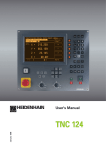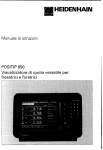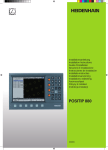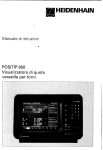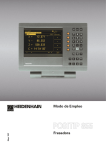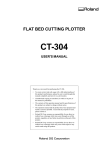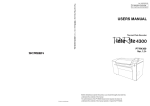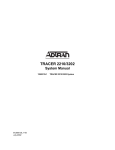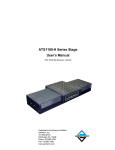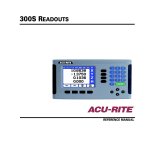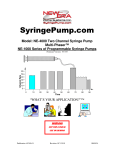Download User`s Manual POSITIP 855 for Milling
Transcript
September 1999
User's Manual
POSITIP 855
for Milling
Screen
Operating
mode or
function
Reference marks
have been
crossed over
Operating mode
symbols (current
mode is highlighted)
Symbol for
soft-key row
Soft-key row
(with 5 soft
keys)
Plain language
dialog line
Input line
Distance-to-go
display
Soft keys
Feed rate
Datum
Tool number
and tool axis
Symbols
Behind the position display:
: Scaling factor or oversize active
∅: Diameter display
Keyboard
Change parameters
and settings
5 soft keys
(functions vary according to associated fields
on screen)
Select or deselect
INFO functions
MOD
INFO
HELP
7
8
9
4
5
6
1
2
3
Confirm entry
CE
ENT
Incremental
dimensions
Page through
individual screens
Access program blocks to
make changes, or switch
operating parameters
Select operating mode
Numeric input keys
Change sign
0
Clear entries or
error messages
Select or deselect HELP
screens
Return to previous
soft-key row
GOTO
Go to program block or
operating parameter
Switch datum;
select entry fields
Software version
This User's Manual is for POSITIP models with the following software version:
246 xxx 05.
The x's can be any numbers. The software version of your unit is
shown on a label on the rear panel.
This User's Manual covers the functions of the POSITIP
855 for milling applications. For turning applications, a
separate manual is available.
Location for use
This unit corresponds to class A in accordance with EN 55022 and
will be used predominantly in industrially zoned areas
About this manual
This manual is divided into two parts:
• Part I: Operating Instructions ... starts on page 5
• Part II: Technical Information ..... starts on page 81
Operating Instructions
When using the POSITIP in your work, you need only refer to the
Operating Instructions (Part I).
If you're new to POSITIP, you can use the operating instructions
as a step-by-step workbook. This part begins with a short introduction to the basics of coordinate systems and position feedback,
and provides an overview of the available features. Each feature is
explained in detail, using an example which you can immediately
try out on the machine — so you won't get "lost" in the theory. As a
beginner you should work through all the examples presented.
If you're already familiar with POSITIP, you can use the operating instructions as a comprehensive review and reference guide.
The clear layout and the subject index make it easy to find the desired topics.
Technical Information
If you are interfacing POSITIP to a machine or wish to use the data
interfaces, refer to the technical information in Part II.
Subject Index
A subject index for both parts of the manual can be found on
pages 113 to 115.
POSITIP 855
Operating Instructions
Dialog flowcharts
Dialog flowcharts are used for each example in this manual.
They are laid out as follows:
This area shows the
keys to press.
This area explains the key function or work step.
If necessary, supplementary information will also be included.
Prompt
This area shows the
keys to press.
This area explains the key function or work step.
If necessary, supplementary information will also be included.
If there is an arrow at the end of the flowchart, this means that it continues on
the next page.
A prompt appears with some actions (not always) at the top of
the screen. In the flowcharts the prompts always have a gray
background.
If two flowcharts are divided by a broken line, this means that
you can follow the instructions either above or below the broken
line.
Some flowcharts also show the screen that will appear after you
press the correct keys.
Abbreviated flowcharts
Abbreviated flowcharts supplement the examples and explanations. An arrow ( ➤ ) indicates a new input or a work step.
Important Notes in this Manual
The surfaces marked gray contain especially important information.
Please pay special attention to these notes.
Neglecting this information can result in e.g. functions not working
in the desired way or in causing damage to the workpiece or to the
tool.
Symbols within the notes
Every note is marked with a symbol on the left informing about the
meaning of the note.
General Information,
e.g. on the behaviour of the POSITIP.
Important Information,
e.g. when a special tool is required for a function.
Electric Shock Warning,
e.g. when opening a housing.
Operating Instructions
POSITIP 855
Part I: Operating Instructions
I - 1 Fundamentals of Positioning ..................................................... 7
I
I - 2 Working with POSITIP – First Steps ........................................ 13
Before you start ............................................................................................... 13
Switch-on ......................................................................................................... 13
Operating modes ............................................................................................. 14
The HELP, MOD and INFO functions .............................................................. 14
Selecting soft-key functions ............................................................................. 15
On-screen operating instructions ..................................................................... 16
Error messages ................................................................................................ 17
Selecting the unit of measurement .................................................................. 17
Selecting the angle format ............................................................................... 17
Entering tool length and diameter .................................................................... 18
Calling the tool data .......................................................................................... 19
Datum setting: Approaching positions and entering actual values ................... 20
Probing functions for datum setting ................................................................. 22
Displaying and moving to positions .................................................................. 29
I - 3 Hole Patterns and Rectangular Pocket .................................... 35
Bolt hole circle patterns ................................................................................... 35
Linear hole patterns ......................................................................................... 39
Milling a rectangular pocket ............................................................................. 43
Operating mode PROGRAMMING AND EDITING ........................................... 45
Program number .............................................................................................. 46
Deleting programs ............................................................................................ 46
Editing programs .............................................................................................. 47
Entering program blocks .................................................................................. 48
Calling the tool data in a program ..................................................................... 50
Calling datum points ......................................................................................... 50
Transferring positions: Teach-In mode ............................................................. 51
Hole patterns in programs ................................................................................ 56
Rectangular pocket milling in programs ........................................................... 60
Entering program interruptions ........................................................................ 63
Subprograms and program section repeats ..................................................... 64
Editing existing programs ................................................................................. 69
Deleting program blocks .................................................................................. 70
Transferring programs over the data interface ................................................. 71
I - 5 Executing Programs .................................................................. 73
I - 6 The INFO Functions:
Pocket Calculator, Stopwatch and Cutting Data Calculator . 75
To access the INFO functions .......................................................................... 75
Cutting data: Calculate spindle speed S and feed rate F .................................. 76
Stopwatch ........................................................................................................ 77
Pocket calculator functions .............................................................................. 77
I - 7 User Parameters: The MOD Function ...................................... 79
Scaling factors .................................................................................................. 79
Entering user parameters ................................................................................. 80
Part II: Technical Information ........................................................... 81
Subject Index .................................................................................... 113
Operating Instructions
I - 4 Programming POSITIP .............................................................. 45
I-1
Fundamentals of Positioning
Fundamentals of Positioning
I-1
Fundamentals of Positioning
You can skip over this chapter if you are familiar with the
concepts of coordinate systems, incremental and absolute
dimensions, nominal and actual positions, and distance-to-go.
Coordinate systems
In order to define positions on a surface, a reference system is
required. For example, positions on the earth's surface can be
defined absolutely by their geographic coordinates of longitude and
latitude. The term coordinate comes from the Latin word for "that
which is arranged." In contrast to the relative definition of a position that is referenced to a known location, the network of horizontal and vertical lines on the globe constitute an absolute reference
system.
60°
Greenwich
30°
0°
30°
60°
90° 0° 90°
Fig. 1: The geographic coordinate system is an
absolute reference system
On a milling machine, workpieces are normally machined according to a workpiece-based Cartesian coordinate system (a rectangular coordinate system named after the French mathematician and
philosopher Renatus Cartesius, who lived from 1596 to 1650). The
Cartesian coordinate system is based on three coordinate axes
designated X, Y and Z which are parallel to the machine guideways.
The figure to the right illustrates the "right-hand rule" for remembering the three axis directions: the middle finger is pointing in the
positive direction of the tool axis from the workpiece toward the
tool (the Z axis), the thumb is pointing in the positive X direction,
and the index finger in the positive Y direction.
+Y
+Z
+X
+Z
+X
+Y
Fig. 2: Designations and directions of the axes
on a milling machine
POSITIP 855
Operating Instructions
7
I-1
Fundamentals of Positioning
Fundamentals of Positioning
Setting the datum
The workpiece drawing identifies a certain point on the workpiece
(usually a corner) as the “absolute datum” and perhaps one or
more other points as relative datums. The datum setting procedure
establishes these points as the origin of the absolute or relative coordinate systems: The workpiece, which is aligned with the machine axes, is moved to a certain position relative to the tool and
the display is set either to zero or to another appropriate value
(e.g., to compensate the tool radius).
Z
Y
X
250
Fig. 3: The workpiece datum represents the
origin of the Cartesian coordinate
system
125
216,5
0
-250
-216,5
-125
Example: Drawing with several relative datums
(ISO 129 or DIN 406 Part 11, fig. 171)
216,5
125
250
0
1225
-125
-216,5
-250
150
0
320
-150
0
300±0,1
750
900
950
700
450
325
0
0
Example: Coordinates of hole 1 :
X = 10 mm
Y = 5 mm
Z = 0 mm (hole depth: Z = – 5 mm)
The datum of the Cartesian coordinate system
is located 10 mm from hole 1 in the X axis and
5 mm from it in the Y axis (in negative direction).
Z
Y
X
The KT Edge Finder from HEIDENHAIN, together with the
POSITIP'S edge finding functions, facilitates finding and setting
datums.
1
5
10
Fig. 4: Hole
8
Operating Instructions
1
defines the coordinate system
POSITIP 855
I-1
Fundamentals of Positioning
Fundamentals of Positioning
Nominal position, actual position and distance-to-go
The position that the tool is to move to is called the nominal position, while the position of the tool at any given moment is called
the actual position. The distance from the nominal position to the
actual position is called the distance-to-go.
Sign for distance-to-go
The distance-to-go has a positive sign if the axis direction from
the actual towards the nominal position is negative.
The distance-to-go has a negative sign if the axis direction from
the actual towards the nominal position is positive.
Z
S
I
R
Y
X
Fig. 5: Nominal position S , actual position I
and distance-to-go R
Absolute workpiece positions
Each position on the workpiece is uniquely identified by its absolute coordinates.
1
:
1
Y
15
m
X
m
m
10
X=20m
Y=
If you are drilling or milling a workpiece according to a workpiece
drawing with absolute coordinates, you are moving the tool to the
value of the coordinates.
Z=15mm
Example: Absolute coordinates of the position
X =
20
mm
Y =
10
mm
Z =
15
mm
Z
10
Incremental workpiece positions
20
A position can also be referenced to the preceding nominal position. In this case the relative datum is always the last programmed
position. Such coordinates are referred to as incremental coordinates (increment = increase). They are also called incremental or
chain dimensions (since the positions are defined as a chain of dimensions). Incremental coordinates are designated with the
prefix I.
Fig. 6: Position definition through absolute
coordinates
Example: Incremental coordinates of position 3 referenced to
position 2
An incremental position definition is therefore a specifically relative
definition. Likewise, a position defined by the distance-to-go to
the nominal position is also a relative position (in this case the relative datum is in the nominal position).
POSITIP 855
Operating Instructions
Y
2
20
IY
=1
0m
IX=10
m
mm
15
IZ=–15mm
If you are drilling or milling a workpiece according to a drawing
with incremental coordinates, you are moving the tool by the value
of the coordinates.
3
10
Absolute coordinates of position 2 :
X =
10
mm
Y =
5
mm
Z =
20
mm
Incremental coordinates of position 3 :
IX=
10
mm
IY=
10
mm
IZ=
–15 mm
Z
X
5
5
10
10
0
0
Fig. 7: Position definition through incremental
coordinates
9
I-1
Fundamentals of Positioning
Fundamentals of Positioning
Example: Workpiece drawing with coordinate dimensioning (ISO 129 or DIN 406 part 11, fig. 179)
3.4
3.5
3.3
3.6
ϕ
3.2
r
3.7
3.1
3
3.8
2.1
3.9
2.2
2
3.10
Y2
3.12
3.11
1.3
2.3
X2
1.1
1.2
Y1
1
X1
A coordinate list corresponding to this example is useful when
working in the operating mode PROGRAMMING AND EDITING.
Dimensions in mm
Coordinate
origin
10
Coordinates
Pos.
X1 X2
Y1 Y2
0
0
r
ϕ
d
1
1
–
1
1.1
325
320
∅
120
H7
1
1.2
900
320
∅
120
H7
1
1.3
950
750
∅
200
H7
1
2
450
750
∅
200
H7
1
3
700
1225
∅
400
H8
2
2.1
– 300
150
∅
50
H11
2
2.2
– 300
0
∅
50
H11
2
2.3
– 300
– 150
∅
50
H11
3
3.1
250
0°
∅
26
3
3.2
250
30°
∅
26
3
3.3
250
60°
∅
26
3
3.4
250
90°
∅
26
3
3.5
250
120°
∅
26
3
3.6
250
150°
∅
26
3
3.7
250
180°
∅
26
3
3.8
250
210°
∅
26
3
3.9
250
240°
∅
26
3
3.10
250
270°
∅
26
3
3.11
250
300°
∅
26
3
3.12
250
330°
∅
26
Operating Instructions
POSITIP 855
I-1
Fundamentals of Positioning
Fundamentals of Positioning
Position feedback
The position feedback encoders convert the movement of the machine axes into electrical signals. The POSITIP constantly evaluates
these signals and calculates the actual positions of the machine
axes, which it displays as a numerical value on the screen.
If there is an interruption in power, the calculated position will no
longer correspond to the actual position. When power is restored,
you can re-establish this relationship with the aid of the reference
marks on the position encoders and the POSITIP's reference mark
evaluation feature (REF).
Z
Y
X
Fig. 8: Linear position encoder, here for the X
axis
Reference marks
The scales of the position encoders contain one or more reference
marks. When a reference mark is passed over, it generates a signal which identifies that position as the reference point (scale reference point = machine reference point). With the aid of this reference mark the POSITIP's REF feature re-establishes the assignment of displayed positions to machine axis positions which you
last defined by setting the datum.
If the position encoders feature distance-coded reference marks,
each axis need only move a maximum of 20 mm (0.8 in.) for linear
encoders, and 20° for angle encoders.
Fig. 9: Linear scales: with distance-coded reference marks (upper illustration) and
one reference mark (lower illustration)
Angle reference axis
For angular positions, the following reference angles are defined:
Plane
Angle reference axis
XY
+X
YZ
+Y
ZX
Y
–270°
+180°
+Z
Positive direction of rotation is counterclockwise if the working
plane is viewed in negative tool axis direction (see fig. 10).
–180°
+45°
X
Beispiel: Angle in the working plane X / Y
Angle
+
45°
Corresponds to the...
... bisecting line between +X and +Y
+/– 180°
... negative X axis
–
... positive Y axis
POSITIP 855
270°
Operating Instructions
Fig. 10: Angle and the angle reference axis, e.g.
in the X / Y plane
11
I-1
Fundamentals of Positioning
Fundamentals of Positioning
NOTES
12
Operating Instructions
POSITIP 855
I-2
Working with POSITIP – First Steps
I-2
Working with POSITIP – First Steps
Before you start
You can cross over the reference marks after every switch-on.
The POSITIP's reference mark evaluation feature (REF) automatically re-establishes the relationship between axis slide positions
and display values that you last defined by setting the datum.
When you have crossed over all the reference marks, the REF
indicator appears in the input line at the top of the screen.
Setting new datum points automatically stores the new relationship between axis positions and display values.
Working without reference mark evaluation
You can also use the POSITIP without crossing over the reference
marks — simply press the soft key No REF.
Note that if you do not cross over the reference marks,
POSITIP does not store the datum points. This means
that it is not possible to re-establish the relationship
between axis slide positions and display values after a
power interruption (switch-off).
Fig. 11: REF display on screen
Switch-on
0➤1
Switch on the power
and
press any key.
Cross over the reference marks in all axes
(in any order).
Do not cross over the reference marks.
Note: In this case the relationship between axis slide positions and
display values will be lost after a power interruption.
Your POSITIP is now ready for operation and is in the operating mode ACTUAL VALUE.
POSITIP 855
Operating Instructions
13
I-2
Working with POSITIP – First Steps
Operating modes
Selecting the operating mode determines which functions are
available to you.
Available functions
Mode
Position display for
workpiece machining;
Zero reset;
Datum setting
– also with edge finder
ACTUAL VALUE
Distance-to-go display; hole
patterns; milling and drilling
with tool radius compensation
DISTANCETO-GO
Storage of work steps for
small-lot production
PROGRAMMING
AND EDITING
Run programs previously
created in the PROGRAMMING
AND EDITING mode
EXECUTE
PROGRAM
Key
You can switch to another operating mode at any time by
pressing the key for the desired mode.
The HELP, MOD and INFO functions
You can call the HELP, MOD and INFO functions at any time.
To call a function:
➤ Press the function key for that function.
To leave the function:
➤ Press the same function key again.
Available functions
14
Mode
On-screen operating
instructions: graphics and
text keyed to the current
screen contents
HELP
User parameters:
To redefine POSITIP's basic
operating characteristics
MOD
Cutting data calculator,
stopwatch, pocket calculator
INFO
Key
HELP
MOD
INFO
Operating Instructions
POSITIP 855
I-2
Working with POSITIP – First Steps
Selecting soft-key functions
The soft-key functions are grouped into one or more rows.
POSITIP indicates the number of rows by a symbol at the upper
right of the screen. If no symbol is shown, that means there is only
one row for the function. The highlighted rectangle in the symbol
indicates the current row.
Function
Key
Page throught soft-key rows: forwards
Page through soft-key rows: backwards
Go back one level
POSITIP displays the soft keys with the main functions of an operating mode whenever you press the
key for that mode.
POSITIP 855
Operating Instructions
Fig. 12: The symbol for soft-key row is at the
top right of the screen. Here, the second row is being displayed.
15
I-2
Working with POSITIP – First Steps
On-screen operating instructions
The integrated operating instructions provide information and assistance in any situation.
To call the operating instructions:
➤ Press the HELP key.
➤ Use the paging keys if the explanation is spread over more than
one screen page.
To leave the operating instructions:
➤ Press the HELP key again.
Example: On-screen operating instructions for datum setting
with the edge finder (PROBE CIRCLE CENTER)
The PROBE CIRCLE CENTER function is described in this manual
on page 25.
➤ Select the ACTUAL VALUE operating mode.
➤ Press the Probe soft key.
➤ Press the HELP key.
The first page of the operating instructions for the Probe function appears.
Page reference at the lower right of the screen:
the number in front of the slash is the current page, the number
behind the slash is the total number of pages.
The on-screen operating instructions now contains the following
information on ACTUAL VALUE – PROBE (on three pages):
• Overview of the probing functions (page 1)
• Graphic illustration of all probing functions
(pages 2 and 3)
Fig. 13: On-screen operating instructions for
PROBE CIRCLE CENTER, page 1
➤ To leave the operating instructions:
Press HELP again.
The screen returns to the selection menu for the probing functions.
➤ Press (for example) the soft key Circle Center.
➤ Press HELP.
The screen now displays operating instructions – spread over
five pages – on the function PROBE CIRCLE CENTER including:
• Overview of all work steps (page 1)
• Graphic illustration of the probing sequence (page 2)
• Information on how POSITIP reacts and on datum setting
(page 3)
• Probing function Circle Center for tools (pages 4 and 5)
Fig. 14: On-screen operating instructions for
PROBE CIRCLE CENTER, page 2
➤ To leave the on-screen operating instructions:
Press HELP.
Fig. 15: On-screen operating instructions for
PROBE CIRCLE CENTER, page 3
16
Operating Instructions
POSITIP 855
I-2
Working with POSITIP – First Steps
Error messages
If an error occurs while you are working with POSITIP, a message
will come up on the screen in plain English.
To call an explanation of the error:
➤ Press the HELP key.
To clear the error message:
➤ Press the CE key.
Blinking error messages
WARNING
Blinking error messages mean that the operational
reliability of the POSITIP has been impaired.
If a blinking error message occurs:
➤ Note down the error message displayed on the screen.
➤ Switch off the power to the POSITIP.
➤ Attempt to correct the problem with the power off.
➤ If the blinking error message recurs, notify your customer
service agency.
Selecting the unit of measurement
Positions can be displayed in millimeters or inches. If you choose
inches, inch will be displayed at the top of the screen next to
REF.
To change the unit of measurement:
➤ Press MOD.
➤ Page to the soft key row containing the user parameter
mm or inch.
➤ Choose the soft key mm or inch to change to the other unit.
➤ Press MOD again.
For more information on user parameters, see chapter I - 7.
Selecting the angle format
Angles – such as for a rotary table – can be displayed either as a
decimal value or in degrees, minutes and seconds.
Fig. 16: The inch indicator
To change the angle format:
➤ Press MOD.
➤ Go to the soft key row containing the user parameter
Deg/Min/Sec or Degrees decimal.
➤ Choose the soft key Deg/Min/Sec or degrees decimal
to change to the other format.
➤ Press MOD again.
For more information on user parameters, see chapter I - 7.
POSITIP 855
Operating Instructions
17
I-2
Working with POSITIP – First Steps
MOD
Entering tool length and diameter
Enter the lengths and diameters of your tools in the POSITIP's tool
table. You can enter up to 99 tools.
Before you start machining workpieces, select the tool you are using from the tool table. POSITIP will then take into account the entered diameter and length of the tool.
The tool length is the difference in length ∆L between the tool and
the zero tool.
Z
T1
T2
T3
D2
D1
D3
Sign for the length difference ∆L
If the tool is longer than the zero tool: ∆L > 0
If the tool is shorter than the zero tool: ∆L < 0
∆L3<0
∆L1=0
X
∆L2>0
Fig. 17: Tool length and diameter
Example: Entering the tool length and diameter into the tool table
Z
Tool number
7
Tool axis
Z
Tool diameter
D = 8 mm
Tool length
L = 12 mm
T0
T7
D7
L0=0
X
L7>0
Select the user parameters.
MOD
Go to the soft key row which has Tool Table.
/
Open the tool table.
Tool
7
ENT
number
?
Enter the tool number (such as 7) and confirm your entry with ENT.
Go to the column with Diameter.
Tool diameter
8
18
ENT
?
Enter the tool diameter (such as 8 mm) and confirm your entry with ENT.
Operating Instructions
POSITIP 855
I-2
Working with POSITIP – First Steps
MOD
Tool length
2
1
ENT
?
Enter the tool length (12 mm) and confirm your entry with ENT.
Select the tool axis (Z).
MOD
Depart the user parameters.
Calling the tool data
The lengths and diameters of your tools must first be entered into
the POSITIP's tool table (see previous page).
Before you start workpiece machining, select the tool you are using from the tool table. POSITIP then takes into account the stored
tool data when you work with tool compensation (e.g., with hole
patterns).
You can also call the tool data with the command
TOOL CALL in a program.
Fig. 18: The tool table on the POSITIP's screen
Calling the tool data
MOD
Select the user parameters.
Go to the first soft key row Tool Table.
/
Select the tool table.
Tool number ?
5
ENT
MOD
POSITIP 855
Enter the tool number (here: 5) and confirm your entry with ENT.
The number of the selected tool appears at the bottom of the screen.
Depart the user parameters.
Operating Instructions
19
I-2
Working with POSITIP – First Steps
Datum setting: Approaching positions and entering actual values
The easiest way to set datum points is to use the POSITIP's probing functions – regardless of whether you probe the workpiece
with the HEIDENHAIN KT Edge finder or with a tool. A description
of the probing functions starts on page 22.
Of course, you can also set datum points in the conventional manner by touching the edges of the workpiece one after the other
with the tool and entering the tool positions as datum points (see
examples on this page and the next).
The datum table can hold up to 99 datum points. In most cases
this will free you from having to calculate the axis travel when
working with complicated workpiece drawings containing several
datums.
For each datum point, the datum table contains the positions that
the POSITIP assigned to the reference points on the scales (REF
values) during datum setting. Note that if you change the REF values in the table, this will move the datum point.
Example: Setting a workpiece datum without the probing function
Z
Working plane:
X / Y
Tool axis:
Z
Tool radius:
R = 5 mm
Axis sequence in
this example:
X - Y - Z
Y
X
1
Preparation: select the datum
Select the datum with the vertical arrow keys.
POSITIP displays the number of the current datum at the lower
right of the screen.
2
Preparation: call the tool data
Call the tool data for the tool which you are using to touch the
workpiece (see previous page).
20
Operating Instructions
POSITIP 855
I-2
Working with POSITIP – First Steps
Datum setting: Approaching positions and entering actual values
Operating mode: ACTUAL VALUE
Touch edge 1 with the tool.
Select the X axis.
Datum
X = + 0
5
ENT
Setting
Enter the position of the tool center (X = – 5 mm)
and
transfer the X-coordinate of the datum.
Touch the workpiece at edge
2
.
Select the Y axis.
Datum Setting
Y = + 0
5
ENT
Enter the position of the tool center (Y = – 5 mm)
and
transfer the Y-coordinate of the datum.
Touch the workpiece surface.
Select the Z axis.
Datum Setting
Z = + 0
0
ENT
POSITIP 855
Enter the position of the tool tip (Z = 0 mm)
and
transfer the Z-coordinate of the datum.
Operating Instructions
21
I-2
Working with POSITIP – First Steps
Probing functions for datum setting
The POSITIP's probing functions enable you to set datum points
with a HEIDENHAIN KT Edge Finder. The probing functions are
also available when you are using a tool instead of an edge finder.
Datum setting with the edge finder
It is particularly easy to set datum points with a HEIDENHAIN KT
edge finder. The following probing functions are available:
• Workpiece edge as datum:
Edge
• Centerline between two workpiece edges:
Centerline
• Center of a hole or cylinder:
Circle Center
With Circle Center, the hole must be in a main plane.
The three main planes are formed by the axes X / Y, Y / Z
and Z / X.
The HEIDENHAIN KT 120 Edge Finder can only be
used with electrically conductive workpieces.
Preparation: Enter the stylus diameter and select the datum
Fig. 19: The HEIDENHAIN KT Edge Finder
➤ Press MOD and go to the soft key row containing the soft key
Edge Finder.
➤ Select the user parameter Edge Finder.
➤ Enter the diameter of the edge finder stylus and confirm with
ENT.
➤ Select the user parameter Datum.
➤ Enter the number of the desired datum and confirm with ENT.
➤ Press MOD again.
The number of the selected datum is now shown at the lower
right of the screen.
In all probing functions, POSITIP takes into account the entered
stylus diameter.
For more information on user parameters, see chapter I - 7.
To abort the probing function
While the probing function is active, POSITIP displays the soft key
Escape. Choose this soft key to return to the opening state of the
selected probing function.
22
Operating Instructions
POSITIP 855
I-2
Working with POSITIP – First Steps
Probing functions for datum setting
Example: Probe workpiece edge, display position of workpiece
edge and set the edge as a datum
Z
The probed edge lies parallel to the Y axis.
The coordinates of the datum can be set by probing edges or surfaces and capturing them as datums as described on the next
page.
Y
X?
X
Operating mode: ACTUAL VALUE
Select Probe.
Select Edge.
Select axis for which the coordinate is to be set: X axis.
Probe
in
X
axis
Move the edge finder towards the workpiece until the
LEDs on the edge finder light up.
The position of the edge on the X axis is displayed on the screen.
Retract the edge finder from the workpiece.
Enter
+ 0
2
0
ENT
POSITIP 855
value
for
X
0 is offered as a default value for the coordinate.
Enter the desired coordinate for the workpiece edge, for example X = 20 mm
and
set the coordinate as a datum for this workpiece edge.
Operating Instructions
23
I-2
Working with POSITIP – First Steps
Probing functions for datum setting
Example: Set centerline between two workpiece edges as datum
Z
The position of the centerline M is determined by probing the
edges 1 and 2 .
The centerline is parallel to the Y axis.
Desired coordinate
of the centerline:
Y
2
X = 5 mm
1
M
X?
X
Operating mode: ACTUAL VALUE
Select Probe.
Select Centerline.
Select the axis for which the coordinate is to be set: X axis.
Probe
1st
edge
in
X
Move the edge finder toward workpiece edge 1 until the LEDs in the
edge finder light up.
Probe
2nd
edge
in
X
Move the edge finder toward workpiece edge 2 until the LEDs in the
edge finder light up. The display is frozen and the distance between the
two edges appears under the selected axis.
Retract the edge finder from the workpiece.
Enter
+ 0
5
ENT
24
value
for
X
Enter coordinate (X = 5 mm)
and
transfer coordinate as datum for the centerline.
Operating Instructions
POSITIP 855
I-2
Working with POSITIP – First Steps
Probing functions for datum setting
Example: Probe the circumference of a hole with an edge finder
and set the center of the hole as a datum
Main plane
Edge finder axis
X coordinate of the
circle center
Y coordinate of the
circle center
Y
X/Y
parallel to the Z axis
2
3
X = 50 mm
4
0
X?
Y = 0 mm
X
1
Operating mode: ACTUAL VALUE
Select Probe.
Select Circle Center.
Select plane containing the circle (main plane): Plane X/Y.
Probe
1st
point
in
X/Y
Move edge finder towards first point
on the edge finder light up.
1
on the circumference until the LEDs
Retract edge finder from bore hole wall.
Probe three additional points on the circumference in the same manner.
Further instructions appear on the screen.
Enter
X = 0
0
5
ENT
Enter
Y = 0
ENT
POSITIP 855
center
point
X
Enter the first coordinate (X = 50 mm)
and
transfer coordinate as datum for the circle center.
center
point
Y
Accept default entry Y = 0 mm.
Operating Instructions
25
I-2
Working with POSITIP – First Steps
Probing functions for datum setting
Datum setting with a tool
Even if you use a tool to set datum points, you can still use
POSITIP's probing functions described under the section "Datum
setting with the Edge Finder" (Edge, Centerline and Circle
Center).
Preparation: Enter the tool diameter and select the datum
➤ Press MOD and go to the soft key row containing the
soft key Tool Table.
➤ Select the user parameter Tool Table.
➤ Select the tool you will use to set the datum.
➤ Leave the tool table:
Press MOD again.
➤ Use the vertical arrow keys to select the number of the desired
datum. The number of the selected datum is shown at the
lower right of the screen.
Fig. 20: On-screen operating instructions for
probing with a tool
Example: Set centerline between two probed edges as datum
Z
The centerline is parallel to the Y axis.
Desired coordinate
of the centerline:
X = 50 mm
Y
2
1
M
X?
X
Operating mode: ACTUAL VALUE
Select Probe.
Select Centerline.
Select axis for which the coordinate is to be set: X axis.
26
Operating Instructions
POSITIP 855
I-2
Working with POSITIP – First Steps
Probing functions for datum setting
Probe
1st
edge
in
X
Touch the first workpiece edge 1 .
Store the position of the edge.
Probe
2nd
edge
in
X
Touch the second workpiece edge 2 .
Store the position of the edge.
POSITIP displays the distance between the two edges.
Retract the tool from the workpiece.
Enter
+ 0
5
0
ENT
POSITIP 855
value
for
X
Enter coordinate (X = 50 mm)
and
transfer coordinate as datum for the centerline.
Operating Instructions
27
I-2
Working with POSITIP – First Steps
NOTES
28
Operating Instructions
POSITIP 855
I-2
Working with POSITIP – First Steps
Displaying and moving to positions
Distance-To-Go feature
Although it is often sufficient to have POSITIP display the coordinates of the actual position of the tool, it is usually better to use
the Distance-To-Go feature — this enables you to approach nominal positions simply by traversing to display value zero.
Even when working with the Distance-To-Go feature you can enter
coordinates in absolute or incremental dimensions.
Graphic positioning aid
When you are traversing to display value zero, POSITIP displays a
graphic positioning aid (see figure 21).
POSITIP can also show the absolute position instead of
the graphic positioning aid. You can switch between
these two modes with operating parameter P 91 (see
chapter II - 2).
Fig. 21: The graphic positioning aid
POSITIP displays the graphic positioning aid in a narrow rectangle
underneath the currently active axis. Two triangular marks in the
center of the rectangle symbolize the nominal position you want to
reach.
A small square symbolizes the axis slide. An arrow indicating the
direction appears in the square while the axis is moving. You can
thus easily tell whether you are moving towards or away from the
nominal position.
Note that the square does not begin to move until the axis slide is
near the nominal position.
Taking the tool radius into account
POSITIP has a tool radius compensation feature (see figure 22).
This allows you to enter workpiece dimensions directly from the
drawing. The displayed remaining distance is then automatically
lengthened (R+) or shortened (R–) by the value of the tool radius.
Y
R0
R+
Entering tool data
Enter tool data with the soft key Tool Table.
➤ Press MOD.
➤ Choose the soft key Tool Table.
➤ Enter the tool diameter.
➤ Enter the tool length.
➤ Select the tool axis with soft key.
➤ Press ENT.
➤ Press MOD again.
R–
X
Fig. 22: Tool radius compensation
POSITIP 855
Operating Instructions
29
I-2
Working with POSITIP – First Steps
Displaying and moving to positions
Example: Milling a shoulder by traversing to display value zero
Y
1
0
Preparation:
➤ Enter the tool data.
➤ Pre-position the tool to an appropriate location
(such as X = Y = –20 mm).
➤ Move the tool to milling depth.
2
0
X
60
3
4
Y = 20 mm
Y = 20 mm
Y = 50 mm
Y = 50 mm
4
30
X = 0 mm
X = 30 mm
X = 30 mm
X = 60 mm
1
2
20
Corner
Corner
Corner
Corner
3
50
The coordinates are entered as absolute dimensions; the datum is
the workpiece zero.
Operating mode: DISTANCE-TO-GO
Select the Y axis.
Nominal
2
0
position
value ?
Enter nominal position value for corner point
and
select tool radius compensation R +.
1
: Y = +20 mm
Transfer the nominal position value.
The graphic positioning aid for the Y axis appears.
ENT
Traverse the Y axis until the display value is zero.
The square in the graphic positioning aid is now centered
between the two triangular marks.
Select the X axis.
Nominal
3
0
ENT
position
value ?
Enter nominal position value for corner point
and
select tool radius compensation R –.
2
: X = +30 mm
Transfer the nominal position value.
The graphic positioning aid for the X axis appears.
Traverse the X axis until the display value is zero.
The square in the graphic positioning aid is now centered
between the two triangular marks.
30
Operating Instructions
POSITIP 855
I-2
Working with POSITIP – First Steps
Displaying and moving to positions
Select the Y axis.
Nominal
5
0
position
value ?
Enter the nominal position value for corner point 3 : Y = +50 mm
and
select tool radius compensation R +.
Transfer the nominal position value.
The graphic positioning aid for the Y axis is displayed.
ENT
Traverse the Y axis until the display value is zero.
The square in the graphic positioning aid is now centered
between the two triangular marks.
Select the X axis.
Nominal
6
0
ENT
position
value ?
Enter the nominal position value for corner point 4 : X = +60 mm
and
select tool radius compensation R +.
Transfer the nominal position value.
The graphic positioning aid for the X axis is displayed.
Traverse the X axis until the display value is zero.
The square in the graphic positioning aid is now centered
between the two triangular marks.
POSITIP 855
Operating Instructions
31
I-2
Working with POSITIP – First Steps
Displaying and moving to positions
Example: Drilling by traversing to display value zero
Y
Enter the coordinates in incremental dimensions. These are indicated in the following (and on the screen) with a preceding I.
The datum is the workpiece zero.
Distance from hole 2
to hole 1
50
1
IX= 30
IY= 30
mm
mm
Z =–12 mm
0
Hole depth
30
X = 20 mm
Y = 20 mm
20
Hole 1 at
2
50
20
0
30
X
Operating mode: DISTANCE-TO-GO
Pre-position the drill over the first hole.
Select the Z axis.
Nominal
1
2
ENT
position
value ?
Enter the nominal position value for the hole depth: Z = –12 mm.
Confirm your entry.
The graphic positioning aid for the Z axis is displayed.
Drill hole 1 : traverse Z axis until the display value is zero.
The square in the graphic positioning aid is now centered
between the two triangular marks.
Retract the drill in the tool axis (Z).
Select the X axis.
Nominal
3
0
position
value ?
Enter the nominal position value for hole 2 : X = 30 mm
and
mark your input as an incremental dimension.
Select tool radius compensation R 0.
32
Operating Instructions
POSITIP 855
I-2
Working with POSITIP – First Steps
Displaying and moving to positions
Confirm your entry.
The graphic positioning aid for the X axis is displayed.
ENT
Traverse the X axis until the display value is zero.
The square in the graphic positioning aid is now centered
between the two triangular marks.
Select the Y axis.
Transfer the displayed nominal position (I +30) directly as nominal value for Y.
The graphic positioning aid for the Y axis is displayed.
ENT
Traverse the Y axis until the display value is zero.
The square in the graphic positioning aid is now centered
between the two triangular marks.
Select the Z axis.
Nominal
1
ENT
2
position
value ?
Enter the nominal position value for the hole depth: Z = –12 mm.
Confirm your entry.
The graphic positioning aid for the Z axis is displayed.
Drill hole 2 : traverse the Z axis until the display value is zero.
The square in the graphic positioning aid is now centered
between the two triangular marks.
Retract the drill in the tool axis (Z).
POSITIP 855
Operating Instructions
33
I-2
Working with POSITIP – First Steps
NOTES
34
Operating Instructions
POSITIP 855
I-3
Hole Patterns and Rectangular Pocket
I-3
Hole Patterns and Rectangular Pocket
This chapter describes the hole pattern functions Circle
Pattern and Linear Pattern, and the Milling of
Rectangular Pockets.
In the operating mode DISTANCE-TO-GO, use the soft keys to
select the desired hole pattern function or pocket milling, and enter
the required data. This data can usually be taken from the
workpiece drawing (e.g. hole depth, number of holes, dimensions
of the pocket, etc.).
With hole patterns, the POSITIP then calculates the positions of all
the holes and displays the pattern graphically on the screen. With
pocket milling, it calculates all of the traverse paths for the roughing out of the pocket. The graphic positioning aid appears when
you begin execution, enabling you to position simply by traversing
to display value zero.
Bolt hole circle patterns
Information required:
• Full circle or circle segment
• Number of holes
• Centerpoint coordinates and radius of the circle
• Starting angle (position of first hole)
• Circle segment only: angle step between the holes
• Hole depth
POSITIP calculates the coordinates of the holes which you then
move to by traversing to display value zero.
The graphic positioning aid is available for all moving axes. The positioning aid frame for the tool axis is dashed.
The graphic enables verification of the hole pattern before you start
machining. It is also useful when:
• selecting holes directly
• executing holes separately
• skipping holes
Fig. 23: On-screen operating instructions:
bolt hole circle pattern (full circle)
Overview of functions
Function
Soft Key/Key
Select full circle
Select circle segment
Got to next-highest level
Fig. 24: On-screen operating instructions:
graphics for bolt hole circle pattern
(circle segment)
Go to next-lowest level
Confirm entry values
ENT
End input
POSITIP 855
Operating Instructions
35
I-3
Hole Patterns and Rectangular Pocket
Bolt hole circle patterns
Example: Enter data and execute bolt hole circle
Y
8
X = 50 mm
Y = 50 mm
20 mm
30°
R2
0
X
50
0
0
Bolt circle radius
Starting angle: angle between
X axis and first hole
30°
Hole depth
Z = –5 mm
50
Number of holes
Center point coordinates
1st step: Enter data
Operating mode: DISTANCE-TO-GO
Go to the second soft key row in the operating mode DISTANCE-TO-GO.
Select Circle Pattern.
Select Data Input.
If necessary, select data input for full circle.
Full Circle is shown in a frame above the data.
The soft key changes to Circle Segment.
Enter the data and call the dialog.
36
Operating Instructions
POSITIP 855
I-3
Hole Patterns and Rectangular Pocket
Bolt hole circle patterns
Number
8
0
0
0
ENT
point X
point Y
0
ENT
Hole
5
ENT
?
?
Enter the radius of the bolt hole circle (20 mm).
Confirm your entry.
Starting
3
?
Enter the Y coordinate of the center of the bolt hole circle (Y = 50 mm).
Confirm your entry.
ENT
Radius
2
?
Enter the X coordinate of the center of the bolt hole circle (X = 50 mm).
Confirm your entry.
ENT
Center
5
holes
Enter the number of holes (8).
Confirm your entry.
ENT
Center
5
of
angle
?
Enter the starting angle from the X axis to the first hole (30°).
Confirm your entry.
depth
?
Enter the hole depth Z (–5 mm).
Confirm your entry.
End data entry.
POSITIP 855
Operating Instructions
37
I-3
Hole Patterns and Rectangular Pocket
Bolt hole circle patterns
2nd step: Display graphic
The graphic makes it easy to verify the entered data.
The solid circle represents the currently selected hole.
POSITIP displays the bolt hole
circle graphically on the screen.
Here, a full circle with 8 holes is
shown. The first hole is at 30°.
The coordinates of the hole are
given at the bottom of the screen.
The bolt hole circle graphic can be influenced with operating parameters P 88 and P 89 (see chapter II - 2)
Parameter P 88 (direction of turn) also influences
working on the bolt hole circle.
3rd step: Drill
Start the bolt hole circle function.
Move to hole:
Traverse each coordinate of the working plane to display value zero.
The frame of the positioning aid is a solid line for these axes.
Drill:
Traverse to display value zero in the tool axis.
The frame of the positioning aid is a dashed line for this axis.
After drilling, retract in the tool axis.
Drill the remaining holes in the same manner.
Functions for drilling and graphic
Function
Soft Key
Go to next hole
Return to last hole
End drilling
38
Operating Instructions
POSITIP 855
I-3
Hole Patterns and Rectangular Pocket
Linear hole patterns
Information required:
• Coordinates of the first hole
• Number of holes per row
• Spacing between holes on a row
• Angle between the first row and the X axis
• Number of rows
• Spacing between rows
POSITIP calculates the coordinates of the holes which you then
move to simply by traversing to display value zero.
The graphic positioning aid is available for all moving axes. The positioning aid frame for the tool axis is dashed.
The graphic enables verification of the hole pattern before you start
machining. It is also useful when:
• selecting holes directly
• executing holes separately
• skipping holes
Function
Fig. 25: On-screen operating instructions:
graphic for linear hole pattern
Soft Key/Key
Go to next-highest
input line
Go to next-lowest
input line
Confirm entry values
ENT
End input
POSITIP 855
Operating Instructions
39
I-3
Hole Patterns and Rectangular Pocket
Linear hole patterns
Example: Entering data and executing rows of holes
Y
10
12
18°
1
0
X = 20 mm
Y = 15 mm
4
10 mm
18°
Z = –5 mm
3
12 mm
15
X coordinate of hole
Y coordinate of hole
Number of holes per row
Hole spacing
Angle between rows and X axis
Hole depth
Number of rows
Row spacing
1
1
20
0
X
1st step: Enter data
Operating mode: DISTANCE-TO-GO
Go to the second soft key row in the operating mode DISTANCE-TO-GO
Select Linear Pattern.
Select Data Input.
40
Operating Instructions
POSITIP 855
I-3
Hole Patterns and Rectangular Pocket
Linear hole patterns
1st
2
0
5
hole
0
8
5
Enter the angle between the X axis and the hole pattern (18°).
Confirm your entry.
depth
1
2
ENT
?
Enter hole depth Z (–5 mm).
Confirm your entry.
ENT
Row
?
?
ENT
ENT
?
Enter the spacing between holes in the row (10 mm).
Confirm your entry.
Number
3
row
spacing
ENT
Hole
?
Enter the number of holes per row (4).
Confirm your entry.
Angle
1
Y
per
ENT
Hole
1
?
Enter the Y coordinate of hole 1 (Y = 15 mm).
Confirm your entry.
ENT
Holes
4
X
Enter the X coordinate of hole 1 (X = 20 mm).
Confirm your entry.
ENT
1st
1
hole
of
rows
?
Enter the number of rows (3).
Confirm your entry.
spacing
?
Enter the spacing between rows (12 mm).
Confirm your entry.
End data entry.
POSITIP 855
Operating Instructions
41
I-3
Hole Patterns and Rectangular Pocket
Linear hole patterns
2nd step: Display graphic
The graphic makes it easy to verify the entered data.
The solid circle represents the currently selected hole.
POSITIP displays the pattern
graphically on the screen.
Here, 3 rows of 4 holes are shown.
1st hole at X=20 mm, Y=10 mm
Hole spacing: 10 mm
Angle between rows and X axis: 18°
Row spacing: 12 mm
Coordinates of the current hole are
shown at the bottom of the screen.
The graphic is influenced by operating parameter P 89
(see chapter II - 2).
3rd step: Drill
Start linear hole pattern function.
Move to hole:
Traverse each coordinate of the working plane to display value zero.
The frame of the positioning aid is a solid line for these axes.
Drill:
Traverse to display value zero in the tool axis.
The frame of the positioning aid is a dashed line for this axis.
After drilling, retract in the tool axis.
Drill the remaining holes in the same manner.
Functions for drilling and graphic
Function
Softkey
Go to next hole
Return to last hole
End drilling
42
Operating Instructions
POSITIP 855
I-3
Hole Patterns and Rectangular Pocket
Milling a rectangular pocket
In the operating mode DISTANCE-TO-GO you can use the POSITIP
for milling a rectangular pocket.
The information for rectangular pocket milling can also be written
to a machining program as a "cycle" (see Chapter I-4).
You select the cycle with the soft key "Pocket Milling" (second
soft-key row), and enter the required data. This data can usually be
taken quite easily from the workpiece drawing (e.g. the side
lengths and the depth of the pockets).
The POSITIP calculates the rough-out paths and offers graphic
positioning aid.
Data input and execution of rectangular pocket
See Chapter I-4.
POSITIP 855
Operating Instructions
43
I-3
Hole Patterns and Rectangular Pocket
Rectangular pocket milling
Example: Enter data and mill a rectangular pocket
Starting position:
2 mm
Milling depth:
– 20 mm
Pocket center in X:
50 mm
Pocket center in Y:
40 mm
Side length in X:
80 mm
Side length in Y:
60 mm
Direction :
0: CLIMB
Finishing allowance:
0.5 mm
Z
0
X
–20
–30
Y
80
70
R
10
40
10
0
90
100
50
X
0
10
1st step: Enter data for rectangular pocket
Operating mode: DISTANCE-TO-GO
/
Go to the second soft-key row.
Select Pocket Milling cycle.
Select Data Input.
S t a r t i n g
2
M i l l i n g
0
?
Enter the starting position ( 2 mm ).
Confirm your entry.
ENT
2
p o s i t i o n
ENT
d e p t h
?
Enter the milling depth ( – 20 mm ).
Confirm your entry.
•
•
•
End data entry.
2nd step: Mill rectangular pocket
After you have entered all of the required data, start the Rectangular
Pocket cycle and position the axes by "traversing to zero".
The pecking depth in the tool axis does not have to be preset.
•
•
•
End the cycle after the pocket has been fully roughed-out.
44
Operating Instructions
POSITIP 855
I-4
Programming POSITIP
I-4
Programming POSITIP
Operating mode PROGRAMMING AND EDITING
The available functions in the operating mode PROGRAMMING AND
EDITING are divided into four groups:
• Programming mode
for entering and editing programs
• Teach-In mode
• External mode
for transferring programs to an external data carrier
• Deleting programs
Programs contain the work steps for workpiece machining. You
can edit programs, add work steps to them and run them as often
as you wish.
POSITIP can store a maximum of 20 programs with a total of 2000
blocks. A single program can contain a maximum of 1000 blocks.
The External mode enables you to store programs with the
HEIDENHAIN FE 401 Floppy Disk Unit and load them into POSITIP
again on demand – you don't need to retype them. You can also
transfer programs to a personal computer or printer.
Fig. 26: The first soft key row in the operating
mode PROGRAMMING AND EDITING
Programmable functions
•
•
•
•
•
Nominal position values
Interrupt program
Bolt hole circles and linear hole patterns
Rectangular pocket milling
Program section repeats:
A section of a program only has to be entered once and can
then be run up to 999 times in succession.
• Subprograms:
A section of a program only has to be entered once and can
then be run at various points in the program.
• Tool call
Transfer position: Teach-In mode
This mode allows you to transfer the actual positions of the tool
directly into a program. The nominal positions for workpiece machining and the positions you probe with the HEIDENHAIN KT
Edge Finder can also be transferred into a program.
In many cases the Teach-In function will save you considerable
keying effort.
What happens with finished programs?
For workpiece machining, programs are run in the operating mode
EXECUTE PROGRAM. See chapter I - 5 for an explanation of this
mode.
POSITIP 855
Operating Instructions
45
I-4
Programming POSITIP
Program number
Each program is identified by a number between 0 and 9999 9999
which you assign it.
Operating mode: PROGRAMMING AND EDITING
Go to the program directory.
Program
?
Select an existing program, such as program number 5.
5
1
1
number
Create a new program:
Give it a number which is not yet in the directory, such as 11.
Choose the unit of measurement.
ENT
Confirm your entry.
The selected program can now be entered or edited.
When you select the unit of measurement with the soft
key inch/mm, POSITIP overwrites operating parameter
P 01 mm/inch.
Program directory
The program directory appears when you choose the soft key
Program Number. The number in front of the slash is the program number, the number behind the slash is the number of
blocks in the program.
A program always contains at least two blocks.
Deleting programs
If you no longer wish to keep a program in memory, you can delete it:
➤ In the operating mode PROGRAMMING AND EDITING, press
the soft key Delete Program in the first soft key level.
➤ Enter the program number.
➤ Press ENT to delete the program.
46
Operating Instructions
POSITIP 855
I-4
Programming POSITIP
Editing programs
Operating mode: PROGRAMMING AND EDITING
Edit the last program selected
with Program Number,
such as program number 10.
Use the paging keys to display the programmable functions in the
different soft key rows. The screens shown at the right already
contain some program blocks. Turn to the next page of this manual
to learn how program blocks are entered.
The first soft key row provides
functions for entering and changing
coordinates.
/
/
/
POSITIP 855
The second soft key row provides
the following functions:
• Enter labels for subprograms
and program section repeats
• Call tool data
• Interrupt program
• Delete program blocks
The third soft key row provides
functions for entering bolt hole
circles, linear hole patterns or
rectangular pockets.
Operating Instructions
47
I-4
Programming POSITIP
Entering program blocks
Current block
The current block is shown between the two dashed lines. New
blocks are inserted behind the current block. When the END PGM
block is between the dashed lines, no new blocks can be inserted.
Function
Soft Key/Key
Go up one block
Go down one block
Clear numerical entry
CE
Delete current block
Going directly to a program block
Scrolling to the desired block with the arrow keys can be timeconsuming with long programs. A quicker way is to use the GOTO
function. This enables you to move directly to the block you wish
to change or add new blocks behind.
Operating mode: PROGRAMMING AND EDITING
Select Edit.
Press the GOTO key.
GOTO
Block
5
8
ENT
48
number
?
Enter a block number, such as 58.
Confirm your entry.
Block number 58 is now the currently selected block.
Operating Instructions
POSITIP 855
I-4
Programming POSITIP
Entering program blocks
Example: Milling a shoulder
Y
4
1
0
Summary of all programming steps
➤ In the main menu PROGRAMMING AND EDITING use the
Program Number soft key to access the program directory.
➤ Key in the number of the program you want to work on, and
press ENT.
➤ Select Edit In the main menu PROGRAMMING AND
EDITING.
➤ Enter the nominal positions.
2
0
X
60
3
Y = 20 mm
Y = 20 mm
Y = 50 mm
Y = 50 mm
4
30
X = 0 mm
X = 30 mm
X = 30 mm
X = 60 mm
1
2
20
Corner
Corner
Corner
Corner
3
50
The coordinates are programmed in absolute dimensions.
The datum is the workpiece zero.
Running a finished program
When a program is finished it can be run in the EXECUTE PROGRAM mode (see chapter I - 5).
Example of entry: Entering a nominal position into a program
(block 6 in this example)
Select the coordinate axis (X axis).
Nominal
3
0
ENT
position
value
?
Enter the nominal position value, for example 30 mm
and
select tool radius compensation R –.
Confirm the entry. The nominal position is now the current block
(between the dashed lines).
Program blocks
0
1
2
3
4
5
6
7
8
9
10
POSITIP 855
BEGIN PGM 10
Z+20.000
X–20.000
Y–20.000
Z–10.000
Y+20.000
X+30.000
Y+50.000
X+60.000
Z+20.000
END PGM 10
MM
R0
R0
R+
R–
R+
R+
MM
Start of program, program number and unit of measurement
Clearance height
Pre-position the tool on the X axis
Pre-position the tool on the Y axis
Move tool to milling depth
Y coordinate, corner ➀
X coordinate, corner ➁
Y coordinate, corner ➂
X coordinate, corner ➃
Clearance height
End of program, program number and unit of measurement
Operating Instructions
49
I-4
Programming POSITIP
Calling the tool data in a program
Chapter I - 2 explained how to enter the length and diameter of
your tools in the tool table.
The tool data stored in the table can also be called from a program.
Then if you change the tool during program run you don't need to
select the new tool data from the tool table every time.
The TOOL CALL command automatically pulls the tool length and
diameter from the tool table.
You define the tool axis for program run in the program.
If you enter a different tool axis in the program than is
stored in the table, POSITIP stores the new tool axis in
the table.
Fig. 27: The tool table on the POSITIP screen
Operating mode: PROGRAMMING AND EDITING
Call tool data from the tool table.
Tool
4
ENT
Tool
number
?
Enter the tool number (such as 4) under which the tool data are stored in the
tool table. Confirm entry.
axis
?
Enter the tool axis (such as Z).
The program contains the tool call block TOOL CALL
4
Z.
Choose No Entry for the Tool axis if the program already contains a
TOOL CALL block with tool data.
Calling datum points
The POSITIP can store up to 99 datum points in a datum table.
You can call a datum point from the datum table during program
run by simply pressing the soft key Datum Call and entering
the block DATUM XX. This automatically calls the datum point entered for XX during program run.
Operating mode: PROGRAMMING AND EDITING
/
Go to the third soft-key row.
Call a datum point from the table.
D a t u m
5
50
ENT
n u m b e r ?
Enter the datum number (such as 5).
Confirm entry. Input range: 1 to 99.
Operating Instructions
POSITIP 855
I-4
Programming POSITIP
Transferring positions: Teach-in mode
Teach-in programming offers the following three options:
• Enter nominal position, transfer nominal position to program,
move to positions by traversing to display value zero:
TEACH-IN / DISTANCE TO GO
• Move to a position and transfer the actual value to a program:
TEACH-IN / ACTUAL POSITION
• Probe workpiece edges and transfer probed positions:
TEACH-IN / EDGE FINDER
You can change transferred position values with TEACH-IN /
PROGRAM.
Preparation
➤ With Program number select the program you want to transfer positions into.
➤ Select the tool data from the tool table.
or
➤ Enter the length and diameter of the edge finder stylus.
Overview of functions
Function
Soft Key/Key
Abort and return to the
Teach-In main menu
Go to the previous program block
Go to the next program block
Delete the current block
POSITIP 855
Operating Instructions
51
I-4
Programming POSITIP
Transferring positions: Teach-In mode
Programming example for TEACH-IN / DISTANCE TO GO :
Generate a program while machining a pocket
With Teach-in you first machine a workpiece according to the
workpiece drawing dimensions. POSITIP then transfers the coordinates directly into the program. Pre-positioning and retraction
movements can be selected as desired and entered like drawing
dimensions.
Corner point 1
Corner point 2
Corner point 3
Corner point 4
X = 15 mm
X = 15 mm
X = 53 mm
X = 53 mm
Pocket depth
Z = –10 mm (for example)
2
3
1
4
53
15
0
0
12
Y = 12 mm
Y = 47 mm
Y = 47 mm
Y = 12 mm
47
Y
X
Operating mode: PROGRAMMING AND EDITING
Select Teach-In.
The functions for TEACH-IN / DISTANCE TO GO
are available immediately in the first soft key row.
Example: Transfer the Y coordinate of corner point
a program
3
into
Select coordinate axis (Y axis).
Nominal
4
7
ENT
position
value
?
Enter the nominal position value (such as 47 mm)
and
select tool radius compensation R –.
Confirm entry: Y + 47.000
R –
POSITIP displays the positioning aid for traversing to zero.
Traverse the entered axis until the display value is zero.
Then enter and transfer any other coordinates.
52
Operating Instructions
POSITIP 855
I-4
Programming POSITIP
Transferring positions: Teach-In mode
Programming example for TEACH-IN / ACTUAL POSITION
Touch island with tool and transfer positions to program
Z
With TEACH-IN / ACTUAL POSITION you can generate a
program containing the actual positions of the tool.
When you then run the program:
➤ Use a tool which has the same diameter as the tool you used
during the Teach-In process.
➤ If you use a different tool, you must enter all program blocks
with radius compensation. Then enter the difference between
the radii of the two tools as the tool radius for machining:
Y
X
Radius of the tool for machining
– Radius of the tool for Teach-In
= Tool radius to be entered for machining
Operating mode:
PROGRAMMING AND EDITING
Select Teach-In.
/
Go to TEACH-IN / ACTUAL POSITION.
Example: Transfer Z coordinate (workpiece surface) to a program
Move the tool until it touches the workpiece surface.
Select the tool axis (Z).
Transfer
ENT
POSITIP 855
actual
value
Z
?
Transfer the actual value for the Z axis into the program.
Operating Instructions
53
I-4
Programming POSITIP
Transferring positions: Teach-In mode
Programming example for TEACH-IN / EDGE FINDER :
Probe island and transfer positions to a program
Z
Probe the positions on a workpiece with a HEIDENHAIN KT Edge
Finder. The function TEACH-IN / EDGE FINDER transfers the
probed positions into a program.
Y
The Edge Finder transfers the actual workpiece
positions into the program.
X
Operating mode: PROGRAMMING AND EDITING
Select Teach-In.
/
Go to TEACH-IN / EDGE FINDER.
Example: Probe and transfer position on the X axis
Pre-position the Edge Finder near position you wish to probe.
Select the coordinate axis for which the value is to be transferred: X.
Select radius compensation for later machining.
Probe
in
X
axis
Move the Edge Finder against the workpiece edge until the LEDs
light up.
The coordinate of the probed position is now stored in the program.
Retract the Edge Finder. Probe and transfer any further positions
in the same manner.
54
Operating Instructions
POSITIP 855
I-4
Programming POSITIP
Transferring positions: Teach-In mode
Changing nominal positions after they have been transferred
Positions which you have transferred into a program with Teach-In
can be changed. It is not necessary to leave the Teach-in mode to
do so.
Enter the new value in the input line.
Example: Change a block transferred with Teach-in
Operating mode: PROGRAMMING AND EDITING, Teach-In
/
Go to TEACH-IN / PROGRAM.
/
With the arrow keys (or GOTO), move to the block you wish to change.
Select the block.
Nominal
3
0
ENT
position
value
?
Enter a new nominal position value (such as 30 mm)
and
change the tool radius compensation.
Confirm your changes.
Functions for changing a Teach-In program
Function
Soft Key
Abort and return to main menu
PROGRAMMING AND EDITING
Delete current block
POSITIP 855
Operating Instructions
55
I-4
Programming POSITIP
Hole patterns in programs
The information for hole patterns can also be written to a program.
Each piece of information is then stored in a separate program
block. These blocks are identified by CYCL after the block
number, followed by a number.
The cycles contain all information required by POSITIP for machining a hole pattern.
There are three cycles for hole patterns:
• CYCL 1.0 FULL CIRCLE
• CYCL 2.0 CIRCLE SEGMENT
• CYCL 4.0 LINEAR HOLE PATTN
Do not delete any blocks from the cycle because this will result in
the error message CYCLE INCOMPLETE when the program is
executed.
Hole pattern graphics
The hole patterns in a program can be displayed graphically.
Programming example: Bolt hole circle (full circle)
30°
0
R2
30°
Z = –5 mm
50
0
0
Bolt circle radius
Starting angle between
X axis and first hole
Hole depth
Y
8
X = 50 mm
Y = 50 mm
20 mm
50
Number of holes
Coordinates of center
X
Example: Entering bolt circle data into a program
Operating mode: PROGRAMMING AND EDITING
Select Edit.
/
Go to the third soft key row.
Select Circle Pattern.
The soft key row changes.
Type
of
bolt
circle
?
Select Full Circle. POSITIP calculates the hole positions on a full circle.
56
Operating Instructions
POSITIP 855
I-4
Programming POSITIP
Hole patterns in programs
Number
of
ENT
Enter the number of holes (NO. = 8).
Confirm your entry.
Center
point
8
5
0
0
0
ENT
point
0
ENT
Hole
5
ENT
Y
?
?
Enter the radius of the bolt circle (RAD = 20 mm).
Confirm your entry.
Starting
3
?
Enter the Y coordinate of the bolt circle center (CCY = 50 mm).
Confirm your entry.
ENT
Radius
2
X
?
Enter the X coordinate of the bolt circle center (CCX = 50 mm).
Confirm your entry.
ENT
Center
5
holes
angle
?
Enter the starting angle from the X axis to the first hole (START = 30°).
Confirm your entry.
depth
?
Enter the hole depth (DEPTH = –5 mm).
Confirm your entry.
Choose No entry for the hole depth if (for example) the holes
will be drilled to different depths.
Program blocks
0
1
2
3
4
5
6
7
8
9
10
BEGIN PGM 20 MM
Z+20.000
CYCL 1.0 FULL CIRCLE
CYCL 1.1 NO.
8
CYCL 1.2 CCX
+50.000
CYCL 1.3 CCY
+50.000
CYCL 1.4 RAD
20.000
CYCL 1.5 START +30.000
CYCL 1.6 DEPTH –5.000
Z+20.000
END PGM 20 MM
Start of program, program number, unit of measurement
Clearance height
Cycle data for a full circle follow
Number of holes
X coordinate of the center of the bolt circle
Y-coordinate of the center of the bolt circle
Radius
Starting angle of first hole
Hole depth
Clearance height
End of program, program number, unit of measurement
For a circle segment (CYCL 2.0 CIRCLE SEGMENT)
you also enter the angle step (STEP) between the holes
(after the starting angle).
The bolt hole circle is then executed in the operating mode
EXECUTE PROGRAM.
POSITIP 855
Operating Instructions
57
I-4
Programming POSITIP
Hole patterns in programs
Programming example: Linear hole pattern (row of holes)
Y
X = 20 mm
Y = 15 mm
4
10 mm
18°
Z = – 5 mm
3
12 mm
10
12
18°
15
X coordinate of the first hole
Y coordinate of the first hole
Number of holes per row
Hole spacing
Angle between hole row and X axis
Hole depth
Number of rows
Row spacing
0
1
20
0
X
Example: Enter data for linear hole pattern into a program
Operating mode: PROGRAMMING AND EDITING
Select Edit.
/
Go to the third soft key row.
Select Linear Pattern.
1st
2
0
5
hole
ENT
Holes
4
58
ENT
X
?
Enter the X coordinate of hole 1 (POSX = 20 mm).
Confirm your entry.
ENT
1st
1
hole
Y
?
Enter the Y coordinate of hole 1 (POSY = 15 mm).
Confirm your entry.
per
row
?
Enter the number of holes per row (NO.HL = 4).
Confirm your entry.
Operating Instructions
POSITIP 855
I-4
Programming POSITIP
Hole patterns in programs
Hole
1
0
spacing
Enter the hole spacing (HLSPC = 10 mm).
Confirm your entry.
ENT
Angle
1
8
5
?
Enter the angle between the X axis and the rows of holes (ANGLE = 18°).
Confirm your entry.
ENT
Hole
?
depth
?
Enter the hole depth (DEPTH = –5 mm).
Confirm your entry.
ENT
Select No Entry for Hole depth if, for example, holes
are to be drilled to different depths.
Number
of
ENT
Enter the number of rows (NO.RW = 3).
Confirm your entry.
3
Row
1
2
ENT
rows
spacing
?
?
Enter the row spacing (RWSPC = 12 mm).
Confirm your entry.
Program blocks
0
1
2
3
4
5
6
7
8
9
10
11
12
BEGIN PGM 80 MM
Z+20.000
CYCL 4.0 LINEAR HOLE PATTN
CYCL 4.1 POSX
+20.000
CYCL 4.2 POSY
+15.000
CYCL 4.3 NO.HL 4
CYCL 4.4 HLSPC +10.000
CYCL 4.5 ANGLE +18.000
CYCL 4.6 DEPTH –5.000
CYCL 4.7 NO.RW 3
CYCL 4.8 RWSPC +12.000
Z+20.000
END PGM 80 MM
Start of program, program number, unit of measurement
Clearance height
Cycle data for linear hole pattern follow
X coordinate of first hole
Y coordinate of first hole
Number of holes per row
Distance between holes on the row
Angle between the rows and the X axis
Hole depth
Number of rows
Spacing between rows
Clearance height
End of program, program number, unit of measurement
The hole pattern is then executed in the operating mode EXECUTE PROGRAM.
POSITIP 855
Operating Instructions
59
I-4
Programming POSITIP
Rectangular pocket milling in programs
I
The POSITIP makes the roughing out of rectangular pockets simple: You just enter the dimensions for the pocket, and POSITIP
calculates the rough-out paths.
Execution of cycle
The execution of the cycle is represented in Figs 7.6, 7.7 and 7.8.
Z
I:
A
The POSITIP gives the distances-to-go for positioning the tool at
the starting position A : first in the tool axis, and then in the
machining plane to the center of the pocket.
X
II:
Roughing out the pocket in accordance with the path indicated in
the diagram (Fig. 7.8 shows climb milling). In the working plane
the stepover distance is equal to the tool radius R . The pecking
depth in the tool axis is random.
Fig. 7.6: Step I in cycle
5.0 RECTANGULAR POCKET
II
III:
This procedure repeats itself until the entered depth B is reached.
Input into cycle 5.0 RECTANGULAR POCKET
• Starting position - STARTPOS. A
(enter absolute value, referenced to datum)
• Milling depth - DEPTH B
(enter absolute value, referenced to datum)
• Pocket center in X - POSX MX
Center of the pocket in the main axis of the working plane.
• Pocket center in Y - POSY MY
Center of the pocket in the secondary axis of the working
plane.
• Side length in X - LENGTH X X
Length of the pocket in the direction of the main axis.
• Side length in Y - LENGTH Y Y
Length of the pocket in the direction of the secondary axis.
• Direction DIR.
Input value 0: Climb milling (Fig. 7.8: anticlockwise)
Input value 1: Up-cut milling (clockwise)
• Finishing allowance - FIN.AL
Finishing allowance in the working plane.
Z
X
B
Fig. 7.7: Step II in cycle
5.0 RECTANGULAR POCKET
III
X
MX
Y
Y
R
MY
X
Fig. 7.8: Step III in cycle
5.0 RECTANGULAR POCKET
60
Operating Instructions
POSITIP 855
I-4
Programming POSITIP
Rectangular pocket milling in programs
Programming example: Mill rectangular pocket
Starting position:
2 mm
Milling depth:
– 20 mm
Pocket center in X:
50 mm
Pocket center in Y:
40 mm
Side length in X:
80 mm
Side length in Y:
60 mm
Direction:
0: CLIMB
Finishing allowance:
0.5 mm
Z
0
X
–20
–30
Y
80
70
R
10
40
10
0
90
100
50
0
10
X
Example: Entering rectangular pocket data into a program
Operating mode: PROGRAMMING AND EDITING
Select EDIT.
/
Go to the third soft-key row.
Select cycle 5.0 POCKET MILLING.
St a r t i n g
2
M i l l i n g
0
?
Enter the starting position (2 mm ).
Confirm your entry.
ENT
2
p o s i t i o n
ENT
d e p t h
?
Enter the milling depth ( - 20 mm ).
Confirm your entry.
•
•
•
POSITIP 855
Operating Instructions
61
I-4
Programming POSITIP
Rectangular pocket milling in programs
Program blocks
0 BEGIN PGM 55 MM
Start of program, program number, unit of measurement
1
2
3
4
5
6
7
8
9
10
Cycle data for cycle 5.0 RECTANGULAR POCKET
Starting position above the workpiece surface
Milling depth
Pocket center in X
Pocket center in Y
Side length in X
Side length in Y
Climb milling
Finishing allowance
End of program, program number, unit of measurement
CYCL 5.0
CYCL 5.1
CYCL 5.2
CYCL 5.3
CYCL 5.4
CYCL 5.5
CYCL 5.6
CYCL 5.7
CYCL 5.8
END PGM 55
RECT. POCKET
START
2
DEPTH
– 20
POSX
+ 50
POSY
+ 40
LGTHX
80
LGTHY
60
DIR. 0
:CLIMB
FIN.AL
0.5
MM
Cycle 5.0 RECTANGULAR POCKET is then run in the operating mode
EXECUTE PROGRAM (see Chapter I-5).
62
Operating Instructions
POSITIP 855
I-4
Programming POSITIP
Entering program interruptions
You can divide a program into sections with stop marks. POSITIP
then only executes the next block when you press the soft key
Next Block.
Operating mode: PROGRAMMING AND EDITING
Choose Edit.
/
Go to the second soft key row.
Press Stop to insert a program interruption.
POSITIP 855
Operating Instructions
63
I-4
Programming POSITIP
Subprograms and program section repeats
Subprograms and program section repeats only need to be entered
once in the program. You can then run them up to 999 times.
Subprograms can be run at any point in the program, while program section repeats are run several times in succession.
Inserting program marks (labels)
You identify subprograms and program section repeats with labels
(abbreviated in the program to LBL).
Labels 1 to 99
Labels 1 to 99 identify the beginning of a subprogram or a program
section which is to be repeated.
Label 0
Label 0 is used only to identify the end of a subprogram.
Label call
In the program, subprograms and program sections are called with
the command CALL LBL.
The command CALL LBL 0 is not allowed.
Subprograms:
After a CALL LBL block in the program, POSITIP executes the
called subprogram.
Program section repeats:
POSITIP repeats the program section located before the CALL
LBL block. You enter the number of repeats with the CALL LBL
command.
Fig. 28: On-screen operating instructions for
subprograms (page 5 shown)
Nesting program sections
Subprograms and program section repeats can also be "nested."
For example, a subprogram can in turn call another subprogram.
Maximum nesting depth: 8 levels.
Fig. 29: On-screen operating instructions for
program section repeats (page 3
shown)
64
Operating Instructions
POSITIP 855
I-4
Programming POSITIP
Subprograms and program section repeats
Subprogram
A centre cut end mill
(DIN 844) is required for carrying out this example!
Y
20
Programming example: Subprogram for slots
Slot length:
20 mm + tool diameter
Slot depth:
– 10 mm
Slot diameter:
8 mm (= tool diameter)
Coordinates of the recess point
Slot 1
X = 20 mm Y = 10 mm
Slot 2
X = 40 mm Y = 50 mm
Slot 3
X = 60 mm Y = 40 mm
8
50
2
40
3
10
60
40
Example: Insert label for subprogram
20
0
0
1
X
Operating mode: PROGRAMMING AND EDITING
Select Edit.
/
Go to the second soft key row.
Insert a label (LBL) for a subprogram.
POSITIP offers the lowest available label number.
Label
ENT
1
ENT
number
?
Accept the default label number.
Enter a label number (here, 1). Confirm your entry.
The current block now contains the label LBL 1.
The beginning of a subprogram (or a program section repeat) is
now marked with the label. Enter the program blocks for the
subprogram after the LBL block.
Label 0 (LBL 0) is used only to identify the end of a subprogram.
POSITIP 855
Operating Instructions
65
I-4
Programming POSITIP
Subprograms and program section repeats
Example: Enter a subprogram call: CALL LBL
/
Go to the second soft key row.
Call the label.
POSITIP offers the label number which was last set.
Label
ENT
1
ENT
number
?
Accept the default label number.
Enter a label number (here, 1). Confirm your entry.
The current block now contains the called label: CALL LBL 1.
For subprograms you can ignore the question "Repeat REP ?".
Press the soft key to confirm that a subprogram is being called.
After the CALL LBL block in the operating mode EXECUTE
PROGRAM, POSITIP executes those blocks in the subprogram that
are located between the LBL block with the called number and
the next block containing LBL 0.
Note that the subprogram will be executed at least once even
without a CALL LBL block.
Program blocks
66
0
BEGIN PGM 30
MM
Start of program, program number, unit of measurement
1
2
3
Z+20.000
X+20.000
Y+10.000
R0
R0
Clearance height
X coordinate of recess point slot ➀
Y coordinate of recess point slot ➀
4
CALL LBL 1
5
6
7
X+40.000
Y+50.000
CALL LBL 1
R0
R0
X coordinate of recess point slot ➁
Y coordinate of recess point slot ➁
Call subprogram 1: execute blocks 12 to 16
8
9
10
X+60.000
Y+40.000
CALL LBL 1
R0
R0
X coordinate of recess point slot ➂
Y coordinate of recess point slot ➂
Call subprogram 1: execute blocks 12 to 16
11
Z+20.000
Clearance height
12
13
14
15
16
LBL 1
Z–10.000
IY+20.000
Z+2.000
LBL 0
R0
Start of subprogram 1
Recess to slot depth
Mill slot
Retract
End of subprogram 1
17
END PGM 30
MM
Program end, program number and measuring unit
Call subprogram 1: execute blocks 12 to 16
Operating Instructions
POSITIP 855
I-4
Programming POSITIP
Subprograms and program section repeats
Program section repeats
A program section repeat is entered like a subprogram. The end of
the program section is identified simply by the command to repeat
the section.
Label 0 is therefore not set.
Display of the CALL LBL block with a program section repeat
The screen displays (for example): CALL LBL 1
REP
10 / 10 .
The two numbers with the slash between them indicate that this is
a program section repeat. The number in front of the slash is the
number of repeats you entered. The number behind the slash is
the number of repeats remaining to be performed.
Y
70
16
6
Programming example: Program section repeat for slots
Slot length:
16 mm +tool diameter
Slot depth:
– 12 mm
Incremental offset of the
recess point:
15 mm
Slot diameter:
6 mm (= tool diameter)
Coordinates of the recess point
Slot 1 :
X = 30 mm Y = 10 mm
55
40
25
10
1
30
0
0
A centre cut end mill
(DIN 844) is required for carrying out this example!
X
Example: Insert a label for a programs section repeat
Operating mode: PROGRAMMING AND EDITING
Select Edit.
/
Go to the second soft key row.
Set a program mark (LBL) for a program section repeat.
POSITIP offers the lowest available label number as a default.
Label
ENT
1
ENT
number
?
Accept the default label number.
Enter a label number (here, 1). Confirm your entry.
The current block now contains the set label: LBL 1.
Enter the blocks for the program section repeat after the LBL block.
POSITIP 855
Operating Instructions
67
I-4
Programming POSITIP
Subprograms and program section repeats
Example: Entering a program section repeat: CALL LBL
/
Go to the second soft key row.
Call label.
POSITIP offers the label number that was last set.
Label
number
ENT
1
4
?
Accept the default label number.
ENT
Enter a label number (here, 1) and confirm your entry.
The called label is now in the current block: CALL LBL 1.
Repeat
REP
ENT
Enter the number of repeats (here, 4) and confirm your entry.
?
After a CALL LBL block in the operating mode PROGRAMMING
AND EDITING, POSITIP repeats those program blocks that are
located behind the LBL block with the called number and before
the CALL LBL block.
Note that the program section will always be executed one more
time than the programmed number of repeats.
Program blocks
68
MM
Start of program, program number, unit of measurement
0
BEGIN PGM 70
1
Z+20.000
2
3
X+30.000
Y+10.000
4
5
6
7
8
9
10
LBL 1
Z-12.000
IX+16.000
R0
Z+2.000
IX-16.000
R0
IY+15.000
R0
CALL LBL 1 REP 4 / 4
Start of program section 1
Recess
Mill slot
Retract
Position in X
Position in Y
Repeat program section 1 four times
11
12
Z+20.000
END PGM 70
Clearance height
End program, program number, unit of measurement
Clearance height
R0
R0
MM
X coordinate recess point slot
Y coordinate recess point slot
Operating Instructions
1
1
POSITIP 855
I-4
Programming POSITIP
Editing existing programs
You can edit existing programs, for example to correct keying
errors. POSITIP supports you with plain language dialogs — just as
when you are creating a new program.
Program numbers can be changed by selecting the BEGIN or
END block and entering a new program number.
Confirm your changes
You must confirm each change with the ENT key for it to become
effective.
Example: Editing a program block
/
Move to the block you wish to edit.
Select the block.
2
0
ENT
Edit the block, for example enter a new nominal position value (here, 20).
Confirm the change.
Function
Key
Select the next-lowest program block
Select the next-highest program block
Go directly to program block number
GOTO
Select program block to edit
Confirm change
POSITIP 855
ENT
Operating Instructions
69
I-4
Programming POSITIP
Deleting program blocks
You can delete any blocks in existing programs except the BEGIN
and END blocks.
When a block is deleted, POSITIP automatically renumbers the
remaining blocks. The block before the deleted block then
becomes the current block.
Example: Deleting a program block
Operating mode: PROGRAMMING AND EDITING
Select Edit.
/
Move to the block you wish to delete
(or use the GOTO key).
/
Go to the second soft key row.
Press Delete Block.
It is also possible to delete an entire program section:
➤ Select the last block of the program section.
➤ Press the soft key Delete Block repeatedly until all
blocks in the program section have been deleted.
70
Operating Instructions
POSITIP 855
I-4
Programming POSITIP
Transferring programs over the data interface
The RS-232-C interface on the rear panel allows you to utilize a
device such as the HEIDENHAIN FE 401 floppy disk unit or a PC
for external data storage.
Programs can also be archived on diskette and loaded back into
POSITIP again as required.
Pin layout, wiring and connections for the data interface
are described in chapter II - 4.
Function
Soft Key/key
Directory of programs
stored in POSITIP
Directory of programs
stored on the FE
Abort data transfer
•
•
Switch FE – EXT
Show further programs
Example: Transferring a program into POSITIP
Operating mode: PROGRAMMING AND EDITING
Select Extern.
Program
number
?
5
Enter the program number (here, 5).
/
Select external device (for diskette unit or PC with HEIDENHAIN data transfer
software TNC.EXE use FE setting; for PC without TNC.EXE use EXT setting).
Press Start Input to transfer the program to POSITIP.
The message Loading program: appears on the POSITIP screen
If you are transferring programs into POSITIP from a PC (EXT
setting), the PC must send the programs.
If POSITIP's memory already contains a program with the same
number as that being transferred, the error message
PROGRAM ALREADY EXISTS will appear on the screen.
In this case, before you can transfer the program you must either
rename or delete the program in POSITIP.
POSITIP 855
Operating Instructions
71
I-4
Programming POSITIP
Transferring programs over the data interface
For program output, POSITIP automatically displays all programs in
its memory.
Example: Reading a program out of POSITIP
Operating mode: PROGRAMMING AND EDITING
Select Extern.
/
Go to EXTERNAL OUTPUT.
Program
1
0
number
?
Enter the program number (here, 10).
Select the external device.
For diskette unit or PC with HEIDENHAIN data transfer software TNC.EXE
use FE setting; for PC without TNC.EXE (or printer) use EXT setting.
Press Start Output to transfer the program to the external device.
The message Reading out program: appears.
CAUTION
A program on the external device with the same number
as that being read out will be overwritten. No
confirmation to overwrite will be requested.
To read all programs out of POSITIP:
➤
72
Press soft-key Output All PGM
Operating Instructions
POSITIP 855
I-5
Executing Programs
I-5
Executing Programs
Programs are run in the operating mode EXECUTE PROGRAM. The
current program block is displayed at the top of the screen.
There are two ways to run programs:
Single Block
When you have moved the axis to the displayed position, call the
next block with the soft key Next Block. It is recommended
that you use Single Block when running a program for the
first time.
Automatic
Here the display automatically shows the next program block as
soon as you have moved to the displayed position. Use Automatic when you are sure the program contains no errors and you
want to run it quickly.
Preparation
➤ Mount the workpiece on the machine table-.
➤ Set the reference point for the work piece.
➤ Select the program with Program number in the main menu
EXECUTE PROGRAM.
Single Block
Operating mode: EXECUTE PROGRAM
Select Single Block.
The program block and the graphic positioning cursor appear.
Position by "traversing to zero."
Call next program block.
Continue positioning and calling blocks with Next Block until
machining is complete.
An overview of functions is shown on the next page.
POSITIP 855
Operating Instructions
73
I-5
Executing Programs
Automatic
Operating mode:
EXECUTE PROGRAM
Select Automatic.
The program block and the graphic positioning cursor appear.
Position by traversing to display value zero.
The display automatically shows the next program block as soon
as you have moved to the displayed position. The positioning aid
automatically switches to the coordinate axis of the new block.
Function
Soft key/Key
Start with the block before the
current block
Start with the block after the
current block
Select the starting block directly
GOTO
Enter the tool data
With hole patterns:
Display pattern graphically
After starting:
Abort – return to menu
74
Operating Instructions
POSITIP 855
I-6
INFO: Pocket Calculator, Stopwatch, Cutting Data Calculator
INFO
I-6
The INFO Functions: Pocket Calculator, Stopwatch and Cutting Data Calculator
Press the INFO key to access the following functions:
• Cutting data calculator
Calculates the spindle speed from the tool diameter and the
cutting speed;
Calculates the feed rate from the spindle speed, the number of
teeth and the depth of cut per tooth.
• Stopwatch
• Pocket calculator
Basic arithmetic + , – , ×, ÷ ;
Trigonometric functions (sin, cos, tan, arc sin, arc cos, arc tan)
Square roots
x2
Reciprocals (1/x)
π (3.14159...)
To access the INFO functions
INFO
Press the INFO key.
Cutting Data for milling
Select Stopwatch.
Select Calculator functions
POSITIP 855
Operating Instructions
75
I-6
INFO: Pocket Calculator, Stopwatch, Cutting Data Calculator
INFO
Cutting data: Calculate spindle speed S and feed rate F
POSITIP can calculate the spindle speed S and the feed rate F for
you. As soon as you conclude an entry with ENT, POSITIP
prompts you for the next entry.
Entry values
• For the spindle speed S in rpm:
Enter the tool diameter D in mm and the cutting speed V in
m/min.
• For the feed rate F in mm/min:
Enter the spindle speed S in rpm,
the number of teeth n of the tool and
the permissible depth of cut per tooth d in mm.
For calculation of the feed rate, POSITIP automatically offers the
spindle speed it just calculated. You can enter a different value,
however.
Function
Key
Confirm entry and continue dialog
ENT
Go to the next-higher input line
Go to the next-lower input line
Example: Entering the tool diameter
You can be in any operating mode. Select Cutting Data.
Tool
8
76
ENT
diameter
?
Enter the tool diameter (8 mm) and transfer it into the box behind the letter D.
Operating Instructions
POSITIP 855
I-6
INFO: Pocket Calculator, Stopwatch, Cutting Data Calculator
INFO
Stopwatch
The stopwatch shows the hours (h), minutes (‘), seconds (‘’) and
hundredths of a second.
The stopwatch continues to run even when you leave the INFO
function. When the power is interrupted (switch-off), POSITIP
resets the stopwatch to zero.
Function
Soft Key
Reset the stopwatch to zero and start
Stop timing
Pocket calculator
The pocket calculator functions are spread over three soft key
rows:
• Basic arithmetic (first soft key row)
• Trigonometry (second row)
• Square root, x2, 1/x, π (third row)
Use the paging keys to go from one soft key row to the next.
POSITIP always shows an example entry — you don't have to
press the HELP key.
Transferring the calculated value
The calculated value remains in the input line even after you leave
the pocket calculator function.
This allows you to transfer the calculated value directly into a program as a nominal position — without having to reenter it.
Entry logic
For calculations with two operands (addition, subtraction, etc.):
➤ Key in the first value.
➤ Confirm the value by pressing ENT.
➤ Key in the second value.
➤ Press the soft key for the desired operation.
POSITIP displays the result of the operation in the input line.
For calculations with one operand (sine, reciprocal, etc.):
➤ Key in the value.
➤ Press the soft key for the desired operation.
POSITIP displays the result of the operation in the input line.
Example: See the next page.
POSITIP 855
Operating Instructions
77
I-6
INFO: Pocket Calculator, Stopwatch, Cutting Data Calculator
INFO
Pocket calculator functions
Example: (3 × 4 + 14) ÷ (2 × 6 + 1) = 2
3
ENT
Key in the first value in the first parenthesis: 3; confirm entry.
The display shows +3.000.
Key in the second value in the first parenthesis: 4
and
combine the second value with the first value: ×.
4
The display now shows +12.000.
1
4
Key in the third value in the first parenthesis: 14
and
combine the third value with the displayed value 12.000: +.
The display now shows +26.000.
2
ENT
6
Key in the first value in the second parenthesis: 2; confirm entry.
This automatically closes the first parenthesis.
The display shows +2.000.
Key in the second value in the second parenthesis: 6
and
combine the second value with the first value: ×.
The display now shows +12.000.
1
Key in the third value in the second parenthesis: 1
and
combine the third value with the displayed value 12.000: +.
The display now shows +13.000.
Close the second parenthesis and simultaneously
combine with the first parenthetical expression: ÷.
The display now shows the result: +2.000.
78
Operating Instructions
POSITIP 855
I-7
User Parameters: The MOD Function
MOD
I-7
User Parameters: The MOD Function
User parameters are operating parameters which you can change
without having to enter a code number.
The machine builder determines which operating parameters are
available to you as user parameters as well as how the user parameters are arranged in the soft keys.
The functions of user parameters are described in chapter II - 2.
To access the user parameter menu
➤ Press MOD.
The user parameters appear on the screen.
➤ Go to the soft key row with the desired user parameter.
➤ Press the soft key for the desired user parameter.
To leave the user parameter menu
Fig. 30: The user parameters on the POSITIP
screen
➤ Press MOD.
Scaling factors
The user parameter Scaling Factor enables you to increase
or decrease the size of workpieces. POSITIP divides the displayed
value by the scaling factor you entered.
Scaling factors change the workpiece size symmetrically about the
workpiece datum. The workpiece datum should therefore be located at an edge when you are working with scaling factors.
Y
Input range: 0.1 to 9.999 999
To activate scaling factors
∗ 3.0
➤ Switch the user parameter Scaling Factor OFF / ON
to ON.
1
Please see next page for instructions on entering scaling factors.
POSITIP 855
Operating Instructions
X
0
➤ Switch the user parameter Scaling Factor OFF / ON
to OFF.
∗ 3.5
0
To deactivate scaling factors
2
Fig. 31: 1 Original workpiece
2 After enlargement with scaling
factor
79
I-7
User Parameters: The MOD Function
MOD
Entering user parameters
Choosing settings
Some user parameter settings are chosen directly with the soft
keys. You simply switch from one setting to the other.
Example: Angle format
➤ Press MOD.
The MOD main menu now contains either the soft key
Deg. decimal or Deg/Min/Sec
➤ Press the displayed soft key.
The soft key changes to the other setting, for example from
Deg. decimal to Deg/Min/Sec
➤ Press MOD again.
This ends the MOD function.
The new setting for the angle format is now in effect.
Entering values
Some user parameters require that you enter a value or select a
setting from a number of possible settings. When you press the
soft key, a menu for the parameter is displayed.
Example: Scaling factor for the Z axis
➤ Press MOD.
➤ Press the soft key Scaling Z.
POSITIP now displays an input screen for the scaling factor.
➤ Key in the desired scaling factor.
➤ Press ENT.
If you want this scaling factor to apply to all coordinate axes,
press the soft key Set All.
The MOD main menu is then displayed.
➤ Press MOD again.
This ends the MOD function.
The new setting for the scaling factor is now in effect.
When you are working with scaling factors, the soft key
Scaling OFF/ON must be set to ON.
80
Operating Instructions
POSITIP 855
Part II: Technical Information
II
II - 1 Installation and Electrical Connection ..................................... 83
Items supplied .................................................................................................. 83
Installation ........................................................................................................ 83
Connecting the encoders ................................................................................. 84
Connecting an Edge Finder .............................................................................. 85
Initial switch-on ................................................................................................ 85
II - 2 Operating Parameters ............................................................... 86
To access the operating parameters ................................................................ 86
Transferring operating parameters over the data interface .............................. 87
User parameters .............................................................................................. 88
List of operating parameters ............................................................................ 89
II - 3 Encoders and Measured Value Display ................................... 92
Adapting the encoders ..................................................................................... 92
Setting the display step with linear encoders .................................................. 94
Setting the display step with angle encoders .................................................. 96
Setting the measured value display ................................................................. 97
Axis error compensation .................................................................................. 98
II - 4 Data Interface ........................................................................... 100
II - 5 Measured Value Output.......................................................... 102
Starting measured value output ..................................................................... 102
Operating parameters for measured value output ......................................... 104
Examples of character output at the data interface ....................................... 105
II - 7 Specifications........................................................................... 110
II - 8 Dimensions .............................................................................. 111
Front view ...................................................................................................... 111
Top view ........................................................................................................ 111
Rear view ....................................................................................................... 112
Tilting base ..................................................................................................... 112
Subject Index ................................................ 113
Technical Information
II - 6 Switching Inputs and Outputs ............................................... 107
II - 1 Installation and Electrical Connection
II - 1
Installation and Electrical Connection
Items supplied
• POSITIP 855 Display Unit
• Power connector
• User's Manual
Installation
M4 screws are required for securing POSITIP from below
or on a tilting base from HEIDENHAIN (Id.-Nr. 281 619 01).
See chapter II - 8 for the bore hole dimensions.
Electrical connection
WARNING - Electric Shock Danger
Unplug the power cord before opening the housing.
Connect a protective ground.
This connection must never be interrupted.
Danger to internal components!
Do not engage or disengage any connections while
the unit is under power.
Use only original replacement fuses.
Power connection
POSITIP requires AC voltage between 100 V and 240 V
(48 Hz to 62 Hz). No voltage adjustment is required.
Wiring the power connector
See fig. 32
Hot leads: L and N
Ground:
Minumum diameter of power connection cable: 0.75 mm2
Fig. 32: Wiring the power connector
POSITIP 855
Technical Information
83
II - 1 Installation and Electrical Connection
Grounding
Noise immunity can be increased by connecting the
ground screw on the rear panel to the star point of
machine ground. Minimum cross-section of the
connecting wire: 6 mm2.
X4
Connecting the encoders
POSITIP can be used with HEIDENHAIN linear and angle encoders
that provide sinusoidal output signals. The encoder inputs on the
rear panel are designated X1, X2, X3 and X4. The connecting
cable may not exceed 30 m (100 ft) in length.
Danger to internal components!
Do not engage or disengage any connections while
the unit is under power.
Fig. 33: The ground screw on the rear panel
Pin layout for encoder inputs
Pin
Assignment
1
0°+
2
0°–
3
+5 V (UP)
4
0 V (UN)
5
90°+
6
90°–
7
Reference mark signal RI+
8
Reference mark signal RI–
9
Internal shield
Housing
External shield
1
8
7
2
9
6
3
5
4
Fig. 34: Flange socket on POSITIP for encoder
signal input
The encoder inputs are permanently assigned to 4 axes.
Operating parameter P49.∗ determines the designation of the
axes, e.g. axis 1 = X axis, axis 2 = Y axis.
Axis
Encoder input
1
X1
2
X2
3
X3
4
X4
X4
X3
X2
X1
Interfaces X1, X2, X3 and X4 comply with the recommendations in VDE 0160, 5.88 for separation from line power.
Fig. 35: Encoder inputs on rear panel
84
Technical Information
POSITIP 855
II - 1 Installation and Electrical Connection
Connecting an Edge Finder
Connect the HEIDENHAIN KT Edge Finder to the D-sub input
X10 on the rear panel.
Adapt POSITIP for use with the Edge Finder through the
following operating parameters:
• P25 (stylus length)
• P26 (stylus diameter)
• P96 (measured value output during probing)
T)
4
X31(V.24 RS-232-C)
X3
X2
X10
X1
The operating parameters are described in chapter II - 2.
Pin layout for Edge Finder input
Pin
Assignment
Type
1
Internal shield
2
Stand-by
KT 130
6
UP +5 V
KT 130
8
UP 0 V
KT 130
13
Switch signal
KT 130
14
Contact +2.5 V
KT 120
15
Contact 0 V
KT 120
Housing
External shield
Fig. 36: Input X10 for edge finder
All other pins: do not assign
Interface X10 complies with the recommendations in
VDE 0160, 5.88 for separation from line power
Initial switch-on
When you switch on your POSITIP for the first time, the
screen shown in figure 37 appears. You can now select the
type of application (milling or turning).
For milling:
➤ Press the 0 key
For turning:
➤ Press the 1 key
POSITIP automatically provides the functions appropriate
to the selected application.
You can change the application later with operating
parameter P 99.
POSITIP 855
Technical Information
Fig. 37: POSITIP screen after initial switch-on
85
II - 2 Operating Parameters
II - 2
Operating Parameters
Operating parameters adapt the POSITIP to the machine.
They are identified with the letter P, a three-digit number and a
name.
Axis-specific operating parameters
Some parameters must be entered separately for each axis. Such
parameters are identified in the following descriptions with a star
(*).
∗
Example: Operating parameter for the counting direction: P30.∗
For this parameter you enter the counting direction separately for
each axis in parameters P30.1, P30.2, P30.3 and P30.4.
Factory settings
The factory settings for the operating parameters in the overview
on the next pages are set in bold italic type.
Numerical input, dialog input
The current setting of an operating parameter is shown in plain
language under the parameter designation in the on-screen
operating parameter list. In addition, each parameter setting has a
number in the input line at the top. These numbers are transferred
when you read out the operating parameters over the data
interface.
Fig. 38: Example of operating parameters
To access the operating parameters
➤ Press MOD.
➤ Go to the soft key row containing Code Number
(soft key with the key symbol).
➤ Press the soft key Code Number
➤ Enter the code number 95148.
➤ Confirm with ENT.
➤ Display the operating parameters one after the other with the
vertical arrow keys; or
➤ Go directly to an operating parameter:
Press GOTO, enter the parameter number and
confirm with ENT.
To change parameter settings
Operating parameter settings can be changed by selecting the
new setting or entering a numerical value:
➤ Select a new setting: Press the horizontal arrow key.
or
➤ Enter a numerical value directly and confirm your entry with
ENT.
The horizontal arrow key has no function with parameters
which only allow direct numerical entry.
86
Technical Information
POSITIP 855
II - 2 Operating Parameters
Transferring operating parameters over the data interface
You can archive the operating parameters on the FE 401 B Floppy
Disk Unit or a PC and read them into the POSITIP again whenever
required. For further information on the data interface and data
transfer, see chapter II - 4.
Preparation
➤ Access the operating parameters as described above.
➤ Go to the second soft-key level..
To read out parameters
➤ Enter the program number under which you wish to save the
operating parameters.
➤ Press the soft key Param. Output.
POSITIP reads out all operating parameters.
To download parameters
➤ Enter the program number under which the operating
parameters are stored on the diskette.
➤ Press the soft key Param. Input.
POSITIP replaces all operating parameter settings in its
memory with those on the diskette.
POSITIP 855
Technical Information
Fig. 39: The POSITIP screen for transfer of
operating parameters
87
II - 2 Operating Parameters
User parameters
The machine manufacturer has defined certain operating
parameters as user parameters. You can change the settings of
user parameters without having to enter the code number (see
Operating Instructions section, chapter I - 7).
Position of user parameters in the menu
In operating parameters P100 to P122, the machine manufacturer
defines how the user parameters are arranged in the soft keys.
Field 15 is reserved for the soft key Code Number.
If a parameter is assigned field number 0, it will not appear in the
user parameter menu.
Operating User parameter
parameter designation*)
P 100
mm / inch (P 1)
4
........
P 101.1
Radius / diameter 1 (P 3.1)
0
........
P 101.2
Radius / diameter 2 (P 3.2)
0
........
P 101.3
Radius / diameter 3 (P 3.3)
0
........
P 101.4
Radius / diameter 4 (P 3.4)
0
........
P 103
Angle format (P 8)
5
........
P 104
Scaling factor ON/OFF (P 11) 10
P 105.1
Scaling factor 1 (P 12.1)
6
........
P 105.2
Scaling factor 2 (P 12.2)
7
........
P 105.3
Scaling factor 3 (P 12.3)
8
........
P 105.4
Scaling factor 4 (P 12.4)
9
........
P 109
Edge finder (P 25, P 26)
1
........
P 112
RS-232 baud rate (P 50)
11
........
P 113
RS-232 line feeds (P 51)
12
........
P 120
Tool table
2
........
P 122
Datum table
3
........
*)
88
Standard
field
11
6
1
12
7
2
13
8
3
14
9
4
15
10
5
Fig. 40: Fields for user parameters
........
The corresponding operating parameters are indicated in
parentheses.
Technical Information
POSITIP 855
II - 2 Operating Parameters
List of operating parameters
Parameter
Page
Function and
allowed entries
Numerical
entry *)
97
Dimensions in millimeters: mm 0
Dimensions in inches: inch
1
P1 ...............
97
Radius display
Diameter display
0
1
P3.1 ............
P3.2 ............
P3.3 ............
P3.4 ............
P1
mm/inch
P3.1
P3.2
P3.3
P3.4
Radius/Diameter
Radius/Diameter
Radius/Diameter
Radius/Diameter
P6
Axis combination
97
No axis combination: off
1+4 displayed on 1
2+4 displayed on 2
3+4 displayed on 3
1–4 displayed on 1
2–4 displayed on 2
3–4 displayed on 3
0
1
2
3
4
5
6
P6 ...............
...................
...................
...................
...................
...................
P8
Angle format
97
Decimal display: Degrees
Degrees/Minutes/Seconds
0
1
P8 ...............
P9.1
P9.2
P9.3
P9.4
Angle
Angle
Angle
Angle
counting 1
counting 2
counting 3
counting 4
97
360°
+/– 180°
+/– ∞
∞°
0
1
2
P9.1 ............
P9.2 ............
P9.3 ............
P9.4 ............
P11
Scaling factor on
79
Scaling factor inactive: off
Scaling factor active: on
0
1
P11 .............
P12.1
P12.2
P12.3
P12.4
Scaling
Scaling
Scaling
Scaling
79
Scaling factor
0.1 bis 9.999 99
1.0
1
2
3
4
factor 1
factor 2
factor 3
factor 4
P12.1 ..........
P12.2 ..........
P12.3 ..........
P12.4 ..........
P23 Display freeze
Influence position display by
signal for measured value output
104
Ignore signal: off
Stop display: concrnt.
Freeze display: frozen
0
1
2
P23 .............
P25
Stylus diameter
–
0.001 bis 999.999 [mm]
6.0
P25 .............
P26
Stylus length
–
–999,999 bis 999.999 [mm]
0.0
P26 .............
P30.1
P30.2
P30.3
P30.4
Counting
Counting
Counting
Counting
93
Positive counting direction
with positive traverse direction
Negative counting direction
with positive traverse direction
0
P30.1 ..........
P30.2 ..........
P30.3 ..........
P30.4 ..........
P31.1
P31.2
P31.3
P31.4
Signal period 1
Signal period 2
Signal period 3
Signal period 4
94
95
Signal period of linear encoder
(see Operating Instructions
for encoder)
20
P31.1 ..........
P31.2 ..........
P31.3 ..........
P31.4 ..........
P32.1
P32.2
P32.3
P32.4
Linear
Linear
Linear
Linear
94
95
Linear subdivision of
encoder signals
20
P32.1 ..........
P32.2 ..........
P32.3 ..........
P32.4 ..........
*)
direction
direction
direction
direction
subdivision
subdivision
subdivision
subdivision
1
2
3
4
1
2
3
4
1
Standard factory settings are in bold italic type
POSITIP 855
Technical Information
89
II - 2 Operating Parameters
List of operating parameters
Parameter
90
Page
Function and
allowed entries
Numerical
entry 1)
P35.1
P35.2
P35.3
P35.4
Line count 1
Line count 2
Line count 3
Line count 4
96
Line count of angle encoder
(see operating instructions
of encoder)
1 800
P35.1 ..........
P35.2 ..........
P35.3 ..........
P35.4 ..........
P36.1
P36.2
P36.3
P36.4
Angle
Angle
Angle
Angle
96
Angle subdivision of encoder
signals
20
P36.1 ..........
P36.2 ..........
P36.3 ..........
P36.4 ..........
P40.1
P40.2
P40.3
P40.4
Error
Error
Error
Error
98
99
No axis error compensation: OFF 0
Linear axis error comp.: Linear 1
Non-linear axis error
compensation: Non-linear
2
P40.1 ..........
P40.2 ..........
P40.3 ..........
P40.4 ..........
P41.1
P41.2
P41.3
P41.4
Linear compensation
Linear compensation
Linear compensation
Linear compensation
98
Amount of linear axis error
compensation
[ppm]
+0.0
P41.1 ..........
P41.2 ..........
P41.3 ..........
P41.4 ..........
P43.1
P43.2
P43.3
P43.4
Distance
Distance
Distance
Distance
1
2
3
4
92
No distance coding: None
500 • GP, 1 000 • GP,
2 000 • GP, 5 000 • GP
0,
P43.1 ..........
500, 1 000, P43.2 ..........
2 000, 5 000 P43.3 ..........
P43.4 ..........
P44.1
P44.2
P44.3
P44.4
Reference mark 1
Reference mark 2
Reference mark 3
Reference mark 4
92
95
Evaluate reference marks: Yes
Do not evaluate: No
0
P45.1
P45.2
P45.3
P45.4
Encoder
Encoder
Encoder
Encoder
93
Monitoring Off
Monitoring On
0
1
P45.1 ..........
P45.2 ..........
P45.3 ..........
P45.4 ..........
P48.1
P48.2
P48.3
P48.4
Axis
Axis
Axis
Axis
definition
definition
definition
definition
93
Axis input inhibited: Off
Linear axis: Linear
Rotary axis: Rotary
0
1
2
P48.1 ..........
P48.2 ..........
P48.3 ..........
P48.4 ..........
P49.1
P49.2
P49.3
P49.4
Axis
Axis
Axis
Axis
designation
designation
designation
designation
97
Axis is coordinate axis A
Axis is coordinate axis B
Axis is coordinate axis C
Axis is coordinate axis U
Axis is coordinate axis V
Axis is coordinate axis W
Axis is coordinate axis X
Axis is coordinate axis Y
Axis is coordinate axis Z
65 2)
66 2)
67 2)
85 2)
86 2)
87 2)
88 2)
89 2)
90 2)
P49.1...........
P49.2...........
P49.3...........
P49.4...........
P50
RS-232 baud rate
101
Speed of data transfer
150 [baud] ≤ P 50 ≤ 38 400 [baud] 9 600
P50 .............
P51
RS-232 blank lines
104
Number of line feeds after output
of measured value [0 to 99]
1
P51 .............
subdivision 1
subdivision 2
subdivision 3
subdivision 4
compensation
compensation
compensation
compensation
coding
coding
coding
coding
1
2
3
4
1
2
3
4
monitoring 1
monitoring 2
monitoring 3
monitoring 4
1
2
3
4
1
2
3
4
1
1)
Standard factory settings are in bold italic type
2)
Factory setting for P 49.∗:
P49.1 = 88; P 49.2 = 89; P 49.3 = 90; P 49.4 = 87
Technical Information
P44.1 ..........
P44.2 ..........
P44.3 ..........
P44.4 ..........
POSITIP 855
II - 2 Operating Parameters
List of operating parameters
Parameter
0
1
2
3
4
5
6
7
Page Function and
allowed entries
Numerical
entry *)
108
Off
Assigned to axis 1
Assigned to axis 2
Assigned to axis 3
Assigned to axis 4
0
1
2
3
4
P60.0 ..........
P60.1 ..........
P60.2 ..........
P60.3 ..........
P60.4 ..........
P60.5 ..........
P60.6 ..........
P60.7 ..........
108
Enter switching range
symmetrically about zero
in [mm]
0.0
P61.0 ..........
P61.1 ..........
P61.2 ..........
P61.3 ..........
P61.4 ..........
P61.5 ..........
P61.6 ..........
P61.7 ..........
P60.0
P60.1
P60.2
P60.3
P60.4
P60.5
P60.6
P60.7
Switching
Switching
Switching
Switching
Switching
Switching
Switching
Switching
output
output
output
output
output
output
output
output
P61.0
P61.1
P61.2
P61.3
P61.4
P61.5
P61.6
P61.7
Switching
Switching
Switching
Switching
Switching
Switching
Switching
Switching
range
range
range
range
range
range
range
range
P69
Triggering signal
108
Mode 1 (signal delay 80 ms)
Mode 2 (signal delay 5 ms)
0
1
P69 .............
P81.1
P81.2
P81.3
P81.4
16/40µA switchover 1
16/40µA switchover 2
16/40µA switchover 3
16/40µA switchover 4
92
16 µA encoder signal
40 µA encoder signal
0
1
P81.1 ..........
P81.2 ..........
P81.3 ..........
P81.4 ..........
P83 Sleep delay
Screen saver (periodically
reverses the screen image)
–
Screen saver starts after
5 to 98 [min]
No screen saver
15
99
P88 Rot. direction bolt circle
Define direction of rotation for
bolt circle graphics
–
Positive counterclockwise:
Normal
Positive clockwise: Inverse
0
1
P89 Mirroring graphics
Mirror coordinate axes in
bolt circle graphics
–
No mirroring: Off
Mirror the vertical axis: Ver.
Mirror the horizontal axis: Hor.
Mirror both axes: Ve+Ho
0
1
2
3
P89 .............
...................
...................
Graphic positioning aid: Graphic
Tool position: Actual value
0
1
P91 .............
...................
...................
0
1
2
3
4
5
6
7
P91 Distance-To-Go
–
In DISTANCE-TO-GO mode,
display either graphic positioning aid
or actual position of tool
P83 .............
...................
P88 .............
...................
P92 Feed rate display
Display feed rate F in status line
at bottom of screen
–
Feed rate not displayed: Off
Feed rate displayed: On
0
1
P92 .............
...................
P96
Data output probing
104
No measured value output: Off
With measured value output: On
0
1
P96 .............
P98
Dialog language
–
First language, e.g. German
Second language, e.g. English
0
1
P98 .............
P99
Counter application
–
Milling machine: Milling
Lathe: Turning
0
1
P99 .............
*)
Standard factory settings are in bold italic type
Operating parameters P 100 to P 122 are listed on page 88.
POSITIP 855
Technical Information
91
II - 3 Encoders and Measured Value Display
II - 3
Encoders and Measured Value Display
This chapter describes all operating parameters which you must
set for the encoders and measured value display. Most entries can
be found in the operating instructions for your encoder.
Chapter II - 2 contains a list of operating parameters in which you
can record your entries.
• Adapting the encoder
- Encoder output signals 16 µA or 40 µA
- Reference marks on the encoder:
distance-coded or one reference mark
- Deactivation of reference mark evaluation
- Definition of the coordinate axes
- Counting direction of the encoder signals
- Encoder monitoring
- Linear axis error compensation
• Selection of display step
• Setting the measured value display
- Designations of the coordinate axes
- Unit of measurement
- Display of rotary axes
- Angle display
- Axis combination
- Radius/diameter display
Adapting the encoders
Encoder output signal: P81.∗
∗
Encoder with 16 µA output signal:
Encoder with 40 µA output signal:
P81.∗ = 0
P81.∗ = 1
The position feedback encoders on the machine may have one
reference mark or several distance-coded reference marks.
Reference marks on the encoder: P43.∗
∗
One reference mark (none
none):
none
Distance-coded reference marks (500 • TP):
Distance-coded reference marks (1 000 • TP):
Distance-coded reference marks (2 000 • TP):
Distance-coded reference marks (5 000 • TP):
P43.∗ = 0
P43.∗ = 500
P43.∗ = 1000
P43.∗ = 2000
P43.∗ = 5000
Reference mark evaluation can be deactivated separately for
each axis. Note that the datum points for those axes are then
no longer stored in non-volatile memory.
Reference mark evaluation: P44.∗
∗
Evaluate reference marks (yes):
Do not evaluate reference marks (no):
92
P44.∗ = 0
P44.∗ = 1
Technical Information
POSITIP 855
II - 3 Encoders and Measured Value Display
Adapting the encoders
Definition of the coordinate axes: P48.∗
∗
Axis not displayed; no axis (Off):
Axis is a linear axis (linear):
Axis is a rotary axis (rotary):
P48.∗ = 0
P48.∗ = 1
P48.∗ = 2
You can define separately for each axis whether the encoder
signals are counted positive or negative in positive direction
of traverse.
Counting direction of the encoder signals: P30.∗
∗
Positive
e counting direction:
e counting direction:
Negative
P30.∗ = 0
P30.∗ = 1
Monitoring of:
• Cables and connectors
• Traversing speeds
• Measuring signal
Encoder monitoring: P45.∗
∗
Encoder monitoring (Off):
Encoder monitoring (On):
POSITIP 855
P45.∗ = 0
P45.∗ = 1
Technical Information
93
II - 3 Encoders and Measured Value Display
Setting the display step with linear encoders
With linear encoders, the display step depends on the
• signal period of the encoder (P31.∗) and the
• linear subdivision (P32.∗).
Both parameters are entered separately for each axis. The linear
subdivision can range from 0.1 to 128 depending on the signal
period of your encoder.
For linear measurement using nut/ballscrew arrangements and
rotary encoders, calculate the signal period as follows:
Signal period [µm] =
Drivescrew pitch [mm] • 1000
Line count
Display step, signal period and linear subdivision for linear encoders
Signal period [µm]
Display step
[mm]
[inch]
94
2
4
10
20
40
100
200 12 800
Linear subdivision
0.000 02
0.000 05
0.000 001
0.000 002
100
40
–
80
–
–
–
–
–
–
–
–
–
–
–
–
0.000 1
0.000 2
0.000 5
0.000 005
0.000 01
0.000 02
20
10
4
40
20
8
100
50
20
–
100
40
–
–
80
–
–
–
–
–
–
–
–
–
0.001
0.002
0.005
0.000 05
0.000 1
0.000 2
2
1
0.4
4
2
0.8
10
5
2
20
10
4
40
20
8
100
50
20
–
100
40
–
–
–
0.01
0.02
0.05
0.000 5
0.001
0.002
0.2
–
–
0.4
–
–
1
0.5
0.2
2
1
0.4
4
2
0.8
10
5
2
20
10
4
–
–
–
0.1
0.2
0.005
0.01
–
–
–
–
0.1
–
0.2
–
0.4
–
1
–
2
–
128
64
Technical Information
POSITIP 855
II - 3 Encoders and Measured Value Display
Setting the display step with linear encoders
Example settings for HEIDENHAIN linear encoders
Encoder
∗
P31.∗
Signal
period
P43.∗
∗
Ref.
marks
Display step
mm
inch
∗
P32.∗
Linear
subdiv.
LIP 40x
2
0
0.001
0.000 5
0.000 2
0.000 1
0.000 05
0.000 02
0.000 05
0.000 02
0.000 01
0.000 005
0.000 002
0.000 001
2
4
10
20
40
100
LIP 101A
LIP 101R
4
0
0.001
0.000 5
0.000 2
0.000 1
0.000 05
0.000 05
0.000 02
0.000 01
0.000 005
0.000 002
4
8
20
40
80
LIF 101, LF 401
4
0
0.001
0.000 5
0.000 2
0.000 1
0.000 05
0.000 02
0.000 01
0.000 005
4
8
20
40
10
0
2 000
0.001
0.000 5
0.000 05
0.000 02
10
20
0
or
1 000
0.000 2
0.000 1
0.000 01
0.000 005
50
100
LID xxx
LID xxxC
LS 103, LS 103C
LS 405, LS 405C
ULS/10
LS 303, LS 303C
LS 603, LS 603C
20
0
or
1 000
0.01
0.005
0.000 05
0.000 02
2
4
LS 106, LS 106C
LS 406, LS 406C
LS 706, LS 706C
ULS/20
20
0
or
1 000
0.01
0.005
0.002
0.001
0.000 5
0.000 5
0.000 2
0.000 1
0.000 05
0.000 02
2
4
10
20
40
LIDA 190
LB 101
40
0
0.002
0.001
0.000 5
0.000 1
0.000 05
0.000 02
20
40
80
100
0
0.01
0.005
0.002
0.001
0.000 5
0.000 2
0.000 1
0.000 05
10
20
50
100
12 800
0
0.2
0.1
0.01
0.005
64
128
LIDA 2xx, LIDA 2xxC
LB 3xx, LB 3xxC
LIM 102
POSITIP 855
Technical Information
95
II - 3 Encoders and Measured Value Display
Setting the display step with angle encoders
With angle encoders, the display step depends on the
• line count of the encoder (P35.∗) and the
• angle subdivision (P36.∗)
Both parameters are entered separately for each rotary axis.
The angle subdivision can range from 0.2 to 100 depending on the
line count of the encoder.
Display step, line count and subdivision for angle encoders
Line count
72 000 36 000 18 000 9 000 3 600 1 800
Display step
[Deg.]
[Deg/Min/Sec]
Angle subdivision
0.000 1°
0.000 2°
0.000 5°
0.001°
0° 00' 01''
0° 00' 01''
0° 00' 01''
0° 00' 05''
50
25
10
5
100
50
20
10
–
100
40
20
–
–
–
40
–
–
–
–
–
–
–
–
0.002°
0.005°
0° 00' 05''
0° 00' 10''
2.5
1
5
2
10
4
20
8
–
20
–
–
0.01°
0.02°
0.05°
0° 00' 30''
0° 01'
0° 05'
–
–
–
–
–
–
2
–
–
4
–
–
10
5
2
20
10
4
0.1°
0.5°
0° 05'
0° 30'
–
–
–
–
–
–
–
–
1
–
2
0.4
1°
1°
–
–
–
–
–
0.2
Example settings for HEIDENHAIN angle encoders
Encoder
96
Line
count
∗
P35.∗
∗
∗
P43.∗
P43.∗
Reference Display
marks
step
P36.∗
∗
Angle
subdivision
ROD 450, ROD 456
ROD 450M, RON 455
1 800
0
0.05°
0.01°
4
20
ROD 450, ROD 456
ROD 450M, RON 455
3 600
0
0.01°
0.005°
10
20
ROD 250, RON 255
9 000
0
0.001°
40
ROD 250C, RON 255C
9 000
500
0.001°
40
ROD 250, ROD 252
RON 255, ROD 700
RON 705, RON 706
ERA 150, ERO 725
18 000
0
0.001°
0.000 5°
0.000 2°
20
40
100
ROD 250C, ROD 255C
ROD 700C, RON 705C
RON 706C
18 000
1 000
0.001°
0.000 5°
0.000 2°
20
40
100
ROD 700, ROD 800
RON 806, RON 905
ERA 150, ERO 725
36 000
0
0.000 1°
100
ROD 700C, ROD 800C
36 000
1 000
0.000 1°
100
Technical Information
POSITIP 855
II - 3 Encoders and Measured Value Display
Setting the measured value display
Designation of the coordinate axes: P49.∗
∗
Axis is coordinate axis „A“:
Axis is coordinate axis „B“:
Axis is coordinate axis „C“:
Axis is coordinate axis „U“:
Axis is coordinate axis „V“:
Axis is coordinate axis „W“:
Axis is coordinate axis „X“:
Axis is coordinate axis „Y“:
Axis is coordinate axis „Z“:
P49.∗ = 65
P49.∗ = 66
P49.∗ = 67
P49.∗ = 85
P49.∗ = 86
P49.∗ = 87
P49.∗ = 88
P49.∗ = 89
P49.∗ = 90
Unit of measurement: P1 (User Parameter)
Display dimensions in millimeters (mm):
Display dimensions in inches (inch):
P1 = 0
P1 = 1
Angle display format: P8 (User Parameter)
Display in degrees, decimal:
Display in degrees / minutes / seconds:
P8 = 0
P8 = 1
Angle counting mode: P9.∗
∗
Display angles from 0° to 360°:
Display +/– 180°:
Display +/– ∞°:
P9 = 0
P9 = 1
P9 = 2
The fourth axis can be combined with one of the three main
axes (X,Y, Z), for example with plungers. POSITIP adds or
subtracts the measured position values for the fourth axis and
main axis and display the sum or difference as the "position
value" for the main axis.
Axis combination: P6
No axis combination (off):
The position values of axes 1 and 4 are added
together and the result displayed on axis 1 (1 + 4):
The position values of axes 2 and 4 are added
together and the result displayed on axis 2 (2 + 4):
The position values of axes 3 and 4 are added
together and the result displayed on axis 3 (3 + 4):
The position value of axis 4 is subtracted from axis 1
and the result displayed on axis 1 (1 – 4):
The position value of axis 4 is subtracted from axis 2
and the result displayed on axis 2 (2 – 4):
The position value of axis 4 is subtracted from axis 3
and the result displayed on axis 3 (3 – 4):
P6 = 0
P6 = 1
P6 = 2
P6 = 3
P6 = 4
P6 = 5
P6 = 6
When diameter display is selected, a symbol (Ø) appears next
to the position value display, and the display value doubles.
For milling, only the radius display is needed.
Radius/diameter display: P3.∗
∗ (User Parameter)
Display position values as "Radius":
Display position values as "Diameter":
POSITIP 855
P3.∗ = 0
P3.∗ = 1
Technical Information
97
II - 3 Encoders and Measured Value Display
Axis error compensation
Linear and non-linear errors can occur on the axes of a machine, e.g. errors
in drivescrew pitch or errors caused by axis sag and tilt. These errors can
be detected with a comparator system such as the VM 101 from HEIDENHAIN. POSITIP can compensate these errors. You can activate error axis
compensation using parameter P40.
Axis error compensation: P40.∗
∗
Axis error compensation (Off):
P40.* = 0
Linear axis error compensation (Linear):
P40.* = 1
Non-linear axis error compensation (Non-linear): P40.* = 2
Linear axis error compensation
A factor that you enter in operating parameter P41.* compensates for this
error.
Example calculation of compensation factor k
Displayed distance:
LD = 620 mm
Actual distance as determined
with comparator system:
LA = 619.876 mm
Difference: ∆l = LA – LD = –0.124 mm ∆l = –124 µm
Compensation factor k = ∆l / LD = –200 µm / m = –200 ppm
Linear axis error compensation: P41.∗
∗
Compensation factor k
– 99 999 [ppm] < P41.∗ < 99 999 [ppm]
98
P41.* = 0
Technical Information
POSITIP 855
II - 3 Encoders and Measured Value Display
Non-linear axis error compensation
Working with non-linear axis error compensation
To activate the non-linear axis error compensation you have to:
➤ Activate the function using working parameter P40 .
➤ Enter the compensation values in the table.
➤ Traverse the reference points every time you turn the machine
on .
Selecting the operating mode COMPENSATION VALUE
TABLE
In the operating mode COMPENSATION VALUE TABLE enter the
compensation values for non-linear axis error compensation as follows:
➤ Press the "MOD" key.
➤ Select "Code Number" soft key.
➤ Enter code number 105 296 and confirm with ENT.
The POSITIP 855 automatically switches the position display to
REF when the compensation value table is selected (the datum for
the display is the scale reference point).
The functions are in two soft-key rows and can be selected using
the "paging" keys.
Row 1: Enter the compensation value using the keyboard.
Row 2: Read in or output the compensation value table using data
interface.
You can enter compensation values at 64 compensation points for
each axis — as a function of the positions in the axis causing the
error.
Input data
Select the individual input fields with the arrow keys and enter:
➤ The axis which is to be corrected under "faulty axis?".
Press axis soft key.
➤ The axis which is causing the error under "axis causing error?"
Press axis soft key.
➤ The datum for the axis causing the error under "datum."
➤ The distance between the compensation points for the axis
causing the error under "compensation point distance?" as an
exponent to the base 2 :
e.g. 14 = 214 = 16 384 µm.
➤ Compensation values: compensation point 0 is preassigned the
value 0.000 and cannot be changed.
Delete the table
You can delete the table values as follows:
➤ Select the table to be deleted under "faulty axis?" and press
the axis soft key.
➤ Press "delete table."
POSITIP 855
Technical Information
99
II - 4 Data Interface
II - 4
Data Interface
The POSITIP's data interface allows you to save programs and
operating parameters on diskette, or print out or save coordinates.
Chapter I - 4 describes how to transfer programs, and chapter
II - 2 describes how to transfer operating parameters.
This chapter covers what you need to know about setting up the
data interface:
• Pin layout of data interface
• Signal levels
• Wiring of the connecting cable and connectors
• Baud rate (data transfer speed)
• Data format
Connections
The RS-232-C/V.24 serial port is located on the rear panel. The following devices can be connected to this port:
• HEIDENHAIN FE 401 Floppy Disk Unit
• Printer with serial data interface
• Personal computer with serial data interface
The HEIDENHAIN FE 401 floppy disk unit is ready to run
as soon as it is connected to POSITIP's data interface.
Interface X31 complies with the recommendations
in VDE 0160,5.88 for separation from line power.
Pin layout on the POSITIP data interface
Pin
Assignment
1
CHASSIS GND – Chassis ground
2
TXD
– Transmitted data
3
RXD
– Received data
4
RTS
– Request to send
5
CTS
– Clear to send
6
DSR
– Data set ready
7
SIGNAL GND
– Signal ground
20
DTR
– Data terminal ready
8 to 19
do not assign
21 to 25
do not assign
X31 (RS-232-C/ V.24)
13
10
25
21
7
4
18
1
14
Fig. 41: Pin layout of RS-232-C/V.24 data
interface
Signal-Pegel
Signal
100
Signal level
„1“ = „active“
Signal level
„0“ = „inactive“
TXD, RXD – 3 V to – 15 V
+ 3 V to + 15 V
RTS, CTS + 3 V to + 15 V
DSR, DTR
– 3 V to – 15 V
Technical Information
POSITIP 855
II - 4 Data Interface
Wiring the connecting cable
The wiring of the connecting cable depends on the device being
connected (see technical documentation for external device).
Full wiring
Simplified wiring
PT 855
PT 855
CHASSIS GND
1
1 CHASSIS GND
CHASSIS GND
1
1 CHASSIS GND
TXD
2
2
TXD
TXD
2
2
TXD
RXD
RTS
CTS
3
4
5
3
4
5
RXD
RTS
CTS
RXD
RTS
CTS
3
4
5
3
4
5
RXD
RTS
CTS
DSR
SIGNAL GND
6
7
6
DSR
7 SIGNAL GND
DSR
SIGNAL GND
6
7
6
DSR
7 SIGNAL GND
DTR 20
20
DTR 20
DTR
Fig. 42: Diagram for full wiring
20
DTR
Fig. 43: Diagram for simplified wiring
Setting the baud rate: P 50
The data interfaces on the POSITIP and on the external device
must be set to the same baud rate. The external device must be
capable of processing the selected baud rate.
The baud rate for the data interface on the POSITIP is set with an
operating parameter.
The machine manufacturer can also make this parameter available
as a user parameter (see I - 7).
Settings for the baud rate
P 50 = 110, 150, 300, 600, 1 200, 2 400
4 800, 9 600, 19 200, 38 400 [baud]
The baud rate for data transfer between POSITIP and
the FE 401 Floppy Disk Unit is always 9600.
Data format
Data are transferred in the following sequence:
1. Start bit
2. Seven data bits
3. Parity bit (even parity)
4. Two stop bits
SDDDDDDDPSS
Start bit
7 data bits
Interrupting data transfer
There are two ways to interrupt data transfer from the external device and restart it:
Parity bit
➤ Start/Stop over input RXD
DC3 = XOFF = CTRL S: interrupt data transfer
DC1 = XON = CTRL Q: resume data transfer
2 stop bits
➤ Start/Stop over control line CTS
Fig. 44: Data transfer format
When the stop signal CTS or DC3 has been received,
POSITIP sends up to two further characters.
POSITIP 855
Technical Information
101
II - 5 Measured Value Output
II - 5
Measured Value Output
POSITIP can output measured values over the data interface.
Starting measured value output
There are three ways to start measured value output:
• Transmit control character to the data interface
• Send signal to switching input
• Signal from edge finder
The delay between the latch signal and measured value output
depends on the selected signal.
Transit time of encoder signals
After approximately 4 µs the encoder signals are present in a
buffer which is interrogated by the internal latch signal. The
measured value that is output is therefore the value that existed
approximately 4 µs prior to the internal latch.
Starting measured value output with Ctrl B
t1: Delay between Ctrl B command and internal latch
t1 ≤ 0.5 ms
t2: Delay between internal latch and measured value output
t2 ≤ 30 ms + (5 ms • N)
N = number of rotary axes with Deg/Min/Sec display
t3: Time between end of data output and next latch with
Ctrl B
t3 ≥ 0 ms
tD: Duration of measured value output
The duration of measured value output (tD) depends on:
• The selected baud rate (BR)
• The number of axes (M)
• The number of blank lines (L)
176 • M + L • 11
tD =
[s]
BR
102
Technical Information
Ctrl B
Ctrl B
RXD
t1
t2
t3
TXD
tD
Fig. 45: Time diagram for measured value
output with Ctrl B
POSITIP 855
II - 5 Measured Value Output
Starting measured value output
Starting measured value output over external switching input
You can start start measured value output over the switching input
at the D-sub connection EXT by sending a pulse or by make
contact.
EXT
Contact at pin 9: make contact against 0 V
Pulse at pin 8: pulse duration te ≥ 1.2 µs
The contact or pulse can also be sent over a TTL logic device
(such as SN 74 LS XX):
UH ≥ 3.9 V (UMAX = 15 V)
UL ≤ 0.9 V with IL ≤ 6 mA
PIN 9
PIN 1
(0V)
EXT
PIN 8
te
PIN 1
(0V)
Fig.46: Signal by make contact against 0 V or
by pulse
te: Minimum duration, pulse
te ≥ 1.2 ms
te: Minimum duration, contact
te ≥ 7 ms
t1: Delay between pulse and internal latch
t1 ≤ 0.8 µs
t1: Delay between contact and internal latch
t1 ≤ 4.5 ms
t2: Delay between internal latch and measured value ouput
t2 ≤ 30 ms + (5 ms • N)
N = number of rotary axes with Deg/Min/Sec display
t3: Delay between end of data output and next latch over
external switching input
t3 ≥ 0 ms
tD: Duration of measured value output
The duration of measured value output (tD) depends on:
• The selected baud rate (BR)
• The number of axes (M)
• The number of blank lines (L)
tD =
POSITIP 855
176 • M + L • 11
te
t1
t2
t3
TXD
tD
Fig.47: Time diagram for measured value
output over external switching input
[s]
BR
Technical Information
103
II - 5 Measured Value Output
Starting measured value output
Starting measured value output with an edge finder
During the probing functions Edge, Centerline and Circle
Center it is possible to output measured values over the data
interface when the edge finder sends a signal.
The following data are output:
• The coordinates of the edge, centerline or circle center
• The distance between the two edges (with Centerline)
• or the circle diameter (with Circle Center).
Measured value output with the edge finder: P 96
No measured value output during probing:
Measured values are output during probing:
P96 = 0
P96 = 1
Operating parameters for measured value output
The following operating parameters will influence measured value
output – regardless of how measured value output is started.
Number of blank lines after each measured value: P51
Number of blank lines (line feeds) after
each measured value:
P51 = 0 to 99
The signal for measured value output can also influence the
postion display on the screen:
Screen display during measured value output: P23
The display is not stopped during measured
value output (Off):
P23 = 0
The display is stopped during measured value
output and remains stopped while the switching
input "output measured value" is active (Concrnt): P23 = 1
The display is stopped but is updated by every
measured value output (Frozen):
P23 = 2
104
Technical Information
POSITIP 855
II - 5 Measured Value Output
Examples of character output at the data interface
In all three examples on this page, measured value output is
started with Ctrl B or a switching signal at the EXT input.
The numbers stand for:
1 Coordinate axis
2 Equal sign
3 +/– sign
4 Carriage return
5 Blank line (Line Feed)
Example 1: Linear axis with radius display X = + 5841.2907 mm
X = + 5 8 4 1 .
1
2
2 9 0 7
3
R <CR> <LF>
4
5
2 to 7 places
Decimal point
1 to 6 places
Unit: blank space for mm, " for inches
Actual value display:
R for radius, D for diameter
Distance-to-go display:
r for radius, d for diameter
Example 2: Rotary axis with degrees decimal display C = + 1260.0000°
C = + 1 2 6 0 .
1
2
0 0 0 0
3
W <CR> <LF>
4
5
4 to 8 places
Decimal point
0 to 4 places
Blank space
W for angle (in distance-to-go display: w)
Example 3: Rotary axis with degrees/minutes/seconds display
C = + 360° 23' 45''
C = + 3 6 0 :
1
2
2 3 :
4 5
3
W <CR> <LF>
4
5
3 to 8 places degrees
Colon
0 to 2 places minutes
Colon
0 to 2 places seconds
Blank space
W for angle (in distance-to-go display: w)
POSITIP 855
Technical Information
105
II - 5 Measured Value Output
Examples of character output at the data interface
In all three examples on this page, measured value output is
started with a switching signal from the edge finder.
The numbers stand for:
1 Colon
2 +/– sign or blank space
3 2 to 7 places before the decimal point
4 Decimal point
5 1 to 6 places after the decimal point
6 Unit: blank space for mm, " for inches
7 R for radius display, D for diameter display
8 Carriage return
9 Blank line (Line Feed)
Example 4: Probing function Edge Y = –3674.4498 mm
Y
:
– 3 6 7 4 .
4 4 9 8
1
2
3
5
4
R <CR> <LF>
6
7
8
9
Coordinate axis
2 blank spaces
Example 5: Probing function Centerline
Coordinate of centerline on X axis CLX = + 3476.9963 mm
(Center Line X axis)
Distance between the probed edges DST = 2853.0012 mm
(Distance)
CLX :
DST :
1
+ 3 4 7 6 .
2 8 5 3 .
2
3
4
9 9 6 3
0 0 1 2
5
R <CR> <LF>
R <CR> <LF>
6
7
8
9
Example 6: Probing function Circle Center
First centerpoint coordinate, e.g. CCX = –1616.3429 mm
Second centerpoint coordinate, e.g. CCY = +4362.9876 mm
(Circle Center X axis, Circle Center Y axis; coordinates depend on
working plane)
Circle diameter DIA = 1250.0500 mm
CCX :
CCY :
DIA :
1
106
– 1 6 1 6 .
+ 4 3 6 2 .
1 2 5 0 .
2
3
4
3 4 2 9
9 8 7 6
0 5 0 0
5
R <CR> <LF>
R <CR> <LF>
R <CR> <LF>
6
7
8
Technical Information
9
POSITIP 855
II - 6 Switching Inputs and Outputs
II - 6
Switching Inputs and Outputs
Switching signals at the D-sub connection EXT allow you to
• reset the actual value display of a coordinate axis to zero
• control motor cutoff
• start measured value output (see chapter II - 5)
Interface X41 (EXT) complies with the recommendations in VDE 0160, 5.88 for separation
from line power.
The outputs for the switching ranges are metallically isolated from the device electronics by
means of optocouplers.
Danger to internal components!
Voltage from external circuitry must conform
to the recommendations in VDE 0100, Part 410
for low-voltage electrical separation.
Connect inductive loads such as relays only with
a quenching diode. Shield against electromagnetic fields. Connect with a shielded cable with
the shield extended to the connector housing.
Inputs
Outputs
Pin layout of D-sub connection EXT (X41)
Pin
Assignment
10
0 V for switching range
23, 24, 25
24 V DC for switching range
11
POSITIP ready for operation
14
Display value outside of switching range 0
15
Display value outside of switching range 1
16
Display value outside of switching range 2
17
Display value outside of switching range 3
18
Display value outside of switching range 4
19
Display value outside of switching range 5
20
Display value outside of switching range 6
21
Display value outside of switching range 7
1
0 V (internal)
2
Reset axis 1 to zero
3
Reset axis 2 to zero
4
Reset axis 3 to zero
5
Reset axis 4 to zero
8
Pulse: output measured value
9
Contact: output measured value
6, 7, 12,
13, 22
Do not use
POSITIP 855
Technical Information
3
2
1
14
15
5
4
16
17
6
18
9
8
7
19
20
21
11
10
22
23
13
12
24
25
Fig. 48: The D-sub connection EXT
107
II - 6 Switching Inputs and Outputs
Reset actual value display to zero
You can reset the actual value display of each axis to zero.
Minimum pulse duration for zero reset: tmin ≥ 100 ms
Zero reset signal: make contact against 0 V or
input pulse over TTL logic device (such as SN 74 LS XX):
UH ≥ 3.9 V (UMAX = 15 V)
UL ≤ 0.9 V with IL ≤ 6 mA
Using the switching signals
If you wish to use the switching signals, you must supply POSITIP
with 24 V d.c. at the D-sub connection EXT (pins 23 to 25; 0 V to
pin 10). Pins 14 to 21 will then be supplied with 24 V as long as the
display value is not within a switching range.
These pins are then assigned to the axes with operating parameter
P60.x. As soon as a display value is within the switching range, the
voltage to the corresponding pin will be cut off.
Define the switching range in operating parameter P61.x symmetrically about zero.
–
+
P61.2
0
P61.2
X:
P60.2
If the location of the datum point changes,
move the switching ranges correspondingly.
Fig. 50: The switching ranges are symmetrical
about zero
Axis assignment: P60.x
No axis assigned (Off):
Assigned to axis 1:
Assigned to axis 2:
Assigned to axis 3:
Assigned to axis 4:
P60.x
P60.x
P60.x
P60.x
P60.x
=
=
=
=
=
0
1
2
3
4
Define switching range: P 61.x
0 bis 99 999,999 [mm] symmetrically about zero
P61.x
Permissible load at switching outputs
IMAX = 100 mA
Ohmic resistance
Danger to internal components!
Connect inductive loads only with a quenching
diode parallel to the inductance.
Accuracy of switching ranges and switching delay: P 69
You can select the switching delay and the accuracy with which
the switching outputs are switched.
You can choose between
• Accuracy = display step; switching delay = 80 ms
-> Mode 1:P 69 = 0
• Accuracy =
Grating period GP of encoder
128
Switching delay = 5 ms -> Mode 2:P 69 = 1
108
Technical Information
POSITIP 855
II - 6 Switching Inputs and Outputs
Output "POSITIP ready for operation"
In order to work with the signal "POSITIP is ready for operation"
you must supply 24 V= to pins 23, 24 and 25 (0 V to pin 10).
During normal operation, pin 11 of D-sub connection EXT has
24 V.
If an error occurs which impairs the functioning of POSITIP (such
as a hardware or checksum error), POSITIP switches the output at
pin 11 to high impedance.
POSITIP 855
Technical Information
109
II - 7 Specifications
II - 7
Specifications
TNC-Data
Axes
Up to 4 axes from X, Y, Z, A, B, C, U, V, W
Display
Flat luminescent screen:
Position values with tool radius compensation R0, R+, R–,
dialogs, entries, graphics
Status display
Operating mode, REF, inches, scaling factor,
graphic positioning aid with distance-to-go display
Datum number, tool number and tool axis, feed rate
Position encoders
HEIDENHAIN incremental linear, angle and rotary encoders with
sinusoidal output signals
Display step
Linear axes: 5 µm, 1 µm or finer (to 0.02 µm)
Rotary axes: 0.05° (5'), 0.01° (30'') or finer (to 0.000 1° [1''])
Functions
•
•
•
•
•
•
•
•
•
Programming
REF reference mark evaluation
Distance-to-go mode, nominal position input absolute or incremental
Scaling factor
Axis combination
Tool radius compensation
Fast zero reset
Linear machine error compensation
HELP: on-screen operating instructions
INFO: on-screen pocket calculator, stopwatch, cutting data calculator
• Tables for up to 99 datum points and 99 tools
• Probing functions for datum acquisition,
• preferably with the KT edge finder
• Tool radius compensation
• Calculation of hole patterns (bolt hole circles and linear hole patterns)
• Rectangular pocket milling
Program memory for up to 20 programs
with a total of 2000 program blocks,
up to 1000 program blocks in each program;
subprogramming capability; teach-in programming
Hole pattern cycles: bolt hole circles and linear hole patterns
Rectangular pocket milling
Datum call
110
Data interface
RS-232-C/V.24; For output of programs, measured values and parameters
Baud rate: 110/150/300/600/1 200/2 400/4 800/9 600/19 200/38 400 Baud
Accessories
• KT Edge Finder
• Diskette unit for external storage of programs
• Tilting base
Switching outputs
• 8 switching outputs (24 V), assigned to the axes with parameters
• 1 switching output “POSITIP is ready for operation”
Switching inputs
• 1 input for each axis for zero reset
• 2 inputs for measured value output (pulse or contact)
Power source
Switch-mode power supply 100 V to 240 V (–15% to +10%), 48 to 62 Hz
Power consumption
24 W
Operating temperature
0° to 45° C (32° to 113° F)
Storage temperature
–30° to 70° C (–22° to 158°F)
Weight
4.8 kg (10.6 lb)
Technical Information
POSITIP 855
II - 8 Dimensions
II - 8
Dimensions
75
2.95"
HEIDENHAIN
43.3
1.704"
M4
278±0.2
10.94±.008"
300±0.2
11.81±.008"
0
92
3.622"
22±0.2
.87±.008"
30
1.2"
35+0.5
1.38+.02"
128+2
5.04+.08"
83±0.2
3.27±.008"
X
X
X41(EXT)
X4
POSITIP 855
X31(V.24 RS-232-C)
X3
X2
X10
X1
Technical Information
111
II - 8 Dimensions
Tilting base
20°
8
.32"
56
2.205"
4.
.18 5
"
15
.6"
4.
.18 5
"
92
3.622"
120 + 0.5
4.73 + .02"
38 ± 0.5
1.5 ± .02"
210 ± 0.2
8.268 ± .008"
240
9.45"
112
Technical Information
POSITIP 855
Subject Index
Subject Index
A
Absolute datum ...................... 8
Absolute workpiece positions 9
Actual position ................. 9, 11
Actual values
entering ........................... 20
Angle encoders
display step ..................... 96
Angle format ......................... 89
selecting .......................... 17
Angle reference axis ............. 11
Angle step ............................ 57
Angle subdivision .................. 90
Automatic ...................... 73, 74
Axis definition ....................... 90
Axis designation ................... 90
Axis error compensation ...... 98
linear ................................ 98
non-linear ......................... 99
B
Baud rate ............................ 101
Blank lines .......................... 104
Blinking error messages ....... 17
Bolt hole circles
center coordinates ........... 56
circle segment ................. 35
drilling .............................. 38
example ........................... 36
full circle .......................... 35
graphic ............................. 38
hole depth ....................... 57
in program ....................... 56
number of holes .............. 57
radius ............................... 57
starting angle ................... 57
type ................................. 56
C
Calculator ............................. 77
CALL LBL ............................. 64
Cartesian coordinates ............. 7
Centerline as datum ............. 22
Character output ................. 105
Circle center as datum ......... 22
Code number ........................ 86
Compensation ...................... 98
Compensation value table .... 99
Compensation values ........... 99
Coordinate systems
right-hand rule ................... 7
Coordinates
incremental ...................... 29
Correcting program errors .... 69
Correction factor ................... 98
Counter application ............... 91
Counting direction ................ 89
POSITIP 855
Cutoff signals ..................... 108
Cutting data .......................... 76
Cutting data calculator .......... 14
CYCL .................................... 56
G
D
HELP .................................... 14
Hole
as datum ......................... 25
probing ............................ 25
Hole patterns
bolt hole circle ................. 35
cycles for ......................... 56
in programs ..................... 56
linear ................................ 39
Data format ........................ 101
Data interface .............. 87, 100
connections ................... 100
setup ............................. 100
Data transfer
interrupting .................... 101
Datum
absolute ............................. 8
relative ............................... 8
setting ............................... 8
symbol for ......................... 2
Datum setting ....................... 20
with edge finder .............. 22
with tool .......................... 26
Datum table .......................... 20
Dialog language .................... 91
Dialog line ............................... 2
Diameter display ..................... 2
Display step
angle encoders ................ 96
linear encoders ................ 94
Distance coding .................... 90
Distance-coded reference marks
11
Distance-to-go ................. 9, 14
Distance-to-go display ..... 29, 2
E
Edge as datum ..................... 22
Edge finder .................... 22, 85
connection ....................... 85
Editing programs .................. 69
Electrical connection ............ 83
Encoder
signal transit time .......... 102
Encoder monitoring .............. 90
Encoders ....................... 11, 84
Error compensation .............. 90
Error messages
calling .............................. 17
clearing ............................ 17
Execute program ........... 14, 73
External ................................ 71
output .............................. 72
External mode ...................... 45
F
Feed rate .............................. 76
Feed rate display .................. 91
Grounding ............................. 84
H
I
Inches
selecting .......................... 17
Incremental workpiece positions
........................................ 9
INFO .............................. 14, 75
Input line ................................. 2
Installation ............................ 83
K
Keyboard ................................ 2
Keys ..................................... 14
L
Labels
calling .............................. 64
label 0 .............................. 64
label number ............. 64, 65
LBL 0 .................................... 64
Line count ............................. 90
Linear compensation ............ 90
Linear encoders .................... 94
Linear hole patterns .............. 35
data required ................... 39
drilling .............................. 42
example ........................... 40
graphic ............................. 42
Linear subdivision ................. 89
M
Measured value output ...... 102
Millimeters
selecting .......................... 17
MOD ............................. 14, 79
N
Nesting depth ....................... 64
Nominal position ..................... 9
Nominal positions
changing .......................... 55
O
Functions
calling .............................. 14
programmable .......... 45, 47
Operating instructions
on-screen (HELP) ............ 16
113
Subject Index
Operating modes .................. 14
ACTUAL VALUE .............. 14
DISTANCE-TO-GO .......... 14
EXECUTE PROGRAM ..... 14
keys for ........................... 14
PROGRAMMING AND EDITING
................................. 14, 45
switching ......................... 14
Operating parameters .......... 86
accessing ........................ 86
code number ................... 86
designation ...................... 86
downloading .................... 87
factory setting ................. 86
list .................................... 89
reading out ...................... 87
transferring ...................... 87
Oversize
symbol for ......................... 2
P
Parameters
user ................................. 14
Pin layout
D-sub connection EXT ... 107
data interface ................ 100
edge finder input ............. 85
encoder input .................. 84
Pocket calculator ........... 14, 77
Position
actual .......................... 9, 11
nominal .............................. 9
transfer ..................... 45, 51
Position feedback ................. 11
Positioning
fundamentals ..................... 7
Positioning aid ............... 29, 35
Positions
displaying ......................... 29
moving to ........................ 29
Power connection ................ 83
Probing functions
aborting ........................... 22
centerline .................. 24, 26
circle center ..................... 25
datum setting
with edge finder ......... 22
with tool ..................... 26
edge ......................... 22, 23
Program blocks
current block ................... 48
deleting ............................ 70
entering ........................... 48
go to ................................ 48
Program marks (labels) ......... 64
Program number
changing .......................... 69
Program section repeats ...... 64
calling .............................. 67
entering .................... 67, 68
114
Program sections
deleting ............................ 70
Programs .............................. 45
archiving .......................... 71
correcting errors in .......... 69
deleting ............................ 46
downloading .................... 71
editing ...................... 47, 69
executing ......................... 73
new ................................. 46
program directory ............ 46
program number .............. 46
programming steps ......... 49
read out ........................... 72
transferring ...................... 71
R
Radius display ....................... 97
Rectangular pocket
in programs ..................... 60
milling ....................... 35, 43
REF ...................................... 99
REF values ........................... 20
Reference mark .................... 90
Reference mark evaluation ... 13
Reference marks .................. 11
crossing over ................... 13
distance-coded ................ 11
not crossing over ............. 13
Reference system .................. 7
Relative datum ....................... 8
Right-hand rule ....................... 7
Rotary axes .......................... 96
Rotary table .......................... 17
Run program ......................... 73
S
Scales ................................... 11
Scaling factor ........................ 79
activating ......................... 79
canceling ......................... 79
symbol ............................... 2
symbol for ......................... 2
Screen .................................... 2
Signal period ......................... 89
calculating ....................... 94
Sleep .................................... 91
Soft keys ................................ 2
levels ............................... 15
selecting functions .......... 15
Software version .................... 3
Spindle speed ....................... 76
Starting angle ....................... 35
Stopwatch ..................... 14, 77
Stylus
diameter .......................... 89
length .............................. 89
Subprograms ........................ 64
calling .............................. 66
end of .............................. 65
Switch-on ............................. 13
Switching delay .................. 108
Switching inputs ........ 103, 107
Switching output .................. 91
Switching outputs .............. 107
cutoff range ................... 108
cutoff signals ................. 108
POSITIP ready for operation
...................................... 109
Switching range .................... 91
T
Teach-In ......................... 45, 51
actual position ................. 53
distance to go .................. 52
edge finder ...................... 54
functions ......................... 51
preparation ...................... 51
program ........................... 55
Tool
axis .................... 18, 29, 50
diameter ................... 18, 29
length ....................... 18, 29
number ..................... 18, 50
radius compensation ....... 29
with datum setting .......... 26
Tool call ................................ 50
Tool data
calling .............................. 19
entering .................... 18, 29
in program ....................... 50
Tool table ....................... 18, 50
Transfer position ............ 45, 51
Traversing to zero ................. 29
U
Unit of measurement
selecting ................... 17, 46
User parameters ........... 14, 79
entering ........................... 80
menu ........................ 79, 88
overview .......................... 88
W
Workpiece
changing size of .............. 79
Workpiece dimensioning ...... 10
Workpiece position
absolute ............................. 9
incremental ........................ 9
Z
Zero tool ............................... 18
POSITIP 855
DR. JOHANNES HEIDENHAIN GmbH
Dr.-Johannes-Heidenhain-Straße 5
83301 Traunreut, Germany
{ + 49 / 86 69 / 31-0
| + 49 / 86 69 / 50 61
e-mail: [email protected]
{ Service
+ 49 / 86 69 / 31-12 72
{ TNC-Service + 49 / 86 69 / 31-14 46
| + 49 / 86 69 / 98 99
e-mail: [email protected]
http://www.heidenhain.de
283 683-24 · SW05 · 5 · 9/99 · F+W · Printed in Germany · Subject to change without notice