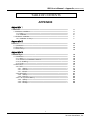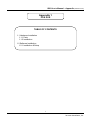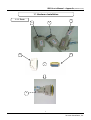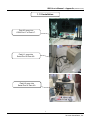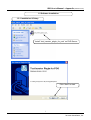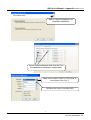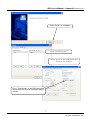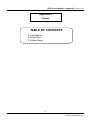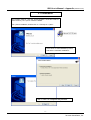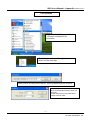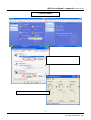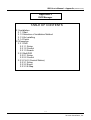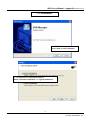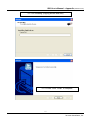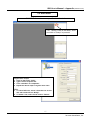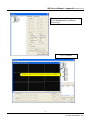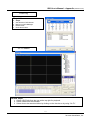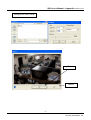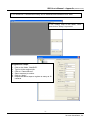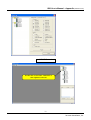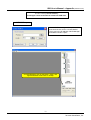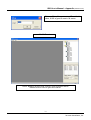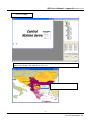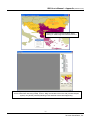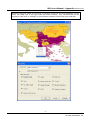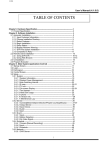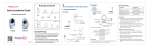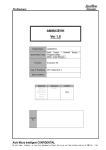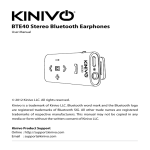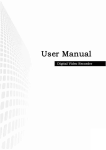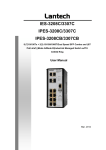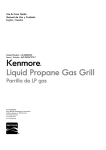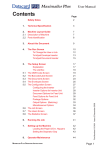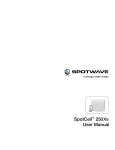Download ISIS User`s Manual – Appendix
Transcript
ISIS User’s Manual – Appendix (version 4.1.0.0) 1 24 Seven Surveillance, Inc. ISIS User’s Manual – Appendix (version 4.1.0.0) TABLE OF CONTENTS APPENDIX Appendix 1 1 POS DVR-----------------------------------------------------------------------------------------------1.1Hardware Installation--------------------------------------------------------------------------1.1.1 Parts----------------------------------------------------------------------------------------1.1.2 Installation--------------------------------------------------------------------------------1.2 Software Installation---------------------------------------------------------------------------1.2.1 Installation & Setup---------------------------------------------------------------------- 3 4 4 6 7 7 Appendix 2 2 I-Phone-------------------------------------------------------------------------------------------------2.1 Installation---------------------------------------------------------------------------------------2.2 Execution----------------------------------------------------------------------------------------2.3 Audio Setup-------------------------------------------------------------------------------------- 10 11 12 13 Appendix 3 3 DVR Manager-----------------------------------------------------------------------------------------3.1 Installation---------------------------------------------------------------------------------------3.1.1 Start-----------------------------------------------------------------------------------------3.1.2 Selection of Installation Method-----------------------------------------------------3.1.3 On Installing------------------------------------------------------------------------------3.1.4 Finish---------------------------------------------------------------------------------------3.2 Execution----------------------------------------------------------------------------------------3.2.1 DVR----------------------------------------------------------------------------------------3.2.1.1 Setup--------------------------------------------------------------------------------3.2.1.2 Control------------------------------------------------------------------------------3.2.1.3 Search-------------------------------------------------------------------------------3.2.2 Multi-DVR---------------------------------------------------------------------------------3.2.2.1 Setup--------------------------------------------------------------------------------3.2.2.2 Control------------------------------------------------------------------------------3.2.3 C & S (Central Station) ----------------------------------------------------------------3.2.3.1 Setup--------------------------------------------------------------------------------3.2.3.2 Event--------------------------------------------------------------------------------3.2.3.3 E-Map-------------------------------------------------------------------------------- 14 15 15 15 16 16 17 17 17 18 19 21 21 22 23 23 24 25 2 24 Seven Surveillance, Inc. ISIS User’s Manual – Appendix (version 4.1.0.0) Appendix 1 POS DVR TABLE OF CONTENTS 1.1 Hardware Installation 1.1.1 Parts 1.1.2 Installation 1.2 Software Installation 1.2.1 Installation & Setup 3 24 Seven Surveillance, Inc. ISIS User’s Manual – Appendix (version 4.1.0.0) 1.1 Hardware Installation 1.1.1. Parts 1 3 2 5 4 + 6 4 24 Seven Surveillance, Inc. ISIS User’s Manual – Appendix (version 4.1.0.0) Part Names 1. 2. 3. 4. 5. 6. 7. 8. RS232 Serial Cables (Cross & Direct) RS232 Serial Cable RS232 Serial Cable RS232 Serial Converter (9 pins into 25 pins) Gender Changer #1 + #4 + #5 DVR POS Printer 9. Point of Sales (POS) 7 8 9 5 24 Seven Surveillance, Inc. ISIS User’s Manual – Appendix (version 4.1.0.0) 1.1.2 Installation Part # 2 goes into COM Port 1 of Part # 7. Part # 1 goes into Serial Port of Part # 8. Part # 3 goes into Serial Port of Part # 9. 6 24 Seven Surveillance, Inc. ISIS User’s Manual – Appendix (version 4.1.0.0) 1.2 Software Installation 1.2.1 Installation & Setup Install “text_inserter_plugin_for_pos” on DVR Server. Click “Next” to start. 7 24 Seven Surveillance, Inc. ISIS User’s Manual – Appendix (version 4.1.0.0) Select “Typical Installation” for automatic installation. Select camera channels and click the Com Port buttons for serial port configuration. Make sure to select “COM1” if POS printer is connected to Com Port 1. The Baud rate value is normally 9600. 8 24 Seven Surveillance, Inc. ISIS User’s Manual – Appendix (version 4.1.0.0) Click “Finish” to complete. Leave everything else. Select words to be highlighted and words to be omitted. Go to “Text Inserter” in the DVR setup and choose different fonts and different display corners. 9 24 Seven Surveillance, Inc. ISIS User’s Manual – Appendix (version 4.1.0.0) Appendix 2 I-Phone TABLE OF CONTENTS 2.1 Installation 2.2 Execution 2.3 Audio Setup 10 24 Seven Surveillance, Inc. ISIS User’s Manual – Appendix (version 4.1.0.0) 2.1 Installation Any system used for “Two-way Communication” must have static IP and “I-Phone (1.0.1.0).exe” must be installed. For I-phone installation, double-click on “I-Phone(1.0.1.0)exe”. Click “Next” to start installation process and select “Automatic Installation”. Click “Finish” to complete the process. 11 24 Seven Surveillance, Inc. ISIS User’s Manual – Appendix (version 4.1.0.0) 2.2 Execution Go to “Start”, “All Programs”, find “I-Phone” and select it for execution. Find the I-phone icon at the right bottom and click it for the next step. Select “Call for Two-Way Communication”, type in IP address and click “Connect”. Property: The default port number is 8015 and the default timeout value is 5 seconds. Leave them as they are unless other values must be used. 12 24 Seven Surveillance, Inc. ISIS User’s Manual – Appendix (version 4.1.0.0) 2.3 Audio Setup Go to “Control Panel”, ”Sounds, Speech and Audio Devices” and “Sounds and Audio Devices”. Then, go to “Audio”, “Sound playback” and click “Volume”. Recording Control should be set up this way. 13 24 Seven Surveillance, Inc. ISIS User’s Manual – Appendix (version 4.1.0.0) Appendix 3 DVR Manager TABLE OF CONTENTS 3.1 Installation 3.1.1 Start 3.1.2 Selection of Installation Method 3.1.3 On Installing 3.1.4 Finish 3.2 Execution 3.2.1 DVR 3.2.1.1 Setup 3.2.1.2 Control 3.2.1.3 Search 3.2.2 MultiDVR 3.2.2.1 Setup 3.2.2.2 Control 3.2.3 C & S (Central Station) 3.2.3.1 Setup 3.2.3.2 Event 3.2.3.3 E-Map 14 24 Seven Surveillance, Inc. ISIS User’s Manual – Appendix (version 4.1.0.0) 3.1 Installation 3.1.1 Start: Click “Next” to start installation 3.1.2 Selection of Installation Method: Select “Automatic Installation” or “Typical Installation”. 15 24 Seven Surveillance, Inc. ISIS User’s Manual – Appendix (version 4.1.0.0) 3.1.3 On Installing (copying drivers and files) 3.1.4 Finish: Click “Finish” to complete. 16 24 Seven Surveillance, Inc. ISIS User’s Manual – Appendix (version 4.1.0.0) 3.2 Execution 3.2.1 DVR: It monitors one specific site selected. 3.2.1.1 Setup: Click on the folder, “DVR” and click on “Setup” to proceed. Registration Steps: 1. 2. 3. 4. Click on the folder, “DVR”. Type in all the required info. Click “Add Site” for completion. Repeat the above steps to register more sites. Note: 1. To edit a DVR site, select it from the tree on the left, edit it and click on “Notify”. 2. To delete a site, select it and click on “Delete”. 17 24 Seven Surveillance, Inc. ISIS User’s Manual – Appendix (version 4.1.0.0) Checked events will be reported to DVR Manager and recorded in Event Log. 3.2.1.2 Control Simply double-click on DVR site name to connect. 18 24 Seven Surveillance, Inc. ISIS User’s Manual – Appendix (version 4.1.0.0) Event Log Manual Alarm • Steps 1. 2. 3. 4. Set alarms on DVR Server. Monitor on DVR Manager. Detect event. Click alarm button. 3.2.1.3 Search Search Steps: 1. Select a DVR site from the tree at the top right for playback. 2. Select a date from the calendar. 3. Select time to be searched either by clicking on the time bar or by using “Go To”. 19 24 Seven Surveillance, Inc. ISIS User’s Manual – Appendix (version 4.1.0.0) Saving in AVI File Format Stop Cancel 20 24 Seven Surveillance, Inc. ISIS User’s Manual – Appendix (version 4.1.0.0) 3.2.2 MultiDVR: It monitors as many as 32 cameras from different DVR sites. 3.2.2.1 Setup: Click on the folder, “DVR” and click on “Setup” to proceed. Registration Steps: 1. 2. 3. 4. 5. Click on the folder, “MultiDVR”. Type in all the required info. Click on “Camera/Event”. Select cameras to monitor. Click on “Apply”. 6. Repeat the above steps to register as many as 32 cameras. 21 24 Seven Surveillance, Inc. ISIS User’s Manual – Appendix (version 4.1.0.0) 3.2.2.2 Control Double-click on the folder, “MultiDVR” to view registered cameras. 22 24 Seven Surveillance, Inc. ISIS User’s Manual – Appendix (version 4.1.0.0) 3.2.3 C & S (Central Station): It manages events received from numerous DVR sites. 3.2.3.1 Setup On each DVR server, go to “Setup/Network” and check the box next to “Central Station” Then, type in the IP address of DVR Manager and select events to report. On DVR Manager, click on the button, “C&S”, and registered DVRs will be seen on E-Map. 23 24 Seven Surveillance, Inc. ISIS User’s Manual – Appendix (version 4.1.0.0) Click on “Setup” for port setup. The default value, 9100 is good to use in all cases. 3.2.3.2 Event “Event” displays all the events coming in from registered DVRs. Double-click on event to go to DVR server. 24 24 Seven Surveillance, Inc. ISIS User’s Manual – Appendix (version 4.1.0.0) 3.2.3.3 E-Map Click on “Mag” to configure E-Map. To create an E-Map image, click on the right mouse and select “Open E-Map”. Only BMP file can be in use. Click on the right mouse and select “Camera Lock” to be able to position DVRs at desired locations. 25 24 Seven Surveillance, Inc. ISIS User’s Manual – Appendix (version 4.1.0.0) Click on the right mouse and select “Save Setting” to save image and camera locations. After configuration, selected E-Map image and all DVR sites at selected locations can be viewed. To visit a certain DVR site using E-Map, click on “Mag” and double-click on the site (camera-shaped symbol). Any DVRs (cameras) blinking in red and blue have events happening. 26 24 Seven Surveillance, Inc. ISIS User’s Manual – Appendix (version 4.1.0.0) Restricting incoming events and receiving only desired events can be done regardless of DVR setup. On E-Map, click on the right mouse and select “Property”. Only checked events will be reported to C&S. Click on “All Apply” to give the same conditions to all the rest of the DVR sites. 27 24 Seven Surveillance, Inc.