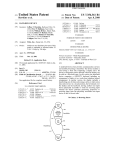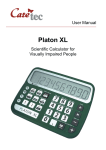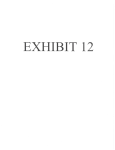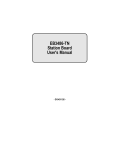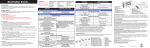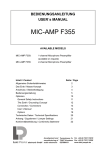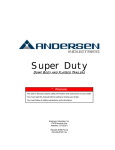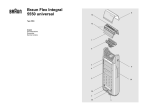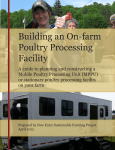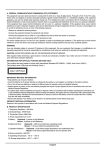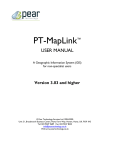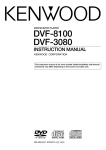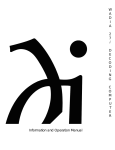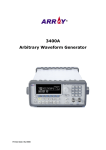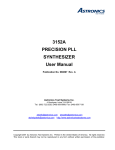Download (E 3486) USER`S MANUAL
Transcript
80486SXm20/25/40 M H zd’-;;t ~~~~ ‘2j 80486DX-33/50 M H Z 80486DX2-50/66 M H Z (E 3486) USER’S MANUAL , 386 chip UP grade 486TM PREPARATION OF YOUR MAINBOARD SYSTEM ASSEMBLY SYSTEM BIOS SETUP APPENDIX - 1 - /PREPARATION OFYOUR MAINBOARD . INTRODUCTION Congradulations on your procurement of the EFAR-3486 mainboard. you are now the owner of one of the most powerful flexible and upgradable IBM PC AT compatible mainboards in the market. The 3486 mainboard which employed EFAR-8290WB chipset has passed strict quality control procedure to ensure high degree of reliability and compatibility. This mainboard is so designed to allow the flexibility of using any of the 386 and 486 CPUs exist in today’s PC market, depending on the need of a user. This feature of flexibility is achieved by using the EFAR-8290WB chipset, which integrates several components into three sophisticated Asic (application Specific Integrated Circuits) designs. The chipset consitst of three chips: * The 82EC495 System Controller (SC) * The 82EC392 Data Buffer Controller (DBC) * The 82C206 Integrated Peripheral Controller (IPC) Product data and specification information as contained in this manual are subject to change without prior notice for the sake of technical improvement in performance and reliability, since we are permanently endeavoring to supply the best products possible. The manufacturer does not assume responsibility for customer product designs and for the fitness to any particular application, nor for patent rights or other rights of third parties and infringements there of resulting from the use of this product. - 2 - The information furnished by us is believed to be accurate and reliable. However, no responsibility is assumed for inaccuracies that may not have been detected prior to printing, and for those which occur beyond our control. This document may not, in whole or part be copied, photocopied, reproduced, translated, or converted to any machine readable form without prior written consent of the publisher. This manual uses the following trademarks: l IBM,IBM/PC,PC/AT are registered trademarks of International Business Machine Corporation. 0 Intel and 386 are the registered trademarks of Intel Corporation. 0 Weitek is a registered trademark of Weitek Corporation. l Xenix is a registered trademark of the Santa Cruz Corperation. 0 Novell is a registered trademark of Novell Corp. l Unix is a rgeistered trademark of AT & T. l 3Com is a registered trademark of 3Com Corporation. l EFAR is a registered trademark of EFAR Microsystems, Inc. All product names mentioned in this manual and not listed above are the registered trademarks of their respective companies. - 3 - E3486 Mainboard PREPARATION OF YOUR MAINBOARD l Features l Jumper Setting l Connector Pinouts l CPU Installation l Math.Coprocessor Installation l Memory Installation and Configuration l Cache Memory Installation - 4 - FEATURES FEATURES The Significant Features of E 3486 Cache Mainboard. Can be used with any of the following CPUs: Intel 80386 DX-2533 AMD 80386 DX-40 Intel 80486 SX-20,25 Intel 80486 DX-33,50 Intel 80486 DX2-50 Intel 80486 DXZ-66 AMD 80486 SX-40 Support Coprocessor (Weitek 3167 or, Intel synchronous EFAR EF8290WB Chipset Support g-bit ROM BIOS Write-Back Direct Mapped Cache Support 64K, 256K Cache Memory Size Support Shadow RAM for System and Video BIOS Page mode operation on any banks Fast Gate A20 and Reset Support DRAM parameters can be optimized via wait states Legal AM1 BIOS with built-in setup utilities l Support 1 to 32MB on-board Supports 256K/lM/4M DRAM (SIMM) - 5 - 80387 optional) FEATURES l l l l l l l l Support mix DRAM types on different banks 8 Expansion Slots (two &bit & Six 16-bit) (synchronous Bus Clock) D i s p l a y M o d e supported:8514/A,VGA,EGA,CGA,MDA, Hercules and Operation System supported:MS DOS, OS/a, DR DOS, XENIX, and UNIX Network supported:Novell, 3Com, and D-Link Dual speed selectable via keyboard, software or hardware Turbo Switch On-board Real Time Clock/Calendar with rechargeable-battery On-board power good logic, active reset circuitries for stable power-on and power-off operations - 6 - JUMPER SEITING The motherboard upgrade feature from 386DX to 486SX/DX processor is accomplished with as few jumper settings. In addition, there are as 8 (eight) 1 s t a n d a r d m o t h e r b Q a r d qonfiguration jumpers for memory and accessory settings. The the following tables identify required. the motherboard jumpers 1 JUMPER 1 IPOSITION -II I JPl I JP2 II l-2 II 3-4 El JP3, 487s~ 486dx 486s~ JP4 I 486sx 487sx,486dx pq 64x 256x 386dx 486dx 386dx 486dx 386dx 486dx JP13 II l-2 2-3 I 386dx 486dx JUMPERSETTING . - 8 - CONNECTOR PINOUTS CONNECTOR PINOUTS Power Supply Connector (517,518). Pin Description 1 Power Good 2 +5 Vdc 3 + 12 Vdc 4 - 12 Vdc 5 Ground 6 Ground 7 Ground 8 Ground 9 -5 V d c 10 +5 Vdc 11 +5 Vdc 12 +5 Vdc Keyboard Connector (520) They keyboard cable connects to the system board through a Spin din connector. The following table lists the connector pins and their signal names. Pin Description 1 Keyboard Clock 2 Keyboard Data 3 ’ Keyboard Reset 4 5 . Ground +5 Vdc - 9 - CONNECTOR PINOUTS Speaker Connector (Jl) This is a 4-pin header. Pin Description 1 Speaker Signal 2 +5 Vdc 3 Groung 4 +5 Vdc Keylock and Front Panel Power LED Connector (J2) This is a Spin header. Pin Description 1 LED Power 2 4 Not used Ground Keyboard inhibit 5 Ground 3 l External Battery Connector (519) This is a 4-pin header. Pin Description 1 +6 Vdc Not used Ground - 10 - . I CONNECTOR PINOUTS Ia c :’ 0 a 0 . Y ; 1 0 r ACTION 1 SPEAKER EXTERNAL 1 BATTERY NORMAL OPER4’I‘ION SYSTEM RESE’I’ - 11 - TURBO DISABLE TURBO ENABLE CPU INSTALLATION The E3486 Mainboard provides sockets for any 386DX, 486SX, 486DX and 4861)X2. CPU’s exist in today’s PC Market. However, only one CPU Can be installed on the Mainboard, and the corresponding oscillator must be used properly. The following table shows the jumper settings and oscillator which must be used when a particular CPU is installed. II I I n t e l 386DX-33 I JUMPER SE’ITING(JP11) OSCILLATOR 1-2 50MHZ 1-2 66.667MHZ l-2 80MHZ l-2 40MHZ I n t e l 486SX-25 l-2 I n t e l 3861)X-33 l-2 66.667MHZ I n t e l 486DX-50 2-3 50MHZ I n t e l 4861)X2-50 l-2 Intel 486DX2- 66 l-2 - 12 - I b1 50MHZ SOMHZ 66.667MHZ I I MATH CO-PROCESSOK 1NSTALLATION Plug your Math Co-Processor Into the socket as Shown in the figure. (Intel 80387 or weitek 3167) NO jumper setting is required. However,proper BIOS setting is necessary. - 13 - MEMORY INSTALLION & CONFIGNATION Eight SIMM sockets are available on the mainboard. The eights SIMM sockets are arranged into 2 banks; Bank 0 (U40-U43) and Bank 1 (U44-U 47) with a minimum memory configuration of IMB. (ie.4 memory modules of 256k bv 9 bit occupying bank 0). A Memory Configuration Table for other memory size listed is as follows Memory Configurafion Table BANK 0 TOTAL BANK 1 MEMORY SIZE (BYTES) 1M 2M I X 256K x 9,4 PCS1 256K x 9,4 PCS 1M x 9,4 PCS 4M 5M I 8M r 256K x 9,4 PCS I X 256K x 9,4 PCS1 1M x 9,4 PCS lMx9,4PCSl lMx9,4PCS 16M 4M x 9,4 PCS 20M 1M x 9,4 PCS 20M 4M x 9,4 PCS 1M x 9,4 PCS 32M 4Mx9,4PCSl 4Mx9,4PCS Remarks: 1. X I I 4M x 9,4 PCS 70ns DRAM is recommended. ‘1. 256Kx9=256KB SIMM RAM Module. lMxS=lMB SIMM RAM Module. EMS Emulator A software EMS emulator is necessary to make use of the expanded memory. Many software EMS emulators are available in the market, contact your dealer for more information. - 14 - 0 XNV8 L, I Ln I NOIUSOd WUS CACHE MEMORY INSTALLATION The 3486 Mainboard provides options of 64KB’Cache or 256KB Cache memory for performance improvement. The location to install SRAM chips is shown in the figure. Use the proper combination of TAG RAM, SRAM and Jumper Settings to achieve desired cache size for your mainboard. Cache and Tag Ram jumpers: NOTE Any damage caused to the 3486 M/B due to incorrect installation procedures will invalidate all warranties. - 16 - CACHE MEMORY INSTALLATION . I I I I - 17 - I I I E3486 Mainboard -I SYSTEM ASSEMBLY l Installation in the System Case l Connecting the Power Supply l Connection the Keyboard 0 Installing Interface Cards l Power-On - 18 - SYSTEM ASSEMBLY Introduction The E3486 Mainboard can be installed in most cases designed for AT compatible mainboards including “baby” AT sized cases. The actual dimensions of the board are 22cm wide and 33cm long. There are several mounting holes on the board which should allow you to mount the board no matter what kind of case you are using. Installation in the System Case When you install the E3486 Mainboard in your case, make sure it is correctly oriented with the interface card slots to the rear and the keyboard connector on the right as you face the front of your system case Depending on the design of your case, the mainboard will be fixed in place either by plastic studs which can be inserted through the mounting holes from the bottom, or by screws which should be inserted through the mounting holes from the top. If screws are used, make sure each screw is fitted with a non-conductive washer to prevent any shorting on your mainboard. With some cases, particularly those of compact design, it may be necessary to remove the power supply and/or disk drive housings. The procedure for doing this will vary from case to case, though it is usually a simple matter of removing a few screws. Please consult any instructions included with your system case for details. Under no circumstances bend the board or try to force it into place. Taking an extra five minutes to remove components if necessary is a far better solution than ending up with a cracked or damaged board which may well malfunction or fail to operate cmomletely. If you are in any doube as to how the 3486 Mainboard should be installed please consult a professional technician. - 19 - SYSTEM ASSEMBLY Connecting the Power Supply The connector for the power supply is situated near the keyboard socket on the 3486 Mainboard. The connector is a standard AT switching power supply type, and you should be able to plug the leads from your power supply directly into this connector. Ideally, a power supply of at leaast 200 watts capacity should be used, especially if you have a hard disk drive installed in your system. Most standard AT compatible power supplies are ideal for tha 3486 Mainboard. Connecting the Keyboard The 3486 Mainboard comes with a keyboard socket built on to the board next to the power supply connector. After the 3486 Mainboard has been installed in your computer case, you can plug your keyboard directly into this socket from the rear of your computer case. Note that an AT compatible keyboard must be used with the 3486 Mainboard. An XT compatible keyboard will not work. Installing Interface Cards The 3486 Mainboard has six AT (16-bit) slots, two XT (g-bit) slot. AT type (16-bit) interface cards have a single edge connector. XT interface cards may be installed in AT type slots by simply plugging the single card connector in the longer slot. AT interface cards may not be installed in the XT interface card slot. When you install full length interface cards ensure that the card is correctly fitted into the guides at the front and back of your case and push the card firmly into the slot. You do not need to use the slots in any particular order. Any empty slot may be used to install any kind of interface card. Power-ON When you have installed the 3486 Mainboard in your case, check that you have carried out the following operations before turning on your comprter: - 20 - SYSTEM ASSEMBLY, 1. 2. Correctly set all jumper switches on the 3486 Mainboard according to the configuration of your system. Connected a13 jumpers from the components on your system case, including power-on LED and keylock, reset switch, turbo switch, turbo LED and speaker. 3. Connected a power supply of the correct voltage and power output (at least 200 watts). 4. Installed a video graphics adapter such as an MGA, CGA, EGA or VGA card depending on the type of monitor you wish to use, into any empty slot. 5. Closed your computer case and connected the monitor to the back of the video graphics adapter. 6. Connected your keyboard to the keyboa rd connector on the 3486 M/ B through the back of your system case. Tf you have carried out all the steps above, you may turn on your computer and use the SETUP program in the BIOS on your 3486 Mainboard to configure the board to your hardware requirements. For details on how to use the SETUP program refer to the following section. *A If your computer fails to boot at power-on and you hear a number of “beeps”,this probably means that you have forgotten to install a vital component, such as the video adapter or disk drive control card, or made a wrong connection. Check all the jumper settings you have made and ensure that they correspond to the actual configuration of the 3486 M/B. Also,, recheck all connections before trying again. In particular, check the connections from your disk drive(s) to the disk drive control card. Disk drive cables have one colored edge, usually red, indicating Line 1 . The colored edge must be matched to Pin 1 of the connector on your disk drive control card and the disk drive. If you are still having problems after thoroughly checking your system 4 configuration, please consult the dealer from whom you purchased the 3486 Mainboard. - 21 - c E3486 Mainboard SYSTEM BIOS S E T U P l AM1 BIOS Register Setup l Standard CMOS Setup l Advanced CMOS Setup l Auto Configuration l Auto Configuration With Power-On Detaults l Change Password l Write To CMOS And Exit - 22 - . SYSTEM BIOS SETUP This chapter tells the user how to use the SETUP for 3486 mainboard. Please note that any improper use of this setup can cause damage to your system. Therefore please make sure you understand thoroughly before making any change or you may contact your dealer for more detailed information. This chapter will describe briefly the BIOS written by AMI. (American Megatrendlnc.) In the mean time do not use other BIOS than the one uses in this board as it will cause functional incompatibility. AM1 BIOS Register Setup The setup program is used to configure the system. These system options are stored in the CMOS. If the CMOS is good, the system is configured with the values stored in the CMOS. If the CMOS is bad, the system is configured with the default values stored in the ROM file. There are 2 sets of BIOS values stored in the ROM file: the BIOS Setup default values and the Power-On default values. The BIOS Setup default values are the default values which should provide optimum performance for the system. They are the best case default values. The Power-On default values, which are the worst case defaults, are the stable values for the system. They are to be used if the system is performing erratically because of hardware problems. Listed below is an explanation of the keys displayed at the bottom of the screens accessed through the BIOS SETUP program: ESC:Exit to previous screen. Arrow keys: Use arrow keys (t--+ J+-) to move cursor to desired selection - 23 - . ! SYSTEM BIOS SETUP PgUp/PgDn/Ctrl-PgUp/Ctrl-PgDn:Modify the default value of the options for the highighted feature. If there are less than 10 available options, the Ctrl-PgUp and Ctrl-PgDn keys function the same as the PgUp and PgDn keys. Fl:Displays help screen for selected feature. FZ/F3: Change background and foreground colors. F5:Retrieves the values which were resident when current setup session was started. These values will be CMOS values if the CMOS was uncorrupted at the start of the session, or they will be the BIOS Setup default values. F6:Loads all features in the Advanced CMOS Setup/Advanced Chipset Setup with the BIOS Setup defaults. F7:Loads all features in the Advanced CMOS Setup/Advanced Chipset Setup with the Povirer-On defaults. 1 -1 FlO:Saves all changes made to Setup ana exits program. Note:The defaults value for the prompts which occur when the <F5>, <F6>,and <F7> keys are pressed is always <N> (No.) Actually executing these options requires changing the <N > to <Y > (Yes) and pressing < ENTER > . BIOS SETUP PROGRAM - AMIBIOS SETUP UTILITIES (C) 1991 American Megatrends Inc., All Rights Reserved STANDARD CMOS SETUP ADVANCED CMOS SETUP ADVANCED CHIPSET SETUP AUTO CONFIGURATION WITH BIOS DEFAULTS AUTO CONFIGURATION WITH POWER-ON DEFAULTS CHANGE PASSWORD HARD DISK UTILITY WRITE TO CMOS AND EXIT DO NOT WRITE TO CMOS AND EXIT Standard CMOS Setup for Changing Time, Date, Hard Disk Type, etc. ESC:Exit _1+tSel F2/F3:Color FlO:Save & Exit W’ - 24 - . . Standard CMOS Setup The Standard CMOS Setup utility is used to configure the following features: Date:Month, Date, and Year. Ranges for each value are listed below in prompt box in the lower right corner of the CMOS Setup Screen. Time:Hour, Minute, and Second. Uses 24 hours format. Daylight Savings:Disbaled or Enabled. Hard Disk C and Hard Disk D:Hard disk types from 1 to 46 are standard ones; type 47 is user definable. The user must enter the hard disk parameters for each drive. t The drive types are identified by the following characteristics: Type The number designation for a drive with certain identification parameters. CYl The number of cylinders found in the specified drive type. Heads. The number of heads found in the specified drive type. Wpcom The read delay circuitry which takes into account the timing - 25 - Standard CMOS Setup - - differences between the inner and outer edges of the surface of the disk platter. The number designates the starting cylinder of the signal. L-zone L-zone is the landing zone of the heads. This number determines the cylinder location where the heads will normally park when the system is shut down. Capacity The formatted capacity of the drive based on the formula: (NUMBER of heads)x(NUMBER of cylinders)x(NUMBER of secs/cyl.)x(512bytes/sec) “Not Installed” is available for use as an option. This option could be used for diskless workstations and SCSI hard disk. Type 47 may be used for both hard disks C and D. The parameters for type 47 under Hard Disk C and Hard Disk D may be different. Floppy Drive A and Floppy Drive B:The options are 360KB 5 $ “,1.2 MB 5i” ,720 KB 3 ii “,1.44 MB 3 + “, and Not Installed. Not installed could be used as an option for diskless workstations. Primary Dispaly:Options are Monochrome, Color 40x25, VGA/PGA/EGA, Color 80x25, and Not Installed. The Not Installed option could be used for network file servers. Keyboard:Options are Installed or Not Installed. The advanced CMOS Setup program is equipped with a series of help screens, accessed by the <Fl> key, which will display the options available for a particular configuration feature and special help for some of the options. The following is a short description for each of the options on the Advanced CMOS Setup Screen. - 26 - Standard CMOS Setup Above 1 MB Memory Test:This feature, when enabled, will invoke the POST memory routines on the RAM above 1 MB (if present on system). If disabled, the BIOS will nly check the first 1 MB of RAM. Memory Test Tick Sound:This option will enable (turn on) or disable (turn off) the “ticking” sound during the memory test. Memory Parity Error Check:If the motherboard doesn’t have parity RAM, user may disable the memory parity error checking routines in the BIOS. Hit <DEL> Message Display:Disabling this option, will present the message: “Hit <DEL> if you want to run SETUP” displaying on the screen when the system boots-up. Hard Disk Type 47 RAM Area:The AMIBIOS SETUP features two userdefinable hard disk types. Normally, the data for these disk types are stored at 0:300 in lower system RAM. If a problem occurs with other software, this data can be located at the upper limit of the DOS Shell (640 KB). If the option is set to DOS 1 KB,the DOS Shell is shortened to 639 KB, and the top KB is used for the hard disk data storage. Wait For <Fl> If Any Error:Before the system boots-up, the BIOS will execute the POST routines, a series of system diagnostic routines. If any of these tests fail, but a non-fatal error has occurred and the system can still function, the BIOS will respond with an appropriate error message followed by the following statement: “Press<Fl> to continue” If this option is disabled, any non-fatal error which occurs will not generate the above statement, but the BIOS will still display the appropriate error message. This will eliminate the need for any user response to a non-fatal error condition message. - 27 - Standard CMOS Setup System Boot Up Num Lock:The user may turn off the ‘Num Lock”option on his Enhanced Keyboard when the system is powered on. This will allow him to use the arrow keys on the numeric keypad instead of using the other set of arrow keys on the Enhanced Keyboard. The BIOS will default to turning the “Num Lock”on. Floppy Drive Seek At Boot:The default for this option is “Disabled” to allow a fast boot and to reduce the possibility of damage to the heads. System Boot Up Sequence:The AM1 BIOS will default to boot from floppy drive A: (if present), and if unsuccessful, it will boot from hard disk C:. Cache Memory:This option allows user to specify whether the external cache is enable or disable. Internal Cache Memory:This option allows user to enable or disable the internal cache of the 80486 CPU. Fast Gate A20 0ption:Enable this option will optimize OS/2 environment. Turbo Switch Function:This option allows users to enable or disable turbo switch. Password Check 0ption:The password function can be used to prevent from unauthorized system boot-up or unauthorized use of BIOS SETUP. The default option is “Disabled”: The prompt for the password will not appear when the system is re-booted. If the “Always” option is chosen at Setup, each time the system is turned on, I.e. “booted,‘ the prompt for user password will appear. If the “Setup‘ option is chosen at Setup, the password prompt will not appear when the system is turned on, but will appear if user want to enter the Setup program. - 28 - Standard CMOS Setup The program allows three attempts to key in the correct password. After each incorrect attempt, the prompt to enter the current password will appear, followed by an ‘X’. After the third incorrect attempt, the system will lock and it will be necessary to reboot. 4 Video ROM Shadow C000,32K:Shadow RAM enabled or disabled at each different segment. BIOS SETUP PROGRAM - STANDARD CMOS SETUP (C) 1991 American Megatrends Inc., All Rights Reserved Date (mnldatelyear) Time (hour/min/sec) Hard disk C: type Hard disk D: <ybe Floppy drive A: Floppy drive B: Primary display Keyboard : Wed,Apr 29 1992 : 19:44:03 : 4 7 = USERTYPE : Not Installed : 1.2 MB, 5%” : 1.44 MB, 3%” : VGA/PGA/EGA : Installed Base memory:640 KB Ext. memory:19456 KB Cyln Head Wpcom LZone Sect Size 762 8 0 0 39 116 MB Advanced CMOS Setup BIOS SETUP PROGRAM -ADVANCED CMOS SETUP 0 1991 American Megatrends Inc., all Rights Reserved .. Drsabled Video ROM Shadow C000,16K Typematic Rate Programmmg Typematic Rate Delay (msec) : 500 Video ROM Shadow C400,16K Typematic Rate (Chars/Set) : 15 Adaptor ROM Shadow C800,16K Above 1 MB Memory Test : Disabled Adaptor ROM Shadow CCOO,16K Memory Test Tick Sound : Enabled Adaptor ROM Shadow C800,16K Memory Parity Error Check : Enabled Adaptor ROM Shadow CCOO,16K Hit <DEL> Messaqe Display : Enabled Adaptor ROM Shadow C800,16K Hard Disk Type 47 RAM Area : DOS 1KB Adaptor ROM Shadow CCOO,16K Wait For < Fl> If Any Error : Enabled Adaptor ROM Shadow C800,16K : On System Boot Up Num Lock Adaptor ROM Shadow CCOO,l6K Numeric Processor Test : Enabled Adaptor ROM Shadow C800,16K W ei tek Processor : Absent Adaptor ROM Shadow CC00,16K Floppy Drive Seek At Boot : Disabled System ROM Shadow F000,64K System Boot Up Sequence : C:,A: External Cache Memory : Enabled Internal Cache Memory : Enabled Turbo Switch Function : Enabled Password Checking Option : Setup IIodify F 1: Help F2/F 3: Color ?faults F7:Power-On Defaults - 29 - -: : Enabled : Disabled : Disabled : Disabled : Disabled : Disabled : Disabled : Disabled : Disabled : Disabled : Disabled : Enabled AUTO CONFIGURNATION BIOS SETUP PROGRAM - AMIBIOS SETUP UTILITIES (C) 1991 American Megatrends Inc., All Rights Reserved : : : : : : : : : : : : : : : : : : Extra AT Cycle Wait State Single Ale Enable Cache Memory Data Buffer Cache Burst Wait State Cache Read Wait State Cache Write Wait State Master Mode Byte Swap Slow Refresh Hidden Refresh AT BUS Clock Selection Fast Decode Enable DRAM Write WAit State DRAM Read Wait State Video BIOS Area Cacheable N on-Cacheable Block- 1 Size Non-Cacheable Block-l Base Non-Cacheable Block-Z Size Non-Cacheable Block-2 Base 1 : : : : : : Disabled RAS Precharqe Disabled DRAM Quick Read Mode 386 DRAM Quick Write Mode Disabled Special Mode ow/s RAP) to CAS Delay ow/s AT I/O Recovery Time dCycles ow/s Disabled Disabled Enabled CI,KI/4 Enabled Normal Normal Normal Normal Normal Normal ow/s ow/s Enabled Disabled OKB Disabled OKB B ‘71 ESC:Exit j. -,fSel CtrlJ Pu/Pd:Modify Fl:Help F2 F3:Color 7 F5:Old Va ues F6: IO Setup Defaults F7:Power- (5n Defaults w Extra AT cycle wait state disabled Single ALE enable disabled 1 ICache memory data buffer L , enabled disabled I11 I I disabled disabled 0 Cache burst wait state 1 Cache read wait state 1 0 Cache write wait state 1 0 , Master mode byte swao I Slow refresh I disabled disabled I I disabled enabled enabled disabled enabled DRAM write wait stae 0 or 1 0 DRAM read wait state 1 0 enabled enabled FEATURE . _-.. __.~ Non-cacheable block-l base 50 MHz J disabled Hidden refresh Non-cacheable block-l size 33 1 jcLw2.5I 1 Fast mode Video BIOS area cacheable i (CLWSI I] ] 1 4OMHz, 33MHz 0 u disabled disabled Non-cacheable block-2 size 0 0 Non-cacheable block-2 base disabled disabled HAS precharge normal normal normal DFWvl quick read mode normal 386 DRAM quick write mode normal normal Special mode normal normal FIAS to CAS delay normal normal AT I/O recovery time cycle normal normal 1 1 WRITE TO CMOS & EXIT Auto Configuration The Auto Configuration default system values before user changed any CMOS values. If the CMOS is corrupted, the BIOS defaults will automatically be loaded to the “Advanced CMOS Setup”and “Advanced CHIPSET Setup”.This default values will provide the optimum performance for the system. Auto Configuration With Power-On Defaults This feature uses the default Power-On values. You may wish to use this option as a diagnostic tool if your system is behaving abnormal. Change Password The BIOS SETUP program has optional password feature. The password function is enabled or disabled in Advanced CMOS Setup. The password function is enabled by choosing either “Always” or “Setup”. The password, which will be stored in the CMOS, cannot exceed 6 ASCII characters. A default password, to be used if the CMOS is corrupted, is stored in the ROM. The default password is <AMI> To change the user password, by using the arrow keys to move the cursor to this selection and pressing <Enter>,and follow the request, to ask for help by pressing Fl key when needed. Once Setup is completed and the changed Password have been stored in the CMOS, the system be booted, the user will be prompted for the password if the function is present and has been enabled. Write To CMOS And Exit The features selected and configured in the Standard Setup, Advanced CMOS Setup, Advanced Chip Set Setup, and the new Password Setup will be stored in the CMOS when this option is taken. The CMOS checksum is calculated and written to the CMOS. Control is then passed back to BIOS. If user didn’t need to save this new setting, go to ‘DO NOT WRITE TO CMOS & EXIT” OPTION ! I--- ~ E3486 Mainboard APPENDIX l System Memory Map l I/O Channel Pin Assignment l I/O Signal Description l Troubleshooting Your System l EFAR EF8290WB Chip Set - 32 - SYSTEM MEMORY MAP SYSTEM MEMORY MAP a) Real-addressing Environment Address Slice of 80386 NATIVE *MODE REAL MODE Fl O(OKB) S'J'STEW DATAM DHUVJSHS, . . . . . . . . . DOSAND'TRANSIEN'I' PROGRAM AHEA :'I'I'A) AOOOO(640KB) VIDEO/Eh'HAJi'CED GRAPHICS BOOOO(704KB) BSOOO 4GB PHYSICAL hfE.MOHY ADDRESS SPACJS COOOO(768KB) L i- i C6000 CSOOO MONOCHHONE COLORGHAI'HICS PROFESSIONALGRAJ'HICS HARD DISKCLUSI'EHAl~AI'l'l:H VOICECOMMUKJCA'I'JOJi-S DA000 SYSTEM ROM BIOS EX'l'Eh'DJ~D MEMOHY FPFFF Note: * Video or Enhanced Graphics H - 33 - 1 I~XI’~\KSIOI\ I DOOOO(823KB) EOOOO(896KB) FPFFOOO (4CBMINUS64KB) \' J 1) I<0 MI:bloHY SYS’TEIM HObJ BIOS 110~1 SYSTEM MEMORY MAP a)I/O Address Map Hex Range Devices Usage OOO-01F DMA Controller 1, System 020-03F 040-05F INT Controller 1, Master Timer System System 06006F 070-07F 8042(Keyboard) Real-Time Clock, NM1 Mask System System 080-09F OAO-OBF OCO-ODF DMA Page Register INT Controller 2 DMA Controller 2 System OF0 Clear Math Coprocessor Busy OF1 OF&OFF Reset Coprocessor Arithmetic Processor System System 1FO-lF8 200-207 278-27F 2F8-2FF 300-31F 360-36F 37%37F 380-38F 3AO-3AF 3BO-3BF Fixed Disk Game I/O Parallel Printer Port 2 Serial Port 2 Prototype Card Reserved Parallel Printer Port 1 SDLC, Bisynchronus 2 Bisynchrouns 1 Monochrome Display and Printer Adapter Reserved Color/Graphic Monitor Adapter Floppy Diskette Controller Serial Port 1 3CO-3CF 3DO-3DF 3FO-3F7 3F8-3FF - 34 - System System System I/O I/C I/C I/C I/C I/C I/O I/O 110 I/O I/C I/O Ii0 I/C I/O CHANNEL PIN ASSIGNMENT I/O CHANNEL PIN ASSIGNMENT Pin No Signal Name Al A2 A3 A4 -I/O CH CK SD7 SD6 SD5 A5 A6 A7 A8 A9 A10 All SD4 SD3 SD2 SD1 SD0 -I/O CH RDY AEN SA19 SAM SA17 SA16 SA15 SA14 SA13 SA12 SA11 SAlO SA9 SA8 A12 A13 A14 A15 Al6 Al7 A18 A19 A20 A21 A22 A23 A24 A25 A26 A27 A28 A29 A30 A31 SA7 SA6 SA5 SA4 SA3 SA2 SA1 SAO Pin No I I/O I/O I/O I/O I/O I/O I/O I/O I I/O 0 I/O I/O I/O I/O I/O I/O I/O I/O I/O I/O I/O I/O I/O I/O I/O I/O I/O I/O I/O Bl B2 B3 B4 B5 B6 B7 B8 B9 BlO Bll B12 B13 B14 B15 B16 B17 BIB B19 B20 B21 B22 B23 B24 B25 B26 B27 B28 B29 B30 B31 - 35 - Signal Name Ground Reset Drive +5 Vdc IRQ9 -5 Vdc DRQ2 -12 Vdc ows + 12 Vdc Ground -SMEMW -SMEMR -1ow -1OR -DACK3 DRQ3 -DAQ3 -DACKl -Refkesh CLK IRQ7 IRQ6 IRQ5 IRQ4 IRQ3 -DACK3 T/C BALE +5 Vdc osc Ground I/O 0 I I I 0 0 I/O I/O 0 I 0 I I/O 0 I I I I I 0 0 0 0 I/O CHANNEL SIGNAL ASSIGNMENT I/O CHANNEL PIN ASSIGNMENT Pin No Cl c2 c3 c4 c5 C6 C7 C8 c9 Cl0 Cl1 Cl2 Cl3 Cl4 Cl5 Cl6 Cl7 Cl8 Signal Name SBHE LA23 LA22 LA21 LA20 LA19 LA18 LA17 -MEMR -MEMW SD8 SD9 SD10 SD11 SD12 SD13 SD14 SD15 I/O I/O I/O I/O I/O I/O I/O ID I/O I/O I/O I/O I/O I/O I/O I/o I/O I/O I/O Pin No D1 D2 D3 D4 D5 D6 D7 D8 D9 D10 Dll D12 D13 D14 D15 D16 D17 D18 - 36 - Signal Name -MEM CS16 -I/O CS16 IRQlO IRQll IRQ12 IRQ15 IRQ14 -DACKO -DRQO -DACK5 DRQ5 -DACKG - -DRCQG DACK7 DRQ7 +5 Vdc -Master Ground I/O I I I I I I I 0 I 0 I 0 I 0 I I I/O CHANNEL SIGNAL DESCRIPTION All signal lines are TTL-compatible with a maximum loading of two low-power (LS) devices. CLK(Output) This is the bus clock and synchronous CPU cycle clock, this clock has a 50 $% duty cycle. This signal should only be used for synchronization, it is not intended for uses requiring a fixed frequency. RESETDRV (Output) This signal goes high momentarily during power up, low line-voltage or hardware rest. SA-19 (Input/Output) System address lines bit 0 to 19. These are latched on the falling edge of ’ BALE ’ . LA17-23(Input/Output) Latched address lines from bit 17 to 23. SDO-l!j(Input/Output) System data bit 0 to 15. BALE (Output) Buffered address latch enable is used to oatch SAO-19 on the falling edge. This signal is forced high during DMA cycles. -I/O CH CK(Input) I/O channel check is an active low signal which indicates a parity error occured on an I/O board. I/O CH RDY (Input) This signal lengthens the I/O or memory read/write cycle. It can be held low for a maximum of 2.5 microseconds. IRQ3-7,9-12,14-15(Imput) Interrupt request signals indicate I/O service requests. They are prioritized as following sequences: Highest IRQ 9, 10, 11, 12, 14, 15 Lowest IRQ 3,4, 5, 6, 7 -IOR(Input/Output) -I/O Rdad signal is an active low signal which instructs I’/0 de-rice to read- data from the data bus. - 37 - TROUBLESHOOTING YOUR SYSTEM TROUBLESHOOTING YOUR SYSTEM Action Display Problem ‘i ” Blank screen plus no beep )( ‘; Blank screen or distorted display 31~s 1 beep ” Check to find out if: 1. The system unit power cord is plubbed into a working electrical outlet. 2. The cable connected to the system is switched ON. 1. Check to find out if: Display power cord is plugged into a working electrical outled and the display properly. 2. Display is turned ON and the brightness and contrask controls are turned UP also. 3. Display signal cable is plugged into the correct connector if the system unit. 4 The small slide switch on the Monochrome Graphics/Color Graphics Card is set Correctly. Set to (i MDA ’ for monochrome TTL monitors, or “ GGA” for RGB co101 monitors. - 40 - TROUBLESHOOTING YOUR SYSTEM Action Error Message on Screen ” System option not set V 1. Run the set-up program that comes with this manual and set the options for the system ” Keyboard error )) ‘* Memory size error ” 1. Check if the keyboard is plugged into the system unit. 2. Run the AT Diagnostic program to check for any defect in the keyboard. 1. Set the right memory size by running the set-up program. ri Parity error ” 1. Your system unit needs service, please contact your dealer. ” Disk error ” 1. Check the power cable and data cable connections of your drives. 2. Run the ” setup ” program to check if the option is set correctly. 3.Check if the latch on the disk drive is closed properly. ” No response from the keyboard V 1. Check if the keyboard lock is locked. 2. System crash. Restart your system unit by pressing the reset button. If necessary, turn your unit off, then on again. 3 .keyboard cable not properly connected. check to make sure it is plugged in properly at the back of the system unit. - 41 - P TROUBLESHOOTING YOUR SYSTEM Action Problem in Internal Feature ” Diskette Drive problem ” (cannot read or write data) 1. Replace the drive with another working diskeet drive. 2. Your system needs service if the working diskettte drive still does not function in the system. Contact your dealer. 3.Ckeck if the latch on the disk drive is closed properly. ” Printer problems 1 ” Light on the fornt panel does 4. The diskette was not placed in the drive correctly. Make sure the label Spoints up with the write-protect notch printing to the left. 5. The diskette is damaged. Try to use a different diskette. 6. Check if the diskette is unformatted. 1. Check the specification of the printer to see if it is IBM PC compatible. 2. Check the cable connections and then configure your printer. 1. Change the light that does not light up when it should be. not work ” ” Cannot reset the computer while pressing the ‘ reset button ” 1. Turn off your system. Turn it back on after a few seconds. 2. Your system needs service if item 1 cannot solve the problem. Contact your dealer. ’ Note: If the above suggestions do not solve your problem, you should contact your dealer. - 42 - EFAREF8290WB EFAREF8290WB 82EC495 System Controller (SYSC) SYSC monitors two reset sources, RSTl## and RST2#, and generates CPURST and NPRST signals to CPU and coprocessor, respectively. The SYSC Controller contains Burst Line Fill Control Logic. The controller provides 2 DMA Upper Address Latches, Page Mode DRAM Controller, Clock Generation for CPU Processor and AT-Bus, two Noncacheable Address Comparators, CPU Interface Control, Integrated Write-back Cache Controller with Built-in Tag Comparator, Decoupling Refresh for Local DRAM and AT-Bus Memory. 82EC392 Data Buffer Controller (DBC) The 82EC392 performs all of the data buffering functions. Under the control of the processor, the 82EC392 routes data to and form the local CPU Bus. The DBC performs Data Bus Conversion when CPU accesses to 16 or 8 bit device through 32/16 bit instruction. The bus conversion is also supported for DMA/Master cycle for the transfer between locak DRAM or cache memory and devices which resides on AT bus. Parity Generation/Detection Logic will compare the parity bit and the parity generated from the data byte. If a mismatch happens, the parity error will be generated. In order to reduce the components count, DBC provides the clock sources for the timer of 8OC206 and 8042 Keyboard Controller. The DBC also monitors both the PWGDS# (Powergood) signal from po,wer supply and reset signal from the reset switch. The DBC provides the Numberic Coprocessor support for 387 and 3167 without external logic components. In addition, the DBC provides Chip Select for Keyboard Controller and RTC, Keyboard Reset and Gate A20Emulation Logic, Speaker Control, and Nmi Logic. - 43 -