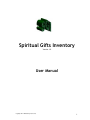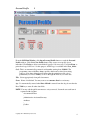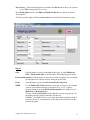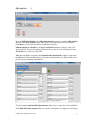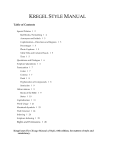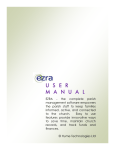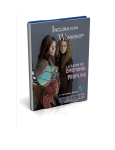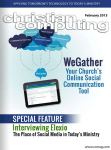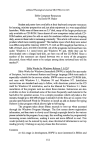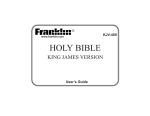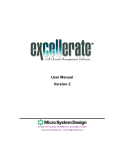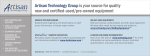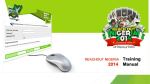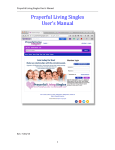Download SGI User Manual
Transcript
Spiritual Gifts Inventory Version 1.0 User Manual Copyright 2014 © Gateway Pictures Ltd. 1 Introduction 1 SGI Main Window Spiritual Gifs Inventory (SGI) is simply a database of all local church talents and spiritual gifts. It is user-friendly and easy to master by first time users in minutes. Yet it is a powerful tool to help analyze data, leading to discovery of basic spiritual gifts of individual Christians and store them, together with their natural talents/occupations in one place. SGI comprises—Personal Profile where personality profiles of you church members or clients are entered, and Questionnaire where spiritual gifts are analyzed. These two modules or sections are integrated to each other. Installing the Programme: Download your personalized copy of SGI from the link in the email sent to you. Install the Spiritual Gifts Inventory Windows Installer normally. Then from the START MENU or DESKTOP click on Spiritual Gifts Inventory to open the programme. That's it. You are ready to roll. WARNING: You need to install the programme only once on a PC, as Reinstalling, Modifying or Repairing may delete all your Spiritual Gifts records. See Backing-up of SGI files 5 (page 10) in this User Manual for further information. Opening the Programme: When opening the programme for the first time on your PC you will be prompted to enter the User (Account) Name. Enter "SGI". Alternatively, you may change the User Name at Edit > Preferences. Check the User_folder for the file, "password.doc" for further information on your password. Viewing and Printing of Reports: All reports of SGI are set to print on A4 paper size. Therefore, ensure that your computer’s default printer is set for A4 size before starting the programme. Navigation through the programme: Ensure that you always go in and out of the programme through the assigned buttons. For example, when closing a window, it is better to click the SGI Close/Exit buttons or press ENTER key, as the case may be, instead of clicking the Windows close button. Copyright 2014 © Gateway Pictures Ltd. 2 Organization Setup: On opening the programme for the first time, click Setup button on SGI Main Window. Enter the information as shown. Data entered here are used in reports. Church Name: Church or organization name. Address Line 1: Street Address or P. O. Box number. Address Line 2: Town or City. Post Code: PO Box number of appropriate post code. Phone: Church or institution’s main telephone number. Click OK button to return to the SGI Main Window after completion. Copyright 2014 © Gateway Pictures Ltd. 3 Personal Profile 2 From the SGI Main Window, click Open Personal Profile button to reach the Personal Profile window. Click Crete New Profile button. This creates a new profile for an individual. Click Delete to delete an individual's profile, if it's necessary. Use Print Form, to print a hard copy SGI Form 1 for this purpose. A PDF copy is available in the User_folder. Code: This is an automatically generated serial number starting from 1000001. The programme comes with three dummy profiles which can be edited for training purposes. Note that a deleted profile means that the particular profile code is permanently lost. Press TAB key to move through the fields as you enter data. Title: Select appropriately from pull-down-menu. Name: Name of individual. You may want to use surname first for consistency. Age: It's automatically entered when Date of Birth is entered from the drop-down calendar. Press TAB key to enter all other data fields. NOTE: You may edit the pull-down-menus to suit your needs. Just make sure each item is separated with a hyphen. Accountant/Auditor Administrative Assistant/Secretary Architect Cashier - Copyright 2014 © Gateway Pictures Ltd. 4 Insert Picture: Click inside the picture box and then click Insert button. Browse to find and open a JPEG format picture file to insert. From Profile Main window, click Find and Update Profile button to update an already entered profile. To delete a profile simply click the red arrowed button and follow the instructions given. Reports. Gifts: Click this button to print a list the highest three gifts, of either Ministerial Gifts or Motivational Gifts of all individuals, after filling the questionnaire. Profession/Occupation: Click this button to print a list of talents/occupations in your church, provided these have entered correctly during the profile entry. Form: Click this button to print a blank Personal Profile entry form. NOTE: Use the Find Profile Criteria window to fine tune your reports. For example, you may want Architects having a particular level (1, 2 or 3) of gift by selecting Architects from the Profession/Occupation field, and that level of Ministerial or Motivational gift. You may add Area of Residence and/or Age. If you want an age-group, join the starting-date and end-date with three dots this way, 1/10/2014...31/10/2014. Follow your system date format in doing this kind of date entry. However, selecting date from the drop-down calendar avoids this problem altogether. Copyright 2014 © Gateway Pictures Ltd. 5 Motivational Gifts List Report on A4 paper size Copyright 2014 © Gateway Pictures Ltd. 6 Gifts Analysis 3 From the SGI Main Window, click Open Questionnaire button to reach the Gifts Analysis window. Click New Analysis button. This creates a new gifts analysis for an individual. Click Delete to delete and discontinue an individual's analysis. Link the analysis to a Profile by clicking View Profile List button. It shows a list of all entered profiles. Scroll to the right profile and click it to enter its code. Alternatively, click Search button to search for your profile. When the search takes you back to the Spiritual Gifts Questionnaire window, click inside the Code field (above the blue button) to enter the selected profile code. This will fill in the profile's Name and Picture automatically. Use the completed Spiritual Gift Questionnaire (hard copy) to enter data for the individual. Click Find and Update Analysis button to search for and update or complete an old analysis. Copyright 2014 © Gateway Pictures Ltd. 7 Beginning from Answer 1 field, press TAB key to enter an individual's entry (from a completed Form 2. After entering data for all 125 fields, click OK button. This take you to the Spiritual Gifts Summary window. From the pull-down-menus select the Best Three Ministerial Gifts, and the Best Three Motivational Gifts as shown by the summary. Use your discretion where ties occur. Click OK button to print the summary or the person's Spiritual Gift Report. You may also print this report at any time. From the Gifts Analysis window. Click the Gift button, select an individual by clicking View Profile List button. Select the individual then click inside the Code field to print. You may print Click the Spiritual Gift Questionnaire by clicking Form button. A PDF copy of this form is available in the User_folder. Copyright 2014 © Gateway Pictures Ltd. 8 The Spiritual Gift Report 4 Spiritual Gift Report Types of Spiritual Gifts Spiritual Gifts Inventory (SGI) operates on the premise of three spiritual gifts types, Ministerial Gifts, "There are differences of ministries, but the same Lord." (1 Corinthians 12:5)--NKJV: New King James Version. These are Church Ministry Offices described in Ephesians 4:11-12, "11 And He Himself gave some to be apostles, some prophets, some evangelists, and some pastors and teachers, 12 for the equipping of the saints for the work of ministry, for the edifying of the body of Christ." Second, Motivational Gifts, which are found in many parts of the Bible, under various lists. Motivational Gifts may develop into Ministerial Gifts, depending on God's calling and direction. Third, Manifestational Gifts, "7But the manifestation of the Spirit is given to each one for the profit of all: 8 for to one is given the word of wisdom through the Spirit, to another the word of knowledge through the same Spirit, 9 to another faith by the same Spirit, to another gifts of healings by the same Spirit, 10 to another the working of miracles, to another prophecy, to another discerning of spirits, to another different kinds of tongues, to another the interpretation of tongues." (1 Corinthians 12:7-10)--NKJV. The nine gifts referred to in verses 8-10, are the power tools for Motivational Gifts. They are released by the Holy Spirit and they help each Motivational Gifts operate more effectively, with power and anointing. What Spiritual Gifts Inventory Does This SGI analysis only suggests what an individual's spiritual gifts might be, based on careful and accurate filling of the Spiritual Gifts Questionnaire. It does this by giving the best three Ministerial Gifts and the best three Motivational gifts. After prayerful consideration, each person ought to determine and be firm on God's leading in this matter, as to which area of ministry and which available spiritual gifts and calling. Copyright 2014 © Gateway Pictures Ltd. 9 Backing-up of SGI files 5 Power failures, hardware problems, and other factors can damage your programme file. In its simplest form, backing up means copying your file(s) to another disk for safekeeping. Many backup systems are available on the market—external drives, Flash Disks, DVD's etc. Just drag your Spiritual Gifts Inventory folder, from My Documents Folder into your backup drive. You'll also need to install adequate power protection systems and set up a routine method to back up SGI files. This is imperative for the safety of data. How to Reinstall SGI from Back-up Files Reinstalling SGI from the your original Windows Installer setup file, does not come with your previously entered SGI data. Therefore, you'll have to reinstall from the SGI backup drive. Follow these steps: • • • Drag the "Spiritual Gifts Inventory" folder from your back-up drive to My Documents folder on your PC. Open "Spiritual Gifts Inventory" folder in My Documents folder and create a shortcut of the executable file, Spiritual Gifts Inventory.exe. Drag the shortcut to your desktop. That's it. You are ready to re-roll, with all your backed up data intact. Copyright 2014 © Gateway Pictures Ltd. 10