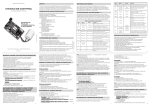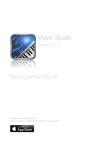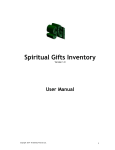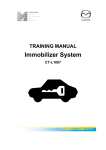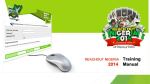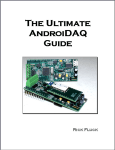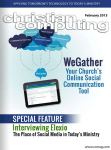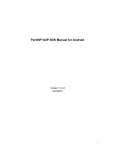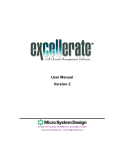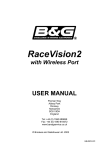Download TM AudioStream Pro SL
Transcript
AudioStream Pro SL TM TM Pocket Portable Stereo Digital Wireless Stereo Lavalier & Audio Monitoring System OWNER’S MANUAL OPERATING INSTRUCTIONS CONGRATULATIONS! Thank You For Choosing the Wi Digital System. Congratulations on your purchase of the Wi AudioStream Pro SL Pocket Portable Stereo Digital Wireless Lavalier & Audio Monitoring System with 2-Way Wireless USB 2.0 Audio Interface. Please thoroughly read this User’s Manual for all the feature operation information necessary to install and operate your new Wi AudioStream Pro SL system. Notice: Product specifications and package contents are subject to change without notice. Package contents may vary according to the different regions. For additional support, please visit www.widigitalsystems.com TABLE OF CONTENTS -----------------------------------------------------------------------------------------SUPPORT4 TECHNICAL -----------------------------------------------------------------------------------------PACKING LIST5 -----------------------------------------------------------------------------------------SYSTEM CHARGING & PAIRING6 -----------------------------------------------------------------------------------------LAVALIER FITTING8 -----------------------------------------------------------------------------------------TRANSMITTER MIC CONNECTION10 -----------------------------------------------------------------------------------------TRANSMITTER PLACEMENT11 -----------------------------------------------------------------------------------------RECEIVER CAMERA CONNECTION12 -----------------------------------------------------------------------------------------14 RECEIVER SMART DEVICE CONNECTION -----------------------------------------------------------------------------------------RECEIVER MIXER CONNECTION16 -----------------------------------------------------------------------------------------AUDIO MONITORING18 -----------------------------------------------------------------------------------------20 2-WAY WIRELESS USB AUDIO INTERFACE -----------------------------------------------------------------------------------------MAC & PC USB SETUP22 -----------------------------------------------------------------------------------------26 iPad, Surface & Tablet PC USB SETUP -----------------------------------------------------------------------------------------WIRELESS USB AUDIO LISTENING28 -----------------------------------------------------------------------------------------29 WIRELESS USB VoIP & PODCASTING -----------------------------------------------------------------------------------------WI TRANSMITTER & RECEIVER FEATURES 30 -----------------------------------------------------------------------------------------38 BUTTON FUNCTIONS & LED INDICATORS -----------------------------------------------------------------------------------------SYSTEM SPECIFICATIONS42 -----------------------------------------------------------------------------------------LAVALIER SPECIFICATIONS46 -----------------------------------------------------------------------------------------FCC NOTICE & RECYCLING INFO48 -----------------------------------------------------------------------------------------WARRANTY50 3 TECHNICAL SUPPORT Getting Answers! We want you to get the most from your new Wi AudioStream Pro SL stereo digital wireless audio system! Simply logon to www.widigitalsystems.com and access the resources available online including instructional manuals and more. Our customer service support staff are ready to assist you with any question you may have. Your Wi AudioStream Pro comes with 90 days of telephone support and one year of service coverage. There are may ways to contact Wi Digital Systems customer service support. E-Mail:[email protected] Website:www.widigitalsystems.com/support Technical support: (714) 505-4567 4 PACKING LIST Wi Transmitter 1/4”-20 Camera Hot Shoe & Clip Wi Receiver Single Feed Cable Clips Wi Sure-Sound™ Stereo Lavalier with Omnidirectional Microphone Capsules Dual Feed Cable Clip MIC Windscreens 1/8” to 1/8” TRS Stereo 1/8” Stereo Male to 1/4” Cable & 1/4” Adapter Stereo Male Y-split Cable USB Data Cable XLR to 1/8” TRS Cable MIC/Headphone Adapter Universal USB AC Charger USB Y-Split Power Cable Stereo XLR to 1/8” TRS Cable Hard Shell Carrying Case 5 CHARGING Charging The System AC Charger USB Connector Before using your new Wi AudioStream™ Pro SL digital wireless system, you need to fully charge the batteries for approximately 2 hours. 1. Plug the AC Charger into a power socket. 2. Connect the USB power cable to the USB port on the AC charger. 3. Connect one of the two mini USB connectors to the transmitter USB port. 4. Connect the second mini USB connector to the receiver USB port. 5. The Power/Status LED will turn to solid Red ON. 6. When charging is complete the Red LED will turn OFF. The system power source’s flexible design boasts 4 power options: • 4~6 hours internal rechargeable battery use. • 13 hours with USB AA battery adapter (optional Accessory). • Continuous use with AC power adapter. • Continuous use with USB port bus power 6 USB Port K LIN R WE PO USB Port Mini USB Connector PAIRING Pairing the Wi Transmitter & Receiver The Wi Transmitter and Receiver are paired at the factory. Perform the following steps ONLY if you need to reestablish connection between the Transmitter and the Receiver. r p (Tx) k 1. First turn ON the Transmitter (Tx) and the Receiver (Rx) by pressing and holding the POWER button , on each of the units for 2 seconds. kv p 2. Press and hold the LINK button on the Transmitter (Tx) for 3 seconds. The Power/Status green LED on the Transmitter will start flashing. The Transmitter is now in a Pairing mode and ready to search for receivers. (Rx) z 3. Press and hold the LINK button on the Receiver (Rx) for 3 seconds. The Power/Status green LED on the receiver will flash momentarily. 4. Once the Transmitter pairs with Receiver, the Power/Status LED on both devices will turn to solid green. z v 5. The Wi AudioStream Pro SL Transmitter and Receiver are now ready for use. 7 LAVALIER FITTING Wi Sure-Sound Stereo Lavalier Wi Digital Systems ultra-small 3.1mm MIC capsule mounted on an ultra-thin rugged cable, captures vocals clearly with excellent rejection of wind and ambient noise. The Wi Sure-Sound™ Stereo Lavalier is an excellent choice for pastors, artists, fitness instructors, speaking and singing performers and video camera miking. Refer to the “Lavalire Specs” on F page (54) for more details 8 LAVALIER FITTING Using The Stereo Lavalier The Wi Sure-Sound Lavalier easily accommodates alternative mounting applications such as: • Ties, Shirts, Jackets and Behind-the-Button Positioning • In-Hair • Beneath T-shirts & Blouses • Hard to MIC Instruments The included dual fleed and single feed lavalier cable clips can be used to customize the fit to supports discreet stereo or mono redundancy miking applications with comfort and flexibility. Ideal for presenters, reporters, worship leaders and pastors, broadcasters, interviewers, musicians and many more! 9 TRANSMITTER MIC CONNECTION Connecting The Microphone To The Transmitter Connect the 1/8” TRS jack end of the microphone cable to the audio output port of the Wi Transmitter. j F F For Mono MIC connection, ensure that the Transmitter is set for Mono Mic-in Mode r and the LED is in FAST blue flashing mode. For Stereo MIC or Mono Redundancy MIC connection, ensure that the Transmitter is set for Stereo Mic-in Mode and the LED is in SLOW blue flashing mode. F For Camcorders or DSLRs without microphone noise filter circuit or limited MIC gain control capability set the Transmitter to Stereo Line-in Mode r. The blue LED will reflect TWO FAST flashes. F Refer to the “Tx Button Functions” on page (38) for more details 10 r j TRANSMITTER PLACEMENT Transmitter Placement Designed for singers, performers and active users, the Ultra-lightweight, 1.08 Oz discreet and unobtrusive Wi Transmitter can easily be attached to your belt, shirt, or event placed in your pocket without impeding your body movement. For best wireless performance we recommend mounting the Wi Transmitter on your belt to the side of your body. Avoid placing the Wi Transmitter on your belt to the back side for your body. 11 RECEIVER CAMERA CONNECTION Using The 1/4”-20 Hot Shoe to Mount The Receiver to Cameras The Wi Transmitter and Receiver are designed to mount video camera DSLR and handheld recorders. 1. Locate the 1/4” -20 Hot Shoe flash adapter for cameras, tripods and bipods. 2. Fasten the 1/4” -20 Hot Shoe flash adapter mounting screw to the belt clip 1/4” -20 nut and tighten the top lock ring. 3. Loosen the bottom lock ring on the 1/4” -20 Hot Shoe flash adapter camera accessory. 4. Insert/slide the mounting foot of 1/4” -20 Hot Shoe flash adapter into the camera accessory shoe and tighten the bottom lock ring. 12 5 d RECEIVER CAMERA CONNECTION Audio Cable Connection 5 1. Locate the 1/8” to 1/8” TRS stereo audio cable or the 1/8” to XLR TRS audio cable. Use the 1/8” TRS to Stereo XLR audio cable if your camera is equipped with Stereo/Two-Channels XLR audio input ports. 2. Insert the 1/8” TRS stereo end of the audio cable into the Wi Receiver audio output jack. audio result we recommend connecting F toForthebestLine-in input jack if available. 1/8” TRS to XLR Cable 5 3. Insert the 1/8” TRS stereo end or the XLR end of the audio cable into the Camera MIC-IN or Line-In audio input jack. 1/8” TRS to XLR Cable 1/8” to 1/8” TRS Stereo Cable 13 RECEIVER SMART DEVICE CONNECTION Connecting the Receiver to Smart Devices Analog Audio Port The Wi Receiver brings the convenience of hands-free digital wireless miking to smartphones and tablet to transform these smart devices into powerful on-the-go video production tools. This powerful system enables users to wirelessly connect a lavalier microphone to iPhone, iPod, iPad, Windows Surface, Tablet PC or any Smartphone and capture superb vocals and amazing ambient sounds easily and accurately. 14 RECEIVER SMART DEVICE CONNECTION 5 5 Using The MIC/Headphone Adapter to Mount The Receiver to Smart Device 1. Locate the 1/8” to 1/8” stereo audio cable, and the MIC/Headphone adapter included in the kit Wi Receiver Connection Headphone Connection 5 2. Insert the 1/8” TRS stereo end of the cable into the Wi Receiver audio output jack. 4. Insert the 1/8” TRS stereo end of the cable connected to the receiver into the MIC port on the MIC/Headphone adapter. 4. Insert the 1/8” TRS stereo end of the headphone cable into the Headphone port on the MIC/Headphone adapter. 6. Insert the 1/8” TRS end of the MIC/Headphone adapter into the Smartphone or smart device MIC/Headphone port. 15 RECEIVER MIXER CONNECTION Connecting the Receiver to Sound Systems The Wi AudioStream SL Pro is designed to connect to amps, mixers, live sound systems or powered speakers in minutes! Simply connect the ultra compact sized Receiver to the amplifier and speakers on stage and you are done!... For best audio sound quality and gain feedback control, we F recommend connecting the Wi Receiver to (2) two channels on the mixer or live sound system using the included Stereo L/R 1/4” or XLR cables. No phantom power required! This setup will allow you to reduce the gain settings by 50% from normal mono single channel connection and expand the vocal sound quality by slight panning the first channel to the left and the second channel to the right . 16 RECEIVER MIXER CONNECTION Audio Cable Connection 1. Locate the 1/8” stereo Y-split to 1/4” TRS stereo cable or the 1/8” to XLR TRS audio cable that comes with the system. 2. Connect the 1/8” TRS jack end of the cable to the audio output port of the Receiver, then connect the left and right 1/4” TRS cable ends to the mixing console audio input jacks. u 3. Connect the XLR cable end to the MIC XLR port on the mixing console. 1/8” Stereo Male to 1/4” Y-split Cable 1/8” TRS to Stereo XLR Cable Stereo Connection Cables 1/8” to 1/8” TRS Stereo Cable & 1/4” Adapter Mono Connection Cables 1/8” TRS to XLR Cable u 17 AUDIO MONITORING Audio Monitoring The Wi AudioStream Pro SL is designed to provides freedom of wireless movement to any conventional headphones or in-ear personal monitors making it an ideal system for audio listening and monitoring applications. You can wirelessly listen to your music from MAC, PC, Smart device, Live Sound system or any audio source by connecting the Wi Transmitter to your audio source and your headphones or in-ear personal monitors to the Wi Receiver. The system is optimized for Wi Digital’s optional Wi Sure-Ears model Wi-SEBD01 and Wi Micro-In-Ear model Wi-SEMI5 personal reference monitors for a high quality wireless monitoring experience. 18 AUDIO MONITORING Headphone & In-Ear Personal Monitors Setup PLEASE PROTECT YOUR EARS! Prolonged use of headphones or In-ear personal monitors at high volumes may affect your hearing capacity or may result in noise induced hearing loss (NHL). 1. Connect the Wi transmitter to your audio source using the one of the included stereo audio cable that best fit your audio source audio port jack 2. Set the Wi Transmitter to “Stereo Line-in” mode by pressing the MODE button for three seconds until the blue LED reflects “Double Blue Flashes” r } the “Tx Button Functions” on page (48) FforRefermoreto details 3. Insert the 1/8” TRS stereo end of the Headphone cable into the Wi Receiver audio output jack . u u 19 WIRELESS USB AUDIO INTERFACE 2-Way Wireless USB 2.0 Audio Interface The 2-Way wireless USB 2.0 audio interface enables users to wirelessly connect microphones and In-ear monitors to iPad®, Windows Surface®, Tablet PC MAC and PC computers for simultaneous two-way 2.4GHz digital wireless studio audio quality connectivity to practice, record and monitor their performance with superb tones using the sound effects in Apple’s Logic Pro, GarageBand software or any Core Audio compatible application on iPad, Tablet, Mac or PC. 20 WIRELESS USB AUDIO INTERFACE Wireless USB Audio Interface Features List: The amazing 2-Way wireless USB 2.0 audio interface features special circuitry designed to deliver professional digital wireless audio I/O performance along with low latency USB 2.0 performance. • Wirelessly connect your iPad®, Windows Surface®, Tablet PC, MAC and PC to studio gear or professional on-stage audio systems such as DJ gear, audio mixers, powered speaker/monitors, amplifiers and live sound systems in minutes. • Convert your iPad®, Windows Surface®, Tablet PC, MAC and PC to a powerful on-the-go video production tool without the cable clutter. • Conduct Podcasting or voice over the internet (VoIP) chats with support for most common calling applications including Skype®, Yahoo!®, Live™, and AIM®. • Connect your iPad®, Windows Surface®, Tablet PC, MAC and PC wirelessly to your home theater or stereo system while keeping your gear at your finger tips. • Stream audio wirelessly to your favorite headphone or in-ear monitors with full access to all of the essential audio control functions of your iPad®, Windows Surface®, Tablet PC, MAC and PC including volume up and down, play, pause, mute, track control and MIC muting in the palm of your hand. 21 MAC USB SETUP 5 1. Locate the included USB data cable. 2. Make suer that the Transmitter and the Receiver are turned OFF. 3. Insert the mini USB end of the USB data cable into the Wi Transmitter USB audio interface port located on the side of the transmitter. 4. Insert the full size USB end of the USB data cable to your Mac laptop or desktop USB port. 5. Power up the transmitter and the receiver. 5 Connecting To Your Mac USB Data Cable 22 MAC USB SETUP Configuring The Audio Ports On Your Mac 1. To select the Wi Transmitter as the computer’s audio output, open the System Preferences from the dock or the main Apple Menu. 2. Open the Sound preferences then choose the output tab and select Wi AudioStream Pro. 3. Adjust the Output volume slider at the bottom of the Sound dialog box to the maximum setting and use the MAC volume control keys, Wi AudioStream Pro Receiver’s volume controls to control the overall output for the headphones or speakers. 4. Select the Wi AudioStream Pro as the computer’s audio input for use with the Wi AudioStream Pro Receiver with your Lavalier or your headphone with built-in MIC. Choose the Input tab and Wi AudioStream Pro. Adjust the Input volume slider to set the MIC gain 23 PC USB SETUP 24 5 1. Locate the included USB data cable. 2. Make suer that the Transmitter and the Receiver are turned OFF. 3. Insert the mini USB end of the USB data cable into the Wi Transmitter USB audio interface port located on the side of the transmitter. 4. Insert the full size USB end of the USB data cable to your laptop or desktop USB port. 5. Power up the transmitter and the receiver. 6. Windows will recognize the Wi Transmitter and automatically install the universal driver. A balloon will pop up, telling you the computer has found the Wi Transmitter. When Windows is finished installing the driver, a balloon pop up will say “Your device is installed and ready to use”. 5 Connecting To Your PC PC USB SETUP Windows 7/Vista/XP Optional Settings 1. Setting the Wi Transmitter as your default audio device To set the Wi Transmitter as your default device for sound playback and recording, or to change its settings, click the Start button, click Control Panel and then click Sound. Under the Playback and Recording tabs, you can select the Wi USB AudioStream from the menus and use the Set Default button to set it as the default device. 2. Setting the Wi Transmitter MIC gain To set the gain of the microphone when using the Wi Transmitter, click on the Volume button in the Sound recording section. Moving the slider will adjust the microphone gain. 25 iPad USB SETUP Apple Optional USB Camera Adapters Connecting To Your iPad The optional Apple Lightning to USB Camera adapter Model MD821ZM/A or 30-pin to USB Camera adapter Model MC531ZM/A is required to set up your Wi AudioStream Pro with iPad. Note: Before using the Wi AudioStream Pro with your iPad, you need to fully charge the Transmitter batteries. Your iPad will display the message “This devise uses too much power” If the Transmitter is not fully charged. 1. Make sure that the Transmitter and the Receiver are OFF. 2. Insert the mini USB end of the USB data cable into the USB audio interface port located on the side of the Transmitter. 3. Insert the full size USB end of the USB data cable to the USB port on the optional Apple iPad Camera connection adapter. 4. Power up the transmitter and the receiver. 5. Apple iPad iOS will recognize the Transmitter and automatically install the universal driver. 26 Apple 30-pin Adapter Model MC531ZM/A Apple Lightning Adapter Model MC531ZM/A SURFACE & TABLETPC USB SETUP 1. Locate the included USB data cable. 2. Make suer that the Transmitter and the Receiver are turned OFF. 3. Insert the mini USB end of the USB data cable into the Wi Transmitter USB audio interface port located on the side of the transmitter. 4. Insert the full size USB end of the USB data cable to your Windows Surface or Tablet PC USB port. 5. Power up the transmitter and the receiver. 6. Windows will recognize the Wi Transmitter and automatically install the universal driver. The Wi AudioStream Pro Plug-and-Paly systems is now ready for use. No drivers are needed 5 Connecting to your Windows Surface and Tablet PC 27 USB AUDIO LISTENING Headphone & In-Ear Personal Monitors Setup PLEASE PROTECT YOUR EARS! Prolonged use of headphones or In-Ear personal monitors at high volumes may affect your hearing capacity or may result in noise induced hearing loss (NHL). • You can wirelessly listen to your iPad®, Windows Surface®, Tablet PC MAC and PC computers music by connecting your headphones or in-ear personal monitors to the Wi Receiver. | } y { } • Pressing the Play button on the Wi Receiver will automatically start iTunes or Windows media player. • You can remotely control the audio functions of your MAC PC, iPad or Windows Surface Play/Pause/Mute , Next Track , Prev Track , Volume UP , Volume Down directly from the Wi Receiver using the function buttons. y { | x } We recommend using the Wi Sure-Ears (Wi-SEBD01) or the Wi Micro-In-Ears (Wi-SEMI5) in-ear monitors for a high quality monitoring experience.. 28 u x USB VoIP & PODCASTING 5 5 USB VoIP and Podcasting Your MIC is probably the most important part of your setup. For VoIP application, typical headphones equipped with a microphone are sufficient. Simply plug in your headphones equipped with a microphone to the receiver and get started. Microphone Connection Headphone Connection 5 For Podcasting, you will need a good set of monitors when you’re recording to monitor yourself as well as hear your guests. We recommend using the Wi Sure-Ears (WiSEBD01) or Wi Micro-In-Ears (Wi-SEMI5) for a high quality monitoring experience. 1. Locate the MIC/Headphone adapter 2. Insert the headphone cable jack into the Headphone port on the MIC/Headphone adapter. 3. Insert the 1/8” TRS end of the earset or lavalier MIC into the Microphone port on the MIC/Headphone adapter. 4. Insert the 1/8” TRS end of the Wi Receiver Audio I/O port. 29 TRANSMITTER FEATURES Transmitter Controls and Connections j Audio IN Jack: k Power ON/OFF: Provides mono and stereo connection for your microphone or other sound source. Press and hold the Power button for 2 seconds to turn the transmitter ON or OFF. l Power/Status LED: Displays the status of six functions: ON/OFF, Battery Charging, Low Battery, Pairing, Mute, Operating and Lock Modes. o n m F Refer to the “Tx Button Functions” on page (48) for more details m Volume UP: n Volume DOWN: 30 j Press once to increase the volume level one step at a time. Hold to increase continuously. Press once to decrease the volume level one step at a time. Hold to decrease continuously. p l k TRANSMITTER FEATURES o Mute: Press and hold for 1.5 seconds to mute or un-mute the audio. p Link/Pair: The Link button performs two functions: Pairing and Linking. Pairing allows the Transmitter to connect and communicate with the receiver. Press and hold for 3 seconds until the green LED display fast flashes, indicating that it is ready to pair with a Receiver. Once the Transmitter pairs with the Receiver, the LED on both devices will turn solid green. 31 TRANSMITTER FEATURES q Lock: r Mode: Press and hold for 2 seconds to lock the function key pads on the Transmitter and and the Receiver to preserve all settings and prevent accidental triggering of the function buttons during operations. Press once to unlock the Transmitter and Receiver function key pads and restore normal operations. Press and hold for 2 seconds to select the desired operation indicated by the following blue LED flashing sequence. Continue to hold to cycle between the three operating modes. Stereo Mic-in Mode Solid Green LED and Slow Blue LED Flashes Mono Mic-in Mode Solid Green LED and Fast Blue LED Flashes Stereo Line-in Mode Solid Green LED and Two Blue LED Flashes F Refer to the “Tx Button Functions” on page (48) for more details 32 TRANSMITTER FEATURES r 11 q s s USB 2.0 Audio Interface & Charging Port: This is a mini USB 2.0 Plug-and-Play wireless audio interface for iPad®, Windows Surface®, Tablet PC, MAC and PC. This is also a mini USB connection to power up and charge the internal batteries. The Transmitter can be charged using the supplied universal AC charger, via an instrument or computer USB port, or the optional AA battery power booster adapter. 11 Belt Clip: The Transmitter can be attached to belts, shirts and pants’ pockets. The compact and lightweight design is easy to wear without impeding body movement. 33 RECEIVER FEATURES Receiver Controls and Connections u Audio I/O Jack: v Power ON/OFF: w Power/Status LED: x Volume UP: y Volume DOWN: 34 u | Stereo connection for professional Sound Systems, Monitors, Mixers, In-Ear Monitors, Headphones and more... Press and hold for 2 seconds to turn the receiver ON or OFF Displays the status of six functions: ON/OFF, Battery Charging, Low Battery, Pairing, Mute and Lock mode. Press once to increase the volume level one step at a time. Hold to increase continuously. Press once to decrease the volume level one step at a time. Hold to decrease continuously. y { z w x v RECEIVER FEATURES z Link/MIC: This multifunction button performs the Pairing and VoIP MIC activation. Pairing allows the Receiver to be discovered by the Transmitter. Press and hold the Link button for 3 seconds until the green LED display fast flashes, indicating that it is ready to pair with a Transmitter. Once the Transmitter pairs with the Receiver, the LED on both devices will turn solid green. { Next Track: | VoIP & Microphone operations - See item #10 The Next Track function button is used to remotely control jumping to the next track for media players or sequencing software. Press the Next Track button once to jump to the next audio track. Previous Track: The Previous Track function button is used to remotely control jumping to the previous track for media players or sequencing software. Press the Previous Track button once to go back to the previous audio track. 35 RECEIVER FEATURES } Mute/Pause/Play: Press and hold the Mute/Pause/Play button for 1.5 seconds to mute/un-mute audio. Press once to pause or play an audio track. This function will remotely control the media player or sequencing software functions. ~ MIC: Press the LINK / MIC button once to activate the Microphone. The Blue LED on the Receiver will turn ON when the MIC is activated. F Refer to the “Rx Button Functions” on page (50) for more details 36 RECEIVER FEATURES 11 Charging Port: s } ~ 12 This is a mini USB connection to power up and charge the internal batteries. The Receiver can be charged using the supplied universal AC charger, via an instrument or computer USB port, or the optional AA battery power booster adapter. 12 Belt Clip: The Receiver can be attached to belts, shirts and pants’ pockets. The compact and lightweight design is easy to wear without impeding body movement. 11 37 Tx BUTTON FUNCTIONS Transmitter (Tx) Button Functions FunctionButton ActivationHold Time LED Status 2 sec Solid Green k POWER Press and Hold Press and Hold 3 sec Fast Green Flashes p LINK Click Click Signal Re-routing p LINK Volume UP/Down Click for Step, Press and hold for Auto Click mn Mute ON/OFF Press and Hold 1.5 sec Solid Green and Blue o Lock Tx/Rx Key Pads Press and Hold to Lock/Unlock Key Pad 2 sec Solid Green Only q Solid Green & Blue Flashes Stereo Mic-in Mode r MODE Press and Hold 2 sec Solid Green LED and Slow Blue LED Flashes Power ON/OFF Pairing Mode r r Mono Mic-in Mode MODE Press and Hold 2 sec Solid Green LED and (Factory Setting)Fast Blue LED Flashes Stereo Line-in Mode MODE Press and Hold 2 sec Solid Green LED and Double Blue Flashes 38 Tx LED INDICATOR CHART Transmitter (Tx) LED Indicator Chart Function Searching For Receiver Linked to Receiver Lock Mode Low Battery Charging With Power OFF Charging With Power ON Charging Complete LED Status l l l l l l l Flashing Green Solid Green Solid Green Only Solid Green & Flashing Red Solid Red Solid Red & Green Red OFF r o n q p l m k 39 Rx BUTTON FUNCTIONS Receiver (Rx) Button Functions FunctionButton ActivationHold Time LED Status 2 sec Solid Green v POWER Press and Hold Press and Hold 3 sec Fast Green Flashes z LINK ClickClick Solid Green LED and MICLINK/MIC z Power ON/OFF Pairing Mode Two Blue LED Flashes xy } Play/Pause } Next Track { Prev Track | Volume UP/Down Click for Step, Press and Hold for Auto Click Mute ON/OFF Press and Hold 1.5 sec Click (With Optional USB Tx Dongle) Click Click (With Optional USB Tx Dongle) Click Click (With Optional USB Tx Dongle) Click 40 Solid Green & Blue Rx LED INDICATOR CHART Receiver (Rx) LED Indicator Chart Function Searching For Transmitter Linked to Transmitter Key Pad Lock Low Battery Charging With Power OFF Charging With Power ON Charging Complete LED Status w w w w w w w Flashing Green Solid Green Solid Green (Activated by Tx) Solid Green & Flashing Red Solid Red Solid Red & Green Red OFF | } y { z w x v 41 SYSTEM SPECIFICATIONS Wi AudioStream Pro SL Technical Specifications Specifications Transmission Format: 2.4 GHz, 16-bit, 48kHz Digital Wireless 15Hz to 20kHz Frequency Response: Auto select Frequency Selection: More than 90 dB (A-weighted) for stereo line-in mode S/N Ratio: More than 89 dB (A-weighted) for stereo and mono MIC mode Distortion:0.12 % THD 1/8” (3.5mm) TRS Stereo Connectors: 1Vrms Max Input Level: 1.2Vrms Max Output Level: Input Impedance: 3.3K ohm Output Impedance: < 10 ohm Rechargeable Battery Life: 4~6 hours Power Input: 5V DC, 500 mA 42 SYSTEM SPECIFICATIONS Specifications Battery Power Booster: 10~13 hours (With optional AA battery power booster adapter) USB Bus Power: Low Battery Alert: Power-up Modes: Antenna: Range: Units operating at the same time: USB 2.0 Audio Interface: Apple OS Support: Windows OS Support: Compatibility: VoIP Capable: 802.11g/n Network Safe: Transmitter Weight: Receiver Weight: Yes 15 minutes of life left Three (3) power-up modes (Stereo Line-in, Stereo Mic-in, Mono Mic-in) Two internal antennas Up to 100 ft (Range may be dependent on line of sight and may vary due to local conditions) 9 Full Speed Two-Way USB 2.0 Wireless Audio Interface MAC OSX and iOS Win XP/VISTA/ Win7/Win 8 MAC, PC, iPad®, Windows Surface® Yes Yes 0.068 lbs (1.08 Oz) (30.8g) 0.068 lbs (1.08 Oz) (30.8g) 43 EARSET SPECIFICATIONS Wi Sure-Sound Lavalier Technical Specifications Omnidirectional Capsule MIC Specifications Frequency Response: 20Hz to 20kHz Less than 500uA Operating Current: Operating Voltage: 0.8V - 5V DC Sensitivity:-32dB+/-4dB/Pascal 140 dB SPL max Maximum SPL: 2KΩ±30% Output Impedance: 3.1mm Capsule Capsule Type: Back Electret Condenser Element: Polar Pattern: Omnidirectional Configuration: Stereo or Mono MIC Redundancy 46 LAVALIRE SPECIFICATIONS 47 REGULATORY COMPLIANCE Regulatory Compliance Information Compliance Statement This equipment has been tested and found to comply with the limits for a Class B digital device, pursuant to part 15 of the FCC Rules. These limits are designed to provide reasonable protection against harmful interference in a residential installation. This equipment generates, uses and can radiate radio frequency energy and, if not installed and used in accordance with the instructions, may cause harmful interference to radio communications. However, there is no guarantee that interference will not occur in a particular installation. If this equipment does cause harmful interference to radio or television reception, which can be determined by turning the equipment off and on, the user is encouraged to try to correct the interference by one or more of the following measures: (1) Re-orient or relocate the receiving antenna. (2) Increase the separation between the equipment and receiver. (3) Connect the equipment into an outlet on a circuit different from that to which the receiver is connected. (4) Consult the dealer or an experienced radio/ TV technician for help. CAUTION: Any changes or modifications not expressly approved by the grantee of this device could void the user’s authority to operate the equipment. 48 RECYCLING INFORMATION Disposal and Recycling Information Correct Disposal This symbol indicates that your product must be disposed of properly according to the local laws and regulations. When your product reaches its end of life, contact the retailer where the product was purchased or your local authorities to learn about recycling options. This product should not be mixed with other commercial waste for disposal. 49 PRODUCT WARRANTY Product Warranty Terms Wi Digital Systems warrants that the Wi AudioStream Pro SL is free from material defects and faulty workmanship for a period of twelve (12) months from the date of purchase. Wi Digital Systems will repair or replace, at its option, any Product that breaches this warranty during said period. This warranty does not cover and is void with respect to (1) Products which have been improperly installed, repaired, modified or altered; (2) Products which have been subject to abuse, misuse, physical damage, exposure to fire, water or excessive moisture or dampness; (3) Products on which the serial number has been removed, altered, or rendered illegible; (4) Products that are operated outside the limits of the technical specifications of the product. Repair and/or replacement of the Wi Digital Systems product will be performed through Wi Digital Systems Return Material Authorization (RMA) procedure. The customer is required to contact Wi Digital Systems at www.widigitalsystems.com to obtain the approval and procedure for returning any product under warranty. IN NO EVENT SHALL Wi DIGITAL SYSTEMS BE LIABLE FOR ANY INCIDENTAL, CONSEQUENTIAL, DIRECT, INDIRECT, SPECIAL OR PUNITIVE DAMAGES WHICH ARISE IN ANY WAY OUT OF THE MANUFACTURE, SALE OR USE OF ITS PRODUCTS OR SERVICES. In the event that a court of competent jurisdiction determines that Wi Digital Systems is in breach of any warranty, the amount of recoverable damages shall be limited to the cost of the replacement of any Product found to be defective or nonconforming. 50 PRODUCT WARRANTY Out of Warranty Should your Wi AudioStream Pro SL not function properly after the warranty period has expired, please contact Wi Digital Systems Customer Care at [email protected] Limitations of Liability Wi Digital Systems expressly assumes no responsibility for any error, omission, interruption, deletion, defect, delay in operation or transmission, communications failure, theft or destruction or unauthorized access to, or alteration of, any use of the Wi AudioStream Pro SL product. TO THE MAXIMUM EXTENT PERMITTED BY APPLICABLE LAW, IN NO EVENT SHALL WI DIGITAL SYSTEMS OR ITS SUPPLIERS BE LIABLE FOR ANY SPECIAL, INCIDENTAL, INDIRECT, PUNITIVE OR CONSEQUENTIAL DAMAGES WHATSOEVER, INCLUDING, BUT NOT LIMITED TO, DAMAGES FOR: LOSS OF PROFITS OR REVENUES, LOSS OF CONFIDENTIAL OR OTHER INFORMATION , BUSINESS INTERRUPTION, PERSONAL INJURY, DEATH, LOSS OF PRIVACY, CORRUPTION OR LOSS OF DATA, FAILURES TO TRANSMIT OR RECEIVE AUDIO OR ANY OTHER PECUNIARY LOSS WHATSOEVER ARISING OUT OF OR IN ANY WAY RELATED TO THE USE OF OR INABILITY TO USE THE DEVICE OR THE SUPPORT SERVICES OR OTHERWISE IN CONNECTION WITH ANY PROVISION OF THIS AGREEMENT, EVEN IF WI DIGITAL SYSTEMS OR ANY SUPPLIER HAS BEEN ADVISED OF THE POSSIBILITY OF SUCH DAMAGES. 51 w w w.widigitalsystems.com 2013 Wi Digital Systems, Inc. All rights reserved. Stylized Wi logo is a registered trademark of Wi Digital Systems, Inc. in the United States and may be a registered trademark in other countries. Wi, Digital Wireless Stereo logos and Wi AudioStream, Wi Sure-Sound, Wi Sure-Fit, Wi Sure-Ears, Wi Micro-In-Ear are trademarks of Wi Digital Systems, Inc. All other trademarks included herein are the property of their respective owners. US and Foreign Patents Pending. (Design and specifications subject to change without notice).