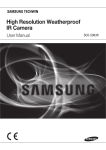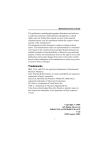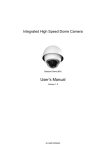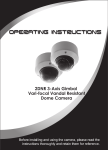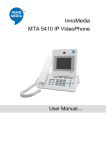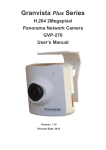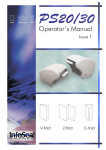Download Pulse IP Camera User Manual
Transcript
i-Flash Technology Limited Rm 1110, 11F, Fabrico Industrial Buildings, 78 Kwai Cheung Road, Kwai Chung, NT. Hong Kong Web: Tel: Fax: Email: www.iflashtec.com +852 2110 9587 +852 3585 5233 [email protected] Pulse IP Camera User Manual Model Number: DIR Series PULSE DIR Series Installation Guide 1|Page i-Flash Technology Limited Rm 1110, 11F, Fabrico Industrial Buildings, 78 Kwai Cheung Road, Kwai Chung, NT. Hong Kong Web: Tel: Fax: Email: www.iflashtec.com +852 2110 9587 +852 3585 5233 [email protected] Safety Instruction These instructions are intended to assist users with the operation of the DIR and also to instruct on how to avoid dangerous situations or damage to the device. Warnings: Serious injury or death may be caused if any of the warnings below are neglected. Cautions: Injury or damage to the equipment may occur if any of the following caution messages are neglected. Warnings Follow these safeguards to prevent serious injury or death. Cautions Follow these precautions to prevent potential injury or material damage. Warnings: Input voltage should meet both the SELV (Safety Extra Low Voltage) and the Limited Power Source with DC 12V according to the IEC60950-1 standard. Please refer to the technical specifications for more details. Do not use a third-party power adapter or power cord When the device is installed on the wall or ceiling, make sure that it is firmly attached. PULSE DIR Series Installation Guide 2|Page i-Flash Technology Limited Rm 1110, 11F, Fabrico Industrial Buildings, 78 Kwai Cheung Road, Kwai Chung, NT. Hong Kong Web: Tel: Fax: Email: www.iflashtec.com +852 2110 9587 +852 3585 5233 [email protected] Notice: Make sure that the power supply voltage is correct before using the camera. Do not drop the device or expose it to physical shock. Do not expose the device to temperatures outside the range of -10 C to +50C when the device is in operation. Do not expose the device to damp/wet conditions or high electromagnetism radiation. To avoid heat accumulation, make sure that your operating environment has proper ventilation. Do not attempt to open, disassemble, or modify the device A few parts (e.g. electrolytic capacitor) of the equipment shall be replaced regularly according to their average life time. The average life time varies from the differences between operating environments and usage history. Regular maintenance checks are recommended for all users. Please contact your dealer for more details. PULSE DIR Series Installation Guide 3|Page i-Flash Technology Limited Rm 1110, 11F, Fabrico Industrial Buildings, 78 Kwai Cheung Road, Kwai Chung, NT. Hong Kong Web: Tel: Fax: Email: www.iflashtec.com +852 2110 9587 +852 3585 5233 [email protected] Contents Welcome ………………………………………………………………………………………………………………… Package Contents ………………………………………………………………………………………………… Product Overview ………………………………………………………………………………………………… Configuring the DIR via Web Browser ……………………………………………………… Access DIR Web Configuration Menu ……………………………………………… Connect The Camera to DHCP server …………………………………………………………… Connect to the Camera using Static IP …………………………………………………………… Home Web Page …………………………………………………………………………………………… System Page ………………………………………………………………………………………………… Video & Audio Page …………………………………………………………………………………….. Networking Page…………………………………………………………………………………………… DDNS Page……………………………………………………………………………………………………. SIP Page…………………………………………………………………………………………………………. Status Page ………………………………………………………………………………………………….. User Management Page ………………………………………………………………………………….. Maintenance Page ………………………………………………………………………………………… SMTP Page ……………………………………………………………………………………………………. FTP Page ………………………………………………………………………………………………………. Alarm HTTP Server Setting……………………………………………………………………………. Motion Detection Page ………………………………………………………………………………… System Log …………………………………………………………………………………………………… PULSE DIR Series Installation Guide 5 6 7 10 10 10 11 12 14 15 16 19 21 23 25 26 27 28 29 30 32 4|Page i-Flash Technology Limited Rm 1110, 11F, Fabrico Industrial Buildings, 78 Kwai Cheung Road, Kwai Chung, NT. Hong Kong Web: Tel: Fax: Email: www.iflashtec.com +852 2110 9587 +852 3585 5233 [email protected] Welcome The DIR is a next generation mini IP dome camera for remote monitoring and surveillance over your LAN or internet. The DIR combines best in class IP video technology and SIP protocols for a robust IP surveillance solution. The product features H.264 video streams with up to 30 frames per second in full D1, delivering rich image clarity at rapid transmission rates. Integrated SIP can pass alarms to the PSTN, mobile phones, SIP IP phones, SIP videophones and enables 2-way VoIP communication. The DIR ensures ease of use, integration and deployment with a multilingual graphical user interface. The DIR can be quickly installed and connected to your network and accessed from anywhere over the internet. i-Flash Technology flexible video management software enables users to monitor multiple environments in one easy to use application. The intuitive web interface lets users easily access, manage, view and record live video streams from the device. The DIR is a powerful solution for small to medium sized offices, homes and storage facilities looking to safeguard their valuables. PULSE DIR Series Installation Guide 5|Page i-Flash Technology Limited Rm 1110, 11F, Fabrico Industrial Buildings, 78 Kwai Cheung Road, Kwai Chung, NT. Hong Kong Web: Tel: Fax: Email: www.iflashtec.com +852 2110 9587 +852 3585 5233 [email protected] Package Contents Items in the package: DIR IP Camera Quick Installation Guide and Software CD DIR IP Camera PULSE DIR Series Installation Guide Quick Installation Guide and Software CD 6|Page i-Flash Technology Limited Rm 1110, 11F, Fabrico Industrial Buildings, 78 Kwai Cheung Road, Kwai Chung, NT. Hong Kong Web: Tel: Fax: Email: www.iflashtec.com +852 2110 9587 +852 3585 5233 [email protected] Product Overview DIR Camera Connectors and Cables (With Audio) Audio: Audio Input Network: 10/100 Switch LAN Port for connecting to Ethernet Power – 12V DC Power Jack Reset Button – Reset the Camera PULSE DIR Series Installation Guide 7|Page i-Flash Technology Limited Rm 1110, 11F, Fabrico Industrial Buildings, 78 Kwai Cheung Road, Kwai Chung, NT. Hong Kong Web: Tel: Fax: Email: www.iflashtec.com +852 2110 9587 +852 3585 5233 [email protected] DIR Key Features P2 (2MP) Video Compression Image Sensor Lens Day/Night Integrated Infra-Red Light Min. illumination Min. illumination Response Max Video Resolution Max Frame Rate Pixel Dynamic Range Frame Rate Compressed Video Output rate Audio Input Audio Compression Standard Audio Compression Rate Network Connection Power Operation Temperature Operation Humidity Dimension Opening Weight H.264, Motion JPEG 1/3.2”, 2Megapixel CMOS, 1,600H x 1,200V 1/3” ,M12 MEGA, f=2.8mm, F=2.0 OR 1/3” ,M12 MEGA, f=3.6mm, F=1.8 IR Light and IR-CUT control 2x High Power 850nm IR Light, 60°Angle, 15m Color 0.5Lux (0 lux with IR) 1.0V/lux-sec (550nm) 1,600H x 1,200V 10 fps at 1600 x 1200, 25 fps at 1280 x 720 to 240 x 135 Multiple Streams 71dB Auto, 5 - 30fps 16Kbps - 2Mbps MIC IN G.711 16-96kbps,support 8-16KHz RJ45 10M/100M Ethernet 12VDC or PoE with Splitter -10°C – 45°C 10–90%(non-condensing) 113mm diameter; 58mm H 70mm diameter ~ 300g PULSE DIR Series Installation Guide P13 (1.3MP Low Lux WD) H.264 , Motion JPEG 1/3”, 1.3 Megapixel CMOS 1,280H x 960V 1/3” ,M12 MEGA, f=2.8mm, F=2.0 OR 1/3” ,M12 MEGA ,f=3.6mm, F=1.8 IR Light and IR-CUT control 2x High Power 850nm IR Light, 60°Angle, 15m Color 0.05Lux (0 lux with IR) 1.0V/lux-sec (550nm) 1,280H x 960V 25 fps at 1280 x 960, 30 fps at 1280 x 720 to 160 x 112 Multiple Streams 110dB Auto, 1 - 30fps 16Kbps - 2Mbps MIC IN G.711 16-96kbps,support 8-16KHz RJ45 10M/100M Ethernet 12VDC or PoE with Splitter -10°C – 45°C 10–90%(non-condensing) 113mm diameter; 58mm H 70mm diameter ~ 300g P30 (3.1MP Low Lux WD) H.264 , Motion JPEG 1/3”, 3.1 Megapixel CMOS 2,048H x 1,536V 1/3", M12 MEGA, f=2.8mm, F=2.0 OR 1/3”, M12 MEGA, f=3.6mm, F=1.8 IR Light and IR-CUT control 2x High Power 850nm IR Light, 60°Angle, 15m Color 0.02Lux (0 lux with IR) 1.0V/lux-sec (550nm) 2,048H x 1,536V 15 fps at 2048 x 1536, 30 fps at 1920 x 1080 to 160 x 112 Multiple Streams 100dB Auto, 1 - 30fps 16Kbps - 2Mbps MIC IN G.711 16-96kbps,support 8-16KHz RJ45 10M/100M Ethernet 12VDC or PoE with Splitter -10°C – 45°C 10–90%(non-condensing) 113mm diameter; 58mm H 70mm diameter ~ 300g 8|Page i-Flash Technology Limited Rm 1110, 11F, Fabrico Industrial Buildings, 78 Kwai Cheung Road, Kwai Chung, NT. Hong Kong Web: Tel: Fax: Email: www.iflashtec.com +852 2110 9587 +852 3585 5233 [email protected] Installation Guide Minimum Recommended System Requirement • Windows 2000 Server Professional, Windows XP, Windows Vista, Windows 7 • CPU: Intel Pentium 4 or higher, 2 GHz. • RAM: 1 GB (4 GB recommended for larger systems). • Support for DirectX 8.0 and above. Connect your DIR Using the Power adapter as power supply • Connect an RJ-45 cable to the NETWORK port of the DIR. • Connect the other end of the RJ-45 cable to your network or PC. • Connect the power supply to the DC 12V power jack on the back of the DIR. • Connect the other end of the power supply with 12VDC 1A minimum to a wall outlet (not included) Using PoE as power supply with PoE Splitter (not included in Package): • Connect an RJ-45 to the NETWORK port of DIR. • Connect the other end of the RJ-45 cable to a PoE switch. NOTE: If you are going to connect the device to a hub/switch/router, please use a straight-through cable. A cross over cable should be used if you are going to connect the device directly to a PC. PULSE DIR Series Installation Guide 9|Page i-Flash Technology Limited Rm 1110, 11F, Fabrico Industrial Buildings, 78 Kwai Cheung Road, Kwai Chung, NT. Hong Kong Web: Tel: Fax: Email: www.iflashtec.com +852 2110 9587 +852 3585 5233 [email protected] Configuring the DIR via Web Browser The DIR’s embedded Web server responds to HTTP/HTTPS GET/POST requests. Embedded HTML pages allow you to configure your IP camera through Microsoft Internet Explorer. Access DIR Web Configuration Menu Connect the Camera to DHCP server. 1. Run the Search tool provided in Software CD 2. Click on button in order to begin device detection 3. The detected devices will appear in the Output field 4. 5. 6. 7. 8. 9. 10. Start Internet Explorer on your computer Enter device IP in the address bar of the browser or double click the camera in Search tool Enter the administrator user name and password to access the Web Configuration Interface The default user name and password are both set to admin. IE will indicate that “This website wants to install the following add-on: Install this add-on by following the instructions in IE. You will see the home page. PULSE DIR Series Installation Guide 10 | P a g e i-Flash Technology Limited Rm 1110, 11F, Fabrico Industrial Buildings, 78 Kwai Cheung Road, Kwai Chung, NT. Hong Kong Web: Tel: Fax: Email: www.iflashtec.com +852 2110 9587 +852 3585 5233 [email protected] Connect to the Camera using Static IP If the camera does not get response from DHCP server after 3 minutes, it can be accessed by the default IP 192.168.1.168. 1. Connect your PC to the same network as the DIR. 2. Configure the IP address of your PC to: 192.168.1.XXX (1<XXX<255) and configure the subnet mask to 255.255.255.0. 3. Make sure that the device is turned on and connected to the network. 4. Start Internet Explorer on your computer. 5. Enter 192.168.1.168 in the address bar of the browser. 6. Enter the administrator user name and password to access the Web Configuration Interface 7. The default user name and password are both set to admin. 8. IE will indicate that the add-on is required, install this add-on by following the instructions in IE. 9. You will see the home page. PULSE DIR Series Installation Guide 11 | P a g e i-Flash Technology Limited Web: Tel: Fax: Email: Rm 1110, 11F, Fabrico Industrial Buildings, 78 Kwai Cheung Road, Kwai Chung, NT. Hong Kong www.iflashtec.com +852 2110 9587 +852 3585 5233 [email protected] DIR Home Web Page 1 Motion Detection 2 Control Console 3 4 5 6 ZOOM Focus PTZ Speed Default 7 BRIGHTNESS PULSE DIR Series Installation Guide If the motion detection alarm is triggered, the indicator will flash red. Click on the indicator to turn off the alarm. PTZ Console controller. PTZ device needs to be connected. (not supported in DIR) Zoom control (not supported in DIR ) Adjust focus of image (not supported in DIR) Adjust PTZ Speed (not supported in DIR) Click this option to reset the video brightness, contrast, and saturation to their factory default configuration. Adjusts the image brightness. 12 | P a g e i-Flash Technology Limited Web: Tel: Fax: Email: Rm 1110, 11F, Fabrico Industrial Buildings, 78 Kwai Cheung Road, Kwai Chung, NT. Hong Kong 8 9 CONTRAST View Size 10 11 12 13 Configuration Language Play / Stop Capture 14 Record 15 16 17 18 Sound Off/On Talk Playback Config PULSE DIR Series Installation Guide www.iflashtec.com +852 2110 9587 +852 3585 5233 [email protected] Adjusts the image contrast Resize the image to fit into the window panel in the home scream Camera Configuration Setting Select language – English or Chinese Plays/Stops the video. Captures the image displayed and saves it to C:\GS_Capture (default directory). Records the video and saves it to C:\GS_Record (default directory). Toggles the sound On or Off Establishes two-way audio Replays the saved video Configures the Save Location for captured images and recorded videos. 13 | P a g e i-Flash Technology Limited Rm 1110, 11F, Fabrico Industrial Buildings, 78 Kwai Cheung Road, Kwai Chung, NT. Hong Kong Web: Tel: Fax: Email: www.iflashtec.com +852 2110 9587 +852 3585 5233 [email protected] DIR System Page The page allows you to configure the system setting on DIR Current System Time - displays the current date and time (24h clock). Set the System Time Update via NTP Server - the camera will obtain the time from an NTP server Specify the NTP server's IP address or host name. And you can select your time zone from the drop-down list or define your own time zone setting. o NOTE: If using a host name for the NTP server, a DNS server must be configured under Basic Settings -> Networking. Synchronize with Local Computer - sets the time from the clock on your computer. Set the Time Manually - this option allows you to manually set the time and date. OSD Date Format - set the format of date on OSD PULSE DIR Series Installation Guide 14 | P a g e i-Flash Technology Limited Rm 1110, 11F, Fabrico Industrial Buildings, 78 Kwai Cheung Road, Kwai Chung, NT. Hong Kong Web: Tel: Fax: Email: www.iflashtec.com +852 2110 9587 +852 3585 5233 [email protected] Device Name Setting –This field lets you configure the name of the DIR, which helps “Search” and “Surveillance” Software to identify the device in the same subnet. Video & Audio Page On Screen Display (OSD) Settings OSD Time/ Text – The time stamp and channel name displayed on the screen. PULSE DIR Series Installation Guide 15 | P a g e i-Flash Technology Limited Rm 1110, 11F, Fabrico Industrial Buildings, 78 Kwai Cheung Road, Kwai Chung, NT. Hong Kong Web: Tel: Fax: Email: www.iflashtec.com +852 2110 9587 +852 3585 5233 [email protected] Video Settings Preferred Video Codec Resolution Bit Rate Maximum Frame Rate Bit Rate Control Image Quality I-frame Interval – The DIR supports the H.264 video codec. – The higher the resolution is, the better the video quality is, and higher bandwidth is required. – The number of bits that are conveyed or processed per unit of time. – The video frame rate is adjustable based on network conditions. Increasing the frame rate will increase the amount of data significantly therefore consuming more bandwidth. Video will be impaired due to packet loss when there is insufficient bandwidth. – Variable Bit rate (VBR) and Constant Bit Rate (CBR). Variable Bit Rate - If VBR is selected, the codec varies the amount of output data per time segment. VBR produces a better quality-to-space ratio. The bits available are used to enable more flexibly and encode sound or video data more accurately, with fewer bits used in less demanding passages and more bits used in difficult-to-encode passages. Constant Bit Rate - If CBR is selected, the codec’s output data is constant regardless of the input data. The output bit rate is defined in “Bit rate”. CBR is useful for streaming multimedia content on limited capacity channels. It is easier to calculate required bandwidth as well as the required storage space using CBR. If ‘Bit Rate Control’ is set to “VBR”, “Image quality” needs to be configured. The better the video quality is, the higher the bit rate will be. – While streaming video over a network, compression technologies are used to show the incremental difference between each frame. I-frames are used to help keep the video looking normal. When intervals are shorter, the video quality is higher but uses more bandwidth. PULSE DIR Series Installation Guide 16 | P a g e i-Flash Technology Limited Rm 1110, 11F, Fabrico Industrial Buildings, 78 Kwai Cheung Road, Kwai Chung, NT. Hong Kong Web: Tel: Fax: Email: www.iflashtec.com +852 2110 9587 +852 3585 5233 [email protected] NOTE: The users might need to configure the Primary Stream and Secondary Stream properly. Sometimes, the user might like to watch the live video stream from the web GUI in low resolution mode while recording a copy via “Surveillance System” software in high resolution due to the limitation of internet bandwidth. In this case, for example, primary stream can be configured to have better resolution, and then the users can use primary stream to record while watching secondary video streams. Audio Settings Preferred Audio Codec – The DIR supports up to 3 different Vocoder types, a-law (PCMA), u-law (PCMU) and G.726. The audio can also be turned off by switching the setting to “Disabled” Power Frequency - this setting should match the power frequency used in the country to avoid flickering in the image PULSE DIR Series Installation Guide 17 | P a g e i-Flash Technology Limited Rm 1110, 11F, Fabrico Industrial Buildings, 78 Kwai Cheung Road, Kwai Chung, NT. Hong Kong Web: Tel: Fax: Email: www.iflashtec.com +852 2110 9587 +852 3585 5233 [email protected] Networking Page – Assign an IP to DIR DIR supports IP version 4. The IP address can set automatically via DHCP, or a static IP address can be set manually. To make DIR work properly, the user needs to set the DNS configuration properly. For security purposes, the user can also assign the DIR an HTTP Port other than 80 IP Address Configuration The DIR operates in two modes: Dynamically Assigned via DHCP – all the field values for the Static IP mode are not used. The DIR acquires its IP address from the first DHCP server it discovers on its LAN. Statically Configured as – configures all of the following fields: IP address, Subnet Mask, Default Gateway IP address, DNS Server 1 (primary), DNS Server 2 (secondary). These fields are set to zero by default. Static IP addresses are recommended for the DIR DNS Configuration There are two methods of DNS configuration on the DIR: 1. The DIR can obtain the DNS server automatically 2. Users can configure their own preferred DNS server PULSE DIR Series Installation Guide 18 | P a g e i-Flash Technology Limited Rm 1110, 11F, Fabrico Industrial Buildings, 78 Kwai Cheung Road, Kwai Chung, NT. Hong Kong Web: Tel: Fax: Email: www.iflashtec.com +852 2110 9587 +852 3585 5233 [email protected] HTTP Port The DIR supports user configured http ports. If the HTTP port is changed, the port number is needed to access the web GUI, for instance: http://192.168.1.168:8080. NOTE: If the HTTP Port is 80, when you add this device to Surveillance Software, the RTSP port is 554. If the HTTP Port is changed, when you add this device to Surveillance Software, please make sure the RTSP port number equals HTTP Port plus 2000. DDNS Page Dynamic DNS provides devices that have a variable, often changing IP address with a well-known hostname resolvable by network applications through standard DNS queries. PULSE DIR Series Installation Guide 19 | P a g e i-Flash Technology Limited Rm 1110, 11F, Fabrico Industrial Buildings, 78 Kwai Cheung Road, Kwai Chung, NT. Hong Kong Web: Tel: Fax: Email: www.iflashtec.com +852 2110 9587 +852 3585 5233 [email protected] Set up DDNS 1. Apply for a domain name from your service provider. 2. Login to the web configuration page, click Basic Settings > DDNS. 3. Enter the required information DDNS Active – If you want to use DDNS, please set this field to “Enabled” . DDNS ISP Type – Select your DDNS ISP Type. Self-Define DDNS Address – Self-define the DDNS server instead of using DDNS ISP Type. Site Name – The DDNS name for your device. DDNS Account/ DDNS Password – The account and password from the DDNS Provider STUN Server – If the device is behind a router, a STUN server is needed to help penetrate the NAT. 4. Click Save to save the changes. You might need to reboot the device to apply all the changes. PULSE DIR Series Installation Guide 20 | P a g e i-Flash Technology Limited Rm 1110, 11F, Fabrico Industrial Buildings, 78 Kwai Cheung Road, Kwai Chung, NT. Hong Kong Web: Tel: Fax: Email: www.iflashtec.com +852 2110 9587 +852 3585 5233 [email protected] SIP Page The DIR has the ability to receive phone calls and make phone calls when an alarm event is triggered through motion detection or alarm input. Register the DIR to a SIP server to enable the product to make and receive phone calls. To make outgoing phone calls out, the user needs to configure the Phone List properly. PULSE DIR Series Installation Guide 21 | P a g e i-Flash Technology Limited Rm 1110, 11F, Fabrico Industrial Buildings, 78 Kwai Cheung Road, Kwai Chung, NT. Hong Kong Web: Tel: Fax: Email: www.iflashtec.com +852 2110 9587 +852 3585 5233 [email protected] Register DIR to a SIP Server 1. From the DIR home page, click Basic Settings > SIP. 2. Go to SIP Settings Tab. 3. General Phone Settings. Registered – The field shows the registration status of the account with the SIP server. Unregister On Reboot – If it’s checked, the SIP user’s registration information will be cleared from the server when the phone reboots. 4. Enter the required information. Account Name SIP Server Outbound Proxy SIP User ID Authenticate ID Authenticate Password STUN Server Stream Preferred Vocoder Registration Expiration Local SIP Port – The field configures the SIP account name. – The SIP Server’s IP address or Domain name provided by your service provider. – The IP address or Domain name of the Outbound Proxy, Media Gateway, or Session Border Controller. Used for firewall or NAT penetration in different network environments. If the system detects a symmetric NAT, STUN will not work. ONLY outbound proxies can provide a solution for a symmetric NAT. – User account information provided by your service provider (ITSP); this is either an actual phone number or is formatted like one. – The SIP service subscriber’s Authenticate ID used for authentication. It can be identical to or different from the SIP User ID. – The SIP service subscriber’s account password for the GXV to register to the SIP server of the ITSP. – If the device is behind a router, a STUN server is needed to help penetrate the NAT. – To choose between Primary and Secondary stream. – To choose different Vocoder type. – This parameter allows users to specify the time frequency (in minutes) in which the GXV refreshes its registration with the specified registrar. The default interval is 60 minutes. – This parameter defines the local SIP port used to listen and transmit. The default value is 5060. Local RTP Port – This parameter defines the local RTP-RTCP port pair that is used to listen and transmit. The default value is 5004. 5. Click Save to save all the changes. You need to restart the device to apply all changes. PULSE DIR Series Installation Guide 22 | P a g e i-Flash Technology Limited Rm 1110, 11F, Fabrico Industrial Buildings, 78 Kwai Cheung Road, Kwai Chung, NT. Hong Kong Web: Tel: Fax: Email: www.iflashtec.com +852 2110 9587 +852 3585 5233 [email protected] Configure Phone List Page To make sure the DIR can make phone calls to the number you preferred when alarm is triggered. You need to add number to the phone list. Steps to add phone number: 1. From the DIR home page, click Basic Settings > SIP. 2. Go to Phone List Tab. 3. Enter the Phone number and name, click Add a Number to save all the changes. 4. Numbers added to the system will be listed in this page. Status Page System Statistics System Statistics lists hardware and software information, for example, the part number, the software version, about the DIR Hardware Version – This field contains the product’s hardware information. Part Number – This field contains the product part number information. Bootloader Version – Bootloader code version number. Core Version – Core code version number. Base Version – Base code version number. Firmware Version – Firmware code version number. System Up Time Since – This field shows the system up time since the last PULSE DIR Series Installation Guide 23 | P a g e i-Flash Technology Limited Rm 1110, 11F, Fabrico Industrial Buildings, 78 Kwai Cheung Road, Kwai Chung, NT. Hong Kong Web: Tel: Fax: Email: www.iflashtec.com +852 2110 9587 +852 3585 5233 [email protected] reboot. Network Status MAC Address – The device ID, in HEXADECIMAL format. LAN IP Address – This field shows the LAN IP address of the DIR. LAN Subnet Mask – This field shows the LAN subnet mask of the DIR. LAN Default Gateway – This field shows the LAN default gateway of the DIR. DDNS Status – This field shows the status of DDNS. Camera Type This section shows the sensor information of DIR. PULSE DIR Series Installation Guide 24 | P a g e i-Flash Technology Limited Rm 1110, 11F, Fabrico Industrial Buildings, 78 Kwai Cheung Road, Kwai Chung, NT. Hong Kong Web: Tel: Fax: Email: www.iflashtec.com +852 2110 9587 +852 3585 5233 [email protected] DIR User Management Page All current users will be list in the User List section of this page. You can also add and remove users here. Existing User Name –The field lists all of the current users. You can insert or remove users from the list by click on the Add or Update or Delete button. User Name / Password – The user name and password required to login. Privilege – The privilege for the user to access to configuration page. Allow Anonymous Login – If ‘Allow Anonymous Login’ is set to Yes, no user name and password are required to login to the DIR web configuration pages. If you login anonymously, you will not be able to change any settings. PULSE DIR Series Installation Guide 25 | P a g e i-Flash Technology Limited Rm 1110, 11F, Fabrico Industrial Buildings, 78 Kwai Cheung Road, Kwai Chung, NT. Hong Kong Web: Tel: Fax: Email: www.iflashtec.com +852 2110 9587 +852 3585 5233 [email protected] DIR Maintenance Page Server Maintenance Restart – Click this button to restart the DIR. Restore – Click this button to perform a partial factory reset (The IP address will not be cleared). Restore the Device Click “Restore” to reset the camera to default factory setting, except IP Address. Firmware Upgrade and Provisioning Items Upgrade via – This field lets you choose the firmware upgrade method. The DIR supports HTTP, HTTPS and TFTP. Firmware Server Path – The IP address or domain name of the firmware server (the location of the firmware files) . Automatic Upgrade Interval – Enter the frequency (in minutes) in which the HTTP/HTTPS/TFTP server will be checked for new firmware upgrades or configuration changes. Automatic Upgrade – The default setting is “No.” Choose “Yes” to enable automatic. HTTP/HTTPS/TFTP upgrade and provisioning. When set to “No”, the IP Camera will only perform a HTTP/HTTPS/TFTP upgrade and perform a configuration check once during the boot process. PULSE DIR Series Installation Guide 26 | P a g e i-Flash Technology Limited Rm 1110, 11F, Fabrico Industrial Buildings, 78 Kwai Cheung Road, Kwai Chung, NT. Hong Kong Web: Tel: Fax: Email: www.iflashtec.com +852 2110 9587 +852 3585 5233 [email protected] Performing a firmware upgrade: 1. Download the firmware package from www.i-flashtech.com 2. Unzip the firmware package and copy the files to the firmware upgrade server directory. Upgrades are supported via TFTP, HTTP and HTTPS. 3. Log in to the Maintenance page of the DIR. Select the server type from the dropdown list under the “Upgrade Via” field. Enter your server’s root directory in the “Firmware Server Path” field. 4. Reboot the DIR to begin the firmware upgrade process. SMTP Page The SMTP server is used to send out emails when alarm event or motion detection is triggered. The SMTP settings must be configured to make sure the alarm email is sent out properly. PULSE DIR Series Installation Guide 27 | P a g e i-Flash Technology Limited Rm 1110, 11F, Fabrico Industrial Buildings, 78 Kwai Cheung Road, Kwai Chung, NT. Hong Kong Web: Tel: Fax: Email: www.iflashtec.com +852 2110 9587 +852 3585 5233 [email protected] SMTP Server Settings Enable SMTP – Checked to enable SMTP SMTP Server – The IP or hostname of the SMTP server, for example, smtp.gmail.com. SMTP Server Port – The port of the SMTP server. The DIR supports port 25 and SSL port 465, which is for SMTP with an encrypted connection. From E-Mail Address – The email address that sends out the alarm email(s). To E-Mail Address – The email addresses that the alarm email(s) will be sent to. You can have up to 3 emails configured. User Name/ Password – The user name and password required to log in to your SMTP server, for example, [email protected]/123. SSL – Checked if the SMTP server requires a secure connection. Test Email Account Settings – Click the Test button to send a test email from the From E-Mail to the To E-Mail to make sure that SMTP is configured properly. If the receiver can get the test email, then the SMTP settings are ready to go. FTP Page The FTP server is used to store video files if you configure the DIR to record video and upload it to the FTP server when an alarm event or motion detection is triggered. FTP Settings Enable FTP – The default setting is “No,” if you want the DIR to upload the recorded video to the FTP server when an alarm is triggered, set this field to “Yes.” FTP Server – The IP address or hostname of the SMTP server, ie. ftp.myserver.com. FTP Server Port – The port that your FTP server is using. User Name / Password – The user name and password required to log into your FTP server Path – The directory in the FTP server where recorded video will be uploaded. PULSE DIR Series Installation Guide 28 | P a g e i-Flash Technology Limited Rm 1110, 11F, Fabrico Industrial Buildings, 78 Kwai Cheung Road, Kwai Chung, NT. Hong Kong Web: Tel: Fax: Email: www.iflashtec.com +852 2110 9587 +852 3585 5233 [email protected] Test FTP Account Settings – Click the Test button to upload a sample file to make sure that FTP is properly configured. PTZ Settings This setting is not supported in DIR Alarm HTTP Server Settings Server Name: input the Server Name URL: input the Server IP Address User Name & Password: input User Name & Password PULSE DIR Series Installation Guide 29 | P a g e i-Flash Technology Limited Rm 1110, 11F, Fabrico Industrial Buildings, 78 Kwai Cheung Road, Kwai Chung, NT. Hong Kong Web: Tel: Fax: Email: www.iflashtec.com +852 2110 9587 +852 3585 5233 [email protected] Motion Detection Page The DIR supports Motion Detection. To utilize this feature, please follow the below steps: 1. Setup the motion detection monitored area. 2. Configure the motion detection time schedule. 3. Configure alarm action properly. Setup Motion Detection Monitored Area Enable Motion Detection – If this option is selected, motion detection will be enabled. If something/somebody moves in the motion detection region, an alarm will be triggered. Show Motion Detection Regions – If this option is selected, the motion detection regions will be displayed on the screen with a white border. To Edit a Monitored Area 1. In the Select a Region dropdown list, select the region ID. 2. Click Edit. 3. Click on the video, drag and draw you preferred area. 4. Set the Sensitivity. Click the Save button to save the sensitivity. NOTE: The Sensitivity value varies from 0 to 100. The larger the value is, the higher the sensitivity. 5. Click Save to save the settings. To Remove a Monitored Area 1. In the Select a Region dropdown list, select the region you would like to remove. 2. Click Remove. 3. Click Save to save the changes. PULSE DIR Series Installation Guide 30 | P a g e i-Flash Technology Limited Rm 1110, 11F, Fabrico Industrial Buildings, 78 Kwai Cheung Road, Kwai Chung, NT. Hong Kong Web: Tel: Fax: Email: www.iflashtec.com +852 2110 9587 +852 3585 5233 [email protected] Configure Motion Detection Time Schedule & Alarm Actions This section allows you to configure the time during which the DIR will monitor the motion detection. The DIR not only can monitor your settings but also can take actions when the alarm is triggered. PULSE DIR Series Installation Guide 31 | P a g e i-Flash Technology Limited Rm 1110, 11F, Fabrico Industrial Buildings, 78 Kwai Cheung Road, Kwai Chung, NT. Hong Kong Web: Tel: Fax: Email: www.iflashtec.com +852 2110 9587 +852 3585 5233 [email protected] DIR System Log This page is used to set up the system log server path and system log level. Once they are correctly configured, the device will send out system log messages to the system log server, which will help perform troubleshooting. Syslog Server – The IP address or URL of System log server. Syslog Level – Select the device to report the log level. Default is None. The level is one of Debug, Info, Warning or Error. PULSE DIR Series Installation Guide 32 | P a g e