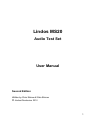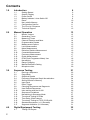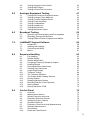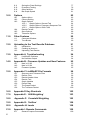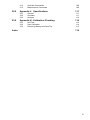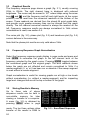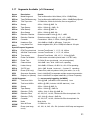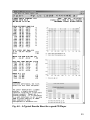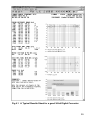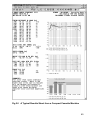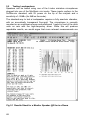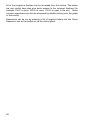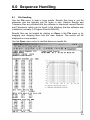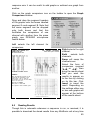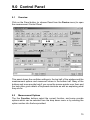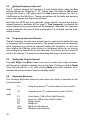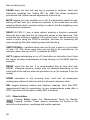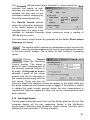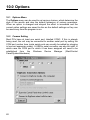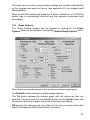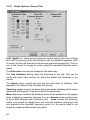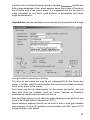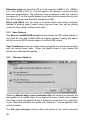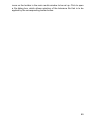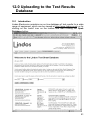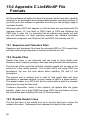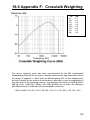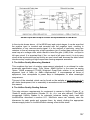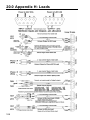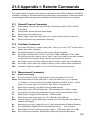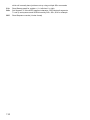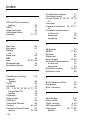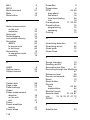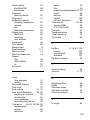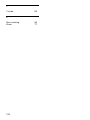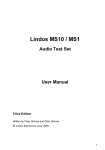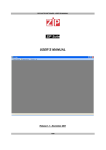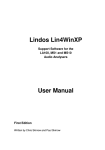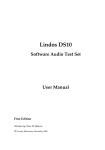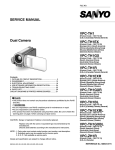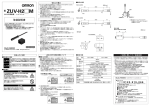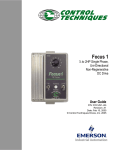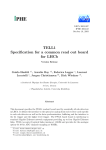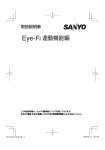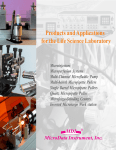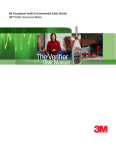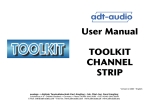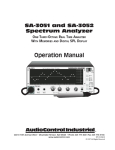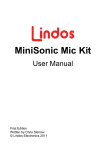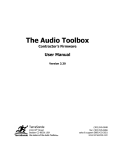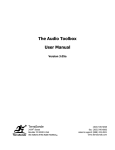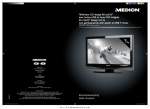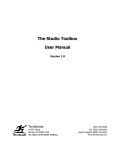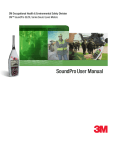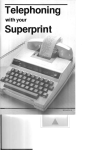Download Manual - Lindos Electronics
Transcript
Lindos MS20 Audio Test Set User Manual Second Edition Written by Chris Skirrow & Pete Skirrow © Lindos Electronics 2010 1 Contents 1.0 Introduction 1.1 1.2 1.3 1.4 1.5 1.6 1.7 1.8 1.9 2.0 3.0 4.0 2 Getting Started Graphic Display Power On/Off Battery Indicator / Auto-Switch-Off Reset Non-volatile Memory Configuration Options The ‘Line-Up’ Sequence Technical Support 6 6 8 8 9 10 10 11 11 12 Manual Operation 13 2.1 2.2 2.3 2.4 2.5 2.6 2.7 2.8 2.9 2.10 2.11 2.12 2.13 2.14 2.15 2.16 2.17 13 13 14 14 14 15 15 15 16 16 17 17 18 19 19 19 20 Monitor Volume Generating Tones Measuring Tones Channel Selection and Mute Programmable Presets Measurement Options Level Measurement Noise Measurement Distortion Residue Measurement Crosstalk Measurement Frequency Measurement Phase Measurement PPM (Peak Programme Meter) Use Normalising Range Changing Manual Reference Setting Microphone Use Sequence Testing 21 3.1 3.2 3.3 3.4 3.5 3.6 3.7 3.8 3.9 3.10 3.11 3.12 3.13 3.14 3.15 3.16 3.17 22 23 24 24 24 25 25 25 26 26 27 27 28 28 29 30 31 Running a Sequence Page Mode Graphical Results Frequency Response Graph Normalisation Storing Results in Memory Input Level Direct Trigger Choosing Sequences and Segments User Defined Sequences Inter-working with the LA100 Sequences Limitations Normalising In Sequence Mode Tone-burst Testing of PPMs Time-Delay (Path Latency) Tone-burst Testing to ITU-R (CCIR)-468 Standard Sequences (v1.0 firmware) Segments Available (v1.0 firmware) Digital Equipment Testing 32 4.1 34 Testing CD Players 4.2 4.3 4.4 5.0 6.0 7.0 8.0 9.0 Testing Computer Sound Cards Testing MP3 Players Testing A/D and D/A Convertors 35 37 40 Analogue Equipment Testing 41 5.1 5.2 5.3 5.4 5.5 5.6 5.7 5.8 41 42 44 47 48 52 54 55 Coping with Consumer Equipment levels Testing Analogue Tape Machines Testing Compact Cassette Decks Testing Power Amplifiers Testing Loudspeakers Testing Headphones Testing Microphones Testing Microphone Inputs Broadcast Testing 56 6.1 6.2 6.3 56 57 58 Special Level Considerations and Pre-emphasis Recording Through the MiniSonic Testing PPMs and other Program Level Meters Lin4WinXP Support Software 60 7.1 7.2 7.3 7.4 60 60 60 61 Introduction Installing the Software Connecting the MS20 Basics Sequence Handling 63 8.1 8.2 8.3 8.4 8.5 8.6 8.7 8.8 8.9 8.10 8.11 8.12 8.13 8.14 8.15 8.16 63 64 64 64 65 66 67 67 68 69 71 73 73 73 74 74 File Handling Results Display Results Manipulation Comparing Frequency Response Graphs Reading Results Running MiniSonic Sequences Creating User Sequences Large Graph Display Tolerance Testing The Tolerance Definition The Lindos Quality Grading Scheme Printing Results Displaying Multiple Results Exporting Results via the Clipboard Saving Graphs Saving Results as HTML Control Panel 75 9.1 9.2 9.3 9.4 9.5 9.6 9.7 9.8 9.9 9.10 75 75 76 76 76 76 77 77 77 77 Overview Measurement Options Setting Frequency and Level Frequency and Level Presets Setting the Output Channel Keyboard Shortcuts Frequency, Phase and Level Measurements Distortion Measurement Zoom Button Reset and Close Buttons 3 9.11 9.12 9.13 9.14 10.0 12.0 13.0 14.0 15.0 77 78 80 81 Options 82 10.1 10.2 10.3 82 82 83 84 85 86 86 88 88 10.4 10.5 10.6 11.0 Saving the Panel Settings Procedure Testing Other facilities Bar Graph Speed Options Menu Comms Setting Graph Options 10.3.1 Graph Options: General Tab 10.3.2 Graph Options: Frequency Response Tab 10.3.3 Graph Options: Other Tabs Results Format Save Options Tolerance Options Other Features 90 11.1 11.2 90 90 Command Window Tone Bursts Uploading to the Test Results Database 91 12.1 12.2 12.3 91 92 92 Introduction Creating an Account Uploading Test Results Appendix A Troubleshooting 94 13.1 13.2 94 94 Lin4WinXP Problems No Oscillator Output Appendix B - Firmware Updates and New Features 95 14.1 14.2 14.3 95 95 95 New in V6.03 New in V6.04 Firmware Updates Appendix C Lin4WinXP File Formats 96 15.1 15.2 15.3 15.4 15.5 15.6 15.7 15.8 96 96 96 97 98 98 99 100 Sequence and Tolerance Files Results Files Results Header Lines Results Text Graph Handles Packet Data The Graph Packet The Tolerance Packet 16.0 Appendix D Key Shortcuts 102 17.0 Appendix E: ‘468-Weighting’ 103 18.0 Appendix F: Crosstalk Weighting 105 19.0 Appendix G: ‘UniSon’ 106 20.0 Appendix H: Leads 108 21.0 Appendix I: Remote Commands 109 21.1 4 General Purpose Commands 109 21.2 21.3 22.0 Appendix J: Specifications 22.1 22.2 22.3 23.0 General Oscillator Analyser Appendix K: Calibration Checking 23.1 23.2 23.3 Index Oscillator Commands Measurement Commands Self-Test User Calibration Removing Battery and Case Top 109 109 111 111 111 112 114 114 114 115 116 5 1.0 Introduction The first time user should read this chapter, which provides a ‘Getting Started’ tutorial and describes the basic features of the unit, but may then proceed to chapters 2 or 3 for a complete introduction to manual or sequence measurement. Sequence testing is a very easy way of making a predefined sequence of measurements, at the press of a few keys and without any programming effort. The MS20 is a complete portable audio test set that combines the functions of an oscillator (signal generator), level meter, peak programme meter, noise meter and distortion meter, along with frequency, phase, path latency and tape speed measurement, in one small hand-held unit that can be used on its own or with a computer by running the Lin4WinXP support software provided. The MS10 provides the same measurements as the MS20 but presents them on a bar graph LED display. The MS1 is simply an MS10 with sequence reading disabled (except for a sweep), sold at a price that is more affordable by schools and enthusiasts. As sequence generation is not disabled, it can also function as a low-cost generator for use with the MS20/MS10 or LA100. The MS1 is easily upgraded to an MS10 by purchasing a firmware upgrade. The MS10 can also be upgraded to an MS20 by replacing by front panel. 1.1 6 Getting Started • Connect the Osc (output) and In (input) sockets together, using the UniSon to XLR leads provided, and set the MIC/LINE toggle switch to LINE. • Switch the unit on with the top right-hand toggle switch and check that the display lights up. The unit will power-down (into ‘sleep’ mode) if no key is pressed for 5 minutes: press any key to restore operation. • Turn up the volume with the VOL slider and you should hear a 1kHz tone. The speaker always monitors the left channel in level mode, but is switched to the selected channel for noise, distortion etc. The output is set to 1kHz at 0dBu on both channels and both level and bargraph readouts display 0dB. The measured frequency and phase are displayed to the left of the level readouts. • Hold down and press or to change the oscillator frequency. The text ‘Osc Freq’ and the current output frequency will appear on the display in place of the measured frequency and phase. Hold and the key to change the frequency in finer th 1/12 octave steps. Hold and press or to change the output level (1dB steps). Hold and for 0.5dB steps. • Press . The oscillator automatically mutes and the reading drops to around -82dB. You are now measuring the noise level of the MS20’s oscillator output. Press or to select either channel. • Press . The unit will momentarily normalise the level, and then display relative distortion (ITU-R 468 weighted quasi-peak). • Press to enter sequence mode and press to display a list of pre-defined sequences, highlight ‘Broadcast Test’ using the and keys and press menu again to run the sequence. Note the audible FSK signal at the start of each test segment, which signals the start of the measurement and the segment type. Once the test has finished the unit will automatically switch to page mode and display the results for the sweep segment. Use the and keys to move the cursor up and down to read off the stored levels. As you have a simple direct connection the levels will be the same at all frequencies. Press to step through the results for each of the test segments. Pressing in page mode brings up another menu that allows up to 3 sets of results to be stored and retrieved from flash memory. • Press again to return to sequence mode and press and hold key for 2 seconds to bring up the sequence editor. Use the and keys to select a segment and and to move the cursor along the list. Press to return to sequence mode and save the new sequence, then press key to run the sequence. Another user-defined sequence can be setup on preset key . • Install Lin4WinXP on a PC (click on the CD drive and then double-click on the ‘setup.exe’) and connect the MiniSonic using the RS232 cable. Start Lin4WinXP (from Start/All Programs menu). The control panel will open and a status bar at the bottom left should show when connection has been established. If the box keeps flashing red you may need to change the COM PORT setting (Options/Configuration Options). You are now ready to play with the many features of the control panel which are largely self-evident. • Press on the unit followed by and again to run the Broadcast test. This will run a 20-second sequence of segments (n,u,r,q,z,h) and on completion you will see full listings, with graphs, appear in the results window in Lin4WinXP. Note that you can double click on both the text and the graphs to bring up options and an expanded graph with cursor readout. This demonstrates the full 7 power of sequence testing, which for many purposes may be all that you need to use. You can now experiment with running other sequences, either from the keys, or by entering any sequence of up to eight segment letters (but note restrictions) in the text box on the control panel under the RUN button. MiniSonic segments must be entered as lower case letters as some LA100 segments also run on the MS20. Press Return or click RUN to start the sequence. • To save results use the shortcut CTRL-S. To open a saved file use CTRL-O or drag and drop the file icon into the main window. You will have to specify directories for saving in the usual way, and it is a good idea to create a ‘Results’ directory first. Note that tolerances and comments can be added. You are now ready to test a piece of actual equipment. In some cases this will require both the input and the output to be connected to the MS20. In others, such as when testing a sound card output or a CD player, only the input of the MS20 will be connected, the test signal coming from recordings of test sequences or tones which are available as downloads from www.lindos.co.uk. What follows is a detailed reference guide to the various functions of the MS20 but you may find it more useful to skip to Section 4 for full details of Sequence Testing, or Sections 9,10,11 which explain in detail how to test various specific types of equipment. 1.2 Graphic Display The full-graphic OLED (organic light emitting diode) display in the MS20 combines great flexibility of display with very low power consumption. OLEDs differ from other displays in being able to provide a constant high contrast over the entire viewing angle of 180°, both horizontally and vertically. In dim light the default brightness setting may be found to be too bright, but this is easily changed (see section 1.7). With the brightness set to maximum, the display is perfectly useable out of doors, even in bright sunlight. 1.3 Power On/Off The unit can be powered externally using a 12V mains adapter or from a rechargeable lithium-ion battery. The toggle switch controls the battery power, but not the external power, and the unit will turn on as soon as external power is applied. This is to facilitate use in fixed installations as a PPM, alignment tone generator etc. Switching the toggle switch on with mains power applied provides battery backup in the event of a mains power failure. 8 The lithium-ion battery is supplied fully charged and will power the unit for around 13 hrs, depending on the brightness configuration setting used. The lithium-ion battery charges whenever external power is connected, the charge rate reducing to zero as full charge is approached so that continuous use on external power will not degrade battery life. External fast-charging using a camcorder battery charger is also possible, as is the use of larger capacity batteries that are available with compatible (Sony) fitting (versions with or without ‘info-lithium’ are suitable). Lithium-ion batteries normally retain charge for at least a year, even when they are several years old (expected life is over ten years), and are internally protected against over-discharge etc. Operation from a PP3 Alkaline battery is possible (5hrs intermittent use) (request adapter lead from Lindos or use a diode in series to prevent explosion through charging!) A PowerBus for external microphone preamps and other devices is provided on pin 5 of all input and output (UniSon) sockets. This is at 6 - 8V, (for regulation to 5V in the device) current limited at 1 - 1.5A for safety (sometimes this pin may be accidentally grounded by contact with the connector shell as it is inserted, in which case the unit will be seen to reset due to brief loss of power). Powering the MS20 via the UniSon PowerBus, without a battery, is also possible. The power connector is 1.6mm centre positive and protected against reverse polarity. Current consumption is 150mA, but rises to 350mA when charging a flat battery. 1.4 Battery Indicator / Auto-Switch-Off If no key is pressed for 5-minutes the unit will automatically enter ‘sleep’ mode and the display will turn off. Press (don’t tap) any key to restore operation from sleep mode. Battery life in sleep mode is over 1000hrs and both the working state and the complete state of the unit is retained in RAM. Using the toggle switch to turn the unit on and off will save battery life and ensure total reset, but any results in RAM will be lost, though they can be saved to non-volatile FLASH memory for permanent storage (see section 3.5). To put the unit into sleep mode press keys and together. If any external devices are taking power from the ‘UniSon’ input or output connectors this is not turned off in sleep mode – toggle the power off to avoid a flat battery. When mains power is applied, sleep mode is automatically disabled. Note that since this is achieved by sensing whether the voltage is above 8.1V, auto-turn-off is also disabled on a well-charged battery. The sleep timer can also be permanently disabled by setting the appropriate configuration option (see section 1.7). 9 All main modes (LEVEL – SEQ) display a battery voltage indicator in the top right corner of the screen. On a fully charged battery (8.3V) the four bars inside the outline of the battery should be fully lit. As the battery discharges these bars progressively dim and turn off. The unit will cease to operate when the battery voltage reaches 5.5V. 1.5 Reset Pressing and together resets the unit to start-up conditions. The display turns off and then monetarily displays the start-up screen (fig 1.0). Note that the serial number of the unit and the firmware version are displayed at the bottom of the screen. The oscillator output Fig. 1.0 – Start-up Screen resets to 0dB, 1kHz, and level mode is set. The sequence data and results listing stored in RAM are cleared. Using this facility minimises mistakes caused by unwanted settings not being cleared. Some settings are deliberately not cleared by a reset, e.g. configuration options, user sequence definitions and presets. Note that if configuration ‘Start-up Sequence’ is set then the oscillator will output the selected sequence and PPM mode is set. Continue to hold the key after performing a reset or a switch on to display the start-up screen until the key is released. 1.6 Non-volatile Memory The unit is equipped with non-volatile memory and the frequency and level presets, measurement options, configuration settings and sequence definitions are all kept, regardless of whether or not the unit is powered. Sequence results can be written to and read from flash memory (see section 3.5), but automatic storage is not currently provided. Units are supplied in the default condition, but the user should be aware that accidental setting of non-volatile functions could cause confusion. In case of doubt, a complete reset will restore Lindos default settings. Press and and a menu will appear with the following options: Reset All Reset Options Reset Configurations Reset Sequences 10 Press and the unit will be restored to normal operation, alternatively a partial reset can be obtained by using the and keys to highlight the required option and then pressing . Exit the menu by pressing any of the main function keys ( – ). 1.7 Configuration Options Press and to bring up the configuration options screen (fig 1.1). It offers to possibility of changing various parameters such as brightness, auto-switch-off time and the startup sequence generated at switch on. A full list of the options is provided below: Sleep Timer Lineup Sequence Direct Trigger Brightness dBSPL mode Startup Level Startup Frequency Fig. 1.1 – Configuration Editor 5 mins,10 mins, off GLITS, Channel Ident, Lindos Lineup, off off, on 0,1,2,3,4,5,6,7 off,on Preset 1, Preset 2, Preset 3, Preset 4 Preset 1, Preset 2, Preset 3, Preset 4 Default options are shown in bold. When the configuration options are displayed the right hand pair of up down keys cycle through the configurations while the left pair select the option. The right hand pair of keys auto repeat when held. Exit the menu by pressing any of the main function keys ( – ). 1.8 The ‘Line-Up’ Sequence A special, repeating, ‘line-up and channel-ident’ sequence can be generated at power switch-on by selecting the required sequence using the ‘Line-up Sequence’ configuration option as described above. This allows fixed use of the MS20 as a line-up generator in broadcast applications. Line-up sequences are often recorded at the start of programme material as confirmation of alignment level and channel assignment for broadcasting. We recommend using the ‘Lindos Line-up’ (segment j) sequence, which increases the level to +8dB on the left channel first, then on both channels. It combines the ability to identify left and right channels heard together or in isolation, with a check of max level (PPM6 is +8dB). See section 3.0 for 11 further information on the channel ident segments. Note that when a line-up sequence is selected the unit starts up in PPM (Peak Programme Meter) mode. Press to stop the sequence. If the ‘Line-up Sequence’ configuration is set to ‘off’ the unit will start in Level mode. 1.9 Technical Support Lindos takes great pride in the technical support offered to its customers, which includes free firmware updates and Lin4WinXP updates. Our telephone support line (+44(0)1394 380307 is manned 9am-5pm GMT and we aim to reply to technical queries sent by fax or email on the day they are received (fax: +44(0)1394 385156, email: [email protected]). Support is also available through our worldwide distributors network although complex queries are best sent directly to Lindos. To help us support you please ensure that you always supply your serial number and firmware version in any correspondence – both are shown on the OLED display when the unit is switched on or reset. 12 2.0 Manual Operation The unit operates in manual mode when switched on, and can be toggled between this and sequence mode by pressing . Any main key ( – ) can be used to exit from any other mode or menu and pressing specifically performs a low level of reset, cancelling relative reading, range settings and selecting both channels. The function keys are particularly easy to use because they select a measurement to a predefined standard, which is displayed below the function heading at the top of the screen. 2.1 Monitor Volume The speaker enables the measured signal to be heard at a loudness level set by a small slider VOL control on top of the case. Only the left internal channel is monitored in level or PPM modes. Plugging in headphones disables the speaker and allows high-quality listening in stereo. In other modes the speaker monitors the selected channel and is often useful because it enables the nature of noise or distortion residues, or the progress of a sequence test to be heard. 2.2 Generating Tones Oscillator setting is best demonstrated in level mode, though it works in other modes. Hold while operating the and keys to change the frequency in thirdoctave steps from 4Hz – 40kHz. ‘Osc Freq’ and the currently selected frequency will be displayed in place Fig. 2.0 – Oscillator Frequency of the measured frequency and phase readouts (fig. 2.0). Hold and , to change the frequency in twelfth-octave steps, but note that the oscillator frequency readout continues to show the IEC third-octave frequency until the next third-octave is reached. Release the key to view the measured frequency. Hold while operating the and keys to change the level in 1dB steps between -99dB and +19dB. Hold and , to change the level in 0.5dB steps. 13 2.3 Measuring Tones The MS20 displays stereo signal level, frequency and phase difference readouts when switched on (fig. 2.1), and displays the level of both channels on bar graphs as well as the numerical readouts. The four function keys select the measurement, as described in Fig. 2.1 – Level Mode sections 2.7 - 2.13. Crosstalk measurement is available on noise option 2 (hold and press ) and various miscellaneous measurements are available as options in PPM mode. The measurement range extends from -66dB to +19dB in level and PPM modes and the lower limit extends to -84dB in noise and distortion modes. All measurements are autoranging; the bar graph scale changing in 10dB steps when the reading moves outside ±6dB of the centre. On wildly varying signals though, manual range setting may be preferred, and holding the key while using the and down keys changes the range in 10dB steps. To re-enable autoranging just press the appropriate function key or press twice. 2.4 Channel Selection and Mute Press to silence the output. Press again to restore both channels (or press ). Hold and press (or ) to output on the left or right channel only. The current setting is displayed in the top-right-corner of the screen next to the battery voltage indicator. 2.5 Programmable Presets The two numbered keys to the left of the display give instant access to preset frequencies and levels. If the oscillator frequency was last adjusted then the keys operate as frequency presets, otherwise they operate as level presets. A further two level and frequency presets can be accessed by holding the or key respectively and pressing the preset key. The presets are programmed by selecting the desired frequency or level and pressing and holding the appropriate preset key or key combination for two seconds. the text ‘Stored’ will be displayed as a confirmation message until the keys are released. The start-up level and frequency can be set to any of the four available 14 presets through the configuration options menu, see section 1.7. 2.6 Measurement Options To select the measurement options for the current function, press and use the and keys to highlight the required option and press . It is worth noting that the menu button works in most modes; to provide access to sequences, configurations etc and all menus operate in the same way. 2.7 Level Measurement Level measurements use a rectifier with fast Quasi-Peak characteristics, not true rms (root mean square). For most measurements, on sine wave signals, this is of no consequence, and the readings correspond to rms value. The term Quasi-Peak refers to any rectifier (detector) that responds essentially to the peak of the signal, but takes a significant time to respond (integration time). Increasing the input to a digital system beyond the clipping limit would continue to produce an increasing output reading on a true-rms rectifier, as the waveform became flattened, but a Quasi-Peak reading ceases to rise abruptly at the rms sine-wave equivalent of the clipping level. This is a very useful feature, made use of in the special headroom test segment ‘h’. Level Option 1 – Fast Quasi-Peak level readings with frequency and phase measurements. Level Option 2 – Ultra-Fast Level (option 2). This selects level measurement with a very fast response; reducing attack and decay times by a factor of ten, which may be found useful when making rapid adjustments. 2.8 Noise Measurement Readings are of absolute level (relative to 0.775V), unless a test level has been set in which case readings will be relative to the test level. To read noise relative to the test level, press , wait a second, and then press . This is a convenient way to save the test Fig. 2.2 – Noise Mode level, which is the reading for the current oscillator setting, as a reference level; a process called normalising (see 5.3 for more details). Press to select the right channel; the MS20 includes only one set of measurement filters. Pressing (or ) restores left channel operation (fig. 2.2). The oscillator output is automatically muted (though it can be de-muted) and measurements are ITU-R 468 15 weighted (formerly CCIR468-4 plus IEC and BS standards). Noise Option 2 – Crosstalk. This selects Crosstalk measurement (see section 2.10). 2.9 Distortion Residue Measurement Pressing results in a completely automatic distortion measurement. The oscillator will generate 1kHz and the unit will very briefly measure the level of the incoming tone, saving it as a reference level and then switching to relative-level mode indicated by Fig. 2.3 – Distortion Mode ‘Rel’ in the corner of the screen (fig. 2.3). This is also called normalising. The distortion-residue level is then displayed for the left channel, press to display the right channel reading. Pressing or restores left channel operation. The oscillator output is automatically set to 1kHz, but any level may be set as required. What is measured is the relative level of all harmonics and noise in the frequency range 2kHz to 20kHz, using ITU-R 468-weighting and quasi-peak response. The button toggles relative measurement on and off, allowing the absolute level of distortion-residue to be read if desired. The detailed merits of weighted distortion-residue measurement are discussed in later sections, but essentially the method takes proper account of the high order harmonics caused by crossover distortion or digital quantising errors, and also gives due emphasis to the high frequency modulation noise that can cause a characteristic ‘roughness’ on tape or compact cassette. Distortion-residue readings will generally be higher than if they were measured using the commonly quoted THD (total harmonic distortion rms) method, and on harsh crossover-distortion they may be 15 or 20 dB higher. Furthermore, readings may be much higher than those commonly quoted in equipment specifications because the latter often refer to measurement at maximum output level or full scale digital level. To measure relative distortion residue at levels other than 0dB, just set the required oscillator output level before pressing . 2.10 Crosstalk Measurement Press and together or press followed by and select option 2 to enter crosstalk mode. Operation is exactly as for noise, with the same 468-weighting and quasi-peak response, but one channel of the oscillator output is always muted while the other is driven at the set level and frequency, which may be adjusted while reading crosstalk. 16 Measurements are of absolute level, unless a reference level has been saved by normalising (or previously pressing which normalises). Crosstalk can be measured at any frequency or level, simply by changing the oscillator settings, but note that the measurement is 468-Weighted, which greatly emphasises readings around 6.3kHz (by 12.2dB). Use of the automatic sequence test for crosstalk (segment ‘c’) is recommended as this automatically changes the test level to give results that comply with a standard originally devised by the IBA (Independent Broadcasting Authority) for broadcast testing, with regard to both the (milder) IBA-recommended weighting curve and the maximum permitted levels that apply where 50us pre-emphasis is in use (such as on FM transmitters). See section 18.0 for more information. 2.11 Frequency Measurement The measured input frequency on the left channel is displayed in level mode and is measured by timing zero-crossings over a number of cycles. Readings are valid down to reasonably low signal levels (-30dB) where noise starts to interfere. The frequency range is 4Hz to 40kHz, and aliasing will occur above 40kHz (i.e. 50kHz will read as 30kHz). 2.12 Phase Measurement Phase (between channels) is also displayed in level mode. Again, readings are valid down to reasonably low signal levels (-30dB) where noise starts to interfere. The frequency range is 40Hz to 40kHz. Note that the left channel is considered the reference so that a +ve reading indicates that the right channel leads the left and a –ve reading means that the right channel lags behind the left. This was chosen because the left channel is used for FSK signalling on sequences and so is the preferred channel to use as a directly connected reference when measuring absolute phase in-out on a piece of equipment. Phase difference between channels causes shifting of the stereo image, and is a useful measurement to make when checking the azimuth alignment of heads on analogue tape machines. There are circumstances though in which the phase delay in a single channel is of interest, for example when attempting to ‘time align’ separate drivers in a wide range loudspeaker. In this case, the left channel input and output of the MiniSonic should be connected directly and treated as the reference signal (by plugging the XLR’s together or by making up a special lead incorporating the link. The right channel input is then connected to the output of the device under test (crossover network etc) so that what is displayed becomes the input-tooutput phase shift. For microphone measurements a special trick can be used taking advantage of the fact that when MIC is selected on the MiniSonic, the –ve UniSon inputs 17 remain functional and any input to them is summed with the Microphone signal. A single wire connection between the –ve output and –ve input of the left channel can therefore be used to provide a reference signal, allowing absolute phase to be measured using a microphone plugged into the right mic input. Do not attempt to use the standard XLR input lead to achieve this (capacitive coupling in the lead to the floating +ve input will cause problems). A D-type plug with a single wire to pin 1 (from pin 1 on the output connector) is required (or Lindos can supply a special lead-set). Using such a set-up, the microphone will show phase at a given distance from a speaker. Alternatively it is possible to use two microphones and simply observe the phase difference between them. This can be useful for checking the time alignment of a sub-woofer for example, with one mic placed by the subwoofer and the other by the main speaker. 2.13 PPM (Peak Programme Meter) Use Press , to display both channels with accurate IEC (type Ilb i.e. UK/BBC) dynamics. This mode is ideal for checking the legality of programme levels for broadcast or recording. The range is set to 0dB for use with standard broadcast levels, but the input gain may be Fig. 2.4 – PPM Mode adjusted by holding down the key and using the and keys. While is held, ‘Gain’ and the gain setting are displayed on the left of the display and gain settings from -50 to +20dB are available. The LINE OUT UniSon socket provides a gaincontrolled output for recording purposes, with alignment level 0dBu out at PPM4 (0dB on the scale). Selecting MIC on the toggle turns this mode into a microphone recording set-up for voice-overs, location recording etc. Note that +8dB corresponds to PPM6 or maximum permitted level for broadcast material (EBU absolute max is +9dB), while 0dB is PPM4 or ‘normal’ level. PPM Option 2 – Fast attack PPM provides an alternative PPM with very fast attack (integration time of under 1ms) on both channels. Decay time is as standard. PPM Option 3 – Dual Speed PPM selects a dual-attack PPM operating from the left channel only. The left bar retains standard PPM characteristics while the right bar has the very fast attack of option 2. This will be found useful for detecting whether brief peaks have been compressed. On uncompressed live percussive sounds a difference of 5 to 15dB will be observed between the two readings, as can be demonstrated by simply plugging a Lindos miniature microphone into the left microphone socket, 18 selecting MIC, and banging two spoons together! This test demonstrates convincingly why recording with realism requires 18dB or more of headroom for the brief loud peaks that have little effect on perceived loudness (the ear has a reduced response to brief bursts), yet are vital to maintain ‘sparkle’ on percussive sounds. Using this mode to check recordings will reveal the extent to which brief peaks have been limited or compressed. However, on broadcasts and most recent CDs the two bars will rarely be seen to separate by more than 1 or 2dB! 2.14 Normalising Holding down the key for at least one second, while in level mode stores the current input level as the reference level (and toggles to relative reading as shown by the flashing indicator). The reading should therefore jump to 0dB: if it doesn’t (as occasionally happens for big changes), just press and hold again. All subsequent readings, in all modes, may be made either absolute or relative to this stored level simply by toggling on or off. This is most useful for relative noise readings at non-standard alignment levels. For example: suppose that a CD player, playing the alignment-level track of the Lindos test CD2 reads -2dB on level. Press and hold and the reading changes to 0. Press , the reading is -65dB noise relative. Press and the reading changes to -67dBu, which is the absolute noise level. A quick way to read relative noise is simply to press , wait a second, and then press , because distortion mode sets 1kHz and normalises prior to reading distortion, and leaves relative reading set unless it is cancelled by pressing . 2.15 Range Changing On all measurement functions the measurement range can be changed in 10dB steps independently of any normalisation already applied, by holding the key while using the and down. To re-enable autoranging just press the appropriate function key or press twice. 2.16 Manual Reference Setting The gain adjustment facility described under PPM actually works by changing the reference level. It therefore provides a way of setting the reference level in 1dB steps. This can be used as a sort of range changing facility. The range of level and noise measurements can be extended using this facility. For example, hold down PPM and use the up-down keys and set the gain to +20dB. Now select noise and the readings will have increased by 20dB, permitting reading down to -90dB. 19 2.17 Microphone Use Lindos microphones, are carefully calibrated by us (with a pair of selected resistors in the gold-plated minijack) to produce a standard output of -30dBu at 100dBSPL ± 0.5dB (UniSon Mic Standard). The MiniSonic’s microphone inputs have a gain stage of 30dB resulting in the MiniSonic reading 0dBu for 100dBSPL (sound pressure level) at the microphone. Select configuration option ‘dBSPL’ on the MiniSonic’s configuration options menu to read off the true dBSPL readings. This simply adds 100 to all readings. Lindos microphones can be used for loudspeaker testing, acoustic noise measurements, and in matched stereo pairs for live recording. The MM3 is extremely flat from 20Hz to 20kHz (typically +/-1dB) and is best used for measurement purposes. The MM1 (Beyer MCE5.0) offers similar performance to the MM3, but adds a small presence boost, making it ideal for label use for interviews and voiceovers. The Beyer MCE60 offers slightly lower noise than the MM1 and is to be preferred for applications such as acoustic music recording. When using the MiniSonic’s microphone inputs, ensure that the MIC toggle switch is set to MIC and that nothing is plugged in to the normal D-type input sockets. Where protective caps or windshields are supplied, these should preferably be left off for measurements, as they can introduce 20kHz loss. For more information on: 20 • Loudspeakers testing see section 5.5. • Headphone testing see section 5.6 • Microphone testing see section 5.7 • Microphone input testing see section 5.8. • Recording through the MiniSonic see section 6.2 3.0 Sequence Testing Lindos Sequence testing is a powerful innovation, first incorporated into the LA100 in 1984 and universally used by broadcasters worldwide ever since. A MiniSonic Sequence consists of up to eight segments; where segments are like building blocks that can be chosen by the user. Each segment generates a particular sequence of tones, a sweep, or silence, intended to test a particular parameter, such as frequency response, distortion or noise. It begins by sending its identifying character, (in ASCII code) as a frequencyshift-keyed (FSK 110-baud) signal which acts as a synchronising trigger as well as the instruction for a series of timed measurements. This means of course that the responding MiniSonic does not have to be the one generating the sequence; it doesn’t even have to be on the same side of the world but may be at the other end of a satellite link or line. Because the measuring side of a MiniSonic unit operates quite independently from the generating side, the signal may be delayed; by a fraction of a second, as is the case when testing two-head tape machines, or by years, as when playing back a tape that has had a sequence test recorded on it for future quality checking. Any MiniSonic unit in sequence mode will respond instantly to an appropriate FSK signal at its input, and go into the appropriate series of measurements for the specified segment. At the end of each segment it waits for up to one second for the next segment, and when no more segments are detected it times out, switches to page mode, and displays the results. If a PC running Lin4WinXP is connected, the results will appear on the screen about a second after the sequence has finished running, in the form of a Results Sheet that can be saved or printed th as an A4 page. Sequence 1 for example, will produce a 1/6 -octave plot of frequency response, for two channels, in just five seconds. Sequence 3 will produce a complete set of results, with graphs and bar charts, of frequency response, relative phase, test levels, noise, and distortion at six levels, in just 20 seconds. Many other variations are possible by combining segments, either by using the Sequence Editor (see section 3.9) or when using the Lin4WinXP support software running on a PC (see section 8.6). Up to three sets of results can be stored in the MS20’s non-volatile memory to be viewed or transferred to a computer later. All sequence definitions are preserved in non-volatile memory, so definitions need only be entered once. 21 3.1 Running a Sequence 17 ready-made test sequences are currently available on the MS20, as listed in section 3.16, these are all constructed from test segments listed in section 3.17. They differ in the tests that are carried out and the levels of the test signals used; each being primarily intended for a Fig. 3.0 – Sequence Menu particular purpose. Press to put the unit into sequence mode. The second line of text at the top of the display indicates the currently selected sequence, which on startup defaults to sequence 1. To run this sequence simply press again, to choose a different pre-defined sequence press (fig. 3.0), select the required sequence using the and keys and press . A sequence of test segments is generated, and the message ‘Running Sequence’ will appear at the top of the display. Assuming that a path exists to the input of the MS20 this will be responded to and ‘Logging’ followed by a list of letters denoting receipt of the various test segments will be displayed. All segments make measurements on both channels, and the sequence can be cancelled at any point by pressing any of the main function keys. When the tests have completed (typically 20s) the unit will automatically switch to page mode and display the results. All sequence levels are generated relative to the basic oscillator level set prior to running them (0dBu unless altered). To ensure that this is 0dB, if in doubt, reset the unit prior to entering sequence mode. In some instances, of course, it will be desirable to run a sequence at a chosen level, for example when testing low-level microphone inputs. Most sequences start by generating a master-segment (n or m), which begins with a test level segment, normalises to the measured level and then proceeds to take noise measurements for both channels. Test level segments cannot be run by themselves and are selected by the choice of master-segment. The master-segments also measure path latency and segment ‘m’ includes a tape speed measurement. Running a mastersegment (or resetting) clears existing results. It is useful to remember that these basic sequences can be modified by the subsequent running of certain segments, in particular segment ‘s’ (20s sweep), segment ‘w’ (40Hz-40kHz wide band sweep), or segment ‘c’ (crosstalk). These are available in stand-alone use, and because a mastersegment is not run again they replace or add to the segments already run. Where the initial sequence incorporated a normalising master-segment, the added segments are also normalised. The ‘REL’ indicator will appear if 22 master-segment m or n is responded to, to indicate that relative reading is in progress. If a PC running Lin4WinXP is connected, then completion of the sequence is indicated by the appearance of a results page on the screen. Note that the FSK is only recognised on the left channel, and that it requires a path that can transmit signals around 1.8 kHz. Use configuration option ‘direct trigger’ (see section 3.7 and 1.7) to test low-frequency-only paths, such as sub-woofers or crossover filters. FSK operation means that another MiniSonic may be used for measurement, even at the distant end of a line or satellite link. Loudspeaker measurements can also be made conveniently. In-car speaker responses may be measured, for example, by playing a sweep segment from a test tape or CD (available from Lindos, or as a download), with automatic triggering from the microphone signal so that no electrical connection is required. Computer sound-cards and MP3 players can be tested using downloaded test sequence files (available at www.lindos.co.uk). 3.2 Page Mode Once in page mode, the results of a previously run test sequence can be viewed a screenful at a time by pressing to cycle forward through the results in the following order: frequency response graph, phase response graph, headroom plot, noise against time graph, test level and noise, path latency and speed measurement, distortion (-20 to +8), distortion (+12 to +18) and crosstalk. Fig. 3.1 – Frequency Response Fig. 3.2 – Noise Against Time Fig. 3.3 – Phase Response Fig. 3.4 – Level against Level 23 3.3 Graphical Results The frequency response page shows a graph (fig. 3.1), usually covering 20Hz to 20kHz. The right channel trace is displayed with reduced th brightness. The cursor may be moved in 1/6 octave steps using the arrow keys and , and the frequency and left and right levels (at the cursor position) can be read from the numerical readouts at the bottom of the screen. These readouts are derived from the stored 64 point graph data, and provide much greater accuracy than can be inferred from the graph directly. The left channel numerical readout is always the readout on the left. Frequency response results are always normalised to 1kHz unless normalisation is used, see section 3.4. The noise plot (fig. 3.2), phase plot (fig. 3.3) and headroom plot (fig. 3.4) cursors behave in the same way. Note that the phase plot results are only valid above 1kHz. 3.4 Frequency Response Graph Normalisation Select the frequency response graph display in page mode and press and hold to normalise the graph to the left channel level at the frequency selected by the graph cursor. Pressing toggles between the normalised graph and the original graph. The level readouts shown below the graph are not affected and remain normalised to 1kHz if a master-segment (‘n’ or ‘m’) has been run or absolute if the sweep segment is used without a master-segment. Graph normalisation is useful for viewing graphs run at high or low levels without normalisation (i.e. without a master-segment), and for inspecting large level changes that are at the top or bottom of the graph. 3.5 Storing Results in Memory Up to three sets of stereo sequence results can be held in non-volatile memory for later viewing or transfer to a computer. A menu (fig. 3.5) is obtained by pressing when in page mode. The top three options allow transfer of the results in RAM to 24 Fig. 3.5 – Save/Read Sequence flash memory and the bottom three enable recall of the results back from flash to RAM. Select the required option using the and keys and press . If a save option is selected then the unit will switch to sequence mode in preparation for the next set of results. Selecting a read option will cause the unit to return to page mode and display the saved results. 3.6 Input Level The MS20 looks for FSK signals at a nominal level of 0dBu, being primarily intended for direct connection to professional line levels, but a wide range of levels should give satisfactory operation (-30 to +18dBu). Below this level the FSK may not be received, especially if the system is noisy, but see below for details on direct trigger operation. The actual measurements made by the segments use various ranging techniques and are independent of the input level. 3.7 Direct Trigger Selecting direct trigger mode from the configuration menu (see section 1.7 for further details) allows segment characters to be passed internally from generator to measuring set, rather than by FSK (frequency shift keyed) signalling over the measurement path. This is useful for testing devices that attenuate frequencies in the 1650 to 1850Hz region used by the FSK, such as sub-woofers, and crossover-filters. Sequence measurement commences when a key is pressed to send the sequence or segment, even if no signal path exists. 3.8 Choosing Sequences and Segments Sequences 1 to 4 are ordered according to complexity (and time taken). Sequence 3 is probably the most useful, as it tests most things in 20 secs, but because it tests distortion with tones up to +18dB AL it is not suitable for broadcast tests. Sequence 2, which only tests up to +8dB AL, is suited to digital broadcast tests, but sequence 6, which uses less sensitive measurement ranges on noise and distortion, and also runs the sweep at -10dB is better suited to FM transmitter paths where pre-emphasis could cause the system to be overloaded at high frequencies on a 0dB sweep. Sequence 4 is sequence 3 with the addition of the 20 second noise plot, providing a more thorough test of computers and devices that might have occasional noise clicks. 25 3.9 User Defined Sequences Many engineers find the Lindos default sequences are appropriate for nearly all their testing requirements, but the ability to create two user defined sequences with quick access on buttons and is provided. These sequences default to segment ‘u’ on key and ‘nurq’ on key . To edit a user defined sequence put the unit into sequence mode and then press and hold the preset key. After two seconds the sequence editor screen will appear displaying the current sequence definition. Use the and keys to move the cursor through the sequence definition, which is a single line of up to 8 characters. The and keys change the character at the cursor and cycle through the available segment letters. To delete a segment character press and hold either or keys to cycle through to the beginning or end of the character list. When either end is reached the segment will be deleted and the cursor will move one character to the left (unless the first character is deleted). When the cursor is under a segment letter the segment title is displayed on the bottom line of the display. Pressing any of the main function keys ( - ) will exit the sequence editor and save the new sequence to non-volatile memory, ready to be run by pressing the appropriate preset key from sequence mode. Sequences should usually start with a master-segment (test level segment) as this normalises and stores a reference level for other segments to use. Test segments are indicated by a letter, A-Z or a-z, and the case is important (u is not the same as U), all MiniSonic segments are lowercase while LA100 segments are upper case. When designing a sequence you should choose the measurement you want to include from the list shown on page 31. All sequences can be restored to their default definitions, using the reset menu. Hold and to obtain the reset menu and select option 4. 3.10 Inter-working with the LA100 The MS20 normally uses segments that are different from those recognised by the LA100, because its design made a faster and better set possible. MiniSonic segments take advantage of the MS20’s ability to measure levels on both channels simultaneously as well as its ‘smart-rectifier’ which changes speed for fast settling on all measurements. The Distortion Residue segments (q and r) in particular provide an informative set of weighted 26 distortion measurement at six different levels, which is not practicable on the LA100 because of settling limitations. To distinguish them from LA100 segments, MiniSonic segments are characterised by lowercase characters (the LA100 uses mostly capitals). They are only sent once, both channels being measured simultaneously on sweeps, or in rapid succession during other segments (the LA100 sends each segment twice, once for each channel). Recognising that it might nevertheless be useful to use the MS20 in an LA100 environment (especially on lines and links), a degree of compatibility has been provided for generation and measurement of the most commonly used LA100 segments. Further work is needed for the recognition and logging of some LA100 segments to work reliably. Currently the MS0 will time out on segments it cannot recognise, and is confused by some of the sequences or text headers normally sent by the LA101. It is advisable to delete any sequence titles from the sequence definition on the LA101. See section 3.17 for a full list of supported LA100 segments. 3.11 Sequences Limitations Any combination of segments (up to 8) can be sent as a sequence either through the sequence editor (see section 3.9) or via Lin4WinXP, with the following provisos: • Only one ‘master-segment’ can be sent (n or m) • Only one sweep segment can be sent (u, s, v or w) • Segment z must be run in conjuction with a sweep segment • Segment t used in place of segment m adds (azimuth) alignment tones. • Segment q automatically runs segment r Attempting to run LA100 segments alone will usually result in other segments being run automatically. This is because the LA100 requires message text at the beginning and a terminating character at the end. Segment ‘T’ incorporates the header text and also normalises. Segment ‘Z’ (phase) incorporates the terminating character. Segment ‘q’ actually tests distortion at +11.5, +14.5, and +17.5dB rather than the nominal +12, +15 and +18dB quoted for simplicity. This provides a margin of safety to avoid ‘just clipping’ when equipment is not precisely aligned. 3.12 Normalising In Sequence Mode It is usually advisable to include a ‘master-segment’ (n or m) in every 27 sequence as this automatically causes a reference level to be saved, and sets relative-reading. This ensures that noise is measured relative to alignment-level, and also that distortion segments operate within their optimal signal level range, regardless of the actual level coming out of the equipment under test, avoiding the possibility of front-end overload. Only the test level results indicate the true level output from the equipment before normalisation. Distortion measurements are made relative to the measured level of the individual tone used. If sweep or noise segments are run without a master-segment, then the results will be absolute in dBu. This provides one way of altering the amount of headroom available on sweep graphs. These normally limit at +10 and – 22dB which is plenty for normal use when testing nominally flat equipment. It may not be enough though when testing filters or equalisers, in which case running the sweep at, -5dB for example (reset the unit to cancel existing stored test levels) will result in a graph with 15dB of ‘headroom’. Alternatively, it is possible to run the sweep at normal level, but manually set the reference level by holding and using the and keys . Press and run segments in the normal way and they will be normalised to the manually set reference level, provided that no master-seg is run. Running distortion segments without a master-segment is not recommended. Once a master-segment (n or m) has been run, the reference level it acquired is applied to all subsequent segments, as indicated by the ‘REL’ indicator. If extra segments are then run, such as an alternative sweep or a noise plot, then normalisation will also be applied to these. Running a master-segment resets the reference level and clears the existing results list. Resetting the unit also clears the results list, allowing segments to be run without normalising if desired. 3.13 Tone-burst Testing of PPMs Sequence 12 runs segment ‘p’ which is designed to test the dynamic characteristics of PPMs (Peak Programme Meters). It does this by generating five bursts of high frequency tones, of different durations and at amplitudes designed to cause a correctly responding PPM to peak to 0dB on each of them. See section 6.3 for more information. 3.14 Time-Delay (Path Latency) Long signal paths, such as satellite links and long landlines, can introduce a time delay of 100ms or more, enough to make conversation difficult. The MS20 measures the delay on any return path by timing its FSK, and this is listed in milliseconds as ‘DELms’ on Lin4WinXP results and as separate ‘Path Latency’ page on the display whenever a master-seg (m or n) is run. Delays of 1ms to 10secs can be measured to an accuracy of ±0.05% 28 ±1ms. Codecs (MPEG etc) also introduce delays, which can also be measured to aid video synchronisation. 3.15 Tone-burst Testing to ITU-R (CCIR)-468 Segment ‘y’ works in exactly the same way as the PPM test, but is designed to test noise meter dynamics to ITU-R 468 (CCIR) recommendation. Each of the tone-bursts is designed to give a peak reading of 0dB on a properly working meter, but this time the level is set for a target reading of -50dBu. Note that the levels have been calculated to take account of the ITU-R 468 weighting filter response at the 5kHz burst frequency, so the test gives a good measure of overall accuracy and freedom from overload limiting in the most relevant region of the weighting curve. Tone-bursts are 1, 5, 10, 50, 100ms @ -46.3, -53.7, -55.3, -57.1, -58.4dB respectively (to nearest 0.5dB), with 2.25s delays in between. All should hit 0dB on the scale (-50dBu). 29 3.16 Standard Sequences (v1.0 firmware) Description: Segs: Measures: SEQ0 ‘Line-Up’ j 0dB/+8dB line-up/chan ident SEQ1 ‘Sweep’ u sweep 20Hz-20kHz 5 secs SEQ2 ‘Broadcast test’ n,u,r,z sweep, phase, noise, dist to +8dB SEQ3 ‘Digital test’ n,u,r,q,z,h sweep, phase, noise, distortion, headroom SEQ4 ‘Sound-card test’ n,u,r,q,l,h,z digital test plus 20s noise plot SEQ5 ‘Slow Sweep’ s sweep 20Hz-20kHz 20 secs SEQ6 ‘Tape/FM test’ m,v,r,z sweep @ -10dB, & high ranges SEQ7 ‘GLITS test’ g channel ident and line-up SEQ8 ‘Wideband sweep’ w sweep 40Hz-40kHz 5 secs SEQ9 ‘Headroom plot’ h level versus level 0dB to +18 SEQ10 ‘Long noise plot’ l noise peak and mean 20 secs SEQ11 ‘Distortion segments’ r,q distortion residue –20 to +18dB SEQ12 ‘PPM tone bursts’ p 5 ‘inverse-level’ tone-bursts SEQ13 ‘Crosstalk’ c crosstalk at 100Hz 3.15k 10kHz SEQ14 ‘Sweep, phase, test level’ TUY SEQ15 ‘General’ TRINY sweep @-10 phase, noise, dist SEQ16 ‘Digital test’ TUDNY sweep @ 0dB, phase noise, dist SEQ17 ‘Broadcast test’ VRAGNY sweep etc with 50us de-emphasis 30 sweep 20Hz-20kHz 5 secs 3.17 Segments Available (v1.0 firmware) Name: Description: Details: SEG n Master-segment Test lev/Normalise 1kHz /Noise (-85 to –50dB)/Delay SEG m Tape/FM Master-seg Test lev/Normalise 400Hz/Noise (-60 to –30dB)/Delay/Speed SEG t Test-Tape Intro 3.150kHz 8s,10kHz 8s,1kHz 8s, then as segment m SEG u Sweep 20Hz – 20kHz @ 0dB 5s SEG v Tape Sweep 20Hz – 20kHz @ -10dB 5s SEG w Wide Sweep 40Hz – 40kHz @ 0dB 5s SEG s Slow Sweep 20Hz – 20kHz @ 0dB 20s SEG r Distortion Residue Distortion residue 1kHz @ -20, 0, +8dB SEG q Distortion Residue Distortion residue 1kHz @ +12, +15, +18dB SEG c Crosstalk Crosstalk at 100Hz, 3.15kHz, 10kHz @ 0dB IBA-wtd SEG h Headroom Plot 1kHz 0dB to +18dB in 1dB steps 5 sec plot SEG l Long Noise Plot Noise weighted 468 (-85 to -50dB) left channel 20s plot Special Purpose Segments: SEG p PPM Tone-burst test SEG y 468-Wtd Tone-bursts ‘Inverse Tone Bursts’ 1, 1.5, 5, 10, 100ms ‘Inverse Tone Bursts’ 1, 1.5, 5, 10, 100ms SEG b Tone-bursts General Tone Bursts 100, 10, 5, 1, 0.5ms @ 0dB SEG e Flutter Cal Wobble Flutter-meter cal wobble (should read 1.1% IEC wtd) SEG f Flutter Test 3.15kHz 20 sec (provisional - not yet recognised) SEG i Channel Ident 1kHz 0dB 1 sec, 1kHz –6dB 1 sec, repeating SEG j Lindos Lineup 1kHz 0dB L+R 2secs, +8 dB L 2s, +8 L+R 2s repeating SEG g ‘GLITS’ test 1kHz –3dB 6s total 1 mute on L , 2 mutes R repeating SEG z Phase (FSK only) Phase Plot (valid only above 1kHz) (Use with u,v,s, or w) SEG/ Sequence Separator Use in Lin4WinXP to separate multiple-sequence generation SEG< Repeat (<n optional) LA100 Segments: Use in Lin4WinXP to repeat indefinitely (<3 does 3 repeats) (* = not currently logged by the MS20) SEGT Test Level 1kHz 1kHz @ 0dB (includes ‘LA100’ start text) 1 sec SEGV Test Level 400Hz 400Hz @ 0dB (includes ‘LA100’ start text) 1 sec SEGU Sweep 20Hz – 20kHz @ 0dB 5s SEGR Tape Sweep 20Hz – 20kHz @ -10dB 5s SEGD* Distortion (THD) 100Hz, 1kHz, 6.3kHz @ +8dB 6s SEGG* Distortion 50us 40, 100, 315, 1k, 6k3, 10kHz with 50us de-emphasis 18s SEGI* Distortion (THD) 100, 1kHz @ +8 and –10dB 8s SEGA* Crosstalk 40, 100, 315, 1k, 6k3, 10kHz with 50us de-emphasis 6s SEGN Noise Mute for 8s SEGW* Wow & Flutter 3.150kHz for 12s SEGY Phase (and stop) count) 40, 100, 1k, 6k3, 10k, 15k (includes LA100 stop and segment 31 4.0 Digital Equipment Testing A selection of Lindos test Segments, and sequences, is available as MP3 or WAV files for download from the www.lindos.co.uk website. These can be put to CD or loaded into media players to test soundcards etc. Although the MiniSonic is, at first sight, an analogue test set, it is capable of testing the best 24-bit digital systems for noise and distortion down to the lowest achievable levels. With a maximum output signal level of +19dBu and an input residual noise level of -90dBu (468-Wtd) it has around 10dB more ‘dynamic range’ than the best digital systems, and some 30dB more than most 16-bit systems. This demonstrates a major advantage of using an analogue test set. No digital system capable of +18dBu output is likely to achieve a noise level much below -80dBu (468-Wtd), so to compete in the analogue domain it needs adjustable analogue gain switching. The figures often quoted for digital systems, of 110dB or more of ‘dynamic range’, have to be taken with a pinch of salt; they are usually measured unweighted or Aweighted rms, and relative to full-scale, and so are not directly comparable with our subjectively valid measurements. To test a purely digital piece of equipment, it is necessary to convert the output to analogue using a digital convertor, and Lindos supply several convertors for this purpose. There is a lot to be said for the concept of regarding analogue as the fundamental domain, and conversion as part of the set-up under test, for several reasons. Firstly, most equipment has analogue inputs and outputs anyway. Then, the inputs and outputs may be at different sample and bit rates, with different alignment levels; especially when a complete path in a broadcast or studio environment is being tested, so it makes sense to choose and set up each convertor accordingly. All real signal chains start and end as analogue signal, at the microphone and loudspeaker which are usually the weakest links in the chain. A purely digital test set is therefore restricted in what it can test. In many situations where a digital input is required, a test CD or digital test file can be the source. In others, a CD player with suitable digital output can provide a convenient source of sequence tests when used with a Lindos Test CD (CD2). 32 Fig. 4.0 – A Typical Results Sheet for a good CD Player 33 4.1 Testing CD Players CD2, a Lindos Test CD, available from Lindos, or as a download at www.lindos.co.uk (use a ‘Music’ CD-R when making a test CD – see later comments), has been designed to facilitate the rapid sequence testing of CD players. Unlike most test CD’s, this one has all levels referenced to Alignment Level. A variety of sequences are provided, along with tones and silence (with or without dither or noise-shaping). Connect the MS20 using an appropriate lead, and press . Then play Track 13 which will generate sequence 3 at -18dB FS alignment level, and wait for the sequence to finish (by listening, or by watching for the results screen to appear). Track 14 has been allocated deliberately as a mute track, so that there is no rush to pause the player. When playing other tracks it may be necessary to pause fairly quickly, or use the program facility on the player, to avoid FSK-triggering by the next sequence. A typical results page (see Fig 4.0) should show a Noise level of -65dB or less. All sequence tracks on CD2 use noise-shaping rather than other forms of dither to achieve the lowest residual noise floor, allowing very good players to be distinguished. The +18dB Dist Residue should be reasonably low (-50dB or less). The ‘Test Level’ figures in the results, show the deviation of output level from the assumed UniSon standard. Consumer players typically have a specified Full-Scale output level of 2V FS (+8.23dBu) which corresponds to +14.23dB relative to the Unison alignment level. An Alignment Level tone 18dB below this therefore gives rise to a Test Level of 3.68dB (14.32-18). All tracks are duplicated at an alternative Alignment level of -15dB FS. While -18dB FS is the main recommended EBU Alignment Level for studio recordings (other EBU recommended levels are -12 and -24), there is a case for using Track 3 (-15dB FS), rather than 13, especially when testing consumer CD players, for three reasons. Firstly, it results in an output level close to the UniSon standard (-6dBu) on typical consumer CD players. Secondly, there is actually no recommended headroom figure for CDs and in recent years recorded levels have been pushed ever higher in a rather an attempt to make recordings sound louder. Thirdly, most items of consumer equipment; camcorders, set top boxes, and PC cards especially, fall far short of true 16-bit performance, so trading a little headroom for less noise, by assuming an alignment level 15dB below FS for all ‘consumer’ equipment is perhaps a good idea. If test files aligned at -15dB FS are used, the +18dB Distortion Residue result is not valid, since the tone is already clipped in the file. CD-Rs ‘burnt’ on a PC often fail to play at all on standard CD players. This is because of the different nature and size of the ‘pits’ made on a CD-R from those on mass-produced (injection moulded) CD’s. The laser drives in PC’s 34 are set up differently, and have no problem reading either type of CD, but we have found that even top quality CD-R’s have poor compatibility with many music-only CD players. Usually, the problem is just a high error rate, which the player is designed to conceal as far as possible, so a CD may sound fine one day and then stop playing the next, because the error rate was only just being coped with. To test for errors, play track 4 of the test CD (mute), press and listen for clicks, which will often be heard at a rate of several a second. A good CD will not have any clicks at all – they occur when the powerful error correction in the player, which relies on redundant information, cannot reconstruct the waveform perfectly and so resorts to ‘interpolation’ in an attempt to mask the error. Interpolation is the reason why the clicks are usually at a low level and not heard on music. Copying the test CD onto a particular brand of CD-R is therefore a good way of assessing its suitability for music recording, and keeping a CD-R that has a high error rate is a good way of testing how tolerant a CD player is of pit variations. We currently use Maxell Music CD-R’s, which claim to use a special dye, finding that they really do work, giving no errors at all on a player that consistently fails to play standard top quality TDK CD-R’s. This is not to say that the TDK CD-R’s are inferior to Maxell of course – they may well be better for PC use, but there is a compatibility problem with some players. Do not assume that all ‘music’ CD-R’s will solve this problem. Unless they specifically claim to improve the laser reading on music players, including the word ‘Music’ may just be an advertising ploy. It can also mean that the CD has a special pre-recorded code or pilot track that is needed by certain stand-alone CD recorders, so read the label carefully. Running segment l (long noise plot) is a good way of testing for errors, which will show clearly as spikes. Errors are also audible as clicks when measuring distortion residue. 4.2 Testing Computer Sound Cards Sound cards, or onboard computer sound outputs present special problems because, in general, they provide a multitude of ‘frills’, such as level, tone, and balance controls. These often have bugs which are only revealed by measurement, for example, a very popular soundcard gives well matched output levels on both channels but then develops a 1dB channel difference error forevermore once the balance control has been touched, even in the central position! Such hidden problems can lead to all sorts of assumptions about ‘subtle loss of stereo image’ in subjective tests, when in fact measurement is revealing a simple fault. In an ideal world, it should be possible to bypass all frills and work to standard input and output alignment levels, and on a few ‘professional’ cards this is so. It should also be possible to click on a ‘digital monitor’ button to put the A-D and D-A in cascade for a simple in-out quality and level check, but surprisingly this easy-to-implement feature is almost never present. In view of these and other deficiencies, 35 serious users are advised to treat mass-market cards that claim ‘24-bit 96k’ performance with scepticism, until validated by measurements. More basic units with standard input and output levels and minimal controls, may give similar performance, and a better chance of working with a known entity. Sound cards should first be tested for playback (D-A) only quality and output alignment level, by downloading a test file (sequence 3) from the Lindos website (MP3 is fine) and playing it in a media player such as ‘Real-Player’ (available as a free download), or ‘Windows Media Player’ with the MS20 in sequence mode. The results will usually be much worse than for a CD player, though there is no fundamental reason why this should be so apart from inadequate design. Most sound cards do not conform to any standard with regard to input and output levels. Excessive noise is common, often the result of general computer ‘hash’, or just analogue amplifier noise. Because this noise is often introduced at the final analogue output stage, it will usually be found necessary to have the output level slider set to maximum for acceptable results, though there is no guarantee that this will not result in clipping at full-scale level. If it does, a second run with the level turned down should be tried. Testing the input (A-D) performance is more difficult because of the need to establish correct input alignment level by trial and error. It is important to realise that most sound cards use a complicated analogue mixing scheme such that monitoring the output directly gives no indication of digital performance or level. It is therefore necessary either to make a recording, using ‘RealRecorder’ for example, and play it back, or to use editing software. The aim should be to establish the input level needed to produce the same output as was measured at alignment level from the test file (the ‘Test Level’ figure in the result sheet), after which a sequence can be captured at this level. An added problem though, is where to set the input level sliders that appear in ‘Windows’. Setting them fully up will often result in excessive input sensitivity and hence a large contribution of noise from the analogue input circuits of the card and from hum loops in the input cable. Too low a setting will result in front-end overload of the card prior to its analogue gain control stage. Most PC sound cards fail to achieve the (weighted) noise performance of Lindos ‘Grade A’ (-60dB) even though this falls some 6 to 8dB short of optimal ’16-bit’ performance. Another common failing, especially for on-board computer sound, comes not from any subtlety of distortion or frequency response, but simply from the lack of a proper ‘reconstruction’ filter, and presents as audible beats or roughness on high frequency tones (5 to 15kHz). Any D-A convertor needs a low-pass filter after it to ‘reconstruct’ the samples into the waveform they represent. The common assumption that this filter is only needed to remove supersonic components that will not be heard anyway is mistaken. High frequencies come out of a digital system 36 amplitude-modulated prior to reconstruction. They look like amplitudemodulated waves on an oscilloscope, and they sound either modulated or (if the modulation frequency is high enough) ‘rough’. They may also have higher than expected peak amplitude, which can lead to unexpected clipping. The MS20 does not currently implement a test for this problem, so listening carefully while slowly increasing the frequency in fine steps, or viewing the waveform on an oscilloscope (or spectrum analysis) is recommended where poor filtering is suspected. Segment h (headroom test) may be found useful when testing cards with unknown sensitivity. This produces a plot of output level versus input level in 1dB steps in 5 seconds, and clipping will be clearly seen as a flattening off of the graph above a certain point. Because it is actually measuring the peak of the sinewave (though reading rms equivalent) this test produces a sharp flattening off of level that would not be apparent if the measurement was rms. Segment l (long noise plot) may also be found useful, because audible clicks produced when drives turn on or off, or buzzes as programs run, are often a problem on PC sound. Playing a test CD on one PC was found to produce clicks every second or so, at a weighted level 30dB worse than normal noise level (Weighted Quasi-Peak measurement is designed to assess such clicks according to audibility). The long noise test produces a 20-second plot (one channel only) of noise, in addition to peak and mean (of the weighted quasipeak) figures, which gives a reasonable guarantee of freedom from clicks. The best solution to the soundcard problem is to use a professional digital convertor with SPDIF or AES3 digital connections to the computer, but even this is fraught with problems, because some sort of ‘soundcard’ is needed to get digital audio in and out of the PC, and once again the most popular cards suffer a major defect. Though they do not reveal the fact, they actually work internally at 48k (or 96k) sample rate, and use crude conversion for 44.1k working. This can produce the surprising result of a frequency response with ±1dB ripple even when the convertor being used has no perceptible ripple – again the sort of error that would be put down to other subtleties on listening tests but is instantly revealed as a crude fault by measurement. Ripples in frequency response of 1dB are not too important in terms of level change, but may be audible as coloration because of the phase shift, time smearing, and ringing they are likely to be associated with. Sample-rate conversion is always undesirable unless absolutely necessary, and any form of digital processing, even level adjustment, is likely to give rise to worsened noise performance. 4.3 Testing MP3 Players Test files are available at www.lindos.co.uk for free download in MP3 form. Start with track 13, at -18dB FS which can be loaded into the MP3 player 37 over a USB connection, or in some cases copied directly to a flash memory card. Some players appear in Windows as storage devices, others require special software to be installed. The tiny portable players have output levels around 20dB below UniSon level, and may only have a headphone socket. Start with the volume set to maximum, and only reduce it if clipping is suspected on the +15dB distortion result. Normalisation should take care of the low level. Just press and play the sequence into the MS20 to obtain a full set of results in Lin4Win. Erratic FSK triggering is usually an indication of spurious supersonic output - inadequate ‘reconstruction’ filtering. Players that use plug-in flash (usually SD) cards are very convenient, provided that they work from standard MP3 files (some don’t), because a card with sequences on it can be kept for testing and just slotted in. Bandwidth limitation seems common in most MP3 codecs (Coder-Decoders), and our test files, made using RealPlayer Gold, are typical, rolling off sharply above 11kHz (96kb/s) and 16kHz (128kb/s and above). The AAC (Advanced Audio Coding) option in RealPlayer extends to 20kHz. For MP3 testing we therefore recommend using the128kb/s test file. On a good player this has a noise floor around -64dB and distortion residues around –65dB, both excellent figures. The use of higher bit-rates does not improve test results, though by common consent 128kb/s probably generates artefacts on program material that are occasionally just audible and can be reduced by using higher bit rates. All codecs are not equal, so do not judge MP3 quality at a given bit-rate without reference to the codec used; some early ones had major defects. A common problem with portable music players arises when EQ settings are applied (jazz, pop, classical etc). Strictly the term equalizer is a misnomer as there is no reason to equalise for different genres of music, but custom settings can often be useful for applying bass, and possibly treble boost to headphones. As this EQ is applied digitally within the 16-bit processing system, high level signals are boosted out of range causing digital clipping and thus high levels of distortion, especially on bass. Where codecs are used for broadcast, for example in television sound, they may introduce hundreds of milliseconds of delay, which has to be corrected for by a matching delay in the video path. The MS20 measures path-delay (latency) on sequence tests, from 1ms to 10secs (±0.05% ±1ms) and shows it under ‘Test Level’. 38 Fig 4.1 A Typical Results Sheet for a good 24-bit Digital Convertor 39 4.4 Testing A/D and D/A Convertors All of the above comments on measuring sound cards apply to Digital Convertors, except that they are usually much easier to test because they come with standard input and output alignment levels, and often with a ‘digital monitor’ switch. Where no such switch is present, it is easy to connect the digital (AES3 or SPDIF) output and input together in order to make a through measurement of input-to-output performance. Output-only (D-A) performance can be tested using a digital (SPDIF or AES3) signal from a PC playing downloaded Lindos test files (sequence 3 or 4). Alternatively, it may be possible to feed digitally from a CD player (SPDIF or Optical) and use Lindos Test CD (CD2) to play sequences. While the lowest noise level obtainable from a 16-bit device is around -68dB, 24-bit devices might be expected, on purely theoretical considerations, to be 48dB better (6dB per bit). In practice, it is other factors like analogue noise, sample and hold errors, and digital interference that limit the noise floor to around -80dB (468-Wtd). Nevertheless this can be regarded as excellent performance. 24 bits is a standard only because it fits the concept of 8-bit bytes, needs no dither, and is potentially ‘better than we will even need’. It is only really advantageous in recording situations where peak levels cannot be anticipated accurately, because it allows recording at a low level (lots of headroom) without adding to the noise floor of the microphone preamp. Finished recordings, especially multi-tracked recording which necessarily combine the noise from many microphone preamps will almost always have a level of noise high enough to make the noise floor, even of good 16-bit digital coding, irrelevant. High sample-rate convertors (96 or 192 ks/s) can be tested for frequency response using segment ‘w’ (40Hz to 40kHz sweep). This will reveal whether the designer has chosen to roll off the response gradually above 20kHz for minimal ringing, or rapidly at 40kHz. Some convertors can occasionally function is a ‘partially locked on’ mode, having failed to synchronise properly, perhaps on a change of sample rate. Watch out for this, and other erratic failures of start-up as they can cause a significant increase in noise which, though obvious on measurements, could easily go unnoticed on programme material – a new hazard in the digital age. 40 5.0 Analogue Equipment Testing Most professional analogue equipment can be connected using the XLR leads, and tested without any adjustment of levels, as it is probably designed to work at an alignment level of 0dBu (corresponding to the Lindos UniSon standard). There is no such thing as ‘Full Scale’ in an analogue device though, and while mixers and processors can be expected to work happily up to +18dB or more, others, especially analogue tape machine may soft limit without actually clipping at any particular level. Running segment ‘h’ (headroom) is a good way to establish if any limiting or clipping is occurring. Press then and select the ‘Headroom plot’ test from the menu (or enter ‘h’ into Lin4WinXP) and the resulting graph will clearly show the transfer characteristic in 1dB steps. 5.1 Coping with Consumer Equipment levels A special feature of the MiniSonic is its UniSon input circuit which gives twice the gain when only side, (the +pin) of each input is connected, provided that the other (the -pin) is left open circuit. Its UniSon output circuit, being centregrounded, also generates half the set level when connection is made to only one side and ground. Using the phono leads supplied therefore, an oscillator setting of 0dB will result in a signal level out of -6dBu, which in turn will result in a measured reading of 0dB for a direct connection. In other words, if an alignment level of -6dBu can be assumed for the equipment under test, and Lindos supplied phono or minijack leads are used, then no further attenuation or level correction is necessary – just proceed as for professional equipment. This is a neat concept, which Lindos is promoting as part of the UniSon standard, offered on the Web in the hope that design engineers will consider adopting it on all consumer equipment. As well as being conveniently half of the professional level, -6dBu (388mV rms) is a sensible choice of Alignment Level. In fact, many televisions and video recorders operate at around this level, and some specify it (though without any proper definition in terms of peak transmitted levels). A figure of -10dBV (316mV or -7.77dBu) is often assumed for consumer equipment, though this has little meaning unless defined with reference to permitted headroom. CD players are often specified as giving 2.0V (+8.23dBu) out at FS (full scale) corresponding to an alignment level of -6.77dBu with 15dB of headroom. The Lindos UniSon standard of -6dBu AL (alignment level) is therefore a reasonable level to use with a lot of equipment, especially if a test CD based on 15dB of Headroom is used (the Lindos CD2 test CD has all tracks duplicated with 18dB and 15dB of headroom for this reason). Broadcast systems, such as NICAM and Digital television, and Digital Audio Broadcasts (DAB) tend to use varying 41 amounts of headroom, and it would be a good idea if all set-top boxes, DAB tuners etc were aligned to give -6dBu out for PPM4 (0dBu) at the studio-totransmitter feed. Miniature devices such as MP3 players, which are often powered from a single cell, tend to give lower levels than standard, though it would not be impossible to make them conform to UniSon. The simple way to test consumer equipment is to assume an alignment level of -6dBu (the UniSon standard) and see how much headroom results. Where input and output level controls are provided on the equipment, it is a good idea to adjust these for optimum performance at Unison level in and out, and mark them for future reference. Other alignment levels can of course be used, but remember that 0dB on the MiniSonic represents -6dBu both in and out on the MiniSonic when single ended connections (such as phono or 3.5mm minijack leads) are used. See the UniSon articles in the articles section of our website for further details on this concept. 5.2 Testing Analogue Tape Machines The process of recording and replaying an analogue tape involves many stages of ‘equalisation’ to compensate for the many factors that cause deviation from a flat frequency response. The recording amplifier will usually include a lot of high-frequency boost, mostly to compensate for ‘partial bias erasure’ at high frequencies while the replay amplifier will essentially have a falling 6dB/octave response to compensate for the fact that the voltage induced in the replay head rises with frequency, being dependant on the rate of change of flux. This makes standardisation between machines, very difficult, and in practice standardisation is achieved by adjusting the replay equalisation for a flat response from a carefully made test tape. Fortunately, the replay performance of a tape machine is much more stable than the recording side, but ideally this should still be checked using a commercial test tape. The first adjustment to make is of head azimuth, using a test tape that can be assumed to have been recorded with a gap that was perfectly at right angles to the edge of the tape. Mechanical adjustment of the head tilt, for zero phase difference between channels, is made while playing a 10kHz to 16kHz tone. Although phase difference causes shift of stereo image this is not the main reason for the adjustment, because the ear only uses phase difference as a directional cue below about 2kHz, where phase error due to azimuth error will be insignificant. It is the loss of high frequency response caused by azimuth error that is important, and even worse, the loss that results when both channels are combined to give a mono signal (broadcast signals need to be reproducible in mono without such loss). Phase difference is simply the most sensitive measure of azimuth alignment. The replay response can then be checked by playing a succession of tones 42 from a test tape and noting the level at each frequency. The tape speed can also be checked by measuring a standard frequency track using the MS20 with Lin4WinXP, or by using the speed check option on a 3.150kHz recording. Where a trusted reference machine is available, this may be used to record a sequence (sequence 6) to produce a test tape for routine checking, but reference to a lab-standard tape is ultimately desirable. Once the replay characteristics have been established, record-replay tests and adjustments can proceed. Most professional (2-head) machines can record and replay simultaneously, which makes adjustment easy. Sequence testing is ideal in this situation, because FSK triggering ensures that the time delay between record and replay has no effect on the results. Frequency response is best tested at -10dB AL (10dB below alignment level) on tape machines, since their high frequency performance degrades above this level. Testing at -20dB used to be recommended, but while this may give better results it fails to show up severe restriction of high frequencies that can occur even at typical levels on some machines. Attempts to equalise analogue tape machines at 0dB AL will usually result in over correction at low levels, making for too bright a sound. Sequence 6 is ideal for testing tape machines as it uses segment ‘v’ (sweep at -10dB) and also the master-segment ‘m’ which modifies the noise and distortion segments to use a higher range than normal. This enables it to cope with the relatively high levels of distortion and that are to be expected from tape. Segment ‘m’ also incorporates a period of 3.15kHz tone on which tape speed is measured, which is only valid if the recording was made at correct speed of course, and it uses 400Hz rather than 1kHz for the ‘test level’ check – preferred because it falls below the region affected by any equalisation errors. Analogue tape machines will usually have only 12 to15dB of headroom, conventionally defined in terms of 3% third harmonic distortion. Using the MiniSonic, the predominantly third order distortion component (at 3kHz) is emphasised by 8dB in the weighting filter, and high-frequency noise modulation may add to this, so a figure of -20dB (10%) for Distortion Residue is not unusual at high levels. This shows just how bad analogue tape is compared to digital systems, when measured in the most meaningful way. While the additional running of segment ‘q’ may provide useful information about distortion at higher levels on some machines, segment ‘h’ is recommended for a most revealing test of the overload characteristic up to +18dB. This segment plots output level versus input level in 1dB steps, and will usually reveal a gentle soft-limiting transfer characteristic with no definite clipping point. It was this soft-limiting of course which made analogue tape so forgiving of brief overloads when compared with the harsh clipping of digital systems. 43 5.3 Testing Compact Cassette Decks Compact cassette machines are tested in the same way as open reel tape machines (see above), but because of the low tape speed and narrow head gap, results are much less stable and more sensitive to head contamination, tape type, head alignment and bias setting.Azimuth head alignment, the first thing to check, will be found to be particularly problematic. The low tape speed (4.75 cm/s) of compact cassette results in a wavelength on tape at 10kHz of about 5 microns (0.00475mm) so that an error in alignment of just one micron between heads will cause 90deg of phase error. One micron is th very small indeed (1/25 of a hair-breadth), and maintaining this degree of alignment between machines is almost impossible, with some surprising results. A test cassette recorded on both ‘sides’, for example, may show zero phase error on the machine that recorded it, yet show significant phase error on one ‘side’ only, when played on another machine. How can this be? The answer is that tape stretch takes place as the tape crosses the head, and if the pressure applied to the tape across the head surface is not even, then the tape will skew. This is of no consequence so long as the skew is always the same, but different machines will have different head friction characteristics and this will lead to different amounts of skew! Coupled with this is another effect. The tape has to wrap round the head surface, which is curved, to ensure contact at the gap. The distance travelled over the head depends therefore on the length over which contact with the head is maintained by the pressure pad, and if the pressure pad is not perfectly square and uniform, skew will again result. There have been attempts to market ‘reference shell’ cassettes, but they never succeeded in eliminating these effects, and the real weakness of cassette was always its low tape speed. We have discovered frequency response anomalies in testing cassettes, which also appear at first sight to defy reason, and though they may be of academic interest now, they are interesting in retrospect. Two test tapes, each made on a Denon 2-head machine, with bias adjusted in each case to optimise performance, were found to play back differently on another (single head) machine (-5dB at 10kHz), though they played flat on the Denon. A tape made on the second machine played back perfectly well on the Denon, and in all cases azimuth misalignment was not the cause. How can such ‘reciprocity failure’ exist? The answer seems to lie in the fact that a two head machine usually uses a wide–gap recording head in order to magnetise the tape more deeply than is possible in a single-head machine, the aim being to get more signal off the tape and reduce relative noise. The deeper magnetisation can be laid down at a different position – out of 44 Fig 5.0 A Typical Results Sheet from a Compact Cassette Machine 45 phase at high frequencies with the surface magnetisation, by an amount dependent on bias level. This is of no consequence when played back with the very narrow gap of a two head machine, which responds mostly to surface magnetisation at short wavelengths, but can result in cancellation between the layers when sensed by the wider replay gap of the single head machine – hence the high frequency loss. The TDK SAX tape appears to eliminate this problem because it uses two layers of different oxide, each optimised for a different bias level. Magnetisation is laid down at the ‘exit zone’ where the high-frequency bias amplitude falls to a critical value that no longer erases the tape, and in normal tape this exit zone shifts with depth. So there never was compatibility between cassette machines, no matter how well they were set up, and how pre-recorded tapes really performed is anybody’s guess! A test cassette is available from Lindos, for checking replay response. It is recorded with sequence 6, preceded by 8-second tones at 3.15kHz,10kHz and 1kHz, to permit azimuth alignment and speed adjustment. If sequences are recorded for use as test tapes it may be useful to use segment ‘t’ instead of segment ‘m’ as the master-segment. This adds in the 8-second tones. Note that special segment characters < and / can be used in Lin4WinXP to generate complex test tapes. For example: tvrz<4 repeats a tape test sequence ten times (with 8-sec tones) tvrz< repeats indefinitely t/mvrz/mvrz/mvrz<10 sends tones, then 3 sequences, ten times The special characters require that a path exists to enable the MS20 to respond to its generated sequence, because Lin4WinXP waits until the downloading of results is complete before continuing after the / or < symbol. Record-replay performance is easily checked by running sequence 6, and on two-head machines bias and record equalisation can be adjusted, either by using fixed tones, for example to optimise the response at 10kHz, or between sequence runs. On single head machines, it is necessary to record the sequence, wind back, and replay, before making adjustments and trying again; a process that was extremely tedious before sequence testing. Typical results for a good compact cassette deck (chrome tape and Dolby B) are -55dB Noise (468-Wtd) and -37dB Dist Residue at 0dB, though many machines will fall short of these figures. Although it was primarily designed to reduce noise, Dolby-B also reduces the audibility of modulation noise and distortion products significantly. This can be particularly apparent on the Distortion Residue measurement at -20dB. 46 5.4 Testing Power Amplifiers The standard way to test power amplifiers is into a dummy load (8 or 4 ohms) but this needs to have quite a large heat sink capable of dissipating the necessary power. It is also not representative of the actual load presented by a loudspeaker, which contains reactive components (inductance and capacitance), so the only truly valid way to test any amplifier is with the loudspeaker that it is to be used with. If this is attempted, great care should be taken to avoid overheating the drivers, especially tweeters; limit periods of high level to a few seconds. Low to medium power amplifiers can be tested at levels up to around 0.5 watt by connecting the MS20 input directly across the speaker output, and this is best done using both pins (differential input) because even though the speaker output and amplifier input usually share a common ground connection, the high output current involved is likely to cause ground voltage differences between input and output, which may lead to feedback and oscillation at high frequencies if a power amp’s input and output ground pins are connected together. Use the XLR leads with an improvised connection into the + and – input pins (no ground connection is necessary on the input – this is provided by the oscillator output), or use a special lead. A good starting point is to set the oscillator level and volume setting to produce 0dBu into the MS20 (0.775V rms or 0.075 watts into 8 ohms. Run sequence 2 to obtain a complete set of test results including distortion up to +8dB (0.473 watts into 8 ohms). Higher levels than this necessitate the use of a special resistive attenuator on the input, as otherwise the +12dBu input capability (unbalanced) of the MS20 is exceeded. See section 20.0 for a diagram of a typical lead. Power amplifiers have traditionally been accused of sounding different because of crossover distortion, and huge efforts have been put into reducing measured THD (rms total harmonic distortion) to ridiculously low levels. This is an unscientific approach, because there is no level of THD that can ever be said to be good enough. The many theories of how high-order distortion should be assessed all seem flawed, because they attempt to deal with the mathematically equivalent steady-state power spectrum without recognising that our ears do short-term frequency discrimination. We hear crossover distortion as a series of ‘clicks’ and a good tool for assessing the audibility of clicks already exists in the ITU-R 468 weighted quasi-peak noise measurement standard. Because it uses 468 weighting on distortion measurement, the MS20 does a good job of assessing the actual audibility of rd crossover distortion. An amplifier with 0.1% (-60dB) of purely 3 harmonic distortion will read 0.3% (-51dB) on the MS20 because the weighting curve is 9dB up at 3kHz. Another amplifier may measure 0.05% (-66dB) THD yet also read 0.3% (-51dB) on the MS20, reflecting a harsher form of crossover. Distortion residue below -50dB (0.3%) is probably inaudible, and below 60dB (0.1%) quite irrelevant. 47 5.5 Testing Loudspeakers Speakers can be tested using one of the Lindos miniature microphones plugged into one of the MiniSonic mic inputs. These inputs conform to the UniSon-mic standard, with 5V power on the tip of the minijack and a sensitivity of –30dBu (for 0dB on the scale). The standard way to test a loudspeaker requires a fully anechoic chamber, with an acoustically transparent floor-grid. The microphone is normally mounted on an unobtrusive boom and positioned 1 metre in front of the drive units on axis with the high-frequency driver. While this will produce repeatable results, we would argue that more relevant measurements are Fig 5.1 Results Sheet for a Monitor Speaker @2.5m in a Room 48 very easily made outdoors using the ‘half-space’ method described below. Measurements made out of doors will usually show ripples in the mid-range caused by ground reflections interfering. Raising both speaker and microphone on poles has been used as a way of reducing ground effect, but there is a much easier way: simply lay the speaker on its back pointing at the sky. Ground reflection will still interfere, but will be greatly reduced in the midrange because most speakers are directional, and only radiate very low frequencies backwards. Putting a folded quilt under the speaker will reduce mid-range ripple by absorbing rear radiation. At low frequencies, the ground reflection is always in-phase, so that the measured response will have increased bass, but this is what generally happens in a room anyway, where the rear wall and the floor both provide a similar effect. There is a good case therefore for referring to the method as ‘half-space’ measurement, and aiming for a flat ‘half-space’ response. Speakers that are equalised to give a flat ‘free-space’ response, will always sound very bass-heavy indoors, which is why they tend to incorporate ‘half-space’, and ‘quarter-space’ (for corner use) options bringing in attenuation below about 400Hz. It makes more sense, arguably, to design for half-space use in the first place, and only boost the bass for open-air use! This method has been used to measure known, very flat, speakers, with excellent results. Digging a hole and burying the speaker flush with the ground should work even better, creating the loudspeaker equivalent of the ‘boundary effect’ microphone (all reflections precisely in-phase) but any rear port, must of course be kept open. Measurements on a single speaker in a listening room, though less satisfactory, can be interesting. At low frequencies, most rooms have resonances at a series of frequencies where a room dimension corresponds to a multiple number of half wavelengths. Sound travels at roughly 1 foot per millisecond (1100ft/s or 350m/s), so a room 20 feet long will have resonances from 25Hz upwards. These ‘resonant modes’ cause large peaks and dips in response. A speaker in a room does not really ‘radiate’ low frequencies at all, but couples into the ‘room modes’ – resonant standing wave patterns. Because this coupling is impedance dependant, it cannot even be predicted from measurements made of speaker radiation alone. Put simply, some speakers present a very ‘stiff’ driving force and will drive a resonant pressure peak at a boundary more efficiently than a ‘floppy’ one. Dipole loudspeakers, such as electrostatics or ribbons, couple to the room differently, by velocity rather than pressure, and are generally thought to excite resonant peaks less. All multi-driver speakers are prone to ‘suck out’ in the crossover region between units (often around 3kHz) if the microphone is placed slightly above or below the optimum axis, because the different path length from two drivers producing the same frequency leads to phase cancellation. It is useful to remember that, as a rule of thumb, 1kHz has a wavelength of 1 ft in air, and 49 10kHz a wavelength of only 1 inch. Published results are often only valid for very precise positioning of the microphone to within a centimetre or two. Measurements made at 0.5 to 1m are useful when it comes to speaker optimisation, because at this proximity the radiated sound predominates over reflections from walls, at least at high frequencies. Measurements made at 2 or 3m, in the actual listening position between two speakers can be much more revealing of what is actually going on in a listening room. Horrendous though the resulting frequency response may be, it provides a basis for real experimentation with absorbent panels or resonators. Driving both speakers is recommended, as this is the only way to stimulate low-frequency room ‘modes’ in a representative fashion – driving at one corner would be very bad. This does mean though that the microphone must be positioned precisely equidistant from the two speakers if a ‘comb-filter’ effect of alternate peaks and dips is to be avoided. Positioning is best done by moving the mic from side to side for maximum response on a 1kHz tone, then a 3kHz tone, then a 10khz tone. Beware of applying carpeting or other thin absorbent materials to large areas of wall in a listening room as this will result in an unnaturally ‘dead’ room at high frequencies while having no effect on reverberation at low frequencies. Glass-fibre or foam 100mm to 500mm thick is necessary to damp down low frequency modes. An alternative approach to low-frequency absorption is to space hardboard panels several inches away from the wall, backed with glass fibre to damp their vibration. Measurements at less than 1m will not allow proper combining of the radiation from separate drivers around the crossover frequency. Even if the path lengths are the same the tweeter will be ‘off-axis’. Very close measurements can be useful though. Placing a microphone carefully on axis a few centimetres in front of a tweeter will allow the high-end response to be measured with minimal room effect. Similarly, placing one a few centimetres in front of the voice coil of a bass driver will give some indication of how it is responding (but not of the output from ports if these are present). To minimise interference from ambient noise, the oscillator level and amplifier volume can be set to give a reading of 0dB (100dB SPL), but this is quite a high level, and should only be applied briefly (using the button to turn the oscillator on and off) unless the system is known to be capable of continuous drive at these levels. A level of 90dB SPL will be more appropriate for smaller speakers. Ear defenders should be worn, as exposure to continuous tones at high level can lead to hearing damage and long-term tinnitus! Running sequence 1, a 5-second sweep will provide a reasonable starting point, but sequence 5 (20-second sweep) is to be preferred as it allows time for resonant modes to build up and decay, giving a response curve with finer resolution and a more representative (if worse looking!) result. For greater resolution when using levels below 100dB SLP press and hold normalise first on a 1kHz tone, before running a sweep (or 50 set manual gain using PPM). Automatic triggering of sequences from FSK via the microphone works reliably in most situations, but in very reverberant rooms, or when measuring sub-woofers, or bass drivers at very close range (with severe attenuation of the FSK), use ‘direct trigger’ (see section 3.7). Two microphones, each very close to a driver, can provide a powerful check of whether crossover filters are really producing the phase shifts intended around the crossover region. While the very best modern speakers can produce a frequency response flat to +/- 1dB from 40Hz to 20kHz in anechoic conditions, measurements at 2m in a real listening room can be considered good if they are within +/-12dB, and efforts to produce anything like a flat response below 100Hz are likely to provide endless scope for experimentation! This is where the real challenge of audio quality lies, and having succeeded in building a listening room and speaker set-up that is reasonably flat down to 20Hz we can testify to the fact that a response flat to 30Hz content really makes a difference, while 20Hz may possibly make a difference, mostly on bass-drums. Using an equaliser to correct for room response is a poor solution, especially at low frequencies, because it relies on reducing the drive at resonant modes to produce a flat ‘steady state response’ once the resonant mode has built up and stabilised, and this can take many tenths of a second. The result is ‘sluggish’ bass, because the initial wave-front has been greatly reduced by the equaliser. Bass drums, and bass guitar, produce low frequencies with sudden onset, and the initial wavefront accounts for much of the impact that is both heard and felt. Realistic reproduction requires both the initial radiation and the steady state level to have a flat response, and there is no easy way to achieve this - room modes just have to be eliminated. The commonly recommended approach of moving speakers around in an attempt to stimulate the maximum number of modes is also not valid. It amounts to the same thing as using an equaliser – adjusting the coupling of the speaker to the mode as a way of controlling the steady state level, but at the expense of the initial wave-front, with sluggish results. It should be clear from all this that the concept of a ‘fast’ bass driver is utter nonsense. It is often claimed that small bass drivers are ‘faster’, being able to accelerate more quickly. Yes, a light cone is easier to accelerate, but this is only the same as saying that a light cone can reproduce higher frequencies. Given that a driver can generate a given frequency, its ability to generate higher frequencies; its bandwidth, has little to do with the rate at which a low frequency tone builds up or decays. Provided that the driver is operating at reasonably low ‘Q’ (a feature of the driver plus its enclosure) then its contribution to the sluggishness of bass response is likely to be negligible. This is less true of reflex designs, though they remain popular simply because it is rare to find a room in which their defects are not swamped by resonant modes. Distortion measurements on speakers can only go as low as the distortion of 51 the measuring microphone itself of course, and for best results at high levels (100 to 120 dB SPL) the MM2 is to be preferred. Although the MiniSonic only normally measures distortion at 1kHz it incorporates a high-pass filter that attenuates all frequencies below 2kHz (second harmonic) (-42dB @ 200 -59dB @ 100 -70dB @ 40Hz). This make possible a useful ‘Rub and Buzz’ test, over the 20 to 200Hz range. Just press and then vary the oscillator frequency around the bottom end. The resulting quasi-peak weighted measurement will ignore low harmonics, but give a good indication of the high frequency residue that normally results from rattles, voice coil rub, and hissing ports. Very few speakers can generate a pure 20Hz tone that is not heard predominantly as hisses and buzzes, and this test has been used on the production line of a major loudspeaker manufacturer. It is interesting to measure actual listening levels on both live and reproduced music in PPM mode (preferably super-fast PPM), because this captures and holds the peak SPL (sound pressure level) demonstrating just how high peak levels need to be for realistic reproduction without compression. A-weighted readings, taken on a conventional sound level meter, may be much lower, partly because A-weighting attenuates low frequencies, and partly because rms levels imply a slow averaging process. A listening level of 100dB SPL, measured A-weighted rms, might normally be considered very loud, but 100dB SPL on a PPM, though loud, is not excessively so, and still some 20 to 30dB lower than the level needed to achieve truly realistic comparison with a live band. This is interesting because most speakers have a sensitivity of around 86dB SPL for 1watt @1m, and so a level of 100dB SPL requires a power input of 25 watts (10dB represents a 3 times increase in level, but a 10 times power increase because of the square law relationship). A typical topend speaker, driven by a typical 100watt amplifier, cannot therefore produce peak levels much above 105dB SPL at 1m (which translates roughly to 105dB at listening position from a pair of speakers in a typical listening room). Achieving truly realistic levels from such speakers would require peak power inputs of at least 20dB more (100 time power) or 10,000 watts! The use of bi-amped or tri-amped loudspeakers, where each frequency range has its own amplifier, helps solve this peak-handling problem in a way not often recognised, because peaks are usually the result of transient highfrequency bursts from cymbals, riding on sustained bass guitar notes. Interestingly, two 100-watt amplifiers have the same peak handling ability as a single 400-watt amplifier under such circumstances. 5.6 Testing Headphones Headphones can be tested on the listener using a tiny mic tucked inside close to the ear canal entrance. The Lindos MM4 (capsule only version of MM3) is particularly suitable owing to its very small size. Set the volume for a level of 0dB on the scale (100dB SPL)(or 90 and normalise) at 1kHz and 52 then run sequence 1. Most headphones feature a notch in the response around 6-10kHz, which is often introduced by a reflecting plate (with holes) mounted in front of each diaphragm. High frequency sounds originating in front of us reach each ear canal greatly altered by head masking and pinna (outer ear) reflections, an effect measured by so-called ‘head related transfer functions’, or HRTFs. The notch is a crude attempt at the very complex processing needed for proper headphone listening, which should ideally be specific to each listener’s HRTFs. It reduces harshness when listening to stereo recordings, though really there is no direct compatibility between stereo and headphones. Bass is simply a function of pressure in the space between headphone and eardrum, which is too small to add low frequency resonances. Despite wild claims, like ‘frequency range 4Hz to 20kHz’, very few headphones actually achieve even 40Hz to 1kHz +/-3dB and many only seal effectively when held firmly against the head, which is not satisfactory. Good ones give the same bass response with or without extra pressure. Fig 5.2 In-Ear Response Plot for Top Quality Headphones 53 5.7 Testing Microphones Testing Microphones is difficult challenge, especially where directional mics, and large-diaphragm mics are concerned, but we have been pleasantly surprised by the consistent results obtainable from various miniature omnidirectional mics. Fig 5.3 Simultaneous Test of two Microphones Omni-directional mics are easily calibrated for absolute sensitivity at 1kHz using a small pressure calibrator, which typically produces a level of 114dB SPL (Sound Pressure Level), but frequency response cannot be measured in a sealed chamber because of severe chamber resonances at high frequencies. The best way to measure the frequency response of a mic is to strap a Lindos miniature measuring mic alongside it, on a boom, 1m in front of a good loudspeaker, run a stereo sweep, and compare the two channels of the response plot. See section 8.4 for more information on comparing frequency response graphs. This can be done using the two microphone inputs on the MS20, or even by using one mic input for the measuring mic, and one normal input fed from an external mic preamp (using only the –ve input pin which remains active when MIC is selected.) Avoid having any object bigger than 10mm or so in the vicinity of the microphones and even the presence of a larger mic will affect the soundfield in the vicinity of the test mic. Small mics, however, can give very well matched results right up to 20kHz. 54 SPL is defined relative to 20uPa (micro pascals) and microphone outputs are usually quoted in mV/Pa. 1Pa is equivalent to 94dB SPL. 1mBar is 100Pa. 5.8 Testing Microphone Inputs Microphone inputs are often designed to accept a wide range of input levels in order to cope with all kinds of microphones. Connecting them directly to the MiniSonic and running a sequence with the input control set to max level is fine for demonstrating high level performance and clipping levels, but it is never advisable to test mic or other high sensitivity inputs at low levels using a simple connection because the output noise of the MS20 together with any hum and noise picked up by the input cable is likely to be above the noise floor of a good preamp. Instead, use a special lead with a simple resistive attenuator (-20 to -40dB) built in, so that only thermal resistor noise predominates at the input. This will allow the true noise performance to be measured, along with low-level distortion. With a suitable choice of resistors, the source resistance can also be chosen to be representative of real microphones (200 ohms is often considered a standard). See Appendix D for details of a suitable attenuator lead. 55 6.0 Broadcast Testing Sequence testing is widely used for testing entire broadcast networks, from studio to transmitter, and a useful feature of Lindos units is their ability to ignore music and speech and only trigger on appropriate FSK signals. An MS20 left connected to a radio receiver for hours on end will ignore programme material, but capture and store results from any sequence test that is transmitted. If it is connected to a PC running Lin4WinXP, multiple tests will each leave a page of results on the screen for later analysis, saving, printing or uploading to the Lindos Test Sheet Database for public viewing. Although the use of 600ohm inputs and outputs can no longer be considered standard practice in studio environments, it is still sometimes used on long cable runs, and on telephone lines adapted for use as ‘music circuits’. It is also common to use a source impedance of 75ohms when testing such circuits, this having been found to result in a better high frequency response with no ill effects, since reflections are suppressed by the (matched) 600ohm termination. Special leads can easily be made up containing two resistors (33ohms or 295ohms) to raise the output impedance of the MiniSonic, but remember to raise the output level of the oscillator to compensate for loss (by 1dB for 75ohms or 6dB for 600ohms). Path latency (time delay) can be important on long cables and satellite links, and the MS20 displays this in milliseconds when a sequence is run (see section 5.9). This only works of course when a complete return path is available so that the same MS20 is sending and receiving. 6.1 Special Level Considerations and Pre-emphasis Special rules may apply in broadcast environments that protect the final transmitter, and also distribution lines, from overload. The EBU (European Broadcasting Union) has set a maximum permitted level of +9dB AL for this purpose, as well as stipulating that test tones above 0dB AL shall not persist for longer than a few seconds, to avoid intrusive crosstalk between multiplexed distribution circuits. Just use sequence 2, the ‘Broadcast Sequence,’ which leaves out segment ‘q’, to avoid testing at levels above +8dB AL. When testing FM transmitters, further restrictions apply, because 50us preemphasis is usually applied (75us in the US), prior to the transmitter, which incorporates high frequency limiters to protect against over-deviation. This boosts high frequencies (receivers have corresponding de-emphasis), so a sweep at 0dB should not be run as it may cause overload at 15kHz. Sequence 6 (Tape and FM) has been designed for safe use over transmitters, running a sweep at -10dB and also normalising at 400Hz, 56 preferred over 1kHz as it avoids the pre-emphasis region for a more consistent result regardless of any errors in the pre-emphasis. Segment ‘c’ (Crosstalk) is also safe for transmitter use, as it uses different levels at each of three frequencies, conveniently avoiding high-frequency overload as well as achieving a result that is weighted as recommended by the IBA (UK Independent Broadcast Authority – now disbanded). It is common for broadcast feeds to incorporate alarms that warn of a complete absence of signal for an unreasonable length of time. Most segments are designed to leave the oscillator muted, to avoid the annoyance of a 1kHz tone, especially when testing speakers, but this can result in alarms triggering. Segment ‘z’, which is the last segment to run in most sequences, now leaves the oscillator generating 400Hz @ -10dB, keeping the channel occupied without being audibly annoying. 6.2 Recording Through the MiniSonic The MiniSonic has been designed to solve a number of problems that arise in studio and location recording. Because it incorporates two low noise microphone inputs, optimised for use with high-quality electret microphones, it can be used to interface these into professional or consumer audio systems. Miniature omnidirectional electret microphones are often thought of as ‘cheap and nasty’ but some can in fact perform to the very highest standards. In particular, they can provide a truly flat low frequency response down to 20Hz, by virtue of being pressure-sensitive, which is not possible in even the most expensive directional microphones. Their small size, and the absence of internal resonant chambers, also makes for very low colouration at high frequencies, something not possible with directional mics. Where radio use is not essential the MiniSonic provides a useful alternative means of interfacing, and a pair of Lindos microphones can also give excellent results on music using the ‘spaced-omni’ approach rather than the more usual ‘coincident pair cardioid’ technique. Two such mics, with lapel clips, can also provide a dual feed for interviews to a camcorder etc on location, eliminating the mechanical noise that camera mounted mics so often suffer from. A single miniature mic with a ‘pop-screen’ (highly recommended) can provide first-class ‘voice-overs’ via the MiniSonic into tape machines or digital editing systems. Being calibrated to a common standard, all three microphones can be conveniently interchanged without any alteration in gain settings. These microphones can also be used with a miniature remote stereo mic preamp (consult Lindos for details), which is powered from the normal MiniSonic UniSon input, and returns a balanced signal allowing cables up to 100m long to be used without hum or signal deterioration. All Lindos microphones are calibrated by us (to within ±0.5dB using resistors fitted in 57 the jack plug) to read 0dB on a MiniSonic at 100dB SPL. This ensures automatic balance in stereo applications, as well as providing informative level information. The fact that the UniSon output interfaces directly to Professional or Consumer equipment is valuable in such applications, and proper Peak Programme Metering is of course a bonus. The MiniSonic will also be found useful for interfacing consumer equipment to professional equipment and vice-versa, with level adjustment available. To use the MiniSonic as a recording aid, press and select MIC. Holding down while using the and keys will then allow the sensitivity to be adjusted in 1dB steps over a wide range, as indicated by the ‘Gain’ text displayed on screen. Do not forget to set the auto switch off configuration for ‘off’ (or use mains power) for live recording! 6.3 Testing PPMs and other Program Level Meters The Peak Programme Meter (PPM) was originally developed by the BBC as a tool for measuring programme levels consistently in recording and broadcasting. It responds essentially to the peaks of the signal, with a fairly long fall-back time that makes it easy on the eye, but with a carefully devised ‘integration time’ designed to make it deliberately under-read on short-lived bursts of signal. The original intention was to take full advantage of the softlimiting characteristics of analogue tape recorders by allowing brief peaks that were of such duration and level that the resulting distortion would not be noticeable to the ear. Still ubiquitous in the UK and former British colonies such as Australia and South Africa, as well as in Europe, the PPM is much preferred to the VU meter, which was the original US solution, because the latter is bouncy, and not nearly so well standardised. IEC268-10 lays down precise standards for the dynamic behaviour of Peak Programme Meters together with special test methods for ensuring compliance. These involve noting the peak deflection on 5kHz or 10kHz tone-bursts lasting from 0.5ms to 100ms, as well as the fall-back time; the deflection on the shortest burst being much smaller (by 17dB) than that on the longest. Further tests are needed to ensure that the meter does not overload, and therefore read low, on short high-amplitude bursts. Segment ‘p’ in the MiniSonic has been designed to test for toneburst response, fall-back time, and freedom from overload, simultaneously, without the need to refer to tables of target levels. It does this by generating five tone-bursts at decreasing (inverse weighted) levels, such that a properly functioning PPM will peak to 0dB on each of them. While this is not quite in accordance with the methods laid down in the standard, it is very quick and effective in validating PPMs in the studio environment, the elevated levels of the short bursts providing a very adequate test of overload at the same time 58 as checking dynamics. The segment begins with 1kHz tone at 0dB, followed by a delay and then the shortest burst. Each subsequent burst is preceded by a delay, to permit decay to a value sufficient to have no effect on the subsequent peak, and this delay has been timed to test the fall-back time the reading should decay to -20dB between bursts. It is of course possible to run this sequence at different levels in order to separate out any overload limiting, or to provide a more demanding test of overload on peaks, targeting for example +8dB rather than 0dB. SEGp Tone-bursts are 0.5ms (10kHz), 1, 1.5, 5, 10, 100ms (5kHz) @ +17.0, +9.0, +4.0, +2.0, 0.0dB respectively, with 2.32s delays in between. All should hit 0dB with a fall-back to –20dB in between. SEGb is a general purpose toneburst test segment, generating five bursts all at 0dB, useful for testing all types of programme level meter. Individual bursts (1ms to 255ms) can also be selected using Lin4Win. SEGb Tone-bursts are (5kHz), 100, 10, 5, 1, (10kHz) 0.5ms @ 0dB with 2.32s delays in between. 59 7.0 Lin4WinXP Support Software 7.1 Introduction The Lin4WinXP software enables a PC with Windows to control the MiniSonic MS20 via a serial link. It provides a simple way of accessing the standard features using a graphical user interface rather than operating the unit from its front panel. Automatic test sequences can be run under computer control and the results displayed, printed, uploaded to the Lindos Test Results Database for public viewing or saved to disc. Tolerance testing allows all results to be checked against pass/fail tolerances. This all works in a similar way to operation from the front panel. The Windows software provides many more options. This manual refers to Lin4WinXP v6.04. Please refer to accompanying update sheets if you have a later version. If you are upgrading from an earlier version refer to appendix 14.0 for a list of new features. Please report any comments, suggestions or bug reports via the ‘Bug reports’ page on our website at http://www.lindos.co.uk/lin4win.html, or contact us directly for urgent problems. 7.2 Installing the Software Put the supplied CD into a Compact Disc Drive and double click on the drive icon in 'My Computer' or an equivalent short cut. Open the ‘Lin4WinXP Setup’ directory and double click on the Setup file to install Lin4WinXP on your hard disc. If you encounter any problems installing the software restart the computer, ensure that no other applications are running and try again. The software will work with Windows 95, 98, NT3, NT4, 2000, ME or XP. To run Lin4WinXP click on the Windows Start button, follow the programs menu arrow and click on the Lin4WinXP icon. 7.3 Connecting the MS20 The MS20 is supplied with Lin4WinXP and a D-type to D-type RS232 lead. Connect the female D-type to the PC’s serial port and the male D-type to the MiniSonic’s RS232 port. Take care to not plug into the audio input or outputs as this will cause the UniSon PowerBus to become shorted resulting in a loss of power from the unit. The MiniSonic’s power circuits are internally protected so no damaged will be caused should this 60 accidentally occur. The MiniSonic can be connected to any com port if COM1 is already used but you will need to change the serial port option from Options/Configuration Options on the menus listed at the top of the main results window. 7.4 Basics Double-click on the Lin4WinXP icon to start the program and after a few seconds the main window and the Control Panel will open. If the computer has a firewall enabled then a prompt will appear asking whether to allow Lin4WinXP access to the Internet. Lin4WinXP needs Internet access to publish test results to the Lindos web site and to download updates, but it will function without Internet access if you wish to keep blocking it. Refer to your firewall documentation for further details. If no device is present the status bar at the bottom left of the control panel will turn red and flash the message “No unit Connected (no handshake) on COM1”. Once a connection is established the panel message will change, to show the device connected along with its serial number and firmware version. For example “MS20 0001 V1.0”. The tool bar at the top of the main window provides the following functions: Audio test results are displayed in the main window, which uses a multidocument interface (MDI) to enable multiple results to be displayed in subwindows within this main window. The test results may be from automatic test sequences, frequency sweeps, data logging or test procedures. It doesn‘t matter how they were generated as they are all treated in the same way. 61 All of the program‘s features can be accessed from the menus. The button bar and control keys also give quick access to the common features (for example Ctrl-P to print, Ctrl-S to save, Ctrl-O to open a file etc). Some common operations can also be accessed by double-clicking over the graph or text results. Sequences can be run by entering a list of segment letters into the ‘Quick Sequence’ box on the toolbar or via the control panel. 62 8.0 Sequence Handling 8.1 File Handling Use the File menu to load or save results. Results files have a .res file extension and are typically just 2K bytes in size. Sample Results and Tolerance files are provided with the software in directories named Results and Tolerances, which can be found in the directory that the software was installed to (normally C:/Program Files/Lin4WinXP). Results files can be loaded by clicking on Open in the File menu or by dragging and dropping them into the main window. The results will be displayed in a new window. Use the Open menu entry to load the demo.res results file. 63 Results may be saved using the File Save menu or by clicking on the Save button (the floppy disc icon). Ctrl-O and Ctrl-S can also be used to access the open and save dialogs quickly. 8.2 Results Display Sequence results are shown in a window with the graphs beside the text. This window can be scrolled up and down using the standard Windows scroll bar or scroll buttons. It can also be scrolled with the Page Up and Page Down and cursor up/down keys. Graph options can be used to change the size, scale, colour, normalisation or style of the graph as described in section 10.3. To change the graph options click on the Graph Options button or choose Graph Options from the Options menu. The new options will be applied to all graphs in the current results window as well as to new results windows that are opened, but other results windows will not be affected. 8.3 Results Manipulation Each segment displayed on a results sheet can be copied to another results sheet by dragging and dropping the segment text. The drag can be initiated anywhere on the segment’s text and a dashed bounding box will appear around the text. Drop the box onto another segment’s text and the segment will be inserted below the segment it was dropped on (unless the segment being copied is already on the results sheet). This is useful for overlaying multiple frequency response graphs that were generated with different sequence runs. Select Overlay All from the frequency response tab on the Graph Options window to overlay multiple graphs. To delete a segment, single-click the segment text and press delete. A message box will appear asking you to confirm the deletion. 8.4 Comparing Frequency Response Graphs When testing microphones or equipment in a system with a known 64 response error it can be useful to add graphs or subtract one graph from another. Click on the graph comparison icon on the toolbar to open the Graph Comparison window: Drag and drop the segment headers of the graphs onto the boxes labelled segment A and segment B. Note that the same segment can be dropped onto both boxes and that this facilitates the comparison of one channel with another from the same graph, see DPA4060 microphone results below. Left selects the left channel for comparison. Right selects the right channel. selects both Both channels. Swap will swap the channels over. Select the form of comparison required (A+B or A-B), then bring the results sheet that you want the results to appear on to the fore by clicking on its title bar. Click Insert to insert the result. Depending on the settings either one or two new graphs will appear at the bottom of the results sheet. 8.5 Reading Results Though this is automatic whenever a sequence is run, or received, it is possible to download the stored results from any MiniSonic unit at any time 65 by simply clicking GET. This is useful when a sequence has been run and the results stored in the MiniSonic to be carried back to the PC for viewing, for example when testing a loudspeaker in another room. Results can be downloaded from the unit again and again, unless they are overwritten by running a new sequence or cleared by turning off or by resetting. A typical results page (see section 9.1) begins with a title, date and time (inserted by the PC), the latter being useful as a reference code when a number of similar results are being compared or put into order. A Header on the right hand side can be entered by the user, and will usually contain the equipment make and type along with details of the settings or test conditions. Then come the listings of results on the left, with corresponding graphical representations on the right. These graphs can each be viewed individually in a separate window, on a larger scale, and with numerical cursor readout using the Graph Viewer. They can also have their appearance altered in terms of height, width, scaling, normalising and colours using Graph Options. The bar chart representation of Distortion Residue is particularly interesting as it contains a lot of information designed to allow at-a-glance assessment of performance. The first bar represents the Noise level, followed by bars for relative Distortion Residue at up to six levels. The first of these (at –20dB) is often the most revealing. In the absence of significant distortion it will indicate a figure 20dB worse than the noise bar (because it is showing noise relative to the –20dB level and not alignment level) but crossover distortion (in amplifiers), quantising errors (in digital convertors), and modulation noise (on tape) will all show as further worsening. Manufacturers are keen to produce very low figures for distortion measured at MOL (maximum output level) or FS (full scale), but in practice these are of little relevance compared to performance at –20dB AL (typically -46dB on CD) where low relative levels are harder to achieve and defects are more likely to be heard. The MS20 can store three sets of results in non-volatile memory and the results are preserved if the unit is turned off. To retrieve stored results they must first be read into the MS20’s working memory (see section 3.5 for further details) before clicking the GET button. 8.6 Running MiniSonic Sequences Method 1: Enter a list of segments (e.g. nurqlz) into the text box provided on the far right of the toolbar and press return. The MS20 will immediately run and receive the sequence returning the results when completed. No progress confirmation is provided in Lin4WinXP when used this way, but it provides a very quick way of performing tests. In many test situations you may never need to open the Control Panel at all. Note that an option in Options/MiniSonic is provided to control whether or not the Control Panel 66 is opened on start up. Method 2: Open the Control Panel and click Seq. The drop down menu below the function buttons will show “SEQ1 ‘Sweep’ u” and the sequence text box will display ‘u’. Use the drop down menu to select a pre-defined sequence and click Run or press return. Multiple sequences and repeating sequences can be run using the following commands: /n Repeat section between ‘/’ characters n times <n Repeat all sections n times – note that a stop button appears on the control panel. For example: u< n/u/2h h/u/2<2 will produce sweeps indefinitely and the frequency response results will be updated on the computer immediately after every sweep. will produce nuuh as will n/u/u/h will produce huuhuu Note – It is not currently possible to include tone burst sequences using these commands. 8.7 Creating User Sequences Editing a pre-defined sequence in the sequence text box creates a userdefined sequence. ‘User Sequence’ will appear selected on the drop down menu. To store the sequence for future use, rename the sequence by typing over the ‘User sequence’ text and clicking Seq. The new userdefined sequence will appear selected in the list. To edit a user-defined sequence, select the sequence from the drop down menu and type the new list of segments into the sequence text box. The list of segments displayed on the menu will automatically update. To rename a user-defined sequence, type the new name over all of the text in the menu box and click Seq. To delete a stored sequence remove all of the characters from either of the boxes and click Seq. To save user-defined sequences for future use, name and Save the panel setup at the bottom of the Control Panel. Note that this also saves the frequency and level presets (see section 9.4 for further details). 8.8 Large Graph Display Click on the Graph (full size graph) button after single clicking on a graph or double-click on the graph itself to display a large (full-screen) graph together 67 with a frequency/level display, which allows the precise level to be read for any frequency. The frequency may be changed by typing a new frequency into the frequency box; by using the up/down buttons to change it in third octave or fine steps, as on the MiniSonic; or by clicking over the graph with the mouse. All of the frequency response graphs in the results can be overlaid and plotted on the large graph by selecting Overlay All from the Graph Options window (see section 10.3). If any are not visible then they probably fall outside of the graph range and may be displayed by changing the graph scale in the Graph Options window. The MiniSonic can produce graphs of noise against time (segment l) and of level against level (segment h). The up/down buttons in the Graph Viewer provide one-second and one-dB steps respectively for these graphs and the fine buttons step up and down point by point. The MiniSonic can also plot phase against frequency (segment z). A large number of graph options are available to change the size, grid density, scale, colour and overlaying of graphs. These options are accessed by clicking on the Graph Options button or via the Options menu see chapter 10.3 for details. 8.9 Tolerance Testing To try out tolerance testing, just click on one of the tolerance icons labelled A or B (two arrows) at the top of the Results window. This will instantly add a heading such as ‘TOLERANCE Lindos GradeA PASSED’ and a column of tolerance limits next to the results listings. If the heading says ‘FAILED’ then an asterisk will appear by each failed result. To remove the tolerance indications, click on the icon with a cross through it. Whilst the Grade A and Grade B buttons are not normally alterable, two more tolerance buttons, labelled 1 and 2, are for use with user-chosen tolerances (though as supplied 68 they bring up ‘MS10 self test’ – also MS20 self test tolerance and ‘LA100 self test’). To alter these, click Options/Tolerance Options and choose the files you wish to associate with buttons 1 and 2 (see section . An alternative way of applying tolerance files, useful when trying out several, is to drag-and-drop them directly onto the results window. Tolerance files are simple text listings of the form shown below where each segment character is followed by limits for each of its listed values, separated by commas. The limits can take a variety of forms such as ±1, or +1-2, or just -40 (see example below). Leaving out the value before a comma implies a repeated tolerance, and a question mark means no tolerance to be applied. Where a line begins with two or more segment letters (eg uvs) the tolerance list that follows is applied to these segments. Tolerances refer, in turn, to each line in the list of values that follows a character in square brackets, such as [u], in the results sheet. Usually these signify the segment that produced the results, but note that [t] (test level) and [e] (speed error) are ‘notional’ segments only – labels used to permit tolerances to be applied independently to results that are actually part of another segment (in this case n or m). 8.10 The Tolerance Definition Formally, each tolerance string can specify an upper value or a range and a maximum allowed difference between the two channels, in one of the following formats: n Value must be less than or equal to n ±n Value must be 0±n nm Value must lie between n and m (space or sign separate n & m) n±m Value must be n±m. Any of these forms can be followed by a difference specifier: <d Channels (or registers) must match within difference d Note that the first form would normally be used for distortion, noise or crosstalk results, which must normally be below a certain limit (but there is usually no lower limit - they cannot be too good). The second form (±n) would normally be used for frequency response, speed error or phase results, which should ideally be 0, although the third and fourth forms are often used for frequency response results where different upper and lower limits can be useful (eg ‘+2-3‘). n, m and d may be positive or negative, although the + sign is optional. Most 69 tolerance limits tend to be whole numbers, although decimal places are allowed. In fact each value may be specified to a resolution of 0.0001 in the range -9999.9999 to +9999.99 (the fractional part can be omitted for whole numbers). The units that are used depends on the test segment. For example, frequency response results will be in dB, while phase results will be in degrees. Choose Apply tolerance from the Tolerance menu to apply a tolerance to the displayed results. Choose Edit/Transfer tolerance or click the edit tolerance button on the toolbar to start the tolerance editor. The Apply button provides a way of testing tolerances as you edit them. When clicked the tolerance will be applied to the results sheet that was last selected. Try loading a tolerance file supplied with the software (in C:/Program Files/Lin4WinXP/Tolerances). It is advisable to make a copy of the tolerances directory elsewhere for your own use before making any changes. The File menu allows tolerances to be saved or opened in the tolerance editor. Tolerances can also be applied by dragging and dropping them onto a results sheet, which will also open the tolerance editor for ease of editing. It is also permissible to edit tolerances in a text editor, as they are just text files. The quick tolerance icons on the toolbar offer two user tolerances and two Lindos grading tolerances for instant application. The action of the user tolerance buttons can be set up using the Tolerance Options window (click Options/Tolerance options - see section 10.6 for further details). The Options/Save options menu provides an option to save the tolerance information with the results file and by default this is turned on. When the results sheet is next loaded the tolerance will be automatically applied. Use the edit tolerance button to extract a tolerance from a saved file or to edit an applied tolerance. When a tolerance is applied to segments with graphical results the limits are marked on the graph with blue arrows. These can be changed to lines or removed using the graph options settings (see section 10.3.1). 70 8.11 The Lindos Quality Grading Scheme The Distortion Residue graphs are marked with quality grading zones (which can be turned off in Graph Options) marked ‘Fails Lindos Grade A’, and ‘Fails Lindos Grade B’, and these are part of a Quality Grading System designed on the basis of our own listening tests as follows: ‘Lindos Grade A’ indicates a level of quality that produces no perceptible degradation whatsoever for critical listeners in ‘blind’ A-B testing under the very best listening conditions. It is close to what would be expected from good ‘CD quality’, and demands a flat 20Hz to 20kHz response. ‘Lindos Grade A+’ requires noise and distortion figures to be 5dB lower, and response errors to be halved. Two A+ systems cascaded, or four A++ systems, can be assumed to meet Grade A or better. ‘Lindos Grade A-’ is a slightly relaxed version of Grade A, demanding a flat response only to 14kHz for use in testing FM broadcasts and MP3 players which commonly cut off above 15kHz. This is better than commonly supposed, and even people able to hear 20kHz cannot generally detect the insertion of a 15kHz filter. ‘Lindos Grade B’ represents a level of quality that most people most of the time would find ‘near perfect’. The best compact cassette decks will meet this grade, using Dolby C or possibly Dolby B and though cassette tape may be regarded with derision these days it is a fact that, for many years, cassette manufacturers strove to achieve total transparency with impressive results. Lindos Electronics has developed a unit called ‘the CORRUPTOR’ which allows any level of noise, crossover distortion, clipping, bandwidth-limiting etc to be switched in or out of an analogue signal path, and anyone who thinks that the levels of distortion set by the grade zones are excessive would, we think, be surprised if they actually did listening tests with such a unit! Of course, there has to be the proviso that we are only testing the main parameters, and that loudspeakers in particular will sound different depending on their ‘coloration’ caused by ringing, and also on the their offaxis radiation characteristics. Tape machines will also be compromised by flutter unless this is below about 0.05% (only very rarely achieved on cassette). Then of course there are the modern digital codec (CoderDecoder) standards MPEG2, MP3, AAC, ADAT etc for compressing audio into a variety of lower ‘bit-rates’. These use perceptual coding which throws away information that is assumed to be ‘masked’ by components that are adjacent in frequency and time, potentially introducing a very different form of distortion: a loss as well as an addition. They are best treated as a separate factor in the process of reproduction, to be improved on by research, and a feature of the source format not related to equipment defects. A system free from the ‘traditional’ distortions quantified by the MiniSonic will allow any source to sound its best. A system that fails to pass Lindos Grade A cannot 71 be assumed to be ‘transparent’ on the best source material. The -20dB Distortion Residue figure is often the critical factor on a Lindos test sheet – whether on analogue tape, where it reveals not just distortion but modulation noise, on digital systems where it is limited by the noise floor or by quantising errors, or on power amplifiers, where crossover distortion once gave all transistor amplifiers a bad name. Very low levels of distortion on high-level signals are simply not audible, and not necessary. In any real audio chain of course there will be many items of equipment, and to get the best from the weakest links it is sensible to ensure that the strongest links add negligible defects. Mixers, power amps, control units, and other items of equipment that can easily be made to exceed grade A might therefore be expected to achieve an A+ or A++ rating. The ways in which distortions add up in an audio chain are interesting to consider. Noise contributions measured rms add as power, so two cascaded items each with a noise level of, for example, would measure -57dB rms and four would measure -54dB (3dB worse every time two equal contributions are added). Peak measurements however, add as voltage, the highest peaks adding together, though only coinciding occasionally, so that two sources of -60dB cascaded could measure -54dB peak (6dB worse for every doubling). Adding noise sources changes the PDF (probability distribution function) – how often the signal hits each level - not to be confused with its spectral density. Two sources of ‘white’ noise can have different PDFs and sound different! So when many sources of noise are added together the result is not just more of the same; and the subjective effect is not easy to predict. In reality, two similar noise sources cascaded may sound more than 3dB worse, but will not sound 6dB worse, and quasi-peak measurements are effective in assessing how the result will sound. The effect of altered PDF is actually very noticeable when working with video, where high peaks stand out like a sore thumb to the eye; which is why copied videotapes tend to look worse than might be expected, that is, more than 3dB worse. Non-linear distortion is more complicated still, because two distortions can actually cancel each other out, or, if they are of the same type, add as voltages (6dB worsening). Using the distortion residue method it is fair to assume a similar rule as for noise, somewhere between 3 and 6dB of worsening. The same is true for frequency response, but here there is a special case; almost every piece of equipment ever made is down at low frequencies – never up. So string together a CD player that is -3dB at 30Hz, a control unit that is also -3dB, and a speaker that is -6dB at 30Hz (actually quite hard to achieve) and the result is . . . very little bass! To sum up, it is fair to assume that two pieces of equipment meeting Grade A+, or at least four meeting grade A++ can be cascaded and still achieve at least Grade A overall. Beware the effect of multiple LF roll-offs, which add 72 directly and cause loss of initial ‘slam’ on bass drums. Though partly attributable to loss of low frequencies, this may also be the result of phase shift causing the initial pressure wave to reverse too soon. 8.12 Printing Results Use the Print option on the File menu to print the test results. Printing uses a Windows printer driver that must have been set up as explained in the Windows manual. Any Windows compatible printer can be used, including Postscript and colour printers. Colour graphs will be printed on colour printers, but monochrome graphs can be printed instead by changing the Printer driver colour setting or by changing the graph options. Many other options are available to control the margins, headings, and text size of the printed results. See sections 10.3 and 10.4 for details. 8.13 Displaying Multiple Results Every time a new results file is loaded a new window is created, but this is not immediately apparent, as it will fill the main window, obscuring the previous results. Use Ctrl-Tab to cycle through results - this brings an earlier results window to the fore. Ctrl-Shift-Tab cycles in the opposite direction. Windows can be re-arranged using the Windows menu: The Cascade option will stack the windows so that the title bar of each window is visible. The Tile option will show fit all of the results windows in to the main window, reducing them as necessary. The usual Windows controls can be used to maximise, minimise or iconise windows, and if results windows are iconised the icons can be neatly positioned using the Arrange icons menu item. At the bottom of the menu a list of the available results windows enables a particular set of results to be selected. To close and remove a set of results simply click on the close box, but note that this version will not warn if the results haven‘t been saved. 8.14 Exporting Results via the Clipboard Results can be copied to the Windows clipboard and pasted into other documents. The clipboard is used to hold items being moved between applications and its contents may be viewed using the Windows Clipboard Viewer application. Items put on to the clipboard will remain there until overwritten by another item, or until Windows is shut down. To copy a set of results to the clipboard, click on the Copy to clipboard 73 button. This will copy the current results text as plain ASCII text, and the graphs as a single Windows metafile (NB: text works but graphs currently have a problem). These can now be pasted into another application by using its Paste from clipboard button. If multiple sets of results are loaded ensure that the correct results are selected before using the Copy to clipboard button. Some applications will only be able to handle one type of data. For example, Microsoft Write cannot handle pictures so it will only paste the results text. Most word processors can handle text and graphics metafiles although separate paste commands are needed to paste each item. For example, in Microsoft Word the Paste button will paste the results text, but the Paste Special command on the Edit menu can be used to paste the metafile graphs into a Word document. The graph can now be resized or cropped in Word by dragging or shift-dragging the corners of the bounding box. Since the graph is exported as a Windows metafile it can be scaled and printed without losing any quality and without requiring excessive amounts of memory. When results text is pasted into a word processor it should be set to use a non-proportional font, such as Courier or FixedSys to ensure that the columns line up correctly. 8.15 Saving Graphs Graphs can also be saved as metafiles. Choose the Save Graph option on the File menu and save the file in the normal way. This will save a Windows metafile with a WMF extension, and this graphic file can then be loaded into another program, such as Microsoft Word. The graph is saved exactly as it appears, so you should ensure that the correct graph options have been set before saving the graph (see chapter 4). The actual point data for the graphs can also be exported in CSV format for use with Spreadsheet packages, such as Excel. Select Export CSV from the File menu and save the file in the usual way. 8.16 Saving Results as HTML Choose the Save as HTML option from the File menu and save the file in the normal way. An HTML file and a PNG file with the same name will appear in the chosen directory. The PNG, which contains all the graphs, is outputted with 256 colours and at a resolution of 72 dots per inch. 74 9.0 Control Panel 9.1 Overview Click on the Panel button (or choose Panel from the Device menu) to open the measurement Control Panel: This panel shows the oscillator settings in the top half of the window and the measurement options and measured values in the bottom half. Many of the buttons and icons provide help if you move the mouse pointer over them and the help often gives details of keyboard shortcuts as well as explaining what they are for. 9.2 Measurement Options The five Function buttons select the current function, and some provide options which can be selected from the drop down menu or by entering the option number into the box provided. 75 9.3 Setting Frequency and Level rd The 3 buttons change the frequency in third-octave steps, while the fine th buttons change the frequency in 12 octave steps. Similarly the dB buttons change the level in 1dB steps while the fine buttons change the level in 0.5dB steps on the MiniSonic. Typing new values into the fields and pressing return also changes the frequency and level. Note that the MS20 can only generate certain specific frequencies and the closest frequency available will be used. If True frequency is selected the actual frequency being generated will be displayed, otherwise the frequency will be rounded to the nearest third-octave when it is changed with the thirdoctave buttons 9.4 Frequency and Level Presets The ten frequency and ten level presets can be used to set a particular level or frequency with a single mouse click. The preset buttons can be assigned other frequencies or levels by manually setting the frequency or level and then holding the Ctrl key while clicking on the preset button (or by clicking and holding the preset button for two seconds). The button will turn yellow to confirm the change. To swap two presets drag and drop one onto the other. 9.5 Setting the Output Channel The Left, Right and Mute buttons are used to select the output channels and the yellow highlight indicates the current state. Clicking on Left or Right turns that channel on or off, while clicking Mute turns both channels off or restores the previous state if they are already muted. 9.6 Keyboard Shortcuts The following keyboard shortcuts work when the panel is selected as the current window: rd F1 Frequency down (3 octave steps or fine if shift is F2 Frequency up (3 octave steps or fine if shift is F3 F4 F5 F6 Alt-L Alt-R Level down (1dB or fine if shift is held) Level up (1dB or fine if shift is held) Range down Range up Measure left channel Measure right channel held) rd held) 76 9.7 Frequency, Phase and Level Measurements The Level, Frequency and Phase measurements are updated in real-time to show the values that the device is measuring. Click FREQ to turn frequency and phase measurements on. The measurement rate (normally once a second) can be changed by going to ‘Option’ and ‘Minisonic Options’. Frequency measurements have a resolution of 1Hz and are accurate to 0.01%. Phase measurements have a resolution of 2 degrees extending from –180 to +180 with reference to the L channel, so that, for example, –20 means that the R channel lags the L channel by 20 degrees. When measuring level the left and right channels are measured simultaneously and displayed as two separate bar graphs and two numeric values. 9.8 Distortion Measurement When measuring distortion the level is displayed in dB, relative to the measured level of the fundamental. It is also displayed as a percentage. The MiniSonic measures the level of the fundamental briefly when the Dist button is clicked (for use in deriving a relative reading), so it is important that the Dist button is clicked again to re-measure the fundamental if its level changes. It is a good idea to click on the Dist button if in any doubt. 9.9 Zoom Button The Zoom button expands the bar graph scale, and the Range buttons change the bar graph range as well as locking the current range. The Autorange button toggles autoranging. Autoranging is automatically disabled if one of the Range buttons is used. 9.10 Reset and Close Buttons The Reset button resets the unit and restores the default output frequency and level. The Close button closes the control panel. 9.11 Saving the Panel Settings The current settings in the Control Panel can be saved as a named panel setting. This can be particularly useful when production testing, where set levels or frequencies are repeatedly needed. Several settings can be saved and recalled, and the settings last used will be restored when the program is next loaded. 77 To save the current state of the panel enter a name for the settings into the dropdown menu in the bottom left corner of the window and click the Save button. The frequency and level presets are saved as well as the sequence definitions and input and output impedance settings. The current frequency, level and channel settings are not saved. The Delete button allows the current panel setting (selected in the drop down menu) to be deleted. 9.12 Procedure Testing Procedure testing provides the facility to carry out a series of measurements automatically, and complements sequence testing. While sequence testing is best suited to the measurement of signal paths that are nominally flat, and provides automatic synchronisation over long paths between different measuring sets, Procedures are for detailed bench testing on equipment, for development purposes or routine quality control. The user sets up a series of measurements in a table, and clicks Run to log the results. The big difference from sequences is that Lin4WinXPis timing the measurements rather than the test set, and the measurement delay can be chosen to allow adequate settling time. This enables very accurate results to be obtained even with huge changes in level such as might occur when measuring the out-of-band response of a filter. Typical applications are: Filter and Equaliser testing Loudspeaker testing Production testing A typical application is in testing an equaliser for frequency response at various settings. Instead of plotting the response, measurements are made at set frequencies, and the results pass-fail checked by applying a tolerance file. Depending on noise and headroom limitations, it is possible to just rely on autoranging, or to send ‘inverse response’ test tones with levels specified such that they should come out at 0dB. 78 Clicking Procedure will open the ‘Procedure Control’ window, in which each row lists a test in terms of Output Level, Output Frequency, Measurement function, Measurement Option. For example 0.00,1000,1,1 will set level option 1 on the measuring set and 0dB at 1kHz on the oscillator. An easy way to list these measurements is just to set up each measurement in turn on the control panel and then click Insert Panel State. Then click Run Procedure and check that the results, which appear as a standard test sheet in the main window, agree with manual measurements. It may be necessary to alter the timings at the top of the window, or to insert extra delays on some measurements to obtain the most accurate results in the shortest time. The format of the results log can be customised by using the Setup button, displayed along side the procedure button on the Control Panel. See the next section for more information. Various special commands can also be used within a procedure definition: “Heading [1]” (any text in quotes) inserts a heading in the results sheet. Including a character in square brackets identifies the block of tests that follow, in the same way that segments are identified in sequence testing. This allows tolerances to be applied to all procedure results using a tolerance file in the usual way. See section 8.9 for more information. DELAY(1.5) Resets the settling delay to 1.5 seconds (any number of seconds can be inserted. The new settling delay is applied to all subsequent measurements unless changed by another DELAY instruction. While the default delay of 1 second will be adequate for many measurements, those involving large level changes or a change of function may need longer (2 or 3 seconds is usually adequate). Where speed is important, it is often possible to optimise the order of tests for fast settling, by bearing in mind that the rectifiers settle more quickly on rising levels 79 than on falling ones. PAUSE stops the test until any key is pressed to continue. Used with instruction headings like “Adjust PR1 for 0dB” this allows production procedures that include manual adjustments to be set up. MUTE toggles the mute condition on or off. It is particularly useful for selftesting our test sets, as it allows the oscillator to be turned back on after selecting Noise (which normally mutes) in order to test the weighting curve and tone-burst responses. READ0.00,1000,1,1 logs a value without sending a function command. Note that this must have the full instruction values on the same line. This avoids the fast settling or resetting of things like mute. It can be used to log levels in music using the PPM for example, and also for measuring the noise weighting filter after selecting noise and demuting. SWITCHCOM(n) - switches active com port to port n where n is a number >0 and <10. This allows more than one test set to be controlled as, for example, when using an LA101 to calibrate an MS20. AUTO toggles autoranging on or off. Used after an instruction line it fixes the range, allowing measurement of scale linearity on the MS20 itself for example. RESET resets the test set. It is recommended that all tests start with RESET, otherwise spurious results may be obtained depending on the initial state of the test set when the procedure is run (for example it may be muted). NORM normalises to the incoming level, such that all subsequent readings are relative to this level which is stored as reference level. REL toggles between relative and absolute readings. Note that DIST measurements start by normalising, so any measurements made after a DIST instruction will be relative unless REL is inserted. 9.13 Other facilities Clicking Setup opens the “Measurement Setup for Results Logging” window. These options customise the format of the results from procedures, recordings and results captures. 80 The Channels options select which channels to record results for. Both indicates that results for both channels are required and the software will take care of any necessary channel changing for Crosstalk measurements etc. The Results Format options select the information displayed in the results window for each recorded value. If a value is not available for example frequency when measuring noise a reading of -999.99 with be output. The most useful output format will generally be the default Show output frequency and Level. The capture button captures an instantaneous level value for the currently selected measurement function and displays the results in the main results window. This is useful for fault finding or comparing values. Clicking Record Opens the ‘Recording Control’ window. This allows a series of rapid measurements of the currently selected function to be made. If Plot graph of level is selected a graph of the values against time will be displayed in the results window along with the text values. These can also be tolerance tested and tolerance arrows will appear on the graph. Note that the graph redraws as each measurement is logged. If the system is unable to redraw the graph quickly enough before the next measurement is required the real-time update will stop until all the measurements have been captured. 9.14 Bar Graph Speed The bar graph shows the current level, just like the bar graph on the unit. The computer display will be very responsive thanks to the MiniSonic’s synchronised continuous data streaming system named SyncLink which updates the level information 110 times a second. 81 10.0 Options 10.1 Options Menu The Options menu can be used to set various choices, which determine the style of the results and also the default behaviour of various operations. When an option is changed and okayed the effect is immediate and the current option settings are saved to disc as the default settings so they can be used every time the program is run. 10.2 Comms Setting Most PCs have at least one serial port, labelled COM1. If this is already being used, the unit may be connected to another serial port by setting the COM port number here (extra serial ports can usually be added by plugging in low-cost expansion cards). A USB to serial converter can also be used, in which case the COM port to which it has been assigned will need to be established from the Windows Device Manager (Start/Control Panel/System/Hardware). 82 The baud rate and other communication settings are handled automatically by the program and need not be set (see appendix A if you suspect baud rate problems). When Lin4WinXP detects the presence of either a MiniSonic or LA100 the device type is automatically detected and the software customises itself accordingly. 10.3 Graph Options The Graph Options window can be opened by clicking on the Graph Options button on the toolbar or through the Options/Graph Options menu: The tab buttons provide access to the options for different graph types. The Defaults button restores the default graph options. The Try button redraws the relevant graph with the options as they are selected. It doesn’t save the new settings though so the Cancel button can be used to cancel the changes and revert to the previous settings. OK accepts the changes and uses them for the current results sheet (and also for subsequent results sheets which are drawn). 83 10.3.1 Graph Options: General Tab Left1, Right1 etc. These colour boxes are used to specify the colour of each plot. Left1 is used to plot the left channel for the first graphical segment, Left2 is used to plot the left channel for the second graphical segment etc. Click on one of the boxes to change its colour using the standard Windows colour picker. The Grid colour can also be changed in the same way. The Line thickness setting alters the thickness of the grid. This can be useful with some laser printers for which the default line thickness is too narrow. The Labels option controls the font and font size used for labelling. (See appendix C for details of the Windows font picker). Show key causes a key to be drawn below the graph indicating which colour represents which graph. It can be turned off to save space. Mask determines whether the tolerance limits will be plotted over the graphs when a frequency response tolerance is in use. Arrows causes small arrows to be plotted showing each tolerance limit. Lines causes the tolerance points to be joined by straight lines, but note that tolerance checking is still only applied at the specified frequency points (i.e. the points listed in the frequency response table beside the graph). 84 Mask is used to change the tolerance mask colour. Click on it and choose a colour from the standard colour picker. 10.3.2 Graph Options: Frequency Response Tab The Frequency Response tab controls the scaling and layout of Frequency Response graphs: X range determines the scale used on the X-axis. If Auto is enabled the scale is chosen automatically for each graph. If Manual is chosen the minimum and maximum values may be entered manually. This can be used to zoom in on a particular frequency range. Y range determines the scale used on the Y-axis. If Range is enabled then the range can be entered in dB in the range box. This is a sliding range automatically chosen to include the peak level in the graph, but extending over the specified range. Selecting Limits allows the upper and lower limits to be specified manually. These limits will be applied to all of the graphs, so they should only be used when the graphs are all around 0dB (i.e. when normalisation is being used). Grid density controls the number of horizontal or vertical grid lines. Setting it to Coarse will reduce the number of grid lines, while setting it to Fine will increase the number (the actual number of grid lines is determined automatically). Width and Height determine the graph width and height in cm. This setting affects graphs on the screen and on the printer, but the actual screen size will also depend on your monitor size and screen resolution (it is a good indication of the size though). Separate graphs causes each graph to be plotted on a separate graph. Overlay L/R pairs causes L/R pairs of frequency response plots to be plotted on the same graph but a different graph is used for different frequency response segments. Overlay All will plot all of the frequency response plots on a single graph. If any frequency response plots seem to be missing check that the Y range is large enough to include them, or for frequency response graphs enable normalising. Normalise determines whether absolute frequency response graphs are plotted, or whether they are normalised to make them pass through 0dB at a particular frequency (315Hz, 400Hz, or more commonly, 1kHz). These options also recalculate the figures displayed in the frequency response listing. The dBSPL (+100dB) option is for use with microphones calibrated to give 0dBu in for 100dBSPL and is useful for displaying loudspeaker measurements in dBSPL (sound pressure level) rather than as the 85 microphones output level in dBu. Normalise to source level causes each set of frequency response results to be normalised to the level at which it was generated rather than 0dB. This has no affect on 0dB sweeps, but a sweep at -10dB would be normalised so that it passed through -10dB on the graph at the specified frequency. This can be useful when overlaying all of the frequency response plots on a single graph, but note that this is only available on the LA100 and relies on the figure displayed on the results sheet after the segment letter which is only present when a segment level specification has been used (e.g. TU+10). Normalise to test level causes each set of frequency response results to be normalised to the test level as measured by the unit (if a test level result is available). 10.3.3 Graph Options: Other Tabs The options on the other tabs allow the appearance of additional MiniSonic graphs to be changed. The X range, Y range, Height, Width and grid density options behave exactly as described in the previous section. The Normalise and Overlay All graphs options are not available. The distortion bar chart tab includes the option Show Grades. Un-ticking this option will remove the grey Lindos grading zones from the distortion bar chart. 10.4 Results Format The Results Format window can be opened by double-clicking on the text in a results window or by using the Options/Results options menu: The Results Format window is used to set print options and other results options. When OK is clicked the options are applied to the results sheet that is in focus and saved to disk as the default options for use when the program is next loaded. The four boxes available, labelled Equipment Make, Model, Type, and Settings can be used freely to contain any text. Users are urged to fill them in as indicated, especially when publishing results to the ‘Lindos Test Sheet Database’, because the database organises uploaded files automatically using these entries. The first three entry boxes are combined onto the first line of the results header, with the test conditions on the second line. A typical entry might read ‘Lindos - LSC24 - AD/DA Converter’ on the first line, followed by ’44.1kHz 16bit Noise-Shaped’. 86 A further box in the Results header group is labelled Comments and this can hold a large paragraph of text, which appears below the column of figures on the left hand side of the results sheet. It is suggested that this be used to make comments on any faults, good features, or peculiarities that others might be interested in. Page Borders may be specified in cm to ensure that the printout has a large enough border for punching or binding. Font size for the results text may be set independently for the screen and printer. It is often useful for reducing the font size to ensure that the results will fit on the paper or the screen. Font name may be set independently for the screen and printer, but only fixed pitch fonts are available (such as Courier, Terminal or FixedSys) otherwise the results columns would not line up. Note that these options do not affect the graph labelling as the label font size is set in the Graph Options (see section 10.3.1). Space between segment results can be used to add a small gap between each segment. A value of 4 points is recommended (note that 1 point is 1/72 inches) and this is the default. 87 Distortion units may be set to dB or % as required (-40dB is 1%, -60dB is 0.1% and -80dB is 0.01%). This will apply to all distortion results and also tolerance specifications. The tolerance must be defined in dB, but it will be converted to % for the results display (note that printouts made directly from the LA102 always show distortion tolerances in dB). Black and White can be used to produce black and white printouts. Instead of plotting graph traces using coloured lines they will be plotted using thin lines using a different line style. 10.5 Save Options The Save in Lin4Win2000 format tick box allows LA100 results sheets to be saved for use with Lin4Win2000 (an earlier version), ticking this option will not save an MS20 results sheet in Lin4Win2000 format. Save Tolerances saves the tolerance string applied to a results sheet along with the results sheet data. When the results sheet is next loaded the tolerance is automatically applied. 10.6 Tolerance Options Selecting Always apply current tolerance file will cause the tolerance file last applied to a results sheet to be applied to every results sheet loaded from disk (unless the saved file has a tolerance saved with it) or read from a unit. When the software first loads user tolerance 1 will be applied if this option is ticked. The Set user tolerance buttons allow the action of the quick tolerance 88 icons on the toolbar in the main results window to be set up. Click to open a file dialog box, which allows selection of the tolerance file that is to be applied by the corresponding toolbar button. 89 11.0 Other Features 11.1 Command Window A Command Window can be opened by choosing Command Window from the Device menu. It allows commands to be entered, and displays the responses of the unit. The Error checking facility does not apply to the MS20. This facility can be used to control the MS20 remotely, giving full access to all of their facilities, although its use is rather limited as it is usually easier and simpler to use the sequence or panel modes. It can also be useful to try out commands when writing software to control a Lindos device. 11.2 Tone Bursts Select Tone Burst from the Device menu or click on the TB button to open the tone burst window. Enter the Frequency, Duration and Level and click on the Tone Burst button to generate the tone burst. These tone bursts are very accurate as the device handles the timing, rather than the computer, and the duration may be specified to a resolution of 1ms in the range 1-255ms. Tone bursts always use sine waves beginning at a zero crossing. They can be made to finish on a zero crossing by setting a duration which corresponds to a whole number of cycles at the specified frequency (but remember that the device may not be able to generate the precise frequency that is entered (see page 184 of the LA100 manual for a full list of LA101 frequencies). Tone bursts are primarily intended for testing meters (PPM, CCIR etc) on other equipment. Various short bursts of specified durations are used to ensure that the meter reaches its correct target level. Note that tone-burst generation segments are also provided for this purpose. 90 12.0 Uploading to the Test Results Database 12.1 Introduction Lindos Electronics maintains an on-line database of test results for a wide range of equipment, which can be viewed at http://www.lindos.co.uk: or by clicking on the ‘world’ icon on the toolbar and then clicking the Open Database button. 91 The site is for all audio equipment, professional or consumer, including video equipment, MP3 players, camcorders etc. Users are invited to contribute their own test results for equipment and the Lin4WinXP software provides an upload facility to send test results to the Lindos test results database. 12.2 Creating an Account Before uploading test results it is necessary to create an account on the database. Click ‘New Account’ on the database web page and set up an account by following the instructions and filling in the form. Make a note of your username and password for future logins. Anyone can set up an account and immediately upload results sheets: the uploaded test results will become public once the account has been approved by Lindos. 12.3 Uploading Test Results After testing an item of equipment using the most appropriate test sequence, the Equipment Type, details and comments should be entered by doubleclicking on the results text (see section 10.4). Comments should be constructive, and aimed at helping the manufacturer as well as the user. Lindos will remove any entries it considers unsuitable. Users can edit entries they created but cannot edit other user’s entries. Select the results sheet to be uploaded by clicking on its title bar and then click on the ‘world’ icon at the right of the toolbar to open the Login window: Enter your contact name (to be shown in the database) and the user name and password that were used to create the account and click Publish to upload the results. Progress messages will be displayed as the results are 92 uploaded. This process should take only a few seconds using broadband or 30 seconds on a modem. If Remember username and password is ticked the login details will be saved for use next time the program is loaded. Batch publish allows all of the results sheets that are currently loaded into Lin4WinXP to be published when the Publish button is clicked. Open published results sheet opens the results sheet after it has been uploaded, as confirmation, in the default web browser set for the computer. The Open Database button launches the computer’s default browser and opens the Test Results Database from the Lindos website. 93 13.0 Appendix A Troubleshooting 13.1 Lin4WinXP Problems If MS20 communication with Lin4WinXP fails, check the error message: Serial Port COMx is Not Available The program has been configured to use a serial port which is not fitted, or which is in use by another program. 13.2 No Oscillator Output While the MS20 inputs are well-protected, and capacitor-coupled to block DC, the oscillator outputs are protected by 5.1V Zener diodes: so connecting an output to a source of DC may blow a fuse causing total loss of output or a 6dB drop. Replacing the fuses (surface-mount 125mA 1206), which are near to the output connector (FS1-4), is tricky, but can be attempted by anyone with the necessary skills (try soldering the new fuse on top of the old one). Lithium-ion batteries contain a chip which protects against over-charge or over-discharge, so do not be surprised if a flat battery measures zero volts and appears to be open circuit. It is only protecting against discharge, and will still accept charge. 94 14.0 Appendix B - Firmware Updates and New Features If you are upgrading from an earlier version of Lin4WinXP, the new features are listed below: 14.1 New in V6.03 • Procedure testing • Recording controls • Capture button 14.2 New in V6.04 • • • • MS20 support Automatic firmware updates via the internet CSV export Save All results function 14.3 Firmware Updates From time to time Lindos may release a new version of firmware for the MS20 with new features and improvements. If your computer has an internet connection and the MS20 is connected to the computer Lin4WinXP will check for updates with the Lindos website and prompt you automatically when they become available. Simply follow the onscreen instructions to update the firmware. It is worth taking some care while performing updates as a loss of power or computer crash may corrupt the firmware. We recommend quitting all other applications and making sure the MS20’s battery is well charged before starting the update process. If the firmware does become corrupted contact Lindos for a new firmware chip, which can be fitted by the user by dismantling the front panel. 95 15.0 Appendix C Lin4WinXP File Formats All future software will adhere to these file formats, which have been carefully designed to be extendable and transportable between operating systems. If you write your own software to generate such files you are strongly urged to use these formats. Whenever plain ASCII text appears in a file the lines are terminated with CR (carriage return), LF (line feed) or CRLF pairs. In DOS and Windows the CRLF pair is used, but it is important that all software can handle text with any line terminator, as other operating systems use different terminator (Macintosh computers use CR while Unix and RISC OS systems use LF). 15.1 Sequence and Tolerance Files Sequence and tolerances files have the extension SEQ or TOL respectively and they hold a single sequence or tolerance definition per file. 15.2 Results Files Results files have a .res extension and are used to store results from sequence tests, frequency sweeps, data logs and automatic test procedures. The first part of the results file holds the complete results text as seen on the printout or in the results window. This is plain ASCII text using CRLF line terminators, but see the note above about handling CR and LF line terminators. The second part is optional and is used to hold graph data and other information in separate packets (a mono sweep is held in a single packet). The packet header is in ASCII text but the actual data is held in a compact binary form to keep the files small. Tolerance information, which is also optional, will appear after the graph packets. Again, this is plain ASCII text using CRLF line terminators, but see the note above about handling CR and LF line terminators. 15.3 Results Header Lines The first few lines of the results text, up to the first blank line, contain file header information. Subsequent lines represent the body of the results. 96 The first line of a results file is the title, which indicates where the results came from. For example: LINDOS AUDIO SEQUENCE TEST The rest of this line can contain a 42-character heading starting at character position 32 (i.e. spaces are used to pad up to this position). It will be filled in by the LA102 if the user has defined a heading in the LA102. The second line carries details of the sending and receiving systems. The word ‘SOURCE’ is followed by the source ID (see section 4.3, page 67, LA100 Manual), as received from the LA101 in the FSK + segment. This is followed, at character position 32, by the text ’LA102’ and the measuring set ID (the serial number and internal software version number): SOURCE 0001Z LA102 0518 V6.5 The third line contains the word ‘SEGMENTS‘, one or more spaces and a list of segments received on each channel (the lists are separated by one or more spaces): SEGMENTS +TX TX Subsequent header lines may be used for comments, and a blank line is used to indicate the end of the header text. It is recommended that the comments be restricted to 4 lines, but there is no limit. A blank line should always follow the header lines, and must be totally empty. A line containing a single space is not regarded as being blank (this allows multiple comments to be separated by a line containing a single space). Tab characters are not used. 15.4 Results Text The actual results follow with a section for each test (usually each test segment). Each section has a title line giving the title of the test and the test name in square brackets. For Lindos test segments the test name is simply the segment letter. Title lines can be detected by looking for the square brackets. Subsequent lines up to the next title line contain results for that test segment. For example: TEST LEVEL OUT [T] 0dB +0.11 -2.65dBu DISTORTION (2f-22k) [D] +8dB 100Hz -72.8 -73.0 1kHz -94.3 -91.4 6.3kHz -72.8 -77.3 PHASE (mean) [Z] 97 40Hz 100Hz 1kHz 6.3kHz 10kHz 15kHz -0d -1d -4d -7d -37d -28d The precise format of the results lines is: 8 character measurement title 7 characters containing the L channel results 2 spaces 7 characters containing R channel results Any other text The values are right justified in the 7 character field width, but the decimal points may not be aligned, as some values may use more decimal places than others (test level and frequency response results have 2 decimal places; distortion, crosstalk and noise have 1; phase results have no decimal places; W&F results have a variable number). The results value may also have a units suffix, such as d for degrees, or % for percent. 15.5 Graph Handles Frequency sweep segments will normally generate graphs as well as text. The graph data follows in a graph packet (see below) and a graph handle is used to indicate which graphs are associated with each test. In such cases the title line has one or more ^ characters at the end of the line, each followed by the graph handle. For example, if frequency sweep R generated two graphs with graph handles 1 and 2, then the title line would be: FREQUENCY RESPONSE [R] -10dB^1^2 It is best to remove this suffix when displaying the results to aid clarity, but always store them in results files. 15.6 Packet Data The packet data is optional and will normally only occur in results files that contain graphs or tolerances. An end of text (ASCII 26) character is used to mark the end of the ASCII text section and the start of the packet data. This is followed by one or more data packets each starting with the following two lines which form a packet 98 header: type, format n,m type is a case-insensitive string specifying the packet type, while format is a number representing the format. n indicates the number of lines of text in the packet header (not including these two lines) while m is the number of bytes of binary data that follow. Each line of text in the header is terminated with a CR (ASCII 13) character and n and m may be zero. When reading results files unknown packets must be skipped using the values of n and m to skip over the unwanted lines and binary data bytes respectively. 15.7 The Graph Packet The Graph packet has the following packet header: Graph,format 5,m xunits,yunits handle x1 x2 s The keyword Graph indicates that this is a graph packet and the format indicates which graph format is used: 0 1 2 3 4 Linear X and Y axes Logarithmic X, linear Y axes Linear X, logarithmic Y axes Logarithmic X and Y axes Bar chart If the format is not 0-3 then the whole packet must be ignored. Only formats 2 and 3 are used by current software. m is the number of bytes of binary data that follow. xunits and yunits are strings representing the units to use when labelling the graph. For a logarithmic frequency sweep these would normally be Hz,dB respectively , and for a time plot, they would be s,dB. handle is a number representing the graph handle and is used to link the relevant part of the results text with the graph. This handle can be used to 99 loop up the test title (see section D.5). x1 and x2 represent the first and last values to plot on the x axis. For a 20Hz to 20kHz sweep these values would be 20,2000. s is the number of samples in the packet. This is typically 256 for a LA100 generated frequency sweep, but other the values will occur for other results graphs. The actual graph data follows using 2 bytes per sample (i.e. m will always be 2s) with the first sample corresponding to x1 and the last corresponding to x2. If a linear x axis is in use (format is 0 or 2) then the points represent samples at equal intervals. If a logarithmic axis is in use (format is 1 or 3) then the samples were made using a pseudo log scale. Each sample is 2 bytes, integer byte first, followed by fractional byte, using two‘s complement fixed point binary. This is the same format that the S? command generates - see page 146 of LA100 Manual for more details. See the example results files provided for an example. For example, a typical graph packet header will look like this: Graph,1 5,512 Hz,dB 1 20 20000 256 This will be followed by 512 bytes of binary sweep data. Other graph packets may follow and note that a stereo frequency sweep will produce two graph packets. 15.8 The Tolerance Packet Tolerances can be saved with results sheets by specifying a tolerance packet at the end of the file. The tolerance packet has the following packet header: TOL, The header should immediately follow the last graph packet (no separating characters should be used). The text following the comma contains the tolerance definition (see section 8.10 for details on how to define a tolerance). 100 e.g. TOL,"MS20 Self-Test" w±.1,±0.1,±.25,,+0-1.0, uvs±.5,,±.25,±.15,,,,±.15,, t±.1 n-78 m-60 r-55,-65,,,, c-75,-70,-68 l?,-65, z±20,±20,±20 101 16.0 Appendix D Key Shortcuts There are several key shortcuts, and most are listed on the relevant menus and buttons. In the results window: Ctrl-O Ctrl-S Ctrl-P Ctrl-Q Page Up/Down Cursor up/down Open new results Save results Print results Run sequence Scroll results up/down by a page Move results up/down by a line In the Control Panel: F1/F2 F3/F4 F5/F6 F7 F8 F9 Alt-L Alt-R 102 Change frequency (hold shift for fine) Change level (hold shift for fine) Change range Left output on/off Right output on/off Mute both output channels/restore outputs Select Left input Select Right input 17.0 Appendix E: ‘468-Weighting’ Noise measurements have no meaning without a bandwidth or weighting specification, because noise can contain frequencies beyond the range of human hearing. A simple rms measurement will therefore give a result that depends on the bandwidth of the instrument. While noise measurements are often specified as ‘22Hz to 22kHz Bandwidth’ or ‘A-Weighted,’ neither of these methods is satisfactory, and broadcasters have long standardised on the 468-Weighting curve, originally referred to as CCIR Recommendation 468-4, but now embodied in ITU and IEC standards since the CCIR was disbanded. (CCIR468-1,2,3,4 have small tolerance differences). CCIR-468 has its roots in a BBC Research Dept Report, EL-17, entitled ‘The Assessment of Noise in Audio Frequency Circuits.’ This compared several existing weighting networks (including A-Weighting) and rectifier types, in subjective experiments in which readings were compared with estimated loudness on many different types of noise, some continuous like tape noise, and others impulsive, like 468-CURVE (top one) Hz dB 31.5 -29.9 ±2.0 63 -23.9 ±1.4 100 -19.8 ±1.0 200 -13.8 ±0.8 400 -7.8 ±0.5 800 -1.9 ±0.3 1k 0.0 ±0.2 2k +5.6 ±0.5 3k15 +9.0 ±0.5 4k +10.5 ±0.5 5k +11.7 ±0.5 6k3 +12.2 ±0.0 7k1 +12.0 ±0.2 8k0 +11.4 ±0.4 9k +10.1 ±0.6 10k +8.1 ±0.8 12k5 0.0 ±1.2 14k -5.3 ±1.4 16k -11.7 ±1.6 20k -22.2 ±2.0 31k5 -42.7 +3-∞ telephone line clicks. The result was a combination of frequency weighting curve and quasi-peak rectifier close to what we now call 468-Weighting. The reason why shape of the 468-Weighting curve (shown above blue) differs so much from the A-weighting curve (shown red) is that our ears analyse sounds in terms of frequency bands, and the loudness of noise depends on the total energy falling in each band, as well as the way in which the outputs of the bands are combined. The higher bands have greater bandwidth, and ‘gather’ a bigger proportion of the total 103 noise energy than the narrow-band low-frequency bands. This leads to the 12.2dB peak at 6.3kHz. Above this our hearing rolls off very quickly as shown in the RobinsonDadson curve (shown green). The A-Weighting curve, though said to represent our sensitivity to tones at a low level (40 phon), actually does so rather badly, being a rough approximation to the original Fletcher-Munson curves, which were derived using headphones (side presentation). The later Robinson Dadson curves used frontal loudspeaker presentation, which is more valid. 104 18.0 Appendix F: Crosstalk Weighting Hz dB 40 -17.7 100 -11.5 315 -5.0 1k0 0.0 3k15 +3.5 6.3k +2.0 10k -0.8 20k -6.0 The above weighting curve has been recommended by the IBA (Independent Broadcasting Authority UK) for use in crosstalk measurement, and it has been used in the design of segment ‘c’ which uses the 468-Weighting filter for the measurement, but then corrects for the variation from the above, less harsh, curve, by modification of the drive level to the interfering channel. The resulting drive levels of +8dB @100Hz, 0dB @ 1kHz, -5.0dB @ 3.15khz, and –9dB @10kHz are all within the maximum permitted levels for circuits with 50us pre-emphasis, which are: 40Hz +8.0dB, 100 +8.0, 315 +7.96, 400 +7.93, 1k +7.59, 6k3 +1.08, 10k –2.36 105 19.0 Appendix G: ‘UniSon’ Unison is the name we have given to a proposed set of ‘Unified Sonic’ standards defining signal levels, interconnections and quality measurement methods applicable to all audio and audiovisual, equipment - professional or consumer. It is in four parts: 1. The UniSon Analogue Levels Standard This defines levels in terms of an assumed Alignment Level, and goes some way to improving compatibility between professional and ‘consumer’ equipment. Professional equipment outputs may be described as UniSon if they are balanced and centregrounded, with an Alignment Level of 0dBu (0.775Vrms), and low impedance (1040ohm). This allows direct connection of consumer (unbalanced) equipment between one side and ground, without any unforeseen complications, at an alignment level of – 6dBu. Consumer equipment outputs may be described as UniSon if they have an Alignment Level of –6dBu, and low impedance (10-40ohm). Consumer (unbalanced) inputs may be described as UniSon if they work with an alignment level of –6dBu. Where input and output level controls are provided, the above must be true if input gain is set to read 0dB and output is set to max (also 0dB). It will be noted that some items, both professional and consumer, do already comply with UniSon requirements. 2. The UniSon Interface Currently implemented as a 9-pin D-type connector, this combines the above specifications with a novel balanced input circuit which automatically gives 6dB more gain when only the +ve pin is connected, allowing direct connection to either professional or consumer equipment that meets the UniSon specification for Alignment Level. It also carries a ‘PowerBus’, permitting power at 6-8V (0.5A) to be exchanged between units, capable of powering microphone preamps, headphone amps, level convertors, and even digital convertors or even small mixers. UniSon interfaces on the MS1 allow easy connection to professional or consumer equipment, just by use of the appropriate leads. The adoption of UniSon, particularly on items such as professional and semi-pro camcorders, could bring much better quality and flexibility, solving many current problems and eliminating the need for separate mic inputs (because simple microphone adapters or mixers could pick up power in the same way that USB devices pick up power from computers). The choice of voltage range permits easy use from two-cell Lithium Ion batteries, and regulation to 5V. A key feature of the UniSon scheme is the way in which it allows much existing equipment to be interfaced properly, just by using an appropriate connecting lead. For example, a floating balanced output can be interfaced satisfactorily to UniSon inputs, either balanced, or single ended, or both together, just by using the appropriate lead. Conventional XLR to phono adapters usually ground one side of the output, rendering manufacturers specifications invalid with the possibility of output or input clipping. They can also result in front-end overload, because while some incorporate a 10dB attenuator others just connect directly. 106 UniSon Input and Output circuits as implemented on the MS20 In the circuits shown above, of the MS20 input and output stages, it can be seen that the positive input is inverted and summed with the negative input, resulting in cancellation of any common-mode signal. It is the method of summing, using two resistors to form an average into a high impedance (pin 5) rather than summing in the usual way at a voltage node, which results in twice the gain (+6dB) if the –ve input is left open circuit. It is important that, if the –ve input is left open circuit, it is truly open circuit at the input socket and not fed by an open circuit lead, because the latter would introduce stray coupling at high frequencies causing response anomalies. 3. The UniSon Quality Measuring Standard This combines the best of existing measurement standards in an attempt to make meaningful specification easy. Thus ‘Noise: -66dB UniSon’ is the same as saying ‘Noise: -66dB measured ITU-468 Weighted Quasi-Peak relative to an assumed alignment level of 0dBu (or -6dBu single-ended).’ It encompasses all items of equipment, from microphone to power amp to loudspeaker, to allow meaningful comparisons. This part of the standard, which can be found on the website at www.lindos.co.uk is still under development, but is essentially in accordance with the recommendations of this manual. 4. The UniSon Quality Grading Scheme This sets minimum requirements for equipment to warrant a UniSon ‘Grade A’, or ‘Grade B’ quality specification (Grades ‘A-, A+, A++, are also defined). The MS20 incorporates UniSon Grades in its automatic tolerance testing when used with Lin4WinXPas described in section 8.11. MiniSonic users can instantly view the tolerances for each grade and compare them, by simply clicking the appropriate tolerance-apply button in Lin4WinXPwhile viewing a test results sheet. 107 20.0 Appendix H: Leads 108 21.0 Appendix I: Remote Commands Full remote control is possible using remote commands sent as ASCII characters over RS232. Lin4WinXP includes a ‘command window’ that allows easy experimentation. Further information on controlling the MS20 remotely is also available from the downloads section of our website. 21.1 General Purpose Commands ID? Read Identity (returns in the form 0001 M1.0 for Minisonic 0001 V6.5 for LA100) TR Total Reset RS Partial Reset (leaves sequence data stored) RT Reset timeout (for power down) D0-3 Return single binary data frame (type 0 to 3). Also cancels continuous SyncLink. D8 Send continuous binary data stream (SyncLink) 21.2 Oscillator Commands th FCn Set Output Frequency by binary code (100 = 1kHz) (0 = mute) 1/12 Octaves 4Hz to 40kHz (sets ‘osclo‘ internally) FRn Set saved frequency for restoring (after mute) (‘oscsav‘ internally) LCn Set Output Level by binary code (0 = mute 200 = 0dB) 0.5dB steps -95 to +18dB NB this also sets the internal ‘levres‘ value, used to res restore level after crosstalk measurements for example. Single channel commands leave this set. LLn Set Output Level L chan only (codes as above) (‘levsav‘ restore value not affected) LRn Set Output Level R chan only (codes as above) (‘levsav‘ restore value not affected) TBn Generate ToneBurst, duration n ms (1 to 255) at freq and level set already 21.3 Measurement Commands AR Enable autoranging ICn Set input Channel (1=left 2=right 0=both) can be shortened to IC for both FNnm Set measurement Function and Option: n and m are ASCII 0 to7. m is optional. n : 0=Phase,1= Level, 2=Noise,3=Crosstalk,4=Distortion,5=PPM, 6=Seq , 7=Freq Option 0 is normal, eg FN1 (or FN10) is level, FN12 is ultra-fast level. F? Read input Frequency in Hz (BCD ie binary coded decimal) L? Read input Level in dB (ASCII decimal - CR terminated) (true value inc range) LF Flag a single slow frequency measurement cycle (for frequencies below 1kHz) P? Read Phase in degrees (ASCII decimal - CR terminated) R? Read range (single binary byte, 0 to 120, 100=0dB, 108=+8dB etc) RNn Set level range (n =single binary byte, nominal value 100 sets 0dB, 108=+8dB etc) disables autoranging NL Normalise (as on unit) - grabs Ref level (L chan) and switches to Relative Reading. RL Set read Relative Reading. RL0 restores absolute levels O? Read Reference level (returns two bytes, integer + 1/256 fraction dB, 100 = 0dB) SQn Run a stereo test sequence. Send SQ0 to send the currently set Sequence (not in LA100) 109 which will normally have just been set up using multiple SGx commands S?n Read Sweep graph for register r (1 = left chan 2 = right) SGx Set Segment, x is the ASCII segment character, SG0 resets all segments To set up a sequence send SG0 followed by SGn, SGu, SGr for example SR? 110 Read Sequence results (Lindos format) 22.0 Appendix J: Specifications 22.1 General Size: 215 x 160 x 33 mm. Weight 600g. Display: 128 x 64 pixel OLED graphic display with 180° viewing angle. Brightness and power-off time configuration options are provided. Microphone: Dual low-noise microphone inputs (two 3.5mm minijacks) with 5V power, calibrated to UniSon standard (-30dBu=100dBSPL). Precision calibrated miniature measuring microphones (1/4") available at extra cost – see www.lindos.co.uk/microphones. UniSon: Input and output sockets carry power (6 to 9V 1A max). Headphone socket: 3.5mm stereo minijack for headphones 32ohm or greater. Automatic muting of internal speaker for stereo listening. Power: Slot-in Sony NP500/530/560 style rechargeable lithium-ion battery included (12hrs use) or external 12V (11-14V) DC from 500mA mains adapter via 2.1mm power jack. Battery charges internally in 15hrs (half charged in 4hrs) with power connected. Monitor loudspeaker: Built-in 65mm speaker and volume control for listening – monitors L-chan on all measurements. Accessories included: Manual, UniSon to XLR and UniSon to phono input and output adapter leads (1m), mains lead, RS232 lead, 12V 1A mains PSU, lithium-ion battery and Lin4WinXP Windows 95/98/NT/2000/XP support software on CD. Optional extras: UniSon to 3.5mm minijack leads, MM1/2/3 calibrated microphone, test CD and test tape available to order. 22.2 Oscillator Outputs Two-channel (10ohm source impedance) balanced centre-grounded UniSon on 9-pin D-type plug. Unbalanced with phono or minijack leads. Frequency range 4Hz to 40kHz sine in third and twelfth-octave steps, 1kHz 5kHz 10kHz square waves. Frequency accuracy ±0.05% of specified synthesised frequency. Flatness 111 ±0.02dB typical from 20Hz to 20kHz, -0.05dB at 31kHz, -0.6dB at 16Hz and 40kHz. Level range -90dBu to +19dBu in 0.5dB steps, balanced, centre-grounded; -96dBu to +13dBu single-ended. Accuracy of ±0.02dB is typical at 0dB; ±0.05dB is typical at -60dBu and +19dBu. Distortion -76dB distortion residue (weighted) (-86dB/0.005% THD) at 1kHz (22Hz22kHz bandwidth) typical. Minimum load 600Ω (-72dB THD). Mute Mute, restore, and channel selection. Auto-mute on selecting noise measurement. Auto-signal source selection on crosstalk and distortion. Residual noise when muted: -86dBu weighted. Sequences 19 pre-defined sequences and over 30 selectable test segments for user assembly including sweeps 20-20k and 40-40k, noise, crosstalk, distortion residue, noise vs time plot, headroom plot and phase plot. Line-up segments Special segments for repetitive GLITS and channel ident tests. Also PPM,ITU-R 468 inverse-weighted tone-burst tests and General tone bursts. Presets 4 level and 4 frequency presets (user programmable). 22.3 Analyser Inputs Two-channel 44kohm balanced or 22kohm unbalanced on UniSon D-type socket (with 6-9v 'PowerBus' for microphone preamps etc). Level measurement Two-channel simultaneous level measurement: -50dBu to +19dBu in 10dB ranges (autoranging/manual). Accuracy ±0.05dB -20dBu to +19dBu. Quasi-peak reading as standard with fast option. Frequency readout to over 50kHz with high precision (±1Hz resolution). ±180° 20Hz – 20kHz phase readout with ±2° resolution and accuracy (up to 40kHz with reduced accuracy). Normalise Press and hold to normalise to any level in the range +19dB to -50dB. Toggle normalised or absolute. PPM mode Bright, two-channel simultaneous display with PPM dynamics to IEC268 type II (BBC) standard. This mode also allows for -60 to +30dB precision 112 variable gain on the loop-through output, with very low noise (-85dB weighted) and distortion (-90dBu) for studio use. Noise measurement ITU-R 468 weighting and quasi-peak dynamics. Residual input noise -88dBu weighted. Distortion residue Instantly normalises and then nulls the fundamental and measures the residue on a 1kHz tone weighted according to IEC268 (ITU-R 468 curve and quasi-peak detector). Fully autoranging display relative to normalised level. Typical null depth -76dBu. Crosstalk measurement Measures weighted crosstalk, automatically muting the channel selected, while driving the other at the selected frequency and level. Sequence mode Receives over 30 Lindos test segments. Displays the results of all sequence segments on the OLED screen with up-down cursor on all graphs. Stores four complete sets of results for later transferring to a PC. 113 23.0 Appendix K: Calibration Checking The MiniSonic circuits, derived from 25 years of experience with our LA100 unit, are extremely stable, so that regular re-calibration is not necessary unless a problem is suspected, in which case we recommend that you run a self-test before contacting Lindos. 23.1 Self-Test 1. Connect the input and output using XLR adaptor leads (or direct UniSon to UniSon lead). Ensure that the MIC toggle is set to LINE. 2. Connect a PC running Lin4WinXP. 3. Check that both channels read 0dB (+/-0.05dB) in level mode at 1kHz. 3. Run sequence 3. 4. Apply the ‘MS10 Self-Test’ Tolerance (see section 8.9) 5.The results should say ‘PASSED’ (top-right-hand-side). If ‘FAIL’ is displayed then an asterisk will appear by the failed measurement(s). 23.2 User Calibration Self-testing is possible because the generator and measuring set in the MiniSonic are quite separate, and very unlikely to both drift out of calibration by the same amount. Provided that no major level discrepancy was noted in the above test it is reasonable to use the Fig. 23.0 – Calibration Mode oscillator, which is digitally synthesised and particularly stable, as a reference by which to calibrate the measuring side. Connect the oscillator to the measuring side using the XLR leads provided and set the oscillator to 1kHz. Press and together to bring up the calibration screen (fig. 23.0). The values to the left of ths the screen display the level trim for each channel in 256 of a dB, centred on 128 a calibration range of ±0.5dB is available. Use the and keys to adjust the trim on each channel in turn until the measured levels read 0.00dB (±0.01). To select the right channel press , press to return to the left channel. Press any of the main function keys ( – ) to save the calibration coefficients and exit the screen. Only one trimmer is provided for oscillator adjustment (inside top cover rear 114 left-hand-side, but do not touch!) and Lindos set this for correct calibration on the left channel, so that the right output may be slightly in error (+/-0.05dB max). The measuring side, calibrated as above, will therefore also be slightly out on the right channel, but this is usually of no importance. It is of course possible to calibrate both inputs correctly from the left output, but this is considered less desirable (through measurements of gain are then in error). 23.3 Removing Battery and Case Top Take out the battery by sliding it first to the left, to allow the packing foam piece to be removed, and then to the right to unlatch it before lifting out. Four posidrive screws underneath the unit hold the plastic case-top in place. When replacing them be especially careful not to tighten the four screws beyond the point at which they just hold the top in place – further tightening will bend the PCB and case top causing battery pin misalignment. Do not force the battery in until you are sure that it has properly located over the gold pins. These should be carefully adjusted using tweezers if they get bent out of alignment. 115 Index A A/D and D/A convertors testing AES3 Alignment level Autorange button Azimuth 40 37 36 77 17, 27 Configuration options 11 Consumer levels 41 Control Panel 61, 66, 67, 75, 76, 77 Corruptor 71 Crossover distortion 16, 47, 71, 72 Crosstalk measurement on the unit 16 sequence 30 weighting 105 B Bar chart Bar graph Battery life Baud rate BBC bias Broadcast test Broadcast testing 66 81 9 82 18 42, 44, 46 30 56 C Calibration checking 114 Cassette Testing 44 CCIR 90 CCIR468 16 CD 7, 8, 23, 32, 34, 41, 71, 72 Lindos test CD 19 testing 34 Clipboard 73 Close button 77 COM port 82 Command Window 90 Comms 61, 82 Computer Sound Cards 23 testing 35, 39 116 D dB buttons 76 dBSPL 11, 20 Defaults 83 Digital test 30 Direct trigger 23, 25 Distortion measurement 77 on the unit 16 sequence 30 Distortion residue 16, 66 Distortion units 88 E Edit Tolerance button Equalisers Error checking 70 28 90 F Fault finding File formats Flash memory FM transmitters Frequency display 115 96 9, 24 17, 25 76, 77, 98 76 measurement 76 presets 14, 76 Frequency measurement on the unit 17 Frequency response 21, 72 Frequency response graphs 85 comparing 64 overlaying 68 FSK 17, 21, 97 Function buttons 75 G GIF resolution 74 Glits test 30 Grade A 68, 71, 72 Grade B 68, 71 Graph handles 98 Graph options 64, 83, 87 graph range 85 Graph viewer 66 Graph Viewer 68 Graphs absolute 85 distortion bar chart 86 noise against time 68 overlaying 85 plotting separately 85 Grid colour 84 Grid density 85 H Headroom plot HTML 28 30, 31, 41 74 I IBA In-car ITU-468 17 23 16, 29, 103 distortion measurement 47 K Key Key shortcuts Keyboard shortcuts 84 102 76 L LA1008, 21, 26, 27, 31, 109, 114 Labels 84 Large Graph Display 67 Latency 28 Level 76, 86, 90 presets 14, 76 reference 19 Level measurement on the unit 15 ultra fast 15 Limits 85 Lindos test CD 32 LINE OUT 18 Line-Up 11, 30 Loudspeakers testing 48 M master-seg Master-seg MDI Measurement options Microphone inputs testing testing Microphones Microsoft Word Modulation noise MOL (max. output level) MP3 testing 26 23, 28 61 75 17 22, 55 54 20 74 66, 72 66 23, 32 37 117 MS1 MS10 Multi-document Mute Mute button 6 6 61 14 76 N Noise measurement on the unit sequence Noise plot Noise-shaping non-volatile memory Normalise dBSPL to source level to test level Normalising in sequence mode manually 15 30 37 34 10 85 85 86 86 15 27 19 O OLED Options menu Output channel 8 82 76 P Packet data Page mode Panel settings Phase Phase measurement absolute on the unit plot Power Power amplifiers testing Power amps 118 98 23 77 77 18 17 31 8 PowerBus Power-down PPM dual-attack fast attack tone burst testing use Pre-emphasis Preset buttons programming swapping Printing 9 6 52, 90 18 18 58 18 17, 25, 56 76 76 76 73 Q Quantising distortion Quantising errors Quasi peak Quasi-Peak 72 66 72 15 R Range changing 19 Reading results 65 Reconstruction filter 37 Recording through the MiniSonic 57 Reference level 28 Remote commands 109 Reset 10 Reset button 77 Results files 63, 96 manipulation 64 Results Format 86 Results sheet 21, 69, 87 rms 15, 16, 32, 37, 47, 72 RS232 7 S 47 72 Satellite link 23 Save options Lin4Win2000 tolerances Segment spacing results Segments Sequence testing choosing sequences general run standard sequences Sequences MiniSonic repeating user defined Serial port Sine waves Sleep mode Specifications Start-up level Start-up Sequence Sweep 20s 40Hz-40kHz 5s SyncLink 70 88 88 87 31 25 21 22 30 63 66 67 67 82 90 9 111 14 10 30 30 30 81 T Tape intro segment 31 testing 42 Technical support 12 Test level 15 Test results 61, 73 Test sheet database 86, 92 creating an account 92 introduciton 91 open database 93 uploading test results 92 Tolerance 60, 63, 68, 88, 96 always apply 88 arrows 84 definition 69 editor 70 files 69 graphical representation70, 84 mask 84 options 88 packet 100 set user tolerance 88 Tone bursts 29, 90 inverse PPM 30 ITU (CCIR)-468 29 Tool bar 61 Troubleshooting 94 True frequency 76 Try button 83 U UniSon 9, 18, 42, 106 circuits 107 connections 108 standard 107 Up/down buttons 68 V Version history Volume 95 6, 13 W Weighting filter Width Windows menu Windows metafile Word processors 29 85 73 74 74 X X range 85 119 Y Y scale 85 Z Zero crossing Zoom 120 90 77