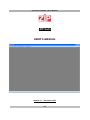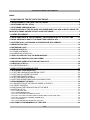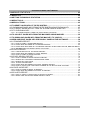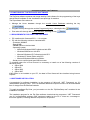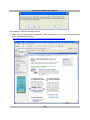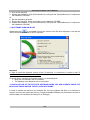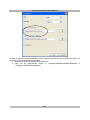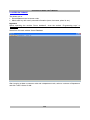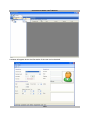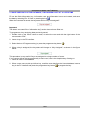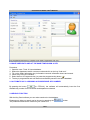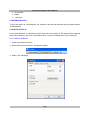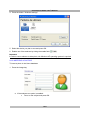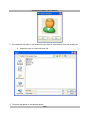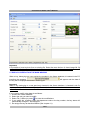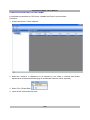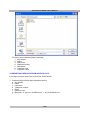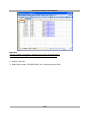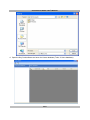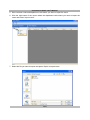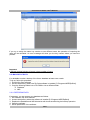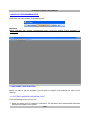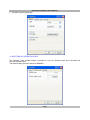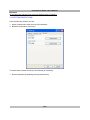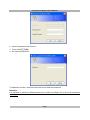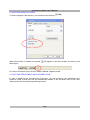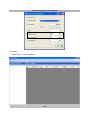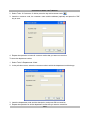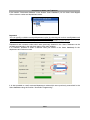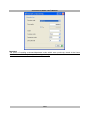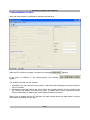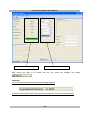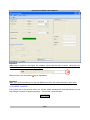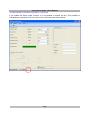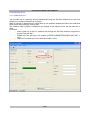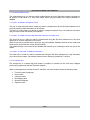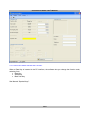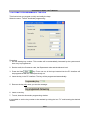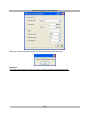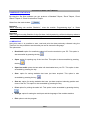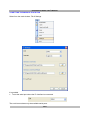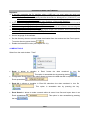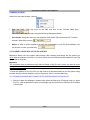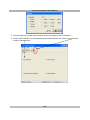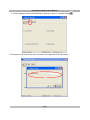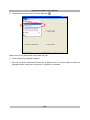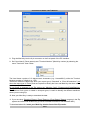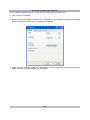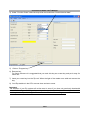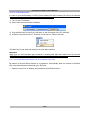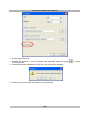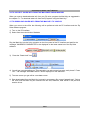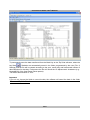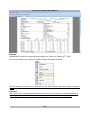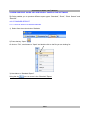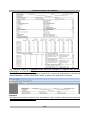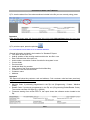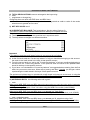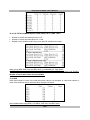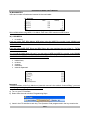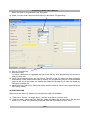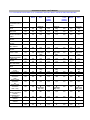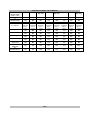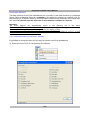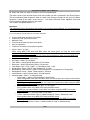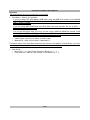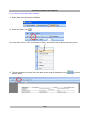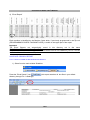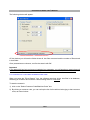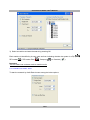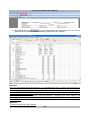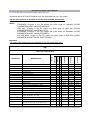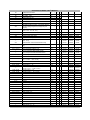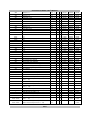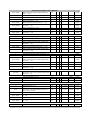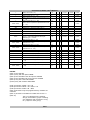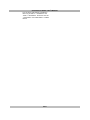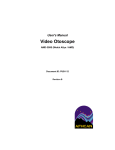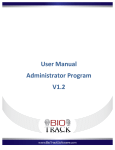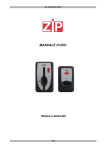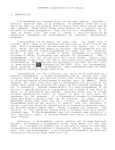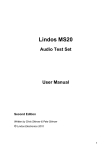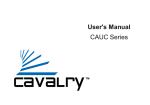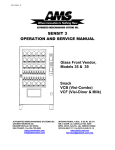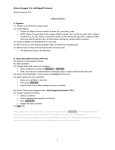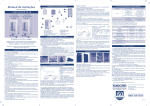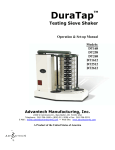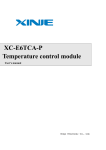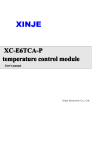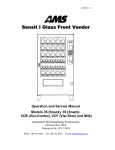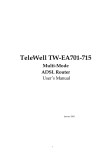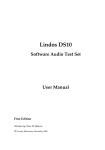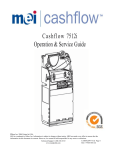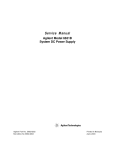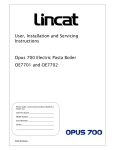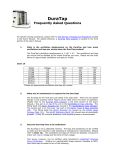Download ZIP Suite USER`S MANUAL
Transcript
ZIP SUITE SOFTWARE: USER’S MANUAL ZIP Suite USER’S MANUAL Release 1.1 – November 2007 1/89 ZIP SUITE SOFTWARE: USER’S MANUAL Il costruttore si riserva il diritto di modificare, senza preavviso, le caratteristiche delle apparecchiature presentate in questa pubblicazione; declina inoltre ogni responsabilità per le eventuali inesattezze imputabili ad errori di stampa e/o trascrizione contenute nella stessa. Le istruzioni, i disegni, le tabelle e le informazioni in genere contenute nel presente fascicolo sono di natura riservata e non possono essere riprodotte né completamente né parzialmente od essere comunicate a terzi senza l’ autorizzazione scritta del Costruttore che ne ha la proprietà esclusiva. The manufacturer reserves the right to modify, without prior notice, the characteristics of the equipment described in this publication; and further declines to accept any responsibility for any inaccuracies contained in this publication which can be ascribed to printing and /or transcription errors. All instructions, drawings, tables and information contained in this publication are confidential and can neither be reproduced, completely or in part, nor be transmitted to third parties without the written permit of the Manufacturer, who has the sole ownership. Der Hersteller behält sich das Recht vor, die Eigenschaften der hier beschriebenen Geräte ohne Voranzeige zu ändern und lehnt gleichzeitig jede Verantwortung für mögliche Unrichtigkeiten ab, die auf Druckfehler oder Abschreibfehler zurückzuführen sind. Alle Anweisungen, Zeichnungen, Tabellen und Informationen, die im allgemeinen im vorliegenden Band enthalten sind, müssen als vertraulich betrachtet werden und können weder teilweise noch vollständig reproduziert bzw. an Dritte ohne die schriftliche Ermächtigung des Herstellers weitergegeben werden, der das Alleineigentum besitzt. Le fabricant se réserve le droit de modifier, sans préavis, les caractéristiques des appareils présentes dans cette publication; en outre, elle décline toute responsabilité pour d’éventuelles inexactitudes imputables à des erreurs d’impression et/ou de transcription. Tous droits de reproduction, complet ou partielle, des instructions, des dessin, des tableaux et de toutes les informations contenues dans cette publication sont réserves. Aucune communication à un tiers ne peut être faite sans une autorisation par écrit du Constructeur qui en a la propriété exclusive. 2/89 ZIP SUITE SOFTWARE: USER’S MANUAL INDEX 1. FUNCTIONS OF THE ZIP SUITE SOFTWARE ......................................................................5 1.1 REQUIREMENTS FOR USING THE SOFTWARE.......................................................................5 1.2 SOFTWARE INSTALLATION.......................................................................................................5 1.3 SOFTWARE VERSION IN USE....................................................................................................7 1.4 INSTALLATION OF THE ZIP SUITE SOFTWARE WHEN YOU ARE ALRE ADY USING THE BOX32 SOFTWARE AND/OR THE KEY CARD SOFTWARE..........................................................7 2. USERS DATABASE.....................................................................................................................9 2.1 SAVE USER DATA IN THE DATABASE, THEN ASSIGN A KEY AT A LATER TIME...........11 2.2 SAVE USER DATA AND AT THE SAME TIME ASSIGN A KEY..............................................12 2.3 AUTOMATICALLY AS SIGNING A PROGRESSIVE KEY NUMBER........................................12 2.4 SEARCH FUNCTION...................................................................................................................12 2.5 WITHDRAW A KEY.....................................................................................................................13 2.6 USER’S PHOTO ID......................................................................................................................13 2.6.1 USING A WEBCAM ..................................................................................................................13 2.6.2 INSERTING A PHOTO ID .........................................................................................................14 2.7 DISPLAY USER DAT A IN THE MAIN WINDOW.......................................................................16 2.8 EXPORTING USER D ATA IN CSV FORMAT ............................................................................17 2.9 IMPORTING USER DATA FROM AN EXCEL FILE ..................................................................18 2.10 BACKUP OF DATA...................................................................................................................22 2.10.1 RESTORING DAT A ................................................................................................................22 3. MODULE PROGRAMMING KEYS ......................................................................................... 23 3.1 SOFTWARE CONFIGURATION .................................................................................................23 3.1.1 SETTING LANGUAGE AND SERIAL PORT............................................................................23 3.1.2 SETTING OF OPERATOR CODE............................................................................................24 3.1.3 SETTING PROTECTIONS........................................................................................................25 3.1.4 SETTING NEGATIVE CREDIT .................................................................................................27 3.1.5 SETTING DEPART MENT AND CUSTOMER CODE..............................................................27 3.2 PROGRAMMING THE KEYS......................................................................................................32 3.2.1 DESCRIPTION OF THE FIELDS VISIBLE IN THE KEY .........................................................34 3.2.2 CREDIT COUNTER ..................................................................................................................35 3.2.3 BLOCKING THE R EVALUATION OF THE KEYS ...................................................................36 3.2.4 SPECIAL KEYS .........................................................................................................................37 3.2.4.1 FREE SALE KEY .................................................................................................................... 37 3.2.4.2 PROGRAMMING KEY ............................................................................................................ 38 3.2.4.3 KEY TO RESET HISTORICAL DATA ....................................................................................... 38 3.2.4.4 KEY TO TURN THE MACHINE ON FREE VEND (AUTO FREE KEY)........................................ 38 3.2.4.5 KEY TO DELIVER TOKENS (TOKEN KEY)................................ ................................ .............. 38 3.2.4.6 CHARGE KEY ........................................................................................................................ 38 3.2.4.7 DATA KEY/SETUP KEY/BLACK LIST KEY ................................ ................................ .............. 39 3.3 AUTOMATIC PROGRAMMING OF THE KEYS.........................................................................40 3/89 ZIP SUITE SOFTWARE: USER’S MANUAL 4. MODULE STATISTICS............................................................................................................. 42 4.1 MENU FILE..................................................................................................................................42 4.2 SETTING THE MODULE STATISTICS......................................................................................43 4.3 MENU TOOLS..............................................................................................................................44 4.4 MENU ACTIONS..........................................................................................................................45 4.5 TO RESET SALES INFO O F THE ZIP SYSTEM .......................................................................45 4.5.1 DOWNLOAD SALES INFO FROM THE ZIP SYSTEM USING THE MAXI KEY. ...................45 4.5.2 TO RESET SALES INFO OF YOUR ZIP SYSTEM USING A RESET KEY. ...........................51 4.5.3 TO CLEAR MAXI KEY. .............................................................................................................53 4.5.3.1 TO CLEAR MAXI KEY USING THE AUTO RESET FUNCTION ................................................. 53 4.6 TO COLLECT SALES INFO FROM THE MACHINES USING MAXI KEY ...............................55 4.7 TO DOWNLOAD SALES INFO FROM THE MAXI KEY TO YOUR PC ....................................55 4.8 VIEW AND PRINT SALES INFO PREVIOUSLY SAVED IN THE SOFTWARE .......................58 4.8.1 STANDARD REPORT..............................................................................................................58 4.8.1.1 HOW TO OPEN A STANDARD REPORT................................................................................. 58 4.8.1.2 SALES INFO INCLUDED IN A STANDARD REPORT............................................................... 60 4.8.1.3 SALES INFO INCLUDED IN A “STANDARD” REPORT WHEN USING ZIP EXE, MDB AND BDV 67 4.8.1.4 INFORMATION COLLECTED USING A DATA KEY.................................................................. 69 4.8.2 EXCEL REPORT.......................................................................................................................70 4.8.2.1 CONFIGURATION OF THE EXCEL REPORT .......................................................................... 70 4.8.2.2 SALES INFO INCLUDED IN A EXCEL REPORT ................................ ................................ ...... 71 4.8.2.3 HOW TO OPEN AN EXCEL REPORT................................ ................................ ...................... 73 4.8.3 EXCEL SEARCH REPORT......................................................................................................74 4.8.3.1 HOW TO OPEN AN EXCEL SEARCH REPORT....................................................................... 74 4.8.3.2 SEARCH BY CUSTOMER CODE/MACHINE CODE ................................................................. 75 4.8.3.3 SEARCH BY AUDIT DATE ................................ ................................ ................................ ...... 76 4.8.3.4 TOTALS PER MACHINE ......................................................................................................... 77 4.8.3.5 SALES INFO INCLUDED IN AN EXCEL SEARCH REPORT..................................................... 77 4.8.3.6 HOW TO CALCU LATE THE CREDIT STORED IN THE KEYS IN ONE ACCOUNT .................... 77 4.8.4 EXCEL 60 REPORT..................................................................................................................78 4.8.4.1 HOW TO OPEN AN EXCEL 60 REPOR T ................................................................................. 78 4.8.4.2 SALES INFO INCLUDED IN AN EXCEL 60 REPORT............................................................... 80 4.8.5 EVA-DTS REPORT...................................................................................................................83 4.8.5.1 HOW TO COLLE CT SALES INFO IN EVA-DTS FORMAT......................................................... 83 4.8.5.2 SALES INFO COLLECTED WHEN USING EVA-DTS ............................................................... 84 4/89 ZIP SUITE SOFTWARE: USER’S MANUAL 1. FUNCTIONS OF THE ZIP SUITE SOFTWARE The Zip Suite software replaces and merge the Key Card software for the programming of the keys and the Box32 software for the visualization and printings of statistics. The Zip software Suite allows to: • Manage the Users database through the module Users Database, selecting the key . • Program the keys through the module Programming keys, selecting the key • Print sales info through the module Statistics, selecting the key . . 1.1 REQUIREMENTS FOR USING THE SOFTWARE • • PC interface with firmware KCR 1.1.1.0 or higher. PC with the following minimum characteristics: - Processor 400MHz - Ram 96 MB - 280MB space on the hard disk - Operating system o Microsoft Windows 2000 Professional with SP4 o Windows 2000 Server with SP4 o Microsoft Windows XP Professional with SP2 o Windows XP Home Edition with SP2 o Microsoft Windows Millennium Edition - Serial port or certified serial port/USB converter To visualize sales info in Excel format it is necessary to install one of the following versions of Microsoft Office: • Office 2000 • Office XP • Office 2003 • Office 2007 If MS Office is not installed on your PC, the data in Excel format will be visualized using Internet Explorer. 1.2 SOFTWARE INSTALLATION A prerequisite for software installation is the presence of Microsoft “.NET Framework ver 2.0 redistributable package (x86)”. This is a Windows additional component which can be downloaded free of charge from the Microsoft website. To install the software Zip Suite, you just need to run the file “ZipSuiteSetup.msi” contained in the installation CD-ROM. The installation program for the Zip Suite software checks that the component “.NET Framework vers 2.0 redistributable package (x86)” has been installed on the PC. If it has not, a message to this effect appears, indicating that the component is not present. 5/89 ZIP SUITE SOFTWARE: USER’S MANUAL In this case you have the following options: 1. Select Yes and download the component “.NET Framework vers 2.0 redistributable package (x86)” from Microsoft website (http://msdn.microsoft.com/netframework/downloads/updates/default.aspx). 6/89 ZIP SUITE SOFTWARE: USER’S MANUAL 2. Run the file dotnetFX . 3. Repeat the installation of Zip Suite software by running the file “ZipSuiteSetup.msi” contained in the installation CD-ROM. Or: 4. Exit the ins tallation program. 5. Run the file dotnetFX which is included on the installation CD-ROM. 6. Repeat the installation of Zip Suite software by running the file “ZipSuiteSetup.msi” contained in the installation CD-ROM. 1.3 SOFTWARE VERSION IN USE Selecting the key , it is possible to know the version of the Zip Suite software in use and the version of firmware installed in the PC Interface. Important In order to check the firmware version of the PC Interface, it is necessary to upload in the PC Interface the firmware KCR 1.1.4.0 or higher. For being able to visualize the firmware version, it is necessary that: • Keys are not inserted in the PC Interface; • The MaxiKey or the Databox are not connected. 1.4 INSTALLATION OF THE ZIP SUITE SOFTWARE WHEN YOU ARE ALREADY USING THE BOX32 SOFTWARE AND/OR THE KEY CARD SOFTWARE In order to transfer the data from the software Box 32 to the software Zip Suite it is sufficient to copy the .box files (as default are found in: Programs/Ade/Box32/Data) into the directory chosen to store the data in the software Zip Suite (File à Settings). 7/89 ZIP SUITE SOFTWARE: USER’S MANUAL In order to import the Users database from the software Key Card to the software Zip Suite, it is necessary to follow the following procedure: 1. Close the software Zip Suite and Keycard New; 2. Copy the file KeyCard.fdb stored in c:\Program s\Ade\KeyCardNew \Database in c:\Programs \Ade\Zip Suite\Database. 8/89 ZIP SUITE SOFTWARE: USER’S MANUAL 2. USERS DATABASE This allows you to: • Store department and customer code. • Match each key with user's personal information (name, last name, photo id, etc.). Important Before executing the module "Users database", close the module “Programming keys” or “Statistics”. Select from the main window: Users Database. After inserting at least a customer code and a department code, select a customer of department and click Toolsà Usersà Add. 9/89 ZIP SUITE SOFTWARE: USER’S MANUAL A window will appear where the information of the user can be inserted: 10/89 ZIP SUITE SOFTWARE: USER’S MANUAL 2.1 SAVE USER DATA IN THE DATABASE, THEN ASSIGN A KEY AT A LATER TIME Fill out the fields Information key, Information user and Information bonus and reward, and save the data by selecting File à Save or pressing the key When the user data is saved, the key status will be “Key not assigned”: Important The data is not saved if the “Information key” section has not been filled out. To programme a key assigning data previously saved: 1. Double click on the user's name to recall, or select the user and with the right button of the mouse select “Edit”. 2. Insert a key in the PC interface. 3. Select Actionsà Programme key (or press the programme key button ). 4. When a key is assigned, the key status will change to “Key Assigned”, as shown in the figure below. This procedure is very useful if keys are assigned to a large number of users. If you need to deliver the keys personally to each user, here is the simplest way of doing so: 1. Insert all users in the database. 2. When a user come to pick up his/her key, recall the user data from the Users database, insert a key in the PC interface and press the programme key button to program the key. 11/89 ZIP SUITE SOFTWARE: USER’S MANUAL 2.2 SAVE USER DATA AND AT THE SAME TIME ASSIGN A KEY Procedure: 1. Open the user: Tools à Users database. 2. Select the department and/or customer code and click on the key “Add user”. 3. Fill out the fields: Information key, Information user and Information bonus and reward. 4. Insert a key in the PC interface. 5. Select Actionsà Programme key (or press the programme key button ). 6. The key is programmed and user data is automatically saved in the Users database. 2.3 AUTOMATICALLY ASSIGNING A PROGRESSIVE KEY NUMBER By pressing the button (or CTRL+N) , the software will automatically insert the first available key number for the customer and department selected. 2.4 SEARCH FUNCTION With the Key Card software you can make searches in the database. Parameters to help you search can be chosen by pressing the The parameters that can be utilised for your search are: 12/89 button. ZIP SUITE SOFTWARE: USER’S MANUAL • • • Key number Name Last name 2.5 WITHDRAW A KEY To reset key status to “Not assigned” (for example if the user has returned the key) select Actions à Withdraw key. 2.6 USER’S PHOTO ID In the Users database, it is possible to match each user with a photo id. The photo can be captured directly by a webcam (only if you use Windows XP) or it can be inserted from a pre-existing file. 2.6.1 USING A WEBCAM 1. Install the webcam correctly. 2. Select from the main window: Programming Keys . 3. Select File àSettings. 13/89 ZIP SUITE SOFTWARE: USER’S MANUAL 4. Press the button “Webcam settings” 5. Select the device you plan to use and press OK. 6. Enable use of the webcam by ticking the enable field . Important In order to use a webcam to take photo, the Windows XP operating system is required. 2.6.2 INSERTING A PHOTO ID To insert a photo in the Users database: 1. Press the Image key: a. If the webcam use option is enabled: • Focus on the subject and press OK. 14/89 ZIP SUITE SOFTWARE: USER’S MANUAL 2. If the webcam use option is not enabled and you want to insert a photo from and existing file: a. Select the photo to insert and press OK. 3. The photo will appear in the assigned space. 15/89 ZIP SUITE SOFTWARE: USER’S MANUAL Important It is possible to insert a photo from an existing file. Select the menu Actions à Insert Image file. By means of this file, the photo will be loaded regardless of whether the webcam is enabled. 2.7 DISPLAY USER DATA IN THE MAIN WINDOW When a key, belong ing to a user previously recorded in the Users database, is inserted in the PC Interface, the message the key will be displayed as shown in below figure. will appear and the data of Important When a key, belonging to a user previously inserted in the Users database, is inserted in the Pc Interface, it is possible to modify only the credit, the discount level and bonus and reward information. If you need to modify other data, do as follow s: 1. Access the “Users database”. 2. Select the user you want to modify. 3. Select File à Save (or press ) to save the modifications. 4. If you modify the customer code, the department code or the key number, the key status will automatically change to “ Not assigned”. 5. Re-assign the key as described before (See chapter 4.1). 16/89 ZIP SUITE SOFTWARE: USER’S MANUAL 2.8 EXPORTING USER DATA IN CSV FORMAT It is possible to export data in CSV format, viewable with Excel or any text editor. Procedure: 1. Access the window “Users database ” 2. Select the customer or department to be exported (if you select a customer with several departments, all departments belonging to the selected customer will be exported). 3. Select File à Export Data 4. Insert the file name and press save: 17/89 ZIP SUITE SOFTWARE: USER’S MANUAL For each user the following data is exported 1. Key number 2. Name 3. Last name 4. Department code 5. Description 6. Customer code 7. Customer name 2.9 IMPORTING USER DATA FROM AN EXCEL FILE If you want to import users from an Excel file, do as follows: 1. Create an Excel file with data ordered as follows: a. Key number b. Name c. Last name d. Telephone number e. Email f. Discount level g. Black List: “0” key not in the Black List, “1” key in the Black List. 18/89 ZIP SUITE SOFTWARE: USER’S MANUAL Important The key number is mandatory, while the other fields can be left empty. It is not possible to assign the same key number to different users. 2. Selectà Save As. 3. Select Save as type “CSV(MS-DOS)(*.csv)” and press the key Save. 19/89 ZIP SUITE SOFTWARE: USER’S MANUAL 4. Open the Key Card software and enter the Users database (Tools à Users database) 20/89 ZIP SUITE SOFTWARE: USER’S MANUAL 5. Save customer code and department code where you want to import the users. 6. With the right button of the mouse select the department code where you want to import the users and select “Import users”. 7. Select the file you want to import and press “Open” to import users . 21/89 ZIP SUITE SOFTWARE: USER’S MANUAL If you try to assign the same key number to two different users, the operation of importing the users will be cancelled. An error message will show you the key number where you have the problem. Important It will take several minutes to import a large number of users. 2.10 BACKUP OF DATA It is advisable to make a backup of the Users database at least once a week. To do so, follow this procedure: 1. Exit the Key Card software 2. Access the directory where the Zip Suite software is installed [C:\Programs\ADE\ZipSuite]. 3. Copy the following folders into a CD-ROM or into a different folder. a. Database b. IMG 2.10.1 RESTORING DATA If necessary, you can restore your database as follows: 1. Re-install the Zip Suite software. 2. Access the directory where the software is installed [C:\Programs\ADE\ZipSuite]. 3. Replace the Database and IMG directories with those saved during the backup operation. 4. Open the software. 5. Set all parameters of the software. 22/89 ZIP SUITE SOFTWARE: USER’S MANUAL 3. MODULE PROGRAMMING KEYS Select from the main window: Programming Keys . Important Before executing the module “Programming keys”, close the module "Users database", or “Statistics”. 3.1 SOFTWARE CONFIGURATION Before you start to use the software, you will need to configure it by selecting the menu Fileà Settings. 3.1.1 SETTING LANGUAGE AND SERIAL PORT From the Settings screen you can set: 1. Serial port where the PC interface is connected. The pull-down menu automatically shows all serial ports available in the system. 23/89 ZIP SUITE SOFTWARE: USER’S MANUAL 2. Program operating language. 3.1.2 SETTING OF OPERATOR CODE The Operator Code window makes it pos sible to set your operator code and eventually the previous operator code. The default setting for these values is 00000001. 24/89 ZIP SUITE SOFTWARE: USER’S MANUAL Important Do not leave the operator code set to the default value of 0000001. 3.1.3 SETTING PROTECTIONS From the Security window you can: 1. Insert a password to enter the Key Card software. 2. Block the revaluation of the keys. To enable each of these functions, the following is necessary: 1. Set the password by pressing the set password key. 25/89 ZIP SUITE SOFTWARE: USER’S MANUAL 2. Insert the password and confirm it. 3. Tick the field . 4. Re-insert the password. To disable the function, remove the tick mark and re-insert the password. Important It is advisable to select two different passwords to enter the software and to block the revaluation of the keys. 26/89 ZIP SUITE SOFTWARE: USER’S MANUAL 3.1.4 SETTING NEGATIVE CREDIT To set the negative credit function, you will need to tick the field When this function is enabled, the symbol below figure. . will appear in the main window, as shown in the For further information of this function read the Manual “Negative credit”. 3.1.5 SETTING DEPARTMENT AND CUSTOMER CODE In order to speed up the programming of the keys , you may memorize your department and customer codes so that they can be automatically recalled in the pull-down menu of the main window and of the automatic programming function. 27/89 ZIP SUITE SOFTWARE: USER’S MANUAL Procedure: 1. Select Tools à Users database. 28/89 ZIP SUITE SOFTWARE: USER’S MANUAL 2. Select Tools à Customers à Add or press the key add customer code . 3. Insert the customer code, the customer name and the address (optional) and press the "OK" key to save. 4. Repeat the operation to insert all customer codes that you want to memorize. To store the department codes: 1. Select Toolsà Departmentsà Add 2. In the pull-down menu, select the customer code to which the department code belongs. 3. Insert the department code and the description, and press OK to memorize, 4. Repeat the operation for all the department codes that you want to memorize. 29/89 ZIP SUITE SOFTWARE: USER’S MANUAL In the section “Customers database” in the window “Users Database” you can view a tree diagram of the customer codes and department codes. Important You can modify or delete customer/department codes by choosing the code to modify/delete and selecting Toolsà Customers (or Departments)à Edit/Delete. Or you can select the customer/department code with the right button of your mouse. Department and customer codes which were previously inserted in the Users Database can be recalled automatically in the pull-down menu of the main window. It is, however, possible to insert a different code (not stored in the Users database) for the department and customer code. It is also possible to recall customer/department codes which were previously memorized in the Users database using the function “Automatic Programming”: 30/89 ZIP SUITE SOFTWARE: USER’S MANUAL Important The option of recalling customer/department codes which we re previously stored in the Users database is available only when you are using sale keys. 31/89 ZIP SUITE SOFTWARE: USER’S MANUAL 3.2 PROGRAMMING THE KEYS Using the main window it is possible to read and write the keys. When the PC interface is properly connected, the message appears. In the event of problems in the communication, the message appears. The window is divided into two sections: 1. Information key: this shows the key number, credit and codes belonging to the key inserted in the PC Interface. 2. Information bonus and reward: this show s bonus and reward points for the key inserted in the PC Interface. By default, this data is not read. To enable this function, activate the option "Bonus information" by entering the menu Displayà Bonus information. When a key is inserted into the PC interface, the main window shows the data stored in the key and enables the editing of other fields. 32/89 ZIP SUITE SOFTWARE: USER’S MANUAL Values stored in the key Values that can be modified After setting the data to be written into the key, press the program key button . Important Do not remove the key until the following message appears : If the key is removed before the key has been programmed, the key may be damaged. 33/89 ZIP SUITE SOFTWARE: USER’S MANUAL 3.2.1 DESCRIPTION OF THE FIELDS VISIBLE IN THE KEY • • • • • • • Function Code: you can program: o Sale key o Free sale key o Programming key o Key to reset historical data o Key to turn the machine on free vend (auto free key) o Key to deliver tokens (token key) Key number: it is advisable to assign a different number to each key. Credit Customer code Department code Discount level Operator code: the colours have the following meanings: o Green: the operator code programmed in the key is the same one programmed in the module “Programming keys” (File / Settings / Operator code).Therefore, it is possible to read and write the key. o Yellow: the operator code in the key is at the default value of 00000001. It is possible to read and write the key. When the key is written, the operator code in the key will be updated to the one programmed in the module “Programming keys” (File / Settings / Operator code). o Blue: the operator code in the key is the same as the previous operator code set in the Key Card software. It is possible to read and write the key. When the key is written, the operator code in the key will be updated to the one set programmed in the module “Programming keys” (File / Settings / Operator code). o Red: the operator code in the key does not match any of the above requirements. It is not possible to read or modify the key. When you program the function code of the key software enables only the fields as shown in the picture below: 34/89 ZIP SUITE SOFTWARE: USER’S MANUAL Important When data is inserted in the fields, the software checks that the data is correct. Otherwise, the error is indicated as shown in the below figure. Roll the cursor over the symbol for an explanation. Important When you convert a sale key to a key with different function, the credit in the key is set to zero. 3.2.2 CREDIT COUNTER In the lower part of the window there is a counter which indicates the credit transferred into the keys using the module “Programming Keys”. This counter cannot be reset. 35/89 ZIP SUITE SOFTWARE: USER’S MANUAL 3.2.3 BLOCKING THE REVALUATION OF THE KEYS If you enable the “Block credit” function, it is not possible to revalue the key. This condition is indicated by the presence of an icon with a lock in the lower part of the window. 36/89 ZIP SUITE SOFTWARE: USER’S MANUAL 3.2.4 SPECIAL KEYS 3.2.4.1 FREE SALE KEY The free sale key is a sale key which is transformed using the Zip Suite software into a key that allows you to make purchases free of charge. When a sale key is transformed in a free sale key, the software disables the field of the credit and writes on the key a fictitious credit (5,00€). This fictitious credit (5,00€) is visualized in the display of the machine when the free sale key is used. Procedure: o Insert a sale key in the PC Interface and through the Zip Suite software, program the key as "Free sale key"; o Enable the Free sale key in the system (OTHER PARAMETERS/FREE SALE KEY = ON); o Insert the Free sale key in the reader and make a vend. 37/89 ZIP SUITE SOFTWARE: USER’S MANUAL 3.2.4.2 PROGRAMMING KEY The programming key is a sale key which is transformed using the Zip Suite software into a key to be used to fill the tubes of a coin mech MDB, when using the MDB Plus module (959885 or 959886). 3.2.4.3 KEY TO RESET HISTORICAL DATA The key to reset historical data is a sale key which is transformed via the Zip Suite software into a key that resets the historical data of a Zip system. This may be useful when you decide to transfer a payment system from one machine to another and you want to start with brand new statistics. 3.2.4.4 KEY TO TURN THE MACHINE ON FREE VEND (A UTO FREE KEY) The auto free key is a sale key which is transformed using the Zip Suite software into a key that allows you to turn the machine on free vend. When a sale key is transformed in auto free key, the software disables the field of the credit and writes on the key a fictitious credit (10,00€/10.00$). The machine stays on free vend till you disable this function by re-inserting the auto free key in the reader. 3.2.4.5 KEY TO DELIVER TOKENS (TOKEN KEY) The token key is a sale key which is transformed using the Zip Suite software into a key that when you insert into the reader, can transfer tokens into the sale keys (maximum 7 tokens). 3.2.4.6 CHARGE KEY The charge key is a special key that makes it possible to transfer into the sale keys charges previously programmed with the Zip Suite software. When a recharge key is inserted in the PC interface, the main window shows the following data: • • • • • • Function code: Charge key Key number Customer code Recharging value Number recharges Operator code 38/89 ZIP SUITE SOFTWARE: USER’S MANUAL 3.2.4.7 DATA KEY/SETUP KEY/BLACK LIST KEY When a Data Key is inserted in the PC interface, the software lets you change the function code, selecting from: • Data Key • Setup Key • Black List Key See Manual “Special Keys”. 39/89 ZIP SUITE SOFTWARE: USER’S MANUAL 3.3 AUTOMATIC PROGRAMMING OF THE KEYS This function lets you program quickly and easily the keys. Select the menu Toolsà Automatic programming. Procedure: 1. Set the starting key number. This number will be automatically increased by the system each time a key is programmed. 2. Set the credit, the Customer code, the Department code and the discount level. 3. Press the Start Key. From now on, all the keys inserted into the PC interface will be programmed with the values previously set. 4. Insert the key in the PC interface. The key will be programmed automatically. 5. Remove the key only when you see the message: 6. Insert a new key. 7. To end, close the Automatic programming window. It is possible to set the key number to be reached by ticking the box “To” and inserting the desired number. 40/89 ZIP SUITE SOFTWARE: USER’S MANUAL When you reach the desired number, the following message will be shown: Important Automatic programming can be used only to program sale keys and free sale keys. 41/89 ZIP SUITE SOFTWARE: USER’S MANUAL 4. MODULE STATISTICS By using the Zip Suite software you can produce a “Standard” Report, “Excel” Report, “Excel Search” Report or “Excel 60 selections” Report. Select from the main window: . Important Before executing the module “Statistics”, close the module “Programming keys” or "Users database". Important When using the module Statistics for the first time, it will be asked to confirm the directory where to save the data and the Excel reports. “Setting the module Statistics” (See chapter 4.2). 4.1 MENU FILE Using this menu it is possible to save, read and print the data previously collected using the Terminal. It is also possible to set the serial port and to choose the language. The options are: • Read Audit: option for transferring sales info from the terminal to your PC. This option is also accessible by pressing the key • . Open: option for opening any of the .box files. This option is also accessible by pressing the key. . • Open last audit: opens the last sales info downloaded onto your PC. This option is also accessible by pressing the key. • Save: option for saving statistics that have just been acquired. This option is also accessible by pressing the key . • Save as: option for saving statistics that have just been acquired selecting position and name of the file; This option is also accessible by pressing the key • Print: option for printing the sales info. This option is also accessible by pressing the key • . Settings: option for setting the serial port and the language of the module statistics • Exit: option to exit the program. 42/89 ZIP SUITE SOFTWARE: USER’S MANUAL 4.2 SETTING THE MODULE STATISTICS Select from the main window: Fileà Settings . It is possible • To set the serial port where the Pc Interface is connected. The scroll menu shows only the available serial ports. 43/89 ZIP SUITE SOFTWARE: USER’S MANUAL Important: 1. If you are connecting the Pc Interface using a USB port, you must select the serial port available in your pc. Procedure: a. Enter in Start/Control Panel/System/Hardware/Device Manager/Port (COM &LPT) and check the serial port available; b. Select the above serial port in the menu Settings of the module Statistics. 2. If you are connecting the Pc Interface using a standard serial port, you must select the serial port connected to the Pc Interface in the Zip Suite software 3. Before launching the Zip Suite software it is necessary to close all softwares that are using the chosen port (also the Zip Suite software). 4. The settings of the serial port and language will be stored in the software. Once stored they are available also for the other modules of the Zip Suite software. • Set the language of the software. • Set the directory where to store the data downloaded from the terminal and the Excel reports . • To set the directory press the key Enable the Autoreset function (see chapter 4.5.3.1). 4.3 MENU TOOLS Select from the main window: “Tools” • Excel: • . This option is accessible also by pressing the key . Configuration Excel Report: this option allows to choos e the data that will be exported into an it allows to visualize in Excel Excel spreadsheet • format the data contained in .box file . Excel 60: it allows to visualize in Excel 60 selections the data contained in .box file . This option is accessible also by pressing the key . • Excel Search: it allows to make a search within all stored .box files and import them in an Excel spreadsheet the key . This option is also accessible by pressing . 44/89 ZIP SUITE SOFTWARE: USER’S MANUAL 4.4 MENU ACTIONS Select from the main window: “Actions” • Date and Time : Enter this menu to set date and time of the Terminal (Maxi Key). You can set date and time also using the Maxi Key Manager software. • User Codes: Using this menu you can program "User Name" (Route person) and "Terminal Number" (Maxi Key number). • . Reset: In order to avoid duplication of sales info downloaded in your Zip Suite software, use this function to clear your Maxi Key. . 4.5 TO RESET SALES INFO OF THE ZIP SYSTEM Because a brand new Zip contains odd numbers, after installing and testing the Zip system you must reset the statistics of the Zip. If you fail to follow the procedure below the statistics of your Zip system will be incorrect. Important This procedure must be performed only after the install of the Zip unit or when you want to move the Zip unit to another machine or you want to move the machine to another location and you want to start with fresh data. To reset the statistics of your Zip CPU you will need to A) download data from the Zip system using the Maxi Key B) reset the statistics using a “Reset Key” and C) clear the Maxi Key. 4.5.1 DOWNLOAD SALES INFO FROM THE ZIP SYSTEM USING THE MAXI KEY. 1. Start the “Maxi Key Manager” software and select the Maxi Keyà Settings menu (or press key F5). It will be possible to select the language and the serial port to which the PC interface is connected. 45/89 ZIP SUITE SOFTWARE: USER’S MANUAL 2. Plug the Maxi Key into the 9 pin connector on the front panel of the PC Interface. 3. Select “Data Collection” as the operating mode of the Maxi Key and click on the icon “Write function code Maxi Key”. 46/89 ZIP SUITE SOFTWARE: USER’S MANUAL 4. Set the Operator Code of the Maxi Key by clicking on the icon “Operator Code” The Operator Code must be the same one which is programmed in the Zip system. 47/89 . ZIP SUITE SOFTWARE: USER’S MANUAL 5. Transfer date and time of the Pc into the Maxi Key Make sure your PC displays the correct date and time. 6. Close the Maxi Key Manager software. 7. Start the “Zip Suite” software and select File à Settings menu. It will be possible to select the language and the serial port to which the PC interface is connected. 48/89 ZIP SUITE SOFTWARE: USER’S MANUAL 8. Plug the Maxi Key into the 9 pin connector on the front panel of the PC Interface. 9. Set "User Name" (Route person) and "Terminal Number" (Maxi Key number) by selecting the menu Terminalà User Codes. The User Name consists of 10 alphanumeric characters (e.g.: Howard0012), while the Terminal Number consists of 3 digits (e.g.: 125). These two codes are visible only when your report type is “Standard” or “Excel 60 selections” (not when the report type is “Excel”) and are required to identify the User and Maxi Key that have made the data acquisition. Do not forget to program in the Zip system the “Machine Code” (Programming/Codes/Machine Code). The Machine Code, which is visible in all report types, is useful to identify the different machines where you are using Zip. 10. Now your Maxi Key is ready to download the data. 11. If you are using “Standard” Report, “Excel” Report or “Excel Search” Report, program in the Zip system the Audit mode as Maxi Key (OTHER PARAMETERS/AUDIT MODE/MAXI KEY). To download sales info, insert your Maxi Key into the front of the Zip reader. 49/89 ZIP SUITE SOFTWARE: USER’S MANUAL The light of the reader will begin to flash green and red (during data collection, the led of the key is always disabled). When the light of the reader turns solid red for a few seconds remove the Maxi Key. Data is now downloaded to the Maxi Key. 12. If you are using “Excel 60 selections” Report, do as follows: a) b) c) d) e) f) Add to the ZIP the optional RAM expansion. Program in the Zip system Price holding (PROGRAMMING/MACHINES/PROTOCOL/PRICE HOLDING). Program in the Zip system the prices as 60 (PROGRAMMING/SALE PRICES/CONFIGURATION 60 PRICES). Program in the Zip system cash prices and key prices (PROGRAMMING/SALE PRICES/CASH /KEY). Program in the Zip system the Audit mode as Extended (OTHER PARAMETERS/AUDIT MODE/EXTENDED). Be also sure to: System ZIP Zip Loader Plus g) Software Version 2.5.0 or higher ATD1 4.1.0 or higher Use a Maxi Key with firmware 1.4.1 or higher. To download sales info, open the door of the machine and connect your Maxi Key into the 9 pin connector of the programming cable of the ZIP CPU. The light of the Maxi Key will begin to flash green. When the light of the Maxi Key turns solid red for a few seconds remove the Maxi Key. Data is now downloaded to the Maxi Key. The led of the ZIP reader stays solid green until the data collection is complete. If the data collection is successful, the led turns solid red and stays red until the Maxi Key is disconnected. If the data collection is not successful, the led of the ZIP reader flashes green and red. 13. Follow above procedure for all other machines you want to collect data from. Important • Your Maxi Key is able to download and store sales info from 100 machines when the report type is “Standard” or “Excel” and is able to download and store sales info from 28 machines when the report is “Excel 60 selections”. • If the memory of the Maxi Key is full, the led will flash red and green. 50/89 ZIP SUITE SOFTWARE: USER’S MANUAL 4.5.2 TO RESET SALES INFO OF YOUR ZIP SYSTEM USING A RESET KEY. 1) Turn on your PC Interface 2) Start the Zip Suite software and select File à Settings. It will be possible to select the language and the serial port to which the PC interface is connected. 3) Insert in the PC Interface a sale key. The Operator Code programmed in the key must be the same one which is programmed in the Zip system. 51/89 ZIP SUITE SOFTWARE: USER’S MANUAL 4) Under “Function Code” select the drop down box and select “Reset historical data”. 5) Click on “Program key”. 6) Remove key. For future reference it is suggested that you mark this key as a reset key and put it away for future use. 7) Insert your reset key into the Zip unit. When the light of the reader turns solid red remove the key. 8) Your Zip statistics in the CPU are now clear and set to zeros. Important The statistics of your Zip system will not be reset to zeros if you have not previously downloaded sales info from the reader. If you have not previously downloaded sales info and you insert the reset key into the Zip unit, the light of the reader turns red and then solid green. 52/89 ZIP SUITE SOFTWARE: USER’S MANUAL 4.5.3 TO CLEAR MAXI KEY. In order to avoid downloading in the Zip Suite software the odd numbers you have just collected using your Maxi Key, be sure to clear the Maxi Key as follows: 1) Turn on the PC Interface 2) Select from the main window: Statistics 3) Plug the Maxi Key into the 9 pin connector on the front panel of the PC Interface. 4) Across the top menu click on “Terminal”, scroll down to “Reset” and click. The Maxi Key is now clear and ready for the next data collection . Important Make sure you have followed the procedure in resetting data after the install of the Zip unit and BEFORE trying to collect data. Failure in this procedure will result in incorrect data. 4.5.3.1 TO CLEAR MAXI KEY USING THE AUTO RESET FUNCTION By means of the Auto Reset function it is possible to automatically clear the content of the Maxi Key once data has been collected by your Zip Suite. 1. Open the menu File à Settings and enable the Auto Reset function. 53/89 ZIP SUITE SOFTWARE: USER’S MANUAL 2. Confirm by pressing OK. 3. Connect the terminal to the Pc Interface and download sales info (press FileàRead Audit. 4. Once data has been transfered into Zip Suite, you will get this message: 5. Confirm if you want to clear the memory of your Maxi Key. 54/89 or select ZIP SUITE SOFTWARE: USER’S MANUAL 4.6 TO COLLECT SALES INFO FROM THE MACHINES USING MAXI KEY When you want to download sales info from your Zip units, program the Maxi Key as suggested in the chapter 7.1 “To download sales info from the Zip system using the Maxi Key”. 4.7 TO DOWNLOAD SALES INFO FROM THE MAXI KEY TO YOUR PC When you return to the office the following will be performed with the PC Interface and the Zip Suite software program. 1) Turn on the PC Interface. 2) Select from the main window: Statistics Plug the Maxi Key into the 9 pin connector on the front panel of the PC Interface and wait for the message “HANDHELD CONNECTED” to be displayed on the lower status bar of the Zip Suite software 3) Press the “Read Audit” icon . 4) You will get a prompt telling you “This operation can take several seconds, wait, please”. Press “OK”. The message “READING AUDIT” will be displayed on the status bar. 5) The next screen you get will be a raw data screen. 6) Data downloaded from the Maxi Key is stored in a temporary file named “lastaudit.tmp”. During the next audit the Maxi Key will overwrite the file and, therefore, data saved in the pre vious session is lost. 55/89 ZIP SUITE SOFTWARE: USER’S MANUAL To permanently save the data transferred from the Maxi Key to the Zip Suite software, select the key Save . Statistics are automatically saved in the folder programmed by the user (File à Settings) and the file will be named according to the year, month, day and incremental number of data collection for that day. Furthermore the file will record the 10 alphanumeric characters (e.g.: Howard0012) of the User Name (Route person). The default file extension is “.box”. Important If you do not choose the folder to save the data, the software will saved the data in the folder “Documents\Zip Suite\Data”. 56/89 ZIP SUITE SOFTWARE: USER’S MANUAL Example: 20050202005_User01.box is the fifth data collection of User01 on February 2nd, 2005. Or you can select the key “Save as” selecting location and name of the file. The file extension must be “.box”, otherwise the Zip Suite software will not be able to produce a report. Important Once sales info is downloaded from the Maxi Key to your PC, in order to avoid the duplication of this sales info, you MUST clear your Maxi Key (see chapter 4.5.3 “To clear Maxi Key”). 57/89 ZIP SUITE SOFTWARE: USER’S MANUAL 4.8 VIEW AND PRINT SALES INFO PREVIOUSLY SAVED IN THE SOFTWARE Zip Suite enables you to produce different report types: “Standard”, “Excel”, “Excel Search” and “Excel 60”. 4.8.1 STANDARD REPORT 4.8.1.1 HOW TO OPEN A STANDA RD REPORT 1) Select from the main window: Statistics 2) Press the key “Open” . Or click on “File”, scroll down to “Open” and double click on the file you are looking for. 3) Here below a “Standard Report”. Using the key you can zoom in the “Standard" Report. 58/89 ZIP SUITE SOFTWARE: USER’S MANUAL The “Standard” Report is a snapshot of the sales info included in a specific .box file and belonging to one specific machine. Each machine is identified by the Machine Code which, if previously programmed in the Zip unit (PROGRAMMING / CODES / MACHINE CODE), is visible in the upper part of the report . Important The Report will show the customer code and address, if the customer code has been previously programmed in the Users Database. 59/89 ZIP SUITE SOFTWARE: USER’S MANUAL 5) To view the sales info of the other machines included in the file you are currently using, press Important Each .box file stores sales info from the Maxi Key which holds 100 machines when the report type is “Standard” or “Excel” and 28 machines when the report is “Excel 60 selections”. 6) To print the report, press the print key 4.8.1.2 SALES INFO INCLUDED IN A STANDARD REPORT General information included in the header of a “Standard” Report: • File: name of the file in use. • Audit N: position of the vending machine within the .box file in use. • Date: Date and time of the print out. • Audit number: cumulative number of audits for the system in use. • Current Audit. • Previous Audit. • Handheld: Maxi Key number. • User: Name of the User programmed for this Maxi Key • Customer Code: the account code. • Customer name. • Address. Important The Report will show the customer code and address, if the customer code has been previously programmed in the Users Database. • • • Machine Code: if previously programmed in the Zip unit (Programming / Codes / Machine Code). Reader Code: if previously programmed in the Zip unit (Programming/Codes/Reader Code). The number consists of 6 digits (e.g.: 000001). Firmware: starting from version Z251T2, the report shows the software version loaded in the Zip. 60/89 ZIP SUITE SOFTWARE: USER’S MANUAL Sales info included in a “Standard” Report: 1) CASH: total of coins and banknotes inserted in the machine. When using MDB, EXE slave and BDV slave, the report gives you only the coins and/or banknotes recharged to the keys. In MDB you can get complete “Cash” info (sales and revaluations) when using the MDB Plus module (code 959886). 2) REVALUATION: total of coins and banknotes recharged to the keys. 3) CASH SALES: not available when using MDB, EXE slave and BDV slave. In MDB you can get complete “Cash sales” info when using the MDB Plus module (code 959886). • Sales • Failed sales: total failed sales using cash (if the parameter “Failed Vend Refund” is set to OFF and the machine has a guaranteed delivery system). • Overpay: if the parameter “Overpay” is set to ON, any money balance left in the machine for more than 3 minutes is taken by the machine (not available when using MDB, EXE slave and BDV slave). 4) KEY SALES: • Sales (sales + free key sales + sales with discounts shown at full price + bonus as free vend + sales using reward points + sales using promotions shown at full price): • Failed sales: total failed sales using key (if the parameter “Failed Vend Refund” is set to OFF and if the machine has a guaranteed delivery system). 5) SPECIAL KEY SALES: • free key sales + sales using rewards points • discounts + discount amount of the promotions 6) NET KEY SALES: key sales - special key sales (4 minus 5). 7) TOTAL SALES CASH + KEY: Cash sales + Net key sales (3 + 6). When using MDB, EXE slave and BDV slave, the report gives you only key sales. 61/89 ZIP SUITE SOFTWARE: USER’S MANUAL 8) TOTAL REVALUATIONS: amount recharged to the keys using: • cash; • programmer or charge key; Charge key does not work with EXE slave and BDV slave. • bonus: amount recharged to the keys when bonus is granted as credit or value of the vends when bonus is granted as free vend. 9) NET KEY SALES: see 6. 10) CURRENT KEY BALANCE: Total revaluations - Net key sales (8 minus 9). This value is useful to calculate the credit stored in the keys in a specific account. The value can also be negative when: a) The keys where recharged in this machine but in a previous audit. b) The keys where recharged in a different machine. Important If you want to know the credit stored in keys in one account do as follows: a) At the first audit, add the “Current key balance” of all your machines belonging to this account: the result is the credit stored in the keys in that specific account. b) From the second audit on, add to the “Current key balance” of all your machines belonging to this account, the “Current key balance” of the previous audit: the result is the updated credit stored in the keys in that specific account. c) If you have not calculated the “Current key balance” as suggested above starting from the first audit, but you want to start now, follow step a) and b) and after 3 months you will get a value representing the credit stored in the keys in that specific account. The easiest and quickest way to calculate the credit stored in the keys in an account, is using the Maxi Box module and Maxi Box software or using “Excel Search” function. 11) HISTORICAL DATA: the following sales info is given: • cash: When using MDB, EXE slave and BDV slave, the report gives you only the coins and/or banknotes recharged to the keys. In MDB you can get complete “Cash” info when using the MDB Plus module (code 959886). • cash sales: When using MDB, EXE slave and BDV slave, you can not get “Cash Sales”. In MDB you can get complete “Cash Sales” info when using the MDB Plus module (code 959886). • key sales; • total n. selections cash: When using MDB, EXE slave and BDV slave, you can not get “N. selections using Cash”. In MDB you can get complete “Cash Sales” info when using the MDB Plus module (code 959886). • total n. selections key; 62/89 ZIP SUITE SOFTWARE: USER’S MANUAL • total n. selections cash + key. Important The historical data does not consider the current audit. 12) SALES BY PRICE LINE 1-10 • Quantity sold and prices by price line 1-10 with key and cash. • Details by discount level are available for key sales. To get this info program the system as OTHER PARAMETERS/AUDIT MODE/EXTENDED and use the DB9 connector of the Maxi Key. When using MDB, EXE slave and BDV slave, you can not get “Cash Sales”. In MDB you can get complete “Cash Sales” info when using the MDB Plus module (code 959886). Important a) If you do not program the Cash and Key Prices on the Zip unit (PROGRAMMING/SALE PRICES/CASH/KEY), the report will not show the number and price of products sold by price line. The report will show only the number of products sold at 0,50. All other sales will be recorded under “Out of table sales”. b) When sales price = 0, program in the machine IMMEDIATE CHANGE = OFF and program in the Zip VEND DELAY = OFF if you want the Report to show the number of products sold at price 0. 13) SALES PRICE LINE 1-10 (QUANTIT Y) Quantity sold price line 1-10 when using: • Bonus 1 -2 • Free Sales • Promotions • Reward Important To get this info program the system as OTHER PARAMETERS/AUDIT MODE/EXTENDED and use the DB9 connector of the Maxi Key. Details for Free Sales are not available. 63/89 ZIP SUITE SOFTWARE: USER’S MANUAL 14-15-16) TOTAL NUMBER SELECTIONS CASH, KEY, CASH + KEY • • • Number of vends and sales price line 1-10. Number of vends and sales price line 11-60. Number of out of table vends: when more than 60 selections are used. When using MDB, EXE slave and BDV slave, you can not get “Cash Sales”. In MDB you can get complete “Cash Sales” info when using the MDB Plus module (code 959886). Number of out of table sales are not available. 17) COINS Value and number of coins in the cash box when using a coin acceptor or value and number of coins in the cash box and in the tubes when using a coin mech. Not available when using MDB, Coin Mech, EXE slave and BDV slave. 64/89 ZIP SUITE SOFTWARE: USER’S MANUAL 18) BANKNOTES Value and number of banknotes inserted in the note loader. Not available when using MDB, Coin Mech, EXE slave, BDV master and BDV slave. 19) COIN MECH • to cashbox: If you are using EXE, BDV Master, MDB when using the MDB Plus module (code 959886) and EXE when using the MDB Plus module (code 959885), this value matches the one in field 1 CASH à Coins. If you are using MDB, EXE Slave and BDV Slave, this value matches the one in field 2 – TOTAL REVALUATIONS CASH. You can get the below sales info only if you are using in MDB the MDB Plus module (code 959886) and in EXE the MDB Plus module (code 959885) and you program the system as MAXI KEY (OTHER PARAMETERS / AUDIT MODE / MAXI KEY). • • • • • inside tubes; to tubes; change; manual fill; manual dispensed. Important To load the tubes of the Coin Mech and show this amount in the statistic "manual filling", you must use a “programming key”. Proceed as follows: a) Turn on your PC Interface b) Select from the main window: Programming Keys c) Insert in the PC Interface a sale key. The Operator Code programmed in the key must be the 65/89 ZIP SUITE SOFTWARE: USER’S MANUAL same one which is programmed in the Zip system. d) Under “Function code” select the drop down box and select “Programming”. e) Click on “Program key”. f) Remove the key. For future reference it is suggested that you mark this key as a programming key and put it away for future use. g) Insert your programming key into the Zip unit. The LED of the ZIP reader will flash red-green intermittently. If the machine has credit on display, the programming key will not be accepted (insert a sale key in the reader and transfer the credit into the sale key or clear the display by turning the machine off). h) Insert coins in the slot on the front panel of the machine and then remove the programming key from the Zip reader. 20) USER GROUPS Within each User Group (5 maximum) here below the sales info available: a) “Total bonus”: Bonus 1 as credit, Bonus 1 as free vend, Bonus 2 as free vend; b) “Total free sales”: sales with Free Sale Key, sales with Sales Key at price zero in the discount levels 0,1,2,3, sales using Rewards points and sales with Promotions (at price zero). 66/89 ZIP SUITE SOFTWARE: USER’S MANUAL 4.8.1.3 SALES INFO INCLUDED IN A “STANDARD” REPO RT WHEN USING ZIP EXE, MDB AND BDV Executive Coin Mech Executive Slave Coins YES YES Banknotes 2- TOTAL REVALUATIONS CASH 3- CASH SALES 4- KEY SALES 5- SPECIAL KEY SALES 6- NET KEY SALES 7 TOTAL SALES CASH + KEY YES YES Revaluat. only Revaluat. only YES YES YES 8 TOTAL REVALUATIONS 9- NET KEY SALES 10- CURRENT KEY BALANCE 11- HISTORICAL DATA Executive + Plus module (959885) MDB MDB + Plus module (959886) BDV Master BDV Slave YES YES Revaluat. only YES YES NO 1- CASH (revaluations and sales) Cash Cash sales Key sales Total number selections cash Total number selections key Total number selections cash + key 12- FAILED REVALUATIONS USING CHARGE KEY 13- CASH SALES 14- KEY SALES 15- TOT. YES Revaluat. only Revaluat. only YES YES YES YES YES YES YES NO YES NO YES YES NO YES YES YES YES YES YES YES YES YES YES YES YES YES YES YES YES YES YES YES YES YES YES YES YES YES YES YES YES YES YES Key sales only YES YES YES Key sales only YES YES YES Key sales only YES YES YES YES YES YES YES YES YES YES YES YES YES YES YES YES YES YES YES YES YES YES YES YES YES YES YES Revaluat. only NO YES YES YES YES Revaluat. only NO YES YES YES YES YES Revaluat. only NO YES YES YES NO YES NO YES YES NO YES YES YES YES YES YES YES YES YES YES N. selections Key only YES N. selections Key only YES YES N. selections Key only YES YES NO YES YES YES YES NO YES YES NO YES NO YES YES NO YES YES YES YES YES YES YES YES YES YES N. YES N. YES YES N. 67/89 YES ZIP SUITE SOFTWARE: USER’S MANUAL selections Key only selections Key only selections Key only NUMBER SELECTIONS CASH + KEY 16- COINS 17BANKNOTES 18- COIN MECH YES NO NO YES NO YES YES NO YES NO NO YES NO YES NO NO To cashbox YES (matches item 1 coins) YES (matches item 1 coins) YES (matches item 1 coins) YES (matches item 1 coins) YES (matches item 1 coins) YES (matches item 1 coins) YES (matches item 1 coins) YES (matches item 1 coins) NO NO NO YES NO YES NO NO NO NO NO YES NO YES NO NO NO NO NO YES NO YES NO NO NO NO NO YES NO YES NO NO NO NO NO YES NO YES NO NO YES YES YES YES YES YES YES YES YES YES YES YES YES YES YES YES Inside tubes To tubes Change Manual filling Manual dispensed 19- USER GROUPS 20DIAGNOSTICS 68/89 ZIP SUITE SOFTWARE: USER’S MANUAL 4.8.1.4 INFORMATION COLLECTED USING A DATA KEY When using a data key, the sales info are included in a compact report. For details, see Manual “Special keys”. 69/89 ZIP SUITE SOFTWARE: USER’S MANUAL 4.8.2 EXCEL REPORT The data contained in the Excel spreadsheet are a summary of the data contained in a Standard Report. While a Standard Report is a snapshot of the sales info contained in a specific .box file and belonging to a specific machine, the Excel Report shows several machines at the same time and shows in separate rows the sales info of each machine contained in a .box file. Important The Excel Reports are automatically saved in the directory set in the menu FileàSettingsàDirectory to Save Excel Report. The file is saved using the name of the original .box file, adding _EX32. It is possible to create an Excel spreadsheet even when Excel is not installed in your PC. In such case the software will use Internet Explorer. 4.8.2.1 CONFIGURATION OF THE EXCEL REPORT It is possible to choose the sales info you want to transfer in an Excel spreadsheet. 1) Eneter the menu Tools à Configuration Excel Report. 70/89 ZIP SUITE SOFTWARE: USER’S MANUAL 2) Selec t the fields you want to transfer in the Excel spreadsheet . The lower corner of the window shows how many fields can still be inserted in the Excel Report. The item Historical Data occupies 6 fields, the item User Groups occupies 10, the item Coin Mech occupies 3, while all the other items occupy 1. The fields Customer Code, Machine Code and Current Audit are always present in the report. The number of available fields is 31. Important The software stores in the memory the settings you program and, therefore, it is not necessary to set every time the fields of the Excel Report. 4.8.2.2 SALES INFO INCLUDED IN A EXCEL REPORT • • • • • • Current Audit: date and time of the audit; Customer Code: the account code; Machine Code Previous Audit: date and time of the audit; User: the operator; Firmware: firmware of the payment system. • Cash = field 1 à Cash. When using MDB, EXE slave and BDV slave, the report gives you only the coins and/or banknotes recharged to the keys. In MDB you can get complete “Cash” info (sales and revaluations) when using the MDB Plus module (code 959886). Cash Sales = field 3 à Cash Sales Key Sales = field 4 à Key Sales Free Sales = field 5 Special Key Salesà Free Sales Discounts = field 5 Special Key Sales à Discounts Total Sales Cash + Key = field 7 à Total Sales Cash + Key Revaluations Cash = field 8 Total revaluations à Cash Revaluations other devices = field 8 Total revaluations à Programmer or Charge Key Revaluations bonus = field 8 Totale ricariche à Bonus Initial Deposit = field 9 Net key sales à Initial Deposit Historical data = field 11 à Historical data o Cash Sales = field 11 Historical data à Cash Sales When using MDB, EXE slave and BDV slave, the report gives you only the coins and/or banknotes recharged to the keys. In MDB you can get complete “Cash” info (sales and revaluations) when using the MDB Plus module (code 959886). o Cash Sales = field 11 Historical data à Cash Sales Not available when using MDB, EXE slave and BDV slave. In MDB you can get complete “Cash sales” info when using the MDB Plus module (code 959886). o Key Sales = field 11 Historical data à Key Sales o Total n. Selections Cash = field 11 Historical data à Total n. Selections Cash. Not available when using MDB, EXE slave and BDV slave. In MDB you can get complete “Cash sales” info when using the MDB Plus module (code 959886). o Total n. Selections Key = field 11 Historical data à Total n. Selections Key • • • • • • • • • • 71/89 ZIP SUITE SOFTWARE: USER’S MANUAL Important The historical data does not consider the current audit. • Coin Mech: = field 19 à Coin Mech If you are using EXE, BDV Master, MDB when using the MDB Plus module (code 959886) and EXE when using the MDB Plus module (code 959885), this value matches the one in field 1 - CASH à Coins. If you are using MDB, EXE Slave and BDV Slave, this value matches the one in field 2 – TOTAL REVALUATIONS CASH. You can get the below sales info only if you are using in MDB the MDB Plus module (code 959886) and in EXE the MDB Plus module (code 959885) and you program the system as MAXI KEY (OTHER PARAMETERS / AUDIT MODE / MAXI KEY). o o Inside Tubes = field 19 Coin Mech à Inside Tubes Manuale Fill = field 19 Coin Mech à Manuale Fill To load the tubes of the Coin Mech and show this amount in the statistic "manual filling", you must use a “programming key” (see what already said for the Standard Report). • User Group: o Bonus UG 1…5 = field 19 User Groups à Bonus u.g. 1…5 o Free Sales UG = field19 User Groups à Free Sales u.g. 1…5 72/89 ZIP SUITE SOFTWARE: USER’S MANUAL 4.8.2.3 HOW TO OPEN AN EXCEL REPORT 1) Select from the main window: Statistics 2) Press the “Open” icon . Or on top menu click on “File” scroll down to “Open” and double click on the file you want to see. 3) The next screen you get will be a raw data screen and by pressing the icon get the “Excel” . 73/89 you can ZIP SUITE SOFTWARE: USER’S MANUAL 4) “Excel Report” Each machine is identified by the Machine Code which, if previously program med in the Zip unit (PROGRAMMING/ CODES / MACHINE CODE), is visible in the upper part of the report. Important The Excel Reports are automatically saved in the directory set in the menu FileàSettingsàDirectory to Save Excel Report. It is possible to create an Excel spreadsheet even when Excel is not installed in your PC. In such case the software will use Internet Explorer. 4.8.3 EXCEL SEARCH REPORT 4.8.3.1 HOW TO OPEN AN EXCEL SEARCH REPORT 1) Select from the main window: Statistics Press the “Excel Search” icon directory through File à Settings). (this report searches all .box files in your default 74/89 ZIP SUITE SOFTWARE: USER’S MANUAL The following window will appear: Of the window you will see the folder where all .box files are saved and the number of files stored in that folder. Once parameters are choosen, confirm the search with OK. Important If you press this key but you have not selected any parameter, you will produce a report where all audits included in your folder are ordered by machine code, customer code, and date of audit. 4.8.3.2 SEARCH BY CUSTOMER CODE/MACHINE CODE When you press the “Excel Search” icon, the software searches all the .box files in its database, extracting all customer and machine codes showing them in a tree-view. To start the research: 1) click on the “Select Customer Code/Machine Code” box. 2) By clicking a customer code, you can call up the list of all machines belonging to that customer code, as shown below: 75/89 ZIP SUITE SOFTWARE: USER’S MANUAL 3) Selec t a machine and start the search by pressing OK Each machine is identified by its own code and icon indicating whether the system is a Zip ( ZIP Loader( ), ZIP Loader Plus ( ), Caterpay ( ) or Caterlink ( Important You can select one customer code or machine code. 4.8.3.3 SEARCH BY AUDIT DATE To start the research by Audit Date choose among the below options: 76/89 ). ), ZIP SUITE SOFTWARE: USER’S MANUAL • • • No constraints: No filter is applied on the date. Single date: Only the audits made on the chosen date will be displayed; Period: Only the audits made in the period (from .. to …) will be displayed; Searches by period and customer code/machine code can be combined. 4.8.3.4 TOTALS PER MACHINE By selecting the “Totals per Machine” option, a single row will be displayed for each machine, collecting the sales info from ALL files belonging to that machine. The fields relating to date, historical data, coins in the tubes and coins filled manually will display the sales info referring to the last available audit. 4.8.3.5 SALES INFO INCLUDED IN AN EXCEL SEARCH REPORT Like the “Excel” Report, the “Excel Search” Report list in a separate row the sales info of each machine. While both “Standard” Format and “Excel” Format show sales info contained in a specific .box file, “Excel Search” function is able to produce a report searching and using all the sales info included in all your .box files. Important Sales info contained in an Excel Search Report are the same ones choosen for the Excel Report. 4.8.3.6 HOW TO CALCULATE THE CREDIT STORED IN THE KEYS IN ONE ACCOUNT If you want to know the credit stored in keys in one account you can use the “Standard” Report, the Maxi Box software or do as follows: a) Click on the “Select Customer Code/Machine Code”. b) Select a customer code. c) Start the search by pressing the key . d) The Excel spreadsheet will automatically give you the “Current Key Balance” which is the credit stored in the keys in that specific account. 77/89 ZIP SUITE SOFTWARE: USER’S MANUAL 4.8.4 EXCEL 60 REPORT Important The Excel Reports are automatically saved in the directory set in the menu FileàSettingsàDirectory to Save Excel Report. The file is saved using the name of the original .box file, adding _EX60. It is possible to create an Excel spreadsheet even when Excel is not installed in your PC. In such case the software will use Internet Explorer. 4.8.4.1 HOW TO OPEN AN EXCEL 60 REPORT 1) Select from the main window: Statistics 2) Press the “Open” icon . Or on top menu click on “File” scroll down to “Open” and double click on the .box file you want to see. 3) Once you open a .box file containing Excel 60 statistics, the Excel 60 icon automatically enabled by the software. 78/89 is ZIP SUITE SOFTWARE: USER’S MANUAL 4) By pressing the icon , the Zip Suite software will extract from the .box file the sales info of Excel 60, this will automatically create an Excel 60 Report. Important If the .box file includes Excel 60 sales info (you programmed in the Zip system the Audit mode as Extended: OTHER PARAMETERS/AUDIT MODE/EXTENDED) and it also includes “Standard” and “Excel” sales info (you programmed in the Zip system the Audit mode as Maxi Key: OTHER PARAMETERS/AUDIT MODE/MAXI KEY,) the “Standard” and “Excel” sales info can not be displayed in the Excel 60 Report. On the contrary, if the .box file includes “Excel 60 selections”, “Standard” and “Excel” sale info, the Excel 60 sales info can be displayed in a “Standard” Report, in an “Excel” Report and in an “Excel Search” Report. Important: To print the sales info in the Excel 60: 79/89 ZIP SUITE SOFTWARE: USER’S MANUAL 1) Programmed in the Zip system the Audit mode as Extended: OTHER PARAMETERS/AUDIT MODE/EXTENDED 2) Connect the Maxi Key to the DB9 connector of the payment system. Like the “Standard” Report and the “Excel” Report, the “Excel 60” Report shows sales info included in a specific .box file. But to the contrary of “Excel” Report, which lists in a separate row the sales info of each machine, “Excel 60” Report lists in separate columns. The “Excel 60” gives you the number of pieces sold per selection, up to 60 different selections. This Report is very useful in a snack machine. 4.8.4.2 SALES INFO INCLUDED IN AN EXCEL 60 REPORT 1) • • • • • • • • • • GENERAL DATA Terminal: Maxi Key number. User: Name of the User programmed for this Maxi Key. Cumulative Audit number: incremental number of the machine within the file. Customer Code: the account code. Machine Code: if previously programmed in the Zip unit (Programming/Codes/Machine Code). Reader Code: if previously programmed in the Zip unit (Programming/Codes/Reader Code). The number consists of 6 digits (e.g.: 000001). Previous Audit: date of the previous audit for this machine. Previous Collection Time: time of the previous audit for this machine. Current Audit: date of the audit for this machine. Current Collection Time: time of the audit for this machine. 2) MAIN STATISTICS • To cashbox: total coins inserted in the machine See Standard Report (see chapter 4.8.1.2). • Banknotes : total banknotes inserted in the machine. See Standard Report (see chapter 4.8.1.2). • Cash Sales. See Standard Report (see chapter 4.8.1.2). • Failed Vends with Cash. See Standard Report (see chapter 4.8.1.2). • Overpay: if the parameter “Overpay” is set to ON, any money balance left in the machine for more than 3 minutes is taken by the machine. (not available when using MDB, EXE slave and BDV slave). • Key Sales. • Failed Vends with Key. See Standard Report (see chapter 4.8.1.2). • Total deposit. • Free Sales : free key sales + sales using rewards points . • Discounts: discounts + discount amount of promotions. • Total Revaluations Cash. • Revaluations Other Devices: amount recharged in the keys using programmer, charge key and Payroll (available only for the Zip Loader Plus). • Total Bonus: amount recharged in the keys when bonus is granted as credit or value of the vends when bonus is granted as free vend. 3) HISTORICAL DATA • Cash. 80/89 ZIP SUITE SOFTWARE: USER’S MANUAL • • • • • See Standard Report (see chapter 4.8.1.2). Cash sales . See Standard Report (see chapter 4.8.1.2). Key sales; Total n. selections cash See Standard Report (see chapter 4.8.1.2). Total n. selections key; Total n. selections cash + key Important The historical data does not consider the current audit. 4) • • • • • REVALUATIONS OTHER DEVICES: (not yet implemented ). Total credit added to the keys using Programmer. Total credit added to the keys using Charge key. Total credit added to the keys using Payroll (available only for the Zip Loader Plus). Total credit added to the keys using Bonus 1 as credit. Total credit added to the keys using Reward as credit. 5) COINS • Coin acceptor type/ Coin Mech type: you can have this info only when using EXE, EXE Plus module (code 959885), BDV Master or MDB Plus module (code 959886). • Number of coins 1 à 16; 1 à 8 not available when using MDB, EXE slave and BDV slave. 9 à 16 only when using EXE Plus module (code 959885) or MDB Plus module (code 959886). • Number of coins to the tubes 1à 16; • To cashbox See Standard Report (see chapter 4.8.1.2). • Number Tokens Coin Mech; • Inside Tubes; • To Tubes; • Change; • Manual Filling; • Manual Dispensed. Important To load the tubes of the Coin Mech and show this amount in the statistic "Manual filling", you must use a “programming key”. 6) BANKNOTES • Note Loader Type; You can have this info only when using EXE, EXE Plus module (code 959885), BDV Master or MDB Plus module (code 959886). • Number of Banknotes 1 à 16; 1 à 4 not available when using MDB, EXE slave and BDV slave. 5 à 16 only when using EXE Plus module (code 959885) or MDB Plus module (code 959886). 7) DIAGNOSTICS • Software Version: starting from version Z251T2, the report shows the software version loaded in the Zip. • Cumulative Audit Number: incremental number of audits for this machine. 81/89 ZIP SUITE SOFTWARE: USER’S MANUAL • Number of errors and other events (see the meaning on Zip Manual). 8) USER GROUPS Within each User Group (5 maximum) here below the sales info available: a) “Total bonus”: Bonus 1 as credit, Bonus 1 as free vend, Bonus 2 as free vend; b) “Total free sales”: sales with Free Sale Key, sales with Sales Key at price zero in the discount levels 0,1,2,3, sales using Rewards points and sales with Promotions (with discount = 100%). 9) TOTAL SALES • Out of Table Sales: Amount of sales for over 60 selections. • Selections 1 à 60: total number of pieces sold per selection. The total is the result of the sum of the number of pieces sold per selection for cash sales and key sales (discount level 0, 1, 2, 3), bonus 1 as free vend, bonus 2 as free vend, reward as points and promotions. 10) CASH SALES • Out of Table Sales: Amount of sales for over 60 selections. • Selections 1 à 60: total number of pieces sold per selection. 11) KEY SALES • Out of Table Sales: Amount of sales for over 60 selections. • Selections 1 à 60: total number of pieces sold per selection. The total is the result of the sum of the number of pieces sold per selection for key sales (discount level 0), with bonus 1 as free vend, bonus 2 as free vend, reward as points and promotions. 12) KEY SALES (DISCOUNT LEVEL 1à 3) • Selections 1 à 60: total number of pieces sold per selection. The total is the result of the sum of the number of pieces sold per selection for key sales (discount level 1 à 3), bonus 1 as free vend, bonus 2 as free vend, reward as points and promotions. 13) KEY SALES BONUS 1 (N. FREE VENDS) • Total key Sales Bonus 1: if you are using Bonus 1 as free vends , this is the total value of free vends. The number of free vend by selection is recorded in Selections 1 à 60. If you are using Bonus 1 as credit, this is the total amount recharged in the keys. Selections 1 60 will all be “0”. 14) KEY SALES BONUS 2 (N. FREE VENDS) • Total key Sales Bonus 2: this is the total value of free vends. The number of free vend by selection is recorded in Selections 1 à 60. 15) KEY SALES REWARD (USING POINTS) • Total Key Sales Reward (Using Points): if you are using Reward as points, this is the value of sales using reward points. The number of free vend by selection is recorded in Selections 1 à 60. If you are using Reward as credit, this is the total amount recharged in the keys. Selections 160 will all be “0”. 16) KEY DISCOUNTS USING PROMOTIONS • Total Key Discounts using Promotions: total amount of discounts when using promotions. • Selections 1 à 60: amount of the discounts by selection. 17) COINS VALUE 82/89 ZIP SUITE SOFTWARE: USER’S MANUAL Value of coins programmed in the Zip or in the coin mech. You can have this info only when using EXE, EXE Plus module (code 959885), BDV Master or MDB Plus module (code 959886). 18) BANKNOTES VALUE Value of banknotes programmed in the Zip or in the note loader. You can have this info only when using EXE, EXE Plus module (code 959885), BDV Master or MDB Plus module (code 959886). 19) CASH PRICES/KEY PRICES (DISCOUNT LEVEL 0 à 3) List of prices by selection programmed in the Zip system. 20) SELECTIONS NAMES Only for the Zip Loader Plus 4.8.5 EVA-DTS REPORT 4.8.5.1 HOW TO COLLECT SALES INFO IN EVA-DTS FORMAT 1) Add to the ZIP the optional RAM if you are collecting EVA-DTS in C mode. 2) Program in the Zip system the Coin Mech Code, Security Code and Pass Code (CODES/COIN MECH CODE / SECURITY CODE / PASS CODE). 3) Program in the Zip system the Audit mode as EVA-DTS A/B/C (OTHER PARAMETERS / AUDIT MODE / EVA-DTS A/B/C). 4) Program in the Zip system the Select Flag, Baud Rate and Pass Security Code ON/OFF (OTHER PARAMETERS/AUDIT MODE/ EVA-DTS A/B/C/ SELECT FLAG / BAUD RATE 9600 / PASS SECURITY CODE). a) Select Flag OFF/ON: sales info is sent in one block (if you program OFF) or more than one block (if you program ON). b) Baud Rate 9600 ON/OFF: to enable/disable the Baud Rate at 9600. When using the Irda kit, program the Baud Rate at 9600. c) Pass /Security Code ON/OFF: to enable/disable the checking of Pass and Security Codes. 5) To download sales info, connect the EVA-DTS terminal into the 9 pin connector of the programming cable of the ZIP CPU or use the infrared connection between the kit Irda for Zip (code 958935) and the EVA-DTS terminal. 6) When you return to the office download the statistics in your PC and analyze the data using an EVA-DTS software program. Important When you change a parameter in the Zip system, you must collect sales info. This is madatory when you: o change the price tables; o change the value of bills and coins; o change the coin mech/bill reader type; o enable/diseable bonuses, value meals and reward; o change machine code and reader code. 83/89 ZIP SUITE SOFTWARE: USER’S MANUAL 4.8.5.2 SALES INFO COLLECTED WHEN USING EVA-DTS Here below the list of EVA-DTS statistics you can download from your Zip system. The list gives you also a complete overview of all available audit modes. Notes: - STANDARD: Program in the Zip system the Audit mode as Standard PARAMETERS/AUDIT MODE/STANDARD). MAXI KEY: Program in the Zip system the Audit mode as Maxi Key PARAMETERS/AUDIT MODE/ MAXI KEY). EXTENDED: Program in the Zip system the Audit mode as Extended PARAMETERS/AUDIT MODE/ EXTENDED). EVA-DTS A/B/C: Program in the Zip system the Audit mode as EVA-DTS PARAMETERS/AUDIT MODE/ EVA-DTS A/B/C). (OTHER (OTHER (OTHER (OTHER Important The name of the selections are not available for Zip (Zip Loader Plus only). Zip LIST OF STATISTICS EXTENDED EVA-DTS A EVA-DTS B EVA-DTS C • • • EA301 EA301 EA301 • • • EA302 EA302 EA302 • • EA303 EA303 • • EA303 EA305 EA305 EA305 EA306 EA306 EA306 ID101 ID101 ID101 ID102 ID102 ID102 ID106 ID106 ID106 ID706 ID706 ID706 Index Payment system ID701 ID701 ID701 — Category Payment System ID702 ID702 ID702 — Model number Payment System ID705 ID705 ID705 — Coins + Banknotes CA301 CA301 CA301 S1 Coins CA302 CA302 CA302 S2 Banknotes • CA304 CA304 CA304 S72 Total Revaluations Cash ( S1+ S119 + S2 - S120 - S121 -S3 - S4 - S5 ) • • • S3 Cash Sales • • • CA203 CA203 CA203 STATISTICS Notes MAXIKEY STANDARD AUDIT MODE DESCRIPTION Audit Number S47 S111..S112 Cumulative Audit Number • Current Audit Time Current Audit • Previous Audit • Time Previous Audit • • • Terminal • • • User • • • Customer Code • • • • • Reader Code • 12 • • Machine Code • Machine Asset Number ID101 + ID102 S68…S70 Software Version • • 12 • (S1 + S2) • 7 84/89 • • • • ZIP SUITE SOFTWARE: USER’S MANUAL • • • • • • 8 • • • Failed Sales with Key 8 • • • S8 Free Key Sales + S872 9 S9 Discounts • • — — Net Key Sales (S6 + S7) Revaluations Other Devices (Total Credit Added to The Keys Using Programmer, Charge Key and Payroll) Total Revaluations ( S1 + S119 + S2 + S10 + S23 S120 - S121 - S3 - S4 - S5 ) S75 Historical Data: Cash • • S76 Historical Data: Cash Sales • • S77 Historical Data: Key Kales • • — Historical Data: Total Number Selections Cash (S74 - S73) S73 Historical Data: Total Number Selections Key Historical Data: Total Number Selections Cash + Key S4 Failed Sales with Cash S5 Overpay S6 Key Sales - S872 S7 S10 S74 S1011..S1013 7 CA801 DA203 DA203 DA203 • VA303 VA303 VA303 • DA501 DA501 DA501 DA302 DA302 DA302 DA402 DA402 DA402 • CA305 CA305 CA305 • CA201 CA201 CA201 • DA201 DA201 DA201 CA202 CA202 CA202 DA202 DA202 DA202 • CA801 • • • • • • • • • • CA102 CA102 CA102 — Coin Acceptor/Coin Mech Serial Number CA101 CA101 CA101 — Coin Acceptor/Coin Mech Software Version CA103 CA103 CA103 — Coin Acceptor/Coin Mech Code CA105 CA105 CA105 CA1101 CA1101 CA1102 CA1102 S78…S85 Coin Acceptor/Coin Mech Type • CA801 12 • • Value Coins 1…8 • Number coins 1…8 To Tubes and Cashbox ( S11 + S123 …. S18 + S130 ) — S11…S18 • Number Coins 1…8 S123...S130 Number Coins 1 ... 8 To Tubes 2-5 S159…S166 Value Coins 9 … 16 2-5 • • CA1103 CA1103 • • CA1104 CA1104 • CA1101 CA1101 CA1102 CA1102 Number coins 9…16 To Tubes and Cashbox ( S139 + S131 …. S146 + S138 ) — S139...S146 Number Coins 9 ...16 2-5 • CA1103 CA1103 S131...S138 Number Coins 9 ... 16 To Tubes 2-5 • CA1104 CA1104 CA1501 CA1501 CA1501 CA303 CA303 CA303 • S179 Number Tokens Coin Mech S118 Inside Tubes 2-5 1 S119 To Tubes 2-5 • S120 Change 2-5 • • S121 Manual Filling 2-5 • • CA1001 CA1001 CA 1001 S122 • • CA402 CA402 CA402 CA401 CA401 CA401 BA101 BA101 BA101 BA102 BA102 BA102 Manual Dispensed 2-5 — Total Change (S120 + S122) 2-5 — Note Loader Serial Number S1014..S1016 — Note Loader Type • • • • 12 Note Loader Software Version S86…S89 Value Banknotes 1…4 BA103 BA103 • • • BA103 CA1401 CA1401 • • S19…S22 Number Banknotes 1…4 • CA1402 CA1402 S167…S178 Value Banknotes 5 … 16 2-6 • CA1401 CA1401 S147...S158 Number Banknotes 5 … 16 2-6 • CA1402 CA1402 DA701 DA701 — User Groups: (= 1…5) 2-3 85/89 DA701 ZIP SUITE SOFTWARE: USER’S MANUAL S48 Bonus U.G. 1 2-3 • • • DA703 DA703 DA703 S49 Free Sales U.G.1 2-3 • • • DA704 DA704 DA704 S50 Bonus U.G. 2 2-3 • • • DA703 DA703 DA703 S51 Free Sales U. G.2 2-3 • • Bonus U.G. 3 2-3 • • S52 S53 Free Sales U.G.3 2-3 • S54 Bonus U.G. 4 2-3 S55 Free Sales U.G.4 2-3 • • S56 Bonus U.G. 5 2-3 • S57 Free Sales U.G.5 2-3 • S994 DA704 DA704 DA704 • DA703 DA703 DA703 • • DA704 DA704 DA704 • DA703 DA703 DA703 • • DA704 DA704 DA704 • • DA703 DA703 DA703 • • DA704 DA704 DA704 E1 • EA202 EA202 EA202 S995 E2 • EA202 EA202 EA202 S996 E3 EA202 EA202 EA202 E4 • • S997 EA202 EA202 EA202 S998 E5 • EA202 EA202 EA202 S999 E6 EA202 EA202 EA202 S1000 E7 • • EA202 EA202 EA202 S60 E8 • • • EA202 EA202 EA202 • • • EA202 EA202 EA202 • EA202 EA202 EA202 • • S71 E9 S1001 E 10 S58 E 11 • • • EA202 EA202 EA202 S59 E 12 • • EA202 EA202 S1002 E 13 • • EA202 EA202 EA202 EA202 S61 E 14 • • • EA202 EA202 EA202 S62 E 15 • • • EA202 EA202 EA202 S1003 E 16 • 1 S63 SA: Number of Key Writings • • • EA202 EA202 EA202 S64 SB :Number of Key Readings • • • EA202 EA202 EA202 S65 SC: Number of Short Power Supply Failures • • • EA701 EA701 EA701 S66 SD: Number of Long Power Supply Failures • • • EA202 EA202 EA202 S67 SE: System Programming Status • • • EA106 EA106 EA106 S46 SF: Last Error EA106 EA106 EA106 — Table Number Cash Sales: (= 0) LA101 LA101 — Table 0: Price Line (= 1…10) LA102 LA102 S91...S100 S25..S34 — • • • Table 0: Cash Prices (Price Line 1 … 10) • • • LA103 LA103 Table 0: Cash Sales (number of pieces sold Price Line 1 … 10) • • • LA104 LA104 Table 0 Price Line: (= 11…60) 2-4 S470…S519 Table 0: Cash Prices (Price Line 11 … 60) 2-4 • LA103 S180…S229 Table 0: Cash Sales (number of pieces sold Price Line 11 … 60) 2-4 • LA104 S24 Table 0: Cash Sales (Out of Table Sales) — Table Number Key Sales: (= 1) — Table 1: Price Line (= 1…10) S101...S110 Table 1: Key Prices (Price Line 1 … 10) S230…S239 Table 1: Key Sales (number of pieces sold Price Line 1 … 10) — S520…S569 • • • Table 1: Price Line (= 11…60) 2-4 Table 1: Key Prices (Price Line 11 … 60) 2-4 86/89 LA102 • LA101 LA101 LA102 LA102 • LA103 LA103 • LA104 LA104 • LA102 • LA103 ZIP SUITE SOFTWARE: USER’S MANUAL S240…S289 Table 1: Key Sales (number of pieces sold Price Line 11 … 60) • 2-4 • • LA104 • S35 Table 1: Key Sales (Out of Table Sales) — Table Number Key Sales (Discount Level 1): (= 2) 2 — Table 2: Price Line (= 1…10) 2 S570…S579 Table 2: Discount Level 1 (Price Line 1 … 10) 2 • LA103 S290…S299 Table 2: Discount Level 1 (number of pieces sold Price Line 1 … 10) 2 • LA104 — LA101 LA102 Table 2: Price Line (= 11…60) 2-4 S580…S629 Table 2: Discount Level 1 (Price Line 11 … 60) 2-4 • LA103 S300…S349 Table 2: Discount Level 1 (number of pieces sold Price Line 11 … 60) 2-4 • LA104 — Table Number Key Sales (Discount Level 2): (= 3) 2 LA101 — Table 3: Price Line (= 1…10) 2 LA102 S630…S639 Table 3: Discount Level 2 (Price Line 1 … 10) 2 • LA103 S350…S359 Table 3: Discount Level 2 (number of pieces sold Price Line 1 … 10) 2 • LA104 — LA102 Table 3: Price Line (= 11…60) 2-4 S640…S689 Table 3: Discount Level 2 (Price Line 11 … 60) 2-4 • LA103 S360…S409 Table 3: Discount Level 2 (number of pieces sold Price Line 11 … 60) 2-4 • LA104 — Table Number Key Sales (Discount Level 3): (= 4) 2 — Table 4: Pr ice Line (= 1…10) 2 S690…S699 Table 4: Discount Level 3 (Price Line 1 … 10) 2 • LA103 S410…S419 Table 4: Discount Level 3 (number of pieces sold Price Line 1 … 10) 2 • LA104 — LA102 LA101 LA102 Table 4: Price Line (= 11…60) 2-4 S700…S749 Table 4: Discount Level 3 (Price Line 11 … 60) 2-4 • LA103 S420…S469 Table 4: Discount Level 3 (number of pieces sold Price Line 11 … 60) 2-4 • LA104 S36..S45 Key Sales: Disc.Level 0 + Disc.Level 1 + Disc.Level 2 + Disc.Level 3 (number of pieces sold Price Line 1… 10) • LA102 • • — Table Number Black List: (= 5) 10 LA101 LA101 — Table 5: Black List (Key Number 1…10) 10 LA102 LA102 — Table 5: Black List (Key Number 11…500) — Table Number Bonus 1: (= 6) 2 LA101 LA101 LA101 — Table 6 Price Line: (= 0) 2-11 LA102 LA102 LA102 Table 6: Total Sales Bonus 1, if "Bonus Type" = "Free Vend" / Total Credit A dded to The Keys, if "Bonus Type" = "Credit" 2-11 LA103 LA103 LA103 S750 — S751…S760 — S761…S810 — 2-10 Table 6: Price Line: (= 1…10) 2 Table 6: Bonus 1 (number of pieces sold Price Line 1 … 10) 2 Table 6: Price Line: (= 11…60) 2-4 Table 6: Bonus 1 (number of pieces sold Price Line 11 … 60) 2-4 Table Number Bonus 2: (= 7) 2 87/89 • LA102 LA102 • LA103 LA102 • LA103 LA101 LA101 LA101 ZIP SUITE SOFTWARE: USER’S MANUAL — S811 — S812…S821 — S822…S871 Table 7 Price Line: (= 0) 2-11 Table 7: Total Sales Bonus 2 2-11 Table 7: Price Line: (= 1…10) 2 Table 7: Bonus 2 (number of pieces sold Price Line 1 … 10) 2 Table 7: Price Line: (= 11…60) 2-4 Table 7: Bonus 2 (number of pieces sold Price Line 11 … 60) 2-4 LA102 LA102 LA102 LA103 LA103 LA103 LA102 • LA103 LA102 • • • LA103 • S23 Total Bonus 1 + Bonus 2 ( S750 + S811 ) — Table Number Reward : (= 8) 2 LA101 LA101 LA101 — Table 8: Price Line (= 0) 2-11 LA102 LA102 LA102 Table 8: Total Sales Reward, if "Reward Type" = "Points" / Total Credit Added to The Keys if "Reward Type." = "Credit" 2-11 LA103 LA103 LA103 S872 — S873…S882 — S883…S932 2 • Table 8: Price Line (= 1…10) 2 Table 8: Reward Using Points (number of pieces sold Price Line 1..10) 2 Table 8: Price Line (= 11…60) 2-4 Table 8: Reward Using Points (number of pieces sold Price Line 11 …60) 2-4 • LA102 • LA103 LA102 • LA103 — Table Number Discounts Using Promotions: (= 9) 2 LA101 LA101 LA101 — Table 9: Price Line (= 0) 2-11 LA102 LA102 LA102 Table 9: Total Discounts using Promotions 2-11 LA103 LA103 LA103 S933 — S934…S943 — S944…S993 Table 9: Price Line (= 1…10) 2 Table 9: Discounts using Promotions (Price Line 1 … 10) 2 Table 9: Price Line (= 11…60) 2-4 Table 9: Discounts using Promotions (Price Line 11 … 60) 2-4 NOTES: (Note 1) Not collected (Note 2) Only with the optional RAM (Note 3) Not collected if User Groups are disabled (Note 4) Not collected if 60 Price Lines are disabled (Note 5) Only with a Coin Mech MDB (Note 6) Only with a Note Loader MDB (Note 7) Eva-Dts: CA203 = S3 + S4 (Note 8) Eva-Dts: DA203 = S6 + S872 + S7 (Note 9) Eva-Dts: VA303 = S8 - S872 (Note 10) Eva-Dts: Only the programmed key numbers are collected (Note 11) Eva-Dts: Total Sales for Tables 6-9 LA102 = 0 (Note 12) The 4,8,12 alphanumeric character strings, are divided in groups consisting of 4 characters and converted in "Long Int" (4 bytes for each group). 88/89 • • LA102 LA103 • LA102 LA103 ZIP SUITE SOFTWARE: USER’S MANUAL E.g. the string "ZIP12345" is divided in two Long Int "ZIP1" = 5A495031h and “2345” = 32333435h. These are sent as “1514754097” and “842216501” in ASCII format. 89/89