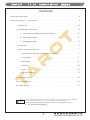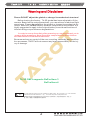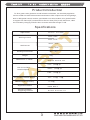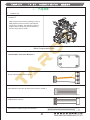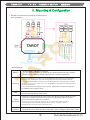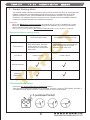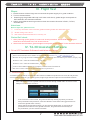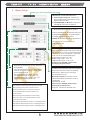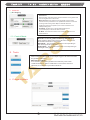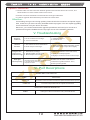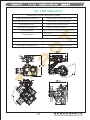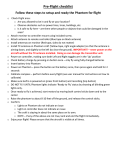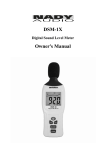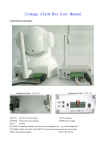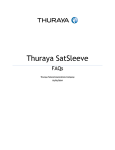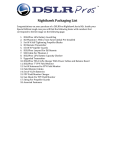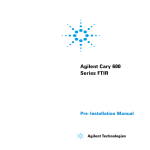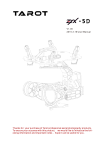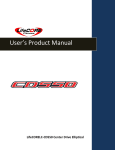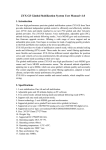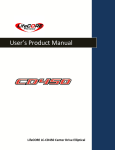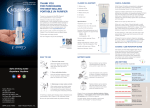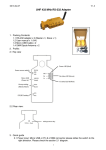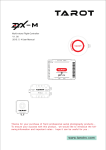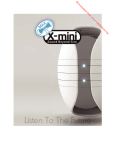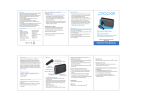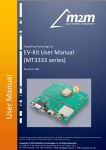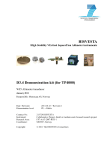Download T4-3d - ABC
Transcript
T4-3d SPORTS GOPRO HERO 3 SPORTS GOPRO HERO 4 2015.7.1 User Manual V1.00 Thanks for your purchase of Tarot professional aerial photography products. To ensure your success with this product, we would like to introduce the following information and important notes ,hope it can be useful for you. www.tarotrc.com T4-3d ASSEMBLY SECTION 组装说明书 Contents Warning and Disclaimer . . . . . . . . . . . . . . . . . . . . . . . . . . . . . . . . . . . . . . . . . . . . . 2 Product Introduction、Specifications . . . . . . . . . . . . . . . . . . . . . . . . . . . . . . . . . . . . . 3 I. Product List . . . . . . . . . . . . . . . . . . . . . . . . . . . . . . . . . . . . . . . . . . . . . . 4 II. Mounting & Configuration . . . . . . . . . . . . . . . . . . . . . . . . . . . . . . . . . . . . 5 1. Gimbal Controller Wiring Diagram & Descriptions .........................5 2. Gimbal Working Mode .......................................... ...6 3. Working Mode Setup ............................................. 6 III. Flight Test ................................................ 7 IV. ZYX T-3D Assistant Software ................................... 7 1. Drive & PC Assistant Software Installation and Setup . ................ 7 2. Introduction ........................................... 7 3. Basic Setup ...........................................8 4. Channels ............................................ .9 5. Tools ................................................9 6. Firmware Update ........................................9 V . Troubleshooting . .. ................. ...... .................10 VI . Port Descriptions . . . . . . . . . . . . . . . . . . . . . . . . . . . . . . . . . . . . . . . . . . 1 0 VII . LED Indicators . . . . . . . . . . . . . . . . . . . . . . . . . . . . . . . . . . . . . . . . . . . 1 1 Warning 警 告 The state intellectual property has been awarded the TAROT model.,ltd more patents. Any units orindividual without the license holder manufacture 、copy 、use and sale the product will be patent lawsuit. 国家知识产权已授予TAROT航模有限公司此产品多项专利权.任何单位或个人未经持有者授权许可,制造、仿 造、使用、销售此产品将会面临专利侵权诉讼. 1 塔 罗 航 空 科 技 有 限 公 司 TA R O T AV I AT I O N T E C H N O L O G Y C O. , LT D T4-3d ASSEMBLY SECTION 组装说明书 Warning and Disclaimer Please DO NOT adjust the gimbal or change its mechanical structure! Before leaving the factory, T4-3D gimbal has been adjusted to fit the camera. Based on the setup procedures, you can achieve a fabulous flight experience. Please do not adjust the gimbal or change its mechanical structure. Moreover, do not add any external component to the camera. It is highly suggested to apply to the original battery to avoid malfunctions of internal wirings or performance degradations. In order to ensure the safety after powering up, we recommend you to remove allthe propellers. Keep the entire components far from children and flammable & combustible materials! Because we have no control of the use, mounting, assembly and modification processes, TAROT will not assume any legal responsibility for the injury or damage. T4-3D ONLY supports GoPro Hero 3 GoPro Hero 4 Warning 警 告 The state intellectual property has been awarded the TAROT model.,ltd more patents. Any units orindividual without the license holder manufacture 、copy 、use and sale the product will be patent lawsuit. 国家知识产权已授予TAROT航模有限公司此产品多项专利权.任何单位或个人未经持有者授权许可,制造、仿 造、使用、销售此产品将会面临专利侵权诉讼. 2 塔 罗 航 空 科 技 有 限 公 司 TA R O T AV I AT I O N T E C H N O L O G Y C O. , LT D T4-3d ASSEMBLY SECTION 组装说明书 Product Introduction T4-3D a great 3-axis gimbal for model aircraft enthusiasts, can be widely applied to various model aircraft activities and entertainments. With unique internal wiring design, built-in IMU gimbal control module, specialized servo drive module, this gimbal is able to support Pan Follow (PF) mode and First Person View (FPV) mode. Moreover, video out and battery charging of GoPro Hero 3 can be achieved through T4-3D. Specifications Input Power 3S-6S Li (11V-26V) 30mA(@25V) Working Current 50mA(@12V) 350mA(@25V) Stall Current 700mA(@12V) -20℃~+50℃ Working Environment 178g Weight Dimensions(Lx WxH) 99mmx88.5mmx105.6mm TILT:±200度/秒 Max Controllable Rotation Speed ROLL:±200度/秒 PAN:±200度/秒 TILT:-120度~ +15度 Controllable Rotation Range ±0.02度 Attitude Control Accuracy Supported Camera GOPRO HERO 3 Assistant Software Supporting Platform Windows XP/VISTA/7/8 3 塔 罗 航 空 科 技 有 限 公 司 TA R O T AV I AT I O N T E C H N O L O G Y C O. , LT D T4-3d ASSEMBLY SECTION 组装说明书 一. 产品清单 1. Product List Gimbal * 1 With unique internal wiring design, built-in IMU gimbal control module, specialized servo drive module, this gimbal is able to support Pan Follow (PF) mode and First Person View (FPV) mode. Main Components Pack Gimbal Main Controller Module*1 5V OUT & Receiver & AV Cable*1 Gimbal Main Controller & Gimbal Connection Cable*1 USB Module Cable*1 Connection Cable to Flight Controller*1 4 塔 罗 航 空 科 技 有 限 公 司 TA R O T AV I AT I O N T E C H N O L O G Y C O. , LT D T4-3d ASSEMBLY SECTION 组装说明书 II.Mounting & Configuration 1.Gimbal Controller Wiring Diagram & Descriptions Wiring Diagram Descriptions: Battery Receiver Power Supply:3S-6S Li (11V-26V) * If you choose a battery to power up the gimbal and multi-rotor, please make sure this battery meets requirements of both components. 1.Conventional Receiver: connect it to the CH1/SBUS and CH2 Channel in the gimbal main controller. Also, set Receiver Type and corresponding channel in the assistant software. 2.FUTABA SUBS or SBUS-2: connect it to CH1/SBUS channel in the gimbal main controller. MAKE SURE CH2 IS UNCONNECTED . Also, set Receiver Type and corresponding channel in the assistant software. 3. If you have 5V power supply to the receiver, please disconnect the 5V power of CH1/SBUS channel (RED Cable). Video Flight Controller Camera Connect the video wireless transmission module to AV OUT port. DO NOT misconnect signal and video cable. Gimbal can work independently without Tarot ZYX-M Flight Control Module, but its performance might be influenced. For instance, angle offset might occur when the accelerated state lasts for a long time. If you are pursuing a perfect performance, please connect the gimbal and Tarot ZYX-M Flight Control Module to the DATA/FC channel of gimbal controller through the special cable in main components pack. The gimbal will connect the camera through “GoPro Charging & AV-OUT Cable”. 5 塔 罗 航 空 科 技 有 限 公 司 TA R O T AV I AT I O N T E C H N O L O G Y C O. , LT D T4-3d ASSEMBLY SECTION 组装说明书 2. Gimbal Working Mode You should select a three-positioned or two-positioned switch in R/C for working mode. Please connect the corresponding port of the receiver to CH1/SBUS or CH2 of the gimbal controller. Also, set RC MAPPING in the assistant software. For different positions, use endpoint fine tune function to set. Please refer to the MODE Channel section in assistant software for detailed information. Attentions: When the MODE port is unconnected, the gimbal can only work in the DEFAULT mode. Moreover, during flight, if the MODE is unconnected suddenly, the working mode would remain the same before disconnection. After powering up the gimbal, if the receiver is unconnected, it works on DEFAULT MODE. Descriptions about working mode: Pan Follow (PF) Mode FPV Mode (First Person View) Descriptions The angles of Roll and Pitch keep unchanged, while the angle of Pan axis changes according to the head of the multi-rotor. The angles of Roll, Pitch and Pan axis change according to the attitude of the multi-rotor. Tx Control Under Control Under Control Attitude Stability Vibration Reduction 3.Working Mode Setup Choose a two-positioned or three-positioned switch: Take the three-positioned switch as an example: Position 1 refers to FPV Mode; Position 3 corresponds to AL Mode. Position 1 and Position 3 can be exchanged. 6 塔 罗 航 空 科 技 有 限 公 司 TA R O T AV I AT I O N T E C H N O L O G Y C O. , LT D T4-3d ASSEMBLY SECTION 组装说明书 III.Flight Test Steps: 1. Please ensure all the wirings are correct and the power supply is in great condition. 2. Turn on the transmitter. 3. Powering up the gimbal and keep it still. After self-check, gimbal angle corresponds to INIT ANGLE in the assistant software. 4. Switch from different working modes to check the rotation direction in ROLL, PITCH, and PAN axis. Attentions: Before flight test, please ensure: 1 . Correctly mount the camera into the gimbal and the gimbal onto the multi-rotors. 2 . All the wirings are correct. 3 . The camera and transmitter have correctly set. Gimbal Self-check: 1. After powering up the gimbal, it enters self-check procedure. When RED & BLUE lights flash twice at the same time, self-check finishes. 2. When self-check finishes, gimbal angles corresponds to INIT ANGLE in the assistant software. IV. T4-3D Assistant Software 1. Drive & PC Assistant Software Installation and Setup ①Please download the drive and PC assistant software from http://www.t arotrc .com/ ②Run the drive program under USB Driver folder, and finish the installation procedures step by step. Windows x86: “CP210xVCPInstaller_x86.exe”; Windows x64: “CP210xVCPInstaller_x64.exe”; ③Connect the USB module to the computer, and finish the installation. ④Run the assistant software ZYXT-3D.EXE and set parameters. 2. Introduction T4- 3Da three-axis gimbal, could support the camera to stabilize its positions on the roll, tilt and pan axis. You could adjust receiver type, working mode, angle range and other options in the assistant software. First of all, please connect gimbal controller to the PC through a USB cable. Choose a correct COM port and click the “Connect”. If the connection is successful, the gimbal would stop rotating to protect your device. After parameters setup finishes, click “Run Gimbal”. Push sticks and toggle switches to ensure the gimbal works correctly. When gimbal configuration finishes, you should click "Write Flash" to ensure all the parameters have written to the gimbal. Next time, the gimbal will automatically run the parameters you have saved in the flash. 7 塔 罗 航 空 科 技 有 限 公 司 TA R O T AV I AT I O N T E C H N O L O G Y C O. , LT D T4-3d ASSEMBLY SECTION 组装说明书 3. Basic Setup Methods to Connect the Receiver: 1. Conventional Receiver: connect it to the CH1/SBUS and CH2 Channel in the gimbal main controller. 2. FUTABA SUBS or SBUS-2: connect it to CH1/SBUS channel in the gimbal 1. Receiver Unconnected: set gimbal mode in Default Mode of assistant software. 2. Receiver Connected: set gimbal mode in MODE channel of the receiver. FPV Mode: The direction of the gimbal and directions (roll, tilt and pan) of the multi-rotor are the Init Angle stands for the initial angle of each direction after the gimbal has been powered up. For instance, if you want the tilt direction of the camera is on -45 degree, you should enter -45 on the corresponding box. Angle Range of Roll: -25°~25° Angle Range of Tilt: -120°~15° Angle Range of Pan: -125°~125° Please press “ENTER” button after modifying the parameters. Angle Range of Rotation on each Direction of the Gimbal If the gimbal rotates to or over the extreme value, it would stop rotating until the value goes within the range. The Extreme Range of Roll: -25°~25° The Extreme Range of Tilt: -120°~15 The Extreme Range of Pan: -125°~125° Please press “ENTER” button aft It relates to the response speed of the gimbal. When it becomes too small, the stability deteriorates. When it turns too large, self-oscillation occurs. Methods to adjust: if vibration occurs, please decrease the parameters until it disappears. Input Range: 0~200 Please press “ENTER” button after The maximum rotation speed the gimbal can reach. modifying the parameters. When pushing sticks to the maximum but the Attention: it has been adjusted to an rotation speed is lower, you could increase the value of Max Rotation Speed to enhance the rotation speed; When pushing sticks gradually but the rotation speed is too fast, you could decrease the value to slow down the speed. Max Rotation Speed Range of ROLL: 0~200(degree/sec) Max Rotation Speed Range of TILT: 0~200(degree/sec) Max Rotation Speed Range of PAN: 0~200(degree/sec) 8 塔 罗 航 空 科 技 有 限 公 司 TA R O T AV I AT I O N T E C H N O L O G Y C O. , LT D T4-3d ASSEMBLY SECTION 组装说明书 4. Channels (1)RC Mapping Tilt Channel Push the stick, and observe the rotation direction of the gimbal and the moving direction of the cursor Mode Channel:This channel controls gimbal working mode. Choose a three-positioned or two-positioned switch to control the working mode of the gimbal. Map it into Mode Channel. Toggle the switch to the position, the cursor should be in the corresponding area. FPV Mode: the direction of the gimbal and directions (roll, tilt and pan) of the multi-rotor are same. PF Mode: the head of the multi-rotor and the gimbal are in the same direction. (2)Control Mode Methods to control gimbal rotation by R/C (tilt only). Push sticks to observe the moving direction of the cursor and rotation direction of the gimbal. Rate Mode:The position of the stick is corresponding to the rotate speed of the gimbal. Angle Mode:The position of the stick is corresponding to the angle of the gimbal. 5. Tools Please calibrate sensors when the output of gyro is far from zero while the gimbal is stationary. Methods to calibrate It is necessary to keep the gimbal in the stationary state. Click "Calibrate Sensors". When "Calibration is successful" shows on status bar, the calibration procedures finishes. 6. Firmware Update 9 塔 罗 航 空 科 技 有 限 公 司 TA R O T AV I AT I O N T E C H N O L O G Y C O. , LT D T4-3d ASSEMBLY SECTION 组装说明书 Update Procedures: ( 1)Please make sure the connection between gimbal control module and PC are correct, and check whether or not the module version can be seen. ( 2)Please connect the DATA/FC of module and PC through a USB cable ( 3)Click for upgrade. Wait until all the procedures have been done. Attention: If something wrong occurs during update, please check the connection and power supply. Also, make sure you have correctly installed the drive program. You can repeat upgrading for several times until your device is broken. Moreover, you could screenshot the upgrade procedures and send your concerns or problems through the feedback on the top right corner of the assistant software. V. Troubleshooting Angle is not level 1. Error of sensors is too large. 2. Tx is not centered. 1. Calibrate sensors. 2. Center the Tx. Gimbal vibrates. 1. The camera is not screwed down. 2. Motor torque is too large. 1. Screw down the camera and lens screws. 2. Decrease motor torque value slightly. 1. Vibration is too large; Image of the 2. Damping balls are not fixed. video is not stable enough. 3. Motor torque is too small. 1. Reduce the vibration of the multi-rotors; 2. Tightly fix the damping balls. 3. Slightly increase the value of motor torque. 1. Check and fix the wiring cables; Red light blinks quickly. 1. Connection cable between gimbal controller and its main body becomes loose. 2. Make sure whether or not there is 2. Gimbal stall protection goes far resistance to gimbal rotation. Then, beyond ten times. power cycle the gimbal. VI. Port Descriptions Gimbal Main Controller Port PWR DATA/FC 5V/RC/AV Power Port Gimbal Main Controller Assistant Software Update & Gimbal Data Input Port 5V Power Output & Receiver Input & AV-OUT Port Motor Drive & Sensor Module Port DEBUG Debug Port. Do not connect it to any external device. 10 塔 罗 航 空 科 技 有 限 公 司 TA R O T AV I AT I O N T E C H N O L O G Y C O. , LT D ASSEMBLY SECTION T4-3d 组装说明书 VII. LED Indicators Gimbal Main Controller LED Indicators Status RED & BLUE lights blink twice. RED & BLUE lights are constantly on. BLUE light turns off. POST (Power On Self-Test) Status. POST (Power On Self-Test) fails. Flight Controller Disconnects. BLUE light is constantly on. BLUE light blinks. Flight Controller Connects. Flight Controller connects and flight data are available. 1. Line Fault. RED light blinks. 2. Gimbal stall protection goes far beyond ten times. Motor Drive & Sensor Module Indicators Status BLUE light blinks once. POST (Power On Self-Test) Status. BLUE light is constantly on. 11 POST (Power On Self-Test) fails. 塔 罗 航 空 科 技 有 限 公 司 TA R O T AV I AT I O N T E C H N O L O G Y C O. , LT D