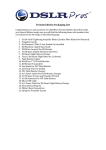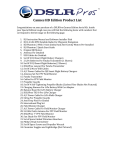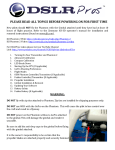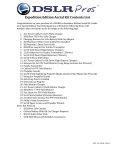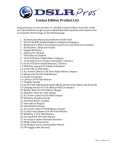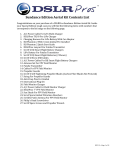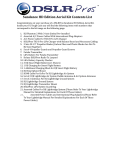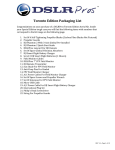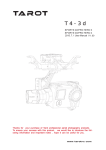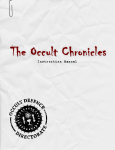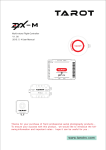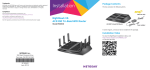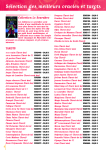Download Nighthawk FAQ
Transcript
Nighthawk Packaging List Congratulations on your purchase of a DSLRPros Nighthawk Aerial Kit. Inside your Special Edition tough case you will find the following items with numbers that correspond to the kit image on the following page. 1. DSLRPros LiPo Battery Guard Bag 2. DJI Phantom 1 With 2-Axis Tarot Gimbal Pre-Installed 3. Set Of 4 Self-Tightening Propeller Blades 4. DJI Remote Transmitter 5. Set Of 4 Propeller Guards 6. DSLRPros Lanyard For DJI Remote 7. USB Cable For Phantom 1 8. DSLRPros LiPo Battery Capacity Checker 9. Upgraded Transmitter 10. DSLRPros TXS-8 LiPo Charger With Power Cables and Balance Board 11. DSLRPros 7" FPV Field Monitor 12. Set Of Antennas For FPV Field Monitor 13. Field Monitor Cables 14. Set of 4 LiPo Batteries 15. FPV Field Monitor Charger 16. Sun Shade For FPV Field Monitor 17. String For Propeller Guards 18. Assorted Fasteners READ ALL TOPICS BEFORE USING YOUR CRAFT FOR THE FIRST TIME New pilots should NOT fly the Phantom 1 with the Gimbal attached until they have had at least 10 hours of flight practice. Please read through the DJI Manual for the Phantom 1 before using your craft. DJI Phantom FAQ: http://www.dji.com/product/phantom/faq DJI Phantom Manuals: http://www.dji.com/product/phantom/download For DSLRPros videos please visit our YouTube Channel Link: http://www.youtube.com/channel/UCJUVqDvAzr1jbdrmhxsH7jw 1. 2. 3. 4. 5. 6. 7. 8. 9. 10. 11. 12. Turning on your Transmitter and Phantom 1 Advanced Calibration Compass Calibration LED Break Down Using the FPV GoPro Shooting Process Flight Modes OEM Phantom 1 Controller/Transmitter Prop Installation Updating your Software Battery Safety Gimbal Removal & Installation WARNING: DO NOT fly with zip ties attached to Phantom 1. Zip ties are installed for shipping purposes only. DO NOT use the GoPro's WiFi while flying the Phantom 1. This can cause a loss of control over the craft and result in a flyaway. DO NOT power on the Phantom 1 without a GoPro attached to the gimbal. This will damage the gimbal and render it unusable. DO NOT power any transmitter or receiver without attaching the appropriate antenna. This can severely damage the transmitter or receiver. Turning On Your Transmitter and Phantom 1 1. • • • 2. Always turn on your transmitter before turning on your craft. To turn on our transmitter press the power switch to the "on" position. Make sure your throttle is all the way down and the toggle switches are in the uppermost position before turning on your transmitter. To turn on your Phantom 1, open the battery door on the front of the craft and put one LiPo battery into the battery compartment with the power cord facing out. Attach the LiPo Battery to the yellow lead. Do not close the battery door or attempt to fly your craft until the LED on the back of the craft is blinking green. It is important to let your Tarot gimbal warm up before use. Wait until the LED light on the gimbal changes from a blinking yellow light to a solid blue before use. Advanced Calibration Make sure the settings have been properly adjusted so that the Phantom 1 can run with the best performance possible. Place your Phantom 1 on a flat, stable surface. • • • • • • • • • 3. Plug the Phantom 1 into the PC using the USB cable provided. Power on the TX and then the Phantom 1. Open the Naza software. Go to the “tools” tab. Click “advance.” Make sure there is no metal anywhere around the compass. Do not touch the surface that the craft on and make sure it is very still. Click “advanced cali.” When a box pops up that says “power down MC” ignore it, click OK, and do not touch anything. Compass Calibration It is important to calibrate your compass outdoors every time you fly your craft. This allows the Phantom 1 to track its own position from multiple satellites and ensures optimal performance. Compass calibration should be done outdoors prior to flight. • • • • • • • • • 4. Set the Phantom 1 on a flat surface. With the throttle down and all switches in the uppermost position power up the transmitter and then power up the Phantom 1. Wait until the Phantom 1 has full GPS lock. You will know the Phantom 1 has full GPS lock when the LED is green and blinking. Flip the flight mode switch from “GPS” to “Atti” five times in a steady motion until the lights on the underside of the craft turn a solid, unblinking yellow. Pick up the Phantom 1 (do not hold by compass). Hold the Phantom 1 straight out and turn your body in a complete circle until the LED turns from yellow to solid green. Stop turning. Rotate the Phantom 1 vertically so that the battery door is facing down and repeat your 360degree rotation until the light blinks green again. Place the Phantom 1 back on the ground and look to see that there are only green blinking lights. If not, repeat the process. LED Break Down This list will help users understand the different LED light combinations on the Phantom 1. • • • • 5. Initialization: 3 steady flashing yellow lights (1,2,3, pause, 1,2,3, pause, 1,2,3, pause). Satellite Searching: 3 green blinks with 1-3 red blinks. This process will go down from 3 to 2 to 1 red blinks as the craft establishes a GPS lock. IOC Enabled: Users will see green flashing lights but intermittently have a yellow flash indicating that it is working. Be sure to fly more than 30 feet away from the craft's home location. DO NOT fly with any red lights at all. Using the FPV DO NOT POWER on your FPV monitor or transmitter without attaching the proper antennae. In order to function properly, your FPV monitor and Transmitter must be set to the same band and channel. Follow these steps to properly establish the FPV connection. Not following these steps may result in poor image quality or damage to the system. • • • • The FPV transmitter can be found on the outside of your craft. It is the small rectangular circuit board with one black button. Press and hold the button until letters begin to flash on the transmitter's display (A, B, E, and F) Press the button once to select your band. Press and hold the button until numbers return to the screen. Press the button to select a channel. To turn on the FPV monitor, press and hold the power button until the DSLRPros logo is displayed on the screen. The menu can be accessed by quickly pressing the power button twice. Scroll through menu options using the up and down buttons. Select your option using the "M" button. • • • • • • Open the FPV monitor's menu by pressing the power button twice. The down arrow to select the RF menu (Small T.V.) Press the M button to view your band and channel settings. Press the M button again to select the band. Press the up or down buttons until the monitor's band is the same as that of the transmitter's. Press the power button to return to the previous screen and repeat the process until all bands are the same. Press the power button to exit out of the menu and use the +/- buttons to change the channel until your receiver's channel is the same as the Transmitter's. Once you have matched the bands and channels on the receiver to the transmitter and powered on your GoPro, image from the GoPro will be visible on your screen. The monitor and the GoPro must both be placed in the same video system (NTSC in the USA and PAL in Europe) to function properly. Use the following steps to change the video system on your monitor. • • • 6. In the menu, press the down arrow until you reach the Function menu (Crossed Tools). Press the M button to enter the Function menu and press the down arrow until Video System is highlighted. Press the down arrow to select NTSC or PAL. GoPro Shooting Preferences The GoPro has an array of different shooting modes and settings. This can be overwhelming for users who are not accustomed to using a GoPro, so here is a quick reference guide on our recommendations for different shooting conditions. • • • • Overall best shooting: 2.7k, 30 FPS, Low light shooting: 1080P 30 FPS, Wide, No Pro tune Slow motion: 1080p at 60 fps (any setting at a higher fps than 60) Put all GoPro footage through “CineForm” before putting it into any other editing program. The monitor and the GoPro must both be placed in the same video system (NTSC in the USA and PAL in Europe) to function properly. Use the following steps to change the video system on your GoPro. • • • • • • 7. Power on the GoPro by pressing and holding the power button. Press the power button until you come to the settings menu appears on the GoPro's screen (Wrench). Press the record button to enter the settings menu. Press the power button until you reach the setup menu (Two Gears). Press the record button to enter the setup menu. Press the power button until you see NTSC/PAL. Press the record button to enter the menu. Press the power button to select the desired video system. (NTSC in the USA and PAL in Europe). Press the power button until you reach the exit option and select with the record button to leave the menu pages. Flight Modes The Phantom 1 supports multiple flight modes that allow users to control their craft in different ways. These modes can be switched while in flight by using the toggles on the DJI transmitter. • Attitude Mode: Maintains altitude but the craft will keep moving in one direction when influenced by wind or inertia. • GPS Attitude Mode: Maintains altitude and position. Even if acted upon by an outside force it will return to its last location (where the user let go of the sticks). • IOC Mode: No matter the position of the Phantom 1, the directional controls will always remain the same. 8. Phantom 1 OEM Controller/Transmitter The Phantom 1 OEM Controller/Transmitter is the default transmitter that is shipped with the Phantom 1 and can be upgraded to use the hidden 6th channel on the rear of the remote to control the gimbal tilt. • Refer to the DJI tutorials for the flight controls of the OEM Transmitter. 9. Prop Installation It is the owner's responsibility to be certain that the propeller blades are attached properly and securely fastened before every flight. All propeller blades are directional and can only be attached to one set of motors. Installing a propeller blade on the wrong motor can result in damage to the craft. If you are unsure about how to install your propeller blades, contact DSLRPros before attempting to fly your craft. It is recommended that novice pilots learn to fly with the white plastic propellers. The carbon fiber propellers are for experienced pilots. They are of a different construction and can be much more dangerous for inexperienced pilots. Proper direction for rotation is necessary when attaching propeller blades. When the front of the craft is facing the user, the motors are numbered 1 to 4 (counter clockwise), starting with the left hand motor. Motors 1 & 3 tighten by spinning clockwise while motors 2 & 4 tighten in a counter clockwise direction. DSLRPros Carbon Fiber Props are NOT self-tightening. To attach the propellers, remove the warning discs from the motors and spin the propeller blades onto the corresponding motor in the direction indicated by the above image. Correct propeller installation is necessary for proper flight. Additional information can be found in the DJI User Manual. Propeller guards are to be used for indoor situations only. Please follow the instructions below to install prop guards. • • • • 10. To install your propeller guards, carefully place your craft upside down on a stable, flat surface. Under each motor, you will see 4 2mm Hex screws. Remove the two outermost screws from the base of each motor. Do not discard the removed screws. Use the propeller guard screws (note that these screws are longer than those that you just removed from the P2) to secure the propeller guards to the base of the motors. For added security, thread the white string included with your purchase through the eyes of the propeller guards. Updating Your Software It is recommended that you periodically check for software updates using the DJI assistant software application. • • • • Plug the Phantom 1 into your PC or Mac using the USB cable provided. Power on the transmitter with the throttle all the way down. Power on the Phantom 1. Open the DJI Phantom 1 software. • • 11. Go to the “Upgrade” tab. If upgrades are available, check with DSLRPros to ensure that the upgrade is necessary before installing. Battery Safety It is vital to the safety of your aerial craft, yourself, and others that you practice proper battery safety when using, charging, and storing all batteries used with your Phantom 1. Improper use, charging, and/or storage of batteries can result in damage to the battery or personal property. Please adhere to all battery safety guidelines in the included manuals. • • • • • • 12. Only charge your batteries using the included charging units. Failure to do so may result in fire. Never charge batteries unattended. If you notice that a battery is swelling or ballooning, immediately discontinue the charge, remove the battery from the charger, and observe the battery outside and away from any combustible materials for at least 15 minutes. In the event of a crash, remove the battery from the craft and observe it in a safe location looking for swelling or damage for at least 15 minutes before using the battery again. When storing your batteries for more than two weeks, you must reduce their charge to storage mode. Refer to your manual for proper battery storage procedures. It is always recommended to charge and store your LiPo batteries in a LiPo Safe Flame Resistant bag. Failure to do so can result in fire. Gimbal Removal & Installation It is highly recommended that new pilots remove the gimbal before flight practice so, that in the event of a crash while learning to fly the Phantom 1, the Tarot will not be damaged. Please refer to the Tarot operator manual for detailed installation and removal procedures. The information below is only supplemental to the manuals found on the Tarot website. To remove your Tarot Gimbal from your craft you will need a set of pliers, a Phillips head screwdriver, and both 1.5mm and 2mm Hex screwdrivers. 1) Remove the USB board. This is the small board that plugs into your GoPro. Return the screw to its hole once the board has been removed. 2) Unplug the power connector. 3) Remove the Tarot board by unscrewing the screws in the four corners of the board. Return the screws to their holes after removing the board. 4) Unplug the two connectors while paying close attention to their original location into T (tilt) or (ground). 5) Remove the front mounting screw with a screwdriver. To remove the rear mounting screw you will need to open the battery compartment door and grip the black nut on the inside bottom of the craft. While holding the nut with the pliers, unscrew the rear mounting screw. Your Tarot gimbal can now be removed from the Phantom. The carbon fiber plate should also be removed while flying your craft. 1. To reinstall the Tarot gimbal, reattach the carbon fiber plate. 2. Secure the gimbal by the front mounting screw. To screw in the rear mounting screw, hold the nut in place with pliers while screwing through the bottom of the craft. 3. Reconnect the green and purple plugs to their original positions on the Tarot board. 4. Screw the board into its original position on the gimbal mount. 5. Plug in the power connector. NEVER power up your craft with the gimbal attached WITHOUT a GoPro. Powering up your craft with the gimbal attached and no gimbal can damage the Tarot gimbal.