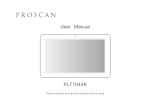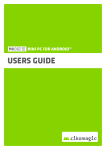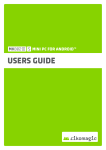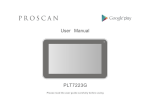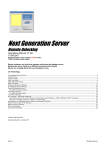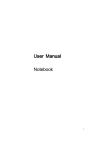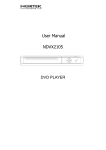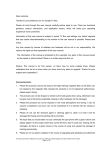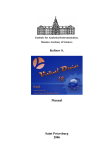Download User Manual
Transcript
User Manual EAGET RealPlay M3 / M4 / M5 / M6 www.eaget.cz / www.eaget.sk / www.eaget.pl SUPPORT: http://www.eaget.cz/helpdesk Contents 1. Functional Characteristics .............................................................................................2 2. Technical Specification...................................................................................................3 3. Host Physical Connection Diagram ...............................................................................4 3.1 Exterior view and instruction for remote controll ...................................................5 4. Initial usage...................................... ................................................................................6 4.1 Power............................................................................................. .............................6 4.2 Remote control operating range ................ ................................................... ..........6 4.3 Connection..................................... ............................................................................6 4.4 Reset function ...........................................................................................................6 4.5 Upgrading function ...................................................................................................6 5. Operation Menu .................................... ...........................................................................7 5.1 Main Screen Theme....................................................................................................7 5.2 Browser........................................................................................................................7 5.3 Settings .......................................................................................................................7 5.3.1 Wireless & networks ........................................................................................8 5.3.2 Ethernet configuration...................... .............................................................8 5.3.3 Display .............................................................................................................9 5.3.4 Apps .................................................................................................................9 5.3.5 APP Applications ........................... .................................................................9 5.3.6 Uninstall Applications ..................... .............................................................11 5.3.7 Accounts & sync .............................................................................................12 5.3.8 Language & Keyboard ..................................................................................12 5.3.9 Date & Time ....................................................................................................13 5.3.10 About device .................................................................................................13 5.4 Android........................................................................................ ...............................14 5.4.1 AppInstaller ....................................................................................................14 5.4.2 Network..................................................................................... ......................14 5.4.3 Browser..............................................................................................................14 5.4.4 Email ...............................................................................................................14 5.4.5 FW Update .........................................................................................................15 5.4.6 MoviePlayer......................................................................................................18 5.4.7 Calendar............................................................................................................18 5.4.8 Clock ...................................................................................... ........................18 5.4.9 Output Mode...................................................................................................18 5.4.10 Search ............................................................................................................18 5.4.11 Gallery.............................................................................................................18 5.4.12 FileBrowser .......................................................................................................18 5.5 PicturePlayer ..............................................................................................................19 5.6 MoviePlayer .............................................................................. .................................19 5.7 MusicPlayer................................ ................................................................................20 5.8 Filebrowser ................................................................................................................21 5.9 Starter .........................................................................................................................21 6. FAQ..................................................................... ..............................................................22 1. Functional Characteristics ※ With Android 4.0 Operation System ※ Support to install compatible Android APK ※ Built-in browser, Support to browse the web directly ※ Built-in rich network video platform to find the wanted video through the search directly ※ Support 720P、1080I、1080P(1920x1080)High-definition resolution video decoding ※ Support WIFI ※ Support network commonly used RM/RMVB-HD format,1920*1080P ※ Support H.264, VC-1, Real Video, VP6, MPEG-1/2/4, DivX4/5/6 etc video decode ※ Support MP3, WMA, WMV, AMR, AAC, OGG etc audio format ※ Support JPEG, BMP, GIF, TIFF, PNG photo format ※ Support *.srt、*.sub format subtitle ※ Support DTS、AC3 Digital audio decoding,decoding L/R track directly ※ Support the digital audio coaxial output ※ For MKV、TS/TP etc format video files,supports Multi-Audio-track switch freely ※ Support WIFI、Infrared remote control、wireless/USB keyboard mouse ※ Support U disk、Moveable hard disk、SD/MMC card 2 2. Technical Specification Lan interface x 1 Coaxial output support 5.1 Interface Y/Pb/Pr interface HDMI 1.3 HD output Card Slot supports SD/MMC Pro HOST (USB 3.0 for option) interface (Compatible with USB 1.1) Sata Port Video files H.264, Real Video, MPEG-1/2/4, Divx, etc Audio Files MP3, WMA, WMV, AMR, AAC, OGG Vorbis, PCM/ADPCM, etc Subtitle SRT,SUB,SMT,SSA Supported LAN 10/100 Network card Support USB external Wi-Fi Dongle:802.11b/g/n Bit rate 32Kb/s ~ 320Kb/s Stereo audio output:2.0V ± 0.2Vp Specs Frequency response:20Hz-20KHz ≤2db(1KHz 0db) SNR signal:greater than 80dB(1kHz0dB) Dynamic range:greater than 80 dB(1kHz0dB) crosstalk:greater than 80 dB(1kHz0dB) Power Adaptor Output Input Voltage:100-240V,50/60Hz,Output Voltage: 5V 2A (Normal AV)Y/Pb/Pr output (HD AV)HDMI output 3 3. Host Physical Connection Diagram 4 3.1 Exterior view and instruction for remote control Note: The remote control requires 2pcs of No.7 AAA batteries 01、 :Running: press this button, into standby Standby: press this button, power on and operation condition 02、 :Back to the Main menu 03、 :Switch the system 04、 :Display more hide function setting 05、 :Shift cursor to up 06、 :Shift cursor to left 07、 :Shift cursor to right 08、 :Shift cursor to down 09、 :Play or stop during playing; confirm during your selection 10、 :Return to the previous menu 11、 :Stop the music,photo, movie playing 12、 :Fast Backward function 13、 :Fast Forward function 14、 :Pause and play 15、 :Play the previous file during playing 16、 :Play the next file during playing 17、 :Volume down 18、 :Volume up 19、 : Mute 5 TV-SYS OPTIONS BACK STOP 4. Initial usage 4.1 Power 1. Before turn it off, please keep the device is in “standby” status in case of destroyed. 2. We suggest taking off the adapter if you don’t use it for a long time. 4.2 Remote control operating range * Remote control operating range is within 7 meters from the front panel to the player, angle is within 60 degrees; * Remote control distance will be affected by the ambient light and the obstructions. 4.3 Connection A、Connect Ypbpr output to TV’s Ypbpr input, L/R output to L/R input B、Connect HDMI output to TV’s HDMI input (HDMI cable not included),suggest to keep the player and output device turned off in case of any electronic parts destroyed; C、The player supports auto output. If connect with HDMI cable, then the player will be HDMI output mode. If only connect with Ypbpr cable then should be Ypbpr output mode. Remarks: D、The media player does not support AV and HDMI output at the same time as will cause the picture display unusually; E、Please connect storage device. F、There are USB hosts on the player, HOST supports connecting with U-disk, mobile HDD and other USB external equipment. Also it supports SD and MMC card reader; please insert it according to the right way. 4.4 Reset function Reset function is: reboot this product, it has a reset button, at the bottom or other side of “ ”label, the direction of the arrow, If want to operate reset function, to use a Tooth pick or other small tenacity of materials to press it, it will reboot this product. 4.5 Upgrading function Upgrading function is to make upgrade the player into the newest firmware version. About the upgrating function, please review updating instruction(5.4.5 FW Update). 6 5. Operation Menu 5.1 Main Screen Theme Power on, the LED of the Robot will be lighted on. You can load in after waiting 15s. Go into Main Screen you can get network, settings, android, picture, movie, music and file browser after you entry into main screen theme. 5.2 Browser Press“ ”/“ ”button on the remote control to shift cursor, choose “Browser ”, then press “OK” button to enter. It will be listed internet service here. “ ”/“ ” to select different sort and get any internet. ☆ Press virtual keyboard( ) delete inputted content; After input finished, Press virtual keyboard(Go)to confirm research or press “ OK” confirm researching; ☆ Press “ ”/“ ”/“ ”/“ ” button select appointed website,press “OK” button to enter; ☆ Press “Option” display the toolbar, the toolbar as below: ☆ Press “ ”/“ ”button select “new window” refresh current webpage; new window ☆ Press “ ”/“ ” button select “bookmarks”, add opened webpage as bookmarks and check previous added bookmarks; ☆ Press “ ”/“ ” button select “window”, show current visited website lists; ☆ Press “ ”/“ ” button select “refresh”; refresh current webpage ☆ Press “ ”/“ ” button select “go”, system enter next window ☆ Press “ ”/“ ” button select “ more”, select“ added bookmarks”, “search in webpage”,“ Select text”, “ Webpage information”,“ share webpage”,“ download content”, “setup” more functions; ☆ Press “return” button back to the previous step. 7 5.3 Press “ ”/“ Settings ” to move the cursor to select “Sett ings” and press “OK” to entry; 5.3.1 Wireless & networks You can set up to turn on/off the Wi-Fi or setting up the Wi-Fi function Press “ ”/“ ” to select WIFI setting: Turn on/off, Network notification and display all the Wi-Fi networks list, Add Wi-Fi network. 5.3.2 Ethernet configuration Press “ ”/“ ”to select Ethernet Configuration to set up Turn on/off the Ethernet and Ethernet configuration. Press “ ”/“ ” to select the Ethernet configuration to set up Ethernet Device, Connection Type, IP address, Netmask, DNS address, Default Router. 8 5.3.3 Display Press “ ”/“ ” to select the Display to set the Animation (All window animations are shown), and switch for HDMI output 5.3.4 Apps Press “ ”/“ ” to select the “Settings”, then choose “Apps” to manage applications (Manage and remove Installed applications)、Running services(View and control to stop) 5.3.5 APP Applications Press “ ”/“ ” to select the “AppInstaller” in the main menu and enter into install the APP steps 1. Copy the APP file or game into the U disk . Press “ ”/“ ” to select “ /mnt/sdcard” and press OK to confirm. 9 2. Press “ ”/“ choice. 3. Press “ ”/“ ” to select the APP file which you need to install and press OK to confirm your ” to move the cursor to “Install” and press OK to confirm 4. Installing Application or Games 5. After installed Application and Games, choose “Done”. 6. Installment finished, you can enjoy install the Application and Games. Warm Tips: 1、Visit “www.Android.com”to install the application via PC, copy to SD card or USB driver to install; 10 2、Download android application for installment from other website, but because smart devices and applications there are some compatibility does not guarantee that all applications can be successfully installed and running smoothly. 5.3.6 Uninstall Applications Press“ ”/“ ”button to move the cursor, choose “settings” —choose“Apps” —choose “DOWNLOADED”, unload steps as below: 1. After entered, press“ ”/“ ”button to choose the needed unload application, press “OK” button to confirm 2. Press“ ”/“ ”button to choose unload option, press “OK” button to confirm 3. Press“ ”/“ ”button to choose “confirm ”, press “ OK ” button to confirm 4. Uninstall application 5. Uninstall finished, choose “confirm ”, press “ OK ” button to confirm 11 5.3.7 Accounts & sync Press“ ”/“ ”button choose “account and sync”, press “OK” button to confirm; this function can add more google account. Press“ADD ACCOUNT” 5.3.8 Language & Input Press“ ”/“ ”button to choose “Language & Input ”, press “OK” button to enter; Can select different language and input method. 12 5.3.9 Date & Time Press“ ”/“ ”button to choose “Date and Time”, press “OK” button confirm to enter; Can be added, such as: automatic, setup date (2011-**-**), Select time zone (GMT+08:00, Chinese standard time), setup time (6:17am), use 24hours format (1:00pm), select date format (1980-12-31) 5.3.10 About device Press“ ”/“ ”button to select”About MediaBox”, press “ OK ” button confirm to enter; Can be checked, such as: Status、Legal information、Model number、Android version、 Kernel version、Build number 13 5.4 Press“ ”/“ Android ”button to move the “ ” in the main menu(5.1),press “ OK” button to enter; system lists: ApkInstall、Browser、Downloads、FileBrowser、Gallery、Play Store、 MoviePlayer、MusicPlayer、OOBE、PicturePlayer、Search、Settings、Upgrade...... press“ ”/“ ”button to select the needed application, press “ OK” button confirm to enter 5.4.1 AppInstaller Press“ ”/“ ” button to move the cursor,select “AppInstaller”, press “OK” button confirm to enter; this function is installed applications and games, operation same as 5.3.5 5.4.2 Network Press“ ”/“ ” button to move the cursor, select “Network”, press “OK” button to enter; This function can see the sharing of files in LAN Common website 5.4.3 Browser Press “ ”/“ ” to move the cursor to select “Favorite websites” and entry into with OK button, Then same operation with 5.2 5.4.4 Email Press“ Press“ ”/“ ”/“ ” button to move the cursor, select”Email”, press “OK” button to enter; ” button to move the cursor, select sending E-mail address 14 5.4.5 FW Update Normal update 1.Plug in USB device, select Upgrade( image 1) 2.Select what firmware will you need to update and automatic reboot(image 2,3,4,5) Image 1 Image 2 Image 3 Image 4 Image 5 1 5 (Image 6)The process of updating firmware about 5 min,automatic reboot after competed updating Image 6 Automatic enforcement update 1. Change firmware name to “update.zip” and put in to root of USB device. Plug in USB device. 2. Power off the device, then press Reset Button(image following)till you see above image 6(it is auto updating), then release pressing Reset Button. The process of updating firmware about 5 min,automatic reboot after finished update. 16 Manual enforcement update Plug in usb device. Then press Reset and boot up machine 5 sec. Enter update mode Image 2 Select “apply update”->”udisk”,select what firmware will you need to update.(image 3) Image 3 (image 4)The process of updating firmware about 5 min,reboot after competing update Image 4 The difference between“Automatic enforcement update ” and “Normal update” Normal update: Only update the system files, updating the difference from the old firmware, it will not delete the data base and files Automatic enforcement update: this updating method will delete all the data base and files from your device. 17 5.4.6 MoviePlayer Press “ ”/“ ”button move the cursor, choose MoviePlayer, press OK button .The same operation with 5.6 movie 5.4.7 Calendar Press “ ”/“ ” button, move to cursor, choose the Calendar, press OK .You can check the calendar after typing the email address and password(Only suitable for google mail box) 5.4.8 Clock Press “ ”/“ ” button, moving the cursor. choose the clock, press OK You can set up the alarm clock, playback the picture and music by film slide, back to the main interface. 5.4.9 Output Mode You can set up the HDMI output mold, such as: 480P, 720P, 1080P 5.4.10 Search Press “ ”/“ ” moving the cursor, choose the search, press OK Press “ ”/“ ”/“ ”/“ ”moving the cursor and choose the content on the screen and the number button on the remote control you want to type After typing, choose the Go icon, press OK 5.4.11 PicturePlayer Press “ ”/“ ”button, moving the cursor, choose the picture item, press OK, the same operation with 5.5(picture) 5.4.12 FileBrowser Press“ ”/“ ” moving the cursor, choose the FileBrowser, Press OK. You can view all the file on the system and mobile storage .the same operation with 5.8(file browser) 18 5.5 PicturePlayer Press “ ”/“ ” moving cursor, choose the PicturePlayer, press OK . The system will list all the folder the storage have, press “ ”/“ ”/“ ”/“ ” choose the picture folder, press OK. Press “ ”/“ ”/“ ”/“ ”select the picture, press OK System will list all the folder in the storage device when access to the file browser You can skim over picture on the preview window. You can access to the film slide mode ,share and delete and more (detail information ,set up, share ,left rotate ,right rotate) ” skim over the next picture. Press “ ” skim over the previous picture, press “ Press “OK/ ” stop playback film slide Press EXIT button back to previous step ,Press Menu button display the operation menu 5.6 MoviePlayer Press “ ”/“ ” moving the cursor, choose the film, press OK .The system will list all the folders the mobile storage have. Displaying the film file classified, press “ ”/“ ” choose the film, press OK playback 19 System will list all the folder in the storage ,Only display the formats can playback when access the file browser. It will automatically playback next file when playback finished. It will playback from the start when film is over. Press FastBack, playback the previous video, press FastForward playback the video after. Press Volume, Adjust the volume. Press previous one playback the previous video, pr Press “ button, pause and playback the video.ess Next playback next one. Press Exit back to previous step, press Menu display the operation menu. 5.7 MusicPlayer Press “ ”/“ ”, moving the cursor, choose the MusicPlayer, press OK. The system will classify display the music file, such as: Artist, album, songs, play lists, press “ ” /“ ” choose the music, press OK System will display the music formats when access to the music browser. The screen will display the artist, album, songs on the left button. It will display the music time and status bar in the middle of the screen. It display in the middle of the screen: play on list; turn on or off random playback, repeat playback all the songs/Repeat the current songs/turn off the repeat mode. Press volume-/+, turn down /up the volume. Press previous songs, press next songs. Press EXIT back to the previous step, press MENU display the operation Menu. 20 5.8 Filebrowser Access to the filebrowser, connect with USB flash disk, SD card, mobile HDD, you can edit such as cut, copy, paste, delete. You can also rank like filename rank, edit date rank, file size rank; you can alter the check way, including list way, thumbnail way: help can tell you the use of the icon. 5.9 Starter It has two system :Main screen theme and starter .Press set up switch system .access to the starter system, Application including AppInstaller ,network ,common use website ,send email .firmeware upgrade ,calculater, browser, media player ,calendar, set up, clock, output mode switch ,search ,picture ,file manager, music .the same operation with Main Screen Theme 21 6. FQA Q1: It can not display when you connect the YPbPr and HDMI interface. A1:1 .Please confirm the wiring is connect properly, strictly according to the Manual Indicated and match the same color 2. Displaying the input signal whether set to accept host, please change the suitable display equipment mode 3. Video cable is connected effectively. Q2: It can not access the network after upgrading. A2: Reset network connection in set up item. Internet: Ethernet configuration—turn On: Wireless network –turn on WIFI—WIFI set up—turn on the network notification. Q3: Buffering situation on the network. A3:1. It is recommended that you can access the video file from the web TV relatively smooth than other way .I hope you can enjoy the video file on the network 2. Comparing with other broadband company. The chaining of Chinese telecom is more Stronger than other company. Q4: How to install the firmware. A4: 1.copy the firmware into you add-on USB or SD card 2. Choose the application from the main interface, and choose the appinstaller. 3. Choose mnt (add-on USB) or SD card 4. Choose the firmware you need to install 5 .If you want to know operation of installing and uninstalling, please refer to 5.4.5 Q5: Why can not be full screen after installing the firmware. A5:It can not be full screen because it solidify display resolution when the partial firmware was redacted .Moreover the display resolution is inconformity with output resolution and ajust the display position. Q6: How to make it more easily on visiting the common website. A6: Access the browser, firstly, input the website you want to visit ,Press Ok ,secondly ,press MENU key choose the added bookmark item add the common use website ,last confirm it 22