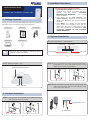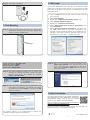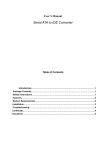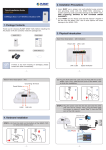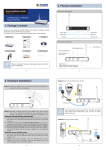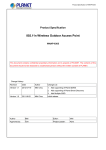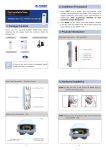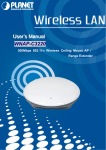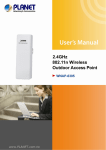Download 1. Package Contents 2. Installation Precautions 3. Physical
Transcript
2. Installation Precautions Quick Installation Guide IMPORTANT SAFETY PRECAUTIONS: WNAP-6315 1. LIVES MAY BE AT RISK! Please be aware of the electrical wires around, and tighten the pole. Carefully read the section "OUTDOOR INSTALLATION WARNING" in the manual before installation. 150Mbps 802.11n Wireless Outdoor CPE 1. Package Contents Thank you for choosing PLANET WNAP-6315. Before installing the AP, please verify the contents inside the package box. WNAP-6315 Quick Guide Power Adapter Caution 2. Users MUST use the “PoE Injector” and “Power Adapter” shipped in the box with the WNAP-6315. Otherwise, the product might be damaged. 3. Users MUST use a proper and well-installed surge arrestor and grounding wired with the WNAP-6315; otherwise, a sudden lightning could cause fatal damage to the WNAP-6315. EMD (Lightning) DAMAGE IS NOT COVERED UNDER WARRANTY. 3. Physical Introduction PoE Injector Plastic Strap x 1 Rear Panel Description – LED Indication Power LED Note If there is any item missing or damaged, please contact the seller immediately. LAN 2 LED Wireless LED LAN 1 LED –1– –2– Bottom Panel Description – Port Step 2: Plug the RJ45 Ethernet cable into the PoE LAN Port of the WNAP-6315. Then, slide back the cover of the WNAP-6315 to finish the installation. Optional RP-SMA Connector 3 LAN2 4 Step 3: Plug the power cord into the DC port and plug the other end of the RJ45 cable into the POE port of the PoE injector (See Step 2). PoE LAN 4. Hardware Installation Step 1: Push the latch on the bottom of the WNAP-6315 and slide down the cover to remove. 1 To LAN Switch or PC 2 To WNAP-6315 –3– –4– Step 4: Successful installation. 6. Web Login Connect the WNAP-6315 with your PC via an Ethernet cable plugging into LAN port of PoE injector on one end and into LAN port of PC on the other end. Power on the WNAP-6315 via PoE from PoE injector. 1. Click the “Start” button located in the lower-left corner of your computer. 2. Click “Control Panel”. 3. Double-click “Network and Sharing Center” icon. 4. Click “Change Adapter Settings”. 5. Double-click “Local Area Connection”. 5. Pole Mounting 6. Select “Internet Protocol Version 4 (TCP/IPv4)” and click “Properties”. Step 1: Place the strap through the slot on the back of the WNAP-6315 and then around the pole. Tighten the strap to secure the WNAP-6315. 7. Select “Use the following IP address”, and then click the “OK” button twice to save the configuration. For example, as the default IP address of the WNAP-6315 is 192.168.1.253 and the router is 192.168.1.254, then you may choose from 192.168.1.1 to 192.168.1.252. –5– Default Default Default Default IP Address: 192.168.1.253 User Name: admin Password: admin SSID: WNAP-6315 –6– Step 3: After you enter into the Web User Interface, click Smart Setup Wizard at the left hand side of the screen. Once the basic configuration of the AP is done. Click the Finish or Apply button to make the change take effect. Step 1: The Web management allows you to access and manage the wireless AP easily. Launch the Web browser and enter the default IP address http://192.168.1.253. Step 2: When the login window pops up, please enter the User Name and Password. The default User Name and Password are both “admin”. Then click the OK button to continue. Further Information: The above steps introduce the simple installations and configurations of the WNAP-6315. For further configurations, please refer to the user manual which you can download from the website. http://www.planet.com.tw/en/support/download.p hp?type1=4&model=48686&type=3 If you have further questions, please contact the local dealer or distributor where you purchased this product. For security reasons, it is recommended to change the password at the first login and memorize it. –7– 2011-E10620-000 –8–