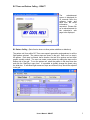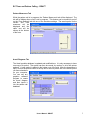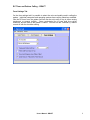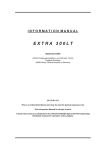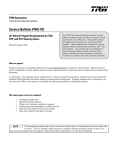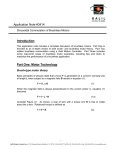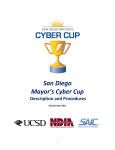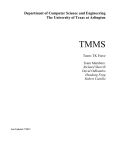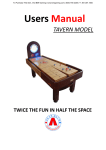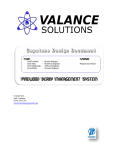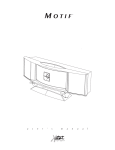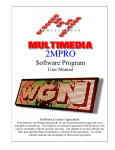Download User Manual
Transcript
RC Timer and Pattern Calling - DRAFT RC Timer RC Timer is a screen clock intended to be used with flight simulator software to allow the user to display an elapsed time counting either up or down. RC Timer can also display the current time. The RC timer form can be resized and the displayed font will change with the size of the form. RC Timer has a settings form which controls several features. You can select one of the three radio buttons to control what is displayed. The count down timer hour and minute values work together with the count down timer as the initial time value. The timer always on top check box is an important setting. It allows the timer to be displayed and remain on top of your flight simulator’s screen. The translucent setting allow the user to see through the timer form. Moving the slider bar to the left makes the timer form translucent. Moving the slider to the right makes the form opaque. User’s Manual - DRAFT 1 RC Timer and Pattern Calling - DRAFT The advertisement screen is displayed for 15 seconds when the software loads and each time the about information is requested. Please click on an advertisement for the advertiser’s web page to be displayed. RC Pattern Calling (Beta Version does not allow pattern additions or deletions) The pattern call form within RC Timer uses speech generation and speakers to call the flight pattern selected. The pattern steps are shown in the grid. Each row is a step in the pattern. Each step is ordered, has a duration, the text to be spoken and an Aresti graphic symbol number. The user can create a new pattern by adding the steps on the bottom row of the grid. To run the pattern call, select the pattern in the drop down box and click the ‘Start/Stop’ menu item. It is possible to globally change the speed using the slider bar. If individual flight maneuver steps are mistimed, they should be adjusted in the grid. User’s Manual - DRAFT 2 RC Timer and Pattern Calling - DRAFT Pattern Maneuvers Tab While the pattern call is in progress, the ‘Pattern Maneuvers’ tab will be displayed. The tab will be hidden when a call is not in progress. This feature can be turned on and off on the ‘Form Settings’ tab with one of the checkbox settings. The aresti symbol for the current and next maneuver will be displayed and the caller text will be shown at the bottom of the form. Aresti Diagrams Tab The Aresti symbols database is updated and modified here. It is only necessary to have one copy of a symbol. The symbol can then be reused, by number, in all of the various patterns. A new symbol is added in the bottom row of the grid. After the description is input, click on the picture button at the top left to select a picture file of the aresti symbol you have elsewhere on your computer. You can use any graphics software program to create an aresti diagram and then import it into the pattern call database. User’s Manual - DRAFT 3 RC Timer and Pattern Calling - DRAFT Form Settings Tab On the form settings tab it is possible to select the voice and quality used in calling the pattern. Individual computers and operating systems have varying selections available. Like the RC timer form, the pattern call form can be set to stay on top in either varying translucent or opaque visibility. Some contestants like to hear both the current maneuver and the next as the pattern is called. You can turn the “followed by” feature on and off with the checkbox setting. User’s Manual - DRAFT 4