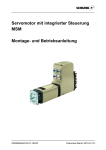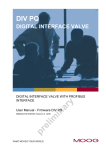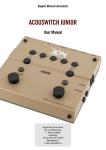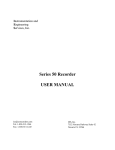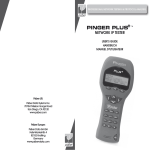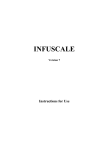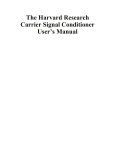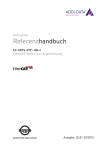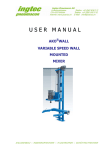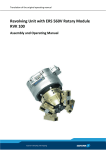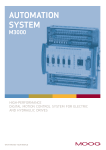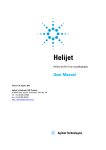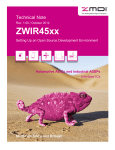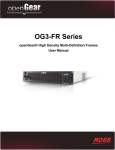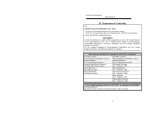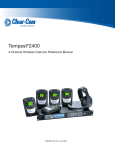Download advanced - GFC AntriebsSysteme
Transcript
User Manual RS 232 Firmware advanced Servo motor with integral controls User Manual RS 232 Firmware Preface Thoroughly read the present manual and all safety instructions and warnings in particular before installation and commissioning of the servo drive. Observe all warning plates attached to the device. Please make sure that all warning plates are legible and that missing or damaged signs are replaced. For more detailed information refer to: Website For technical and general information, customers may refer to the following address: http://www.milan-drive.de Contact In case you have any questions or problems when reading these operating instructions, please contact one of the addresses mentioned at the end of these instructions or the sales agent responsible for your area. Possibly other functions may be available which are not described in this document. However, the manufacturer shall not be obliged to provide these functions with a new drive or when performing maintenance work. The contents of this document were checked for compliance with the described hardware and software. Deviations may nevertheless occur; we assume no liability for full compliance with all data. The information contained in these documents is subject to regular revision and any required modification will be included in the next issue. We reserve the right to alter the present document without prior notification. Issue 1.05 1.06 1.07 1.09 2 Note First issue General update Update due to functional extension with firmware APP 02.00 Update due to: - Consolidation of user manual “RS232 Firmware” and “RS232 Firmware (ATEX II 3D)” - Functional extension with Firmware APP 02.04 and MDAwin 02.04 - Correction of operation instructions (overview of electrical connection, page 22) GFC AntriebsSysteme GmbH User Manual RS 232 Firmware Table of contents 1 2 3 4 5 Safety instructions 7 1.1 Designated use .............................................................................................................................. 7 1.2 General notes................................................................................................................................. 7 1.3 Warnings and notes ....................................................................................................................... 7 1.3.1 Used danger signs ......................................................................................................................... 8 1.3.2 Used mandatory signs ................................................................................................................... 8 1.3.3 Further symbols ............................................................................................................................. 8 Assembly and commissioning 9 2.1 Assembly........................................................................................................................................ 9 2.2 Installation (electrical connection) ................................................................................................ 10 2.3 Commissioning............................................................................................................................. 12 2.3.1 Connection with Ex cable gland (optional) ................................................................................... 13 2.3.2 M12 connector with fixing bush (Optional) ................................................................................... 15 2.4 Commissioning for a linear axis ................................................................................................... 16 Operation 20 3.1 Ambient conditions during operation ........................................................................................... 20 3.2 Device identification ..................................................................................................................... 21 3.2.1 Additional name plate for version according to ATEX (optional) ................................................. 21 3.3 Technical data .............................................................................................................................. 21 3.4 Applications in Ex zone 22 (option) ............................................................................................. 22 Electrical connection 23 4.1 Overview ...................................................................................................................................... 23 4.2 Wiring assignment........................................................................................................................ 23 4.2.1 Plug X1: Power supply for drive, external ballast resistor ........................................................... 24 4.2.2 Plug X2: Auxiliary voltage for electronics and holding brake ....................................................... 25 4.2.3 Plug X3: Programming interface RS232 ...................................................................................... 25 4.2.4 Plugs X4/X5: Fieldbus .................................................................................................................. 26 4.2.5 Plug X7: Inputs ............................................................................................................................. 27 4.2.6 Plug X8: Outputs .......................................................................................................................... 27 4.3 Plug alignments............................................................................................................................ 28 Detailed information on the drive 29 5.1 Position indicator .......................................................................................................................... 29 5.1.1 Resolver ....................................................................................................................................... 29 5.1.2 Absolute encoder (option) ............................................................................................................ 29 5.2 DC link charging circuit for input current limitation....................................................................... 30 5.3 Auxiliary voltages ......................................................................................................................... 30 5.3.1 Electronics .................................................................................................................................... 30 5.3.2 Holding brake/Fan ........................................................................................................................ 30 5.4 Ballast resistor.............................................................................................................................. 30 5.4.1 Internal ......................................................................................................................................... 30 5.4.2 External (option) ........................................................................................................................... 30 GFC AntriebsSysteme GmbH 3 RS-232 Firmware 6 4 User Manual 5.5 Inputs/ outputs .............................................................................................................................. 31 5.5.1 Digital inputs ................................................................................................................................. 31 5.5.2 Digital outputs (relay) ................................................................................................................... 31 5.5.3 Digital outputs (transistor outputs) ............................................................................................... 31 5.5.4 Analogue input ............................................................................................................................. 32 5.6 Fieldbus (option) .......................................................................................................................... 32 5.6.1 PROFIBUS DP ............................................................................................................................. 32 5.6.2 CANopen ...................................................................................................................................... 32 5.7 Holding brake (optional) ............................................................................................................... 33 Operating software MDAwin 34 6.1 System requirements ................................................................................................................... 34 6.1.1 Software installation ..................................................................................................................... 34 6.2 Introduction .................................................................................................................................. 34 6.3 User interface ............................................................................................................................... 35 6.3.1 Title bar ........................................................................................................................................ 35 6.3.2 Menu bar ...................................................................................................................................... 36 6.3.3 Tool bar ........................................................................................................................................ 40 6.3.4 Status bar ..................................................................................................................................... 41 6.3.5 Parameter tree ............................................................................................................................. 42 6.4 Actual values window ................................................................................................................... 43 6.5 Drive information window ............................................................................................................. 44 6.5.1 Info Status group .......................................................................................................................... 44 6.5.2 Info drive group ............................................................................................................................ 45 6.5.3 Info collective warning group ....................................................................................................... 45 6.5.4 Info collective fault group ............................................................................................................. 45 6.5.5 Status digital inputs group ............................................................................................................ 45 6.5.6 Status digital outputs group ......................................................................................................... 45 6.6 Drive fault window ........................................................................................................................ 46 6.7 Drive warning window .................................................................................................................. 47 6.8 Operational data window.............................................................................................................. 48 6.9 Fieldbus monitoring window ......................................................................................................... 49 6.10 Event buffer window ..................................................................................................................... 50 6.10.1 Event logging group box .............................................................................................................. 50 6.10.2 View group box ............................................................................................................................ 51 6.11 Manual operation window ............................................................................................................ 52 6.12 DDR editor window ...................................................................................................................... 53 6.12.1 Controller type .............................................................................................................................. 53 6.12.2 Maximum values group box ......................................................................................................... 55 6.12.3 Features group box ...................................................................................................................... 55 6.13 Name plate window ...................................................................................................................... 56 6.14 Hardware window......................................................................................................................... 57 6.14.1 Motor data group box ................................................................................................................... 57 6.14.2 Motor transmitter group box ......................................................................................................... 58 6.14.3 Holding brake / fan group box ...................................................................................................... 58 6.14.4 Global settings group box ............................................................................................................ 58 GFC AntriebsSysteme GmbH User Manual RS 232 Firmware 6.15 Control loop window ..................................................................................................................... 59 6.16 Speed position controller window ................................................................................................ 60 6.17 System window ............................................................................................................................ 61 6.18 I/O drive window........................................................................................................................... 63 6.18.1 Digital Input group box ................................................................................................................. 63 6.18.2 Digital Output group box .............................................................................................................. 65 6.18.3 Analogue input group box ............................................................................................................ 66 6.19 Fieldbus window........................................................................................................................... 68 6.20 Reference operation window ....................................................................................................... 69 6.20.1 Configuration group box ............................................................................................................... 69 6.20.2 Limits group box ........................................................................................................................... 74 6.20.3 Set reference position group box ................................................................................................. 74 6.21 Technological function window .................................................................................................... 75 6.21.1 Flying referencing......................................................................................................................... 75 6.21.1.1 Flying measuring 76 6.21.1.2 Flying referencing 76 6.21.2 Electric shaft................................................................................................................................. 77 6.21.2.1 Functional description 78 6.21.2.2 Commissioning 78 7 6.22 Online monitoring ......................................................................................................................... 79 6.22.1 Software installation ..................................................................................................................... 79 6.22.2 Functional description .................................................................................................................. 79 Multi-turn absolute encoder 82 7.1 Basic settings ............................................................................................................................... 82 7.2 Absolute encoder range ............................................................................................................... 82 7.3 Monitoring .................................................................................................................................... 83 7.4 Adjustment ................................................................................................................................... 83 7.5 Reference operation .................................................................................................................... 83 8 Transport and storage 84 9 Maintenance 85 9.1 Maintenance on drives in standard version ................................................................................. 85 9.2 Maintenance of the version according to ATEX........................................................................... 85 10 Disposal and recycling 86 11 Declaration of conformity and declaration of Incorporation 87 11.1 12 Literature 12.1 13 Konformitätserklärung für Antriebe in Ausführung nach ATEX (Option) ..................................... 89 90 Milan user manuals ...................................................................................................................... 90 Appendix 91 13.1 Trouble shooting .......................................................................................................................... 91 13.2 Faults and warnings ..................................................................................................................... 93 13.2.1 Drive fault window ........................................................................................................................ 93 13.2.2 Drive warning window .................................................................................................................. 95 13.3 Event buffer assignment list ......................................................................................................... 96 GFC AntriebsSysteme GmbH 5 RS-232 Firmware User Manual 13.3.1 Class 1: Faults ............................................................................................................................. 96 13.3.2 Class 2: Warnings ........................................................................................................................ 97 13.3.3 Class 4: Info ................................................................................................................................. 97 13.3.4 Class 8: Parameters..................................................................................................................... 98 13.3.5 Class 16: Command..................................................................................................................... 98 13.3.6 Class 32: System ......................................................................................................................... 98 13.4 Parameter lists ............................................................................................................................. 99 13.4.1 Summary of system units which can be selected and combined ................................................ 99 13.4.2 Actual values window ................................................................................................................. 100 13.4.3 Drive information window ........................................................................................................... 101 13.4.4 Manual operation window .......................................................................................................... 102 13.4.5 DDR editor window .................................................................................................................... 103 13.4.6 Hardware window....................................................................................................................... 104 13.4.7 Control loop window ................................................................................................................... 105 13.4.8 Speed position controller window .............................................................................................. 105 13.4.9 System window .......................................................................................................................... 106 13.4.10 I/O drive window......................................................................................................................... 107 13.4.11 Reference operation window ..................................................................................................... 109 6 GFC AntriebsSysteme GmbH User Manual RS 232 Firmware 1 Safety instructions 1.1 Designated use Milan Drive Advanced servo drives, also called MDA in the following, are designed as equipment for the use in industrial environments. As standard, the servo drives are designed for installation in industrial robots, pick and place units, and many other equipment and devices. For other applications, please consult us. The manufacturer is not liable for any damage resulting from use in other than the designated applications. Such risk lies entirely with the user. Observance of these operation instructions is considered as part of the servo drive's designated use. Please read these instructions thoroughly as they are intended for your personal safety and also help enhancing the lifetime of your servo drive. 1.2 1.3 General notes • During operation, parts move or rotate within this unit. Important dangers can arise from rotating shaft couplings with keyway and inserted parallel key. Remove inserted parallel keys or protect them against loosening by taking suitable measures. • During operation, surfaces of the drive unit may heat up according to its enclosure protection. The surface temperature can rise up to above 100 °C. Before touching the unit, measure the temperature for safety reasons; if required, wait until it has cooled down to 40 °C. Warnings and notes Failure to observe of the warnings and notes may lead to serious injuries or damage. Qualified personnel must be thoroughly familiar with all warnings and notes in these operation instructions. In order to highlight safety-relevant procedures in these operation instructions, the following safety instructions apply: DANGER indicates an imminently hazardous situation, which – if the warnings and notes are not observed – could result in death or serious damage to health or considerable material damage. This note is only used in case of danger to life and a high level of hazard. Danger sign on the type of danger and/ or pictograph on consequences, measures, or prohibitions DANGER Type of hazard and its source Possible consequence(s) on non-observance Measure(s) to avoid the hazard. WARNING indicates a potentially hazardous situation, which – if the warnings and notes are not observed – could result in death or serious damage to health or considerable material damage. Danger sign on the type of danger and/ or pictograph on consequences, measures, or prohibitions WARNING Type of hazard and its source Possible consequence(s) on non-observance Measure(s) to avoid the hazard. CAUTION indicates a potentially hazardous situation, which – if the warnings and notes are not observed – could result in minor injuries or material damage. Danger sign on the type of danger and/ or pictograph on consequences, measures, or prohibitions 7 CAUTION Type of hazard and its source Possible consequence(s) on non-observance Measure(s) to avoid the hazard. GFC AntriebsSysteme GmbH RS-232 Firmware User Manual NOTE contains important information on the product or highlights a section of the documentation to which special attention should be paid. Pictograph on consequences or measures NOTE Type of hazard and its source Possible consequence(s) on non-observance Measure(s) to avoid the hazard. 1.3.1 Used danger signs Danger signs warn about a danger source. Layout: yellow triangle and symbol. General danger zone in combination with personal injuries! Please heed all measures marked with the danger sign to prevent injuries or damage. Hazardous electrical voltage! Danger due to electric shock. Hot surfaces Danger of burns. 1.3.2 Used mandatory signs Mandatory signs call on the user to do something to prevent a danger. Layout: blue circle and symbol. General mandatory sign Heed instruction. Caution Disconnect plug before opening. 1.3.3 Further symbols Information Contains important tips and information. In case of non-observance, no damage is to be expected. 8 GFC AntriebsSysteme GmbH User Manual RS 232 Firmware 2 Assembly and commissioning 2.1 Assembly Check servo drive for (transport) damage before assembly. Possible damage has to assessed and eliminated, if required. Make sure that the means of transport, ropes or hooks have appropriate supporting strength and stability. Proper installation or assembly of the servo drives lies within the responsibility of the customer. Respecting and observing the instructions of the present section is the prerequisite for specified product characteristics and for meeting possible warranty claims. Inappropriate assembly may cause damage and functional failures of the servo drive. Assembly and commissioning may only be performed by suitably trained personnel. DANGER Assembly work may only be performed if the servo drive is at standstill, not live and protected against accidental switching on. Mounting the flange: The servo drive is mounted using four screws at the A end shield. Screw diameter and minimum reach of screw at the flange connection surface of the machine have to be selected according to the dimensions of the fixing holes. The fastening screws are not included in the delivery. For data and dimensions of the flanges, please refer to the dimension sheet and the technical data sheet. The flange mounting surface on the machine has to be level and torsion resistant. A deviation of more than 0.03 mm from the perpendicular position to the shaft axis is not permitted. Furthermore, the output shaft and the gear or drive shaft have to be in perfect alignment to prevent deformation of the bearing shaft. The A end shield may be damaged during assembly if exposed to excessive radial load or if the screws are fastened applying excessive torque. When mounting hollow shaft gearboxes or other shaft fittings (pinions, pulleys, etc.), no axial forces (e.g. due to hammering) may be transmitted to the servo drive. This might damage bearings, housing, shaft and holding brake. In principle, all axial forces acting upon the output shaft should be reduced to a minimum. Any mounting position is possible; ideal heat elimination is achieved in the horizontal mounting position. CAUTION Hot surfaces. During operation, the surface temperature of the drive unit may rise up to 100°C according to its enclosure protection. Do not touch unless measuring the temperature; if necessary, wait until the temperature has cooled down to 40°C. For the version according to ATEX category II 3D, the drive must be cleaned from dust collections at a regular basis to prevent an accumulation of ignitable dust layer from accumulating on the drive. For this reason, we recommend horizontal installation. GFC AntriebsSysteme GmbH 9 RS-232 Firmware 2.2 User Manual Installation (electrical connection) In the standard version, the electrical connections are established via standardised signal (M12) and power plug/socket connectors (M23). For connection, the drive does not have to be opened. When establishing the electrical connections, the following points have to be observed: • Switch off voltage before connection • Operate drive system only with an earthed supply. • Lay power, control, and bus cables separately. DANGER Lethal voltages at electrical connections Electric shock risk Work on the electrical system or equipment must only be carried out by a skilled electrician himself or by specially instructed personnel under the control and supervision of such an electrician and in accordance with the applicable electrical engineering rules Before commissioning and test run observe the following points: WARNING In case of excessive voltage or wrong polarity at the connections, the servo system may be destroyed. 10 For electrical installation refer to the order-related wiring diagram. GFC AntriebsSysteme GmbH User Manual RS 232 Firmware For the version according to ATEX category II 3D, the drive is equipped with a cable gland instead of the M23 connector and therefore has to be opened when connecting the 230V mains supply. WARNING For work carried out in hazardous areas, special regulations (Standard EN 60079-14 and EN 60079-17) must be observed. Work at the open actuator under voltage must only be performed if it is assured that for the duration of the work there is no danger of explosion. Pay attention to additional national regulations. Only remove electrical connections when disconnected from the mains. Wait at least two minutes after disconnecting the voltage supply and unplugging the plug/socket connectors before opening the drive. GFC AntriebsSysteme GmbH 11 RS-232 Firmware 2.3 User Manual Commissioning Before commissioning and test run observe the following points: • Ensure that all electrical connections are correctly wired (see chapter electrical connection). • Ensure that the permissible supply voltage levels at the connections of the power and signal plugs are not exceeded: 230 VAC power supply 24 VDC auxiliary voltage for electronics (option) 24 VDC auxiliary voltage for holding brake/ fan (option) • Ensure correct polarity of DC voltage supply. DANGER During electrical operation, certain parts inevitably carry lethal voltages. Electric shock risk Work on the electrical system or equipment must only be carried out by a skilled electrician himself or by specially instructed personnel under the control and supervision of such an electrician and in accordance with the applicable electrical engineering rules. The general and regional installation and safety regulations for work on power installations with hazardous voltages (e.g. EN 50178) as well as the regulations on the expert use of tools and the use of personal protective equipment have to be observed. NOTE Power, intermediate circuit, and motor terminals may carry hazardous voltages, even if the MDA is not in operation. After switching off the device, always allow 2 minutes for discharging before starting any work on the MDA. If measurements and tests have to be performed on the live device, the provisions according to VBG 4.0 have to be observed, in particular those of § 8, "Permissible deviations when working on live parts". The device must not be used as 'Emergency shutdown device' (refer to EN 60204, 9.2.5.4). WARNING When installing the MDA, deviations from the safety regulations are not permitted! WARNING The MDA is not equipped with an integral power switch and will therefore be live as soon as the mains connection has been established. NOTE The MDA contains electronic parts. Cables connected to the MDA must never be subject to an insulation test with a high voltage level. 12 GFC AntriebsSysteme GmbH User Manual RS 232 Firmware 2.3.1 Connection with Ex cable gland (optional) WARNING For work carried out in hazardous areas, special regulations (Standard EN 60079-14 and EN 6007917) must be observed. Work at the open actuator under voltage must only be performed if it is assured that for the duration of the work there is no danger of explosion. Pay attention to additional national regulations. Only remove electrical connections when disconnected from the mains. Wait at least two minutes after disconnecting the voltage supply and unplugging the plug/socket connectors before opening the drive. For the version according to ATEX category II 3D, the drive has to be opened when connecting the 230V mains supply (refer to figure 2.3.1). For this, loosen the 4 screws at the cover with an Allen key and carefully lift the cover. The internal brake resistor is fitted within the cover (refer to figure 2.3.2). Attention: The screws in the cover are not secured against falling out. When opening the cover, ensure that no screws are lost! Use cable glands with „EEx e“-approval and of size suitable for connecting cables only. The enclosure protection stated on the name plate is only ensured if suitable cable glands are used and fitted correctly. Figure 2.3.1: Lifting the cover As standard, cable glands with an M20x1.5 thread for a cable diameter of 8.5 mm to 13 mm are mounted. Seal cable entries which are not used with suitable plugs. • Check whether type of current, supply voltage and frequency correspond to motor data (refer to name plate at motor). • Loosen screws and carefully lift the cover (refer to figures 2.3.1 and 2.3.2, cover may not be removed completely since the internal brake resistor and potential compensation remain connected). Figure 2.3.2: MDA opened • Strip cable at a length of 130 mm and slip the enclosed glass fibre hoses over the wires. The screen must be cut to a length of 30 mmin accordance with the cable glands used. • Insert cable through cable glands and fit the screen in compliance with the requirements. • Strip wires at a length of 15mm respective 10 mm (PE); for stranded wires use end-sleeves according to DIN 46228. One wire for each connection is permitted only. • The PE of mains supply hast o be fixed to the PE-terminal block (refer to figure 2.3.5). figure2.3.3: wiring diagram GFC AntriebsSysteme GmbH 13 RS-232 Firmware User Manual • Connect cables according to order-related wiring diagram. The wires of the voltage supply are directly wired to the terminal block of the power board (refer to figure 2.3.4) • Close the cover and tighten the screws with a torque of 1.3 Nm. Figure 2.3.4 is the enlarged section (white circle) of figure 2.3.2 Figure 2.3.4: terminal block of the MDA The PE of mains supply hast o be fixed to the terminal supply (refer to figure 2.3.5). Figure 2.3.5: connecting PE of mains supply For the version according to ATEX category II 3D the MDA is equipped with an external PE. To this terminal block a PE cable with 4 mm² minimum has to be connected (refer to figure 2.3.6). Figure 2.3.6: external PE 14 GFC AntriebsSysteme GmbH User Manual RS 232 Firmware 2.3.2 M12 connector with fixing bush (Optional) WARNING For work carried out in hazardous areas, special regulations (Standard EN 60079-14 and EN 6007917) must be observed. Work at the open actuator under voltage must only be performed if it is assured that for the duration of the work there is no danger of explosion. Pay attention to additional national regulations. Only remove electrical connections when disconnected from the mains. Wait at least two minutes after disconnecting the voltage supply and unplugging the plug/socket connectors before opening the drive. The connections X2 to X8 are made with M12 connectors. The enclosure protection indicated on the name plate is onlx ensured, if connectors are connected to all sockets or temporary covers are fitted and fastened with the specific torque and if the enclosed fixing bushes have been mounted properly. • Check whether type of current, supply voltage and frequency correspond to motor data (refer to name plate at motor). • Loosen screws and remove fixing bush (refer to figure 2.3.7) Figure 2.3.7: fixing bush for M12 Attention: The screws in the cover are not secured against falling out. When opening the cover, ensure that no screws are lost! • Slip fixing bush onto the cable (refer to figure 2.3.8). The diameter of the M12 connector must be 16mm maximum. • Fit M12 connector and fasten it tightly. • Set the fixing bush in position and tighten it with screws (refer to figure 2.3.9). Attention: Set the fixing bush with the three screw holes showing to the outer side of the MDA (refer to figure 2.3.9). Figure 2.3.8: slipping the fixing bush • Connect cables according to the order-related wiring diagram. The actuator must only be set under voltage, if connectors are connected to all sockets or temporary covers are fitted and fastened with the specific torque and if the enclosed fixing bushes have been mounted properly. Figure23.3.9: tightening fixing bush GFC AntriebsSysteme GmbH 15 RS-232 Firmware 2.4 User Manual Commissioning for a linear axis The settings for software commissioning depend on the selected use and are determined by the used positioning system. In this section, the commissioning is performed for a linear axis with limit switches and a servo drive with a resolver. For drives with absolute encoder, some other points have to be observed. They are described in detail in the "Multi-turn absolute encoder" section. Our example contains the following components: • Servo drive MDA 35.1 • Planetary gear with a multiplication of i = 10 (with inversion of direction of rotation) • Linear axis with a slope of s = 60 mm/ turn • 2 hardware limit switches with NC contact The following steps are required for commissioning: • Start up of the user interface and establishment of a connection • Definition of the system • Definition of the inputs/ outputs • Definition of the reference operation • Perform reference operation • Definition of driving data records Step 1: Start of MDA win user interface and setting up of a connection 16 • Installation (refer to section software installation) • Start of MDAwin.exe • Select appropriate interface (Menu options, refer to section Tool bar) • Click the Connect • Change to Online level 4 (Default password: 0000) via the Menu mode • Read parameters from the drive: READ button button to set up a connection to the drive. GFC AntriebsSysteme GmbH User Manual RS 232 Firmware Step 2: Definition of the system • To open the System window, click on System in the parameter tree. • Determine system type System type = Linear • Observe planetary gear: Enter gear multiplication in the fields Gear factor input = 10 Gear factor output = 1 Activate Inversion of direction gear • Enter the slope of the linear axis Select the unit Gear rotation to take the gear into consideration. • No software limit switch: deactivate the Software limit switch field • Select display units for system view (linear): Display unit Time = minute Position = mm and Temperature = °Celsius: • Click the Write button to save changed settings GFC AntriebsSysteme GmbH 17 RS-232 Firmware User Manual Step 3: Definition of the inputs/ outputs • Open I/O drive window. • Configuration of the digital inputs • Digital input 1 2 3 4 high active DDR dependent Function Start/ stop Start/ stop Limit switch negative Limit switch positive DDR no. 1 2 0 0 Configuration of the digital outputs Digital input 1 2 3 4 high active Function Error DDR active DDR active Setpoint reached DDR no. 0 1 2 0 DDR dependent • 18 Click the Write button to save changed settings GFC AntriebsSysteme GmbH User Manual RS 232 Firmware Step 4: Definition of the reference operation • Open Reference operation window. • Configure reference operation: Type = Limit switch minus Start = Manual Reference offset = value < 0 Behaviour after reference = Approach position Position after ref operation = 0 • Determine limit values: Acceleration ramp = Linear Acceleration = 1000 Brake ramp = Linear Delay = 1000 Output speed = 500 Force = 500 • Click the Write button to save changed settings Step 5: Performance of reference operation • Click Start reference operation button WARNING The functions Run, Start DDR, and Stop DDR CANNOT be executed in real-time and do NOT meet the requirements of an emergency stop. • The load is operated in direction of the limit switch minus (ESM/ESL). When releasing the limit switch, the reference point is set. Since Reference offset < 0 was entered, the zero point of the axis is within the travel range of the axis. After Behaviour after reference was defined, the axis moves to the absolute position 0. • To ensure that a reference operation is performed during further operation, the Start parameter may be set to Powerup or First start. Step 6: Definition of driving data records DDR • Click the Start reference operation button in the DDR editor window GFC AntriebsSysteme GmbH 19 RS-232 Firmware User Manual 3 Operation NOTE The MDA servo drive is designed for continuous operation S1. Excessive switching on and off may damage the DC link circuit. For information on the switching cycles, please refer to the technical data sheet. WARNING Lethal voltages at the connection terminals of the intermediate circuit (up to two minutes after disconnecting the voltage supply) when plugging in or removing the connections. Danger of burns and electric shocks due to electric arcs. Only remove electrical connections when disconnected from the mains. Wait at least two minutes after disconnecting the voltage supply and unplugging the plug/ socket connectors before touching live connections or sections of the equipment. CAUTION Hot surfaces. During operation, the surface temperature of the drive unit may rise up to 100 °C according to its enclosure protection. Risk of burns. Do not touch unless measuring the temperature; if necessary, wait until the temperature has cooled down to 40 °C. For the version according to ATEX category II 3D, the drive must be cleaned from dust collections at a regular basis to prevent an accumulation of ignitable dust layer from accumulating on the drive. For this reason, we recommend horizontal installation. 3.1 Ambient conditions during operation Operation temperature For version with resolver: For version with absolute encoder: – 10 °C to +50 °C – 5 °C to +50 °C Combustible dust hazard protection for use in the zone 22 (optional) 1) II 3D IP6X T 150°C X II 3D c T150°C 1) X: reduced rates on the tests for resistance to impact according to EN 50014 chapter 23.4.3.1 On and off cycles Refer to the technical data sheet. Air humidity during operation Relative humidity 85 % Installation height Up to 1,000 m above sea level without performance reduction Between 1,000 and 2,000 m above sea level a performance reduction of 1 % per 100 m. Ventilation and mounting position The MDA is equipped with convection cooling. The cooling system may be mounted in any position. Optimum cooling is achieved for a horizontal mounting position. (Reduction in performance at rising ambient temperature, refer to technical data sheet) 20 GFC AntriebsSysteme GmbH User Manual RS 232 Firmware Thrusts and vibrations Refer to the technical data sheet. 3.2 Device identification Manufacturer The name plate is attached to the drive (motor) and contains the following information: Type designation Commission number Works number Wiring diagram number Rated torque Power supply Current consumption Rated output speed CE-symbol Enclosure protection The MDA has an electronic name plate. Some of the data on the name plate can be called via a bus connection (refer to Name plate window section) 3.2.1 Additional name plate for version according to ATEX (optional) GFC For the version according to ATEX category II 3D an additional name plate is attached to the drive (motor) and contains the following information: GFC Ex-symbol AntriebsSysteme GmbH D – 01640 Coswig II 3D IP5X T 150°C X II 3D c T 150°C -10°C <= Ta <= 50°C CE-symbol Furtheron there are some more warning and information plates according to ATEX attached to the device. Please make sure that all warning and information plates according to ATEX are legible and that missing or damaged signs are replaced. 3.3 Technical data For the technical data and information on dimensions and weights please refer to the Technical data sheet and the Dimension sheet. These data sheets can be downloaded via the Internet at www.milan-drive.de. GFC AntriebsSysteme GmbH 21 RS-232 Firmware 3.4 User Manual Applications in Ex zone 22 (option) Milan Drive Advanced servo drives in the version according to ATEX category II 3D basically meet the requirements for applications in dust hazardous locations of zone 22 in accordance with ATEX directive 94/9/EC. The servo drives are designed to meet enclosure protection IP 64 and fulfil the requirements of EN 50281-1-1:1998 section 6 – Electrical apparatus for use in presence of combustible dust, requirements for category 3 electrical equipment – protected by enclosures. To comply with all requirements of EN 50281-1-1: 1998, the following points must imperatively be observed: • In compliance with the ATEX directive 94/9/EC, the servo drives must be equipped with an additional identification – II3D IP6X T150 °C. • The maximum surface temperature of the servo drives, based on an ambient temperature of + 40 °C in accordance with EN 50281-1-1 section 10.4, is 150 °C. In accordance with section 10.4, an increased dust deposit on the equipment was not considered for the determination of the maximum surface temperature. • The correct connection of the thermo switches or the PTC thermistors as well as fulfilling the requirements of the duty type and the technical data are prerequisites for compliance with the maximum surface temperature of servo drives. • The connection plug may only be plugged in or pulled out when device is disconnected from the mains. • The cable glands used also have to meet the requirements of category II3 D and must at least comply with enclosure protection IP 67. • The servo drives must be connected by means of an external ground connection to the potential compensation. • As a general rule, the requirements of EN 50281-1-1 must be respected in dust hazardous locations. During commissioning, service, and maintenance, respective special care as well as qualified and trained personnel is required for the safe operation of servo drives WARNING For work carried out in hazardous areas, special regulations (Standard EN 60079-14 and EN 60079-17) must be observed. Work at the open actuator under voltage must only be performed if it is assured that for the duration of the work there is no danger of explosion. Pay attention to additional national regulations. Only remove electrical connections when disconnected from the mains. Wait at least two minutes after disconnecting the voltage supply and unplugging the plug/socket connectors before opening the drive. 22 GFC AntriebsSysteme GmbH User Manual RS 232 Firmware 4 Electrical connection 4.1 Overview The following table shows the function and the type of plug at the drive. A detailed description is contained in the following chapter. For the version and the plug wiring of your MDA, please refer to the included order-specific wiring diagram. The order-specific wiring diagram can be downloaded from the Internet. Name Function Note Power External ballast resistor (optional) M23 / 6 Pin Auxiliary voltage electronics, Brake (optional), Fan (optional) M12 / 5 Pin X3 RS232 M12 / 5 Jack X4 Fieldbus (optional) PROFIBUS CANopen M12 / 5 Jack, B-coded (inverted) Pin PROFIBUS CANopen M12 / 5 Pin, B-coded (inverted) Jack X1 X2 X5 4.2 Size/ no. of poles Fieldbus (optional) X6 Local CAN (not implemented) M12 / 3 Pin X7 Input M12 / 8 Jack X8 Output M12 / 8 Pin Wiring assignment The numbering of pins and sockets of the device plugs corresponds to the usual standard and is shown in the following. M12 standard assignment for device plug / cable plug (pin-side) GFC AntriebsSysteme GmbH 23 RS-232 Firmware User Manual M12 standard assignment for mounting jack / cable jack (pin-side) DANGER Lethal voltages at the control and power connections even if the drive is at a standstill. Electric shock risk Disconnect all wires of the connected control and power cables – also those which are not required – at the respective terminals in the control cabinet and protect them against direct contact. It is not permitted by any means to just to cut the connecting cables at the unassembled end. WARNING For work carried out in hazardous areas, special regulations (Standard EN 60079-14 and EN 60079-17) must be observed. Work at the open actuator under voltage must only be performed if it is assured that for the duration of the work there is no danger of explosion. Pay attention to additional national regulations. Only remove electrical connections when disconnected from the mains. Wait at least two minutes after disconnecting the voltage supply and unplugging the plug/socket connectors before opening the drive. The following tables list the standard assignment only. The connection of the respective drive may therefore deviate. Ready-made cables are available for the MDA. For more detailed information, please refer to the accessories catalogue. 4.2.1 Plug X1: Power supply for drive, external ballast resistor Pin Signal Description PE PE Protective earth 1 230VAC / N Mains 2 230VAC / L1 Mains 4 RBal- Ballast resistor - Optional 5 RBal+ Intermediate circuit +, Ballast resistor + Optional 6 reserved Thread Note Screen The M23 plug is not available in the version according to ATEX category II 3D. Version and plug assignments for your MDA are listed on the order-related wiring diagram supplied. 24 GFC AntriebsSysteme GmbH User Manual RS 232 Firmware 4.2.2 Plug X2: Auxiliary voltage for electronics and holding brake Pin Signal Description Note 1 +24V Power supply for electronics +24VDC approx. 250mA 2 GND Power supply for electronics GND 3 BRAKE24 V Power supply for brake +24VDC 4 BRAKEGN Power supply for brake D GND 5 BRAKEON Release of brake Thread max. 2A (holding brake, fan per 1A) Holding brake is released by connecting to BRAKEGND Screen 4.2.3 Plug X3: Programming interface RS232 Pin Signal 1 Description Note Not connected 2 RxD Receive PC: TxD, SUB-D 9pin Pin 2 3 TxD Transmit PC: RxD, SUB-D 9pin Pin 3 4 5 Not connected GND Thread GFC AntriebsSysteme GmbH Power supply for electronics GND PC: GND, SUB-D 9inl Pin 5 Screen 25 RS-232 Firmware User Manual 4.2.4 Plugs X4/X5: Fieldbus WARNING Vcc Bus+ and Vcc Bus– are used to supply the bus termination resistor. Power supply via Vcc Bus+ and Vcc Bus– causes the destruction of the bus interface. PROFIBUS Pin Signal Description Note 1 Vcc Bus+ Power supply for bus+ 5V supply for termination resistor 2 RS485- SUB-D 9pin: Pin 8 green 3 Vcc Bus- Profibus (A cable) Power supply for bus - 5V supply for termination resistor 4 RS485+ Profibus (B cable) SUB-D 9pin: Pin 3: red 5 Screen CANopen Pin Signal 1 26 Description Note Screen 2 Vcc Bus+ 3 Vcc Bus- 4 CAN_H Power supply for bus 5V supply for termination resistor Power supply for bus 5V supply for termination resistor CAN High 5 CAN_L CAN Low GFC AntriebsSysteme GmbH User Manual RS 232 Firmware 4.2.5 Plug X7: Inputs Pin Signal Description 1 DIN1 Digital input 1 2 DIN2 Digital input 2 3 DIN3 Digital input 3 4 DIN4 Digital input 4 5 24VOUT Power supply 24VDC Output, max. 100 mA, galvanically isolated 6 AIN1 Analogue input 1 Standard: –10V to +10V 7 GND Power supply GND 8 AGND GND analogue input Common reference point for digital inputs DIN1 to DIN4 and power supply 24VOUT Internally connected to GND of the auxiliary voltage for electronics Thread Note Screen 4.2.6 Plug X8: Outputs NOTE Digital outputs 2 through 4 are opto-decoupled transistor outputs. Wrong connections can lead to damage. Please refer to chapter “Digital outputs (transistor outputs)” for Information regarding correct connections. Pin Signal Description 1 DOUT1 white 2 DOUT1COM brown Digital output 1 common (relais) 3 DOUT2 Digital output 2 4 DOUT2COM yellow Digital output 2 common 5 DOUT3 Digital output 3 6 DOUT3COM pink 7 DOUT4 8 DOUT4COM red Screen Thread green grey blue Note Digital output 1 (relais) Digital output 3 common Digital output 4 Digital output 4 common The digital outputs are only supplied according to ATEX category II 3D if no fieldbus interface is used. Version and plug assignments for your MDA are listed on the order-related wiring diagram supplied. GFC AntriebsSysteme GmbH 27 RS-232 Firmware 4.3 User Manual Plug alignments The alignment of the plugs (X1 to X8) is indicated on the DAC wiring diagram included in the scope of supply. The wiring diagram may also be downloaded from the Internet www.milan-drive.de. The following two figures are extracts of the DAC standard wiring diagram for the sizes MDA 35.1 or MDA 56.1 and 63.1. MDA 35.1 MDA 56.1 und 63.1 28 GFC AntriebsSysteme GmbH User Manual RS 232 Firmware 5 Detailed information on the drive For the Milan Drive Advanced servo drive, the motor and the controls are firmly connected as a unit. In the standard version, the electrical connections are established via standardised signal (M12) and power plug/socket connectors (M23). Motor: The MES servo motors are three-phase synchronous motors with special permanent magnets. Permanent ambient temperatures up to 155 °C (insulation class F) are permitted. The motor temperature is monitored by a sensor integrated in the motor winding. As an option, the motor is also available with integral holding brake, the shaft end is optionally available with parallel key groove. Electronics: The DAC servo controls combine all components necessary for independent electronic controls in one housing. These are: • a self-commutated intermediate circuit including a mains filter for direct connection to the mains, • 4 quadrant operation (integral brake resistor) • integral voltage supply for electronics • sequence control and motor control • fieldbus interfaces Profibus DP, CANopen (option) • digital galvanically isolated inputs and outputs • analogue input (option) • RS232 interface for the operation and programming via MDAwin programming tool for computers with Windows operating system. Therefore, the MDA may be operated independently for many drive solutions or may also be integrated in automation systems. 5.1 Position indicator 5.1.1 Resolver As standard, the drive is equipped with a resolver. The resolver has a resolution of 4096 increments per rotation. 5.1.2 Absolute encoder (option) As an option, the drive may also be equipped with a multi-turn absolute encoder. The encoder has a resolution of 4096 increments per rotation and a multi-turn range of 4096 rotations. When using an absolute encoder, a reference operation (for commissioning only) is not required after switching on the power supply. Using an absolute encoder within the MDA requires a special procedure during commissioning. For information on the commissioning of drives with absolute encoder, please refer to the “Multi-turn absolute encoder” section. GFC AntriebsSysteme GmbH 29 RS-232 Firmware 5.2 User Manual DC link charging circuit for input current limitation The integral DC link charging circuit limits the switch-on peak within the switch-on torque to values < 20A. A premature tripping of safety equipment is therefore avoided. After the limitation period (set to 2 seconds) has expired, the drive is ready for operation. NOTE Time and number of starts have an impact on the lifetime of the DC link charging circuit. 5.3 For information on the switch-on and switch-off cycles, please refer to the technical data sheet. Auxiliary voltages 5.3.1 Electronics To ensure that the signals remain active or the bus communication established even if the power supply of the drive is disconnected, a separate auxiliary voltage 24 VDC may be connected to the plug X2. If the power supply of the drive is available, the external 24 VDC supply is disconnected via an internal relay. The power supply unit should supply a current of 0.5 A. 5.3.2 Holding brake/Fan The auxiliary voltage for holding brake/ fan is only required if the drive is equipped with a holding brake/ fan. The GND of the auxiliary voltages for electronics and holding brake/ fan is internally connected. Both auxiliary voltages may be supplied from a single power supply unit. The required current depends on the version (refer to technical data sheet MDA). 5.4 Ballast resistor The ballast resistor has a maximum continuous power of 3 kW for all sizes. NOTE The ballast resistor is electronically protected against thermal overload when taking in braking energy. Optimum protection is only guaranteed if the I²t monitoring is correctly set. Please refer to the chapter “Hardware window” for information about I²t monitoring. 5.4.1 Internal As standard, the drive is equipped with an internal ballast resistor. The resistor is designed for a high impulse load occurring for a short time as it is the case during deceleration. 5.4.2 External (option) For the consumption of braking power with more than 50 watts permanent power or in case of increased ambient temperature, an external ballast resistor is required or recommended. This option has to be indicated when placing an order. The external ballast resistor is connected to pins 4 and 5 of the X1 plug. For this version, no internal ballast resistor is installed in the servo controls in the factory, therefore the external brake resistor must always be connected to the motor electronics. The resistance value of the external braking resistor may not fall below 50 Ohms. An external fuse (10 A) is recommended for protecting the regen circuit. Conversion from internal to external ballast resistor may only be performed by GFC AntriebsSysteme. 30 GFC AntriebsSysteme GmbH User Manual 5.5 RS 232 Firmware Inputs/ outputs For the wiring of the inputs and outputs, refer to the enclosed wiring diagram and the electrical connection section. NOTE The digital inputs and outputs are not supplied via the internal 24 V supply. If the signals should be maintained even for switched off power supply, the inputs and outputs have to be supplied separately. 5.5.1 Digital inputs The digital inputs are potential-free. All digital inputs have a common reference point (plug X7 pin 7). This reference point is internally connected to the 24 V OUT supply. The logic levels are PLC compatible; i.e. nominal voltage high = 24 V High level of +13V....30V, low level of 0...5 V Internal resistance: 10 kOhm 5.5.2 Digital outputs (relay) Digital output 1 of the interface is a relay output. Digital outputs equipped with a relay are potentialfree. The NO contact may be loaded with a max. of 30 VDC/ 1A. 5.5.3 Digital outputs (transistor outputs) The digital outputs 2, 3, and 4 are potential-free via an opto-isolator. The outputs are not interconnected, i.e. both connections of the transistor output are wired to the plug. The transistor output may be loaded with a max. of 30 VDC/ 10 mA and is not short-circuit proof. The digital outputs can be operated as open collector or common collectors Open collector enables simple logic links by connecting the outputs in parallel while using a common collector resistor. The signal voltage is compatible to most common PLC voltages. The connection to a PLC is mostly operated as common collectors. NOTE If the optional fan is integrated, output 3 is internally used for controlling the fan. If the optional holding brake is integrated, output 4 is internally used for controlling the holding brake. These digital outputs cannot be used for other functions. GFC AntriebsSysteme GmbH 31 RS-232 Firmware User Manual 5.5.4 Analogue input The analogue input has an input range of – 10 V to +10 V. The resolution is 10 bit. The analogue input is not potential-free. The input range may be limited by the software; the resolution will, however, be reduced accordingly. 5.6 Fieldbus (option) As an option, the drive may also be equipped with a fieldbus interface. By means of the Fieldbus In and Out plugs, the drive may easily be integrated into a segment. The last bus device must be terminated using an external bus termination (refer to accessories). Subsequent installation or modification of a fieldbus interface may be performed by the service of GFC AntriebsSysteme. 5.6.1 PROFIBUS DP Profibus DP enables a baud rate of up to 12 MBaud. The drive supports Profidrive V2.0. For further information refer to the "Interface description Profibus DP" user manual. 5.6.2 CANopen For CANopen, a baud rate of up to 1MBaud is possible. The drive supports the CiA DSP 4.02 CANopen profile. For further information, refer to the "Interface description CANopen" user manual. 32 GFC AntriebsSysteme GmbH User Manual 5.7 RS 232 Firmware Holding brake (optional) The drive is optionally available with an integral holding brake which has to be specified when placing the order. This holding brake blocks the motor shaft if there is no voltage supply available (primary 230 VAC). The brake management (control of the holding brake while taking the apply and release time into account) is performed by the controls. Separate power supply is required for the holding brake (24 VDC/1.0 A). The power supply is connected to plug X2. To check the function of the holding brake - if there is no power supply available at the drive -, the brake may be released by connecting the BRAKEON signal (X2 pin 5) with BRAKEGND (X2 pin 4). WARNING By releasing the holding brake, the drive loses the stop torque and a load will no longer be decelerated Before releasing the holding brake, an appropriate safety device, which may take on this holding function, has to be activated The required basic configuration in the Hardware window is made in the factory. When programming driving data records (DDR window), it can be defined whether the brake is to be activated after a stop command (Stop with brake features activated). The behaviour of the brake after a reference operation is determined in the Reference operation window via the Brake after ref operation drop down list. NOTE The holding brake is not designed for braking the drive. If the holding brake is used for braking, the braking effect may decrease or lack completely: The lifetime of the friction lining depends on the peak temperature during breaking. The latter depends on output speed, delay time and current braking torque. Subsequent installation of a holding brake may be performed by the service of GFC AntriebsSysteme by exchanging the motor and adapting the controls. GFC AntriebsSysteme GmbH 33 RS-232 Firmware User Manual 6 Operating software MDAwin For the tables containing the parameters and the fault numbers quoted in the following chapters, please refer to the appendix. 6.1 System requirements An operating system Windows NT 4.0, Windows 2000, or Windows XP and a free serial interface (115 kBit) are required for operation. When using interface adapters (e.g. USB – RS232 or Ethernet – RS232), no comprehensive functional warranty for the MDAwin operating software may be granted. Service cable Z036.657 (SUB-D 9 pin to M12/5 pin) is required to connect the servo drive (X3) to the PC. If there is no service cable available, you may pre-assemble a cable yourself (for the pin assignment refer to the DAC wiring diagram and the electrical connection section, Plug X3: Programming interface). 6.1.1 Software installation To be able to run the operating software MDA Win, operating system Windows NT 4.0, Windows 2000, or Windows XP is required. You can find the MDAwin operating software on the included CD-ROM in the “B-MDAwin operating software” folder or can be download the software via Internet at www.milandrive.de. The operating software consists of the MDAwin.exe and LgEnglish.dll files. The files may be copied to a directory on the hard disk of the PC. The program may be started from this directory. An installation is not necessary. The library file LgEnglish.dll is required if MDAwin is to be viewed in English language. To be able to use the online monitoring functions, available for MDAwin version 02.00 and higher, further software packages are required. For more detailed information refer to the Online Monitoring section. Further files are required to allow using the online help for MDAwin as from version 02.04. For further information, please refer to chapter “Menu bar”. 6.2 Introduction Using the MDA Win operating software, the servo drive may be conveniently configured, programmed and operated: • special functions for easy commissioning • operation of the servo drive • programming of the driving data records • simple fault diagnosis WARNING The functions Start DDR and Stop DDR CANNOT be executed in real-time and do NOT meet the requirements of an emergency stop. The configuration/ programming may be saved at any time on the hard drive or any other storage medium. 34 GFC AntriebsSysteme GmbH User Manual 6.3 RS 232 Firmware User interface The program runs in a window which has been optimised for a resolution of 1024x768. The window may be changed in size, i.e. minimized and maximized. The user interface consists of the following elements: • Title bar • Menu bar • Tool bar • Tree view for navigation • Dialog box • Status bar Title bar Menu bar Tool bar Tree view Dialog box Background Drawing Status bar 6.3.1 Title bar The title bar shows whether there is a connection to the servo drive. The status of the connection can also be seen in the status bar. DAC Application Communication Error Bootloader Application Unknown Application A connection to the drive is available, i.e. the drive is online There is no connection, to the drive, i.e. the drive is offline. The drive runs in the bootloader mode The operating software cannot recognise the firmware of the drive In case the configuration was changed and not yet saved, there will be an asterisk * behind the "MDA windows interface module – DAC application" text. GFC AntriebsSysteme GmbH 35 RS-232 Firmware User Manual 6.3.2 Menu bar Standard and special functions may be executed and settings be performed via the menu bar: File Use the New command to start a new configuration using default values. Use the Open command to load a configuration from a file. All settings in the operating software are overwritten. Use the Save command to save the current configuration to a file. The file name where the configuration is saved may be entered or selected in a dialog box. All parameters are written. Apart from the parameters, the current actual values and status signals are saved. Before overwriting, this action has to be confirmed in a popup window. Use the Printer setup menu to select the printer. Click the Exit command to close the operating software. If there is still an online connection to the drive, the connection is first correctly shut down and then the operating software is closed. The Compare, Print, Print Preview, Last file commands currently have no function. As from version MDAwin 02.04, the Print menu item allows to export the set drive parameters into an XML file. Mode In the Offline mode, there is no connection to the drive. In this mode, all parameters within the limit values may be changed and saved (to a file). To change to an online level, a connection to the drive has to be established (go online). For operating software MDAwin 02.00 and higher, reading is automatically started when establishing a connection to the drive. In addition, a progress bar is implemented which indicates that reading or writing is in progress. In Online Level 1 (Observer, lowest level), there is a connection to the drive. The settings may be viewed, but not modified. For Online Level 2 (Operator), Online Level 3 (Maintenance), and Online Level 4 (Planning), a password is required (default 0000). Independent of the function of the user, parameters may be changed and the drive be started and stopped within this level. Online Level 5 is reserved for the service technicians of GFC AntriebsSysteme. Online Level 6 is reserved for the administrators of GFC AntriebsSysteme or for the configuration in the factory. Extra Use the Download Firmware Application command to download the firmware of the application to the drive. The Download Bootloader Application command updates both the application and the bootloader. Bootloader is an auxiliary software for download. This function only has to be used if you receive an update file whose use has expressly been stipulated. This is the case for major version changes. For operating software version MDAwin 02.00 and higher, a popup window indicates if the bootloader has to be used. Use the Download Firmware Motorcontrol command to download the firmware for motor control. The present functions are only available from Online Level 4. NOTE When downloading the firmware Application (DAC-APP) and Motorcontrol (DACMC), the compatibility versions Pxx, Dxx and Exx behind the version identification have to match. In case of different compatibility versions, the proper function is not ensured or the values are indicated incorrectly. 36 GFC AntriebsSysteme GmbH User Manual RS 232 Firmware From time to time, updates with enhanced functions or bug fixes are released. In this instance, GFC will send you the files called Firmware-DAC-MC-02-02-D02.elf.S oder Firmware-Dac-App-01-04_P02-D02-E07.bin The parts marked in bold indicate type of firmware and current version. To ensure safe update performance, the following steps must be observed. To ensure a suitable combination of motor control and application on the drive, the parameter designations must be identical, i.e. in the Name plate of the operating software MDAwin, the fields Firmware Application and Firmware MotorControl must show identical parameter designations after the update procedure. The numerical sequence following the D must be identical, e.g. . D02. Firmware Update Procedure Open the MDAwin operating software and go online. Updates can be executed in online level 4. First of all, the current drive configuration should be displayed and saved via menu item File > Save, to ensure that data recovery is possible in case of a fault or data loss. Update Firmware Motor Control The update of the MotorControl firmware can be downloaded to the drive via menu item Extras > Download Firmware MotorControl. The firmware transfer is displayed in the operating software via a progress bar. Upon termination of the update, the drive performs an automatic reset; this can be noticed when the operating software returns into online level 1. Now return to online level 4 to display the drive data and to check in the Firmware MotorControl field of the Name plate window, whether the correct version is displayed, e.g. 02.02-D02. Update firmware application Prior to a firmware application update it must be checked whether the update parameter version is different from the current version at the drive. For this, the Parameter version field in the name plate window of the MDAwin operating software must be compared with the update file name for the numerical sequence after the E, e.g. E07. If the parameter version is different: Download the update of the firmware application to the drive via menu item Extras > Download Bootloader Application. If the parameter version is identical: Download the update of the firmware application to the drive via menu item Extras > Download Firmware Application. If an update is performed via this menu item in spite of a parameter version difference, the drive changes to bootloader mode after the download. This is shown in the title bar (refer to the chapter “tile bar” in this manual). In this case, the update can be performed again using the correct menu item. The firmware transfer is displayed in the operating software MDAwin via a progress bar. Upon termination of the update, the drive performs an automatic reset; this can be noticed when the operating software returns into online level 1. Now return to online level 4 to display the actuator data and to check in the Firmware MotorControl field of the Name plate window, whether the correct version is displayed, e.g. 01.04-P02.D02.E07. Should any difficulties occur during update, please contact your competent service engineer. GFC AntriebsSysteme GmbH 37 RS-232 Firmware User Manual With the Set defaults parameter command, the default settings may be restored. This function is only available in Online Levels 5 and 6. NOTE All parameters are reset to their default settings. The function may only be used after consultation with GFC, for the motor parameters, which cannot be changed by the user, are also reset to the default settings. If default parameters are to be restored at a drive, this can generally be made in level 4. Proceed as follows: Start the operating software; when starting the operating software, the default values are automatically indicated. Select the Save command to save the default settings to a file with the extension .dac. Generally speaking, all default values are stored; a write procedure will only overwrite those values which are enabled in the set user level. Set up an online connection at the drive, click the Read button to read the drive data and change to Online Level 4. Open the stored file with the default settings and click Write to load them to the drive. Use the Calculate UZK factor command to determine a correction factor for the calculation of the DC link circuit. After entering the current mains voltage, the firmware calculates the UZK correction factor. This function is only available in Online Levels 5 and 6. NOTE The Uzk factor is preset in the factory. A subsequent change of the Uzk factor may cause faults or even the failure of the drive. Use the Change password command to change the passwords for Online Levels 2 to 5. The current password of the level is required to change a password. The new password has to be entered twice. The password has to have at least 4 characters and must not be longer than 7 characters. All ASCII standard characters (no special characters) may be used for the password. The password is case-sensitive (upper case/ lower case). Select the Activate technology function command to activate customerspecific special functions of the drives. This function has not yet been implemented. MDA 38 Use the Read command to read the configuration from the drive. The current settings in the operating software will be overwritten. Via the Write command, all parameters which may be accessed in the current level are written to the drive. Via the Write changes command, all changed parameters which may be accessed in the current level are written to the drive. For operating software MDAwin 02.00 and higher, reading is automatically started when establishing a connection to the drive. In addition, a progress bar is implemented which indicates that reading or writing is in progress. The Start and Stop commands match the Start DDR and Stop DRR buttons of the tool bar and are described in the chapter Toolbar Via the Acknowledge fault command, a fault signal may be reset if the cause of the fault has been eliminated. GFC AntriebsSysteme GmbH User Manual RS 232 Firmware Options Use the RS232 command to select the serial interface used for the communication with the drive. Use the Language or Sprache command to either view the user interface of the operating software in German or in English. A language button in the tool bar is available for operating software version MDAwin 02.01 and higher. View Via the View menu, the elements (toolbar, status bar, parameter tree, command bar, and single step bar) of the user interface may be opened or closed. Window The Window menu contains Windows standard functions for handling windows and a list of the open dialog boxes. An * shows that parameters have been changed in this dialog box. As from version MDAwin 02.04, a further menu command Close all windows has been integrated allowing to close all open windows at once. ? Menu item ? contains information about MDAwin and allows displaying help topics. The help topics are from the online user manual supported by the MDAwin as from version 02.04. They are separate MdaWin_DE.chm and MdaWin_EN.chm files and must be saved into the same directory as MDAwin. GFC AntriebsSysteme GmbH 39 RS-232 Firmware User Manual 6.3.3 Tool bar Important functions may be directly performed via the tool bar. Some buttons are only activated in the online mode (level 1 to 6). These icons corresponds to the functions New, Open and Save in the File menu. Connect By means of this button, a connection to the drive is established and a changeover to the Online Level 1 mode performed. To reach a higher level, the desired level has to be selected in the Mode menu and the respective password to be entered. The current status of the connection is indicated in the status bar and the title bar. For operating software MDAwin 02.00 and higher, reading is automatically started when establishing a connection to the drive. The online data is directly available in the windows after establishing the connection to the drive. For previous versions of the operating software, click the Read button to start reading before change parameters can be transferred to the drive. In addition, a progress bar is implemented which indicates that reading or writing is in progress. Disconnect connection Motor / System Language Start DDR and DDR no. Stop DDR This button is used to disconnect an existing connection and to change-over to the offline mode. For MDAwin 02.00 operating software and higher, the online connection has to be actively disconnected, before the operating software can be terminated using the Close window windows button (X). As long as a connection is established, the button is deactivated. Use these buttons to change over between Motor view (M) and System view (S) display. Nominal, actual and limit values are displayed in the units relevant to this view. The system view is converted in the MDAwin operating software. The drive only supplies data relevant to the motor which correspond to the motor view. When using fieldbus connections, only motor-specific data is available via fieldbus. The conversion of the values indicated in system view has to be performed by the corresponding superordinate control system. Use the Language buttons to either view the user interface of the operating software in German or in English. Use the Start button to start the driving data record entered in the DDR no. field. This function cannot be executed in real time! Use this button to stop an active driving data record, i.e. the drive is stopped with the specified brake ramp. This function cannot be executed in real time! WARNING The functions Start DDR and Stop DDR CANNOT be executed in real-time and do NOT meet the requirements of an emergency stop. Read 40 Use this button to read the configuration from the drive. The current settings in the operating software will be overwritten. For operating software MDAwin 02.00 and higher, reading is automatically started when establishing a connection to the drive. In addition, a progress bar is implemented which indicates that reading or writing is in progress. GFC AntriebsSysteme GmbH User Manual RS 232 Firmware Write Activate the Write button to write the (complete) current configuration to the drive. Only those parameters will be accepted for which the required access rights (level) are available. The Write button is only active after reading the configuration from the drive (Read button or Read MDA active). For operating software MDAwin 02.00 and higher, reading is automatically started when establishing a connection to the drive. The online data is directly available in the windows after establishing the connection to the drive. For previous versions of the operating software, click the Read button to start reading before changed parameters can be transferred to the drive. In addition, a progress bar is implemented which indicates that reading or writing is in progress. Write changes The Write changes button only transfers the changed parameters to the drive. Only those parameters will be accepted for which the required access rights (level) are available. The Write changes button is only active after reading the configuration from the drive (Read button or Read MDA active). For operating software MDAwin 02.00 and higher, reading is automatically started when establishing a connection to the drive. The online data is directly available in the windows after establishing the connection to the drive. For previous versions of the operating software, click the Read button to start reading before changed parameters can be transferred to the drive. In addition, a progress bar is implemented which indicates that reading or writing is in progress. Single step Click the Single step button to activate the single step mode of driving data records (DDR) without end-to-end connection, the next driving data record without end-to-end connection is only started when clicking the Next DDR button. The Next DDR button is only active if the single step mode has been activated. In the single step mode, DDR with end-to-end connection are considered as a single DDR. DDR with end to end connection (DDR groups) are processed without interruption (according to linking type and holding time)! Next DDR Click Next DDR to start the next driving data record for active single step mode. Condition: processing of the previous driving data record has to be completed. 6.3.4 Status bar The status bar provides a quick overview over important states and current values. Status of the connection The current status of the connection (online/ offline) and the current access level is shown by means of an option button. The used interface (e.g. COM1) is shown in the next option field. The indication of the online connection always has to be considered in combination with the title bar. If the user changes to online level 1 and has no connection to the indicator, Online Level 1 is displayed, but Communication error is indicated in the title bar. Drive status An option button each shows whether a warning or an error is active. Actual values In the right section of the status bar, the active driving data record and the current view (motor view: torque [mNm], output speed [rpm] and position [inc], system view: independent of the system and the display units). The system view is converted in the MDAwin operating software. The drive only supplies data relevant to the motor which correspond to the motor view. In case a reference operation is performed, or none of the driving data records is active, MDAwin indicates DDR 0. GFC AntriebsSysteme GmbH 41 RS-232 Firmware User Manual Leading priority, Parameter change rights Two priorities are administered for the MDA servo drives: The parameter change rights and the leading priority. These two priorities can be individually assigned to different users. To recognise priority assignment, they are displayed in the status bar as PH (parameter change rights) and FH (leading priority) as from operating software MDAwin 02.01. If another user (fieldbus master) already possesses the priority rights, he must abandon his priority first. To enable access to an MDA via the operating software MDAwin, the respective priority must be available. If applicable, the priority must be abandoned by the bus master first. If a user program cannot obtain a priority, it will signal each missing priority by opening an information window. 6.3.5 Parameter tree The parameter tree can be used to call up the dialog boxes for programming, status indication and operation. The contents of the parameter tree depend on the operating software version and the support of some of the functions. These dialog boxes are described in the following chapters. 42 GFC AntriebsSysteme GmbH User Manual 6.4 RS 232 Firmware Actual values window In the Actual values window, the current values of the drive are shown depending on the selected view (motor and system view). These values are automatically updated. The system view is converted in the MDAwin operating software. The setting of the desired display units is made via the System window. The drive only supplies data relevant to the motor which correspond to the motor view. Active DDR The active DDR is indicated here. In case a reference operation is performed, or none of the driving data records is active, DDR 0 is indicated. The DDR 0 is displayed even if drives equipped with CANopen interface are operated in a CANopen standardised operation mode (refer to interface description CANopen for further information about the CANopen interface). Torque/ Force In the motor view, the current torque is indicated in mNm. In the system view, the Force (linear system) or the Torque (round shaft system) is indicated in the selected display unit (Linear or round shaft, refer to section) depending on the selected system (linear or round shaft). Speed / Output speed In the motor view (M), the current output speed is indicated in rpm. In the system view (S), the speed (linear system) or the output speed (round shaft system) is indicated in the selected display unit depending on the selected system (linear or round shaft). Position In the motor view, the current position is indicated in increments. In the system view, the position is indicated in the selected display unit, depending on the selected system (linear or round shaft). Contouring Error When executing positioning driving data records (absolute, relative, modulo) and contouring error driving data records, the current error is displayed. The indication depends on the system (motor, linear or round shaft) and the selected display unit. Temperatures The current temperatures in motor, electronics, and switch gear are indicated in the selected unit (°C or F). I²t In this field, the current load of the ballast resistor is indicated in %. Voltages Apart from the DC link circuit (UZK) and the internal voltage supply 24V internal, the current measured values of the auxiliary voltage, the current measured values of the auxiliary voltage 24V external and the Brake voltage are indicated. GFC AntriebsSysteme GmbH 43 RS-232 Firmware 6.5 User Manual Drive information window In the Drive information window, statuses, signals and commands are indicated using option buttons. 6.5.1 Info Status group The option buttons of the Info status group box provide information on the status of the application. They include the following signals: Warning Active in case a warning is present. A warning will not cause the drive being switched off. Detailed information on the warning is contained in the Info collective warning group box or in the Drive warning dialog box Error Active in case an error is present. An error will not cause a switching off of the drive. Detailed information on the fault is contained in the Info collective fault group box or in the Drive fault dialog box DDR active A driving data record is being processed. Setpoint The setpoint specified in the DDR has been reached Reference operation active The reference operation is being executed 44 Fieldbus active A connection to the master via fieldbus is available Intermediate stop A DDR was interrupted by the Intermediate stop command Single step The single step mode is activated Single step pause A DDR was terminated in the single step mode. The drive is waiting for a new start command Reference set The reference point was set. This enables absolute positioning Cmd RF0 The controller release RF0 was eliminated. A DDR is terminated with maximum ramp, the drive then maintains the position at maximum torque Cmd Stop The Stop command is active (via operating software, fieldbus, or digital input), an active DDR is terminated using the specified brake ramp Cmd Qstop The quick stop command is active (via fieldbus or digital input). A DDR is terminated at max. brake ramp, then the motor is disconnected from the mains. The command causes a fault GFC AntriebsSysteme GmbH User Manual Synchronous running RS 232 Firmware This function is available for firmware APP 02.00 in combination with the MDAwin 02.00 operating software and indicates the status of the "Electric shaft" technological function. Ack Stop, Ack Qstop, Ack Rf0 Acknowledges that either the Stop, quick stop or RF0 command was executed 6.5.2 Info drive group The option buttons of the Info drive group box contain information on the current status of the servo drive: Limit switch plus The limit switch plus is activated Limit switch minus The limit switch minus is activated Drive without power The motor is not supplied with power. The position may change if there is no holding brake available Drive at standstill The motor shaft does not move. The monitoring is always active if the servo controller is supplied with power or auxiliary voltage. Therefore, it is also indicated if the motor shaft is moving due to external influences. Brake active The holding brake is not supplied with power and blocks the motor shaft Fan active The fan is activated (optional). Info Analogue In1 In this field, the current measured value (10 bit) of the analogue input is indicated Within firmware version APP 02.01 and operating software version MDAwin 02.01, the current functional value is displayed without unit indication. Calculating the functional value is made by using the analogue input settings in the I/O drive window. 6.5.3 Info collective warning group The collective warning group box contains the cause(s) for a collective fault. For further details, refer to the Drive warning dialog box. 6.5.4 Info collective fault group The group box contains the causes for a collective fault. For further details, refer to the Drive fault dialog box. 6.5.5 Status digital inputs group This group box is used to indicate the current logic status of the digital inputs, i.e. option button active if input is high-active = high (24 V) or if input is low-active = low (0 V). 6.5.6 Status digital outputs group This group box is used to indicate the current logic status of the digital outputs, i.e. option button active if output is high-active = controlled or if output is low-active = not controlled (0 V). GFC AntriebsSysteme GmbH 45 RS-232 Firmware 6.6 User Manual Drive fault window The Drive fault window shows detailed information on the cause of a fault. A fault code is indicated in the drop down list. Click on the drop down list to view the active fault cause(s). After remedying the cause of fault, the fault has to be acknowledged via the DAC fault window or via the MDA Acknowledge fault window. For the table with the fault numbers, please refer to the appendix. The popup window indicates that a fault has occurred. Click the Info button to directly open the Drive fault window. Click the Acknowledge fault button to acknowledge the fault if the cause of the fault is no longer present. The language of the popup window depends on the settings of your Microsoft Windows. A fault may only be acknowledged if the cause is no longer active. If a fault is reset via acknowledge Fault, the fault number is also deleted from the fault register. Click the Info button first to have the fault displayed. 46 GFC AntriebsSysteme GmbH User Manual 6.7 RS 232 Firmware Drive warning window The Drive warning window contains detailed information on the causes of a warning. A warning number is indicated in the drop down list. Click on the drop down list to view the active warning cause(s). After remedying the cause of warning, the warning is automatically reset. For the table with the warning numbers, please refer to the appendix. GFC AntriebsSysteme GmbH 47 RS-232 Firmware 6.8 User Manual Operational data window The Operational data window shows recorded operating data such as operation time, motor running time, and various faults. Operation time Total on-time of the electronics in days, hours, minutes, and seconds. Motor running time Total period during which the motor was supplied with power in days, hours, minutes, and seconds. Faults In the Fault Temp. PE, Fault Temp. Electr., Fault Temp.Motor, Fault excess current, Fault DC link circuit, Fault Temp. PE Temperature of the power amplifier Fault Temp. Electr. Temperature of the electronics Fault Temp. Motor Temperature of the motor Fault excess current exceeded current (of the motor) Fault DC link circuit DC link circuit Fault Bus Fieldbus fields, the number of the respective faults causing a fault signal are recorded and indicated. Restarts The number of power-on procedure of the voltage supply is shown in this field. In the drive, the operational data is updated every second within the RAM and is saved to the EEPROM every 100s. The drive has to be supplied with power for at least 100s to enable a remanent update of the operational data. The indication of the operational data in MDAwin is not automatically updated but hast o be read out by the user themselves (refer to Tool bar, Read). 48 GFC AntriebsSysteme GmbH User Manual 6.9 RS 232 Firmware Fieldbus monitoring window This function is available from firmware version APP 02.04 and operating software version MDAwin 02.04 and higher. This window displays the control word and status word of a drive equipped with fieldbus interface. For this, there must be an active connection to the drive. The update is carried out at the same frequency as the update of other displays, like speed or position. No indication can be made on transient procedures via the fieldbus monitor. This window is used to commission a drive with fieldbus interface. GFC AntriebsSysteme GmbH 49 RS-232 Firmware User Manual 6.10 Event buffer window This function is available from firmware version APP 02.04 and operating software version MDAwin 02.04 and higher. The event buffer is a ring buffer with a maximum buffer capacity of 100 event entries. Events of up to 6 different signal types may be recorded. When reaching the maximum buffer capacity, the oldest entry is overwritten. 6.10.1 Event logging group box A filter can be set for entries into the event buffer. The recording to the events can be restricted to obtain more buffer capacity for certain events. In the Event logging group, the event types to be recorded can be selected. The following event types can be recorded independently of each other Faults Warnings Info Parameters Command System Fault signals (Drive fault) Warning signals (Drive warning) Status signals (Drive info) Parameter changes (via MDAwin or fieldbus) Internal drive commands Internal system signals Online level 4 is required for selection and transmission to the drive. In the drive, the operational data is updated every second within the RAM and is saved to the EEPROM every 100s. The drive has to be supplied with power for at least 100s to enable a remanent update of the operational data. The servo drive is equipped with an internal real-time clock without buffer (the time is not updated while the drive is switched off). Therefore, all signals are marked with a time stamp, starting with 06.01.2005 as the date and 0:00 as the time if the clock was not set via MDAwin or if the drive was completely disconnected from the mains. Click the Set date/time button to mark the signals with a time stamp. 50 GFC AntriebsSysteme GmbH User Manual RS 232 Firmware 6.10.2 View group box The View group filters those event types which are read from the event buffer and shown in the indication field. Since these event types can already be filtered when saving to the event buffer, the maximum which can be shown in the indication field is the contents of the event buffer reduced by the event types filtered for indication. Click Update or Read to update the event indication in Online Level 4. If too many event types are selected for logging, important signals and warnings are immediately overwritten. If the motor is disconnected from the mains, the time stamp is lost and hast o be reset. For an overview of all signals, refer to the tables in the appendix. GFC AntriebsSysteme GmbH 51 RS-232 Firmware 6.11 User Manual Manual operation window The Manual operation window contains two driving data records with the most important parameters for quick commissioning of the drive. The parameters are described in the chapter on the DDR editor window. For simple handling, the most important commands are available on the buttons. Run The drive runs with the settings in the manual operation as long as the Run button is pressed down. This function cannot be executed in real time! Start Use the Start button to start a DDR with the settings in the Manual operation window. The DDR is terminated when reaching the limit condition (time or position) or by means of a stop command. This function cannot be executed in real time! Click the button to transfer the manual operation DDR input tot he drive and to start the DDR. Loading the changed data via the Write or Write changes command is not required. Stop The active DDR (manual operation or normal operation) is terminated. This function cannot be executed in real time! WARNING The functions Run, Start DDR and Stop DDR CANNOT be executed in real-time and do NOT meet the requirements of an emergency stop. 52 GFC AntriebsSysteme GmbH User Manual RS 232 Firmware 6.12 DDR editor window In the DDR editor window, the driving data records are programmed or may be checked. Driving data record Use this field to select a DDR (1 to 99). The DDR 0 is reserved as buffer of operation commands by the CANopen and cannot be used as regular DDR. Program identification This field is provided for the identification of programs stored in the drive. 6.12.1 Controller type The controller type for the DDR is determined in this field. The controller type can only be changed in level 4 or higher. No DDR is not defined Torque / Force During the Target time, the drive controls to the nominal torque or the nominal force. A target time of 0 means infinite, without time limit. Via Max. speed / Max. output speed, the maximum output speed or speed may be limited. Output speed/ Speed Absolute Position Relative Position GFC AntriebsSysteme GmbH During the Target time, the drive runs at Nominal output speed or at Nominal speed. A target time of 0 means infinite, without time limit. By entering a value for Max. torque / max. force, the maximum torque or the maximum force is limited. The absolute position Nominal position is approached at Nominal output speed or Nominal speed. Absolute positioning is only possible if the Reference is set. By entering a value for Max. torque/ max. force, the maximum torque or the maximum force is limited. The output speed/ speed for compensating the contouring error may be limited by activating the with speed limitation feature and entering a Max. output speed/ Max. speed. The drive is operated at Nominal output speed or Nominal speed by the relative Nominal position. By entering a value for Max. torque/ max. force, the maximum torque or the maximum force is limited. The output speed/ speed for compensating the contouring error may be limited by activating the with speed limitation feature and entering a Max. output speed/ Max. speed. 53 RS-232 Firmware User Manual Modulo Position Only round shaft system. The drive positions within a (system) rotation on the shortest way possible, for specifications > 360°; the integral multiple is ignored. During positioning, the gear reduction ratio (Gear factor input, Gear factor output) and the System conversion are observed. The output speed/ speed for compensating the contouring error may be limited by activating the with speed limitation feature and entering a Max. output speed/ Max. speed. NOTE The max. possible distance for a position-controlled driving data record amounts to approx. 536 million increments. To be able to use the full range of the position controller or to cover longer distances, the distance has to be divided into several driving data records running one after the other. Contouring error During the Target time, the drive runs at Nominal output speed or at the Nominal speed. An existing contouring error will be compensated. The output speed/ speed for compensating the contouring error may be limited by activating the with speed limitation feature and entering a Max. output speed/ Max. speed. Depending on the controller type, the fields in this window will be shown/ hidden and the identification adapted. These dependencies are shown in the following table for round shaft system or motor: Controller type None Torque Output speed Position Contouring error 3 Nominal value Nominal torque Nominal output speed Nominal position Nominal output speed 3 Nominal output speed -- -- Nominal output speed -- 3 Target time Target time Target time -- Target time 3 Max. torque -- Max. torque Max. torque Max. torque 3 Max output speed Max output speed -- Max output 1) speed Max output 1) speed from level: 1) if with speed limitation feature is activated Controller parameter record For each DDR, a controller parameter record may be selected. The controller parameter records are defined in the Speed position controller window. Driving data record linking The Driving data record linking defines the behaviour between two driving data records. In case a linking was selected, a holding time and the next DDR must be defined. The following linking types are available: None There is no change-over to another DDR, the drive stops after processing the DDR (behaviour is defined via Features). Overhung Change-over to the next DDR without any stop (end-to-end connection). The change over to the next DDR is made using the settings for acceleration value and acceleration ramp of the next DDR. For end-to-end linking, the position reached signal is rather short. In the single step mode, DDR with end-to-end connection are considered as a single DDR. 54 GFC AntriebsSysteme GmbH User Manual RS 232 Firmware Maintain position Brake Without power The current position is actively maintained for the Holding time at the Max. torque (DDR or global) inbetween the DDRs. Same as Maintain position if the holding time exceeds the apply and release time, the current position is maintained via the holding brake The drive is not supplied with power during the Holding time. The position may change. Holding time This field defines the holding time between the DDRs in case a linking was defined between the DDRs. The time is entered in ms. Next DDR The next DDR, which is to be started in case of a linking and after the holding time has elapsed, is entered here. 6.12.2 Maximum values group box The limit values for the DDR are defined in this group box. Depending on the controller type, the Max. torque and Max. output speed limit values are shown/ masked out. The designations and units depend on the system type, the motor/ system view and the selected display units. The slope and the type of the acceleration and deceleration are defined using the Acceleration value, Deceleration value, Acceleration ramp and Deceleration ramp fields. The sinesquare ramp type limits the jolt. 6.12.3 Features group box The following features may be activated within the Features group box. These features only affect the selected DDRs. Synchronisation The DDR will only be started after a synchronisation impulse has been received (via digital input or bus) Nominal value externally allowed Not the nominal value entered in the DDR is used, but the nominal value specified by the fieldbus or the analogue input. Stop with position dwell time In case the DDR is stopped (via the Stop command or DDR end without linking), the position will be actively maintained during the position dwell time. Stop with brake If the DDR is stopped (via Stop command or DDR end without linking), the holding brake is activated. Intermediate stop without current In case the DDR was interrupted by an intermediate stop, the position is not maintained actively during the intermediate stop. with speed limitation GFC AntriebsSysteme GmbH For the controller types Absolute position, Relative position, Modulo position and Contouring error, the output speed/ speed is limited with regards to the contouring error compensation. 55 RS-232 Firmware User Manual 6.13 Name plate window The Name plate window is the electronic name plate of the drive. It contains information on the order and the drive. The information may not be changed (except for the customer designation1 and 2) Commission number This field indicates the order number of GFC AntriebsSysteme. Works number This field contains the definite works number of the drive. Serial no The Serial no motor and serial no electr fields contain the definite serial number of the motor and the controls. Customer designation The Customer designation 1 and Customer designation 2 fields contain information specified by the customer (max. 20 characters each). These entries may also be changed in Online Level 4. Date of final test The date of the final test is entered in this field. Wiring diagram DAC The Wiring diagram DAC field contains the number of the wiring diagram for the controls. The diagram shows the position of the plug and the wiring assignment. The name plate also bears this number. A copy of this wiring diagram is included in the scope of delivery of the drive. The wiring diagram may also be downloaded or printed out from the Internet. Terminal plan MES This field contains the number of the terminal plan between motor and controls. Firmware application This field contains the version of the application firmware as well as version indications for the compatibility to operating software (Pxx), parameter structure (Exx) and motorcontrol firmware (Dxx). Motor control firmware This field contains the motor control firmware and the version number of the application firmware (Dxx) Logic variant Article no. and variant of the logic board. Interface variant Article no. and variant of the interface board Bus module variant Article no. and variant of the bus module Power supply unit variant Article no. and variant of the power supply unit 56 Power board variant Article no. and variant of the power board Parameter version Version indication for parameter structure GFC AntriebsSysteme GmbH User Manual RS 232 Firmware 6.14 Hardware window The Hardware window contains the basic configurations of the servo drive. Some of them are programmed in the factory and may therefore not be changed. UZK correction factor The UZK correction factor field contains a correction factor for adapting the hardware. This value is set in the factory and may not be modified. NOTE Modifications of the UZK correction factor may cause major faults or even a complete failure of the drive. The values may only be changed by the service of GFC AntriebsSysteme. I²t monitoring Use this field to set the type of the connected ballast resistor. For the type "none", there is no I²T monitoring. Due to this monitoring, an overload of the brake resistance is detected and an alarm is emitted. As from Firmware APP 02.01 and MDAwin 02.01, the I²t monitoring is set in the factory to the load resistance used and can only be changed by GFC AntriebsSysteme. 6.14.1 Motor data group box This group box contains parameters for adapting the controls to the motor. The Max. motor torque and Max. motor speed fields contain the max. values of the motor which may not be exceeded. These fields may not be modified. NOTE Modifications of the motor data, the motor offset and the UZK correction factor may cause major faults or even a complete failure of the drive. The values may only be changed by the service of GFC AntriebsSysteme. GFC AntriebsSysteme GmbH 57 RS-232 Firmware User Manual 6.14.2 Motor transmitter group box This group box contains parameters for adapting the controls to the motor transmitter. The Position indicator and the Pos. ind. resolution depend on the motor used and are programmed in the factory. The Speed limit contains the output speed limit. If the measured actual output speed exceeds this speed limit, the drive is switched off (without power) and changes to the fault mode. This value may be change in level 4 (Planning). After a motor change, the motor offset has to be entered in the Motor offset field (value –1 means "not defined" and will issue a waning or fault signal). If this value is not known, it may be determined via the Start motor adjustment button. The motor adjustment is adapted via the Motor adjustment and Motor adjustment time values. These fields may only be modified by the service of GFC AntriebsSysteme. 6.14.3 Holding brake / fan group box Via the commands in this group box, the controls are adapted to the optional holding brake within the motor. The brake requires an apply time for engaging and a release time for releasing. During these times, the full holding torque is applied by the controls so that the position may be maintained during engaging or releasing the holding brake. The motor is only started at the end of the release time. This prevents the motor from working against the still engaged brake. Use the Fan field to define the control of an optionally mounted fan. 6.14.4 Global settings group box The Global settings group box is used to define the global maximum values, both positive and negative, for Torque and Output speed. These values have priority over those values which were defined in the DDR; however they may not exceed the values in the Motor data group box. By means of the Position holding time field, the time after the expiry of a DDR is determined, during which the position is actively maintained by the drive. For the setting 0 ms, the position will be infinitely maintained. The duration of the position holding time also determines how long the setpoint reached signal is displayed. When operating the MDA with a bus system, it may be required to increase the position holding time to ensure that the signal is displayed for an appropriate period via the bus. As from firmware version APP 02.01 and operating software version MDAwin 02.01, the quick stop ramp can be set within the drive. The parameters Quick stop ramp and Quick stop deceleration are used to set the ramp form as well as the deceleration value. For example, the quick stop ramp is used in the event of faults to bring the drive to an orderly standstill. WARNING The setting of deceleration values of the quick stop ramp influences the time needed for the drive to come to a standstill triggered by the quick stop function. If the value 0 is recorded, the drive does not introduce a deceleration! The deceleration value must be set to the highest possible value, at least superior to 0 to ensure the standstill of the drive. DANGER If the deceleration value 0 is recorded, the drive does not introduce a deceleration! The deceleration value must be set to a value superior to 0, in order to ensure the standstill of the drive. 58 GFC AntriebsSysteme GmbH User Manual RS 232 Firmware 6.15 Control loop window The parameters of the control loop are set in the Control loop window. These parameters are adapted to the mounted motor in the factory and may not be changed. NOTE Modifications of the parameters of the control loop may cause major faults or even a complete failure of the drive. The values may only be changed by the service of GFC AntriebsSysteme. GFC AntriebsSysteme GmbH 59 RS-232 Firmware User Manual 6.16 Speed position controller window In the Speed position controller window, the parameter of the speed controller, the parameters of the position controller, and further settings for the position control have been made. 4 parameter records may be defined for the speed position controller. For each DDR, the parameter record to be used may be selected. Speed position controller The number of the controller parameter record can be set in this field. Four controller parameter records are available Output speed P-amplification Output speed I-reset time Position P-amplification Position pilot control Positioning window Contouring error window 60 The amplification factor Kp for the speed controller is entered in this field. The factor changes the P-part of the PI controller. The default value is 5.8. If the Ppart is too high, the drive does not run smoothly and tends to vibrate if the P-part is too low, the drive is soft and slow. The reset time Tn is determined for the speed controller in this field. The factor changes the I-part of the PI controller. The default value is 1310 µs. The value may be changed within a range from 0 to 655350 µs with a resolution of 10 µs. The value 0 µs deactivates the I-part. If the I-part is too high, the drive is too soft; if it is too low, the drive does not run smoothly. Large foreign moments of inertia usually require higher reset times. Use this field to determine the Kp amplification. Within the range 0.01 to 250, the Kp amplification may be changed with a resolution of 0.01. The default value is 6.50. The higher the value, the faster will a position difference be compensated. This value is used to determine the amplification of the pilot control, i.e. that part of the nominal output speed which is directly supplied to the speed controller. The part may be modified within the range from 0 (=deactivated) to 1. The default value is 1.0. For position pilot control = 1, a contouring error is almost compensated, however the drive runs at fluctuating output speed specification (e.g. noise via analogue input) with a lot of vibration and quite noisily. Reaching the target position is checked for the controller types Absolute position, Relative position and Modulo position. The size of the positioning window (+/-window) determines as from which distance onwards from the nominal position the signal "Target reached" is to be issued. The “Setpoint reached" signal (in the Drive info window) is reset after the position holding time (Hardware window) has expired. There is always a difference between the nominal position value and the actual position value if the drive is running. For the controller types absolute position, relative position, modulo position, and contouring error, the Contouring error warning will be activated if this value has been exceeded, this means that the occurring contouring error may not be compensated by the position controller since e.g. the torque is not sufficient. GFC AntriebsSysteme GmbH User Manual RS 232 Firmware 6.17 System window In the System window, the adaptations to the existing system are determined. This adaptation requires Level 4 (except for the display units time, position, and temperature). System type Linear Use this field to select the existing system: The servo drive is mounted to a linear axis or in a system with translatory movements. Round shaft / Modulo The servo drive is mounted to a round shaft or in a system with rotary movements. The modulo function is used for a circulating system where positions are to be approached via the shortest distance (within motor or system rotation). The system view displayed in the upper part of the window changes its appearance depending on the system type, the gear and system inversion The system view can be used to check whether the settings made match the mechanic system which is to be used in the drive. Software limit switch GFC AntriebsSysteme GmbH Independent of the hardware limit switches (ESL/ESM and ESR/ESP) additional software limit switches may be determined by activating the Software limit switch check box. The value for the Limit switch Minus must be lower than the value for the Limit switch Plus. Before starting a DDR with the controller type absolute position or relative position, it is checked whether the nominal position (target position) is within the software limit switches. If the nominal position is not within the software limit switches, the DDR is not started and a fault is signalled. 61 RS-232 Firmware User Manual NOTE For the controller types Torque, Output speed, Modulo position, and Contouring error, the software limit switches will not be evaluated. When using DDRs with the above mentioned controller types for a linear system, hardware limit switches should be available to avoid damage/ destruction of the linear axis. Inversion of direction Conversion By activating the Inversion of direction gear checkbox, it is determined that the directions of the gear input and gear output differ. The inversion of direction system checkbox adapts the direction of movement between motor or gear and linear axis. These fields are used to define the conversion factor of primary movement (motor view) to secondary movement (system view). The values of the user interface are converted by this factor between motor and system view (refer to section 6.3.3). To facilitate the input, the unit Gear rotation should be selected on the left. Any available gear (Gear input and Gear output fields) is taken into consideration. For the Motor turn and Increments units, the gear reduction included in the specified conversion factor. Depending on the selected System type, you may chose on the right side between rotary units (round shaft: turns, degree, seconds) or translatory units (linear: m, dm, cm, mm, µm). Display unit Time Display unit Position Display unit Temperature Gear factor This setting allows the change of the time unit for some of the parameters. Apart from time indications, output speed, or speed, values will also be affected. The indication of values in the motor view will, however, not be changed. This setting allows the change of the position unit for some of the parameters. The selection depends on the System type chosen: rotary units (turns, degree, seconds) for round shaft or translatory units (m, dm, cm, mm, µm) for linear axis. The indication of values in the motor view will however not be changed. This setting allows the selection of the temperature units between °C and F for some of the parameters. The reduction of the gear optionally mounted at the motor is included in the Gear factor input and Gear factor output fields. The changes will not be applicable unless the drive is at standstill. Terminate driving data records before writing system changes. 62 GFC AntriebsSysteme GmbH User Manual RS 232 Firmware 6.18 I/O drive window The digital and analogue inputs and outputs of the drive are configured in the I/O drive window. The number and the type of the inputs/ outputs depends on the Interface variant. Level 4 (Planning) is required for changing the parameters. 6.18.1 Digital Input group box The number of the input (1 to 4) is selected in the input field on the upper right. The Module address and Input number fields are definitely assigned and may not be changed. The high active checkbox defines the logic state of the input: Input low active, i.e. for low level, the input is logically active Input high active, i.e. for high level, the input is logically active If the DDR dependent checkbox is activated, the selected input function is only applied to the DDR entered in the DDR no. field. For all functions described in the following there is a note indicating the influence of the activated checkbox on the function or whether the checkbox may not be selected. The function of the input is determined by the Function drop down list. None Input has no function or is not used Synchronisation Starts the next DDR if is waiting for a synchronisation impulse (refer to DDR editor, Feature). The DDR dependent function may not be selected. In the single step mode, DDR with end-to-end connection are considered as a single DDR. Go to DDR(x) DDR dependent: end-to-end change-over to DDR 99 DDR dependent: end-to-end change-over to the specified driving data record Intermediate stop The current DDR is interrupted (refer to DDR editor, Feature). The DDR dependent function may not be selected. Single step mode The single step mode is activated: Press Start to acknowledge each DDR change-over. DDRs with end-to-end linking (DDR groups) are considered as a single DDR and are processed without interruption. GFC AntriebsSysteme GmbH 63 RS-232 Firmware User Manual Reference The reference switch is connected to the input. The reference switch is required for the Marker and Flank reference types (refer to Reference operation window section). Reference start This signal is used to start the reference operation. The DDR dependent function may not be selected. Start / Stop DDR dependent: The drive may only be started if the signal is on logically high. Global release signal (Cmd Stop). If a DDR is terminated using this signal, the drive stops with the deceleration ramp of the active DDR). DDR dependent: The indicated DDR is executed as long as the input is logically high. If the input becomes logically low, the DDR is stopped. Limit switch positive Limit switch negative Controller enable RF0 Quick stop The limit switch positive is connected to the input. Drive stops when the signal is deactivated or activated (Cmd QStop). The DDR dependent function may not be selected. The limit switch negative is connected to the input. Drive stops when the signal is deactivated or activated (Cmd QStop). The DDR dependent function may not be selected. Drive stops when the signal is deactivated or activated (Cmd RF0). The drive is stopped at maximum torque and remains connected to the mains (during standstill). No fault signal is issued. The DDR dependent function may not be selected. Drive stops when the signal is deactivated or activated (Cmd QStop). The drive is stopped at maximum torque. Afterwards, a fault is signalled. For standstill of the motor, the motor is disconnected from the mains. The DDR dependent function may not be selected. Power amplifier off Power amplifier is deactivated, motor is without power and slows down. The DDR dependent function may not be selected. Start DDR dependent: If the single step mode is active, the next DDR is started via a logic LH flank (low to high). Otherwise the signal has no function. DDR dependent: Starts the indicated DDR. Stop Stops the current DDR. Drive stops when the signal is deactivated or activated (Cmd Stop). If a DDR is terminated using this signal, the drive stops with the deceleration ramp of the active DDR). CAUTION If a DDR is active and in Maintain position, operating the Stop switch disconnects the motor from the mains. If the Stop switch is operated twice for an active DDR with the Maintain position feature, the drive is disconnected from the mains. The Stop with brake feature can be additionally used to lock the motor shaft if the drive is equipped with an internal holding brake. Teach In DDR dependent: The input saves the current actual position value in the active DDR DDR dependent: The input saves the current actual position value in the determined DDR Acknowledge fault Use the input to acknowledge a fault. The DDR dependent function may not be selected. 64 GFC AntriebsSysteme GmbH User Manual Set reference manual RS 232 Firmware The function is available for firmware APP 02.00 and operating software 02.00 and higher. This function can be used to determine one position as reference without having to perform a reference operation. This is suitable for programming the reference operation directly to the reference memory (refer to Reference operation window and Multi-turn absolute encoder section). The DDR dependent function may not be selected. Limit switch negative warning This function is available from firmware version APP 02.01 and operating software version MDAwin 02.01. The limit switch negative is connected to this input. The drive stops once the signal is removed or applied. (Cmd QStop). Limit switch positive warning This function is available from firmware version APP 02.01 and operating software version MDAwin 02.01. The limit switch negative is connected to this input. The drive stops once the signal is removed or applied. (Cmd QStop). 6.18.2 Digital Output group box The number of the output (1 to 4) is selected in the input field on the upper right. The Module address and Output number fields are definitely assigned and may not be changed. The high active checkbox defines the logic state of the output: Output low active, i.e. output active for logically not active example: relay controlled if signal not active Output high active, i.e. output active for logically not active example: relay controlled if signal is active If the DDR dependent checkbox is activated, the selected output function is only applied to the DDR entered in the DDR no. field. For all functions described in the following there is a note indicating the influence of the activated checkbox on the function or whether the checkbox may not be selected. The function of the output is determined by the Function drop down list. None Output has no function, is not used Collective warning A warning is present. The DDR dependent function may not be selected. Collective fault A fault is available (a DDR was interrupted). The DDR dependent function may not be selected. DDR active DDR dependent: a DDR or DDR dependent: the indicated DDR is being processed. Setpoint reached DDR dependent: the setpoint (generally) or DDR dependent: the setpoint specified in the DDR has been reached. Reference operation The reference operation is being executed. The DDR dependent function may not be selected. Fieldbus active Connection to the master established or fieldbus communication is available. The DDR dependent function may not be selected. Contouring error DDR dependent: The error (generally) or DDR dependent: the error in the mentioned DDR exceeds the value that is defined in the contouring error window Intermediate stop The drive has interrupted a DDR and is in the intermediate stop function. The DDR dependent function may not be selected. Single step mode The single step mode is active. The DDR dependent function may not be selected. GFC AntriebsSysteme GmbH 65 RS-232 Firmware User Manual Single step pause A DDR has been completely processed, the drive is waiting in the single step mode for a new start command. The DDR dependent function may not be selected. Reference set The reference position was set (manually or by means of a reference operation). The DDR dependent function may not be selected. Limit switch positive Limit switch negative Drive without power Drive at standstill Acknowledge Quick stop The limit switch positive is activated. The DDR dependent function may not be selected. The limit switch negative is activated. The DDR dependent function may not be selected. The motor is not supplied with power, no DDR active. The DDR dependent function may not be selected. The motor does not turn (output speed = 0). The DDR dependent function may not be selected. Quick stop command (Cmd QStop) successfully acknowledged. The DDR dependent function may not be selected. Acknowledge Stop Stop command (Cmd Stop) successfully acknowledged. The DDR dependent function may not be selected. Acknowledge RF0-stop PB-I/O extension RF0 command (Cmd RF0) successfully acknowledged. The DDR dependent function may not be selected. For firmware APP 02.00 and operating software MDAwin 02.00: Output can be used as local peripheral device of a Profibus master. The DDR dependent function may not be selected. 6.18.3 Analogue input group box The Module address and Input number fields are definitely assigned and may not be changed. The Characteristics determine the direction of action of the analogue input: Normal The minimum input value is assigned to the minimum function value. Inverse The minimum input value is assigned to the maximum function value. Fault range Not yet implemented. The minimum input value is assigned to the minimum function value. If the input value is not within the determined range, the drive will be stopped and a fault signal be issued. The Function defines the function of the analogue input: None Output speed setpoint Torque setpoint 66 Input has no function, is not used The nominal output speed or the nominal speed are specified via the analogue input if the Nominal value externally allowed feature is activated. The nominal torque or the nominal force are specified via the analogue input if the Nominal value externally allowed feature is activated. GFC AntriebsSysteme GmbH User Manual RS 232 Firmware Max output speed The maximum output speed or speed are limited via the analogue input. The function corresponds to the Max. speed positive / negative field in the Global settings group in the Hardware window and has global influence on all driving data records. Max. torque The maximum torque or force are limited via the analogue input. The function corresponds to the Max. torque positive / negative field in the Global settings group in the Hardware window and has global influence on all driving data records. Nominal position value For firmware APP 01.06 and higher in combination with the operating software MDAwin 01.04, a position can be specified via the analogue input. The position is limited to a value range of 16 bit. The range of the selected Function is defined via the Function value min. and Function value max. fields. The unit depends on the selected function. Output speed Setpoint Torque setpoint Max output speed Max. torque Nominal position value rpm at motor mNm at motor rpm at motor mNm at motor Increments at motor The input range of the analogue signal is determined via the Interface value min. and Interface value max. fields. The Input type is – 10V to + 10V with 10 bit depth for the standard interface. If the input range is to be changed within the limits specified by the standard interface, this can be done in the Value min. and Value max. fields. filter adjustment The response behaviour of the analogue input can be set via filter adjustment. For small values, the analogue input quickly responds to signal fluctuations; for higher values, the fluctuations are increasingly filtered. Dead zone value The functional value 0 margin is set via the dead zone value to ensure that a stable functional value (setpoint value 0) can be generated even in the event of input signal fluctuations. Example: The output speed is to be adjusted within a range between 0 to 1000 rpm via an external potentiometer (0 to 5 V). The following settings have to be made. GFC AntriebsSysteme GmbH 67 RS-232 Firmware User Manual 6.19 Fieldbus window In the Fieldbus window, the parameters for the fieldbus may be set. Type The bus module included within the drive is automatically detected and viewed if there is a connection to the drive available (online). Slave Address The address of the slave (0...127) is entered in this field. An address may be assigned only once within a segment. Baud rate For CANopen, the baud rate must be set in this field. It must comply with to the baud rate of the master. For Profibus DP, the baud rate of the master is automatically detected and adapted. For Profibus DP, this field is not displayed. Diagnosis For firmware APP 02.00 in combination with operating software MDAwin 02.00, the fault diagnosis can be switched off for Profibus DP. For more detailed information, please refer to the fieldbus-specific interface description. The Operation mode, Disable fieldbus access and Rights fields, still do not have any function and are reserved for subsequent enhancements. After having modified the slave address, the actuator must be switched off. After renewed switching on, the actuator can be accessed using the new address. For more detailed information on the fieldbus interface, please refer to the fieldbus-specific interface description. 68 GFC AntriebsSysteme GmbH User Manual RS 232 Firmware 6.20 Reference operation window In the Reference operation window, the parameters for the reference operation are configured. 6.20.1 Configuration group box The procedure for determining the reference point is selected in the Type drop down list: None No reference operation is being executed. The actual position depends on the motor transmitter and the reference is set in this position. Marker The reference point is set when reaching a reference marker. Hardware limit switches are required for this configuration type. If the reference marker is passed, a signal pulse will be issued; for setting the functions of the digital inputs, please refer to the I/O drive window section. Flank The reference point is set when detecting the flank of the reference switch. For operation in positive direction, the reference switch only generates a flank from low to high within the entire travel range. A sensor is required for this type; for setting the functions of the digital inputs, please refer to the I/O drive window section. Limit switch positive Limit switch negative The reference point is set when releasing the limit switch positive. Hardware limit switches are required for this type; for setting the functions of the digital inputs, please refer to the I/O drive window section. The reference point is set when releasing the limit switch negative. Hardware limit switches are required for this type; for setting the functions of the digital inputs, please refer to the I/O drive window section. Block Plus The reference point is set for operation in positive direction when reaching the force specified in the Force field. Block Minus The reference point is set for operation in negative direction when reaching the force specified in the Force field. Reference memory Motor with absolute encoder: When switching off the power supply, the status of the reference bit is stored in the EEPROM. The reference bit is restored during a restart, the current position is directly read out from the absolute encoder. Please refer to the chapter „Multi-turn absolute encoder” in this manual. GFC AntriebsSysteme GmbH 69 RS-232 Firmware User Manual Motor with resolver: When switching off the power supply, the current actual position is stored in the EEPROM. This position is used when rebooting. CAUTION The position is only correct if the drive is not operated when not supplied with power. Use mounted brakes or other suitable means to ensure that the position of the drive cannot be changed when the drive is switched off. If this cannot be ensured, a reference operation has to be performed after each restart. The required direction of rotation of the motor for setting the reference point is defined in the Reference operation field. This field is only effective for the reference types marker and flank. For more detailed information on the reference operations, please refer to the following charts. The following charts show the sequence of the reference types depending the start position and the direction of operation. The abbreviations stand for the following: ESM ESP SP RP RM REF v x Limit switch minus (negative) Limit switch plus (positive) Start position Reference position Marker Flank Speed (including direction positive or negative) Position WARNING The reference operation is used for setting the machine or the system. 70 Check the safety of the installation before performing a reference operation. GFC AntriebsSysteme GmbH User Manual RS 232 Firmware NOTE For firmware version APP 02.00 and higher, the reference behaviour of the (reference) marker has changed. If the drive has already reached the (reference) marker, the reference is set directly when leaving the marker (see illustrations below). Type: marker, reference traverse: positive type: marker, reference traverse: negative GFC AntriebsSysteme GmbH 71 RS-232 Firmware User Manual type: flank, reference traverse: positive type: flank, reference traverse: negative When using the limit switches as reference switches, the setting of the reference traverse is without function. Type: limit switch positive type: limit switch negative 72 GFC AntriebsSysteme GmbH User Manual RS 232 Firmware In the Start field, the start of the reference operation is defined: Powerup After switching on the voltage supply, a reference operation will automatically be started. First Start When starting, the reference operation is performed before the first DDR. Manual The reference operation must either be started via the Start reference operation button or via the Reference start via fieldbus The reference operation may be restarted at any time. For servo drives with absolute encoder or resolver with reference memory, this parameter must be set to Powerup once the reference operation has been completed. Input The reference operation is started via a Reference start (via digital input). After the reference point is set, the reference operation may not be repeated. In the Reference offset field, the position offset is entered between zero point and reference point. If the reference offset = 0, both the reference point and the zero point are identical. NP: zero point RP: reference point x: position If the value -1 is entered in the Absolute resolver position field, the reference point is set when detecting the required flank of the reference switch (marker, flank, or limit switch). For values between 0 and 4095, the reference point is set with regards to the position of the position indicator: This means: when detecting the required flank, the flank is converted to the indicated motor increment. Therefore, the reference point is independent of the switching behaviour of the reference switch. The motor offset must be considered when entering the data since otherwise, the reference point may differ by one motor turn. If Start Manual has been selected, the reference operation may be started via the Start reference operation button. In the Behaviour after reference field, the behaviour after setting the reference point is defined: No operation The drive stops in the current position after the reference operation. WARNING If a behaviour after reference is selected for the type "None" and the start "Powerup", the drive performs an operation to the position entered in the "Position after ref operation" or the limit switches after switching on. Approach limit switch positive Approach limit switch negative After the reference operation, the limit switch plus is approached. If Software limit switch is activated, the Software limit switch plus is approached. After the reference operation, the limit switch minus is approached. If Software limit switch is activated, the Software limit switch minus is approached. Approach position After the reference operation, the position is approached in the Position after ref operation field. Next DDR GFC AntriebsSysteme GmbH After the reference operation, the DDR of which the number is entered within the field “Next DDR” will be executed. 73 RS-232 Firmware User Manual In the Position after ref operation field, the position is entered which is approached after a reference operation if Behaviour after ref operation Approach position is selected. The Brake after ref operation field indicates whether the holding brake is to be activated after the reference operation. A driving data number is entered into the Next DDR field; the actuator is supposed to execute this number after completion of the reference operation. The Timeout field is provided for time setting after which the drive stops with a fault signal if no reference signal could be detected. 6.20.2 Limits group box The limit values for the reference operation are defined in this group box. The units depend on the motor/ system view and the selected display units. The slope and the type of the acceleration and deceleration are defined using the Acceleration value, Deceleration value, Acceleration ramp, and Deceleration ramp fields. The sinesquare ramp type limits the jolt. 6.20.3 Set reference position group box In this section, the current position can be set to a certain position value at any time. The new position is entered in the Reference position field. Click the Set reference position button to immediately accept this data from the drive. NOTE When repeating the start of a reference operation, the reference bit is reset. If the reference operation is aborted, the reference bit remains reset. 74 GFC AntriebsSysteme GmbH User Manual RS 232 Firmware 6.21 Technological function window The Technological function node lists the optional technological functions supported by the operating software. The parameters required for the selected technological function may be set in the respective window. Technological functions have to be activated separately. The activation key can be ordered from GFC AntriebsSysteme. Enter the activation key in the Activate technological function command in the Tools menu. Activation ID If the Flying referencing technological function has been activated by entering the activation key, this is indicated in the Activation ID field. If the function is not activated, disabled is displayed in the indication field 6.21.1 Flying referencing This function is available for firmware version APP02.00 and operating software version MDAwin 02.00 and higher. Furthermore, a more recent hardware generation of the DAC servo controller is required. Reference type Flying measuring Flying referencing Use this field to select the desired reference type. If the reference switch is operated, the current actual value of the position controller is provided for further processing by a control system. The control system can determine a possibly existing slack and send new actual values for correction to the drive. The Flying measuring and the subsequent correction of the slack is automatically performed by the drive. If the reference switch is operated, the current actual value of the position controller is overwritten by the setpoint of the reference switch. Active position In this field, the actual value of the position controller at the time of activation of the reference switch is displayed in increments. Nominal position In this field, the position the position controller should have at the time of activation of the reference switch, i.e. the correct position of the reference switch within the system. The position value can only be entered as increments, i.e. as motor view. The positions are not converted into the system view. A reference switch has to be connected to digital input 1 of the MDA to be able to use the Flying referencing technological function (also called Flying measuring). The input is assigned with an interrupt required for this technological function. This input has to be assigned the “Reference” function. Due to the hardware requirements, only MDA for a special hardware version and higher (interrupt capacity of digital input 1) can be used. GFC AntriebsSysteme GmbH 75 RS-232 Firmware User Manual Only one reference switch within the system can be evaluated. The reference switch will only be evaluated again after completing the driving data record. Flying referencing can be applied to the three operation modes: speed, torque, and position control. For speed and torque the actual value is immediately corrected, for position control only if the drive is at a standstill. 6.21.1.1 Flying measuring Flying measuring can be activated by selecting the reference type. To be able to perform the function correctly, flying measuring has to be active or activated before starting a driving data record. If the reference switch is passed when processing the driving data record, the actual position determined by the position controller of the motor (resolver or absolute encoder) is displayed. MDAwin will only be updated when reading is triggered, i.e. by clicking the Read button. From the determined actual position and correct position determined for the reference switch within the system, the superordinate control system may calculate the slack and define a new nominal position. To this end, the value has to be entered as nominal position in the driving data record and the driving data record has to be restarted to apply the new nominal position. 6.21.1.2 Flying referencing During commissioning, the nominal position has to be determined in increments, i.e. the correct position of the reference switch in the system has to be determined. The position can be approached via the manual operation driving data records in push-to-run operation; the read out position can be entered in the nominal position field. Flying referencing is activated by selecting the reference type. Flying referencing has to be started while the drive is disconnected from the mains and before starting a driving data record to ensure the function is correctly performed. The drive may not remain in position or be processing a driving data record. During flying referencing, driving data records with end-to-end connection cannot be executed. If the reference switch is passed while processing a driving data record, the actual position determined by the position controller of the motor (resolver or absolute encoder) is indicated. MDAwin will only be updated when reading is triggered, i.e. by clicking the Read button. For speed and torque driving data records, this position is directly replaced by the predetermined nominal position. For positioning driving data records, the nominal position is corrected in the driving data record and the corrected position is approached. The corrected position value (actual value of the position controller) is only applied after terminating the driving data record. 76 GFC AntriebsSysteme GmbH User Manual RS 232 Firmware 6.21.2 Electric shaft This function is available for firmware version APP02.00 and operating software version MDAwin 02.00 and higher. In addition, two MDAs with CANopen interface are required. Operation mode Master Slave The desired operation mode is set in this field. The drive in this operation mode specifies nominal values. The drive in this operation mode receives its nominal values from the master The Gear factor input and Gear factor output fields are used to set the output speed or the positioning ratio of the master to the slave and are only evaluated in the slave operation mode. In the master operation mode, no entries can be made in these fields. CAN-ID master The CAN-ID master has to be selected within a range between 265 and 271. The ID is required for the communication between master and slave. CAN-ID slave The CAN-ID slave has to be selected within a range between 257 and 264. The ID is required for the communication between master and slave. The setting of the CAN-ID master and the CAN-IS slave have to match both with regards to the master and the slave. Set the baud rate in the "Fieldbus" window to at least 500 kBit/s for both drives to be able to use the technological function. Due to the high baud rates, both drives have to be equipped with a termination resistor. Timeout This input field is used for setting the bus monitoring. The unit to be entered is cycles whereas 1 cycle corresponds to 1 ms. Sync mode This drop-down box is use to set the behaviour of the slave. The sync mode is only evaluated in the slave operation mode. Speed The slave synchronises to the speed of the master while observing the selected transmission ratio. Position The slave synchronises to the position of the master while observing the selected transmission ratio. Behaviour on error This input field currently has no function. After programming the drive has been completed, the connection of the MDAwin to the drive has to be reset correctly to Online Level 1, since the control change rights have to be transferred to the master when starting the synchronisation. GFC AntriebsSysteme GmbH 77 RS-232 Firmware User Manual 6.21.2.1 Functional description The Electric shaft technological function is a synchronous control of two drives. Apart from the synchronous operation of two drives, reduction ratios and therefore mechanic gears can be simulated. The drives are linked via CAN bus; the communication between the drives is established without any external master. This function is only available for two drives without CANopen interface. Since no CANopen specific operation mode is used, the CANopen mode is no longer available for the two interfaces. Additional CANopen devices can however still be integrated in the network. The bus communication can be considerably impaired due to the high bus load of the electric shaft. The two drives do not exchange any programming telegrams. The necessary programming has to be performed separately on both drives and has to be synchronised. A fault within the drive is signalled to the master and leads to a quick stop of the master (and therefore also of the slave). A fault which occurs at the slave has to be acknowledged directly at the slave. 6.21.2.2 Commissioning The settings described above have to be performed to be able to use the technological function. A start command at the master activates the synchronisation; after successful synchronisation the Synchronous running signal is displayed in the Drive information window. After successful synchronisation, a driving data record can be started by means of another, i.e. second start command at the master, and the slave follows the movements of the master in the set Sync mode. All drive tasks performed by the master (individual DDR, end-to-end driving program or manual operation) are synchronously performed by the master. When using the gear factors ensure that the slave is not operated beyond its physical limits. The gear transmission ratio therefore has to be selected as to ensure that the output speed for the slave does not exceed the set maximum output speed. 78 GFC AntriebsSysteme GmbH User Manual RS 232 Firmware 6.22 Online monitoring This function is available for firmware version APP02.00 and operating software version MDAwin 02.00 and higher. Online monitoring is used for recording and graphic representation of nominal and actual values of the servo drives. Data management and graphic editing is performed using a LabView application. Thereby the read out data is also made available to experienced LabView users and for other LabView functions. 6.22.1 Software installation If no LabView software packages have been installed on your computer so far, install the LabViewRuntime LVRunTime.exe included on the CD. The MDA_Monitoring.ini and MDA_Monitoring.exe files have to be stored in the same directory as the MDAwin file. To install LabView-Runtime, you need administrator rights. 6.22.2 Functional description Use the Start Monitor or Stop Monitor commands to activate or quit the online monitoring function. If a connection between MDAwin and the drive already exists and if the online monitoring program is then started, monitoring is directly started within the operating software MDAwin even without command selection. Activation of the online monitoring starts the transmission of status telegrams between drive and MDAwin. Since the telegram sequence is very high due to the required accuracy of the monitoring, the processing of programming or control commands is delayed. This has to be specially observed when using the start and stop functions via MDAwin, since the control of the drive can be considerably delayed. WARNING Due to the monitoring function, the transmission of commands via RS232 is delayed. The reaction time of the drive to start and stop commands via MDAwin / RS232 is considerably increased. While using the monitoring the drive should not be controlled via MDAwin. After activating the monitoring via MDA win, the MDA_Monitoring.exe file has to be started separately. The monitoring program allows to display different nominal and actual values can either be displayed as a line chart or an oscilloscope diagram. The position in increments, the speed in rpm at the motor, the torque in Nm at the motor can be displayed as actual values. The indicated nominal value depends on the controller type set in the active DDR. GFC AntriebsSysteme GmbH 79 RS-232 Firmware User Manual Line chart view: The elements are operating elements of the monitoring program: Start/ stop Starts or stops the recording Commu State communication status of the connection between MDAwin and the monitoring program Erfassungszähler counter of valid and computed telegrams exchanged by MDAwin and the monitoring program Datenstatus lights up, when receiving valid telegramms Triggerauswahl The trigger selection can only be performed if the recording has been stopped via the start/stop button. Functions of the digital output are available as trigger. Messkurven löschen deletes the line chart recorder contents 80 GFC AntriebsSysteme GmbH User Manual RS 232 Firmware Oscilloscope view: Two data lines are shown within the window of the oscilloscope diagram. They can both be selected via channel selection. The save and load functions are used to save and reopen files with the oscilloscope diagram data view. GFC AntriebsSysteme GmbH 81 RS-232 Firmware User Manual 7 Multi-turn absolute encoder This chapter contains important information and special characteristics regarding commissioning and reference operation for drives with multi-turn absolute encoders. 7.1 Basic settings The following values have to be entered in the Motor transmitter group box in the Hardware window: 7.2 Parameter Value Position indicator Absolute encoder Pos.ind. resolution 4096 Note number of inc./turn Absolute encoder range Since the position ranges of the absolute encoder (24bit) and position controller (32bit) differ, you have to ensure before commissioning that the position of the absolute encoder has no zero point/overrun. Refer to Adjustment section. If the working range of the system is within the multi-turn range of the absolute encoder and the encoder shows no overrun, the position is definite: Bereich Absolutwertgeber: maximum value range of the absolute encoder Arbeitsbereich: application values If the working range includes one or several zero points/overruns of the absolute encoder, the indicated position after a restart of the system may differ from the actual position after a restart of the system. The zero point is set to position x1. The working range (yellow) lies between x1 and x3, within the working range, there is an overrun of the absolute encoder at x0. If the drive is switched off and on at position x2; with reference to the absolute encoder, the drive is still at x2 = x2*. But the position corresponds absolutely to a working range (orange) between x1* and x3*. If the position is changed beyond the working range of the absolute encoder while the voltage is 24 disconnected and if the supply voltage is connected again, a position offset of 2 bit occurs. The user has to ensure that the position of the drive has returned to the working range before switching on the supply voltage again to avoid incorrect positioning. 82 GFC AntriebsSysteme GmbH User Manual 7.3 RS 232 Firmware Monitoring When leaving the working range of the absolute encoder, the “AEN range” bit is set. The bit is set in the “Driving data manger” register of the "Drive warning” window as numerical value “16”. If the drive is run back to the working range of the absolute encoder, the "AEN” bit is reset. If a reference bit is set by a reference operation, the “AEN" range bit will be reset and remains reset until the range of the absolute encoder is left again. The status of the "AEN range" bit is saved to the EEPROM when switching off. If the bit was reset when switching off, the status of the reference bit is always restored when switching on. If the "AEN bit" is set when switching on, a fault signal (numerical value "256" is set in the driving data manager register of the Drive fault window) is issued since the drive was outside the working range of the absolute encoder when switching off. The reference bit is also reset and a new reference operation has to be performed. 7.4 Adjustment Before performing the mechanic installation of the servo drive into the application environment, the absolute encoder has to be adjusted. The drive has to be run to the outer (positive or negative) limit of the absolute encoder range: Run drive with positive (negative) speed control until the "AEN range" bit is set. Then run drive with negative (positive) speed control in the opposite direction, until the "AEN range" bit has just been reset. On the basis of the set reference position, the AEN working range amounts to less than 4096 motor turns in negative rotation direction if the rotation direction was negative or to less than 4096 motor turns in positive direction if the opposite direction was positive. Afterwards, the drive can be mechanically installed in the application environment. 7.5 Reference operation The actual reference operation is performed after the adjustment. For details on the reference operation, please refer to the Reference operation section. Option: Enter the desired Reference position in the Reference position group box and click the Set reference button. The reference position has to be within the multi-turn range of the absolute encoder as determined above. After the reference bit is active and the absolute position has been adapted to the system, the parameters in the Reference operation window have to be set to the following values: Type: Reference memory Start: Powerup With this setting, the status of the reference bit before switching off the controls is saved to the EEPROM. Each time the drive is restarted, this status is read in again, and the absolute position is taken over from the absolute encoder unless the multi-turn range was left before switching off. GFC AntriebsSysteme GmbH 83 RS-232 Firmware User Manual 8 Transport and storage Correct transport, proper storage, mounting and installation, as well as careful commissioning and maintenance are essential to ensure a trouble-free and safe operation. Do not cover the housing with another layer of paint since the thermal behaviour of the drive would be changed. • Transport to place of installation in sturdy packing. 84 • Store in well-ventilated, dry room. • Protect against floor dampness by storage on a shelf or on a wooden pallet. • Cover to protect against dust and dirt (plugs must be sealed with protective caps). • Apply suitable corrosion protection agent to uncoated surfaces. GFC AntriebsSysteme GmbH User Manual RS 232 Firmware 9 Maintenance 9.1 Maintenance on drives in standard version The standard version of the Milan Drive Advanced is maintenance-free. Milan Drive Advanced servo drives are filled with grease for life. Grease change and relubrication are not required. For an increased ambient temperature and high radial and/or axial force of the bearings, the bearings should be checked at regular intervals and be exchanged in due course, if required. 9.2 Maintenance of the version according to ATEX HINWEIS Regular inspection and maintenance performed by qualified and trained personnel according to the European standard EN 60079-17 „Inspection and maintenance of electrical installations in hazardous areas“ is required. Check actuator visually. Ensure that no outside damage or changes are visible. The electric connecting cables must be without damage and wired correctly. Do a thorough touch-up of possible damage to paint finish to prevent corrosion. Cable entries, cable glands, plugs, etc. have to be checked for correct tightness and sealing. Observe torques according to manufacturer’s details. If required, replace the components. Only use components which have a test certificate. Check, whether Ex-connections are fastened correctly. Take care of possible discoloration of the terminals and wires. This would indicate an increased temperature. For Ex-housings, take care especially of a possible collection of water. This may originate from “breathing” due to severe temperature variations (e.g. change of night and day), from damaged seals etc. Remove any water immediately. Ensure that all housing covers are handled carefully and that the seals are checked. All cable and motor protection components have to be checked. If defects which affect the safety are detected during maintenance, repair measures have to be initiated without delay. When exchanging parts, seals etc. only original spare parts shall be used. The motor bearings have to be replaced after 90 % of the standard lifetime. Refer to the technical data sheet. For an increased ambient temperature and high radial and/or axial force of the bearings, the bearings should be checked at regular intervals and be exchanged in due course, if required. WARNING For work carried out in hazardous areas, special regulations (Standard EN 60079-14 and EN 60079-17) must be observed. Work at the open actuator under voltage must only be performed if it is assured that for the duration of the work there is no danger of explosion. Pay attention to additional national regulations. GFC AntriebsSysteme GmbH 85 RS-232 Firmware User Manual 10 Disposal and recycling Servo drives by GFC AntriebsSysteme have an extremely long lifetime. However, they have to be replaced at one point in time. The drives have a modular design and may therefore easily be disassembled, separated, and sorted according to materials, i.e. electronic scrap, metals. plastics, greases, and oils. The following generally applies: Collect greases and oils during disassembly. As a rule, these substances are hazardous to water and must not be released into the environment. See disassembled material to a sound disposal or to separate recycling according to materials. Observe the national regulations for waste disposal. 86 GFC AntriebsSysteme GmbH User Manual RS 232 Firmware 11 Declaration of conformity and declaration of Incorporation GFC AntriebsSysteme GmbH 87 RS-232 Firmware 88 User Manual GFC AntriebsSysteme GmbH User Manual 11.1 RS 232 Firmware Konformitätserklärung für Antriebe in Ausführung nach ATEX (Option) GFC AntriebsSysteme GmbH 89 RS-232 Firmware User Manual 12 Literature 12.1 Milan user manuals 90 1. Short instructions Order no.: Y004.135 2. User manual RS232 Firmware Order no.: Y003.804 3. Dimension sheet Order no.: Y003.805 (2D and 3D-CAD data of the MDA for common CAD systems can be ordered from GFC AntriebsSysteme) 4. Technical data Order no.: Y003.806 5. Interface description PROFIBUS DP Order no.: Y004.011 6. Interface description CANopen Order no.: Y004.013 7. Functional block description S7 functional blocks for Profibus DP Order no.: Y004.012 8. Functional block description PLC function blocks for CANopen Order no.: Y004.014 9. Operation instructions Operation box PV 1608 Order no.: Y004.010 GFC AntriebsSysteme GmbH User Manual RS 232 Firmware 13 Appendix 13.1 Trouble shooting In the following, some fault descriptions and the possible cause of fault is listed. Faults Possible cause of fault Remedy cause of fault as follows No connection to the drive over RS232 possible Cable incorrect or defective Check cable for correct pin assignment and function Cable at motor or PC incorrectly connected Connect cable to X3 at the motor or correct interface at the PC Incorrect interface selected Select the correct interface in the operating software No power at the drive Check power supply and auxiliary voltage Controller release is missing Issue RF0 release Stop command is present Deactivate stop command at digital inputs and fieldbus Mains voltage is missing Check DC link circuit in the Actual value window, check voltage supply if required Setpoint is missing Specify setpoint in the DDR or externally Check holding brake supply Check drive Check global limit values and limit values in the DDR Check setting in the Reference operation window Check settings in the reference operation window Motor without current Motor does not turn Brake does not release Drive is mechanically locked Limit values are incorrect Reference bit is not set (Drive info window) Motor turns incorrectly Drive vibrates in the output speed mode System incorrectly configured Check setting in the System window GND for analogue input is missing Connect GND Amplification Kp (P-part) too high Analogue GND missing Reduce amplification Kp Connect analogue GND Drive is too soft in Reset time Tn (I-part) too high the output speed mode Amplification Kp too low Reduce reset time Tn Drive oscillates in the output speed mode Reset time Tn too low Increase reset time Tn Amplification Kp too high Reduce amplification Kp GFC AntriebsSysteme GmbH Increase amplification Kp 91 RS-232 Firmware User Manual Some fault signals and possible fault causes are listed hereafter. Fault Possible fault cause Drive data manager Drive generates a fault when starting a DDR: No. 2 “DDR parameter wrong” Drive is in end position Remedy fault cause Operation in opposite direction Software end switch set and calculated Correct software end switch or target point outside software end switch target position range. Start of a DDR in wrong Profibus type of Set correct type of duty duty Start of FDS 0 via Profibus or MDAwin When linking, DDR 0 selected as next DDR Drive data manager No. 32 „Drive does not stop after stop command“ Motor No. 512 „Fault Power electronics“ Drive does not stop within 2.5 s after stop command Positioning window too small Enlarge positioning window Control parameter setting too limited Ramps and speeds very high for small maximum torque, i.e. high contouring error Check operating profile Absence of mains voltage Zwischenkreisspannung im Fenster Istwerte und Sicherung bzw. Versorgungsspannung überprüfen Drive overload 92 Linking a DDR 1 – 99 Control parameter setting too limited Control parameter setting too limited Motor No. 8192 „Output speed fault“ Starting a DDR 1 – 99 Drive generates a fault when starting a DDR: Speed limit setting too low Regelparameter weniger hart einstellen Antriebsauslegung überprüfen Correctly set speed limit in hardware window GFC AntriebsSysteme GmbH User Manual RS 232 Firmware 13.2 Faults and warnings 13.2.1 Drive fault window Register 1 2 3 4 5 6 7 8 9 – 16 Description Faults Voltage Faults Temperature Faults Motor Faults LocalCAN Faults Fieldbus Faults Driving data record Faults Parameters Faults Logic hardware Fault registers 09 to 16 Register 1 (voltages) Bit Decimal Description 0 1 2 3 – 15 1 2 4 >8 Voltage monitoring DC-circuit link UZK < 180V Voltage monitoring DC-circuit link UZK < 400V Voltage monitoring Brake reserved Register 2 (temperatures) 0 1 2 3 4 – 15 1 2 4 8 > 16 Temperature monitoring Motor Temperature monitoring Electronics Temperature monitoring Power electronics Temperature monitoring Ballast resistor reserved Register 3 (motor) 0 1 2 3 4 5 6 7 8 9 10 11 12 13 14 15 1 2 4 8 16 32 64 128 256 512 1024 2048 4096 8192 16284 32768 Resolver signal Resolver index Encoder signal Encoder index Loss of Spi synchronisation reserved reserved reserved reserved Fault Power electronics Motor blocked (during resolver adjustment) Number of pole pairs incorrect Motor incorrectly connected Output speed fault Hardware fault Firmware fault Register 4 (LocalCAN) 0 1 2 – 15 1 2 >4 Connection CAN XC-DSP Connection CAN XC-I/OBox reserved Register 5 (fieldbus) 0 1 2 – 15 1 2 >4 Connection monitoring via bus Fault in the slave drive (for Technological function Electric shaft) reserved GFC AntriebsSysteme GmbH 93 RS-232 Firmware User Manual Register 6 (driving data manager) 0 1 2 3 4 5 6 7 8 9 – 15 1 2 4 8 16 32 64 128 256 > 512 Reference operation fault Process driving data record Quickstop is performed Drive blocked during driving data record Switch-on limit active Drive does not stop after stop command Positioning commands without set reference Analogue value outside the valid range Overflow of absolute encoder reserved Register 7 (parameters) Bit Decimal Description 0 1 2 – 15 1 2 >4 Fault Motor parameters Fault System parameters reserved Register 8 (Logic hardware) 0 1 2 3 – 15 94 1 2 4 >8 Fault in the EEPROM Fault in the Flash-CRC Fault during system start reserved GFC AntriebsSysteme GmbH User Manual RS 232 Firmware 13.2.2 Drive warning window Register Description 1 2 3 4 5 6 7 8 9 – 16 Warnings Voltage Warnings Temperature Warnings Motor Warnings LocalCAN Warnings Fieldbus Warnings Driving data manager Warnings Parameters Warnings Logic hardware Warning registers 09 to 16 Register 1 (voltages) Bit Decimal Description 0 1 2 – 15 1 2 >4 Voltage monitoring DC-circuit link UZK Voltage monitoring Brake reserved Register 2 (temperatures) 0 1 2 3 4 – 15 1 2 4 8 > 16 Temperature monitoring Motor Temperature monitoring Electronics Temperature monitoring Power electronics Temperature monitoring Ballast resistor reserved Register 3 (motor) 0 – 15 >1 reserved Register 4 (LocalCAN) 0 1 2 – 15 1 2 >4 Connection CAN XC-DSP Connection CAN XC-I/OBox reserved Register 5 (fieldbus) 0 1 – 15 1 >2 Connection monitoring via bus reserved Register 6 (driving data manager) The alarm signal “limit switch reached” is available from firmware version APP 02.01 and operating software version MDAwin 02.01 and higher. 0 1 2 3 4 5 6 – 15 1 2 4 8 16 32 > 64 Contouring error available Global speed limit reached Global torque limit reached Switch-on limit active Overflow of absolute encoder Limit switch (positive or negative) reached reserved Register 7 (parameters) 0 1 2 – 15 1 2 >4 Warning Motor parameters Warning System parameters reserved Register 8 (Logic hardware) 0 – 15 >1 reserved GFC AntriebsSysteme GmbH 95 RS-232 Firmware 13.3 User Manual Event buffer assignment list 13.3.1 Class 1: Faults Number Register 337 Voltage 338 Voltage monitoring DC-circuit link UZK < 400V 339 Voltage monitoring Brake 353 Temperature Temperature monitoring Motor 354 Temperature monitoring Electronics 355 Temperature monitoring Power electronics 356 Temperature monitoring Ballast resistor 369 Motor 385 LocalCAN 401 Fieldbus Connection monitoring via bus Fault in the slave drive (for Technological function Electric shaft) 402 417 Motor faults Connection CAN XC-DSP Connection CAN XC-I/OBox 386 Driving data manager Reference operation fault 418 Process driving data record 419 Quickstop is performed 420 Drive blocked during driving data record 421 Switch-on limit active 422 Drive does not stop after stop command 423 Positioning commands without set reference 424 Analogue value outside the valid range 425 Overflow of absolute encoder Fault Motor parameters 433 Parameters Fault System parameters 434 449 96 Designation Voltage monitoring DC-circuit link UZK < 180V Logic hardware Fault in the EEPROM 450 Fault in the Flash-CRC 451 Fault during system start GFC AntriebsSysteme GmbH User Manual RS 232 Firmware 13.3.2 Class 2: Warnings Number Register 65 Voltage Voltage monitoring Brake 66 81 Designation Voltage monitoring DC-circuit link UZK Temperature Temperature monitoring Motor 82 Temperature monitoring Electronics 83 Temperature monitoring Power electronics 84 Temperature monitoring Ballast resistor 85 Derating 97 Motor 113 Fieldbus Connection CAN XC-DSP 114 Connection CAN XC-I/OBox 129 Connection monitoring via bus Contouring error available 145 Driving data manager 146 Global speed limit reached 147 Global torque limit reached 148 Switch-on limit active 149 Overflow of absolute encoder Warning Motor parameters 161 Parameters Warning System parameters 162 177 Logic hardware Fault in the EEPROM 178 Fault in the Flash-CRC 179 Fault during system start 13.3.3 Class 4: Info Number Register 1 Info Designation Collective warning 2 Collective fault 3 Diving data record active 4 5 Setpoint reached (type of setpoint depends on the driving data record type) Reference operation active 6 Fieldbus active 7 Control error 8 Intermediate stop during driving data record processing 9 Single step mode active 10 Single step pause active 11 Reference set 17 Command Stop is active 18 Command RF0 is active 19 Command Quick stop is active 20 Synchronous mode active (for technological function Electric Shaft) 33 Limit switch right 34 Limit switch left 35 Drive without power 36 Drive at standstill 37 Brake active 38 Fan active GFC AntriebsSysteme GmbH 97 RS-232 Firmware User Manual 13.3.4 Class 8: Parameters Currently, there are no entries for this class. 13.3.5 Class 16: Command Number Register Designation 0 Start reference operation 1 Synchronisation signal active 2 Switch single step mode on/off 3 Execute single step operation 4 Limit switch positive 5 Limit switch negative 6 Switch off motor current 7 Quickstop 8 Enable / disable controller 9 Intermediate stop 10 Start DDR 11 Stop DDR 12 Go to FDS x 13 New nominal speed 14 New nominal torque 15 New nominal position 16 Start reference operation manually 17 Set reference 18 Execute resolver adjustment 19 Reference mark 20 New limit speed (maximum speed) 21 New limit torque (maximum torque) 22 Stop ramp-function generator (freeze output speed) 23 Drive runs at DDR inching 1 24 Drive runs at DDR inching 2 25 Transfer nominal value to DDR 26 Stop signal active/passive 27 Start DDR, no linking 28 Quickstop (without fault signal) 29 Override, set function 30 Override, set value 31 Connect motor to power 13.3.6 Class 32: System Number 98 Register Designation 0 None 1 System start GFC AntriebsSysteme GmbH User Manual RS 232 Firmware 13.4 Parameter lists 13.4.1 Summary of system units which can be selected and combined Unit Round shaft/Modulo Temperature Target time Torque/force Position & error Linear °C F ms mNm N Inc U ° ∠min ∠sec m dm cm mm µm Output speed/speed rpm rps °/s °/min ∠min/min ∠min/s ∠sec/min ∠sec/s m/min m/s dm/min dm/s cm/min cm/s mm/min mm/s Acceleration ramp Deceleration ramp rpm∗s rps∗s °/min∗s °/s∗s ∠min/min∗s ∠min/s∗s ∠sec/min∗s ∠sec/s∗s m/min∗s m/s∗s dm/min∗s dm/s∗s cm/min∗s cm/s∗s mm/min∗s mm/s∗s µm/min∗s µm/min∗s GFC AntriebsSysteme GmbH 99 RS-232 Firmware User Manual 13.4.2 Actual values window Parameters Active DDR Torque/Force Output speed/speed Position Error DC link circuit Brake voltage 24 V intern 24 V extern Temp. Motor Temp. Electr. Temp. Power electronics 2 It 100 Unit Min Max 0 99 depending on system type, system conversion, display units, controller type depending on system type, system conversion, display units, controller type depending on system type, system conversion, display units, controller type depending on system type, system conversion, display units, controller type V V V V Display values °C / F °C / F °C / F % 0 100 GFC AntriebsSysteme GmbH User Manual RS 232 Firmware 13.4.3 Drive information window Group Parameters Status Warning Error DDR active Setpoint Ref traverse active Fieldbus active Intermediate stop Single step Single step pause Ref set Cmd Stop Cmd QStop Cmd RF0 Ack Stop Ack Qstop Ack RF0 Collective warning Voltage Temperature Motor Local CAN Fieldbus DDR Parameters Collective fault Voltage Temperature Motor Local CAN Fieldbus DDR Parameters Logic hardware Drive Limit switch plus Limit switch minus Drive without power Drive at standstill Brake active Fan active Info analogue in1 Status digital inputs E1 E2 E3 E4 Status digital outputs A1 A2 A3 A4 GFC AntriebsSysteme GmbH 101 RS-232 Firmware User Manual 13.4.4 Manual operation window Maximum values group box Parameters Designation/field Controller type None Torque Output speed Absolute position Relative position Modulo position Contouring error Nominal output speed or target position Nominal output speed or nominal speed not activated or target time Controller parameter record Max. torque / max. force Acceleration value Deceleration value Acceleration ramp Deceleration ramp Unit Parameters Min Max depending on system type, system conversion, display units, controller type depending on system type, system conversion, display units, controller type depending on system type, ms system conversion, display units 1 4 mNm / N 0 systemdependent 16 system100 2 -1 dependent 16 system100 2 -1 dependent Linear Sinesquare Linear Sinesquare Synchronisation Nominal value externally allowed Stop with position dwell time Stop with brake Intermediate stop without current with speed limitation Features group box Synchronisation Nominal value externally allowed Stop with position dwell time Stop with brake Intermediate stop without current with speed limitation 102 GFC AntriebsSysteme GmbH User Manual RS 232 Firmware 13.4.5 DDR editor window Maximum values group box Parameters Designation/field Driving data record Program identification Controller type Driving data record linking DDR no. Program number None Torque Output speed Absolute position Relative position Modulo position Contouring error Nominal output speed or nominal position Nominal output speed or nominal speed not activated or target time Controller parameter record None Overhung Maintain position Brake Without power Holding time Next DDR Max. torque / max. force Acceleration value Deceleration value Acceleration ramp Deceleration ramp Unit Parameters Min Max 1 1 99 99 depending on system type, system conversion, display units, controller type depending on system type, system conversion, display units, controller type depending on system type, ms system conversion, display units 1 4 ms mNm / N systemdependent systemdependent 0 0 0 100 1000000 99 systemdependent 16 2 -1 100 2 -1 16 Linear Sinesquare Linear Sinesquare Features group box Synchronisation Nominal value externally allowed Stop with position dwell time Stop with brake Intermediate stop without current with speed limitation GFC AntriebsSysteme GmbH activated / not activated activated / not activated activated / not activated activated / not activated activated / not activated activated / not activated 103 RS-232 Firmware User Manual 13.4.6 Hardware window Motor data group box Designation/field Parameters Unit Min Motor type Max. motor torque Max. motor speed mNm rpm Motor pole pairs Current factor Parameters Max not initialised MES 35-3000 MES 56-3000 MES 63-3000 0 10,000 0 8,000 not initialised 3 4 5 6 1,000 10,000 Motor transmitter group box Position indicator Pos.ind. resolution Speed limit Motor offset Motor adjustment field Motor adjustment time inc/turn 1/min Inc 1 0 -1 0 Resolver Absolute encoder 16 2 -1 8 000 12 2 -1 16 2 -1 ms 0 2 -1 ms ms available 0 0 available not available 5,000 5,000 not available mNm mNm rpm rpm ms 0 0 0 0 0 10,000 10,000 8,000 8,000 8,000 0 0 0 None Internal External 100 W External 200 W External 400 W 16 2 -1 16 2 -1 1,000 16 Holding brake / Fan group box Brake Brake apply time Brake release time Fan Global settings group box Max. torque positive Max. torque negative Max. speed positive Max. speed negative Position holding time I²t monitoring Ballast warning Ballast fault UZK correction factor 104 GFC AntriebsSysteme GmbH User Manual RS 232 Firmware 13.4.7 Control loop window Parameters Unit Field P-amplification Field-I reset time Torque P-amplification Torque-I reset time µs µs Parameters Default Min 0.001 Max 32 0 0.001 0 2 -1 16 2 -1 16 2 -1 16 13.4.8 Speed position controller window Parameters Unit Parameter record Output speed Pamplification Output speed I-reset time Position P-amplification Position pilot control Positioning window Contouring error window GFC AntriebsSysteme GmbH µs Parameters Default Min 1 Max 4 0.001 32 0 2 -1 16 1/s 0.01 250 0 1 depending on system type, system conversion, display units 105 RS-232 Firmware User Manual 13.4.9 System window Designation/field Parameters Unit Parameters Min Max System type Linear Round shaft/Modulo - activated / not activated not activated / activated Inversion of direction gear - activated not activated Gear factor input - 0.01 100 Gear factor output Display box i - 0.01 100 0.0001 ... 10000 Negative - depending on system type, system conversion, display units Motor primary gear group box Gear factor group box Software limit switches group box Software limit switch System conversion group box Inversion of direction system Conversion factor Primary conversion parameters Secondary conversion parameters (System type Round shaft/modulo) Secondary conversion parameters (System type Linear) Display units group box Time Temperature Position (System type Round shaft/Modulo) Position (System type Linear) 106 Primary movement Secondary movement Motor turn Gear rotation Increments Turn °C Minute Second m dm cm mm µm Second Min °Celsius Fahrenheit Turn °C Minute Second m dm cm mm µm turns turns inc turns ∠°C ∠Min ∠Sec m dm cm mm activated 1 1 not activated 65,000 65,000 µm sec min °C °F 1 ∠ ∠ ∠ m dm cm mm µm GFC AntriebsSysteme GmbH User Manual RS 232 Firmware 13.4.10 I/O drive window Digital input group box Designation/field Parameters Input number Module address Input number high active DDR dependent Function Parameters Min Max 1 4 fixed fixed activated / not activated activated / not activated None Synchronisation Go to DDR(x) Intermediate stop Single step mode Reference Reference start Start/ stop Limit switch negative Limit switch positive Controller enable RF0 Quickstop Power amplifier off Start Stop Teach in Ack fault Reference set manually DDR no. 1 Output number 1 99 Digital output group box Module address Output number high active DDR dependent Function GFC AntriebsSysteme GmbH 4 fixed fixed activated / not activated activated / not activated None Collective warning Collective fault DDR active Setpoint reached Reference operation Fieldbus active Control error Intermediate stop Single step mode Single step pause Reference set Limit switch positive Limit switch negative Drive without power Drive at standstill Ack Quick stop Ack Stop Ack RF0 stop 107 RS-232 Firmware User Manual Analogue input group box Parameters Designation/field Module address Input number Inverse Fault range Function Function value min. Function value max. Interface value min. Interface value max. Input type 108 Unit Parameters Min Max Interface 1 activated / not activated activated / not activated None Output speed setpoint Torque setpoint Max output speed Max. torque Nominal position value depending on the selected function: rpm / mNm V V 15 -2 15 -2 15 2 -1 15 2 -1 -10 10 -10 10 -10V ... +10V GFC AntriebsSysteme GmbH User Manual RS 232 Firmware 13.4.11 Reference operation window Configuration group box Designation/field Parameters Type None Marker Flank Limit switch positive Limit switch negative Block plus Block minus Reference memory Power up First start Manual Input Positive Negative Reference offset Absolute resolver position No operation Approach limit switch positive Approach limit switch negative Approach position Start Reference traverse Behaviour after reference Position after ref operation Brake after ref operation Acceleration ramp Deceleration ramp No Yes Linear Sinesquare Acceleration Linear Sinesquare Deceleration Output speed/speed Torque/Force Reference position Maximum values group box Acceleration ramp Linear Sinesquare Acceleration Deceleration ramp Linear Sinesquare Deceleration Output speed/speed Torque/Force Set reference position group box Reference position GFC AntriebsSysteme GmbH Unit Parameters Min Max 31 2 -1 12 2 -1 31 2 -1 system-dependent 100 2 -1 system-dependent system-dependent system-dependent system-dependent 100 2 -1 system-dependent system-dependent 31 31 -2 2 -1 system-dependent inc -2 -1 system-dependent -2 31 31 16 16 16 systemdependent 100 2 -1 systemdependent systemdependent systemdependent 100 2 -1 systemdependent -2 16 system-dependent system-dependent 31 31 2 -1 109 RS-232 Firmware 110 User Manual GFC AntriebsSysteme GmbH User Manual GFC AntriebsSysteme GmbH RS 232 Firmware 111 Grenzstrasse 5 01640 Coswig Tel +49 (0) 3523 94-60 Fax +49 (0) 3523 74142 [email protected] Daimlerstrasse 9 73760 Ostfildern Tel +49 (0) 711 34803 0 Fax +49 (0) 711 34803 3034 [email protected] Y003.804/001/en/1.11