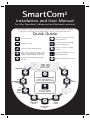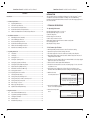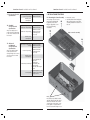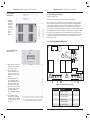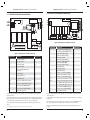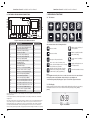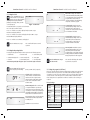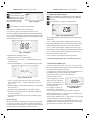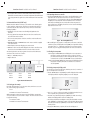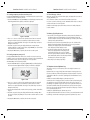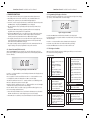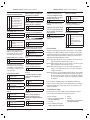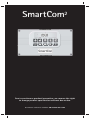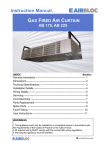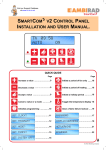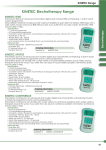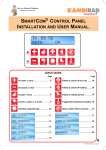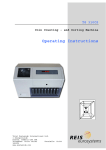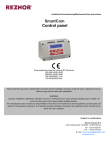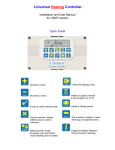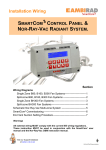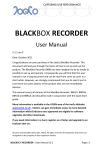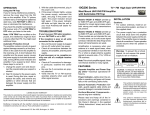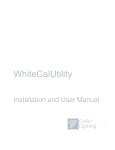Download SmartCom2
Transcript
2 SmartCom Installation and User Manual for Lite, Standard, Advanced and Network versions The SmartCom2 control is factory set to operate on warm air systems. To change settings for radiant products please refer to Section 4, Engineer Functions. Quick Guide Increase a value PLUS VENT ONLY Decrease a value OVERTIME MINUS Accept a newly entered value OK HOLIDAY UNDO Press once to cancel overtime, vent, exam, off and holiday modes or a newly entered value not yet OK’d CHECK TEMP Initiate a period of forced vent operation Initiate or quickly extend a period of heating Set the control to holiday mode Toggle the display to show the temperatures 12 9 3 6 SETTINGS Change the settings (see diagram below) Clear a flame failure lockout LOCKOUT SET TEMPERATURES SET OFF 12 9 12 3 9 12 6 9 SETTINGS 3 6 3 SETTINGS 6 SETTINGS Initialise Programming Press repeatedly to access required setting 12 SET 9 3 PROGRAM 6 TIMES SETTINGS 12 9 3 6 SET CLOCK SETTINGS SET 12 VENT 9 3 ONLY 6 MODE SETTINGS UNDO SET EXAM MODE Press to return to main display Optional 12 9 12 3 9 6 SETTINGS SET HEAT ONLY MODE 9 3 6 12 3 6 SETTINGS SET FROST ONLY MODE SETTINGS SET AUTO MODE SmartCom2 Control Installation and User Manual SmartCom2 Control Installation and User Manual INTRODUCTION CONTENTS Introduction........................................................................................................................... 3 1 2 3 4 2 Technical Specifications ................................................................................................ 1.1 Operating Environment ................................................................................... 1.2 Performance Specifications ............................................................................. 1.3 Lite Version Electrical Specifications ............................................................... 1.4 Standard Version Electrical Specifications ..................................................... 1.5 Advanced and Network Version Electrical Specifications ............................ 3 3 3 4 4 4 Installation Instructions ............................................................................................... 5 2.1 Mounting the Control Assembly ..................................................................... 5 2.2 General Wiring Specifications ......................................................................... 7 2.3 Lite Version Wiring Connections ..................................................................... 7 2.4 Standard Version Wiring Connections ........................................................... 8 2.5 Advanced Version Wiring Connections .......................................................... 9 2.6 Network Version Wiring Connections .......................................................... 10 Operating Instructions ............................................................................................... 3.1 The buttons ..................................................................................................... 3.2 The display ....................................................................................................... 3.3 Setting the clock ............................................................................................. 3.4 Setting the operating modes ........................................................................ 3.5 Setting the program (on/off times) .............................................................. 3.6 Setting the day and night temperatures ..................................................... 3.7 Optional Password (PIN protection) ............................................................. 3.8 Networked Controllers (SC-NET only) .......................................................... 3.8.1 Setting up the network .................................................................................. 3.8.2 Operating the master controller ................................................................... 3.9 Checking the temperature ............................................................................. 3.10 Setting a temporary Holiday period ............................................................. 3.11 Setting a temporary overtime extension period ........................................ 3.12 Setting a temporary vent period .................................................................. 3.13 Error message:- Lockout ................................................................................ 3.14 Battery Type & Replacement ........................................................................ 3.15 Optimum Start and Optimum Stop .............................................................. 11 11 11 12 12 13 15 15 16 16 17 17 17 18 18 19 19 19 Engineer Functions ...................................................................................................... 4.1 General Password (PIN Protection) ............................................................... 4.2 Programming The Engineer Functions ......................................................... 4.3 The Engineer Variables ................................................................................... 4.4 External Inputs ................................................................................................ 4.5 Default Priority Settings ................................................................................. 20 20 21 21 23 23 This manual describes the Installation and Operation of the ‘SmartCom2’ control unit. NB This control must be installed according to the current IEE Wiring Regulations and should include full disconnection means and fusing appropriate to the connected loads. 1 TECHNICAL SPECIFICATIONS 1.1 Operating Environment Operating temperature range: 0º C to 40º C Operating humidity range: 0 to 90% RH. Control IP rating: IP30 Pollution degree: II environment Control safety construction: class II Mains supply: 230Vac nominal, 200Vac to 265Vac actual, 50Hz. On board supply fuse: 1AT Rated impulse voltage: 2500V 1.2 Performance Specifications ● ● ● ● ● ● ● ● An independently mounted electronic control for surface mounting. Operation is by Class A software and Type 1A action. The mains supply to the electronic circuit is protected by a time delay fuse. Flame failure input: 230Vac nominal, 200Vac to 265Vac actual, 50Hz. Presence of voltage indicates flame failure. The burner reset relay output is either Live or Neutral which is selected by a plug-in jumper (Live only in case of Lite version). Remote volt-free switch outputs will be 24Vdc/5mA The built-in room temperature sensor has a measuring range of 0º C to 30º C with a resolution of 0.2º C. Temperature sensor readings can be offset to allow for errors due to sensor tolerances and location. NB Frost protection readings are also affected by offsets. ● Built-in and remote room temperature sensor Measuring range: 0 – 30º C. Resolution: 0.2º C. Untrimmed accuracy over range: +/- 1.4º C. Accuracy over range with offset: +/- 0.6º C. (See section 4.3) ● Unless well ventilated, heat generated in the control may cause the built-in sensor to over-read temperatures. ● Remote duct temperature sensor Measuring range: 10° – 60º C. Resolution: 0.2º C. Accuracy over range: +/- 3.0º C. 3 SmartCom2 Control Installation and User Manual 1.3 Lite Version Electrical Specifications Burner reset, Heat and 7A/240Vac resistive Vent 1 relay rating: 2A/240Vac inductive Control power 3W consumption: 1.4 Standard Version Electrical Specifications The power supply is nonisolated, therefore all wiring to the control must be mains level rated. Burner reset, Heat and 7A/240Vac resistive Std Vent 1 relay rating: 2A/240Vac inductive 550W Vent 1 relay rating: SmartCom2 Control Installation and User Manual 2 INSTALLATION INSTRUCTIONS 2.1 Mounting the Control Assembly The housing consists of a two part plastic moulding held together by four screws. Plugs are supplied to cover the screws following installation. 10A/240Vac resistive 3A/240Vac inductive, (550W single phase motor, max) ● Remove the screws. ● Carefully lift the lid and unplug the ribbon cable from the power PCB assembly situated in the bottom of the case. Figure - Controller assembly Control power 3W consumption: 1.5 Advanced and Network Version Electrical Specifications The power supply is SELV isolated, therefore low voltage wiring to the control does not need to be mains level rated. All relays except Vent 1 10A/240Vac resistive rating: 2A/240Vac inductive 10A/240Vac resistive 3A/240Vac inductive, Vent 1 relay rating: (550W single phase motor, max) Control power 5W consumption: Screened twisted pair Daisy-chain configuration. Communications wiring: Belden 9841 cable recommended. Maximum cable length = 500m Output impedance = 500 0 – 10V signals Ohm. Max current drive capacity = 5mA Note : Knockouts are provided for cable glands to allow mains and control cables to be fitted to the control assembly. Knock the plastic out to fit the glands as required. Never leave holes that allow finger access. 4 5 SmartCom2 Control Installation and User Manual SmartCom2 Control Installation and User Manual Figure - Controller mounting holes 2.2 General Wiring Specifications ● A drilling template is provided to enable the controller assembly to be securely fixed to a solid surface. All wiring connections must be made by a suitably qualified person. Connect as shown below. Please refer to the following wiring connection drawings (2.3 to 2.6) and observe the note at the bottom of each page referring to cable type and length. Failure to follow these guidelines may result in electrical interference or unsatisfactory operation. When making connections to screw terminals please ensure that no more than 6mm of insulation is stripped back and that no stray wire strands escape. The Ambi-Rad group of companies produces a wide range of product types. With each product despatched, there are specific wiring instructions showing how to connect the controls detailed in these instructions, to the product. It is important to read both the product instructions and these control instructions to ensure satisfactory operation. Figure - Minimum height above floor level. ! ● Ensure that the controller is installed no less than 1.5m above the floor level. ● The controller can be positioned with the cable entry to the bottom or the top depending on the cable routing. ● The lid with display and connecting ribbon cable can be rotated through 180 degrees to accommodate top or bottom cable entry. ● Do not mount the controller on a warm surface or where it could be affected by direct sunlight or other heat sources. ● The mounting surface should be non-conducting or earth bonded and should prevent access to the rear of the control. 6 NEUT FUSE 2.3 LITE VERSION WIRING CONNECTIONS LIVE ! ! ! ! 9 6 40 1 2 10 Figure - Lite version PCB connections Note: The recommended minimum mounting height only applies when the internal sensor is used. Terminal No: Connection Capacity mm2 9 Burner Reset output 2.5 6 Heat 1 relay output 2.5 40 Vent 1 relay output 2.5 1 Live supply input 2.5 2 Neutral supply input 2.5 10 Flame failure input 2.5 7 SmartCom2 Control Installation and User Manual SmartCom2 Control Installation and User Manual 2.5 ADVANCED VERSION WIRING CONNECTIONS 2.4 STANDARD VERSION WIRING CONNECTIONS ! NEUT LIVE B2 B0 B1 FUSE S/R0 S/R1 66 64 20 B2 B0 B1 D1 D0 S/R1 S/R0 ! FUSE LIVE ! ! 41 40 ! ! 9 5 6 40 41 1 2 10 Figure - Standard version PCB connections Terminal No: Connection Capacity mm2 9 Burner Reset output 2.5 5 Time relay output 2.5 6 Heat 1 relay output 2.5 40 Vent 1 relay output 2.5 41 Vent 1 relay input (550W relay version only) 2.5 1 Live supply input 2.5 2 Neutral supply input 2.5 10 Flame failure input 2.5 S/R0 Remote room temperature sensor ‘A’ 1.5 S/R1 Remote room temperature sensor ‘B’ 1.5 B1 Remote On input (BMS ON INPUT) 1.5 B0 Remote common (Output to BMS) 1.5 B2 Remote input (see 4.4) 1.5 7 8 ! 9 25 NEUT 14 5 ! 6 ! 1/L 2/N 10 Figure - Advanced version PCB connections Terminal No: 41 40 7 8 9 25 14 5 6 1 2 10 66 64 20 S/R0 S/R1 D0 D1 B1 B0 B2 Connection Vent 1 relay input (550W/low fan) Vent 1 relay output (550W/low fan) Heat 2 relay input (2 stage) Heat 2 relay output (2 stage) Burner Reset output Vent 3 relay output (damper) Vent 2 relay output (high fan) Time relay output (CRFR) Heat 1 relay output (1 stage) Live supply input Neutral supply input Flame failure input Channel 1, 0~10V output (GM44) Channel 1 and 2 common output Channel 2, 0~10V output (damper) Remote room temperature sensor ‘A’ Remote room temperature sensor ‘B’ Remote duct temperature sensor ‘A’ Remote duct temperature sensor ‘B’ Remote On input (BMS ON input) Remote common (output to BMS) Remote input (see 4.4) Capacity mm2 2.5 2.5 2.5 2.5 2.5 2.5 2.5 2.5 2.5 2.5 2.5 2.5 1.5 1.5 1.5 1.5 1.5 1.5 1.5 1.5 1.5 1.5 A terminal block is supplied to enable multiple connections to BO/B2 as detailed in product wiring connections. A terminal block is supplied to enable multiple connections to BO/B2 as detailed in product wiring connections. Remote switch inputs should be connected by 6A mains* cable of maximum length 100m. The remote temperature sensor may be placed at a distance of up to 100m (maximum) from the control unit, using screened 6A mains* cable. Connect the screen to terminal B0. 0-10V outputs and remote switch inputs should be connected by 0.75mm2 cable of maximum length 100m. All sensor and signal wiring should be kept separate from mains wiring to minimise noise pick-up. *The power supply is non-isolated, therefore all wiring to the control must be mains rated. 8 The remote temperature sensor may be placed at a distance of up to 100m (maximum) from the control unit, using screened 0.75mm2 cable. Connect the screen to terminal B0. All sensor and signal wiring should be kept separate from mains wiring to minimise noise pick-up. 9 SmartCom2 Control Installation and User Manual SmartCom2 Control Installation and User Manual 3 OPERATING INSTRUCTIONS 2.6 NETWORK VERSION WIRING CONNECTIONS 3.1 The Buttons 66 64 20 C1 C0 C2 B2 B0 B1 D1 D0 S/R1 S/R0 PLUS OK VENT ONLY OVERTIME LOCKOUT HOLIDAY CHECK TEMP FUSE LIVE ! ! 41 40 7 8 ! 9 25 NEUT 14 5 12 ! 6 ! 9 1/L 2/N 10 MINUS Figure - Network version PCB connections Terminal No: 41 40 7 8 9 25 14 5 6 1 2 10 66 64 20 C1 C0 C2 S/R0 S/R1 D0 D1 B1 B0 B2 Connection Vent 1 relay input (550W/low fan) Vent 1 relay output (550W/low fan) Heat 2 relay input (2 stage) Heat 2 relay output (2 stage) Burner Reset output Vent 3 relay output (damper) Vent 2 relay output (high fan) Time relay output (CRFR) Heat 1 relay output (1 stage) Live supply input Neutral supply input Flame failure input Channel 1, 0~10V output (GM44) Channel 1 and 2 common output Channel 2, 0~10V output (damper) Comms ‘A’ input/output (M&S) Comms GND output (M&S) Comms ‘B’ input/output (M&S) Remote room temperature sensor ‘A’ Remote room temperature sensor ‘B’ Remote duct temperature sensor ‘A’ Remote duct temperature sensor ‘B’ Remote On input (BMS ON input) Remote common (output to BMS) Remote input (see 4.4) Capacity mm2 2.5 2.5 2.5 2.5 2.5 2.5 2.5 2.5 2.5 2.5 2.5 2.5 1.5 1.5 1.5 1.5 1.5 1.5 1.5 1.5 1.5 1.5 1.5 1.5 1.5 3 6 UNDO SETTINGS The ten buttons have the following functions: VENT ONLY Initiate a period of forced vent operation OVERTIME Initiate or quickly extend a period of heating Increase a value PLUS Decrease a value MINUS Accept a newly entered value OK HOLIDAY UNDO 12 9 3 6 SETTINGS Press once to cancel overtime, vent, exam, off and holiday modes or a newly entered value not yet OK’d Initialise and step through: off mode, exam mode*, setting clock, heating control modes, and programming CHECK TEMP Set the control to holiday mode Toggle the display to show the temperatures Clear a flame failure lockout LOCKOUT Note: If no keypad action takes place for 60 seconds, the current selection is cancelled and the display returns to day and time and previously set operating mode. * Exam Heating mode (EH) will appear only if selected in the engineer functions. 3.2 The Display During normal operation the time and day will be displayed as well as the operating mode that has been set. The screen below shows the operating mode; [FROST] [ONLY]. A terminal block is supplied to enable multiple connections to BO/B2 as detailed in product wiring connections. 0-10V outputs and remote switch inputs should be connected by 0.75mm2 cable of maximum length 100m. The remote temperature sensor may be placed at a distance of up to 100m (maximum) from the control unit, using screened 0.75mm2 cable to improve noise rejection. Connect the screen to terminal B0. Master-slave communication is by screened twisted pair cable, RS 485 compatible, such as Belden 9841. Maximum overall system length is 500m. Connect screens to B0 and C0. Figure - Frost Mode All sensor and signal wiring should be kept separate from mains wiring to minimise noise pick-up. 10 11 SmartCom2 Control Installation and User Manual SmartCom2 Control Installation and User Manual 3.3 Setting the Clock 9 OK? Auto mode: Heating and ventilation operate automatically depending on the room temperature, time/set temperature program and the control method selected. Ventilation is disabled during off periods of the time program. OK? Frost Only mode: Heating operates automatically depending on the room temperature and control method selected. The set temperature is fixed at 5°C. Ventilation is disabled. OK? Heat Only mode: Heating operates automatically depending on the room temperature, time/set temperature program and the control method selected. Ventilation is disabled. OK? Vent Only mode: Ventilation operates automatically depending on the room temperature, time/set temperature program and the control method selected. Heating is disabled. Ventilation is disabled during off periods of the time program. SET Press the SETTINGS button up to 3 times until the set clock display SETTINGS appears. The icons [SET], [CLOCK] and [OK?] will be displayed with the [CLOCK] icon flashing. (Enter your PIN code if prompted.) 12 3 SET CLOCK 6 AUTO OK? Figure – Set the Clock Press the OK button to accept the set clock function. One of the day icons will now flash. Press + or – until the correct day is displayed and press OK to accept. Next the Hours display will flash. Press + or – until the correct hours are displayed and press OK to accept. Next the Minutes display will flash. Press + or – until the correct minutes are displayed. SET FROST ONLY SET HEAT Press the OK button to accept. OK ONLY The controller will return to normal operation. SET 3.4 Setting the Operating Modes Pressing the settings button will present the options in the following sequence: 1 Set Off mode 2 Set Exam heating mode* 3 Set Clock 4 Set Auto mode 5 Set Frost Only mode 6 Set Heat Only mode 7 Set Vent Only mode 8 Set Program 9 Set Temperatures * Exam Heating mode (EH) will appear only if selected in the engineer functions. 12 9 3 6 SETTINGS Press SETTINGS until the required mode is displayed and flashing. SET OK? SET 2 OK? TEMPDAY SET (Enter your PIN code if prompted.) Off mode: All the heating functions switch off. Please note this is an OFF function and service engineers must always isolate the mains supply and not use the off mode instead of a mains isolation switch. *Exam Heating mode: If the control is used on a system installed in a sports hall, a temporary increase in temperature can be set to improve comfort for people sitting in the building. Heating will be controlled to “temperature 2” as detailed in Section 3.6. Exam Heating mode can only be set during an ON period and will last only until the next OFF period. CLOCK VENT ONLY OK? Set Clock: See section 3.3 above. OK Press the OK button to accept the chosen mode. The controller will adopt, and continue in, that mode of operation. 3.5 Setting the program (on/off times) Please note the following on/off times and temperature settings in the table shown below have been factory set. If these on/off times and temperature settings are acceptable to you then choose the “AUTO” mode (see section 3.4) and the products connected to the control will operate in accordance with the detail in the table. If the settings are not acceptable then continue to read this section to change as required. Factory Settings Monday ON 1 = 08:00 OFF 1 = 16:30 ON 2 = --:-- ON 3 = Unused Tuesday ON 1 = 08:00 OFF 1 = 16:30 ON 2 = --:-- ON 3 = Unused Wednesday ON 1 = 08:00 OFF 1 = 16:30 ON 2 = --:-- ON 3 = Unused Thursday ON 1 = 08:00 OFF 1 = 16:30 ON 2 = --:-- ON 3 = Unused Friday ON 1 = 08:00 OFF 1 = 16:30 ON 2 = --:-- ON 3 = Unused Saturday ON 1 = --:-- OFF 1 = Unused ON 2 = Unused ON 3 = Unused Sunday ON 1 = --:-- OFF 1 = Unused ON 2 = Unused ON 3 = Unused ON / Day Temperature = 18.0ºC OFF / Night Temperature = 5.0ºC 12 13 SmartCom2 Control Installation and User Manual SmartCom2 Control Installation and User Manual Press the SETTINGS button repeatedly until the set program SETTINGS display appears. The icons [SET], [PROGRAM] and [OK?] will be displayed with the [PROGRAM] icon flashing. (Enter your PIN code if prompted.) 12 9 3 3.6 Setting the Day & Night Temperatures SETPROGRAM 6 12 OK? 9 3 6 SETTINGS Figure - Set Program OK OK Press the OK button to accept the Set Program function. The day of week icon will flash. (The time area will be blank.) Press + button if you want to choose another day and press OK to accept. The timeslot icon [ON 1] will be displayed and the hours and minutes display will flash. Press + or – until the required ON time is displayed. The time will change in 10 minute steps. Press OK to accept. Optimum start may affect the ON time. Optimum stop may affect the off time (see section 3.15). Figure - Set 1st ON Time Pressing OK will advance the display as follows: ● An ON time will advance to its corresponding OFF time. ● If an ON time has been set to unused, “--:--“, pressing OK will then allow you to select a different day. ● To change an unused ON time to “--:--” to a useable ON/OFF slot, press the - button. Figure - Set Unused Time Slot ● If a day, e.g. Saturday or Sunday, requires no program, then set all the ON times for that day to unused, “--:--“. (Press the + button until it changes from “23:50” to “--:--“.) ● An OFF time will advance to the next ON time of the same day, even if the ON time has been set to unused. ● 3 timeslots per day (each timeslot includes an on and off time) are allowed. ● Advancing to a new day will cause the day icon to flash and the settings for the new day may be programmed. ● To return to the main display, advance the day of the week until “End” appears and press OK. Automatic Copy Feature When timeslots for Monday are programmed, these timeslots will automatically be copied to the rest of the (5 day) week. Timeslots for Saturday and Sunday will not be copied to and must be set separately. If one copied timeslot requires amendment scroll through to the particular setting and change the times required. 14 Press the SETTINGS button repeatedly until the icons [SET], [TEMP] and [OK?] are displayed with the [TEMP] icon flashing (enter your PIN code if prompted). Press the OK button to accept the Set Temperatures function. SET 1 TEMPDAY °C OK? Figure – Set the Day Temperature(s) The [SET], [TEMP], [DAY] and [1] icons will be displayed and the temperature digits will be flashing. Press + or – until the desired temperature is displayed, then press OK to accept. *Next the [SET], [TEMP], [DAY] and [2] icons will be displayed and the temperature digits will be flashing. This setting is used for the optional Exam Heating mode. Press + or – until the desired temperature is displayed, then press OK to accept. Next the [NIGHT] icon will be displayed and the temperature digits will be flashing. Press + or – until the desired temperature is displayed, then press OK to accept. The controller will return to normal operation. Please note that Frost control temperature is permanently fixed at 5º C. * Exam Heating mode (EH) will appear only if selected in the engineer functions. 3.7 Optional Password (PIN Protection) To protect the settings you have stored in sections 3.3 to 3.6 you can use a unique PIN code. This unique PIN code will be required to change the settings that you have stored and will prevent amendment of the settings. To set the PIN code press and hold the + button and press the SETTINGS button. Use the SETTINGS button to scroll to P1 through the Engineers variables. Press OK to change, and then set P1 to 1 to enable the PIN code. Press OK to accept this new value. Press the Settings button to scroll to P2 and press OK to enter a new PIN code. OK? PIN Press the + or – buttons until the correct first digit of the PIN code is displayed. Press OK to enter this digit. Figure – Entering the Engineer function PIN number Once accepted the second zero will flash. Press the + or – buttons until the correct second digit of the PIN code is displayed. Press OK to enter this digit. The third zero will flash. Press the + or – buttons until the correct third digit of the PIN code is displayed. Press OK to enter this digit. Next the fourth zero will flash. Press the + or – buttons until the correct fourth digit of the PIN code is displayed. Press OK to enter this digit. The engineer’s functions can now be exited by using the SETTINGS button to scroll until END OK? appears. Pressing OK will return the controller to normal operation. The PIN code will become active after a delay of 60 seconds. 15 SmartCom2 Control Installation and User Manual SmartCom2 Control Installation and User Manual ● If you forget the PIN code there is a master PIN code that is factory set by the manufacturer. This master PIN code over-rides the unique PIN code and will enable you to change the PIN code again. Please call the manufacturer for this master PIN code. 3.8 Networked Controllers (SC-NET only) With the SmartCom² Network version up to 16 controllers can be linked together to form a multi-zone heating system. This allows one SmartCom² (the master) to communicate with the other controllers (the slaves). The master control has the following capabilities: ● Updating the clock on the master controller will globally update the slave controllers. ● The set program and set temperature functions on the slave controllers can be accessed from the master controller. ● The room and set temperatures of the slave controllers can be viewed from the master controller. ● VENT ONLY, HOLIDAY, or OVERTIME buttons on the master controller are applied to the entire network. ● External inputs to the master will apply to the entire network. ● LOCKOUTs on slave controllers will be displayed on the master controller and can then be cleared on each individual controller or from the master controller. The following functions cannot be programmed over the network and must be carried out locally on each slave controller: ● Modes, i.e. HEAT ONLY, AUTO, etc. ● Engineer functions Up to 15 Master C1=01 Zone A Slave 1 C1=02 Zone B Slave 2 C1=03 Zone C 3.8.2 Operating the master controller ● Pressing the CHECK TEMP button on the master controller will display the sensor temperature and set temperature for the master zone (Zone 1) as well as the slave zones (Zone 2, 3, etc.) The first and second press of the CHECK TEMP button will display the sensor temperature and set temperature for Zone 1. The third and fourth press will display the sensor temperature and set temperature for Zone 2. Further presses will display all other zones. A slave controller will display temperatures for its zone only. Figure - Check Temp (Multi-zone) ● When modifying the set program or set temperatures on the master controller in a multi-zone system, the display will show the [ZONE] icon along with the flashing zone number. Press + or – to display the appropriate zone you want to program. Press OK to accept. The program and temperatures can now be set for that zone. 3.9 Checking the temperature 3.9.1 Pressing the CHECK TEMP button will display the sensor temperature on the first press and the set temperature on the second press. The third press will return the display to normal. The display will return to normal 10 seconds after the second press if CHECK TEMP is not pressed a third time. 3.9.2 Pressing the CHECK TEMP and the + button together will display the duct temperature. The display will return to normal after 10 seconds if not cancelled by UNDO. 3.10 Setting a temporary Holiday period The controller can operate in holiday mode, with frost protection, for a number of days. The holiday mode is set as follows: ● Press the HOLIDAY button. The [HOLIDAY] icon will be displayed and the number of holiday days will flash. The [DAYS] and [OK?] icons are also displayed. Figure - Networked Controllers 3.8.1 Setting up the network. First decide which SmartCom2 is to be the master then, with reference to section 4.2, set the following engineer functions C1 = 01 C2 = Number of SmartCom2s in the Network Whilst setting up the network the master controller will display communication errors, these will clear once the network is complete. The slave controllers can now be programmed in turn. C1 = SmartCom2 number C2 = Number of SmartCom2s in the Network 16 Figure - Holiday mode ● Press + or – to increase or decrease the number of holiday days (Values from 00 to 31 are acceptable). Zeros [00] indicates no holiday period set. ● Press OK to accept the holiday setting. The [HOLIDAY] icon will be shown along with the normal display until the start of the holiday period. ● The holiday period will start at midnight on the day that it is initiated. From then on the [HOLIDAY] icon along with the number of days left will be displayed. When the holiday period expires, the [HOLIDAY] icon clears and the controller returns to normal operation. ● Pressing the UNDO button, at any time, will cancel the holiday period. 17 SmartCom2 Control Installation and User Manual SmartCom2 Control Installation and User Manual 3.11 Setting a temporary overtime extension period 3.13 Error Message:- Lockout Pressing the OVERTIME button will initiate or extend the day-time operation of the controller. Overtime is activated as follows: ● Press the OVERTIME button. The [OVERTIME] icon will be displayed. The hours and minutes digits will flash. The [OK?] icon will also be displayed. When the controller detects a flame failure signal, the display will clear and show only the [LOCKOUT] icon. The lockout state continues even when the flame failure signal clears. In order to reset the lockout state, press the LOCKOUT button. After 2 seconds the controller will return to normal operation. Ventilation and heating outputs will continue to function normally despite the lockout condition. 3.14 Battery Type & Replacement Figure – Overtime ● Press + or – to increase or decrease the required amount of time. The time will change in 10 minute steps for every button press (Values between 0 and 60 minutes are acceptable by default. The range can be extended up to 10 hours in the Engineer Functions). ● Press OK to accept the setting. The display will show the overtime minutes remaining. When the overtime period expires, the [OVERTIME] icon clears and the controller returns to normal operation. ● Pressing the UNDO button, at any time, will cancel the overtime period. 3.12 Setting a temporary vent period Pressing the VENT ONLY button will force the controller to operate Vent 1 relay regardless of the room temperature while Heat 1 and Heat 2 relays are disabled and Vent 2 and Vent 3 relays operate according to the room temperature. The VENT ONLY period is activated as follows: ● Press the VENT ONLY button. The [SET] and [VENT ONLY] icons will be displayed. The hours and minutes digits will flash. The [OK?] icon will also be displayed. SET OK? VENT ONLY Figure – Vent ● Press + or – to increase or decrease the required amount of time. The time will change in 10 minute steps for every button press (Values between 0 and 60 minutes are acceptable by default. The range can be extended up to 10 hours in the Engineer Functions). ● If vent mode is initiated while overtime mode is operating, overtime mode will be stopped. ● Press OK to accept the setting. The display will show the time remaining. When the vent period expires, the [VENT] icon clears and the controller returns to normal operation. ● Pressing the UNDO button, at any time, will cancel the vent period. 18 ● The real-time clock and program information is battery backed by a lithium coin cell. When mains power is interrupted, the clock, backed by the battery, will operate normally for seven days after which it will stop. The battery will continue to back up the program information. ● The battery has a service life of approximately five years. The condition of the battery is monitored and when replacement becomes necessary, this will be indicated on the display. Replacement will be indicated on the display only if mains supply is present. ● To replace the battery, isolate the control from the mains electric supply and remove the plugs/screws securing the front panel to the rear case. Carefully remove the panel and detach the ribbon cable from the power PCB assembly. Remove the old battery and fit the new battery as shown in the photograph. ● Please dispose of the battery responsibly. 3.15 Optimum Start and Optimum Stop This feature is factory set. If not required, refer to the Engineer Functions (see section 4.3). Optimum start is an energy saving feature which turns the heating system on at the latest possible time, whilst ensuring that the desired temperature is achieved at the ON time. When the controller is optimising both the ON and OFF icons are displayed. Ventilation remains disabled during the optimum start period. Towards the end of a heating period the controller may turn off the heating early. The optimum stop period is calculated and relates to the speed of response of the building. The optimum stop period is a factor of the optimum start historical information and will be limited to the maximum time period set in the engineer functions. The controller will only allow the temperature to fall by up to 2°C below the set point during this period. Ventilation is disabled during the optimum stop period. The display will show the ON icon because it is in an on period and the OFF icon will be flashing to show that the heating has stopped under optimum stop control. 19 SmartCom2 Control Installation and User Manual SmartCom2 Control Installation and User Manual 4 ENGINEER FUNCTIONS 4.2 Programming The Engineer Functions ● The engineer functions allow you to program various advanced parameters. ● Depending on the version of the controller (i.e. Lite, Standard, Advanced or Network), some options may not be available although displayed. ● In order to access the engineer functions press and hold the + button and press the SETTINGS button. The [SET] and [ENGINEER] icons are displayed. ● All control functions may be optionally password protected by a PIN code (see section 4.1). ● Pressing the UNDO button during programming will cause the setting being programmed to be changed back to its original value. ● Pressing the UNDO button twice, consecutively, at any time while in the engineer function, will cause the controller to exit the engineer function and return to normal operation. Only items which have been OK’d will be changed. ● If no keypad action takes place for 60 seconds while in the engineer function, the controller will exit the engineer function and return to normal operation. Only items which have been OK’d will be changed. ● The engineer settings cannot be programmed over the communications link. The engineer settings can only be programmed on the specific controller. All engineer functions are displayed as a code in the first two digits of the display, e.g. C1, t1, t2, and a variable in the second two digits. Press the SETTINGS button until the desired variable code is displayed. Press the OK button to accept this variable. The variable value (second two digits) will start flashing. Press the + or – buttons until the desired variable value is displayed. Press OK to accept this value. The variable value will stop flashing. Press the SETTINGS button to advance to another variable code. 4.1 General Password (PIN Protection) 4.3 The Engineer Variables When the ENGINEER function is invoked, the controller will prompt you for the password; the [PIN] icon will be displayed and four zeros will be displayed with the first zero flashing. NB Certain of the following options should be ignored if they are not relevant to the control version being configured. Figure - Engineer variable Control method. A1: Figure – Entering the Engineer function PIN code Press the + or – buttons until the correct first digit of the PIN code is displayed. Press OK to enter this digit. Once accepted the second zero will flash. Press the + or – buttons until the correct second digit of the PIN code is displayed. Press OK to enter this digit. The third zero will flash. Press the + or – buttons until the correct third digit of the PIN code is displayed. Press OK to enter this digit. Next the fourth zero will flash. Press the + or – buttons until the correct fourth digit of the PIN code is displayed. Press OK to enter this digit. Once the PIN code has been set and accepted, you will immediately gain access to the control settings (explained below). ● Access will remain available for 60 seconds after the last button press, after which the PIN code will have to be entered again to get access to the settings. ● If the PIN code is not available, contact the manufacturer for the master PIN code. 20 A2: A3: 0 Warm air control, vent 1 is a fan. 1 Warm air control, vent 1 is a damper. 2 Radiant / NorRayVac / Herringbone standard control. 3 Niche / Nordair control. 4 Radiant / NorRayVac / Herringbone Multi-Zone / Spilt-Zone operation. Default value = 0 Frost Protection and Night Setback enabled. 1 Frost Protection disabled, Night Setback enabled. 2 Frost Protection and Night Protection disabled. Default value = 0 A4: Input B2 is multiple function. Input B2 is Remote Frost/ Door Interlock input. 2 Input B2 is Blocked Filter warning, enabled by Heat relay. 3 Input B2 is Air Flow Failure lockout, enabled by Heat relay. 4 Input B2 is Blocked Filter warning, enabled by Time relay. 5 Input B2 is Air Flow Failure lockout, enabled by Time relay. Default value = 1 A5: 0 Exam mode disabled. 1 Exam mode enabled. Default value = 0 0 0 Lockout reset is Warm Air mode (Heat and Time relays are active during reset). 1 Lockout reset is Radiant mode (Heat and Time relays are off for 10s before and during reset). Default value = 0 A6: 0 1 0 Slave control does not respond to remote off command from master. 1 Slave control does respond to remote off command from master. Default value = 1 21 SmartCom2 Control Installation and User Manual Temperature measurement method. S1: 0 Space temperature from internal sensor only. 1 Space temperature from remote sensor only. 2 Space temperature from average of internal and remote sensors. Default value = 0 Sensor reading offset. (See also section 1.2) S2: Range -9 to 9° C (in 1° steps) Default value = 0 Radiant / NorRayVac / Herringbone fan delay time (in 10 second steps). F1: Range: 00 to 24 Default value = 03 (30 secs) Radiant / NorRayVac / Herringbone post purge fan time (in 10 second steps). F2: Range: 00 to 24 Default value = 12 (120 secs) Temperature set point bandwidth in °C. b1: Range: 02 to 10 Default value = 02 Communications zone number. C1: 00 Indicates no communication. 01 Indicates master unit, Zone number 1. 02 2 to 16 indicates slave unit. Default value = 00 Each zone must have a unique zone number. It is not possible to have two controllers with the same zone number. Zone numbers must be consecutive. Highest Communications zone number. C2: Range: 02 to 16 Default value = 02 If this number is set incorrectly then either a higher numbered zone will fail to communicate or a lower numbered zone may display a communications error on the master unit. Overtime maximum allowed. t1: Range: 00 to 60 (Programmed in 10 minute steps) Default value = 06 (60 mins) Vent mode maximum time allowed. t2: Range: 00 to 60 (Programmed in 10 minute steps) Default value = 06 (60 mins) Optimum start maximum pre-heat time allowed. t3: Range: 00 to 24 (Programmed in 10 minute steps) Default value = 06 (60 mins) Optimum stop period. t4: Range: 00 to 12 (Programmed in 10 minute steps) Default value: 03 (30 mins) 22 Temperature set point dead band in °C. SmartCom2 Control Installation and User Manual Heating hours saved since the last service reset. (Savings hours are the times when the heating is on, but the Heat Stage 1 relay is not on.) d1: Range: 00 to 20 Default value = 02 Duct temperature set point high limit in °C. d2: Range: 20 to 60 Default value = 50 Lockout log; displays the number of lockouts since the last service reset. L1: Range: 0 to 9999 Reset by pressing OK while the log is displayed. Lockout limit; the number of lockouts allowed before the [SERVICE] icon is displayed. L2: Range: 00 to 99 Where 00 = disabled Default value = 00 Burner hours since the last service reset. H1: Range: 0 to 9999 Reset by pressing OK while the log is displayed. Burner hours limit. The number of burner hours allowed before the [SERVICE] icon is displayed (in hundreds of hours). H2: Range: 01 to 99 Default value = 12 (1200 hrs) P1: H3: Range: 0 to 9999 Reset by pressing OK while the log is displayed. Heating hours off period since the last service reset. (Off period are the times when the heating is off, but the Heat Stage 1 relay is on.) H4: Range: 0 to 9999 Reset by pressing OK while the log is displayed. b2: Range: 01 to 04 Default value = 02 Duct temperature set point low limit in °C above room temperature set point. PIN protection activation. 4.4 External Inputs 0 PIN protection off 1 PIN protection on Default value = 0 Settings menu PIN number. (PIN codes will become active after a 60 second time delay) P2: Range: 0000 to 9999 Default value = 1234 Reset to default setting values. P3: 0 Do NOT reset all program and engineer data to default settings. 1 Reset all program and engineer data to default settings. Default value = 0 Reverts to P3 = 0 after use. A facility for external inputs is provided. These external inputs (i.e. from a Building Management System (BMS)) can directly control the operating mode of the system. As detailed in the wiring interconnect diagrams it is possible to connect individual or multiple external inputs (using terminal block provided) to the SmartCom2 control using terminals B1,B0 and B2 with options as follows: Option 1 Blocked filter gives FILT on screen, unit continues to run. This is accessed in Engineers Setting by selecting either A4 = 2 or A4 =4. Option 2 Air flow failure gives AIR on screen, unit continues to run. This is accessed in Engineers Setting by selecting either A4 = 3 or A4 =5. Option 3 Remote switch (OFF) gives ‘frost’ on screen and the unit is switched off until 5C is reached and the unit will come on. This is accessed in Engineers Setting by selecting A4 = 1. Option 4 Door Interlock, remote switch (OFF) and airflow failure are wired in parallel to a common terminal block with leads from the terminal block to BO and B2. When any of these features are made the work ‘CHEC’ will be displayed on screen and the unit switches off. This is accessed in Engineers Setting by selecting A4 = 0. If the controller is used in a BMS system, then all of the ON times should be set to unused (see section 3.5). In this case the controller will by default control at off/night temperature. The BMS system can then activate on/day or frost temperature control using the external inputs. 4.5 Default Priority Settings In a situation where more than one input or setting is attempting to operate the control, it will respond to inputs in the following order of priority: 1. Remote Frost input 2. Overtime (operating with NORMAL / HEAT ONLY / VENT ONLY) 3. Vent mode 4. Remote ON input (operating with NORMAL / HEAT ONLY / VENT ONLY) 5. Holiday 6. Frost Only 7. Time Program (operating with AUTO / HEAT ONLY / VENT ONLY) 23 2 SmartCom Due to continuous product innovation, we reserve the right to change product specification without due notice. Document reference number GB/SCOM/120/1206