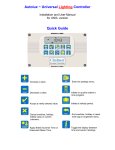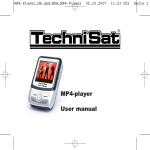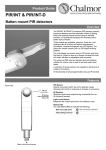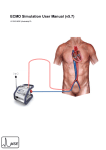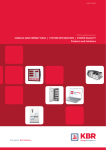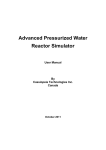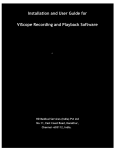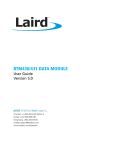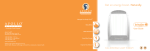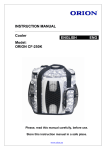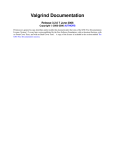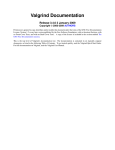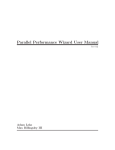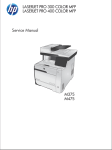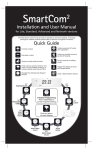Download Universal Heating Controller
Transcript
Universal Heating Controller Installation and User Manual for UNI/H version Quick Guide Increase a value. Enter the settings menu. Decrease a value. Initiate or quickly override a time program on or off Accept a newly entered value. Initiate a holiday period. Cancel overtime, holiday, edited value or current submenu. End overtime, holiday or reset time logs in engineers menu. Select Summer mode (hot water only) and Winter mode (heating and hot water) Toggle the display between time and sensor readings Universal Heating Controller Installation and User Manual CONTENTS Introduction .....................................................................…........3 1 Technical Specifications .............…............................…..….. 3 1.1 Operating Environment .................................................…..... 3 1.2 Performance Specifications .……………........................….... 3 1.3 Electrical Specifications ………………….........…………….....4 2 Installation Instructions ........................................…….....….5 2.1 Mounting the Control Assembly ..............……..……….......…5 2.2 General Wiring Specifications .........................……………….7 2.3 Wiring Connections .………………….......…...........………….8 2.4 Remote Temperature Sensor Wiring Connections….……….9 2.5 Occupancy Sensor Wiring Connections …..………………….9 3 Operating Instructions ....................….......................……….10 3.1 The buttons .......................................................………….….10 3.2 The display … .........................................................…………11 3.3 Setting User Parameters………………………………………..13 3.4 Setting the Clock ………………………………………………..13 3.5 Setting the Mode ………….…………………………………….14 3.6 Setting the Program (on / off times)……………….…………..15 3.7 Setting the Temperatures………………………………………16 3.8 Setting Summer or Winter operation..………………………...16 3.9 Extend …………………….……………………………………..17 3.10 Holiday………………….………………………………………18 3.11 Viewing info…………………………………………………… 18 3.12 Battery type and replacement………………………………..19 4 Engineer Functions ..................................................…....... 20 4.1 General Password (PIN protection).........…………………...20 4.2 Programming the engineering functions........……………….21 4.3 The Engineer Variables………………………………………..22 Introduction This manual describes the installation and operation of the Universal Heating Controller (UNI/H). This control unit must be installed according to the current IEE wiring Regulations and should include full disconnection means and fusing appropriate to the connected loads. Universal Heating Controller is a simple to use and flexible controller designed to offer the energy saving features of Building Management Systems for medium and smaller buildings. 1 TECHNICAL SPECIFICATIONS 1.1 Operating Environment Operating temperature range: 0º C to 40º C Operating humidity range: 0 to 90% RH. Control IP rating: IP30 Pollution degree: II environment Control safety construction: Class II Mains supply: 230Vac nominal, 200Vac to 265Vac actual, 50Hz. On board supply fuse: 1AT Rated impulse voltage: 2500V Recommended control supply fuse: 3A Rated impulse voltage: 2500V Dimensions: 216mm X 124mm X 62mm Conformities: EMC – 89/336/EEC LVD – 73/23/EEC 1.2 Performance Specifications An independently mounted electronic control for surface mounting. Operation is by Class A software and Type 1A action. The mains supply to the electronic circuit is to be protected by a fuse. Remote switch inputs will be volt free, 12Vdc/5mA Occupancy sensor inputs are volt free, normally closed (contacts open on detection of occupancy) as BW/MINI and PIR/CM. Maximum sensor rating: 90) Temperature sensor input is from a thermistor sensor, as UNI/RS (room sensor), UNI/EXT (outside sensor), UNI/CS (clamp on sensor), UNI/WIM (immersion sensor probe). 3 1.3 Electrical Specifications The power supply is SELV isolated, therefore all remote sensor and remote switch wiring to the control does not need to be mains level rated, but should be insulated to the highest voltage present where entering the control box. Relay 1 is rated: 16A/240Vac resistive 6A/240Vac inductive 550W motor load Relay 2 is rated: 16A/240Vac resistive 6A/240Vac inductive 550W motor load 0 – 10V signal: A 0 to 10Vdc output signal is provided for modulating valve control. Output impedance is 50 Ohm and maximum current drive capacity is 5mA. The output signal is not isolated from the control circuit but the common ground may be Earthed. Sensors can be sited up to 100m from the control; the cable may be screened to improve noise rejection. Cable resistance must be less than 10 Ohms to minimise errors. Total maximum load for relays 1 and 2 is 12A. Relays 3 to 7 are rated: 10A/240Vac resistive 4A/240Vac inductive 370W motor load Maximum load for each of relays 3 and 4 is 6A. Total maximum load for relays 5 to 7 is 12A. Where the plant has a higher rating, it is recommended that the relays are used to operate suitably rated contactor relays. 4 2 INSTALLATION INSTRUCTIONS 2.1 Mounting the Control Assembly Ensure that the controller is installed no less than 1.5m above the floor level. The controller should be positioned to allow the user easy access to the push buttons and to read the LCD display. The controller can be positioned with the cable entry to the bottom or the top depending on the cable routing. The lid with the controller circuit board can be rotated through 180 degrees to accommodate top or bottom cable entry. Do not mount the controller on a warm surface or where it could be affected by direct sunlight or other heat sources. The mounting surface should be non-conducting or earth bonded and should prevent access to the rear of the control. 5 The housing consists of a two part plastic moulding held together by four screws. Plugs are supplied to cover the screws following installation. Knockouts are provided for cable glands to allow mains and remote sensor and switch cables to be fitted to the control assembly. Knock the plastic out to fit the glands as required. Never leave holes that allow finger access. Whenever possible, keep mains wiring and signal wiring separated and use separate knockouts for each type of wiring system. Consider the termination points when selecting the appropriate knockouts. 6 2.2 General Wiring Specifications A suitably qualified person must make all wiring connections. Please refer to the following wiring connection drawing (see 2.3) and observe the notes referring to cable type and length. Failure to follow these guidelines may result in electrical interference or unsatisfactory operation. When making connections to screw terminals please ensure that no more than 6mm of insulation is stripped back and that no stray wire strands escape. 0-12V outputs, Analogue 0 – 10V output and remote switch inputs for occupancy sensors should be connected by 0.75mm2 cable of maximum length 100m. The remote temperature sensors can be sited up to 100m from the control; the cable may be screened to improve noise rejection. Cable resistance must be less than 10 Ohms to minimise errors. Connect the screen to the ground terminal (GND). All sensor and signal wiring should be kept separate from mains wiring to minimise noise pick-up. 7 2.3 Wiring Connections External connections are by 27 screw terminals as follows: Screw terminals are 7.5mm and 5mm spacing rising clamp style with 2.5mm² wire entry size for power connections and with 1.5mm² wire entry size for signal connections. The terminal identification and description are provided below, together with the maximum terminal capacity in mm2 (shown in brackets). Note that some terminals may require more than one cable to be terminated, and therefore cable sizing should be selected accordingly. The 12V dc and 0V dc terminals may require several cables to be terminated in a separate connector, according to the number of remote sensors required. Any series wiring for occupancy or sensor inputs should be achieved using a separate connector. CONTROLS SUPPLY LIVE NEUT Live supply input Neutral supply input (2.5) (2.5) E stud Earth termination point (not shown) (2.5) INPUTS S1+ S1S2+ S2S3+ S3S4+ S4S5+ S5S6+ S6- OUTPUTS ANO Analogue output 0 – 10V GND 0V dc output 12V 12V dc output Zone 1 room sensor + (1.5) Zone 1 room sensor (1.5) Zone 2 room sensor + (1.5) Zone 2 room sensor (1.5) External outside sensor + (1.5) External outside sensor - (1.5) DHW sensor + (1.5) DHW sensor (1.5) Boiler flow/Z1 occupancy+ (1.5) Boiler flow/Z1 occupancy - (1.5) Boiler return/Z2 occupancy+(1.5) Boiler return/Z2 occupancy -(1.5) (1.5) (1.5) (1.5) RELAY CONNECTIONS (see table below) R12I Relay 1 and 2 common input(2.5) R1O Relay 1 output (2.5) R2O Relay 2 output (2.5) R3O Relay 3 output (2.5) R3I Relay 3 input (2.5) R4O Relay 4 output (2.5) R4I Relay 4 input (2.5) R5O Relay 5 output (Live) (2.5) R6O Relay 6 output (Live) (2.5) R7O Relay 7 output (Live) (2.5) Figure – Terminal connections *NOTE: RELAYS 1-4 ARE VOLT FREE. CONNECT SUITABLE VOLTAGE TO R12I, R3I, R4I* R12I R1O R2O R3O R3I R40 R4I R5O R6O ANO GND 12V S4+ S4- S5+ S5- S6+ S6- S1+ S1- S2+ S2- S3+ S3- Relay 1 - DHW valve open / contactor Relay 2 - Mid-position valve control Relay 3 - Boiler / contactor Relay 4 - DHW secondary pump / contactor Relay 5 - Zone 1 valve open / pump / contactor Relay 6 - Zone 2 valve open / pump / contactor Relay 7 - Heating pump / contactor R7O LIVE NEUT 8 2.4 Remote Temperature Sensor Wiring Connections Universal Controller Temperature sensor S+ Æ + S- Æ (Note that un-marked sensors are not polarity sensitive) 2.5 Occupancy Sensor Wiring Connections Where occupancy detection is required, a range of BlueWave sensors are designed for use with the Universal Heating Controller. The preferred cable is 4-core stranded and connections will be as follows: Universal Controller 12V GND S+ S- BlueWave Sensor + ALM (ALARM) ALM (ALARM) Note – Tamper and LED terminals on the BlueWave sensor(s) are not used. Where more than one sensor is required for a sensor input, installation should be as above with the exception of the wiring. To use two or more sensors connect + & - in parallel and connect ALM contacts (ALARM) in series. The connections on different versions of sensors may vary slightly to the drawing below: 9 3 OPERATING INSTRUCTIONS 3.1 The buttons The ten buttons have the following functions: Increase a value Enter the settings menu Decrease a value Initiate or quickly override a time program on or off Accept a newly entered value Initiate a holiday period Cancel overtime, holiday, edited value or current submenu End overtime, holiday or reset time logs in engineers menu Select Summer mode (hot water only) and Winter mode (heating and hot water) Toggle the display between time and sensor readings Note if no keypad action takes place for 60 seconds, the current selection is cancelled and the display returns to day and time and previously set operating mode. 10 3.2 The display During normal operation the time and day will be displayed. If the system needs servicing then the service icon is displayed here. The display will normally cycle through the status of each zone, showing where appropriate the target temperature for each zone, the operating mode and heating status. 3.3 Setting User Parameters Press the SET button when in normal display mode allows the user to set various parameters within the unit. Repeat presses of the SET button will cycle through the following options: 1. 2. 3. 4. Set Clock Set Auto Mode Set Time Program Set Temperature Levels 3.4 Setting the Clock Press the SET button. (Enter your PIN if prompted.) The icons SET, CLOCK and OK? Will be displayed with the CLOCK icon flashing. Press the OK button to accept the set clock function. The current clock setting will be displayed and one of the days will now flash. 11 Press + or - until the correct day is displayed and press OK to accept. Next the hours display will flash. Press + or – until the correct hours are displayed and press OK to accept. Next the minutes display will flash. Press + or – until the correct minutes are displayed and press OK to accept. The controller will return to normal operation. 3.5 Setting the Mode The Mode defines whether a zone is permanently on (ON), permanently off (OFF), or controlled by the time program (AUTO). Press the set button (enter the PIN if prompted) to access the SET AUTO option. The icons SET and OK? will be displayed with the AUTO, ON and OFF icons flashing. Press OK to accept the SET AUTO function. A prompt for the applied zone will appear to the right of the display, with “A” meaning that the setting will be applied to all zones. Use the + and – keys to select the zone to be configured, then press OK. The current auto setting for that zone will be shown. Use the + and – keys to cycle through the modes “ON”, OFF” or “AUTO” and press OK to accept the required operating mode. 12 3.6 Setting the Program (on / off times) Each zone can be programmed to be active during certain times of the day. Three active periods can be programmed, between ON 1 and OFF 1, between ON 2 and OFF 2 and between ON 3 and OFF 3. The second and third on/off periods can be skipped if not required. A different program can be set for each day of the week. Press the set button (enter the PIN if prompted) to access the SET PROGRAM option. The icons SET and OK? Will be displayed with the PROGRAM icon flashing. Press OK to accept the Set Program function. Zone number 1 will be displayed flashing. Use the + and – keys to cycle through to the zone which needs to be programmed. Press OK. The day of the week will flash (The time area will be blank) Press the + and – keys if you want to chose another day to be programmed and press OK to accept. The timeslot icon [ON 1] will be displayed and the hours and minutes display will flash. Press + or – until the required ON time is displayed. The time will change in ten minute steps. Press OK to accept. Press OK will advance the display as follows: • An ON time will advance to its corresponding OFF time. If an ON time is programmed its corresponding OFF time must be programmed for that same day. • The default value for ON2 and ON3 time is unused, “--:--“. To change this to a usable ON/OFF slot, press the – button. 13 • If ON2 time is set to unused, “--:--“, pressing OK will then allow you to select a different day. • Similarly, if ON3 is set to unused, “--:--“, pressing OK will then allow you to select a different day. • ON2 cannot be set to unused and ON3 set to used. • If a day, eg Saturday, does not require a program, then set ON1 time for that day to unused, “--:--“. (Press the + button until it changes from “23:50” to “--:--“.) • When the time programme for the week is completed, press OK to review the programme or press + and – to select another zone. Three timeslots per day are allowed for each zone, where each timeslot includes an ON and OFF time. For heating zones, the ON 1 time is the target time and the optimiser will switch heating on in advance aiming to achieve the target temperature by the ON 1 time. Subsequent ON times are fixed and are not affected by the optimiser. Once a day’s time program has been completed the day icon will flash for the next day. To finish with the program settings press cancel or reset after pressing OK for the last programmed day. 3.7 Setting the Temperatures Target temperature levels can be programmed for each zone. During operation the boiler, valves and pumps or contactors will operate as required to achieve this target. Press the set button (enter the PIN if prompted) to access the SET TEMP option. The SET and OK? icons will be displayed, with the TEMP icon flashing. Press OK to accept the SET TEMP function. 14 A zone number will now be flashing to the right of the display. Use the + and – keys to select the required zone and press OK. A temperature level will flash in the centre of the display. Use the + and – keys to adjust the required temperature level. The temperature level can range from 10°C to 30°C for heating zones and 30°C to 60°C for domestic hot water (DHW). Pressing and holding a key will force an accelerated cycle through values. Press OK to confirm the required level. A prompt to program the next zone in sequence will now appear. Continue programming temperature levels as required, and press the CANCEL button when finished. 3.8 Setting Summer or Winter operation The SUMMER/WINTER key offers a quick means to change between providing heating and domestic hot water (winter) to domestic hot water only (summer). Press the SUMMER/WINTER key when in normal (winter) display mode. The “OK?” icon will be displayed with the “HW” icon and an “S” (indicating summer) to the right of the display. Press OK to accept the summer setting. When in summer mode the time display shows an “S” on the right side of the display, along with the day and time as usual. 15 When in summer mode, press the SUMMER/WINTER key. The “OK?” icon will be displayed with the “CH” and “HW” icons flashing. Press OK to accept the winter setting. 3.9 Extend (Initiate or quickly override a time program on or off) The EXTEND key can be used to provide a time limited extension to the program for use outside normal hours, or to turn the heating system off for a time limited period. Press the EXTEND key to access the Extend function. The Set, Overtime and OK? icons will be displayed with “ON” flashing in the centre display. Use + and – to choose between an ON overtime period (program is on for a limited period) or an OFF overtime period (program is off for a limited period) Press OK to select. Now chose the zones the overtime will be applied to, using + and -. You will first be offered the option to apply the overtime period to all zones (“A” will flash as the zone). Enter yes to choose all zones, or use + and – to change 16 and enter “no” to go on and individually select which zones will be applied. Press OK to select. Enter the length of the overtime period with + and -. The time duration will advance in units of ten minutes. The maximum overtime period is set in the engineering functions. Press OK to initiate the overtime period. The normal clock display will be replaced with an overtime countdown that will show OFF OVERTIME or ON OVERTIME and remaining overtime in minutes according to the selection made for each zone. While in overtime mode the extend period can be increased or decreased by pressing the extend key. The time can be modified without having to reprogram the extend type or applicable zones. Adjusting the time to zero will cancel the overtime period. An overtime period can be quickly cancelled at any time by pressing the CANCEL or RESET key. (It is not possible to have one zone with override on and another with override off at the same time. The override will apply regardless of the operating mode for each zone selected.) 3.10 Holiday Press the HOLIDAY key when in normal display mode to set a holiday period of a number of days. During a holiday period, all zones are off and will only be active according to frost level settings. Enter the length of the holiday period with + and -. The time duration will advance in units of days, to a maximum of 99 days. 17 Press OK to initiate the holiday period. The normal clock display will now include the holiday icon in the lower left corner, indicating that a holiday is scheduled. The holiday will not become active until midnight. When in an active holiday period the normal clock display will be replaced with a holiday countdown. While in holiday mode the holiday period can be increased or decreased by pressing the HOLIDAY key. The number of days can be modified if required. Adjusting the number of days to zero will cancel the holiday period. An holiday period can be quickly cancelled at any time by pressing the CANCEL or RESET key. (Holiday mode is applied to all zones.) 3.11 Viewing info When in the normal display mode the status of each of the sensor inputs can be viewed by pressing the INFO key. Consecutive presses of the info key will cycle through all sensors, followed by the target boiler return temperature and the calculated minutes per degree for optimum start. The status of PIR sensors (when the unit is configured for electric heating) will be shown as either ON or OFF. Temperature sensors will show the temperature reading in degrees Celsius. The optimum start value will be shown in minutes per degrees Celsius. The sequence of values displayed is as follows: 1 2 3 4 Zone 1 room sensor Zone 2 room sensor External outside sensor Hot Eater (DHW) sensor 5 6 h O Boiler flow/Z1 occupancy Boiler return/Z2 occupancy Target boiler return temp Optimiser: minutes per 1°C 18 3.12 Battery Type & Replacement The real time clock and program information is battery backed up by a lithium coin cell. When mains power is interrupted, the clock, backed by the battery, will continue to operate normally for seven days after which it will stop. The battery will continue to back up the program information. The battery has a service life of approximately five years. The condition of the battery is monitored and when replacement becomes necessary, this will be indicated on the display. Replacement will be indicated on the display only if mains supply is present. To replace the battery, isolate the control from the mains electricity supply and remove the plugs / screws securing the front panel to the rear case. Carefully remove the panel and detach the ribbon cable from the power PCB assembly. Remove the old battery and fit the new battery as shown in the photograph. 19 4. ENGINEER FUNCTIONS The engineer functions allow you to program various advanced parameters. In order to access the engineer function press and hold the + button and press the SET button. 4.1 General password (PIN Protection) When the engineers area is accessed, the controller will prompt you for the engineers password; the PIN will be displayed and four zeros will be displayed with the first zero flashing. Press the + or – buttons until the correct first digit of the PIN code is displayed. Press OK to enter this digit. Once accepted the second zero will flash. Press the + or – buttons until the correct second digit of the PIN code is displayed. Press OK to enter this digit. The third zero will flash. Press the + or – buttons until the correct third digit of the PIN code is displayed. Press OK to enter this digit. Next the fourth zero will flash. Press the + or – buttons until the correct fourth digit of the PIN code is displayed. Press OK to enter this digit. Once the PIN code has been set and accepted, you will immediately gain access to the control settings (explained below) • Access will remain available for 60 seconds after the last button press, after which the PIN code will have to be entered again to get access to the settings. • If the PIN code is not available, contact the manufacturer for the master PIN code. 20 4.2 Programming the engineering functions Once the PIN code has been entered the [SET] and [ENGINEER] icons are displayed with the first parameter H1. All engineer functions are displayed as a code in the first two digits if the display, e.g. C1, t1, t2 and a variable in the second two digits. Press the SET button to cycle through the engineering variables until the desired variable is displayed. Press OK button to accept this variable. The variable value (second two digits) will start flashing. Press the + or – buttons until the desired variable value is displayed. Press OK to accept this value. The variable value will stop flashing. Press the SET button to advance to another variable. Pressing the CANCEL button twice consecutively, at any time while in the engineer function, will cause the controller to exit the engineer function and return to normal operation. Only items that have been OK’d will be changed. If no keypad action takes place for 60 seconds while in the engineer function, the controller will exit the engineer function and return to normal operation. Only items that have been OK’d will be changed. 21 4.3 The Engineer Variables Code Name H1 Boiler On Hours H2 Service Hours Properties Default Read Only Read/ Write 0000 0.0 Values 0000 to 9999 0.0 to 9.9 C1 Compensation Type Read/ Write 02 00 to 02 C2 Compensation Gradient / Electric Heating Setback Read/ Write 12 00 to 20 C3 Compensation Offset Read/ Write 15 00 to 40 Meaning Displays the boiler “on” hours since the last reset. The number of boiler “on” hours allowed before the SERVICE icon is displayed. The value is given in units of 1000h. 0=Electric Heating (No compensation) 1=Load Compensation 2=Weather Compensation (requires outside sensor) When C1=00 this gives the number of degrees to set back the room temperature when the zone is unoccupied. Target temperature is still used for ON1 time before setback applies. When C1 = 01 or 02 this controls the gradient of the target boiler return temperature. When C1=00 this value has no effect. When C1 = 01, C3 controls the speed of response. C4 C5 Outside temperature cut off Read/ Write Minimum Return Temperature Read/ Write 18 30 10 to 25 20 to 50 When C1 = 02, C3 controls the offset of the target boiler return temperature. C1 = 00, no effect When C1=01 or 02, zone heating is not provided if the outside temperature is greater than this value. The minimum boiler return temperature that must be maintained during heating periods. 22 b1 b2 b3 U1 U2 U3 U4 t1 t2 t3 F1 F2 E1 Heating start compensation boost % Heating tail off compensation reduction % Heating tail off delay Pump run on time after hot water Pump run on until return temperature in °C Pump run on time after central heating Minimum boiler cycle Maximum overtime Maximum optimum start Maximum optimum stop Frost protection enable Frost protection set point Regular run Read/ Write Read/ Write Read/ Write Read/ Write 25 10 12 10 00 to 50 00 to 50 00 to 24 00 to 99 Read/ Write 28 20 to 50 Read/ Write 06 00 to 24 Read/ Write Read/ Write Read/ Write Read/ Write Read/ Write 05 00 to 90 06 00 to 60 06 00 to 24 03 00 to 12 01 00 to 01 Read/ Write 05 00 to 20 Read/ Write 00 00 to 01 C1 = 00 or 01 this value has no effect. C1 = 02 Controls the percentage boost applied to the target boiler return temperature at the start C1 = 00 or 01 this value has no effect. C1 = 02 Controls the tail off compensation reduction. C1 = 00 or 01 this value has no effect. C1 = 02 Controls the tail off delay period in units of 10 minutes. C1 = 00 PIR runback time in minutes (occupancy detected time before set back) C1 = 01 or 02. Pump run on time after hot water operation. The pump runs until boiler return temperature falls to this value. Pump run on time after central heating demand in units of 10 minutes. Minimum boiler cycle in minutes. The maximum allowed overtime in units of 10 minutes. Maximum optimum start time in units of 10 minutes. Maximum optimum stop time in units of 10 minutes. 00 = Frost protection disabled. 01 = Frost protection enabled. The temperature at which frost protection is enforced, in deg.C 00= Pumps do not have regular run. 01= Pumps have a regular run of 5 seconds every 24 hours. 23 E2 Hot water control Read/ Write 00 00 to 02 00=Hot water (DHW) demand is defined by the zone 3 time program only. Hot water demand controls the hot water relay only (relay 1). Intended for immersion heater based hot water with its own thermostat. 01=Hot water (DHW) demand is defined by the zone 3 time program and the hot water sensor. Hot water demand controls the hot water relay and 2ndry pump relay. Intended for independent boiler based hot water. E3 E4 Hot water temperature boost Active zones Read/ Write Read/ Write 00 01 00 to 01 00 to 02 02=Hot water (DHW) demand is defined by the zone 3 time program and the hot water sensor. Hot water demand controls the hot water relay, the boiler relay the pump relay and the 2ndry pump relay. Intended for single boiler system. 00= No boost of hot water applied. 01= Hot water (DHW) temperature set point is raised to 65 deg. C at 1am on Wednesday to eliminate bacteria in the water. 00=Central heating zone 1 active, central heating zone 2 inactive, hot water zone 3 active. 01=Central heating zone 1 active, central heating zone 2 inactive, hot water zone 3 inactive. 02=Central heating zone 1 active, central heating zone 2 active, hot water zone 3 inactive. 03=Central heating zone 1 active, central heating zone 2 active, hot water zone 3 active. 24 E5 Slave Zone Selection Read/ Write 00 00 to 03 00= No zones are slaves. 01=Zone 2 is a slave with zone 1 times. 02=Zone 3 is a slave to zone 1 times. E6 Boiler Type Selection Read/ Write 00 00 to 01 E7 Mixing Valve Control Read/ Write 00 00 to 01 S1 Temperature offset (Zone 1) Read/ Write 00 -5 to 05 S2 Temperature offset (Zone 2) Read/ Write 00 -5 to 05 S3 Temperature offset (Outside) PIN Protection Read/ Write 00 -5 to 05 Read/ Write 01 00 to 01 P1 P2 PIN Number Read/ Write 00 0000 to 9999 P3 Factory Reset Read/ Write 00 00 to 01 03=Zones 2 and 3 are slaves to zone 1 times. 00=Normal boiler with separate boiler and pump control. 01=Combi-boiler without separate boiler and pump control. 00=No mixing valve control. 01=Mixing valve control enabled. The temperature reading offset applied to S1(zone 1 room temperature sensor). The temperature reading offset applied to S2 (zone 2 room temperature sensor). The temperature reading offset applied to the S3 (outside temperature sensor). 00=settings menu not protected by PIN. 01=settings menu protected by PIN. The PIN number for the settings menu. 00=do not reset all of program and engineering data to default settings. 01=reset all of program and engineering data to default settings. 25 26 27 Document reference: UNI/H ~ Universal Heating Controller Instructions Issue 1 – 7th February 2007 Chalmor Ltd, Unit 1, Albert Road Industrial Estate, Luton, , LU1 3QF www.chalmor.co.uk Tel: 01582 748700 Fax: 01582 748748 28