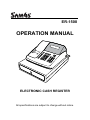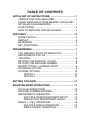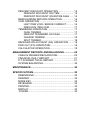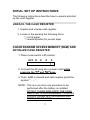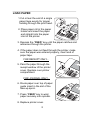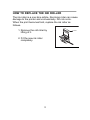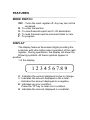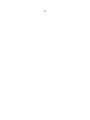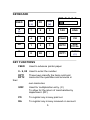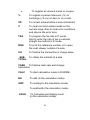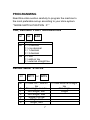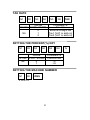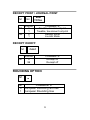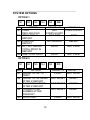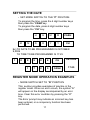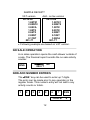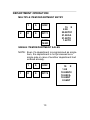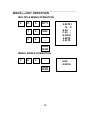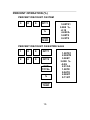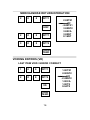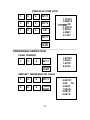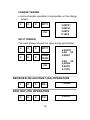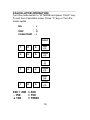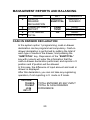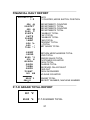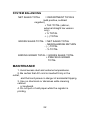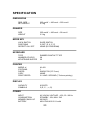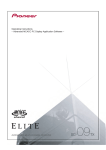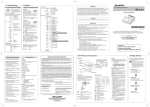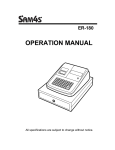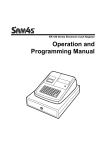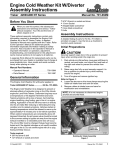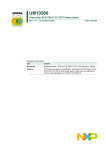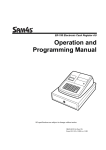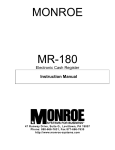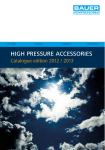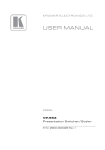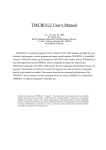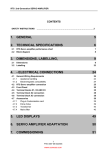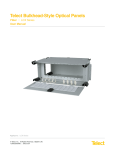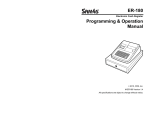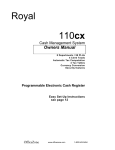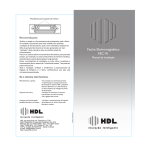Download ER150II User Manual
Transcript
ER-150II OPERATION MANUAL ELECTRONIC CASH REGISTER All specifications are subject to change without notice. TABLE OF CONTENTS INITIAL SET UP INSTRUCTIONS...................................... 1 UNPACK THE CASH REGISTER............................... 1 CLEAR RANDOM ACCESS MEMORY (RAM) AND INITIALIZE CASH REGISTER .................................... 1 LOAD PAPER ............................................................. 2 HOW TO REPLACE THE INK ROLLER ..................... 3 FEATURES ......................................................................... 4 MODE SWITCH .......................................................... 4 DISPLAY ..................................................................... 4 KEYBOARD ................................................................ 5 KEY FUNCTIONS ....................................................... 5 PROGRAMMING ................................................................ 7 TAX, DECIMAL POINT INFORMATION ..................... 7 DEPARTMENT STATUS ............................................ 7 TAX RATE................................................................... 8 SETTING THE PERCENT (%) KEY ........................... 8 SETTING THE MACHINE NUMBER .......................... 8 RECEIPT PRINT / JOURNAL PRINT ......................... 9 ROUNDING OPTION.................................................. 9 SYSTEM OPTIONS .................................................. 10 OPTION 1 ......................................................... 10 OPTION 2 ......................................................... 10 SETTING THE DATE........................................................ 11 REGISTER MODE OPERATIONS ................................... 11 NO SALE OPERATIONS .......................................... 12 NON ADD NUMBER ENTRIES ................................ 12 DEPARTMENT OPERATION ................................... 13 MULTIPLE ITEM DEPARTMENT ENTRY........ 13 SINGLE ITEM DEPARTMENT SALES............. 13 MINUS (−) KEY OPERATION................................... 14 MULTIPLE MINUS OPERATION...................... 14 MINUS SINGLE OPERATION .......................... 14 PERCENT DISCOUNT OPERATION ...................... 15 PERCENT DISCOUNT ON ITEM ..................... 15 PERCENT DISCOUNT ON ENTIRE SALE ...... 15 MERCHANDISE RETURN OPERATION ................. 16 VOID OPERATION ................................................... 16 LAST ITEM VOID / ERROR CORRECT........... 16 PREVIOUS ITEM VOID .................................... 17 TENDERING OPERATION....................................... 17 CASH TENDER ................................................ 17 AMOUNT TENDERED ON CASH .................... 17 CHARGE TENDER........................................... 18 SPLIT TENDER ................................................ 18 RECEIVED ON ACCOUNT (RA) OPERATION........ 18 PAID OUT (PO) OPERATION .................................. 18 CALCULATOR OPERATION.................................... 19 MANAGEMENT REPORTS AND BALANCING .............. 20 CASH IN DRAWER DECLARATION ........................ 20 FINANCIAL DAILY REPORT .................................... 21 P-T-D GRAND TOTAL REPORT .............................. 21 SYSTEM BALANCING.............................................. 22 MAINTENANCE................................................................ 22 SPECIFICATIONS ............................................................ 23 DIMENSIONS ........................................................... 23 DRAWER .................................................................. 23 MODE KEY ............................................................... 23 KEYBOARD .............................................................. 23 PRINTER .................................................................. 23 DISPLAY ................................................................... 23 POWER.................................................................... 23 INITIAL SET UP INSTRUCTIONS The following instructions describe how to unpack and start up the cash register. UNPACK THE CASH REGISTER 1. Unpack and unwrap cash register. 2. Locate in the packing the following items. * 1 roll of paper * 1 rewind spindle (for journal tape) CLEAR RANDOM ACCESS MEMORY (RAM) AND INITIALIZE CASH REGISTER 1. Place mode switch in P position. OFF R X Z P 2. Connect the AC plug into a power outlet while pressing the ″C″ and ″00″ keys. 3. Then, RAM is cleared and cash register prints the symbol ″........″. NOTE : This is a one time only procedure to be performed after the battery is installed. DO NOT CLEAR RAM ONCE THE CASH REGISTER IS PROGRAMMED. TO DO SO WOULD CAUSE ALL PROGRAMS AND TOTALS TO BE LOST. 1 LOAD PAPER 1.Cut or tear the end of a single paper tape evenly for proper feeding through the print head. 2. Place paper roll in the paper holder and insert the paper end straight into the paper inlet of the printer. 3. Depress the ″FEED″ key until the paper catches and advances through the printer. 4. If the paper does not feed through the printer, make sure the paper was entered properly, insert end of paper tape. FOR RECEIPT ONLY... 5. Pass the paper through the receipt window of the printer cover. Replace over printer compartment. FOR JOURNAL ONLY... 6. Route paper over top of paper guide insert in the slot of the take-up spool. 7. Press ″FEED″ key to wind paper securely onto spindle. 8. Replace printer cover. 2 HOW TO REPLACE THE INK ROLLER The ink roller is a one-time article. Re-inking roller can cause damage to the printer and void warranty. Do not re-ink. When the print becomes faint, replace the ink roller as follows. 1. Remove the old roller by lifting of it. Lever 2 3 2. Fit the new ink roller completely. 4 5 6 3 5 6 3 4 4 5 6 1 1 2 2 1 3 FEATURES MODE SWITCH OFF - Turns the cash register off. Any key can not be accessed. R - To enter transaction. X - To read financial report and C-I-D declaration. Z - To read financial reports and reset totals to zero. P - To program. DISPLAY The display features fluorescent digits providing the customer with information about operation of the cash register. During operations, the display will show the following symbols. All these symbols appear in position 1 of the display. 1 2 3 4 5 6 7.8 9 C : Indicates the amount displayed is due in change. = : Indicates the amount displayed is the a total. - : Indicates the amount displayed is a negative. E : Indicates an error condition. Press the “C”key to clear error condition. S : Indicates the amount displayed is a subtotal. 4 KEYBOARD OFF R X Z P FEED RA (+) PO X/RF (x) − (-) 7 8 9 TAX #/NS 4 5 6 CALC CH 1 2 3 DPT2 SUB TOTAL 0 00 . DPT1 CASH (=) % VD C KEY FUNCTIONS FEED Used to advance printer paper. 0 - 9, 00 Used to enter the number. DPT1 DPT2 These keys classify the items sold and memorize the quantities and amounts in their own memories. X/RF Used for multiplication entry. (X) To allow for the return of merchandise by department. (RF) PO To register any money paid out. RA To register any money received on account. 5 − To register an amount minus or coupon. % To register a percent discount (-%) or surcharge (+%) on an item or on a sale. VD To correct entries before a sale is finalized. C To clear incorrect entries made on the numeric keys. Also to clear error conditions and silence the error tone. TAX To program the tax rate in P mode. Also to enter the rate of tax in external straight tax method in R mode. #/NS To print the reference number or to open the cash drawer outside of a sale. CH To finalize the transaction in charge sales. SUB TOTAL To obtain the subtotal of a sale. CASH To finalize cash sale and change calculation. CALC To start calculation mode in R MODE. RA To add (In the calculation mode). X/RF To multiply(In the calculation mode). - To subtract(In the calculation mode). CASH To Calculate and display result (In the calculation mode). 6 PROGRAMMING Read this entire section carefully to program the machine to the most preferable set-up according to your store system. * MODE SWITCH POSITION : P * TAX, DECIMAL POINT INFORMATION N1 N1 N2 N2 X/RF VALUE 0 = 2 decimal 1 = non decimal 2 = 1 decimal 3 = 3 decimal 0 = VAT 1 = add-on tax 2 = external straight tax DEPARTMENT STATUS N1 DPT1 or DPT2 N1 In case VAT, add-on tax Non single, non tax Non single, tax1 Non single, tax2 Single, non tax Single, tax1 Single, tax2 0 1 2 3 4 5 7 In case external straight tax Non single Single TAX RATE N1 N2 N1-N5 N6 N3 N4 VALUE 0.000 - 99.999 0 1 2 N5 N6 TAX COMMENTS Tax rate External straight tax Tax1 (VAT or add-on) Tax2 (VAT or add-on) SETTING THE PERCENT(%) KEY N1 N2 N3 N4 VALUE N1-N5 0.000 - 99.999 N6 0 1 N5 N6 COMMENTS Percent rate -% +% SETTING THE MACHINE NUMBER N1 N2 #/NS 2 DIGITS 8 % RECEIPT PRINT / JOURNAL PRINT N1 N1 N2 N2 SUB TOTAL VALUE 0 1 0 1 COMMENTS Taxable, tax amount print Taxable, tax amount not print Receipt Mode Journal Mode RECEIPT ON/OFF N1 N1 CALC VALUE 0 99 COMMENTS Receipt on Receipt off ROUNDING OPTION N1 − N1 COMMENTS 0 European Rounding Not use 1 European Rounding Use 9 SYSTEM OPTIONS OPTION 1 N1 N2 N3 N4 NO OPTION N1 CASH DECLARATION N2 ZERO SKIP IN REPORT N3 Z REPORT REPEAT N4 RF / VD / GROSS TOTAL PRINT IN REPORT N5 SUBTOTAL PRINT N5 RA VALUE = 0 VALUE = 1 NOT COMPULSORY COMPULSORY NOT SKIP SKIP NOT REPEAT REPEAT PRINT NOT PRINT PRINT NOT PRINT OPTION 2 N1 N2 N3 N4 NO OPTION N1 GRAND TOTAL TO PRINT N2 GRAND TOTAL RESET AFTER Z REPORT N3 Z COUNTER RESET AFTER Z REPORT N4 CONSECUTIVE NUMBER AFTER Z REPORT N5 DATE PRINT 10 N5 PO VALUE = 0 PRINT VALUE = 1 NOT PRINT NOT RESET RESET NOT RESET RESET NOT RESET RESET PRINT NOT PRINT SETTING THE DATE • SET MODE SWITCH TO THE ″P″ POSITION. To program the time, press the 4 digit number keys then press the “CASH”key. To program the date, press 6 digit number keys then press the ″CH″ key. M M H H M M CASH D D Y Y CH Ex) TO DATE TO BE PROGRAMMED IS OCTOBER 9,2006 TO TIME TO BE PROGRAMMED IS 17:25 1 0 0 9 0 6 CH 1 7 2 5 CASH 09-10-06 17-25 REGISTER MODE OPERATION EXAMPLES • MODE SWITCH SET TO ″R″ POSITION This section provides examples of practice in the register mode. When an error occurs, the symbol ″E″ will appear on the display accompanied by an error tone. Clear this error condition by pressing the ″C″ key. The Error prompt may indicate an incorrect key has been entered, or a compulsory function has been performed. 11 SAMPLE RECEIPT VAT version 09-10-06 1.00TX1 2.00NT2 3.00CA 1.00TX 0.04TX 2.00NT 0.11NT 001-77 Add - on tax version 09-10-06 1.00TX1 2.00NT2 1.00TX 0.05TX 2.00NT 0.12NT 3.00CA 001-77 • Following example are based on VAT version. NO SALE OPERATION A no sales operation opens the cash drawer outside of a sale. The financial report records the no sale activity counter. •••••••• NS 002-77 #/NS NON ADD NUMBER ENTRIES The ″#/NS″ key can be used to enter up 7 digits. The entry can be made prior to any operation in the register mode. This numeric entry will not add to any activity counts or totals. 1 2 3 4 5 6 7 12345.67 12 #/NS # DEPARTMENT OPERATION MULTIPLE ITEM DEPARTMENT ENTRY 2 1 5 X/RF 0 0 DPT1 CASH TEND 15 X 2.00 30.00TX1 31.00CA 31.00TX 1.42TX SINGLE ITEM DEPARTMENT SALES NOTE : Even if a department is programmed as single item, the department is not processed as a single sale in case of another department had entered already. 1 1 0 X/RF 0 0 DPT2 13 10 X 1.00 10.00NT2 10.00CA 10.00NT 0.56NT MINUS (−) KEY OPERATION MULTIPLE MINUS OPERATION 5 0 0 DPT1 1 5 X/RF 5 0 − 5.00TX1 15 X -0.50 -7.50 -2.50CA 5.00TX 0.23TX CASH TEND MINUS SINGLE OPERATION 2 0 0 CASH TEND 14 -2.00 -2.00CA PERCENT OPERATION (%) PERCENT DISCOUNT ON ITEM 5 0 0 DPT1 % CASH TEND 5.00TX1 3.000 %-0.15 4.85CA 5.00TX 0.23TX PERCENT DISCOUNT ON ENTIRE SALE 1 0 0 DPT1 2 0 0 DPT2 SUB TOTAL % CASH TEND 15 1.00TX1 2.00NT2 3.00ST 3.000 %-0.09 2.91CA 1.00TX 0.04TX 2.00NT 0.11NT MERCHANDISE RETURN OPERATION 2 0 0 DPT1 X/RF 2 0 0 DPT1 3 0 0 DPT2 2.00TX1 ••••••••RF -2.00TX1 3.00NT2 3.00CA 3.00NT 0.16NT CASH TEND VOIDING ENTRIES (VD) LAST ITEM VOID / ERROR CORRECT 1 0 0 DPT1 2 0 0 DPT2 VD CASH TEND 16 1.00TX1 2.00NT2 ••••••••VD -2.00NT2 1.00CA 1.00TX 0.04TX PREVIOUS ITEM VOID 1 0 0 DPT1 2 0 0 DPT2 1 0 0 VD 1.00TX1 2.00NT2 ••••••••VD -1.00TX1 2.00CA 2.00NT 0.11NT DPT1 CASH TEND TENDERING OPERATION CASH TENDER 1 0 0 DPT1 CASH TEND 1.00TX1 1.00CA 1.00TX 0.04TX AMOUNT TENDERED ON CASH 2 0 0 DPT1 3 0 0 CASH TEND 17 2.00TX1 2.00 TA 3.00AT 1.00CG 2.00TX 0.09TX CHARGE TENDER • Amount tender operation is impossible on the charge tender. 3 0 0 DPT1 CH 3.00TX1 3.00CH 3.00TX 0.14TX SPLIT TENDER The cash drawer should not open during split tender. 4 0 0 DPT1 2 0 0 CASH TEND CH 4.00TX1 4.00 TA 2.00AT 2.00 TA 2.00CH 4.00TX 0.19TX RECEIVED ON ACCOUNT (RA) OPERATION 7 0 0 RA 7.00RA PAID OUT (PO) OPERATION 5 0 0 PO 18 5.00PO CALCULATOR OPERATION Turn the mode switch to “R” MODE and press “CALC” key. To exit from Calculator mode, Press “C” key or Turn the mode switch. RA X/RF CASH/TEND : : : : + X = CALC 1 0 0 RA (+) 2 0 0 CASH (=) (-) 1 5 0 CASH (=) X/RF (x) 1 0 0 CASH (=) 100 + 200 = 300 - 150 = 150 x 100 = 15000 19 MANAGEMENT REPORTS AND BALANCING MODE REPORT X CASH IN DRAWER DECLARATION X FINANCIAL DAILY Z REPORT X P-T-D GRAND Z TOTAL KEY AMOUNT SUBTOTAL COMMENTS AMOUNT = NUMERIC CASH TEND CH READ READ & RESET READ READ & RESET CASH IN DRAWER DECLARATION In the system option 1 programming, cash-in-drawer declaration can be programmed compulsory. Cash-indrawer declaration is performed by adding the total of each type of media in the drawer, and pressing the ″SUBTOTAL″ key. Depression of the ″SUBTOTAL″ key with numeric will enter the information that the cash-in-drawer declaration performed, and reports in X position and Z position will be allowed. In this case, the difference of input amount and cash in drawer is displayed. After this declaration, you can not take any registering operation, if not reporting in X mode or Z mode. 09-10-06 70.00CA 70.26AT -0.26 021-77 TOTAL ENTERED BY KEY-INPUT TOTAL IN CASH DRAWER DIFFERENCE 20 FINANCIAL DAILY REPORT 09-10-06 17-35 1 Z 024 @ 53.00TX1 025 @ 30.00 2 53.00TX 2.47TX 30.00NT 1.66NT -0.24 %-9.50 73.26 * 1 -2.00RF -3.00VD 85.00 * 2 016 # 68.26CA 5.00CH 7.00RA 5.00PO 70.26AT 001 NS ••••••••• 85.00 * 3 064−01 DATE Z COUNTER, MODE SWITCH POSITION DEPARTMENT1 COUNTER DEPARTMENT1 TOTAL DEPARTMENT2 COUNTER DEPARTMENT2 TOTAL TAXABLE1 TOTAL TAX1 TOTAL TAXABLE2 TOTAL TAX2 TOTAL PERCENT TOTAL (-) TOTAL NET SALES TOTAL RETURN MERCHANDISE TOTAL VOID TOTAL GROSS SALES TOTAL CUSTOMER COUNTER CASH TOTAL CHARGE TOTAL RECEIVED ON ACCOUNT PAID OUT CASH IN DRAWER NO SALE COUNTER GRAND TOTAL RECEIPT NUMBER, MACHINE NUMBER P-T-D GRAND TOTAL REPORT 001 *Z 85.00 *4 P-T-D GRAND TOTAL 21 SYSTEM BALANCING NET SALES TOTAL = DEPARTMENT TOTALS (add positive, subtract negative) + TAX TOTAL (add-on, external straight tax version only) + % TOTAL + (−) TOTAL GROSS SALES TOTAL = NET SALES TOTAL − MERCHANDISE RETURN − (−) TOTAL − % TOTAL ENDING GRAND TOTAL = GROSS SALES TOTAL + PREVIOUS GRAND TOTAL MAINTENANCE 1. Avoid excess dust and extreme temperatures. 2. Be certain that AC cord is inserted firmly in the outlet, and that cord poses no danger of accidental tripping. 3. Use no chemicals or abrasives while cleaning cabinet or keyboard. 4. Do not pull or hold paper while the register is printing. 22 SPECIFICATION DIMENSIONS REG. SIZE NET WEIGHT 325 mmW × 420 mmL × 225 mmH 5.3 kg DRAWER SIZE WEIGHT 325 mmW × 420 mmL × 95 mmH 3.3 kg MODE KEY LOCK SWITCH POSITIONS RECEIPT ON / OFF SLIDE SWITCH 5 (OFF, R, X, Z, P) NONE (BY PROGRAM) KEYBOARD TYPE NUMBER OF KEYS KEYSTROKE BUFFER RUBBER CONTACT TYPE 28 20 PRINTER MODEL # STATIONS PAPER COPY PRINT SPEED M−42V 1 SINGLE PLY(57.5 mm) NONE 2.2 LINE / SECOND (7 Column printing) DISPLAY CAPACITY SYMBOLS 9 DIGITS 5 (E, C, -, =, S) POWER INPUT CONSUMPTION MEMORY BACK-UP BATTERY AC LOCAL VOLTAGE ±10%, 50 / 60 Hz STANDBY : 2W, MAX : 8W 60 DAYS MS LITHIUM 3.0V 11mAh 23