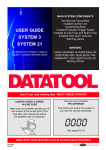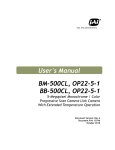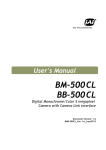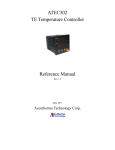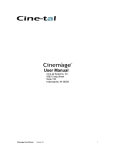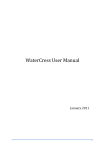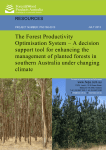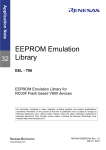Download Rainfall Runoff Library User Guide
Transcript
Prepared by
Geoff Podger
CRC for Catchment Hydrology
Version 1.0
November 2003
www.toolkit.net.au/rrl
USER GUIDE
Document History
Date
Author
Revision
Description of Change
03/11/2003
Geoff Podger
1.0.0b
First version of the User Guide
Copyright notice
© CRC for Catchment Hydrology, Australia 2003
Legal Information
To the extend permitted by law, the CRC for Catchment Hydrology (including its employees and
consultants) accepts no responsibility and excludes all liability whatsoever in respect of any person's use or
reliance on this publication or any part of it
TOC
Acknowledgements
This User Guide has been written and edited by Geoff Podger1.The conversion of the User
Guide to on-line help was done by Nick Murray2. The User guide was reviewed by Tanya
Jacobson.
The software was developed by Jean Michel Perraud2. Rainfall runoff models included in the
library were provided by Walter Boughton, Francis Chiew3, and Geoff Podger1. The software
graphic images were prepared by Susan Daly4.
The Product Manager for the Rainfall Runoff Library is Geoff Podger1.5
1
Department of Infrastructure, Planning and Natural Resources; CRC for Catchment Hydrology
2
CSIRO Land and water, CRC for Catchment Hydrology
3
Melbourne University, CRC for Catchment Hydrology
4
CRC for Catchment Hydrology
TOC
Rainfall Runoff Library User Manual
CONTENTS
1
Introduction...........................................................1
1.1
The user guide .........................................................................................1
1.2
1.3
1.1.1
Purpose.......................................................................................1
1.1.2
Structure .....................................................................................1
RRL ..........................................................................................................2
1.2.1
Overview.....................................................................................2
1.2.2
Features......................................................................................2
1.2.3
Audience.....................................................................................3
Data requirements ...................................................................................3
1.3.1
Input data ...................................................................................3
1.3.2
Predicted data .............................................................................3
1.4
Product components .................................................................................3
1.5
References and training ............................................................................3
2
Installation ............................................................5
2.1
Technical specifications.............................................................................5
2.1.1
2.2
Framework..................................................................................6
Distribution media....................................................................................6
2.2.1
Licence agreement ......................................................................6
2.2.2
Data ...........................................................................................6
2.3
Directories ...............................................................................................6
2.4
Installation...............................................................................................7
2.5
2.4.1
Stand-alone PC ...........................................................................7
2.4.2
File server/network ......................................................................8
User Interface ..........................................................................................8
2.5.1
Windows .....................................................................................8
2.5.2
Menus.........................................................................................9
2.5.3
Toolbar buttons .........................................................................10
2.5.4
Fields ........................................................................................10
2.5.5
Graph Windows.........................................................................12
2.5.6
Mouse & Keyboard Controls.......................................................15
2.6
Uninstalling RRL .....................................................................................16
3
Using RRL ............................................................17
3.1
Getting started .......................................................................................17
i
TOC
3.1.1
Starting the RRL......................................................................... 17
3.1.2
RRL Menu ................................................................................. 17
3.1.3
RRL Dialogues........................................................................... 19
3.1.4
RRL Graphs ............................................................................... 30
3.2
Creating a new project........................................................................... 34
3.3
Loading an existing project..................................................................... 35
4
Description of models .......................................... 36
4.1
AWBM................................................................................................... 36
4.2
Sacramento ........................................................................................... 37
4.3
Simhyd.................................................................................................. 38
4.4
SMAR .................................................................................................... 40
4.4.1
Water balance .......................................................................... 41
4.4.2
Routing..................................................................................... 42
4.5
SWAT core............................................................................................. 44
4.6
Tank...................................................................................................... 44
4.6.1
Runoff ...................................................................................... 45
4.6.2
Evapotranspiration .................................................................... 46
4.6.3
Infiltration................................................................................. 46
4.6.4
Storage..................................................................................... 46
5
Description of optimisers ..................................... 47
5.1
Uniform random search ......................................................................... 47
5.2
Pattern search ....................................................................................... 47
5.3
Multi start pattern search ....................................................................... 48
5.4
Rosenbrock method ............................................................................... 48
5.5
Multi start Rosenbrock search ................................................................. 51
5.6
Genetic algorithm.................................................................................. 51
5.6.1
Parameter coding...................................................................... 51
5.6.2
Search method.......................................................................... 52
5.7
Shuffled complex evolution .................................................................... 52
6
Model Calibration ............................................... 54
6.1
Data preparation ................................................................................... 54
6.2
6.1.1
Catchment characteristics .......................................................... 54
6.1.2
Rainfall data ............................................................................. 55
6.1.3
Evapotranspiration data ............................................................ 56
6.1.4
Flow data ................................................................................. 56
Calibration and validation period ........................................................... 57
ii
TOC
6.3
6.4
6.2.1
Calibrating over the entire period...............................................57
6.2.2
Calibration and validation..........................................................58
6.2.3
Model warm up .........................................................................59
6.2.4
Setting the periods.....................................................................59
Manual calibration of models .................................................................59
6.3.1
Dynamic update ........................................................................59
6.3.2
List of calibration parameters .....................................................59
6.3.3
Update graph............................................................................60
Automatic calibration of models..............................................................60
6.4.1
Custom calibration of AWBM......................................................60
6.4.2
Generic calibration ....................................................................60
6.5
Parameter sensitivity...............................................................................63
7
Saving results ......................................................64
7.1
Saving model calibration results..............................................................64
7.2
Saving the project file .............................................................................66
8
Data storage and file formats ..............................67
8.1
Data storage ..........................................................................................67
8.2
8.1.1
Installation directory ..................................................................67
8.1.2
Projects sub directory .................................................................68
8.1.3
Data sub directory .....................................................................68
8.1.4
Help..........................................................................................68
8.1.5
Documentation directory............................................................68
File formats............................................................................................68
8.2.1
AWBM daily time series format...................................................68
8.2.2
Chiew and Siriwadena daily rainfall time series format (.rain)......68
8.2.3
Chiew and Siriwadena monthly flow time series format (.flow).....69
8.2.4
Comma seperated value (CSV) daily time series format (.csv) ......69
8.2.5
IQQM daily time series format (.iqqm)........................................69
8.2.6
Rainfall-runoff library project file (.jobf) ......................................70
8.2.7
QDNR SILO daily time series format (.txt) ...................................73
8.2.8
XML times series format (.tsx) .....................................................73
8.2.9
SWAT daily rainfall time series format (.pcp) ...............................78
8.2.10 Tarsier daily time series format (.tts) ...........................................78
9
Reference ............................................................80
iii
TOC
10
Glossary.............................................................. 82
10.1
Surface water/Hydrology........................................................................ 82
10.2
Groundwater/Hydrogeology................................................................... 83
10.3
Soils ...................................................................................................... 85
iv
TOC
TABLE OF FIGURES
Figure 1 Example of standard window ...................................................................................... 8
Figure 2 Drop down menu list................................................................................................ 10
Figure 3 Popup list................................................................................................................ 10
Figure 4 Graph window ........................................................................................................ 12
Figure 5 Graph popup.......................................................................................................... 12
Figure 6 Graph properties dialogue ....................................................................................... 14
Figure 7 Colour picker .......................................................................................................... 14
Figure 8 Line style selections .................................................................................................. 15
Figure 9 RRL top level menu .................................................................................................. 17
Figure 10 File drop down menu ............................................................................................. 18
Figure 11 Edit drop down menu............................................................................................. 18
Figure 12 View drop down menu ........................................................................................... 19
Figure 13 Tools drop down menu .......................................................................................... 19
Figure 14 Help drop down menu ........................................................................................... 19
Figure 15 RRL Tabbed dialogue ............................................................................................. 20
Figure 16 Model selection dialogue ....................................................................................... 20
Figure 17 Input dialogue....................................................................................................... 21
Figure 18 Dates dialogue...................................................................................................... 22
Figure 19 Warm up period estimation error dialogue ............................................................... 23
Figure 20 Calibration dialogue .............................................................................................. 24
Figure 21 Calibration parameters .......................................................................................... 25
Figure 22 Custom tab ........................................................................................................... 26
Figure 23 Model output graph window ................................................................................... 27
Figure 24 Observed and simulated data comparison ............................................................... 27
Figure 25 Sensitivity dialogue................................................................................................. 28
Figure 26 Simulation dialogue ............................................................................................... 29
Figure 27 File save as window ............................................................................................... 30
Figure 28 Calibrate graph..................................................................................................... 31
Figure 29 Sensitivity graph..................................................................................................... 32
Figure 30 Simulation graph ................................................................................................... 33
Figure 31 Catchment information dialogue ............................................................................. 34
Figure 32 Structure of the AWBM rainfall-runoff model............................................................. 37
Figure 33 Structure of the Sacramento rainfall runoff model...................................................... 38
Figure 34 Structure of the SIMHYD rainfall-runoff model .......................................................... 39
Figure 35 SMAR schematic diagram ....................................................................................... 41
Figure 36 Structure of the TANK model................................................................................... 45
Figure 37 Rosenbrock function............................................................................................... 48
Figure 38 Initial base in the parameter space .......................................................................... 49
Figure 39 First orthonormalisation of the base ......................................................................... 50
v
TOC
Figure 40 Second orthonormalisation of the base .................................................................... 50
Figure 41Rainfall and evaporation data scaling ....................................................................... 55
Figure 42 Example ofAWBM daily time series format ................................................................ 68
Figure 43 Example of Chiew Siriwadena daily rainfall time series format .................................... 69
Figure 44 Example of Chiew and Siriwadena monthly flow times series format ............................ 69
Figure 45 Example of CSV daily time series format ................................................................... 69
Figure 46 Example of IQQM daily time series format ............................................................... 70
Figure 47 Example of rainfall-runoff library job file format......................................................... 73
Figure 48 Example of QDNR SILO daily time series format ....................................................... 73
Figure 49 Example of XML times series format ......................................................................... 78
Figure 50 Example of SWAT daily rainfall time series format...................................................... 78
Figure 51 Example of Tarsier daily time series format ............................................................... 79
vi
Using RRL
1 Introduction
This Chapter introduces you to the Rainfall Runoff Library (RRL) and this User Guide. It
describes the
•
purpose of this User Guide,
•
the structure and content of the User Guide,
•
features of the RRL,
•
the data requirements for using the RRL, and
•
where to locate other documentation available on the RRL.
1.1 The user guide
1.1.1
Purpose
This User Guide describes how you interact with the Rainfall Runoff Library (RRL). It describes
what you can do with the system, and how you do it.
While the RRL can be applied to other catchments, this User Guide uses several example
catchments, to provide examples for setup, navigation, interrogation, calibration and
analyses of model results.
This User Guide also describes how the model works that includes optimisation methods and
the algorithms used in rainfall runoff models.
1.1.2
Structure
This User Guide has 10 Chapters which are ordered by the way that a typical user would
work through the system. Chapters cover:
1
Introduction (User Guide and RRL)
2
Installation
3
Using RRL (a description of the menus and dialogues)
4
Description of models
5
Description of optimisers
6
Description of optimisers
7
Saving results
8
Data storage and file formats
9
Reference
10
Glossary
1
Rainfall Runoff Library User Guide
1.2
RRL
1.2.1
Overview
The RRL uses daily time series rainfall and evapotranspiration data to generate daily
catchment runoff. The generator provides several commonly used lumped rainfall-runoff
models, calibration optimisers and display tools to facilitate model calibration.
1.2.2
Features
The RRL currently contains 6 rainfall-runoff models, 8 calibration optimisers, a choice of 10
objective functions and 3 types of data transformation for comparison against observed data.
There is a graphical user interface that comprises menus, dialogues and graph display tools.
The rainfall-runoff models included in the library are:
•
AWBM
•
Sacramento
•
Simhyd
•
SMAR
•
SWAT core
•
TANK
The calibration optimisers included in the library are:
•
Uniform random sampling
•
Pattern search
•
Multi start pattern search
•
Rosenbrock search
•
Rosenbrock multi-start search
•
Genetic algorithm
•
Shuffled Complex Evolution (SCE-UA)
•
AWBM custom optimisers
The objective functions and data transformations that are provided include:
2
•
Nash-Sutcliffe criterion (Coefficient of efficiency)
•
Sum of square errors
•
Root mean square error (RMSE)
•
Root mean square difference about bias
•
Absolute value of bias
•
Sum of square roots
•
Sum of square of the difference of square root
•
Sum of absolute difference of the log
•
Runoff difference in %
•
Flow duration curve
•
Base flow method 2
rainfall runoff library
Issued: 3-Nov-03
Using RRL
1.2.3
Audience
The RRL is intended for a specific audience of users, comprising hydrologists in consulting
firms, government agencies and students learning about rainfall runoff models. It is also
intended as an adjunct to provide data for other catchment management tools.
1.3
Data requirements
1.3.1
Input data
The major inputs to the RRL are as follows:
•
Rainfall - a continuous time series of rainfall data that represents the rainfall across the
catchment.
•
Evapotranspiration – a continuous time series of potential evapotranspiration or actual
evapotranspiration data that represents the evapotranspiration across the catchment.
•
Flow gaugings - daily runoff values for the gauging station that is to be modelled. This
data are used for model calibration and checking.
•
Catchment area – this is used to convert inputs and outputs between flow and depth of
runoff.
1.3.2
Predicted data
The model outputs daily and monthly flow or depth of runoff.
Climate
Flow
Units
Time scale
Rainfall
Evapotranspiration
mm/d
mm/d
Daily
Daily
Observed flow
mm/d
ML/d,
m3/s
mm/d
ML/d,
m3/s
Daily
Simulated flow
Daily or
monthly
Table 1Data available for interrogation
1.4
Product components
The RRL package includes:
1.5
•
the RRL software and sample data ,
•
User Guide, and
•
Sets of workshop exercises.
References and training
The RRL is a product developed by the CRC for Catchment Hydrology (CRCCH).
3
Rainfall Runoff Library User Guide
As part of the product delivery, the CRCCH runs training workshops. Details of workshops
are posted on the Toolkit web site (www.toolkit.net.au) in the news and events sections.
References for relevant conference papers and journal articles are also available at the
Toolkit web site, in the RRL member’s area.
4
rainfall runoff library
Issued: 3-Nov-03
Using RRL
2 Installation
This Chapter of the User Guide covers:
2.1
•
hardware and software requirements to run the RRL
•
the contents of the distribution disk or download file, including the licence agreement
•
the directories created by the installation
•
the installation procedure for the RRL and its data
•
how you access RRL once it is installed on your computer
•
how to uninstall RRL from your computer
Technical specifications
Minimum Requirements
Processor
•
Operating
System
The RRL is supported on the following platforms:
•
133-megahertz (MHz) Intel Pentium-class processor
Microsoft Windows® Server 2003* (.NET Framework 1.1 is installed as
part of the operating system)
•
Windows XP Professional*
•
Windows XP Home Edition
•
Windows 2000*
•
Windows Millennium Edition (Windows Me)
•
Windows 98
•
Microsoft Windows NT® 4.0 Service Pack 6a
The RRL cannot be installed on 64-bit computers
Memory
•
Hard Disk
120 MB of hard disk space required, 40 MB additional hard disk space required for
installation (160 MB total)
Display
800 x 600 or higher-resolution display with 256 colours
Input Device
Microsoft mouse or compatible pointing device
Other
•
Microsoft Internet Explorer 5.01 or later is required.
•
The .net framework 1.1 redistributable or later is required.
128 megabytes (MB) of RAM, 256 MB recommended
Table 2 System requirements
The person installing the software must have local administrator access on the computer.
5
Rainfall Runoff Library User Guide
2.1.1
Framework
The .NET Framework is a component of the Microsoft Windows® operating system used to
build and run Windows-based applications. The RRL is built using the .NET Framework and
consequently requires that the .NET Framework redistributable be installed prior to running
the RRL. The .NET Framework Redistributable will install the .NET Framework onto your
machine and is downloadable
from:www.msdn.microsoft.com/netframework/downloads/redist.aspx.
You can check to see if you already have the .NET Framework installed by clicking Start on
your Windows desktop, selecting Control Panel, and then double-clicking the Add or Remove
Programs icon. When that window appears, scroll through the list of applications. If you see
Microsoft .NET Framework 1.1 listed, the latest version is already installed and you do not
need to install it again.
2.2
Distribution media
The RRL is distributed via the Toolkit web site and can be downloaded by:
1
Going to the Toolkit web site (www.toolkit.net.au)
2
Registering as a toolkit user
3
Once a registered toolkit user, then going to the users download area and selecting
RRL.
4
Press the Submit button to commence the download
2.2.1
Licence agreement
Acceptance of the licence agreement is part of the installation procedure. You must
acknowledge that you have read, understood and agree to be bound by the RRL software
licence agreement to be able to proceed with the installation. The licence agreement can be
viewed when using the RRL by selecting Help |About and selecting the Licence agreement
button.
2.2.2
Data
At present the install shield creates a data directory that contains:
2.3
1
The rainfall runoff software
2
Documentation (User Guide, help and training material)
3
Example data sets
4
Example project files
Directories
The RRL installation creates three sub-directories within the RRL directory (location of which is
defined by the user during installation):
Help – contains the .html and .hlp files for RRL Help.
Documentation – contains two subdirectories User Guide and Training. The User Guide
subdirectory contains this document and the Training subdirectory contains training
documentation
6
rainfall runoff library
Issued: 3-Nov-03
Using RRL
Projects – contains 6 project files, one for each rainfall runoff model in the RRL.
Data – contains project data. This contains 6 subdirectories, one associated with each of the
6 projects in the project directory.
The subdirectory structure of the installed RRL software is discussed in section 8.1.
2.4
Installation
2.4.1
Stand-alone PC
After downloading the software to a local directory, double clicking setup.exe will initiate an
install wizard which leads you through the install procedure. Once again, you must indicate
that you have read, understood and agree to be bound by the RRL licence agreement. There
is only one decision that needs to be made during the installation and that is the name of the
install directory:
(default is C:\Program Files\toolkit\Rainfall Runoff Library)
Potential Problems
If your computer doesn’t have enough space to install the data, the install
procedure will give you an out of disk space message. Select Cancel to exit
the installation procedure. You will need to find a larger disk drive.
If the .net framework is not installed on your machine, the install procedure
will give you a warning message. Select cancel the installation procedure. You
will need to install the .NET redistributable software as described in Section
2.1.1.
7
Rainfall Runoff Library User Guide
2.4.2
File server/network
The RRL is not designed to be used on a file server/network. It is intended that it be used on a
stand-alone PC.
2.5
User Interface
2.5.1
Windows
TIME uses standard Microsoft Windows® windows as shown in Figure 1. The features in the
window are the:
•
Title bar that includes the Toolkit icon followed by the product name and a version
number.
•
The standard windows minimise, maximise/restore and close icons.
•
Optional top level menu.
Figure 1 Example of standard window
To minimise or maximise a window or restore it to its previous size
Click the appropriate button in the upper-right corner of the window:
•
Click
to minimise the window to a taskbar button. To restore the minimised window
to its previous size, click its taskbar button.
•
Click
•
After maximising a window, click
to maximise the window so it covers the full screen.
to restore the window to its previous size.
Note:
1
You can also double-click the window's title bar to maximize it or restore it to its
previous size.
2
You can click on the Toolkit icon on the left of the title bar or right click on the title
bar to display a menu to restore, move, size, minimise, maximise or close the window.
The title line contains the name of the software followed by a version number. The version
number is in three parts; x.y.z where:
x Major Version indicator (integer starting at 1)
y Minor Version indicator (integer starting at 0; may go to any number but rest on a
major version change)
8
rainfall runoff library
Issued: 3-Nov-03
Using RRL
z Bug fix indicator (integer starting at 0; may go to any number but reset to zero on a
minor or major version change.
The suffix b may be added to a version number to denote that the software is a beta release.
Major version increment
This indicator is incremented following a substantial change to the way the software operates,
and is usually associated with a significant change to documentation and training material.
An example of a major version change would be the port of EMSS from Tarsier to TIME.
Minor Version increment
This indicator is incremented when a new feature is included in the model. An example is
adding a new rainfall-runoff model or optimisation method to this library. It is likely that a
minor version upgrade would require adjustments to documentation, data examples and
training material.
Bug Fix Version increment
This indicator is incremented after minor corrections to code and is not associated with any
changes to documentation, data examples or training material. In some cases, users will be
notified of the implications of particular bug fixes.
2.5.2
Menus
TIME uses standard Microsoft Windows® menus as shown in Figure 1. The features in the
menu are the:
•
Top level menu items
•
Menu drop down lists
•
Popup lists
Top level menu
Top level menu items may be selected by clicking the mouse on the required text or by using
hot keys to select the menu option. Note on some versions of word hot keys are identified by
underlining the relevant character in the menu item string. The hot key is essentially the alt
key in combination with the underlined letter.
Drop down menu list
If a selected top level menu item contains a drop down list the list will be displayed as shown
in Figure 2.
9
Rainfall Runoff Library User Guide
Figure 2 Drop down menu list
Drop down list items may be selected by clicking the mouse on the menu line of text, hot keys
or ctrl keys. If ctrl keys are provided these keys will be listed to the right of the menu item e.g.
F1 after Content in Figure 2.
Popup lists
If a selected drop down menu item has an associated popup list, signified by
on the
right hand side of the menu item. The popup list will be displayed, as shown in Figure 3,
when the cursor is moved over the menu item line of text.
Figure 3 Popup list
Popup menu items may be selected by clicking the cursor on the menu line of text, hot keys
and ctrl keys.
2.5.3
Toolbar buttons
There is no toolbar in the RRL window.
2.5.4
Fields
TIME uses standard Microsoft Windows® and purpose built fields that are assembled
together to create user interfaces for products. The components used to create these
interfaces include combinations of dialogues, tabs, TIME specific display windows and fields.
The common TIME fields and control features are described in Table 3.
String fields – The string field can either be edited or
replaced. To edit the field click near the text you want to
enter then use the standard edit keys (del, back space and
left/right arrows) to edit the text. Alternatively double
clicking on the text will highlight the text and then any
subsequent typing will overwrite the entire text.
Integer fields – There are two types of integer fields i.e.
either with or without spinners. If a spinner is provided by
clicking on the up arrow the number will increase by one
and clicking on the down arrow the number will decrease
10
rainfall runoff library
Issued: 3-Nov-03
Using RRL
by one. Alternatively an integer can be entered in the field.
If range checking is activated in the field and the number
is outside of the specified bounds then the field will be
cleared and set to the closest bound.
Date fields – There are two ways that a date can be
entered:
The date field is divided into three parts separated by ‘/’,
day/month/year. You can enter the day month or year by
typing the required number in each field. Note the month
is entered as a number not a string.
Clicking on the
displays a date picker. The date picker
displays a month and any day within the month can be
selected by clicking on that day. The
and
arrow keys move down or up one month respectively.
Real fields – There are two types of real fields i.e. either
with or without spinners. If a spinner is provided by
clicking on the up arrow the number will increase and
clicking on the down arrow the number will decrease.
Alternatively a real number can be entered in the field. If
range checking is activated in the field and the number is
outside of the specified bounds then the field will be
cleared and set to the closest bound.
Radio button - used to make an exclusive selection from
a range of actions
Checkbox – Used to accept or decline an option. When
ticked the option is accepted.
Drop-down list box – clicking on the
drops down a list
box from which any one or several entries can be selected
by moving the cursor over the entry and pressing the left
mouse button
Slider bars – The slider bars in the RRL are used to select
dates. By moving the slider bar the associated date will be
updated to the new date
Colour bar – Clicking on the colour bar will display a
colour selection dialogue. When a new colour is selected
the colour bar and associated parameter colours will be
changed to the new colour
Directory tree – This field is used to browse and select
files. This field operates in a similar manner to windows
explorer.
11
Rainfall Runoff Library User Guide
Time series data field. In the top left hand corner the type
and time span of data is displayed. To the left of this is a
graph of the time series data with time on the x axis and
times series data units on the y axis.
Table 3 TIME fields
2.5.5
Graph Windows
TIME provides a module to plot specific information as graphs. Figure 4 shows an example
of the basic form of graphs provided in TIME. The graph is displayed in a window and
contains:
•
Title text
•
X and Y axes with optional labels
•
Graphed data points
•
Optional graticules
•
Optional legend
Figure 4 Graph window
By right clicking the mouse in the graph window the graph menu popup is displayed, as
shown in Figure 5.
Figure 5 Graph popup
12
rainfall runoff library
Issued: 3-Nov-03
Using RRL
Four menu options are provided in the graph popup:
•
Pan
•
Zoom In
•
Copy Graph
•
Properties
The graph screen operates in two control modes, pan or zoom in. The current graph control
mode can be determined by viewing the graph menu popup and is signified by a dot to left
of the menu item. Alternatively the graph control mode can be identified by the cursor shape
a cross indicates Zoom In and a cross with arrows indicates Pan Control mode. Figure 5
shows that Zoom In is the current control mode. To change the graph control model click the
mouse on the appropriate text.
Pan
When the graph window is in the Pan Control mode the graph may be paned in any
direction by holding down the left mouse key, moving the mouse and releasing the mouse
key. The graph will then be redisplayed. As an example to scroll the graph to the left position
the mouse to the right of the graph, hold the left mouse button down, move the mouse to the
left of the graph and then release the mouse button.
Zoom In
When the graph window is in the Zoom In control mode the graph may be enlarged in a
particular area by positioning the mouse near the edge of the area to be enlarged, holding
the left mouse button down, a window will appear, then move the mouse to the other edge
of the area to be enlarged and release the mouse button. The graph will be redisplayed for
the zoomed in area.
Copy Graph
Clicking on the Copy Graph menu item will copy the contents of the graph to the clipboard
The graph may then be placed into other Windows® applications.
Properties
Clicking on the Properties menu item displays the graph properties tabbed dialogue as
shown in Figure 6. This dialogue allows the user to adjust the text, colours and fonts of the
title, axis labels, axis and graphed parameters. The decorators that are available are
dependent upon what is currently displayed in the graph but typically include:
•
View title
•
X Axis label
•
Y Axis label
•
Axis
•
Graphed variable 1 (etc)
13
Rainfall Runoff Library User Guide
Figure 6 Graph properties dialogue
Each of the decorators allows the user to adjust different properties dependent up on the
decorator. Table 4 lists the properties that can be changed on each tab.
Tab
Text
Font
Title
x-axis
y-axis
Axis
Variable
Yes
Yes
Yes
Yes
No
Yes
Yes
Yes
Yes
No
Text
colour
Yes
Yes
Yes
Yes
No
Text postion
Line colour
Axis
No
No
No
Yes
No
No
No
No
Yes
Yes
No
No
No
Yes
No
Table 4 Configurable graph properties
Text fields can be modified by clicking on and editing the text string.
Clicking the mouse on the font field button will display a standard Microsoft Windows® font
dialogue. The required font, font style and size can be specified in this dialogue.
Clicking the mouse on the text or line colour field will display a colour selection tab dialogue
as shown in Figure 7. This tab dialogue provides three colour selection tabs; custom, web
and system. The custom tab displays the standard Microsoft Windows® colour selector. The
web and system tabs allow selection from an existing set of colours.
Figure 7 Colour picker
Clicking the mouse on the text position field will display a drop down list box that allows the
user to position the axis label to the top, left, bottom or right of the graph. Top and bottom
are valid options for the x-axis while left and right are valid options for the y-axis.
The axis properties that the user may change include:
•
14
Background colours
rainfall runoff library
Issued: 3-Nov-03
Using RRL
•
Border colours
•
Axis ticks (spacing, length and colour)
•
Tick labels(Type, precision, font, colour)
•
Graticules (on/off, colour and line style)
There are number of options for specifying background colours that include:
•
Background filled (true or false)
•
Background begin colour
•
Background end colour
•
Background colour transition angle
The background colour may be turned on or off by changing the backwallfilled drop down
list field. The background is filled by a transition of colour from the begin colour
(backwallbegincolor) to the end colour (backwallendcolor). The colours are set with the
colour setting dialogue as shown in Figure 7. The transition of colours is relative to the lower
left corner of the graph. The backwallgradientangle specifies the angle (in degrees) for the
transition e.g. angle 0 is left to right while 270 is bottom to top.
The border, tick, font and graticule colours can all be specified with the colour dialogue as
show in Figure 7.
The tick length on the x and y axis can be changed by clicking the mouse on the appropriate
field and typing in a new value (0.0-1.0).
The number of ticks on the x and y axis can be changes by clicking the mouse on the
appropriate files and typing in a new value.
The labels for the axis are dependent upon the type of variable that is being displayed.
Currently there are only two types of variables supported, real numbers and dates. For real
numbers the precision can also be specified. The font used for the label can also be specified
with the standard Microsoft Windows® font selection dialogue.
The graph graticules may be turned on and off for either the x or y axes. This is done by
clicking the mouse on either true or false in the drop down list of the appropriate parameter.
The line style can also be selected via a drop down menu. The available options are shown
in Figure 8.
Figure 8 Line style selections
2.5.6
Mouse & Keyboard Controls
This User Guide assumes that you have a standard mouse and keyboard configuration. The
left mouse button is commonly used under Windows to access the normal select or normal
drag function. The right mouse button is normally used to access context sensitive menus
and drag functions. These buttons have the same usage in the RRL.
You may prefer to use keyboard hotkeys or a glide pad.
15
Rainfall Runoff Library User Guide
2.6
Uninstalling RRL
You uninstall RRL via Settings | Control Panel | Add/Remove Programs. Removing the RRL
software is only a matter of seconds.
To ensure complete removal of the software use Windows explorer to browse to the RRL
install directory and then remove this directory. Caution: all existing data and project files
that may have been saved in the RRL subdirectories will also be deleted if this action is taken.
16
rainfall runoff library
Issued: 3-Nov-03
Using RRL
3 Using RRL
3.1
Getting started
3.1.1
Starting the RRL
To run the rainfall runoff library click on the RRL icon on the desktop or select start
|programs |Toolkit |Rainfall Runoff Library.
The RRL introduction splash screen will appear for approximately 5 seconds or until a mouse
button or key is pressed. The RRL menu will then appear.
3.1.2
RRL Menu
The RRL top level menu is a standard Microsoft Windows® menu as shown in Figure 9. The
menu options and associated hot keys are:
•
File (alt+f)
•
Edit (alt+e)
•
View (alt+v)
•
Run (alt+r)
•
Tools (alt+t)
•
Window (alt+w)
•
Help (alt+h)
Figure 9 RRL top level menu
The right hand side of the menu contains the Catchment Modelling Toolkit logo.
File drop down menu
The File drop down menu is shown in Figure 10. This menu allows users to:
•
Create, open, view, print, save, save as and close RRL project files.
17
Rainfall Runoff Library User Guide
•
Setup the printer.
•
Change the working directory.
•
Select from up to 4 previously opened files.
•
Exit the RRL.
Figure 10 File drop down menu
An RRL project file is a text file that contains information about the configuration of a rainfall
runoff model including:
•
Model type
•
Location
•
Input data
•
Parameter
•
Calibration dates and methods
•
Data scaling factors
Note:
1
The close project, save project, save project as and print project options will be
greyed until a project file is created or opened.
2
The previously opened file option will only display if previously opened files were
specified and still exist. If no files exist then no menu options will be displayed.
Edit drop down menu
The Edit drop down menu is shown in Figure 11. This menu allows users to edit the RRL
project file and set default preferences.
Figure 11 Edit drop down menu
Note that all options will be greyed if a project file has not been opened or created.
18
rainfall runoff library
Issued: 3-Nov-03
Using RRL
View drop down menu
The View drop down menu is shown in Figure 12. This menu allows users to view the RRL
project file and default preferences.
Figure 12 View drop down menu
Note that all options will be greyed if a project file has not been opened or created.Tools
drop down menu
The Tools drop down menu is shown in Figure 13. This menu allows users to configure RRL
display options such as colours, display fonts, graph colours and graph fonts. It also allows
the user to specify the path to the default data directory.
Figure 13 Tools drop down menu
Help drop down menu
The Help drop down menu is shown in Figure 14. This menu allows users to browse and
search the RRL help file, link to the Toolkit web site for information, downloads and technical
support and find out about the RRL. The about screen lists the organisations and people that
have contributed to the development of this product as well as a button that displays the
licence agreement.
Figure 14 Help drop down menu
3.1.3
RRL Dialogues
The RRL contains a single tabbed dialogue as shown in Figure 15. The tab dialogue allows
the user to rapidly move between model options and parameters. There are six dialogues
that specify:
•
Model: The model type to be used.
•
Input: The daily time series inputs of rainfall, evapotranspiration and flow.
•
Dates: Calibration and verification start, warm up and end dates.
•
Calibration: Model parameters, calibration method, optimisation method and a graph
display window.
19
Rainfall Runoff Library User Guide
•
Sensitivity: Model parameter, parameter limits and objective function. Also includes a
sensitivity graph display window.
•
Simulation: Simulation start and end dates, output file and flow graph display window.
Figure 15 RRL Tabbed dialogue
Model dialogue
The model dialogue, as shown in Figure 16 allows the user to select the model type that is to
be used for rainfall runoff modelling. The user may chose from the following models:
•
AWBM
•
Sacramento
•
Simhyd
•
SMAR
•
SWAT core
•
Tank
This dialogue has three fields the model select, schematic and description. When a model is
selected the model schematic and description fields will be updated.
Figure 16 Model selection dialogue
20
rainfall runoff library
Issued: 3-Nov-03
Using RRL
Input dialogue
The input data dialogue, as shown in Figure 17, allows the user to specify the times series
files to be used for rainfall runoff modelling. The dialogue has six fields:
1
File browser
2
Time series rainfall
3
Time series evapotranspiration (ET)
4
Time series flow
5
Input statistics button
6
Reset all inputs button
Figure 17 Input dialogue
The file browser is used to locate a file that may then be dragged and dropped onto the
appropriate time series field. The file that is selected must be in a valid times series format as
discussed in Chapter 8. The units of the data must be compatible with the field that the data
is dropped on. The rainfall and evaporation fields are expecting height units while the flow
field is expecting flow or height units. The units of the flow input data can be specified by the
drop down menu in the flow input field.
Note that both rainfall and evapotranspiration data must be entered as millimetres.
When an appropriate time series data file is dropped on the time series field then the data
will be displayed in that field.
The input statistics button displays summary statistics for each set of time series dataWhen the
reset all inputs button is selected all of the time series data fields will be cleared.
21
Rainfall Runoff Library User Guide
Dates dialogue
The dates dialogues, as shown in Figure 18, allows the user to:
1
Locate the wettest and driest annual flow periods within the data.
2
Specify a calibration period
3
Specify and optional verification period
4
Find appropriate warm up periods for calibration and verification periods.
Figure 18 Dates dialogue
Upon entering this dialogue no time series information is displayed. To display the time series
data click the mouse on the update button. The time series flow, rainfall and evaporation will
then be displayed. Note all other buttons and date fields will be greyed until this button is
selected.
Clicking the mouse on show driest year or show west year buttons will display the annual
driest and west periods in the respective suffixed transparent colours. The displayed periods
can be toggled by clicking on the respective buttons. The colours for wettest and driest
periods can be changed by clicking the mouse on the colour bar following the buttons. This
will display a colour palette selection window. Note the calibration and verification period
colours can be modified in a similar manner.
The calibration start, end and warm-up date fields and associated date sliders allow the user
to manually specify the respective calibration dates. Note the end date must be after the start
date and the warm up period must be between the two dates. Alternatively the warm up
period may be approximated by clicking the mouse on the find appropriate calibration
warm-up. The model determines this by identifying a period where the contents of the
storages reach a storage depth that is within 1% irrespective of the value of the model
parameters. Note under certain conditions the model cannot determine this period in which
22
rainfall runoff library
Issued: 3-Nov-03
Using RRL
case a warning message as shown in Figure 19 is displayed and this period needs to be
specified manually.
Figure 19 Warm up period estimation error dialogue
The perform verification date fields remain greyed until the perform verification check box is
checked. The operation of these fields as well as find appropriate verification warm-up work
in a similar manner to the calibration fields. Note there are no constraints for overlapping of
calibration and verification periods; however it is good modelling practice that these periods
do not overlap.
Calibration dialogue
The calibration dialogue, as shown in Figure 20, allows the user to calibrate the rainfall
runoff model both automatically and manually. The dialogue has five areas:
1
Boundaries and fixed parameters button
2
Calibration tab
3
Calibrate button
4
Graph window
5
Viewing results buttons
23
Rainfall Runoff Library User Guide
Figure 20 Calibration dialogue
Clicking the mouse on the boundaries and fixed parameter button displays the calibration
parameters dialogue as show in Figure 21. The dialogue displays each of the model
parameters, upper and lower bounds to each parameter and check box fixing that can
optional fix the parameter in optimised calibration. Note the parameters that are displayed in
this dialogue are dependent on the rainfall-runoff model selected.
24
rainfall runoff library
Issued: 3-Nov-03
Using RRL
Figure 21 Calibration parameters
There are three tabs on the calibration tab dialogue. The three tabs are:
1
Generic
2
Custom and
3
Manual
The generic tab contains drop down menus and buttons to access options for the automatic
calibration of model parameters. The user can select optimisation method, primary and
secondary objective functions, and data transformation.
By clicking the mouse on the optimisation method drop down list the user can select from the
following optimisation methods:
•
Uniform random sampling
•
Pattern search
•
Multi start pattern search
•
Rosenbrock search
•
Rosenbrock multi-start search
•
Genetic algorithm
•
Shuffled Complex Evolution (SCE-UA)
The optimisation parameters can be set by clicking on the parameter. Note the parameters
that are displayed are dependent on the optimisation method that is specified.
By clicking the mouse on the primary objective function drop down list the user can select
from the following objective functions:
•
Nash-Sutcliffe criterion (Coefficient of efficiency)
•
Sum of square errors
•
Root mean square error (RMSE)
•
Root mean square difference about bias
•
Absolute value of bias
•
Sum of square roots
•
Sum of square of the difference of square root
•
Sum of absolute difference of the log
•
Runoff difference in %
25
Rainfall Runoff Library User Guide
•
Flow duration curve
•
Base flow method 2
There are three data transformation options:
•
Daily time series (no transformation)
•
Monthly volumes (daily flows summed over the month)
•
Flow duration (Sorted daily values from highest to lowest)
The custom tab is available for rainfall runoff models that have internal calibration
algorithms. Currently the only model with this capability is the AWBM model, as shown in
Figure 22. For all other models this tab is greyed. This tab displays a drop down list that
allows the user to choose internal calibration method, for the AWBM model there is only one
option to choose from.
Figure 22 Custom tab
The manual tab is provided for manual calibration of the selected rainfall runoff model.
There are three sections to this tab:
1
Dynamic update check box
2
Model parameters
3
Update graph button
When the Dynamic Update check box is checked any changes in model parameters will
cause the rainfall runoff model to be run and the currently specified graph to be updated.
This can be a time consuming process if the calibration period is long in which case the user
can turn this option off and use the Update Graph button as required.
The model parameters that are displayed are dependent upon the model that is selected and
consequently the list of parameters will vary for each rainfall runoff model. The user can
simply type in the new value or use the spinner for the parameter to be changed. Note range
checking is performed based on the boundaries specified in the calibration parameters
dialogue that is displayed by clicking on the boundaries and fixed parameter button.
The Update Graph button allows the user to control when the rainfall runoff model is run and
the graph is updated for the current set of model parameters.
Clicking on the Calibrate button will cause the program to calibrate the selected rainfall
model using the specified optimisation method subject to the selected objected function and
data transformation. Progress of the optimisation is displayed at the bottom of the calibrate
tab dialogue. If the Update Objective check box is checked then the Objective function
values will be displayed in the graph window and progressively update for each model run.
The graph window has a selection of options for displaying observed and simulated flows as
well as the option to display the value of the objective function. This is discussed in more
detail in section 2.5.5.
The view time series button opens a graph window as shown in Figure 23 that allows the user
to graph observed flow and model outputs. The parameters that are output are selectable
from the Edit | Recorded Time Series menu option.
26
rainfall runoff library
Issued: 3-Nov-03
Using RRL
Figure 23 Model output graph window
The calibration results button display a list of the optimization results for the latest optimized
calibration.
The data statistics button displays a statistical comparison between observed and simulation
runoff for the calibration and validation period. An example statistical comparison is shown
in Figure 24.
Figure 24 Observed and simulated data comparison
Sensitivity dialogue
The sensitivity dialogue, as shown in Figure 25, allows the user to analyse the sensitivity of a
particular model parameter with regard to a selected objective function. There are four
sections to this area:
1
Model parameter selection drop down list box,
2
Parameter bounds fields,
3
Objective function selection drop down list box, and
27
Rainfall Runoff Library User Guide
4
Plot curve response button.
The sensitivity dialogue has two areas a sensitivity analysis parameter area and a graph
window.
Figure 25 Sensitivity dialogue
The model parameter selection drop down list box allows the user to select the model
parameter to be analysed. Note the parameters displayed in this list are dependent upon the
rainfall-runoff model selected.
The parameter information section displays the selected parameter bounds and current
value. The current bounds can be modified by typing the new bound in the appropriate field.
By clicking the mouse on the objective function drop down list the user can select from the
following objective functions:
•
Nash-Sutcliffe criterion (Coefficient of efficiency)
•
Sum of square errors
•
Root mean square error (RMSE)
•
Root mean square difference about bias
•
Absolute value of bias
•
Sum of square roots
•
Sum of square of the difference of square root
•
Sum of absolute difference of the log
Clicking the mouse on the Plot Curve Response >> button runs the model with all other
model parameters fixed and varies the selected parameter within the specified bounds and
displays the result of the objective function in the graph area.
28
rainfall runoff library
Issued: 3-Nov-03
Using RRL
Simulation dialogue
The Simulation dialogue, as shown in Figure 26, allows the user to run the model for a
specified period and output the results. The simulation dialogue has four areas output period
fields, run button, output buttons and a graph window.
Figure 26 Simulation dialogue
The output period fields show the earliest and latest dates that are possible to run the model
over. This is constrained by the period of input data specified in the input dialogue. There are
also two date fields and date sliders to specify the period that the model is to be run over.
Note the start and end dates will be constrained to the earliest and latest dates.
Clicking the mouse on the run button will run the rainfall runoff model with the current set of
parameter values for the period specified in the output period fields. If a graph type is
selected in the graph area a graph of the model flow result will be displayed.
The desired runoff units allow the user to choose the output units that the data are to be
saved as. There currently three options available mm/d, m3/s and ML/d.
The output buttons allow the user to save the results of a model run to either a monthly or
daily output file. Clicking on an output button displays a file save as window as shown in
Figure 27. This window allows the user to save the model results in one the TIME supported
output formats as described in Chapter 8.
29
Rainfall Runoff Library User Guide
Figure 27 File save as window
The view recorded time series button opens a graph window as shown in Figure 23that
allows the user to graph observed flow and model outputs. The parameters that are output
are selectable from the Edit | Recorded Time Series menu option.
3.1.4
RRL Graphs
The RRL contains three graph windows in the Calibration, Sensitivity and Simulation tabs.
These graphs are slightly different in each tab but function as described in section 2.5.5.
Calibration Graph
The calibration graph, as shown in Figure 28, allows the user to plot the results of the
objective function used for optimised calibration or compare observed and simulated data.
The graph can be configured such that it updates with each change of parameters or update
by clicking on the update button which is discussed above.
30
rainfall runoff library
Issued: 3-Nov-03
Using RRL
Figure 28 Calibrate graph
The specific options and features that are available on the calibration graph include:
•
Update objective function
•
Different graph types
•
Log/linear y axis
•
Days/date/linear/log/probability x axis
•
Graticules (on/off)
•
Clear plot
When an optimised calibration is being carried out from the calibration tab the user can
choose to display the objective function for successive model runs. The graph will be updated
for each successive run and is selected by clicking on Update Objective check box.
All graph fields except the Update Objective and Show Graticule check boxes, and Clear
Plot button will be greyed until the model is run either as an optimised calibration or manual
calibration. Once the model is run the graph type fields will be activated and the required
graph type can be displayed by selecting from the list of graph types in the Select a standard
plotting option drop down list. The graph plotting options are:
•
Daily Scatter
•
Monthly scatter
•
Daily time series (calibration and validation periods)
•
Daily difference (calibration and validation periods)
•
Daily flow duration (calibration and validation periods)
The graph axis options are dependent upon the graph type that is selected and are listed in
Table 5.
Graph type
Daily Scatter
Monthly scatter
x date
No
No
x log
Yes
Yes
x probability
No
No
y log
Yes
Yes
31
Rainfall Runoff Library User Guide
Graph type
Daily time series
Daily difference
Flow duration
x date
Yes
Yes
Yes
x log
No
No
No
x probability
No
No
Yes
y log
Yes
Yes
Yes
Table 5 Calibration graph axis options
The x date when checked displays dates on the x axis and when not checked it is days since
start date.
The x log when checked plots a log x axis and when not checked it is a linear x axis.
The x probability when checked plots a probability x axis when not checked it is a 0-100%
sale x axis.
The y log when checked plots a log y axis and when not checked it is a linear y axis.
The current graph can be cleared by clicking the mouse on the clear plot button.
Sensitivity Graph
The sensitivity graph, as shown in, allows the user to plot the sensitivity of the calibration of a
particular model parameter with respect to a specified objective function. The x axis is the
number of iterations and the y axis is the value of the objective function. The graph is
updated by clicking on the plot curve response button which is discussed above.
Figure 29 Sensitivity graph
The current graph can be cleared by clicking the mouse on the clear plot button.
32
rainfall runoff library
Issued: 3-Nov-03
Using RRL
Simulation Graph
The calibration graph, as shown in Figure 30, allows the user to plot the simulated results of
the model. The graph can be configured to display the simulated results as daily time series,
monthly time series or daily flow duration.
Figure 30 Simulation graph
The specific options and features that are available on the simulation graph include:
•
Different graph types
•
Log/linear y axis
•
Days/date/linear/log/probability x axis
•
Clear plot
All graph fields except the Show Graticule check box, and Clear Plot button will be greyed
until the model is run. Once the model is run the Select a standard plotting option field will
be activated and the required graph type can be displayed by selecting from the list of graph
types in the drop down list. The graph plotting options are:
•
Daily time series
•
Monthly time series
•
Daily flow duration
The graph axis options are dependent upon the graph type that is selected and are listed in
Table 6.
33
Rainfall Runoff Library User Guide
Graph type
X date
X log
X probability
Y log
Daily time series
Yes
No
No
Yes
Monthly time series
Yes
No
No
Yes
Flow duration
Yes
No
Yes
Yes
Table 6 Calibration graph axis options
The x date when checked displays dates on the x axis and when not checked it is days since
start date.
The x log when checked plots a log x axis and when not checked it is a linear x axis.
The x probability when checked plots a probability x axis when not checked it is a 0-100%
sale x axis.
The y log when checked plots a log y axis and when not checked it is a linear y axis.
The current graph can be cleared by clicking the mouse on the clear plot button.
3.2
Creating a new project
To create a new project select File|New Project and a Create new project a catchment
information dialogue will be displayed as shown in Figure 31.
Figure 31 Catchment information dialogue
There are 4 fields that may be entered in this dialogue:
1
Location,
2
Catchment area,
3
Comments, and
4
Missing data value.
The location is a text string that describes the location that is to be modelled by the RRL. This
field may be left blank.
The catchment area is a real field that specifies the size of the catchment in km2. A value
must be entered in this field before the ok button is selected. This value is used to convert
between depth of runoff and flow.
The missing data value is used to identify missing data in the input data.
34
rainfall runoff library
Issued: 3-Nov-03
Using RRL
Note these parameters can be adjusted within the rainfall runoff menus via Edit | Project
details
When all of the information has been entered the user can click the mouse on the OK field.
3.3
Loading an existing project
To load an existing project select File | Open Project and a standard windows browse
window will appear. By default this file will open up in the RRL project directory. Once a job
file is selected the RRL tab dialogues will be loaded with the saved parameters for the project.
The time series data will only be loaded if the data exists in the specified directories in the
correct format.
35
Rainfall Runoff Library User Guide
4 Description of models
4.1
AWBM
The AWBM is a catchment water balance model that can relate runoff to rainfall with daily or
hourly data, and calculates losses from rainfall for flood hydrograph modelling. Data needs
and formats are described in Chapter 1 and Chapter 8 respectively.
The model uses 3 surface stores to simulate partial areas of runoff. The water balance of
each surface store is calculated independently of the others (Figure 32). The model
calculates the moisture balance of each partial area at either daily or hourly time steps. At
each time step, rainfall is added to each of the 3 surface moisture stores and
evapotranspiration is subtracted from each store. The water balance equation is:
storen = storen + rain - evap (n = 1 to 3)
(1)
If the value of moisture in the store becomes negative, it is reset to zero. If the value of
moisture in the store exceeds the capacity of the store, the moisture in excess of capacity
becomes runoff and the store is reset to the capacity.
When runoff occurs from any store, part of the runoff becomes recharge of the base flow
store if there is base flow in the stream flow. The fraction of the runoff used to recharge the
base flow store is BFI*runoff, where BFI is the base flow index, i.e. the ratio of base flow to
total flow in the stream flow. The remainder of the runoff, i.e. (1.0 - BFI)*runoff, is surface
runoff. The base flow store is depleted at the rate of (1.0 - K)*BS where BS is the current
moisture in the base flow store and K is the base flow recession constant of the time step
being used (daily or hourly).
The surface runoff can be routed through a store if required to simulate the delay of surface
runoff reaching the outlet of a medium to large catchment. The surface store acts in the
same way as the base flow store, and is depleted at the rate of (1.0 - KS)*SS, where SS is the
current moisture in the surface runoff store and KS is the surface runoff recession constant of
the time step being used.
36
rainfall runoff library
Issued: 3-Nov-03
Description of models
Figure 32 Structure of the AWBM rainfall-runoff model
4.2
Sacramento
The SAC-SMA model represents the moisture distribution in a physically realistic manner
within hypothetical zones of a soil column. The model attempts to maintain percolation
characteristics to simulate stream flow contributions from a basin. The components of the
SAC-SMA are tension water, free water, surface flow, lateral drainage, evapotranspiration
(ET), and vertical drainage (percolation). The SAC-SMA model is very often represented
graphically as illustrated in Figure 33below.
37
Rainfall Runoff Library User Guide
Figure 33 Structure of the Sacramento rainfall runoff model
4.3
Simhyd
SIMHYD is a daily conceptual rainfall-runoff model that estimates daily stream flow from
daily rainfall and areal potential evapotranspiration data. Data formats are described in
Chapter 1 and Chapter 8 respectively.
SIMHYD is a simplified version of the daily conceptual rainfall-runoff model, HYDROLOG,
that was developed in 1972 (see Porter, 1972; and Porter and McMahon, 1975, 1976) and
the more recent MODHYDROLOG (Chiew and McMahon (1991)). The SIMHYD model has
7 parameters as compared to the 17 parameters required for HYDROLOG and the 19 for
MODHYDROLOG.
The structure of the simple lumped conceptual daily rainfall-runoff model, SIMHYD, is shown
in Figure 34, with its seven parameters highlighted in bold italics.
In SIMHYD, daily rainfall first fills the interception store, which is emptied each day by
evaporation. The excess rainfall is then subjected to an infiltration function that determines
the infiltration capacity. The excess rainfall that exceeds the infiltration capacity becomes
infiltration excess runoff.
38
rainfall runoff library
Issued: 3-Nov-03
Description of models
RAIN
PET
INSC
infiltration
(INF)
EXC
interception
store
REC
groundwater
recharge
ET
infiltration excess
runoff (SRUN)
F
S
interflow and saturation
excess runoff (INT)
SMF
SMSC
SMS
GW
soil
moisture
store
baseflow (BAS)
groundwater
store
PET
EXC
INF
SRUN
INT
REC
SMF
ET
BAS
=
=
=
=
=
=
=
=
=
RUNOFF
areal potential evapotranspiration (input data)
RAIN - INSC, EXC > 0
lesser of { COEFF exp (-SQ x SMS/SMSC) , EXC }
EXC - INF
SUB x SMS/SMSC x INF
CRAK x SMS/SMSC x (INF - INT)
INF - INT - REC
lesser of { 10 x SMS/SMSC , PET }
K x GW
Model parameters
INSC
interception store capacity (mm)
COEFF maximum infiltration loss (mm)
SQ
infiltration loss exponent
SMSC soil moisture store capacity (mm)
SUB
constant of proportionality in interflow equation
CRAK constant of proportionality in groundwater recharge equation
K
baseflow linear recession parameter
Figure 34 Structure of the SIMHYD rainfall-runoff model
Moisture that infiltrates is subjected to a soil moisture function that diverts the water to the
stream (interflow), groundwater store (recharge) and soil moisture store. Interflow is first
estimated as a linear function of the soil wetness (soil moisture level divided by soil moisture
capacity). The equation used to simulate interflow therefore attempts to mimic both the
interflow and saturation excess runoff processes (with the soil wetness used to reflect parts of
the catchment that are saturated from which saturation excess runoff can occur).
Groundwater recharge is then estimated, also as a linear function of the soil wetness. The
remaining moisture flows into the soil moisture store.
Evapotranspiration from the soil moisture store is estimated as a linear function of the soil
wetness, but cannot exceed the atmospherically controlled rate of areal potential
evapotranspiration. The soil moisture store has a finite capacity and overflows into the
groundwater store. Base flow from the groundwater store is simulated as a linear recession
from the store.
The model therefore estimates runoff generation from three sources – infiltration excess
runoff, interflow (and saturation excess runoff) and base flow.
39
Rainfall Runoff Library User Guide
4.4
SMAR
The soil moisture and accounting model (SMAR) is a lumped conceptual rainfall run-off water
balance model with soil moisture as a central theme (O’Connell et al., 1970; Kachroo,
1992; Tuteja and Cunnane, 1999). The model provides daily estimates of surface run-off,
groundwater discharge, evapotranspiration and leakage from the soil profile for the
catchment as a whole. The surface run-off component comprises overland flow, saturation
excess run-off and saturated through-flow from perched groundwater conditions with a quick
response time.
The SMAR model consists of two components in sequence, a water balance component and
a routing component. A schematic diagram of the SMAR model is shown in Error! Reference
source not found.. The model utilises time series of rainfall and pan evaporation data to
simulate stream flow at the catchment outlet. The model is calibrated against observed daily
stream flow.
The water balance component divides the soil column into horizontal layers, which contain a
prescribed amount of water (usually 25 mm) at their field capacities. Evaporation from soil
layers is treated in a way that reduces the soil moisture storage in an exponential manner
from a given potential evapotranspiration demand. The routing component transforms the
surface run-off generated from the water balance component to the catchment outlet by a
gamma function model form (Nash, 1960), a parametric solution of the differential routing
equation in a single input single output system. The generated groundwater run-off is routed
through a single linear reservoir and provides the groundwater contribution to the stream at
the catchment outlet. The SMAR model contains five water balance parameters and four
routing parameters. The routed surface and the groundwater run-off from the SMAR model
are used in the salt mobilisation and wash-off component of CATSALT to estimate the
associated salt load.
40
rainfall runoff library
Issued: 3-Nov-03
Description of models
Figure 35 SMAR schematic diagram
4.4.1
Water balance
The water balance component uses five parameters to describe the movement of water into
and out of a generalised soil column under conditions of atmospheric forcing: C, Z, H, Y
and T.
•
The dimensionless parameter C regulates evaporation from the soil layers.
Evaporation is assumed to vary as an exponential function of the form Ci – 1, where C
lies between 0 and 1 and i = 1,2,3… refers to the successive soil layers. That is, for a
given potential evaporation the first layer can meet that demand at the potential rate,
the second layer at a rate C, the third layer at C2 etc, resulting in a reduction in the
soil moisture store in an approximately exponential manner. The potential
evapotranspiration rate from the top layer conceptually represents evapotranspiration
from the interception storage and from the topsoil during periods of negligible
capillary resistance.
•
The parameter Z (mm) represents the effective moisture storage capacity of the soil
contributing to the run-off generation mechanisms. Each layer holds 25 mm at field
capacity.
41
Rainfall Runoff Library User Guide
•
The dimensionless parameter H is used to estimate the variable H', the proportion of
rainfall excess contributing to the generated run-off as saturation excess run-off or the
Dunne run-off. H' is obtained as a product of H, rainfall excess and soil saturation.
Soil saturation is defined as the ratio of available soil moisture in mm at time t (days)
and 125 mm, representing the maximum soil moisture content of the first five layers.
•
The parameter Y (mm·d–1) represents the infiltration capacity of the soil and is used for
estimating the infiltration excess run-off (Hortonian run-off).
•
The dimensionless parameter T is used to calculate the potential evaporation from
pan evaporation (E).
Generated surface run-off is calculated from the excess rainfall (rainfall minus potential
evaporation) as saturation excess run-off (shallow sub-surface flow) plus the Hortonian runoff and plus a proportion (1-G) of moisture in excess of the effective soil moisture storage
capacity (g) (i.e. through flow). The remaining proportion (G) of the latter, i.e. the deep
drainage component discharged from the groundwater system to the stream, is routed
through a linear reservoir, and the total generated surface run-off is routed using a gamma
function model form to obtain the daily total estimated discharge at the catchment outlet.
4.4.2
Routing
Groundwater and surface run-off, generated from the water balance component, are routed
to simulate the associated lags between rainfall events and flow out of the catchment. The
governing equations used in routing component of the SMAR model are presented as follows
(Kachroo and Liang, 1992).
The surface runoff routing component
The surface run-off generated from the landscape is routed (attenuation and lag) to the
catchment outlet using the linear cascade model of Nash (1960). The model was obtained
as a general solution relating a given input of unit volume to a given output as in equation 1.
n 1
t
1
1
h(t ) =
exp
t t 1 K ( n)
K
d
K
(1)
where, t = simulation time step ( d ), = time ( s ), K1 = K2 = …… = Kn = K are the
storage coefficients of n linear reservoirs in cascade, h(t ) = ordinates of the pulse
response function ( d
1
) and and
(n) = exp(
)
n 1
d
is the in complete Gamma
0
function (dimensionless).
It was shown by Nash (1960), that under constraints of conservation, stability, high damping
and the absence of feedback, this two-parameter equation with n an integer and K positive,
is almost as general a model as the differential equation of unlimited order. With additional
flexibility obtained by allowing n to take fractional values, the impulse response of this
equation has the ability to represent, adequately, almost all shapes commonly encountered
in the hydrological context.
r
The generated run-off (rs mm·d–1)) and the routed run-off ( QT mm·d–1) can be timeaveraged, as in equations (2) and (3), to represent the daily values.
42
rainfall runoff library
Issued: 3-Nov-03
Description of models
t
1
rs (t ) =
rs ( ) d
t t
(2)
t
1
Q (t ) =
QTr ( ) d
t t
r
T
(3)
The linear model described by equation 4 is the simplest representation of a causal, timeinvariant, relationship between an input function of time (generated run-off) and the
corresponding output function (routed run-off). It is used in conceptual modelling, as a
component, representing the routing or diffusion, effects of the catchment on those
components of the rainfall hyetograph contributing to the outflow.
QTr (t ) =
where,
m=
m
j =1
h( j ) rs (t
j + 1)
(4)
memory of the pulse response function (d).
The parameter pair n and nK are chosen for optimisation, rather than n and K separately,
because n is a ‘shape’ parameter and nK is the scale parameter. Expressed in this way, the
two parameters are likely to be more independent than would be n and K separately, both of
which contribute to the scale and to the shape, although in different ways.
Groundwater routing component
The mass balance equation for the groundwater system can be written as in equation 5.
QTrech ( ) QTg ( ) =
where,
QTrech =
dS ( )
= D S( )
dt
recharge to the groundwater system ( mm
the groundwater system ( mm
system ( mm ), and
D = d /d
s
1
),
=
time ( s ),
S( ) =
s
1
),
QTg =
(5)
discharge from
storage of the groundwater
is the differential operator ( s
1
).
There are three basic components of discharge from the groundwater system:
•
Discharge to the stream until a maximum threshold, after which discharge to land
occurs following shallow watertable development.
•
Discharge to the land surface that is locked in the landscape and is eventually lost to
the atmosphere.
•
Inter-basin transport, from the local groundwater system to the regional groundwater
system.
Two assumptions are made in treating the groundwater-routing components as a single
linear reservoir:
•
Discharge to the land that does not eventually reach the river is negligible.
•
Inter-basin transport from the local flow system to a regional groundwater system is
substantially less than the discharge to the stream (Bear, 1979)
g
Therefore, QT ( ) is comprised mainly of the groundwater discharge to the stream and to
the land surface that eventually reaches the stream. The lag times between natural
replenishment and groundwater discharge are substantial, and the groundwater system
behaves like a highly damped system. This mechanism can be visualised as one of
displacement whereby water from episodic drainage events is continually added at the
bottom of the root zone and is removed from the groundwater system at a very slow rate.
This process can be expressed by a single linear reservoir with a large storage coefficient Kg.
43
Rainfall Runoff Library User Guide
The pulse-response function for the groundwater component can be obtained in a manner
analogous to equation 1 as in equation 6.
t
h g (t ) =
1 1
exp
d
t t 1K g
Kg
rech
g
The recharge QT (t ) and the discharge QT
analogous manner, as in equations 2 and 3.
4.5
(t )
(6)
can be time averaged to mm·d–1 in an
SWAT core
The model works by solving the following water balance equation:
SW 1 = SW 0 +
t
i =1
(R
day
Q
surf
E w
0
seep
Q
gw
)
(1)
where SW1 is the final soil water content (mm H20), SW0 is the initial soil water content (mm
H2O), Qsurf is the amount of surface runoff on day i (mm H20), E0 is the amount of
evapotranspiration on day i (mm H20), wseep is the amount of percolation and bypass flow
exiting the soil profile bottom on day i (mm H20), and Qgw is the amount of return flow on
day i (mm H20).
The swat code is not discussed in this document. A full explanation of the SWAT model is
supplied in the SWAT reference manuals.
4.6
Tank
The tank model is a very simple model, composed of four tanks laid vertically in series as
shown in Figure 36.
Precipitation is put into the top tank, and evaporation is subtracted sequentially from the top
tank downwards. As each tank is emptied the evaporation shortfall is taken from the next tank
down until all tanks are empty.
The outputs from the side outlets are the calculated runoffs. The output from the top tank is
considered as surface runoff, output from the second tank as intermediate runoff, from the
third tank as sub-base runoff and output from the fourth tank as base flow.
Despite this simple conceptualisation the behaviour of the tank model is not so simple. The
behaviour of the model is strongly influenced by the content of each of the stores. Under the
same rainfall and different storage volumes the runoff generated is significantly different.
The tank model is applied to analyse daily discharge from daily precipitation and
evaporation inputs. The concept of initial loss of precipitation is not necessary, because its
effect is included in the non-linear structure of the tank model.
44
rainfall runoff library
Issued: 3-Nov-03
Description of models
Figure 36 Structure of the TANK model
4.6.1
Runoff
The total runoff is calculated as the sum of the runoffs from each of the tanks. The runoff
from each tank is calculated as
45
Rainfall Runoff Library User Guide
q=
4
nx
x =1 y =1
Where
and
q
a xy
is the runoff depth in mm,
Cx
(C
H xy )a xy
x
(1)
the water level of tank x ,
H xy
the outlet height
is runoff coefficient for the respective tank outlet. Note if the water level is below the
outlet no discharge occurs.
4.6.2
Evapotranspiration
The evapotranspiration is calculated using Beken’s (1979) equation.
ETA =
4
x =1
Where
and
1 exp(
ETA is the evapotranspiration in mm,
Cx
Cx )
(2)
the evapotranspiration coefficient (0.1)
the water level of tank.
4.6.3
Infiltration
The infiltration in each tank is calculated using:
I x = Cx Bx
Where
Ix
is the infiltration in mm,
coefficient tank
x.
4.6.4
Storage
Cx
the water level of tank
(3)
x
and
Bx
the infiltration
The amount of water in each tank affects the amount of rainfall, infiltration, evaporation and
runoff. The storages are calculated from the top to the bottom tank. The evaporation is
initially deducted from the first storage up to a maximum of the potential rate. The remaining
potential evapotranspiration is taken from each of the lower tanks until the potential rate is
reached or all of the tanks have been evaporated.
After evaporation has been taken from the tanks rainfall is added to the top tank and based
on the revised level runoff and infiltration is estimated. This is subsequently deducted from the
storage level. The next tank subsequently receives the infiltration from the tank above. The
process continues down through the other tanks.
46
rainfall runoff library
Issued: 3-Nov-03
Description of optimisers
5 Description of
optimisers
5.1
Uniform random search
This is a very simple optimisation method where by the parameter space for each parameter
is divided up into a specified number of intervals between the minimum and maximum bound.
The optimisation proceeds by randomly selecting from the available options for each
parameter then running the model and assessing the objective function. This repeat for a
specified number of times and the option with the best objective function value is taken as the
optimum solution.
5.2
Pattern search
The pattern search is the simplest of all the search methods and has the advantage that it is
quick but can suffer from finding local optimums rather than global optimums. This is
particularly the case when models are strongly non-linear. The problems of reaching local
optimums can be overcome by using a multi-start on the search as discussed in the following
section.
The search works by the following method:
1
Start with an initial value and search increment for each of the parameters.
2
Evaluate the objective function for an incremental increase and decrease in current
value.
3
If the objective function improves in one direction set the parameter to that value.
4
Increment each of the parameters in the optimum direction and evaluate the objective
5
Repeat to step 4 until there is no improvement in any of the parameters
6
Halve the incremental and go to step 2 until the number of specified interval halvings
is reached.
Note if at any stage a parameter reaches a boundary the parameter is limited to the specified
boundary value.
47
Rainfall Runoff Library User Guide
5.3
Multi start pattern search
The initial sampling of the parameter space provides the potential for locating the global
optimum without being biased by pre-specified starting points. This method works by dividing
the parameter values into a specified number of increments between the specified bounds.
For each of these possible starting points a pattern search is carried out. The best optimum of
the pattern searches is taken as the global optimum.
5.4
Rosenbrock method
The Rosenbrock method (Rosenbrock, 1960; Lewis, 2000) is a local search method bearing
some similarities with the Pattern Search method described in the preceding section. This
search method returns at each step a point at least as good as the previous one in the
parameter space. It was originally designed in order to optimise an industrial process in
chemical engineering, and to handle response curves with peculiar features such as functions
with narrow curved valleys (e.g. Rosenbrock’s banana function detailed in this section). The
two main improvements over the pattern search are a better use of the local information from
the response curve surrounding the point in the parameter space, and an adaptive step size.
This search method proceeds in a series of so-called stages. A stage is the search in the
parameter space following successive directions along an orthonormalised set of vectors
(base) of the same dimension as the parameter space. To illustrate the idea behind the
algorithm, we will step through the first few iterations of a Rosenbrock search on the
aforementioned “banana function”, rather than a set of equations. This two-parameter
function is defined as:
z = (1 x) 2 + 100( y
The global minimum is found at x
by Figure 37.
x2 )2
(1)
= y = 1 , and is in a long and narrow valley, as illustrated
Figure 37 Rosenbrock function
48
rainfall runoff library
Issued: 3-Nov-03
Description of optimisers
Let us start the search at the point:
x = 1 , y = 0 .6 .
(2)
The search starts by initialising the base along the coordinate directions of the parameter
space, as shown by Figure 38.
Figure 38 Initial base in the parameter space
The algorithm then searches along these directions. Figure 39 shows the successive
successful steps in blue lines. Each time a step in a direction is successful, the step size is
increased by a factor
> 1 for the next search in that direction. If the attempted step is
< 0 . Note that is, going in the
unsuccessful, the step size is multiplied by a factor 1 <
other direction. The unsuccessful steps are not shown in the figure, but they are taken into
account to define the end of the stage. A stage is completed once there has been at least
one successful step and unsuccessful step in each direction.
When the stage is finished, the base is rotated (via a Gram-Schmidt orthonormalisation
procedure) in order to have one vector collinear to the overall change achieved by the stage
just completed. The motive for this rotation is that the overall direction just obtained is likely
to be promising. Note that in the case of Error! Reference source not found.Figure 39 this
happens not to be true because we optimised into the narrow valley. However the ‘second’
vector of the new base is promising.
49
Rainfall Runoff Library User Guide
Figure 39 First orthonormalisation of the base
The second stage proceeds in a similar manner to the first one. Note in Figure 40 that within
two stages, the new base does have a vector almost collinear with the steepest slope in the
narrow valley.
Figure 40 Second orthonormalisation of the base
50
rainfall runoff library
Issued: 3-Nov-03
Description of optimisers
5.5
Multi start Rosenbrock search
The initial sampling of the parameter space provides the potential for locating the global
optimum without being biased by pre-specified starting points. This method works by dividing
the parameter values into a specified number of increments between the specified bounds.
For each of these possible starting points a Rosenbrock search is carried out. The best
optimum of the Rosenbrock searches is taken as the global optimum.
5.6
Genetic algorithm
The genetic algorithm is a search procedure based on the mechanics of natural selection
and natural genetics, which combines an artificial survival of the fittest with genetic operators
abstracted from nature [Holland, 1975].
The genetic algorithm searches among a population of points and works with a coding of the
parameter set rather than the parameter values themselves. It uses probabilistic transition
rules.
A population of m (100) points are chosen initially at random in the search space. The
objective function values are calculated at all points and compared. From these points two
points are selected at random. The selected points are subsequently used to generate a new
point in a certain random manner with occasionally added random disturbance. This is
repeated until m (100) new points are generated. The generated points are expected to be
concentrated in the vicinity of the optima than the original points. The new population points,
which can again be used to generate another one and so on, yielding more and more points
in the vicinity of the optima.
5.6.1
Parameter coding
The genetic algorithm works with parameter coding. The method of parameter coding that
has been used is called binary coding. An l-bit binary variable is used to represent one
parameter xi. The integer of the decoded binary variable ranges from 0 to 2l-1 and can be
mapped linearly to the parameter range [ai,bi]. The parameter range is discretised into 2l
points and the discretisation interval is
xi =
bi a i
2l 1
(1)
For example, when l= 7, the mapping is shown in Table 7. Connecting the codings of all
parameters forms the coding for each point in the space to be searched
Table 7 Example of parameter coding for l= 7
Binary Code
Integer Value
Parameter
Value
0000000
0
Ai
0000001
1
Ai+dxi
0000010
2
Ai+2dxi
…..
…..
…..
1111110
126
Ai+126dxi
1111111
127
Ai+127dxi=bi
51
Rainfall Runoff Library User Guide
5.6.2
Search method
The search is carried out in the following steps:
1
Locate m points randomly in the search space (m = 100 can be used)
2
Find the objective function value at each point
3
Rank the objective function values in descending order.
4
Assign a probability value pj to each point j=1,2,…..,m, giving higher probability to
points with a lower function value. The worst point after ranking is j= 1, and its
probability value pi will be the smallest. The best point is j= m, and its probability
value pm will be the largest. The probability values for other points are linearly
interpolated as:
p j = p1 +
p m p1
( j 1)
m 1
(2)
5
The summation of probability values for all points should be equal to unity. The
average of probability values for all points is then 1/m. A value C/m can be assigned
to pm so that the probability value for the best point is C time the average, where
C>1. The corresponding probability value for the worst point p1 is then (2-C)/m. To
ensure that all probability values are nonnegative, C <= 2. C=2 was used.
6
Select two points A and B from the m points at random according to the probability
distribution pj, j=1,2,…,m.
7
Select two bit positions, k1 and k2, along the overall coding of the parameter set at
random, giving each bit position the same chance. If k1>k2, their vales are
exchanged.
8
Form a new point by taking the values of the bits from k1 to k2-1 of the A point
coding and the values of the bits k2 to the and from 1 to k1-1 of the B point coding.
9
Occassionally change some of the bits of the newly formed point. A bit value 0 will
become 1 and vice versa. This occurs to each bit only ata a very small probability pm
(pm= 0.01 was used).
10
Repeat steps 5-8 m times so that m new points are produced. The original m points
are then replaced by the new ones, forming a new data base for further search.
11
Repeat steps 2-9. The best point found so far is always recorded. Termination of the
search is specified by a total number of function evaluations.
Steps 6 and 7 form the core of the method. Better points have a better chance to be chosen
to form new points. This is analogous to the survival of the fittest in the theory of natural
selection. The better performing individuals produce more offspring. A new point is formed
by taking different blocks of bits from the codings of the two original points. This is
analogous to crossover in the theory of genetics. An offspring takes some of the genes from
one parent and some from the other one. Fit parents are likely to produce fit offspring. The
combination of selection and reproduction improves the performance level of the population
as the process move on. The occasional change of bit values in step 8 is analogous to
mutation in the theory of genetics. It provides some background variation.
5.7
Shuffled complex evolution
The shuffled complex evolution (SCE-UA) method is based on a synthesis of four concepts:
52
1
Combination of deterministic and probabilistic approaches,
2
Systematic evolution of a ‘complex’ of points spanning the parameter space, in the
direction of global improvement,
rainfall runoff library
Issued: 3-Nov-03
Description of optimisers
3
Competitive evolution, and
4
Complex shuffling.
A general description of the steps of the SCE-UA method is given below (a more detailed
presentation of the theory underlying the SCE-UA algorrithm has been given by Duan st al.
(1992,1993):
1
Generate s sample points randomly in the feasible parameter space and compute the
objective function value at each point.
2
Rank the s points in increasing objective function value such that the first point
represents the smallest objective function value (assuming that the goal is to minimise
the objective function).
3
Partion the s points into p complexs, each containing m points. The complexes are
partioned such that the first complex contains every p(k – 1) + 1 ranked point, the
second complex contains every p(k – 1) + 2 ranked point, and so on, where k=
1,2,…..,m.
4
Evolve each complex according to the competitive complex evolution (CCE) algorithm
as detailed below.
5
Shuffle complexes by combining the points in the evolved complexes into a single
sample population; sort the sample population in order of increasing objective
function value; shuffle the sample population into p complexes according to the
procedure specified in Step 3.
6
Check for convergence by checking if any of the pre-specified convergence criteria
are met, stop; otherwise, continue.
Check the reduction in the number of complexes, if the minimum number of complexes
required in the population, pmin, is less than p, remove the complex with the lowest ranked
points; set p= p – 1 and s= pm; return to Step 4. If pmin= p, return to Step 4.
53
Rainfall Runoff Library User Guide
6 Model Calibration
This Chapter discusses the things that need to be considered when calibration a rainfall
runoff model. The chapter covers:
6.1
1
Data preparation
2
Calibration and validation periods
3
Manual calibration of models
4
Automatic calibration of models
5
Sensitivity of parameters
Data preparation
The most important step in calibrating a rainfall runoff model is data preparation. Time spent
in ensuring that the best possible data set is used will greatly speed up the calibration process.
The rainfall runoff models require four important data sets:
1
Catchment characteristics,
2
Rainfall,
3
Evapotranspiration, and
4
Flow.
6.1.1
Catchment characteristics
Generally the only catchment characteristic required by lumped rainfall runoff models is the
catchment area. However, in some cases models e.g. SWAT need to know slope, land use,
soil profile, soil depth, and hydraulic conductivity.
The models operate in mm and to convert the model output from runoff depth to runoff
volume catchment area is required. The catchment area is usually an easy parameter to
obtain but should be used with caution. The area is dependent on the scale of maps or
DEMs that it was derived from and in flatter areas there can be large uncertainty with regard
to where catchment boundaries are. A small error in cathment area can cause a large error
in the estimated volume that runs off the catchment.
Although slope, land use, soil profile, soil depth and hydraulic conductivity may not be used
by a model this information is also worth considereing. The type of land use will influence
surface runoff characteristics, evpotranspiration rates and interception losses. The soil
characteristics will influence the size of soil stores and seepage rates. This sort of information
54
rainfall runoff library
Issued: 3-Nov-03
Model Calibration
is invaluable for setting realistic bounds on model parameters as well as sanity checking the
fluxes out of the model.
6.1.2
Rainfall data
The calibration of a rainfall runoff model is most sensitive to the rainfall data that is provided.
If the volume of rainfall is incorrect or the rain days are not representative of the peaks in
flow then calibration may be difficult with very poor results.
There are several things that need to be considered in the preparation of rainfall data:
•
Catchment average rainfall.
•
Selection of appropriate rainfall sites.
Catchment average rainfall
The catchment average rainfall can be estimated by many different methods, two of the more
common methods are discussed here. The first method is to draw a isoheytal map across the
catchment and the second method is sum grid squares from a rainfall surface (spline).
An isoheytal map is basically a contour map, of typically, average annual rainfall. Drawing
an isoheytal map is a relatively easy process when there are a number of gauges in and
surrounding the catchment. Care should be taken to ensure all rainfall sites are gap filled
and that the period selected is common to all sites.
Climate databases such as SILO have splined surfaces that cover Australia. These surfaces
take into account location, distance from coast and elevation to derive average annual
rainfall across grid squares. This can be summed for the grid squares in a catchment and
averaged.
Rainfall site selection
There are several things that need to be considered in selecting rainfall sites:
•
Difference in average annual rainfall as compared to the catchment average annual
rainfall.
•
Proximity to the catchment.
•
Correlation with flow peaks.
•
The number of sites used.
If the difference in average annual rainfall is great (e.g. more than 20%) then the rainfall
process for the catchment and selected site are probably quite different and this is not a
good station to use. The RRL provides a data scaling dialogue, as shown in Figure 41, that
allows monthly or annuall factors to be applied to rainfall data to adjust for catchment
average rainfall.
Figure 41Rainfall and evaporation data scaling
Unfortunately studies have shown that rainfall decorrelation distance is approximately 10km
and there are not many places in Australia where rainfall stations are this close together. In
most cases stations in the catchment should have priority over ones outside the catchment.
However in quite a lot of cases there may not be any long term stations in the catchment. In
55
Rainfall Runoff Library User Guide
cases like this short term stations in the catchment may be used to assess which long term
stations are most representative.
A good method for assessing how well a rainfall station represents the flow from the
catchment is to plot the rainfall and flow on similar scales. The rainfall peaks can then be
checked against the flow peaks to see if the size of peaks correlates with the amount of
rainfall and that the peaks occur at about the same time.
The number of sites is a very important issue when multiple rainfall sites are available.
Typically Theissen weightings are used to associate a protion of the catchment with each
rainfall station. There are a few things to consider:
•
More is not always better. The more stations you have the more raindays that will
occur on the catchment. Care should be taken to makes sure that the number of rain
days per month is similar to the number of flow peaks per month.
•
When generating long flow records it is tempting to have Theissen weightings that
vary as rainfall sites cut in and out. This approach should be used with extreme
caution, as calibrating models to different groups of stations generally leads to
different calibration parameters. Consequently, you will have no idea how robust the
model is when the number of rainfall sites is considerably different to the period when
the model was calibrated.
•
Be very careful when using rainfall surface data for the reasons mentioned above. It is
not recommended that rainfall be used for every grid square that is available in the
catchment. A better approach is to use the monthly surfaces at each grid square to
estimate the average rainfall on the catchment each month and then disaggregate
this data to daily data with selected Theissen weighted rainfall sites.
6.1.3
Evapotranspiration data
There are many different methods of estimating evapotranspiration. A few of the common
methods are listed below:
•
Evaporation pan (Class A, sunken tank, sunken tank with bird gard),
•
Lysimeter,
•
Priestely Taylor equation,
•
Morton equation,
•
Penman equation, and
•
Penman Monteith equation.
The important issue with evaporation data is that all of these different methods will provide a
different estimate of evaporation. It is important that whatever source is used that it is
consistent with what the model requires. There are typically two different types of
evapotranspiration data required by models, potential evapotranspiration (E0) and actual
evapotranspiration (Ea).
There are factors that can be applied to each of these data sources to convert to the
appropriate type of evapotranspiration. The RRL has a data scaling dialogue that allows
annual or monthly factors to be applied to evaporation data.
6.1.4
Flow data
The flow data is what the rainfall runoff model is calibrated against and in calibrating against
the flow data the assumption is made that this data has no errors. This is not the case and
consequently care should be taken to ensure that the flow data is of good quality. There are
several things that need to be considered:
•
56
How height data is collected
rainfall runoff library
Issued: 3-Nov-03
Model Calibration
•
How stable is the rating at the site
•
The relationship between height i.e. how sensitive is a flow estimate to a change in
height.
•
Looped ratings i.e. where the rating on the rising and falling limbs of hydrographs are
different.
•
Sticking gauge i.e. how believable is it at low flows.
•
The highest rated flow.
After assessing the flow data it may be appropriate to remove unrealistic data from the
record prior to calibration. It is also important to know what part of the flow range has the
least error.
6.2
Calibration and validation period
There are two ways of approaching a rainfall runoff model calibration:
1
Considering the entire period of record, and
2
Considering a proportion of the record for calibration and the other proportion for
verification.
6.2.1
Calibrating over the entire period
The main advantage of doing this is that the most optimum calibration for the available data
can be achieved. The problems with this is that you have no indication of how the model is
likely to perform outside of the calibration period, i.e. how robust is the model. For this
reason this is not the recommended approach for calibrating a model.
In some circumstances where there is only a small amount of data available then there may
be no other option but to use the entire period for calibration. If this is the case then it is
important that the robustness of the model be checked by assessing:
•
How representative the rainfall period is i.e. is it wet, dry or average. How close are
the extremes of wet and dry to the extremes in the long term record.
•
Are there periods when the soil stores are fully saturated and fully dry.
•
Are the proportions of surface flow, interflow and base flow appropriate given the
catchment size, catchment shape, soil type and land use.
How representative the rainfall period is can be checked by plotting up the annual rainfall
volumes of each year in an exceedance plot. The extremes of rainfall during the period of
flow record can be checked to see it they lie within the bottom and top thirds of the the
annual rainfall excedence. The mean annual rainfall for the calibration period can be
checked against the mean annual rainfall for the entire period of record.
If the dry extreme is above the lower third of rainfall and/or the mean of the calibration
period is one standard deviation above the mean of the entire period of record then it is
likely the calibration will have a bias toward wet periods. This will mean that the model wil
perform well during wet periods but is likely to overestimate flows during dry periods.
If the wet extreme is below the higher third of rainfall and/or the mean of the calibration
period is one standard deviation belowthe mean of the entire period of record then it is likely
the calibration will have a bias toward dry periods. This will mean that the model wil perform
well during dry periods but is likely to underestimate flows during wet periods.
When the model has been calibrated it is worth checking how robust the model calibration is
by assessing if soil stores reach the extremes of fully saturated or fully dry. This will give some
indication of how the model operates under fully saturated surface flow and pure base flow.
If the runoff match during fully saturated conditions is good then the model will perform
57
Rainfall Runoff Library User Guide
reasonably well during wet periods. If the baseflow recessions match reasonably well during
an extended dry period then the model is likely to perform well in dry periods.
Quite often during optimised calibrations it is possible for storages to be calibrated to
operate incorrectly with too much baseflow coming out fo interflow stores and vice versa. It is
worth checking that the relative proportions of flow coming out of these stores and the
recessions are appropriate. Check that the interflow store empties quicker than the base store.
Check that the volumes of interflow and base flow are appropriate for the type of catchment.
6.2.2
Calibration and validation
Given a suitably long period of flow record this is the preferred method for calibrating rainfall
runoff models. This method gives a way of assessing the robustness of the model for periods
outside of the calibration period.
When using calibration and validation periods it is important that an appropriate calibration
period be selected. The model should be preferably calibrated in a period that has both wet
and dry extremes and has an average annual flow similar to the average annual flow for the
whole period of record. The RRL provides two buttons in the date dialogue that will show the
wettest and driest annual flow periods (Section 3.1.2).
When selecting a continuous calibration period it is not always possible to get both wet and
dry extremes in the calibration period. In most cases it is more important to include the dry
extreme as this will better set the size and discharge rates of the soil stores.
If possible the validation and calibration periods should be of similar length. However to
include sufficient climatic variability in the calibration period it may be possible to have the
validation period only cover one third of the period of record.
There are several other issues that should be taken into consideration when selecting a
calibration period:
•
The intended use of the model. Is the model to be used for yield analysis, water
allocation or flood prediction?
•
Over the period of flow record has there been any change to the methods of
measuring flow (height recorders and rating curves)?
•
Has there been any significant change in land use over the period of flow record.
If the model is to be used for yield analysis or water allocation then selecting a calibration
period that represents average or dry conditions is important. If the model is to be used for
flood predictions then choosing a wet period for calibration is important.
Quite often over long flow records the type of instrument used to record river level will vary.
In the early records daily read staff gauges or Bristol recorders may have been used. It is
probably a better option in such cases to calibrate during periods of more accurate flow
records and assess how well the model performs during the other periods. For example you
would be expecting the model to over estimate flows as compared to a daily read staff gauge.
You may also find a smoother shape in recessions compared to a Bristol recorder.
There may be significant changes in ratings at a site. This can be caused by a change in
control at that site. The selection of the calibration period should be a period of reasonable
stable ratings that best represents the intended period of use for the model.
Land clearing can have a significant effect on the flow characteristics of a catchment
particularly during dry periods. The clearing of vegetation generally reduces
evapotranspiration rates and increases the proportion of surface runoff. The calibration
period should be selected based on the land-use that is most appropriate for the intended
use of the model.
58
rainfall runoff library
Issued: 3-Nov-03
Model Calibration
6.2.3
Model warm up
When rainfall runoff models start some estimate of the contents of each of the soil moisture
stores needs to be made. This can be done by assessing the rainfall conditions prior to the
start of the model or by selecting a warm up period such that the soil store will be at a known
level. If the warm up period is wet then all of the soil stores may be full or if the warm up
period is dry then the stores may be empty.
The RRL provides a tool for automatically setting the model warm up period for both
calibration and validation (Section 3.1.2). The RRL estimates the warm up period by starting
the model at different initial condtions and determining where the answers converge. If there
is no convergence found a warning message is displayed and the warm up period is not set.
6.2.4
Setting the periods
Having chosen appropriate periods for calibration and validation these periods can be set by
entering the appropriate dates in the date fields or by using the slider bars.
6.3
Manual calibration of models
The RRL provides many different types of optimisers for calibrating models. However manual
calibration is also an important aspect of model calibration. Manual calibration can be used
to investigate how the different parameters change the shape of the simulated hydrograph
and also to refine an optimised calibration.
The RRL provides a manual calibration tab in the calibration dialogue (Section 3.1). This tab
contains:
•
A dynamic update checkbox,
•
List of calibration parameters, and
•
An update graph button.
6.3.1
Dynamic update
The dynamic update check box allows the user to decide whether the graph is updated each
time a calibration parameter is changed or not. If checked the graph is updated when a
parameter is changed.
This is an extremely useful facility for investigating how the model behaves as different
parameters are changed. It also gives the user an idea of how sensitive the model is to
changing each of the parameters.
This can be quite slow if the calibration period is long and the model is complex. In such
cases the calibration period could be shortened for investigation purposes and then
increased when full calibration is required.
6.3.2
List of calibration parameters
This list will vary depending on which model has been selected. The parameter values can be
incremented by using the spinner next to the parameter or for fine tuning the parameter can
be typed in.
59
Rainfall Runoff Library User Guide
6.3.3
Update graph
If the run time of the model is quite long it can take some time for the graph to update if
dynamic update has been set. If dynamic update has not been set activating this button will
run the model with the current parameters and update the graph.
6.4
Automatic calibration of models
There are two tabs in the calibration dialogue that allow for automatically calibrating models,
Generic and Custom. The generic tab as the name suggest applies to all models while the
Custom facility is a pupose built calibrator for a particular model. At present there is only one
custom calibration tool and that is for the AWBM model. For all other models custom
calibration is not available.
6.4.1
Custom calibration of AWBM
The AWBM custom calibration is a specific facility written to automatically calibrate the
AWBM model. To use this facility:
1
Select the custom tab in the calibration dialogue.
2
In the custom method drop down menu select AWBM automatic calibration (currently
the only option).
3
Select the parameters button to display the optimiser parameters dialogue. There are
two optimisation parameters that can be set, convergence criterion and maximum
average capacity. Note the default settings are a good place to start.
4
Press the calibrate button to start the model.
The calibratin results can be reviewed by pressing the calibration results button. Depending
on how well the optimiser is converging the optimisation may need to be adjusted and then
recalibrate the model.
6.4.2
Generic calibration
There are seven optimisation algorithms available (Chapter 5):
1
Uniform random sampling
2
Pattern search
3
Pattern serach multi start
4
Rosenbrock
5
Rosenbrock multi start
6
Genetic algorithm
7
SCE-UA
There are options of having both a primary and secondary objective function. There are 8
primary objective functions available:
60
1
Nash-Sutcliffe criterion (Coefficient of efficiency)
2
Sum of square errors
3
Root mean square error (RMSE)
4
Root mean square difference about bias
5
Absolute value of bias
rainfall runoff library
Issued: 3-Nov-03
Model Calibration
6
Sum of square roots
7
Sum of square of the difference of square root
8
Sum of absolute difference of the log
There are four secondary objective function options:
1
None
2
Runoff difference in %
3
Flow duration curve
4
Base flow method 2
The weightings and parameter values for the secondary objective function can be set by
clicking on the parameter button below the drop down menu.
This will display a functions parameter dialogue where specific objective function
parameters can be set, including the weighting to be applied to the second objective
function.
The user can also decide to apply the objective function to either daily or monthly time
steps. If the calibrate on monthly values checkbox is checked the objective function will be
evaluated based on the monthly aggregate of the daily data.
Objective functions
Objective functions
The equations for each of the objective functions are detailed below. The modelled value
number i in the time series is noted m(i ) , and the observed value is noted by the letter ‘o’,
Nash-Sutcliffe
The Nash-Sutcliffe criterion, also known as efficiency, is a common mesure of fit in rainfallrunoff modelling, interpreted as how much better the fit is as if one was using the average of
the observed data to represent it. The objective function used in the RRL is a slight variation
of the standard one:
1
(m(i )
(o(i )
o(i ) ) 2
mean _ obs ) 2
where
is between 0 and 2. This simple box-cox transform allows giving more weight to
the lower flows (if less than 1) or to the high flows (more than 1) in the calibration process.
Sum of the squares of error
(m(i ) o(i )) 2
Root mean squared error
(m(i ) o(i )) 2
n
where n is the length of the time series
61
Rainfall Runoff Library User Guide
RMS about the bias
The biais is defined as
bias =
(m(i ) o(i ))
n
and the root mean squared about the
bias as
(m(i ) o(i ) bias ) 2
n
Sum of the square roots
m(i ) o(i )
Sum of squares of difference of square roots
[
m(i )
o(i )
]
2
Sum absolute value of the difference of the log
Log10 (m(i )) Log10 (o(i ))
Dual Objective
Generic calibration can be performed optionally on several objectives. As of November
2003 there are three ways to have a secondary objective. The background programming
logic already allows a much more sophisticated approach and for full multi-objective
calibration, but the current interface has been kept relatively simple on purpose. More
options are likely to be available in future versions or other Toolkit products.
Constraint on the total runoff
This dual objective penalises the primary objective when the relative total runoff depth
difference between the observed and calculated data goes beyond a threshold expressed in
percentage. Note that since there is in general no certainty that the model is structurally
capable of respecting this constraint, the result of the calibration may still give results beyond
the specified threshold.
Dual calibration on the flow duration curve
This option uses the same objective as the one selected as the primary objective, with the
same parameters (e.g. lambda Box-Cox), but applies it to a sample of the duration curve
(100 values are taken from the curve for each percentile). Since there is a loss of information
(i.e. the dates) between the time series and the duration curve, it is wise to keep an
intermediate value for the weighing of the two objectives, this weighing parameter can be
accessed via the Parameter button of the second objective.
62
rainfall runoff library
Issued: 3-Nov-03
Model Calibration
Dual calibration on the baseflow
This option uses the same objective as the one selected as the primary objective, but is
applied to the baseflow output of the model. The baseflow calibrated against is derived from
the observed runoff depth by the use of a baseflow filter (Grayson (1996)). There are two
parameters controlling this filter, plus a weighing parameter for the weighing of the two
objectives, accessible via the Parameter button of the second objective. The calculated
Baseflow is either taken from the appropriate model output, or filtered from the calculated
runoff if the model does not define any Baseflow as an output.
Selection of the objective function
The selection of the objective function will give the calibration a bias toward the range of
flows that the objective function determines as most significant. The intended use of the
model should be taken into consideration when selecting the objective function. The selected
object should give a bias towards the flow characteristics that are of greatest importance
such as overall volume, monthly volume, surface runoff and base flow.
Running the optimiser
Once an optimiser has been chosen and a combination of objective functions selected the
optimised calibration can begin. The user can check the dynamic update check box to
display the current value of the objective function in the graph window. This facility does add
some overhead to the model run time and for long calibration periods with slow models this
option can be turned off to speed up the optimisation process.
To start the optimisation the calibration button should be clicked. A progress percentage,
optimisation time and progress bar will show the progress of the optimisation. Note the
optimisation can be stopped at any time by clicking on the stop button.
When completed the graph can be viewed by selecting a graph display option. The progress
of the optimiser can be viewed by clicking on the calibration results button. The stats of the
calibration can be viewed by clicking on the data statistics button.
The view button recalls the latest graph of objective functions following a generic calibration.
Note that if the Dynamic Update option was previously not selected, checking it will also
display the latest recorded graph if any is present.
6.5
Parameter sensitivity
It is important to understand how sensitive a model is to certain parameters. This is useful to
understand how the model functions and also what parameters need more attention than
others. If the model is significantly affected by a particular parameter than the focus of
calibration should be on that parameter. The uncertainty of the model will also be closely
related to the uncertainty in estimating the most sensitive parameters. The RRL provides a
facility to investigate the sensitivity of all model parameters.
Note that in most rainfall runoff models the behaviour of many parameters is related to the
values of other parameters i.e. the models are non-linear. Consequently the sensitivity of
particular parameters may be different depending upon the values of other parameters.
63
Rainfall Runoff Library User Guide
7 Saving results
This chapter discusses saving results of the model calibration and the project file.
7.1
Saving model calibration results
To save model results:
1
64
Select the simulation tab dialog as shown below.
rainfall runoff library
Issued: 3-Nov-03
Saving results
2
Specify the period of time that you want model results by sliding the start and end
date sliders
3
Select the run button
4
From the desired runoff units select what ouput units required.
5
To save as daily or monthly data, select the appropriate button.
6
The Windows save as dialogue will be displayed
65
Rainfall Runoff Library User Guide
Note the default directory for saving data is the RRL data directory. The Save as type lets the
use save the uutput in various formats.
7.2
1
Select the output format required
2
Enter a file name without an extension
3
Select the save button.
Saving the project file
To save the project file for future use:
1
Select the File | Save or File |Save as menu option
2
The standard windows save dialogue will be displayed
Note the default directory for saving project files is the RRL project directory. The save as
option lets the user save the file under a different name.
66
rainfall runoff library
Issued: 3-Nov-03
Data storage and file formats
8 Data storage and file
formats
8.1
Data storage
The directory structure of the RRL is organized relative to the installation directory (root). The
default root directory is c:\program files\toolkit\ rainfall runoff library. The data storage
structure is:
Installation directory
•
Projects
Data
•
Example AWBM
•
Example Sacramento
•
Example Simhyd
•
Example SWAT
•
Example SMAR
•
Example Tank
•
Rainfall
•
Evaporation
•
Flow
Help
Documentation
•
User Manual
•
Training
8.1.1
Installation directory
The installation directory contains the executable code and associated dll’s required to run
the RRL.
67
Rainfall Runoff Library User Guide
8.1.2
Projects sub directory
The project sub directory is the default directory used to store the RRL project files. Initially this
directory contains a project file for each of the rainfall runoff models.
8.1.3
Data sub directory
The data sub directory contains an example directory for each of the rainfall runoff models.
These example directories contain the input data files necessary to run and calibrate the
models. They are also associated with the example project files contained in the project
directory.
The data directory also includes three data directories for rainfall, evaporation and flow data
collected from various sources.
8.1.4
Help
The help directory contains a version of the User Manual converted into a windows help file.
This file can be viewed by double clicking on the file. The file is also used by the RRL to
display help via the help menu.
8.1.5
Documentation directory
The documentation directory has two sub directories one which contains a PDF version of the
User Manual and the other contains training material.
8.2
File formats
8.2.1
AWBM daily time series format
An AWBM daily time series format file is an ASCII text file that contains daily time series data.
There is no header line in the file. The data is organized in rows of one month of data
seperated by the spaces. The first entry in a row is the number of days in the month. This is
followed by data values for each day in the month. The data values are followed by the year
and month of the data. An example of this format is show in Figure 42.
31 0 0 0 0 0 0.....0 0 0 0 1.2 0 0 0 0 0.08 0.8 15.28 0.88 0.08 0 0 0 2001 1
28 0 0 0 0 0 0.....1.68 0 0 0 0 0 0.24 0.56 3.28 0.88 0.4 0 1.28 3.12 2001 2
31 0.08 0 0 0..... 0 0.08 0.8 0 2.48 0.8 3.28 1.28 0.08 0.24 0 0.88 2001 3
Figure 42 Example ofAWBM daily time series format
8.2.2
Chiew and Siriwadena daily rainfall time series
format (.rain)
An Chiew and Siriwadena daily rainfall time series format file is an ASCII text file that
contains daily time series rainfall data. There is no header line in the file. The data is
organized as date followed by data value. The date is in year (4 characters), month (2
characters) and day (2 characters) format. The data value is specified to 3 decimal places
(10 characters). An example of this format is shown in Figure 43.
20011228
20011229
68
0.000
0.000
rainfall runoff library
Issued: 3-Nov-03
Data storage and file formats
20011230
20011231
2002 1 1
2002 1 2
2002 1 3
2002 1 4
0.000
10.200
0.000
0.000
0.000
16.000
Figure 43 Example of Chiew Siriwadena daily rainfall time series format
8.2.3
Chiew and Siriwadena monthly flow time
series format (.flow)
An Chiew and Siriwadena monthly flow time series format file is an ASCII text file that
contains monthly time series flow data. There is no header line in the file. The data is
organized as date followed by data value. The date is in year (4 characters) and month (2
characters). The data value is specified to 2 decimal places (12 characters). An example of
this format is shown in Figure 44.
197410
197411
197412
1975 1
1975 2
1975 3
46623.00
7366.00
1819.00
1168.00
1305.00
1780.00
Figure 44 Example of Chiew and Siriwadena monthly flow times series format
8.2.4
Comma seperated value (CSV) daily time series
format (.csv)
A comma separate value (CSV) daily time series format file is an ASCII text file that contains
daily time series data. There is no header line in the file. There are two columns of data the
first column is a date string in day/month/year format followed by the time series value. The
two values are separated by a comma. An example of this format is show in Figure 45.
1/01/1900,7
2/01/1900,11
3/01/1900,19
4/01/1900,5
5/01/1900,0
6/01/1900,19
Figure 45 Example of CSV daily time series format
8.2.5
IQQM daily time series format (.iqqm)
An IQQM daily time series format file is an ASCII text file that contains daily time series data.
The file has a five line header followed by annual tables of daily data.
The five lines of information contained within the header are:
1
The title line, which is a 40-character string of information detailing how, the file was
created. It is suffixed with a date and time of creation;
2
The site name which is a 40 character string specifying the site for which the data
applies;
3
The type which is a 15 character string specifying the data type within the file, eg.
precipitation, evaporation or gauged flow;
69
Rainfall Runoff Library User Guide
4
The unit line which is a 10 character string specifying the units of data, eg. mm,
mm*0.1, ML/d; and
5
The data line which specifies the time span of the time series data and the time
interval of data stored within the file.
In daily IQQM format files the daily data is grouped in tables of yearly data with 31 columns
representing each day in a month and 12 rows for each month of the year. At the end of
each row of daily data is a monthly total and at the end of each table is a yearly total. These
tables are repeated for the number of years of time series data. An example of a daily
IQQM format file is shown in Figure 46.
The first line of each table specifes the year related to the data within the table. This year may
be optionally followed by “factor=”. Where the number following the factor is a factor that is
applies to the whole of the table. If this factor does not exist then no factor is applied to the
table.
The time series data values may be suffixed by a special character, which modifies the time
series data value. The special characters and their function is described below:
1
‘*’ Indicates the time series value is to be multiplied by 1000;
2
‘e’ Indicates the time series value is estimated;
3
‘E’ Indicates the time series value is estimated and is to be multiplied by 1000;
4
‘n’ Indicates the time series value is negative. Note negative numbers not followed by
a ‘n’ are assumed to be missing;
5
‘N’ Indicates the time series value is negative and is to be multiplied by 1000 Note
negative numbers not followed by a ‘N’ are assumed to be missing; and
6
‘?’ Indicates that the time series value is missing. Note typically missing values are
flagged as “-1?”. A negative value not suffixed with a “n” or “N” is also considered as
missing e.g. “-1 “ is considered as a missing value.
Title: Winding Rivere at Middle Gauge
Time:17:47:24.66
Site : Winding River
Type : Flow
Units: ML/d
Date : 01/01/1985 to 31/12/2000
Interval : Daily
Year:1985
Factor= 0.1E-01
----------------------------------------01
02
03
04
05
06
----------------------------------------Jan
0
0
0
0
165e
97
Feb
2040
1666
1337
1081
-1?
870
Mar
545
450
358
286
217
216
Apr
6910
5528
4520
4818
4947
3982
Dec
33* 32558 31655 30729 29827 29154
-----------------------------------------
Date:30/07/2003
---------------------30
31
Total
---------------------3070
2509
10956
-1?
1987
7309
45937
9081
219146
19364 19051
767745
---------------------14627179
Figure 46 Example of IQQM daily time series format
8.2.6
Rainfall-runoff library project file (.jobf)
The RRL project file is aimed at facilitating the reproducibility of the results obtained during a
calibration. They are readable ASCII text files with a dual purpose. The software uses it to
store important settings to keep from one session to another. They can also be printed for
inclusion in a technical report. They should not be edited by a text editor as this is likely to
prevent the software from read the file correctly. From a technical point of view, a text format
(as opposed to a binary format) has been chosen to facilitate the backward compatibility in
future versions.
70
rainfall runoff library
Issued: 3-Nov-03
Data storage and file formats
A project file as shown in Figure 47 is organised in a series of sections identified by an
identify,cation string contained between brackets ([…]). The header information describes the
filename and path, the creation date and time, and user name of the last person creating this
project. Note comment lines begin with a colon.
The file has 11 sections:
1
Model,
2
Location,
3
Input,
4
Null value,
5
Parameter,
6
Calibration dates,
7
Validation dates,
8
Calibration type,
9
Recorders,
10
Data scaling, and
11
Comments.
Model
The model section contains a string identificating of the type of model used and its version.
Location
The location section contains information about the catchment. The name is purely
informative, while the area, in square kilometres, is used for automatic conversion between
flow in ML/day or cubic meters per seconds to runoff depth in mm/day.
Input
The input section stores the filename and relative path to the loaded inputs for the model
associated with this project. This approach was adopted to account for current practices,
data formats, and to avoid duplication of the same input data. Note that this means that
moving a project file and/or data from one location to another may make those relative
paths obsolete.
NullValue
This value is used to identify records in data files that are missing. Any records thaqt have this
value will be assumed to be missing.
Parameter
The parameter section stores the parameter name, value, lower bound, upper bound and
fixed flag. Note the parameter list varies dependent upon the model type specified. The fixed
flag is used to identify whether the model parameter is changed during an optimisation.
71
Rainfall Runoff Library User Guide
Calibration dates
Specifies the minimum and maximum possible dates for a calibration. It also specifies the
start, end and warm up period for the calibration.
Verification dates
Specifies the minimum and maximum possible dates for a validation. It also specifies the
start, end and warm up period for the validation.
CalibrationType
The calibration type section has exactly the same format and is used to identy the
optimisation method used in the calibration. Note that most calibration tools are initialised
randomly consequently no extra information about the calibration process is stored as it
would not allow the reproduction of results.
Recorders
All models developed within TIME can be ‘tagged’ as ‘State’ variables, that is variables which
without having to be considered as primary outputs play a role in the production of the
primary outputs. The recorders section specifies what state of the output variable. If the line
contains the word ‘True’ the variable is output. Each line also contains the number of
significant digits specified by the user, to be optionally used for display purposes. Note that
the RRL will always enforce the runoff as being recorded.
Data scaling
The data scaling section specifies the monthly multipliers to apply to the model inputs rainfall
and evpotranspiration inputs.
Comments
The comments are stored at the very end of the file. Comments should be updated through
the user interface. The software does not extract any information from it apart from making it
available to read or edit.
: Rainfall Runoff Library Job File, version 20020726
:
: Original File Name :
C:\src\TIME\Applications\RainfallRunoff\Projects\AWBMJardineRiver.jobf
: Created on: 7/3/2003 11:19:43 AM
: IMPORTANT: you should not modify anything before the section starting with
an '*'
: otherwise it is likely that the file will not be readable.
: Please include any comment after the '*'.
[Model]
TIME.Models.AWBM.AWBM
[Location]
Site:
Area:
Area Units:
[Input]
evapotranspiration
.\..\\bin\Debug\Data\QLD\JardineRiver\JardineRiver_evapotranspiration_daily.
tts
runoff .\..\\bin\Debug\Data\QLD\JardineRiver\JardineRiver_runoff_daily.tts
72
rainfall runoff library
Issued: 3-Nov-03
Data storage and file formats
rainfall
.\..\\bin\Debug\Data\QLD\JardineRiver\JardineRiver_rainfall_daily.tts
[NullValue]
-9999
[Parameter]
:parameter name || value || Min. || Max. || is fixed
KBase 0.973797280616433 0 1 False
KSurf 0.157963349455041 0 1 False
A2 0.437898762571088 0 0.5 False
A1 0.480340269624826 0 1 False
BFI 0.991380037523361 0 1 False
C1 122.021687079944 0 200 False
C3 7573.96082041227 0 10000 False
C2 78.4608507255025 0 3000 False
[CalibrationDates]
calibrationMinDate 1/01/1902 12:00:00 AM
calibrationStartDate 1/01/1902 12:00:00 AM
calibrationWarmupToDate 3/01/1903 12:00:00 AM
calibrationEndDate 28/03/1905 12:00:00 AM
calibrationMaxDate 31/12/1917 12:00:00 AM
validationMinDate 1/01/1902 12:00:00 AM
validationStartDate 31/12/1917 12:00:00 AM
validationWarmupToDate 31/12/1917 12:00:00 AM
validationEndDate 31/12/1917 12:00:00 AM
validationMaxDate 31/12/1917 12:00:00 AM
[CalibrationType]
TIME.Tools.Optimisation.ShuffledComplexEvolution
[DataScaling]
evapotranspiration panFactor 1 1 1 1 1 1 1 1 1 1 1 1
rainfall panFactor 1 1 1 1 1 1 1 1 1 1 1 1
***COMMENTS***
Figure 47 Example of rainfall-runoff library job file format
8.2.7
QDNR SILO daily time series format (.txt)
An QDNR SILO daily time series format file is an ASCII text file that contains daily time series
data. There is no header line in the file. The data is organized in five columns seperated by
spaces. The first four columns are the date in year, month, day and julian day format. The
fifth column is the data value. An example of this format is shown in Figure 48.
2001
2001
2001
2002
2002
2002
2002
12 29 363 0
12 30 364 0
12 31 365 10.2
1 1 1 0
1 2 2 0
1 3 3 0
1 4 4 16
Figure 48 Example of QDNR SILO daily time series format
8.2.8
XML times series format (.tsx)
The XML time series format is not described. An example of the XML format is shown in
Figure 49.
<SOAP-ENV:Envelope xmlns:xsi="http://www.w3.org/2001/XMLSchema-instance"
xmlns:xsd="http://www.w3.org/2001/XMLSchema" xmlns:SOAPENC="http://schemas.xmlsoap.org/soap/encoding/" xmlns:SOAPENV="http://schemas.xmlsoap.org/soap/envelope/"
xmlns:clr="http://schemas.microsoft.com/soap/encoding/clr/1.0" SOAPENV:encodingStyle="http://schemas.xmlsoap.org/soap/encoding/">
73
Rainfall Runoff Library User Guide
<SOAP-ENV:Body>
<a1:TimeSeries id="ref-1"
xmlns:a1="http://schemas.microsoft.com/clr/nsassem/TIME.DataTypes/DataTypes%
2C%20Version%3D1.0.1392.28588%2C%20Culture%3Dneutral%2C%20PublicKeyToken%3D5
9b30b0da8a82a84">
<state href="#ref-4"/>
<_name id="ref-5">precip.tts</_name>
<_nullValue>-9999</_nullValue>
<minCacheValid>true</minCacheValid>
<minCache>0</minCache>
<maxCacheValid>true</maxCacheValid>
<maxCache>73.84</maxCache>
<_categories href="#ref-6"/>
<_lastAllocatedKey>0</_lastAllocatedKey>
<_silence>false</_silence>
<Data_x002B__name href="#ref-5"/>
<Data_x002B__nullValue>-9999</Data_x002B__nullValue>
<Data_x002B_minCacheValid>true</Data_x002B_minCacheValid>
<Data_x002B_minCache>0</Data_x002B_minCache>
<Data_x002B_maxCacheValid>true</Data_x002B_maxCacheValid>
<Data_x002B_maxCache>73.84</Data_x002B_maxCache>
<Data_x002B__units href="#ref-7"/>
<Data_x002B__categories href="#ref-6"/>
<Data_x002B__categoryKeys href="#ref-8"/>
<Data_x002B__lastAllocatedKey>0</Data_x002B__lastAllocatedKey>
<Data_x002B__silence>false</Data_x002B__silence>
<Subject_x002B__silence>false</Subject_x002B__silence>
</a1:TimeSeries>
<a1:TimeSeriesState id="ref-4"
xmlns:a1="http://schemas.microsoft.com/clr/nsassem/TIME.DataTypes/DataTypes%
2C%20Version%3D1.0.1392.28588%2C%20Culture%3Dneutral%2C%20PublicKeyToken%3D5
9b30b0da8a82a84">
<_timeStep href="#ref-9"/>
<values href="#ref-10"/>
<_count>6209</_count>
<_start>0001-01-01T00:00:00.0000000+11:00</_start>
<_end>0017-12-31T00:00:00.0000000+11:00</_end>
</a1:TimeSeriesState>
<a2:Hashtable id="ref-6"
xmlns:a2="http://schemas.microsoft.com/clr/ns/System.Collections">
<LoadFactor>0.72</LoadFactor>
<Version>0</Version>
<Comparer xsi:null="1"/>
<HashCodeProvider xsi:null="1"/>
<HashSize>11</HashSize>
<Keys href="#ref-11"/>
<Values href="#ref-12"/>
</a2:Hashtable>
<a3:CompoundUnit id="ref-7"
xmlns:a3="http://schemas.microsoft.com/clr/nsassem/TIME.Core.Units/TimeCore%
2C%20Version%3D1.0.1390.33501%2C%20Culture%3Dneutral%2C%20PublicKeyToken%3D1
7de1c0433b5448b">
<_units href="#ref-13"/>
<_prefix href="#ref-14"/>
<_label id="ref-15"></_label>
<_hasCustomLabel>false</_hasCustomLabel>
<Unit_x002B__dimensions href="#ref-16"/>
<Unit_x002B__label href="#ref-15"/>
<Unit_x002B__hasCustomLabel>false</Unit_x002B__hasCustomLabel>
</a3:CompoundUnit>
<a2:Hashtable id="ref-8"
xmlns:a2="http://schemas.microsoft.com/clr/ns/System.Collections">
<LoadFactor>0.72</LoadFactor>
<Version>0</Version>
<Comparer xsi:null="1"/>
<HashCodeProvider xsi:null="1"/>
<HashSize>11</HashSize>
<Keys href="#ref-17"/>
<Values href="#ref-18"/>
</a2:Hashtable>
<a1:EvenTimeStep id="ref-9"
xmlns:a1="http://schemas.microsoft.com/clr/nsassem/TIME.DataTypes/DataTypes%
2C%20Version%3D1.0.1392.28588%2C%20Culture%3Dneutral%2C%20PublicKeyToken%3D5
9b30b0da8a82a84">
<_span>P0Y0M1DT0H0M0S</_span>
74
rainfall runoff library
Issued: 3-Nov-03
Data storage and file formats
</a1:EvenTimeStep>
<SOAP-ENC:Array id="ref-10" SOAP-ENC:arrayType="xsd:double[6209]">
<item>0</item>
<item>0</item>
<item>0</item>
<item>10.2</item>
<item>0</item>
<item>0</item>
<item>16</item>
</SOAP-ENC:Array>
<SOAP-ENC:Array id="ref-11" SOAP-ENC:arrayType="xsd:anyType[0]">
</SOAP-ENC:Array>
<SOAP-ENC:Array id="ref-12" SOAP-ENC:arrayType="xsd:anyType[0]">
</SOAP-ENC:Array>
<a2:ArrayList id="ref-13"
xmlns:a2="http://schemas.microsoft.com/clr/ns/System.Collections">
<_items href="#ref-19"/>
<_size>2</_size>
<_version>2</_version>
</a2:ArrayList>
<a3:UnitPrefix id="ref-14"
xmlns:a3="http://schemas.microsoft.com/clr/nsassem/TIME.Core.Units/TimeCore%
2C%20Version%3D1.0.1390.33501%2C%20Culture%3Dneutral%2C%20PublicKeyToken%3D1
7de1c0433b5448b">
<_symbol href="#ref-15"/>
<_name href="#ref-15"/>
<_factor>1</_factor>
</a3:UnitPrefix>
<a3:DimensionLess id="ref-16"
xmlns:a3="http://schemas.microsoft.com/clr/nsassem/TIME.Core.Units/TimeCore%
2C%20Version%3D1.0.1390.33501%2C%20Culture%3Dneutral%2C%20PublicKeyToken%3D1
7de1c0433b5448b">
<_name id="ref-20">Dimensionless</_name>
<Dimension_x002B__name href="#ref-20"/>
</a3:DimensionLess>
<SOAP-ENC:Array id="ref-17" SOAP-ENC:arrayType="xsd:anyType[0]">
</SOAP-ENC:Array>
<SOAP-ENC:Array id="ref-18" SOAP-ENC:arrayType="xsd:anyType[0]">
</SOAP-ENC:Array>
<SOAP-ENC:Array id="ref-19" SOAP-ENC:arrayType="xsd:anyType[16]">
<item href="#ref-21"/>
<item href="#ref-22"/>
</SOAP-ENC:Array>
<a3:CompoundUnit_x002B_PoweredUnit id="ref-21"
xmlns:a3="http://schemas.microsoft.com/clr/nsassem/TIME.Core.Units/TimeCore%
2C%20Version%3D1.0.1390.33501%2C%20Culture%3Dneutral%2C%20PublicKeyToken%3D1
7de1c0433b5448b">
<_u href="#ref-23"/>
<_p>1</_p>
</a3:CompoundUnit_x002B_PoweredUnit>
<a3:CompoundUnit_x002B_PoweredUnit id="ref-22"
xmlns:a3="http://schemas.microsoft.com/clr/nsassem/TIME.Core.Units/TimeCore%
2C%20Version%3D1.0.1390.33501%2C%20Culture%3Dneutral%2C%20PublicKeyToken%3D1
7de1c0433b5448b">
<_u href="#ref-24"/>
<_p>1</_p>
</a3:CompoundUnit_x002B_PoweredUnit>
<a3:CompoundUnit id="ref-23"
xmlns:a3="http://schemas.microsoft.com/clr/nsassem/TIME.Core.Units/TimeCore%
2C%20Version%3D1.0.1390.33501%2C%20Culture%3Dneutral%2C%20PublicKeyToken%3D1
7de1c0433b5448b">
<_units href="#ref-25"/>
<_prefix href="#ref-14"/>
<_label href="#ref-15"/>
<_hasCustomLabel>false</_hasCustomLabel>
<Unit_x002B__dimensions href="#ref-16"/>
<Unit_x002B__label href="#ref-15"/>
<Unit_x002B__hasCustomLabel>false</Unit_x002B__hasCustomLabel>
</a3:CompoundUnit>
<a3:CompoundUnit id="ref-24"
xmlns:a3="http://schemas.microsoft.com/clr/nsassem/TIME.Core.Units/TimeCore%
2C%20Version%3D1.0.1390.33501%2C%20Culture%3Dneutral%2C%20PublicKeyToken%3D1
7de1c0433b5448b">
<_units href="#ref-26"/>
<_prefix href="#ref-14"/>
75
Rainfall Runoff Library User Guide
<_label href="#ref-15"/>
<_hasCustomLabel>false</_hasCustomLabel>
<Unit_x002B__dimensions href="#ref-16"/>
<Unit_x002B__label href="#ref-15"/>
<Unit_x002B__hasCustomLabel>false</Unit_x002B__hasCustomLabel>
</a3:CompoundUnit>
<a2:ArrayList id="ref-25"
xmlns:a2="http://schemas.microsoft.com/clr/ns/System.Collections">
<_items href="#ref-27"/>
<_size>1</_size>
<_version>1</_version>
</a2:ArrayList>
<a2:ArrayList id="ref-26"
xmlns:a2="http://schemas.microsoft.com/clr/ns/System.Collections">
<_items href="#ref-28"/>
<_size>1</_size>
<_version>1</_version>
</a2:ArrayList>
<SOAP-ENC:Array id="ref-27" SOAP-ENC:arrayType="xsd:anyType[16]">
<item href="#ref-29"/>
</SOAP-ENC:Array>
<SOAP-ENC:Array id="ref-28" SOAP-ENC:arrayType="xsd:anyType[16]">
<item href="#ref-30"/>
</SOAP-ENC:Array>
<a3:CompoundUnit_x002B_PoweredUnit id="ref-29"
xmlns:a3="http://schemas.microsoft.com/clr/nsassem/TIME.Core.Units/TimeCore%
2C%20Version%3D1.0.1390.33501%2C%20Culture%3Dneutral%2C%20PublicKeyToken%3D1
7de1c0433b5448b">
<_u href="#ref-31"/>
<_p>1</_p>
</a3:CompoundUnit_x002B_PoweredUnit>
<a3:CompoundUnit_x002B_PoweredUnit id="ref-30"
xmlns:a3="http://schemas.microsoft.com/clr/nsassem/TIME.Core.Units/TimeCore%
2C%20Version%3D1.0.1390.33501%2C%20Culture%3Dneutral%2C%20PublicKeyToken%3D1
7de1c0433b5448b">
<_u href="#ref-32"/>
<_p>-1</_p>
</a3:CompoundUnit_x002B_PoweredUnit>
<a3:SimpleUnit id="ref-31"
xmlns:a3="http://schemas.microsoft.com/clr/nsassem/TIME.Core.Units/TimeCore%
2C%20Version%3D1.0.1390.33501%2C%20Culture%3Dneutral%2C%20PublicKeyToken%3D1
7de1c0433b5448b">
<_dimensions href="#ref-16"/>
<_refUnit href="#ref-33"/>
<_scalingFactor>0.001</_scalingFactor>
<_offset>0</_offset>
<_label id="ref-34">mm</_label>
<_hasCustomLabel>false</_hasCustomLabel>
<Unit_x002B__dimensions href="#ref-16"/>
<Unit_x002B__label href="#ref-34"/>
<Unit_x002B__hasCustomLabel>false</Unit_x002B__hasCustomLabel>
</a3:SimpleUnit>
<a3:SimpleUnit id="ref-32"
xmlns:a3="http://schemas.microsoft.com/clr/nsassem/TIME.Core.Units/TimeCore%
2C%20Version%3D1.0.1390.33501%2C%20Culture%3Dneutral%2C%20PublicKeyToken%3D1
7de1c0433b5448b">
<_dimensions href="#ref-16"/>
<_refUnit href="#ref-35"/>
<_scalingFactor>86400</_scalingFactor>
<_offset>0</_offset>
<_label id="ref-36">day</_label>
<_hasCustomLabel>false</_hasCustomLabel>
<Unit_x002B__dimensions href="#ref-16"/>
<Unit_x002B__label href="#ref-36"/>
<Unit_x002B__hasCustomLabel>false</Unit_x002B__hasCustomLabel>
</a3:SimpleUnit>
<a3:RefUnit id="ref-33"
xmlns:a3="http://schemas.microsoft.com/clr/nsassem/TIME.Core.Units/TimeCore%
2C%20Version%3D1.0.1390.33501%2C%20Culture%3Dneutral%2C%20PublicKeyToken%3D1
7de1c0433b5448b">
<_baseUnit href="#ref-37"/>
<_dimensions href="#ref-38"/>
<_refUnit href="#ref-33"/>
<_scalingFactor>1</_scalingFactor>
<_offset>0</_offset>
76
rainfall runoff library
Issued: 3-Nov-03
Data storage and file formats
<_label id="ref-39">m</_label>
<_hasCustomLabel>false</_hasCustomLabel>
<SimpleUnit_x002B__dimensions href="#ref-38"/>
<SimpleUnit_x002B__refUnit href="#ref-33"/>
<SimpleUnit_x002B__scalingFactor>1</SimpleUnit_x002B__scalingFactor>
<SimpleUnit_x002B__offset>0</SimpleUnit_x002B__offset>
<SimpleUnit_x002B__label href="#ref-39"/>
<SimpleUnit_x002B__hasCustomLabel>false</SimpleUnit_x002B__hasCustomLabel>
<Unit_x002B__dimensions href="#ref-16"/>
<Unit_x002B__label href="#ref-39"/>
<Unit_x002B__hasCustomLabel>false</Unit_x002B__hasCustomLabel>
</a3:RefUnit>
<a3:RefUnit id="ref-35"
xmlns:a3="http://schemas.microsoft.com/clr/nsassem/TIME.Core.Units/TimeCore%
2C%20Version%3D1.0.1390.33501%2C%20Culture%3Dneutral%2C%20PublicKeyToken%3D1
7de1c0433b5448b">
<_baseUnit href="#ref-40"/>
<_dimensions href="#ref-41"/>
<_refUnit href="#ref-35"/>
<_scalingFactor>1</_scalingFactor>
<_offset>0</_offset>
<_label id="ref-42">s</_label>
<_hasCustomLabel>false</_hasCustomLabel>
<SimpleUnit_x002B__dimensions href="#ref-41"/>
<SimpleUnit_x002B__refUnit href="#ref-35"/>
<SimpleUnit_x002B__scalingFactor>1</SimpleUnit_x002B__scalingFactor>
<SimpleUnit_x002B__offset>0</SimpleUnit_x002B__offset>
<SimpleUnit_x002B__label href="#ref-42"/>
<SimpleUnit_x002B__hasCustomLabel>false</SimpleUnit_x002B__hasCustomLabel>
<Unit_x002B__dimensions href="#ref-16"/>
<Unit_x002B__label href="#ref-42"/>
<Unit_x002B__hasCustomLabel>false</Unit_x002B__hasCustomLabel>
</a3:RefUnit>
<a3:BaseUnit id="ref-37"
xmlns:a3="http://schemas.microsoft.com/clr/nsassem/TIME.Core.Units/TimeCore%
2C%20Version%3D1.0.1390.33501%2C%20Culture%3Dneutral%2C%20PublicKeyToken%3D1
7de1c0433b5448b">
<_dimensions href="#ref-16"/>
<_refUnit href="#ref-33"/>
<_scalingFactor>1</_scalingFactor>
<_offset>0</_offset>
<_label id="ref-43">m</_label>
<_hasCustomLabel>false</_hasCustomLabel>
<SimpleUnit_x002B__dimensions href="#ref-16"/>
<SimpleUnit_x002B__refUnit href="#ref-33"/>
<SimpleUnit_x002B__scalingFactor>1</SimpleUnit_x002B__scalingFactor>
<SimpleUnit_x002B__offset>0</SimpleUnit_x002B__offset>
<SimpleUnit_x002B__label href="#ref-43"/>
<SimpleUnit_x002B__hasCustomLabel>false</SimpleUnit_x002B__hasCustomLabel>
<Unit_x002B__dimensions href="#ref-16"/>
<Unit_x002B__label href="#ref-43"/>
<Unit_x002B__hasCustomLabel>false</Unit_x002B__hasCustomLabel>
</a3:BaseUnit>
<a3:BaseDimension_x002B_Length id="ref-38"
xmlns:a3="http://schemas.microsoft.com/clr/nsassem/TIME.Core.Units/TimeCore%
2C%20Version%3D1.0.1390.33501%2C%20Culture%3Dneutral%2C%20PublicKeyToken%3D1
7de1c0433b5448b">
<_name id="ref-44">Length</_name>
<BaseDimension_x002B__name href="#ref-44"/>
<ElementaryDimension_x002B__name href="#ref-44"/>
<Dimension_x002B__name href="#ref-44"/>
</a3:BaseDimension_x002B_Length>
<a3:BaseUnit id="ref-40"
xmlns:a3="http://schemas.microsoft.com/clr/nsassem/TIME.Core.Units/TimeCore%
2C%20Version%3D1.0.1390.33501%2C%20Culture%3Dneutral%2C%20PublicKeyToken%3D1
7de1c0433b5448b">
<_dimensions href="#ref-16"/>
<_refUnit href="#ref-35"/>
<_scalingFactor>1</_scalingFactor>
<_offset>0</_offset>
<_label id="ref-45">s</_label>
<_hasCustomLabel>false</_hasCustomLabel>
<SimpleUnit_x002B__dimensions href="#ref-16"/>
<SimpleUnit_x002B__refUnit href="#ref-35"/>
<SimpleUnit_x002B__scalingFactor>1</SimpleUnit_x002B__scalingFactor>
77
Rainfall Runoff Library User Guide
<SimpleUnit_x002B__offset>0</SimpleUnit_x002B__offset>
<SimpleUnit_x002B__label href="#ref-45"/>
<SimpleUnit_x002B__hasCustomLabel>false</SimpleUnit_x002B__hasCustomLabel>
<Unit_x002B__dimensions href="#ref-16"/>
<Unit_x002B__label href="#ref-45"/>
<Unit_x002B__hasCustomLabel>false</Unit_x002B__hasCustomLabel>
</a3:BaseUnit>
<a3:BaseDimension_x002B_Time id="ref-41"
xmlns:a3="http://schemas.microsoft.com/clr/nsassem/TIME.Core.Units/TimeCore%
2C%20Version%3D1.0.1390.33501%2C%20Culture%3Dneutral%2C%20PublicKeyToken%3D1
7de1c0433b5448b">
<_name id="ref-46">Time</_name>
<BaseDimension_x002B__name href="#ref-46"/>
<ElementaryDimension_x002B__name href="#ref-46"/>
<Dimension_x002B__name href="#ref-46"/>
</a3:BaseDimension_x002B_Time>
</SOAP-ENV:Body>
</SOAP-ENV:Envelope>
Figure 49 Example of XML times series format
8.2.9
SWAT daily rainfall time series format (.pcp)
An SWAT daily rainfall time series format file is an ASCII text file that contains daily time
series rainfall data. The file has a four line header followed by daily data values.
The four lines of information contained within the header are:
1
The swat file description header
2
‘Lati’ followed by the latitude of the site in degrees
3
‘Long’ followed by the longitude of the site in degrees
4
‘Elev’ followed by the elevation of the site in metres
The data is organized in three columns. The first column is the year (4 characters), followed
by the julian day (3 characters). The third column is the data value to one decimal place (5
characters). An example of this format is shown in Figure 50.
Precipitation Input File pcp.pcp
Lati
14.77
Long
102.7
Elev
167
1985001000.0
1985002000.0
1985003000.0
1985004000.0
1985005000.0
20030225 AVSWAT2000 - SWAT interface MDL
Figure 50 Example of SWAT daily rainfall time series format
8.2.10
Tarsier daily time series format (.tts)
An Tarsier daily time series format file is an ASCII text file that contains daily time series data.
The file has a 21 line header followed by daily data values.
The four lines of information contained within the header are:
78
1
The Tarsier version number header
2
Reference to author of Tarsier
3
File path and name
4
Name of software used to crete the file
5
Date and time file was created
6
Tarsier timer series data class (TTimeSeriesData)
rainfall runoff library
Issued: 3-Nov-03
Data storage and file formats
7
File version number
8
Number of header lines (set to 1)
9
1.
10
Number of daily data entries in the file
11
‘Xlabel’ is always Date/Time for time series data
12
‘Y1Label Y1’ fixed field
13
‘Y2Label Y2’ fixed field
14
Data units
15
16
Grid position east in metres
17
Grid position north in metres
18
‘Latitude’ followed by the latitude of the site in degrees
19
‘Longitude’ followed by the longitude of the site in degrees
20
‘Elevation’ followed by the elevation of the site in metres
21
Header character
The data is organized in four columns separated by spaces. The first column is the year,
followed by the julian day. The third column is the data value. The fourth column is a data
quality code ‘.’ Is ok and ‘-‘ is missing. An example of this format is shown in Figure 51.
Tarsier modelling framework, Version 2.0.
: Created by Fred Watson.
: File Name : C:\tmp\TSFormat\precip.tts
: Generated from TIME Framework
: Date : 24/10/2003 3:21:30 PM
: File class: TTimeSeriesData.
FileVersion unknown
HeaderLines 1
1.
NominalNumEntries 6209
XLabel Date/Time
Y1Label Y1
Y2Label Y2
Units mm.day^-1
Format 1
Easting 0.000000
Northing 0.000000
Latitude 0.000000
Longitude 0.000000
Elevation 0.000000
*
2001 363 0 .
2001 364 0 .
2001 365 10.2 .
2002 1 0 .
2002 2 0 .
2002 3 0 .
2002 4 16 .
Figure 51 Example of Tarsier daily time series format
79
Rainfall Runoff Library User Guide
9 References
Bear J. (1979). Hydraulics of Groundwater, McGraw Hill Inc., New York, ISBN 0-07004170-9.
Boughton, W.J. (1996). AWBM water balance model calibration and operation manual,
CRC for Catchment Hydrology.
Burnash, R.J.C., Ferral, R.L. and McGuire, R.A. (1973). A Generalised Streamflow
Simulation System – Conceptual Modeling for Digital Computers. U.S. Department of
Commerce, National Weather Service and State of California, Department of Water
Resources.
Duan Q. (1994). The SCE-UA method, Journal of Hydrology, 158, 265-284.
Grayson R.B., Argent R.M., Nathan R.J., McMahon T.A., Mein R.G.(1996). Hydrological
recipes, estimation techniques in australian hydrology, Cooperative Research Centre for
Catchment Hydrology, p. 78.
Hooke, R. and Jeeves, T.A. (1960). “Direct Search” Solution of Numerical and Statistical
Problems, Westinghouse Research Laboratories, Pittsburgh, Pennsylvannia, USA, 212-228.
Kachroo R.K. (1992). River flow forecasting. Part 5. Applications of a conceptual model,
Journal of Hydrology, 133, 141–178.
Kachroo, R.K., and Liang, G.C. (1992). River flow forecasting. Part 2. Algebraic
development of linear modelling techniques, Journal of Hydrology, 133, 17–40.
Lewis, M.L. and Trosset, M.W. 2000. Direct search Methods: Then and Now, NASA, ICASE:
Report No. 2000-26.
Lewis, M.L., Torczon, V. and Trosset, M.W. (2000). Direct search Methods: Then and Now,
NASA Langley Research Center, ICASE: Report No. 2000-26.
Nash J.E. (1960). A unit hydrograph study with particular reference to British catchments,
Proceedings of the Institute of Civil Engineers, 17, 249–282.
Nash J.E. and Sutcliffe J. (1970). River flow forecasting through conceptual models, Part 1, A
discussion of principles, Journal of Hydrology, 10, 282–290.
Nash, J.E., and Barsi, B.I. (1983). A hybrid model for flow forecasting on large catchments,
Journal of Hydrology, 65: 125–137.
O’Connell, P.E., Nash, J.E. and Farrel, J.P. (1970). Riverflow forecasting through conceptual
models, part 2, the Brosna Catchment at Ferbane. Journal of Hydrology, 10: 317–329.
Rosenbrock, H.H., (1960). An automatic method for finding the greatest or least value of a
function. Computer Journal, 3:175–184
Singh, V.P. (). Computer Models of Watershed Hydrology. Water Resources Publications,
Colorado, USA, 6:165-214
80
rainfall runoff library
Issued: 3-Nov-03
References
Tan, B.Q. and O’Connor, K.M. (1996). Application of an empirical infiltration equation in
the SMAR conceptual model, Journal of Hydrology, 185: 225-295.
Tuteja, N.K., and Cunnane, C. (1999). A quasi physical snowmelt run-off modelling system
for small catchments. Hydrological Processes. 13(12/13): 1961–1975.
Tuteja, N.K., Beale, G.T.H., Summerelle, G. and Johnston, W.H. (2002). Development and
validation of the Catchment Scale Salt Balance Model – CATSALT (Version 1), Department of
Land and Water Conservation, Centre For Natural Resources Report ISBN 0 7347 5244 X,
Wang, Q.J. (1991). The Genetic Algorithm and its Application to Calibrating Conceptual
Rainfall-Runoff Models, Water Resources Research, Vol 27, No. 9, 2467-2471.
81
Rainfall Runoff Library User Guide
10 Glossary
10.1
Surface water/Hydrology
Acronym/Term
82
Definition
Baseflow
The component of streamflow that originates from groundwater, and
supports streamflows during long periods of no rainfall.
Catchment
The area of land drained by a water course that could range from a small
runnel to a creek or a river. In hydrologic terms every point in the
landscape is the outlet of a catchment of some description. As the term
has a wide range of applicability it gets used very broadly (and loosely).
The equivalent term in the US is “watershed”.
Critical drought
The duration in time that resulted in the either the lowest dam levels,
aquifer levels or pressures, or longest duration of restricted water access
Deep drainage
Water in the soil that percolates down below the root zone of plants (ie a
component of infiltration water), and therefore cannot be transpired by
plants. (see also “infiltration” and “recharge” – in Groundwater list)
End-of system flow
Streamflow at the end of a given river system; eg Murrumbidgee River at
Balranald
En-route storage
A water storage (weir or lake) located either instream or off-stream in the
middle or lower part of a river system (eg Hay Weir on the
Murrumbidgee)
Flow duration curve
A graphical representation of a ranking of all the flows in a given period,
from the lowest to the highest, where the rank is the percentage of time
the flow value is equalled or exceeded. These curves may be derived for
flows in any time interval, such as daily flows, monthly flows or annual
flows.
Flow percentile
The percentage of time for which a given flow is equalled or exceeded.
(see also “percentiles” in Salinity list)
Flow routing
The change in magnitude, speed and shape (height and duration) of a
flow hydrograph as it moves downstream, due to channel and floodplain
storage and frictional effects.
GL (gigalitre)
One thousand million litres (also equal to 1 million cubic metres)
Hydrologic cycle
The circulation of water from the oceans through the atmosphere to the
land and ultimately back to the ocean.
Hydrograph
The trace which describes the change in stream flow (or water level) over
time at a given location in a river system.
Infiltration
The process by which water soaks into the soil from rainfall, snowmelt or
rainfall runoff library
Issued: 3-Nov-03
Glossary
Acronym/Term
Definition
irrigation. (see also “deep drainage” and “recharge”)
10.2
Influent stream
An influent stream is one which gains water from groundwater (also
known as a “gaining stream”)
Lateral throughflow
Relatively rapid subsurface flow through cracks, pipes, macropores in the
soil – also referred to as lateral subsurface flow and interflow.
Natural development
conditions
This term denotes a scenario that comprises conditions in a river system
without any water resources development (dams, water supply
infrastructure, irrigation development). Catchment land use changes that
have occurred over the years, such as land clearing, are ignored in this
definition. This term is relevant to hydrologic modelling for water
management purposes and Water Sharing Plans.
Overland flow
Surface runoff, which is caused either because the underlying soil is
saturated and cannot accommodate any more water or because the
intensity of rainfall is greater than the soil’s capacity to infiltrate it.
Precipitation
Rain, snow, hail, sleet, dew.
Probable Maximum Flood
(PMF)
The flood resulting from PMP, and where applicable snow melt, coupled
with the worst flood-producing catchment conditions that can be
realistically expected in the prevailing meteorological conditions.
Probable Maximum
Precipitation (PMP)
The theoretical greatest depth of precipitation for a given duration that is
physically possible over a particular catchment area, based on
generalised methods.
Quickflow
The component of streamflow that has travelled through the catchment as
interflow or across the surface as overland flow.
Regulated river
The section of river that is downstream of a major storage from which
supply of water to irrigators or other users can be regulated or controlled.
In NSW these storages and rivers are operated by State Water and the
regulated rivers are designated by legislation.
Regulated flow
Water that is released from storage to meet downstream requirements
Riparian zone
The zone adjacent to streams and rivers; usually there is some exchange
of water and nutrients between this zone and the stream.
River diversion
Water diverted (by pump or gravity) from a stream
Seepage
The movement of water downwards through soils or permeable rock.
This water can originate from a very wide range of sources, including all
water bodies and most land surfaces. Seepage water may percolate far
enough to reach groundwater.
Subcatchment
Area of land within a catchment; used in specific contexts to distinguish
components of a larger catchment (see also “catchment”).
Transmission loss
The flow volume that is ‘lost’ from a river or stream as water travels
downstream. It includes seepage to groundwater, overbank flow that
goes into floodplain depressions, wetlands and billabongs and never
returns to the river, and evaporation from the water surface. It also
includes the effects of uncertainty in river flow gauging measurements
and unaccounted water usage.
Unregulated rivers
All rivers that are not regulated, including rivers where the flow is
controlled by dams or weirs constructed by urban water suppliers or
private users.
Groundwater/Hydrogeology
Acronym/Term
Definition
83
Rainfall Runoff Library User Guide
Acronym/Term
84
Definition
Alluvium
Sediments (clays, sands, gravels and other materials) deposited by
flowing water. Streams can make Deposits on riverbeds, floodplains, and
alluvial fans). Examples: Shepparton, Calivil and Renmark Formations in
the Lower Murrumbidgee Valley.
Aquifer
Rock or sediment in a formation, which is saturated and sufficiently
permeable to transmit and release water. Examples of major alluvial
systems include the Shepparton, Calivil and Renmark aquifers in the
Lower Murrumbidgee Valley. These lie underneath the major irrigation
areas of southern NSW.
Aquifer, confined
An aquifer that is sandwiched between two layers of impervious materials.
Aquifer, unconfined
Also known as water table or phreatic aquifer. The water table is the
upper boundary of unconfined aquifers.
Aquitard
A low-permeability layer that can store groundwater and also transmit it
slowly from one aquifer to another.
Artesian water
Groundwater which rises above the ground surface under its own
pressure by way of a spring or when accessed by a bore.
Bedrock
A general term for the rock, usually solid, that underlies soil or other
unconsolidated material.
Bore (well)
Drilled or dug below the surface to access water in an aquifer system.
Discharge
The process by which water leaves the aquifer.
Drawdown
A lowering of the water table of an unconfined aquifer or a reduction of
the water pressure in a confined aquifer. Drawdown is the result of
pumping of groundwater from wells.
Fractured rock aquifer
These occur in hard rocks that have been subjected to disturbance,
deformation or weathering, creating joints, bedding planes and faults
which water can flow through. These are a major source of dryland
salinity in the tablelands and slopes of NSW.
Groundwater
The water contained in interconnected pores in rock and alluvium, below
the water table in unconfined aquifers and anywhere in confined aquifers.
Groundwater system
Another term for an “aquifer”
Hydraulic conductivity
The rate at which water flows from one point to another through an
aquifer.
Hydrogeological
Those factors that deal with subsurface waters and related geological
aspects of surface waters.
Impermeable layer
A layer of material which does not allow water to pass through.
Observation well (bore)
A non-pumping well used to observe the elevation of the water table or
the potentiometric surface. Also known as a piezometer.
Overburden
The loose soil, silt, sand gravel or other unconsolidated material
overlying bedrock. Also known as regolith.
Perched aquifer/ watertable
A watertable above the main watertable level where impermeable soil or
rock prevents the water from percolating through it to the main
groundwater body.
Permeability
The property or capacity of a porous rock, sediment or soil for
transmitting water. Sand, for example, is said to have high permeability.
Piezometer
see Observation well (bore)
Production bore (pumping
well)
A bore equipped with a pump to extract groundwater from an aquifer
system.
Recharge
The component of deep drainage that reaches the groundwater table.
(see also “deep drainage” and “infiltration” – both in Surface Water list)
Regolith
see Overburden
Safe yield
The volume of water that can be taken from an aquifer at any given
rainfall runoff library
Issued: 3-Nov-03
Glossary
Acronym/Term
Definition
location regardless of impacts, which is largely dependent on the type of
bore and capacity of pump that can be installed. This definition assumes
the recharge of the aquifer is limitless which, of course, it is not in reality,
so it can encourage mining of the resource and lead to environmental
damage. Increasingly, the usage of the term “safe yield” is being
modified to take into account that recharge is finite.
10.3
Static water level
The level of water in a well that is not being affected by withdrawal of
groundwater.
Unsaturated zone
The zone between the land surface and the water table. Also known as
the zone of aeration or the vadose zone.
Water table
The upper water level of unconfined groundwater, where the water
pressure is equal to that of the atmosphere and below which the soils or
rocks are saturated.
Waterlogging
Waterlogging occurs when the watertable rises into the root zone,
saturating the soil surface with water from rising groundwater or surface
run-off collecting in low areas. It results in anaerobic (absence of free
oxygen) conditions which reduce plant growth.
Soils
Acronym/Term
Definition
Soil hydraulic properties
These soil properties control the storage and movement of water, salts
and chemical through soils. They are critical in understanding and
predicting runoff, recharge and movement of water and salts in
catchments.
Soil landscape
An area of land that has recognisable and specifiable topography and
soils, that is capable of being represented on maps and of being
described by concise statements. A soil landscape will contain a range of
soil types in a defined pattern.
Soil profile
A vertical section of earth from the soil surface to parent material, that
shows the different soils’ horizons.
Soil type
A general term used to describe a group of soils that can be managed
similarly and which exhibit similar features and properties.
85