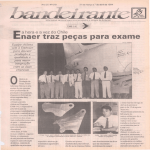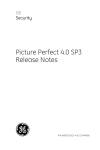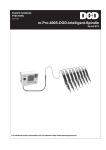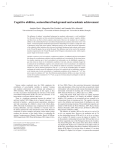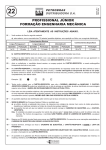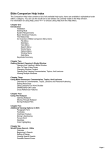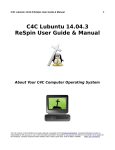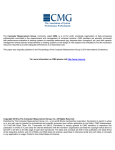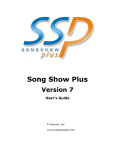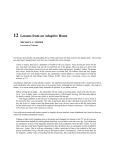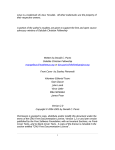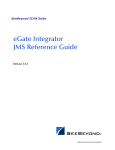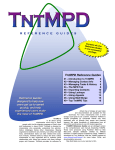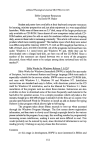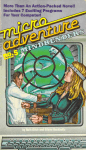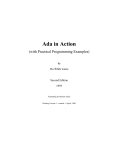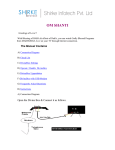Download GoalMind 2010 User Manual
Transcript
I urge you brothers … be transformed by the renewing of your minds….Romans 12:1-3 Contents Start Here .................................................................................................................................................... 12 Preface .................................................................................................................................................... 12 Purpose of GoalMind .............................................................................................................................. 13 How Did GoalMind Get Started? ............................................................................................................ 13 What Exactly is GoalMind? ..................................................................................................................... 14 Before you launch GoalMind for the first time, know that: ....................................................................... 16 GoalMind has a “flow”. ........................................................................................................................... 16 GoalMind is a work in progress. ............................................................................................................. 16 “(Start Here)1Learn and Use GoalMind” exists to demonstrate GoalMind’s features and benefits . ... 17 Only you know your GoalMind Password! ............................................................................................. 19 WARNING! WRITE YOUR PASSWORD DOWN OR MEMORIZE IT! WHEN YOU CREATE A PASSWORD, ONLY YOU KNOW IT. YOU MUST REMEMBER IT FROM THAT POINT FORWARD – YOU CAN CHANGE IT BACK TO NOTHING, BUT UNTIL YOU DO YOU MUST KNOW IT AND USE IT TO GET IN. IF LOST, WE CAN’T RETRIEVE IT. ............................................................................................................................. 19 Your Friends May Want to Know About GoalMind. ............................................................................... 19 There's a lot in here ‐ Review materials a little at a time. ...................................................................... 19 Tell us if you discover anything we shouldn’t have included in GoalMind or if we incorrectly credited a proprietary resource. .............................................................................................................................. 19 Introduction To The Latest Release – December 9, 2010 ........................................................................... 20 Welcome to GoalMind 2010 ................................................................................................................... 20 What’s New in GoalMind ........................................................................................................................ 20 Detailed Changes in GoalMind .................................................................................................................... 21 What’s Next? ........................................................................................................................................... 23 Before You Go ......................................................................................................................................... 24 GoalMind 2010 Upgrade Instructions ......................................................................................................... 24 Introduction ............................................................................................................................................ 24 Important Note ................................................................................................................................... 25 Step‐By‐Step GoalMind 2010 Upgrade Instructions ............................................................................... 25 What to do with the Old GoalMind Database ........................................................................................ 26 Page 1 of 158 pages from source document c:\data\1wk2b\goalmind2000\documentation\00goalmindusermanualcombinedoutline(rev 3).docx as of 1/19/2010 12:26:00 PM I urge you brothers … be transformed by the renewing of your minds….Romans 12:1-3 In Case of Difficulty ................................................................................................................................. 26 GoalMind Overview .................................................................................................................................... 26 Who is GoalMind for? ............................................................................................................................. 26 Who Should Avoid GoalMind? ................................................................................................................ 26 Benefits ‐ How will GoalMind Help You? ................................................................................................ 27 What’s unique about GoalMind? ............................................................................................................ 27 How does GoalMind work? ..................................................................................................................... 27 Why GoalMind? ...................................................................................................................................... 28 Where can I get questions about GoalMind answered? ........................................................................ 28 Underlying Principles – ........................................................................................................................... 28 Purpose ‐ ................................................................................................................................................. 28 History – .................................................................................................................................................. 28 Our Prayer for You .................................................................................................................................. 29 About the Authors .................................................................................................................................. 29 GoalMind User’s Manual ............................................................................................................................ 29 Before Your Begin – Standards and Conventions ................................................................................... 29 All Forms: ............................................................................................................................................ 30 On List Views: ...................................................................................................................................... 30 On Detail Views: .................................................................................................................................. 30 Detailed Explanations About How To Use GoalMind ‐ .......................................................................... 31 Menus, List Views and Detail Views .................................................................................................... 31 Menus ............................................................................................................................................. 31 List Views......................................................................................................................................... 31 Detail Views .................................................................................................................................... 31 Buttons ................................................................................................................................................ 31 Close(This Form) – ........................................................................................................................... 31 Return to Starting Point Button – ................................................................................................... 32 Add New ‐ ....................................................................................................................................... 32 Go To (Detail) .................................................................................................................................. 32 List View Column Headings ............................................................................................................. 32 Double‐Click fields to drill into more detail .................................................................................... 32 Page 2 of 158 pages from source document c:\data\1wk2b\goalmind2000\documentation\00goalmindusermanualcombinedoutline(rev 3).docx as of 1/19/2010 12:26:00 PM I urge you brothers … be transformed by the renewing of your minds….Romans 12:1-3 How to Add Things .............................................................................................................................. 32 How to Delete Things .......................................................................................................................... 32 How to Change (Update) Things ......................................................................................................... 33 Overview ‐ Getting Started with GoalMind ........................................................................................ 33 GoalMind Flow ................................................................................................................................ 33 Set Up .............................................................................................................................................. 34 Establishing Defaults ................................................................................................................... 34 Password ................................................................................................................................. 35 Portrait / Landscape Form Orientation ................................................................................... 35 Inspiration Point Preference ................................................................................................... 35 Action Assignee ....................................................................................................................... 36 Level of Effort .......................................................................................................................... 36 Days from Current To Complete ............................................................................................. 36 Planning Method ..................................................................................................................... 36 Form Resolution ...................................................................................................................... 37 Creating your Mission Statement ........................................................................................... 37 Personalizing GoalMind with pictures .................................................................................... 37 Personalizing Codes in GoalMind ............................................................................................ 37 Report Types in GoalMind .................................................................................................................. 38 Form Specific Reports ..................................................................................................................... 38 General Reports .............................................................................................................................. 38 The Goal Achievement Script .......................................................................................................... 39 The GoalMind Local Menus ................................................................................................................ 39 Functions on the Forms Local Menu ................................................................................................... 41 GoalMind_Close_Return ................................................................................................................. 41 Undo ................................................................................................................................................ 41 Select All .......................................................................................................................................... 41 Cut ................................................................................................................................................... 42 Copy ................................................................................................................................................ 42 Paste ................................................................................................................................................ 42 Find .................................................................................................................................................. 42 Page 3 of 158 pages from source document c:\data\1wk2b\goalmind2000\documentation\00goalmindusermanualcombinedoutline(rev 3).docx as of 1/19/2010 12:26:00 PM I urge you brothers … be transformed by the renewing of your minds….Romans 12:1-3 Replace ............................................................................................................................................ 42 Sort Ascending ................................................................................................................................ 43 Sort Descending .............................................................................................................................. 43 Filter By Selection ........................................................................................................................... 43 Filter Excluding Selection ................................................................................................................ 43 Filter by Form .................................................................................................................................. 43 Advanced Filter/Sort ....................................................................................................................... 43 Apply Filter/Sort .............................................................................................................................. 44 Remove Filter/Sort .......................................................................................................................... 44 Spelling ............................................................................................................................................ 44 Print Preview ................................................................................................................................... 44 Functions on the Print Local Menu ..................................................................................................... 44 Print ................................................................................................................................................. 44 Page Layout ..................................................................................................................................... 45 Size .............................................................................................................................................. 46 Portrait ........................................................................................................................................ 46 Landscape ................................................................................................................................... 46 Margins ....................................................................................................................................... 46 Show Margins .............................................................................................................................. 46 Print Data Only ............................................................................................................................ 46 Columns ...................................................................................................................................... 46 Page Setup .................................................................................................................................. 46 Zoom ............................................................................................................................................... 47 Zoom (One Page) ........................................................................................................................ 47 Zoom (Two Pages) ....................................................................................................................... 47 Zoom (More Pages) ..................................................................................................................... 47 Data ................................................................................................................................................. 47 Refresh All ................................................................................................................................... 48 XPS or PDF ................................................................................................................................... 48 More ............................................................................................................................................ 48 Close Print Preview ......................................................................................................................... 48 Page 4 of 158 pages from source document c:\data\1wk2b\goalmind2000\documentation\00goalmindusermanualcombinedoutline(rev 3).docx as of 1/19/2010 12:26:00 PM I urge you brothers … be transformed by the renewing of your minds….Romans 12:1-3 The GoalMind “Add‐Ins” Toolbar ........................................................................................................ 48 File ................................................................................................................................................... 49 Send ............................................................................................................................................ 50 Close ............................................................................................................................................ 50 Save As / Export .......................................................................................................................... 50 Analyze it with Microsoft Office Excel ........................................................................................ 50 Output to Notepad ...................................................................................................................... 51 Page Setup .................................................................................................................................. 51 Print Preview ............................................................................................................................... 51 Print ............................................................................................................................................. 52 Exit ............................................................................................................................................... 53 Edit .................................................................................................................................................. 53 Activities .......................................................................................................................................... 53 Affirmations (Activities List) – ..................................................................................................... 54 Aptitudes (Activities List) – ......................................................................................................... 54 Fundamentals (Activities List) – .................................................................................................. 54 GoalMind Search (Activities List) – ............................................................................................. 54 Goal Setting Help (Activities List) – ............................................................................................. 55 Inspire Me (Activities List) – ........................................................................................................ 55 Mission (Activities List) – ............................................................................................................. 55 Prayers (Activities List) – ............................................................................................................. 55 Quotations List (Activities List) – ................................................................................................. 56 Resources (Activities List) – ......................................................................................................... 56 Self Tests (Activities List) – .......................................................................................................... 56 Shopping List (Activities List) – .................................................................................................... 56 Spiritual Gifts (Activities List) – ................................................................................................... 57 Stories (Activities List) – .............................................................................................................. 58 Values (Activities List) – .............................................................................................................. 59 Codes ............................................................................................................................................... 59 Forms .............................................................................................................................................. 59 Reports ............................................................................................................................................ 60 Page 5 of 158 pages from source document c:\data\1wk2b\goalmind2000\documentation\00goalmindusermanualcombinedoutline(rev 3).docx as of 1/19/2010 12:26:00 PM I urge you brothers … be transformed by the renewing of your minds….Romans 12:1-3 ReportLauncher........................................................................................................................... 61 Goals Master List ......................................................................................................................... 62 Selected Resources Report ......................................................................................................... 63 Alphabetical Aptitudes Report .................................................................................................... 63 Alphabetical Spiritual Gifts Report .............................................................................................. 64 Alphabetical Values Report ......................................................................................................... 65 Fundamentals by Sequence, Word or Phrase Report ................................................................. 66 GoalMind Self‐Assessment ......................................................................................................... 67 List Affirmations by Category or Sequence ................................................................................. 67 List Affirmations by Affirmation Category .................................................................................. 69 Lookup Prayers by Nature ........................................................................................................... 70 Lookup Prayers by Word or Phrase............................................................................................. 71 Lookup Quotations by Author ..................................................................................................... 72 Lookup Quotations by Subject .................................................................................................... 73 My Prayers .................................................................................................................................. 75 Acid Test for A Goal ..................................................................................................................... 76 Values Workbook ........................................................................................................................ 76 Tools ................................................................................................................................................ 77 Compact and Repair .................................................................................................................... 77 Spelling ........................................................................................................................................ 77 Help ................................................................................................................................................. 77 GoalMind Support ........................................................................................................................... 78 GoalMind’s Main Menu Buttons ......................................................................................................... 78 Mission Button ................................................................................................................................ 78 GoalMind Basics Button (GoalMind Basics Menu) ......................................................................... 79 What GoalMind Basics Are About ............................................................................................... 79 Affirmations Button (Affirmation Selection Form) ................................................................. 82 Aptitudes Button (Aptitudes By Name Form) ......................................................................... 83 Prayers Button (Prayers By Subject Form) .............................................................................. 86 Quotations Button (Quotations List Form) ............................................................................. 88 Resources Button (Resource List Form) .................................................................................. 89 Page 6 of 158 pages from source document c:\data\1wk2b\goalmind2000\documentation\00goalmindusermanualcombinedoutline(rev 3).docx as of 1/19/2010 12:26:00 PM I urge you brothers … be transformed by the renewing of your minds….Romans 12:1-3 Self‐Tests (Know Thyself) Button ............................................................................................ 90 Spiritual Gifts Button (Spiritual Gifts Form) ............................................................................ 91 Stories Button (Stories By Name Form) .................................................................................. 92 Values Button (Values By Name Form) ................................................................................... 94 Areas of Life Button (Edit Areas of Life Form) ........................................................................ 95 Focus Report Button (Focus Report Selection Form) .............................................................. 96 Goals Button ................................................................................................................................... 96 Goals List (Personal Goals List Form) .......................................................................................... 96 Goal Details (Set and Work With Goals Form) ........................................................................ 97 Benefits Button (Goal Benefits List Form) ........................................................................... 98 Benefit Detail Button (Goal Benefits Form) .................................................................... 99 Visualize Benefits Button (GoalMind Benefits Visualizations Report) .......................... 100 Print Benefits Button (GoalMind Achievement Script Selection Form) ........................ 100 Tests Button (Goal Tests Form) ......................................................................................... 100 “Test Answers Selection” form. ................................................................................ 101 Affirmations Button (Affirmations for Goals Form) .......................................................... 101 Affirmations button (Affirmations for Goal form) ........................................................ 102 Milestones Button (Goal Related Milestones List Form) .................................................. 103 Work With Milestones Button (Establish and Work with Goal Related Milestones .... 104 Actions to Achieve Button (Actions for Attaining Milestone form) .......................... 104 Progress Button (Progress List form) ........................................................................ 105 Prayers Button (Prayers by Subject form) ................................................................. 106 Visualizations Button (Goal Visualizations Form) ............................................................. 107 Challenges Button (Goal Related Challenges form) .......................................................... 108 Test Challenge Button (Goal Challenge Tests form ...................................................... 109 Actions Button (Goal Related Actions List form) .............................................................. 111 Resources Button (Resources for Goal form) ................................................................... 112 Select Resources Button (Resources for Goals form) ................................................... 113 Progress Button (Progress List form) ............................................................................... 114 Achievement Button (Goal Achievement Script Selection Form) form ............................ 115 View Report button (Goal Achievement Script report) ................................................ 115 Page 7 of 158 pages from source document c:\data\1wk2b\goalmind2000\documentation\00goalmindusermanualcombinedoutline(rev 3).docx as of 1/19/2010 12:26:00 PM I urge you brothers … be transformed by the renewing of your minds….Romans 12:1-3 To Dos Button (Current Priorities form) on “Set and Work with Goals” form ................. 116 GoalMind’s “Current Priorities” form looks like this: ................................................... 117 The “Current Priorities” form supports many different functions on a single form. .... 118 Prayers button (Prayers by Subject form) on “Set and Work with Goals” form ............... 118 Prayers form .................................................................................................................. 120 Documents button (Related Documents form) on “Set and Work with Goals” form ...... 120 Goal Setting Help on Main GoalMind Menu ................................................................................. 121 To Dos button (Current Priorities form) on GoalMind Main Menu .............................................. 123 Current Priorities List ................................................................................................................ 126 Outlook Check Box ................................................................................................................ 126 Do Today Check Box .............................................................................................................. 126 Cancel Button ........................................................................................................................ 127 Done Button .......................................................................................................................... 127 Go To Button ......................................................................................................................... 127 Main Tools Tab on “Current Priorities” form ............................................................................ 127 Personal Views Button .......................................................................................................... 127 To Create or use a Personal View: .................................................................................... 128 To create a new Personal View: ........................................................................................ 129 All Button .............................................................................................................................. 129 Search (To Dos) Window ....................................................................................................... 129 New To Do ............................................................................................................................. 129 Select All Button .................................................................................................................... 130 Deselect All Button ................................................................................................................ 130 Reports Tab on “Current Priorities” form ................................................................................. 130 To Do’s Today (with blank items) .......................................................................................... 132 To Do’s Based on Current Filter / Sort .................................................................................. 133 Value / Action / Effort Report ............................................................................................... 134 To Do’s List (extra items)....................................................................................................... 135 To Do List – Extra with Phone ............................................................................................... 136 Sort Tools Tab on “Current Priorities” form ............................................................................. 137 Here’s what each of the Sort / Filter tools do: ...................................................................... 137 Page 8 of 158 pages from source document c:\data\1wk2b\goalmind2000\documentation\00goalmindusermanualcombinedoutline(rev 3).docx as of 1/19/2010 12:26:00 PM I urge you brothers … be transformed by the renewing of your minds….Romans 12:1-3 Sort AÆ Z .......................................................................................................................... 138 Add to Sort A Æ Z ............................................................................................................. 138 Sort Z Æ A ......................................................................................................................... 138 Add to Sort Z Æ A ............................................................................................................. 138 Include Only This Value ..................................................................................................... 138 Exclude This Value ............................................................................................................. 138 Show All ............................................................................................................................. 138 A word of caution about the Sort / Filter tools: ................................................................ 139 Planning Zone Tab on “Current Priorities” form ....................................................................... 139 GoalMind Action Types ......................................................................................................... 141 Caution about Planning Zones .............................................................................................. 142 Advanced GoalMind Planning Zone Information ...................................................................... 142 • All – GoalMind ignores due dates and displays all To Dos ........................................ 143 • Past Due = Any task with a due date before today ................................................... 143 • Current = Any task that is due today ........................................................................ 143 • Future = Any task that is due after today ................................................................. 143 Search button on GoalMind Main Menu ...................................................................................... 144 Search GoalMind fields and their definitions ........................................................................... 145 Search term window ............................................................................................................. 145 Search Button ........................................................................................................................ 145 Basics Track All / None Button .............................................................................................. 145 Goals Track All / None Button ............................................................................................... 145 A few search examples: ............................................................................................................ 145 Inspire Me button (Inspiration Point form) on both the Main GoalMind Menu and in the Add‐Ins Activities Menu ............................................................................................................................. 145 Send To A Friend Button ........................................................................................................... 146 Open Item Button ..................................................................................................................... 146 Affirmation Button .................................................................................................................... 146 Aptitude Button ........................................................................................................................ 146 Fundamental Button ................................................................................................................. 147 Prayer Button ............................................................................................................................ 147 Page 9 of 158 pages from source document c:\data\1wk2b\goalmind2000\documentation\00goalmindusermanualcombinedoutline(rev 3).docx as of 1/19/2010 12:26:00 PM I urge you brothers … be transformed by the renewing of your minds….Romans 12:1-3 Quotation .................................................................................................................................. 147 Spiritual Gift Button .................................................................................................................. 147 Story Button .............................................................................................................................. 147 Value Button ............................................................................................................................. 147 Surprise Me ............................................................................................................................... 147 Close Button .............................................................................................................................. 147 Print Button ............................................................................................................................... 147 Journal button (on the Main GoalMind Menu) ............................................................................ 147 Journal Report Button ............................................................................................................... 148 New Button ............................................................................................................................... 148 Edit Button ................................................................................................................................ 148 Journal Detail form .................................................................................................................... 148 Print Entry Button ................................................................................................................. 149 Journal Date .......................................................................................................................... 149 Journal Type .......................................................................................................................... 149 Journal Summary .................................................................................................................. 149 Journal Text ........................................................................................................................... 149 Life Lesson ............................................................................................................................. 149 Systems Admin button (on the Main GoalMind Menu) ............................................................... 150 Upgrade From Previous Version of GoalMind Button on GoalMind Systems Administration Form .......................................................................................................................................... 150 Picture Library Button on GoalMind Systems Administration Form ........................................ 150 Install Feature Pack button on GoalMind Systems Administration Form ................................ 151 GoalMind Web Support button on Main GoalMind Menu ........................................................... 151 Sync To Outlook button on Main GoalMind Menu ....................................................................... 152 Reports button on Main GoalMind Menu .................................................................................... 152 Leave GoalMind button on Main GoalMind Menu ....................................................................... 152 Installing and Registering GoalMind 2010 ............................................................................................... 153 Installation Instructions ........................................................................................................................ 153 Running GoalMind ................................................................................................................................ 153 Registering GoalMind............................................................................................................................ 153 Page 10 of 158 pages from source document c:\data\1wk2b\goalmind2000\documentation\00goalmindusermanualcombinedoutline(rev 3).docx as of 1/19/2010 12:26:00 PM I urge you brothers … be transformed by the renewing of your minds….Romans 12:1-3 Appendix A ‐ About Your Personal Mission .............................................................................................. 154 Appendix B ‐ About Affirmations, Thoughts and Personal Transformation ............................................. 155 Appendix C: Other Resources .................................................................................................................. 157 The “(Start Here) 1Learn And Use GoalMind” Goal .............................................................................. 157 Appendix D ‐ Unsolicited Advice ........................................................................................................... 158 Page 11 of 158 pages from source document c:\data\1wk2b\goalmind2000\documentation\00goalmindusermanualcombinedoutline(rev 3).docx as of 1/19/2010 12:26:00 PM I urge you brothers … be transformed by the renewing of your minds….Romans 12:1-3 Start Here Congratulations. You’ve purchased the most powerful goal-setting, planning, organizing and thinking tool on this planet! Originally conceived as the ultimate Christ-centered, personal coaching database, GoalMind includes more than two-thousand affirmations, quotations, resources, stories, tips, tools, values and other content. More than enough to keep you goal oriented, focused, organized, motivated and learning for many years. As you begin to work with GoalMind – Please be kind to yourself. Don’t expect to master either your goals or GoalMind in few days, weeks or even months. We’ve spent almost 30 years studying goal setting and developing GoalMind. It’s a deep tool already, and we remain dedicated to learning new truths, principles and techniques that will improve it and help you stay increasingly focused, motivated and productive. If you’re serious about setting Godly goals, you will be working on them for the rest of your life. And congratulations again. You’re in good company. Christ devoted His entire earthly life to doing the Will of His Father. Your selection of GoalMind suggests that you want to do the same. Preface We designed GoalMind to help you keep up with all the things you want, learn and value during an entire lifetime. Because it tackles so many different things, it can seem quite complex. We’ve worked very hard to put it together in a very simple, hierarchical way that’s easy to understand. Our goal was to make GoalMind intuitively easy, with the understanding that “intuitive” is often a matter of preference. If you’re at all like most wise goal-setters, you have some basic questions about the tool you just purchased. The next few paragraphs address the basic who, what, why, where, when and how you’ll want to put GoalMind into perspective. GoalMind is NOT your typical planning tool. Yes, it’s a carefully thought out and detailed life management tool, but first and foremost – GoalMind’s the result of a “calling”. It’s a project I simply must do to honor one of my specific Godly purposes. I say must do, because it clearly passed all the requirements of the “Acid Test” you’ll learn much about later on. Not only is it something I must do. It is an incredibly useful and practical tool. I’ve used it myself for more than 25 years and am a living testament to its ability to help you gain clarity and pursue your Godly goals with focus and passion. GoalMind is an answer to a personal prayer of mine. In 1980 I began praying and searching for a planning tool that simply WILL NOT allow me to forget that God MUST be at the beginning and end of all my goals and personal pursuits. I hope GoalMind will be the answer to some of your prayers as well. While I was growing up, my dad kept a chalkboard To Do List on the “skeleton closet” door in our garage. The chalkboard never emptied. It seemed to drive dad. As we started and finished the projects, the list on that chalk board changed constantly over time. In our family, it was pointless to even consider being bored, but if I did - Dad would take me to the chalk board and we’d pick a project to work on. Boredom melted away. Replaced by a sense of purpose and accomplishment. Not so coincidentally, we received many compliments over the years about how nice our property looked and wonderment about how much our family always seemed to get done. I discovered time management shortly after entering college. It kicked my productivity up to a new level. Shortly thereafter, I learned about priorities management, personal mission, skills, aptitudes, spiritual gifts and values and how they all worked together to add not only achievement to life but meaning and Page 12 of 158 pages from source document c:\data\1wk2b\goalmind2000\documentation\00goalmindusermanualcombinedoutline(rev 3).docx as of 1/19/2010 12:26:00 PM I urge you brothers … be transformed by the renewing of your minds….Romans 12:1-3 purpose as well. I occasionally began to experience the joy Paul talked about in all circumstances. I was literally amazed at how much more I could get done by purposefully choosing what I was going to do each day. As I became efficient, I wanted to learn to become even more efficient, but I wanted to do it without sacrificing the values I’d spent so much time and effort learning and choosing. Purpose of GoalMind GoalMind’s purpose is: Help Christians discover, pursue and achieve God’s unique plan for their lives to His honor and glory. Our tagline: “God Designed You. On Purpose. Live the Plan.” Everything done in GoalMind has this purpose at its core. We prayerfully strive for continual guidance and sensitivity to the Holy Spirit. We pray that this work will honor God and that you will use GoalMind for His benefit and glory (which, not coincidentally, will make your life infinitely better in the process). We pray that GoalMind may help members of the Christian community become more successful by providing instruction on Godly goal setting. We hope you’ll find GoalMind to be an extraordinary aid in your personal organization, transformation and growth. Be aware that GoalMind is intentionally a very private, personal growth and planning tool. You may want to use it for complex multi-user projects, but please understand it wasn’t designed for that purpose. It does not include a multi-user calendar because it’s not specifically intended for anyone’s use but your own. Many of the challenges that each of us face are very personal and “of the world” - and not ones we’d care to share with others. Since GoalMind intends to help you overcome whatever challenges you may face, we’ve built it around the idea that it’s content is highly personal. We talked about web enabling GoalMind, but believe that this would make your “personal stuff” too available for unintended use. By design, no one should ever have to look into your copy unless you purposefully choose that - GoalMind developers included. You may put a password on your copy of GoalMind – Be aware that when you do, you’ll be the ONLY person who knows it – If you forget it, we won’t be able to help you figure it out. How Did GoalMind Get Started? GoalMind is a ministry project of three families: The Warner’s, Kilgore’s and Brinick’s. Bruce Brinick wrote this letter. In a still, small voice, God commissioned me to create GoalMind. It unnerves me a little to admit this, because I consider myself a very practical person – I’m not prone to hearing voices and certainly have no special spiritual connections. In fact, if Christ’s message and His life weren’t so unique, clear and compelling – I would make a great agnostic pragmatist. Nonetheless, we have kept at this project for as long as we have, because we genuinely believe it’s one of God’s purposes for our lives. I have never done anything as difficult as this that has been this easy to work on. A tremendous sense of joy floods us every time we think of all the people we may help to get organized and focused on God’s purposes for their lives. We’ve grown to realize that obedience to God’s Will is the key to the joy and remain deeply motivated to help other Christians discover this for themselves. Especially you! After much prayer it dawned on me that God was calling me to apply my unique skills and experience to develop a solution to benefit others who believe we are made for joy, peace, worship and accomplishment. GoalMind is the result. I worked on and used a previous version of GoalMind for years before learning that many colleagues had been watching me use it, hoping I would offer it to them for their own use. Several who did share the earlier version convinced me that it was definitely NOT easy to use and would have to be redeveloped from scratch before it would be of much value to anyone but me. An informal poll of Christian friends, fellow Promise Keepers and Sunday School students further convinced Page 13 of 158 pages from source document c:\data\1wk2b\goalmind2000\documentation\00goalmindusermanualcombinedoutline(rev 3).docx as of 1/19/2010 12:26:00 PM I urge you brothers … be transformed by the renewing of your minds….Romans 12:1-3 me of a growing need for education about goals from a Christian point of view. This release of GoalMind has been enhanced to provide or point you to much of that education. We created GoalMind to help Christians discover and fulfill God’s specific plans for them. Years of experience as a project manager taught me how to tackle huge projects, and to plan, organize and schedule them into manageable subprojects and tasks. Years of experience as a user of competing time management tools taught me the common denominators of priority and time management. Perhaps most importantly, the years I’ve spent as a student and teacher of goal setting and achievement has left me with tremendous, practical knowledge about how to get things done without forgetting what’s most important about life: Doing God’s Will. Loving my family. Working at Health. And Helping Others. We created GoalMind to address God’s Will for your life so that you may build His Will into every facet of what you do. While you may choose to use GoalMind without any knowledge of or concern about God’s Will, I want to discourage that. Instead, let me encourage you to take advantage of the self-awareness tools you’ll find in GoalMind. They will help you discover your incredible God-given uniqueness and put it to use for God’s glory and your joy and satisfaction with life. You will notice quickly that GoalMind unashamedly integrates goal setting and achievement with a Christ based focus on God and Godly values. We remain keenly interested to develop a single tool that will be reasonably simple to understand and use and which will: • • • • • • • • Help you identify your strengths and weaknesses Help you identify your aptitudes, skills and spiritual gifts Help you understand your innermost values and beliefs Allow you to manage all your goals for all the many roles you play Remind you that God must be most important Allow you to keep all your thoughts, ideas, task lists, prayers, resources in one place Allow you to replace or augment your Daily planner without sacrificing its convenience and effectiveness Help you keep yourself motivated to stay on task for the more difficult goals Over the years, I found many useful books and tools (many of them are included as GoalMind Resources and in the Bibliography for the book on Goal Setting I’m scheduled to write), but I’ve never found another tool like GoalMind or one that resembles the one I was looking for. As a husband, dad, business owner, friend, deacon, brother, and son I fulfill many roles. I have goals for each. My life covers many areas: Professional, Spiritual, Mental, Physical and others, and each of my goals relates to one or more of them. You too. GoalMind addresses them all. What Exactly is GoalMind? GoalMind is a system for establishing, evaluating, pursuing and achieving Godly goals. It includes two distinct areas: • • One for learning, thinking about and getting to know yourself The other for establishing and staying on top of your goals GoalMind draws on scripture and the combined wisdom of successful people from many areas of life. It contains, among other things, a lengthy list of Godly and not-so-Godly values, their definitions and examples of them. They’re there for you to think about and decide which mean most to you. Page 14 of 158 pages from source document c:\data\1wk2b\goalmind2000\documentation\00goalmindusermanualcombinedoutline(rev 3).docx as of 1/19/2010 12:26:00 PM I urge you brothers … be transformed by the renewing of your minds….Romans 12:1-3 The content in GoalMind was selected to help you investigate, discover, pursue and achieve God’s unique plan for your life to His honor and glory. Everything in GoalMind revolves around this purpose. We pray continuously for guidance and sensitivity to the Holy Spirit as we work. We pray that this work will honor God and that you will use GoalMind for His benefit and glory (which, not coincidentally, will make your life infinitely better in the process). We pray that GoalMind may help members of the Christian community become more successful by providing instruction on Godly goal setting. Although we’ve worked hard to ensure that GoalMind is a simple-to-use tool that will fuel extraordinary personal transformation and growth - GoalMind isn’t a magic bullet. Nor is it a way around solid thinking and hard work. And GoalMind is definitely no substitute for individual study and application of God’s Word. What it is, is a tool to help you discover God’s plan for you, educate you about resources to discover His plan for you and then record and organize your thoughts and ideas into actionable plans. You must ultimately accomplish those plans. You must develop discipline, discernment, faith, persistence, and an inclination to action. GoalMind includes many resources to help you do that. Make no mistake though, achievement requires work. GoalMind is purposefully structured and detailed. However, you may use it in a variety of ways. On one extreme, you may simply use GoalMind as a handy resource for public speaking (Quotations and Resources). On the opposite extreme, you may want to take all the self-tests, workshops and resources and organize all your goals and action plans in GoalMind. Or, you may skip the goal setting altogether and use GoalMind as a soul-searching tool. I’ve used GoalMind in many different ways as I’ve worked through youth and mid-life. For example, I’ve used it to help me develop good habits and break bad ones. At one point in my life I ran a $6 million dollar a year business with GoalMind. At other times, I’ve simply printed the Daily To Dos forms and worked all my action planning with pencil and paper. Lately, I use GoalMind to warehouse ideas and actions I’m not going to do immediately. I also use it to record everything I want to keep up with: all my ideas, wishes, quotations, affirmations, resources, value definitions and many other resources and do my calendar scheduling with Outlook. I simply sync the To Dos I want to schedule from GoalMind to Outlook and manage my schedule there. We also use GoalMind to build GoalMind. We think of it as our personal life management database and use it not only to keep focused on and manage our goals, but also to keep us encouraged and inspired. When we find a story, article, web site, etc., that we want to share with someone – we put it into GoalMind. That way we’re always able to go back and find it. I’ve been amazed to see how faithful God is in honoring prayers since I began keeping my prayer list in GoalMind. One of my personal goals is to find at least one good public domain story to relate to each of the values you’ll find in the GoalMind basic section. My favorite teacher used stories a lot. I’ve found many and I hope that they’ll inspire and encourage you to redouble your efforts to identify and live Godly values. I genuinely wish GoalMind had been around when I was in my late teens and early twenties; It would have saved me countless frustration and pointless wandering around. I pray it comes to you at an opportune time in your life, and that GoalMind will bless you, help you become all that God has made you capable of and help you achieve all His plans for you. Page 15 of 158 pages from source document c:\data\1wk2b\goalmind2000\documentation\00goalmindusermanualcombinedoutline(rev 3).docx as of 1/19/2010 12:26:00 PM I urge you brothers … be transformed by the renewing of your minds….Romans 12:1-3 Before you launch GoalMind for the first time, know that: GoalMind has a “flow”. Each field and button has floating help, tips and definitions. Recognizing a few key patterns in GoalMind will take you a long way towards mastering it for your benefit. We’ve gone to great lengths to make all the local menus (what you get when you right click within a form) exactly the same. The same is true for working levels. If you look carefully, you’ll notice only three levels: Menu, List and Detail. Within the detail level, buttons enable actions specific to the detail you’re working. You navigate progressively from menus to lists, from lists to details and from details to specific actions. You return to your starting point by using the escape key or close button to back you through each form you advanced from. To allow you to store and access goal related and non-goal related features and functions you may access and link most features directly from within a specific goal OR you may access the same feature or function from the “Activities” command on GoalMind’s command line. If you’ve never tried to organize your ideas and goals into workable plans, you may need a lot of outside “How To” kinds of information to make the most of GoalMind. If so, we’ve included more than 100 books and other resources to help you prepare yourself for Godly achievements. We designed resource details to get you directly to the tangible resource by: • • • • Clicking “Go To Web Bookstore” button for books Clicking “Go To Website” for websites Clicking “Print Synopsis” for articles and lists stored directly in GoalMind, and Clicking “Send To A Friend” button to share descriptive info about a resource in GoalMind with anyone with an email address First and foremost though - We’re sensitive to the fact that you must start where you are – Mentally. Physically. Spiritually. Financially and Emotionally. To that end, we encourage you to e-mail us at [email protected] with questions and opinions. In our minds, there’s no such thing as a bad question or useless comment or ideas. Please let us know what kinds of information will be useful to you. GoalMind is a work in progress. GoalMind is not perfect. As hard as we’ve tried to find and correct everything – you will find bugs and inconsistencies. Nevertheless, we pray daily that GoalMind will glorify God anyway and make a positive difference in His children's lives for having used it. Remember too - you are the key to making it better and better. GoalMind already reflects and includes many suggestions and ideas from thousands of people who’ve downloaded and used it. In spite of the fact that GoalMind remains entirely English language based, at last count – Brothers and sisters in more than 60 countries outside the United States use GoalMind. Please tell us what you like and don’t like about it. We definitely listen. When you’re ready to see how the Goal setting and planning process works, take a look at the goal: Page 16 of 158 pages from source document c:\data\1wk2b\goalmind2000\documentation\00goalmindusermanualcombinedoutline(rev 3).docx as of 1/19/2010 12:26:00 PM I urge you brothers … be transformed by the renewing of your minds….Romans 12:1-3 “(Start Here)1Learn and Use GoalMind” exists to demonstrate GoalMind’s features and benefits . This goal provides a step-by-step, example of how to use the goal setting, planning and "To Do" management parts of GoalMind. We created this goal especially for new users to review in the order in which it’s presented. When you click the To Do’s Button for this goal, the To dos list will appear in the sort order we want you to use. Familiarizing yourself with GoalMind in this way makes a lot more sense than randomly clicking the buttons to see what each one does. To open this goal – Launch GoalMind and wait until you see the main GoalMind form. Click the Goals button (second button on the left side of the form). This takes you to the “Goals List”. Looking at the “Goals List”, click the “Select Goal” button next to the goal “1Learn and Use GoalMind”. This takes you to the “Goals Detail” form for the selected goal. The form title will be “Set and Work With Goals”. The form will look like this: Once here, click the “Achievement” button (fourth from the bottom button on the left side of the form). Page 17 of 158 pages from source document c:\data\1wk2b\goalmind2000\documentation\00goalmindusermanualcombinedoutline(rev 3).docx as of 1/19/2010 12:26:00 PM I urge you brothers … be transformed by the renewing of your minds….Romans 12:1-3 This takes you to the Goal Achievement script Options form which looks like this: From there, click the “Preview Goal Achievement Script Report” button (on the bottom right hand of the form. Then print or review the report. The report, called: “Goal Achievement Script”… pulls together all the pieces related to a specific goal. Each section of the report corresponds to one of the buttons on the Goal Details form. Skip to section 5, “Actions”, and begin reviewing the material there. You’ll notice some seemingly useless repetition on the first couple of lines of each action. This isn’t a bug. One line is an item’s title; the other is its description. Frequently they’re the same, but you should know that they could be different. The title is a short field (40 characters) and the Description is a memo field (allows about 32 typed pages of text). The duplication can be turned off or on from the options form by clicking the “Short Version” radio button on the Report Options form. If after reviewing the “1Learn and Use GoalMind” achievement script and material, you still have questions, e-mail them to us and we’ll get back to you as quickly as we’re able. The GoalMind Basics section of the tool (1st command button on the main GoalMind form) contains a cornucopia of educational/motivational material. There’s a separate document included in GoalMind 2010 that’s’ specifically about the “Basics” section. Our e-mail address is: [email protected] . Page 18 of 158 pages from source document c:\data\1wk2b\goalmind2000\documentation\00goalmindusermanualcombinedoutline(rev 3).docx as of 1/19/2010 12:26:00 PM I urge you brothers … be transformed by the renewing of your minds….Romans 12:1-3 Only you know your GoalMind Password! GoalMind ships without a password even though you will certainly store much private information in it. If you want to password protect your copy of GoalMind, it is easy enough to do. When you’re ready, assign yourself a password: • • • • • Double click in the rectangular area immediately beneath the copyright notice on the main GoalMind form. Then… Write down your new password and decidi where you want to keep it, Then… Simply type whatever you want in the “password” field and Click the close/return button The next time you launch GoalMind you’ll be required to use your new password. WARNING! WRITE YOUR PASSWORD DOWN OR MEMORIZE IT! WHEN YOU CREATE A PASSWORD, ONLY YOU KNOW IT. YOU MUST REMEMBER IT FROM THAT POINT FORWARD – YOU CAN CHANGE IT BACK TO NOTHING, BUT UNTIL YOU DO YOU MUST KNOW IT AND USE IT TO GET IN. IF LOST, WE CAN’T RETRIEVE IT. Your Friends May Want to Know About GoalMind. If you like GoalMind please tell your friends about it. Point them to www.goalmind.net . The more friends you have who use GoalMind, the more you’ll be able to collaborate, encourage and help each other with your goals. Please don’t give them an unregistered copy though. Unregistered copies make it impossible for us to provide appropriate support or communications. There's a lot in here Review materials a little at a time. Users tell us GoalMind’s content can be a bit mind boggling. Not surprising. It includes much material from many places collected over a long period of time. GoalMind includes thousands of quotations, stories, affirmations, values, aptitudes, and the like – anything we believe may have value for you in your life. Tell us if you discover anything we shouldn’t have included in GoalMind or if we incorrectly credited a proprietary resource. We’ve done our best to remove anything specifically marked with a do not store, do not reproduce or do not distribute without first asking for and receiving the author’s permission. If we missed anything, please let us know – it’s not intentional. Also, if we mentioned and you become interested in any resource other than our own creations, we want to encourage you to purchase or otherwise legally acquire your own copies of it. For books and audio programs, you may click the “Book Store” button on the resource and GoalMind will take you to a web store where you may review and purchase the resource. We’ve tried to be very careful not to take anyone’s work or ideas, claim them for our own or otherwise violate people’s intellectual property and copyright laws. If you use GoalMind to keep stories, pictures, articles, etc. from other people – please join us in being extra careful to record where you got things so that proper credit and remuneration can be given. It’s a joint responsibility to honor individual’s request not to violate copyrights. Page 19 of 158 pages from source document c:\data\1wk2b\goalmind2000\documentation\00goalmindusermanualcombinedoutline(rev 3).docx as of 1/19/2010 12:26:00 PM I urge you brothers … be transformed by the renewing of your minds….Romans 12:1-3 Finally, please keep in touch and let us know your thoughts and ideas about the tool. If you find it valuable, we’d particularly appreciate hearing that. His will be done. Yours in Christ, Bruce Brinick and Dale Warner Introduction To The Latest Release – December 9, 2010 Dear Brothers and Sisters, Welcome to GoalMind 2010 Before describing what’s new in GoalMind 2010, many thanks to all of you who’ve used GoalMind. We deeply appreciate your compliments, thanks, testimonials, ideas, comments and criticisms. If you agree that GoalMind is “much improved”, commend yourselves. Many of the things you like are the direct result of user feedback. Pats on the back to all of you who commented to us! What’s New in GoalMind GoalMind includes many new features, functions and fixes. It’s now easier to use, in spite of the fact that it’s much more powerful. Many of the limitations and aggravating bugs and roadblocks in earlier versions have been resolved. Not surprisingly, the most frequent comment we received from GoalMind users had to do with the graphics(Dale and I are aesthetically challenged). You may now choose your own graphics and paste them into any of the picture holder places allowed. It’s as simple as choosing a digital image you like - then dragging it’s file name and dropping it onto any of the “spaces” we’ve placed on GoalMind forms for your use. At a 50,000-foot level, major improvements in GoalMind 2010 Release include: • • • • • • • • Sync with Outlook. You may now check To Dos you want to export to Outlook for scheduling. GoalMind keeps up with what you’ve synced and will complete synched to dos when you mark them complete in Outlook. Full upward compatibility. Everything you’ve done in prior versions of GoalMind easily upgrades to this version. Goal Setting Coach. You may now get step-by-step goal setting help and practical exercises by clicking the “Goal Setting Help” button on the main GoalMind form. More Powerful “To Do’s”. The “To Do’s” form was completely reworked and expanded to improve planning, task prioritization, reporting, sorting, filtering and searching plus each Goal related command button displays a dynamic count of the number of objects beneath it. Easier to Read. We reworked all forms to achieve improved readability and a highly consistent look and feel. Greater Resolutions Supported. All forms will work on either 800*600 or 1024*768 windows display setting. Configurable Graphics. You may replace any graphic element on the forms by dragging and dropping alternate images. Easier Task Management. Planning Zones were introduced to support a Daily, Weekly, Monthly or Quarterly planning approach and to allow you to change the approach whenever you want. Page 20 of 158 pages from source document c:\data\1wk2b\goalmind2000\documentation\00goalmindusermanualcombinedoutline(rev 3).docx as of 1/19/2010 12:26:00 PM I urge you brothers … be transformed by the renewing of your minds….Romans 12:1-3 • • • • • • • • • • More Content. More inspirational stories, resources, quotations, and prayers of thanksgiving were added Related Items. You may now associate, reference and access files, websites and documents directly from within GoalMind (Related Documents feature on Actions and Resources forms) Greater Personalization. You may now establish and change many GoalMind preferences and defaults using the “Mission” form. Find Anything Fast. A global “Search” function added on the Main GoalMind menu and within the Activities submenu allows you to find almost anything in GoalMind instantly More and Better Reports. New centralized reporting tool allows formatted printing of almost anything in GoalMind Stable and Reliable. More than 150 bugs identified and corrected and countless small modifications and improvements. Quick Searching. Local “Find” function on most List Forms allows searching details in list paradigm without having to open the individual detail forms one-at-a-time. Inspire Me. A new “Inspire Me” feature serves up random GoalMind content and may be scheduled from within the “Mission” form. Clean and Repair. You may now reliably repair and reorganize the underlying GoalMind database (what spring cleaning is to homes, repair and reorganize is to databases) Shopping List. Because shopping for groceries and whatnot is such a necessary and time consuming chore, GoalMind now includes a configurable shopping list to help you manage all your shopping activities. Detailed Changes in GoalMind New Feature Benefit “Done” Button on Activity Item Compact and Repair Function Configurable Planning Method Get completed tasks off your “To Do” lists fast. Click the “Done” button and it’s gone. Keep your copy of GoalMind running quickly and cleanly. Under the “Tools” menu, select “Compact and Repair” weekly. Planning Zones allows you to plan in a timeframe that’s most suitable to you: Daily, Weekly, Monthly or Quarterly! Change your mind experiment with what will work best without having to redo anything. GoalMind does all the work. You may now produce formatted reports for everything you keep in GoalMind. In the Basics area you may now select quotations by subject or author, affirmations by subject and other objects in a variety of new, convenient ways. You may now link Stories to almost all GoalMind objects. Christ taught almost exclusively with stories because He knew they’re easy to remember and work extremely well with human emotions. You may not remember facts, but you’ll certainly remember stories. You may now link stories to affirmations, aptitudes, fundamentals, quotations, resources, spiritual gifts and values. You may write your own stories and link them to almost anything you want. This is incredibly powerful for parents, teachers and authors. Now you can find ANYTHING you put into GoalMind super FAST – without having to search through individual forms. You can now use GoalMind as a Personal Knowledge Management tool. Step-by-step instructions lead you through the creation of your first wish list and goal-establishment exercise, explaining how to use GoalMind and populating it as you go. Enhanced Reporting Expanded Links Global Search Function Goal Setting Coach Page 21 of 158 pages from source document c:\data\1wk2b\goalmind2000\documentation\00goalmindusermanualcombinedoutline(rev 3).docx as of 1/19/2010 12:26:00 PM I urge you brothers … be transformed by the renewing of your minds….Romans 12:1-3 New Feature Benefit Improved Journaling For those of you who keep progress notes, you may now store them separately from your goals like a diary, or you may choose to keep notes on goal related actions and challenges. Motivate yourself instantly where ever you are!! Give yourself a dose of instruction or motivation whenever you want it! GoalMind’s “Inspire Me” button randomly selects and presents one inspirational piece from all of GoalMind’s Affirmations, Aptitudes, Prayers, Quotations, Resources, Spiritual Gifts, Stories and Values. Get a sense of the magnitude of your efforts quickly. Command buttons on the Goals forms display counts of the number of items accessible under each one. Get your Printed To Do’s the way you want them, and change back and forth as easily as clicking a button. Choose Landscape or Portrait orientation in the Mission Detail area so that you may continue to use your current “Planner” binder. A goal, 1Learn and Use GoalMind, is included in the shipped tool to demonstrate all of the features and functions of GoalMind so that you can print your own manual or get help easily within the tool. Quickly find the thing you’re looking for! All GoalMind list views now have a local find function that searches not only within the list you’re looking at but in all the details beneath it. Whatever you can imagine for an action type is probably in here. We included all the suggestions we received over the last two years. More than 300 bugs and issues in the previously available product have been identified and resolved. All the forms now look and behave even more like all the other ones so that you may learn a technique on one form and use it the same way throughout GoalMind. There are hundreds of additional instructive and motivational items available for inspiration and guidance. All of them can be found, printed, copied, pasted or sent as e-mail attachments with the click of a button. Every field that can be clicked or double-clicked contains mouseover text explaining what will happen when you perform those operations. GoalMind now runs on Office 2000 version of Microsoft Access. Inspire Me Button Item Counts on Main Menu Buttons Landscape or Portrait Report options Learn and Use GoalMind Goal Local Find Function Lot’s more “Action Types” Lots of bugs fixed More consistent Look and Feel More Content: Stories, Quotations, Fundamentals, Resources, etc. Mouseover help on all buttons and fields Now Access 2007 based Optional Outlook Integration Personal Views greatly improved Placeholders for including your own graphics on many of the views Planning Zones When you access the Mission form, you may choose the “Outlook Standard” Outlook Option. Clicking this enables behind the scenes synchronization with your Outlook Tasks list whenever you close or reopen GoalMind after clicking the “Sync To Outlook” button on the main GoalMind menu. You may now save personal views and directly change the sort order, include/exclude logic so that you don’t have recreate frequently used “To Do’s” filters every time you need them. All backgrounds, graphics and difficult to read shadings have been removed and replaced with the ability for you to choose and place your own pictures and graphics in most GoalMind forms without having to worry about whether the graphics will fit or not. We listened to people with a sense of form and color (You) to make GoalMind look clean and crisp – You be the judge. Figure out what you need to do this week, next week, month or quarter in seconds! Without establishing specific due dates!! Review Page 22 of 158 pages from source document c:\data\1wk2b\goalmind2000\documentation\00goalmindusermanualcombinedoutline(rev 3).docx as of 1/19/2010 12:26:00 PM I urge you brothers … be transformed by the renewing of your minds….Romans 12:1-3 New Feature Prayers more tightly integrated to Goals Related Documents Related Documents function Resources may be related to Goals Form contrast issues resolved Scripture on every form Send to a Friend function Support for Access 2007, Vista and Windows 7 Support for multiple form resolutions up to 1024 X 768 form resolutions Task Notes Form To Do’s completely reworked Where Am I Function Key Benefit outstanding tasks based on their relationship to today and your desire to accomplish them within time frames that are important to you. Prayers may now be added to any part of a goal, it’s challenges, tasks or milestones. You may now link documents stored on your computer with the goal itself and certain goal-related objects like to dos, actions and resources. This is extremely powerful and helps you organize things in a way that’s very similar to the way your brain records things associatively. Whenever you discover something of value related to one of your goals, you may now choose between linking to it on the internet or keeping a local copy on your computer or both. You may now relate documents, URL’s, local or network directories and subdirectories to Goals and Actions so that you can quickly pick up right where you left off on complex goals and tasks. This is incredibly handy! Get organized quickly and powerfully. Focus on what’s important and stay focused. Collect all the pieces to your goals and activities and place them at your fingertips by relating resources to Goals and goal components. Once you’ve related a resource to a goal, challenge, task, etc. you can find it and launch it directly from within GoalMind. All forms are much easier to read and work with. Every form includes relevant scripture to reinforce God’s importance to every step of our lives. Outlook users may now send GoalMind Content as formatted e-mail with the click of a button. Microsoft’s constantly changing the way they do things in their product suite. Sometimes this is good and sometimes it’s a real nuisance. Regardless, GoalMind now runs with the latest version of Microsoft Access and supports the new Windows “Ribbon” and Command Line. GoalMind automatically organizes forms based on your form resolution choice. Choose 800 X 600 or 1024 X 768 form resolution in the Mission Detail area. For big projects, you may now create notebook covers with the name of your tasks or sub-goals with two clicks of your mouse. Advanced Sorting and filtering have been made much easier and more powerful. A “Done” button was added on each item to speed up the process of housekeeping. Added “Just Me” and sequence onto basic To Do’s form to speed up your ability to review and focus on tasks of greatest relevance, importance and value. Press the F3 key anywhere in GoalMind and get a roadmap of how you got to the form you’re currently working in. What’s Next? We humbly plan to continue adding to and improving GoalMind so long as we’re able and feel led to do so. Your feedback will help us discern what’s needed most and when. And while the future of GoalMind is clearly in God’s hands, some of the things that we’re praying about that loom on the horizon include: Page 23 of 158 pages from source document c:\data\1wk2b\goalmind2000\documentation\00goalmindusermanualcombinedoutline(rev 3).docx as of 1/19/2010 12:26:00 PM I urge you brothers … be transformed by the renewing of your minds….Romans 12:1-3 • • • • • • • • • • Personal Mission Development - More research and development into a stepwise, yet flexible, procedure for development of a Godly personal mission - All the foundational pieces are there, but it’s going to require a lot of work to pull it together and validate the work. GoalMind Seminars – The goal setting and achievement process indigenous to GoalMind doesn’t really require a computer. Part of the developers vision includes taking the content of GoalMind on the road and sharing it with youngsters during their Junior and Senior years in highschool Age Specific Versions – Development of GoalMind over the years not only proves that what’s important when you’re 19 years old is much different than when you’re 50, but provides some fairly ageless material to justify age specific versions. GoalMind Book - The book would elaborate on the GoalMind philosophy, tools, processes, scriptural underpinnings and how the tool and processes can aid in life management throughout one’s life. Motivational Tools – Stories remain to be written, self-talk scripts, recommended reading lists, taped interviews with noteworthy Christian success stories to name a few. Collections of favorite stories from noteworthy contributors as add-ins to the Inspirational tool may be included as well. GoalMind Coaching – Some of you have expressed an interest in periodic one-on-one counseling and/or accountability services in the goal setting and achievement area. GoalMind Signature Series – A few individuals have contributed so much in the area of Christian progress and development that we can envision specific versions of GoalMind that deliver much of their copyrighted materials like stories, quotes, core beliefs, self-tests and the like. Common Goals Starter Kits – This would include the benefits, affirmations, milestones, etc. necessary to make a good start at setting and achieving goals common to many of us. Things like personal financial management, a sample goal for creating a new habit or (or getting rid of one) and weight management to name a few. Integration With Other Software – Some of you have expressed an interest in more tightly linking GoalMind with other software tools like Microsoft’s Outlook©, Project©, Parson Technology’s QuickVerse© or Broderbund’s Calendar Creator©. Partnerships with other Life Management Tool Providers – As we’ve developed GoalMind, we’ve identified a number of excellent tools and resources that might “fit” with GoalMind to provide a more comprehensive life management toolkit. We’re considering some specific ones currently and remain open to suggestions. Before You Go We pray you will find GoalMind 2010 to be everything you want and need it to be and then some. We look forward to hearing from you in the near future and encourage your comments and criticisms. Your brothers in Christ, The Warners, Kilgores and Brinicks (WK2B, LLC) GoalMind 2010 Upgrade Instructions Introduction You may get to work with GoalMind 2010 quickly and easily now whether you’ve ever used GoalMind before or not. Page 24 of 158 pages from source document c:\data\1wk2b\goalmind2000\documentation\00goalmindusermanualcombinedoutline(rev 3).docx as of 1/19/2010 12:26:00 PM I urge you brothers … be transformed by the renewing of your minds….Romans 12:1-3 If you’re new to GoalMind, just install the product and get started. If you have an existing GoalMind database and want to use the data from it, use the following instructions to transfer your existing GoalMind data to GoalMind 2010. If you want to start fresh with an empty GoalMind database, simply uninstall the old version, then do a fresh install of GoalMind 2010. The upgrade process copies GoalMind data from your existing database to a new one suitable for use with GoalMind 2010. This means that your old database remains intact during and after the upgrade. This enables you to play with your GoalMind 2010 information before deciding to remove your earlier GoalMind Database. Important Note Behind the scenes, GoalMind distinguishes data you save in it and the data provided with the GoalMind install. We call data that ships with GoalMind “core data”. Everything that isn’t “core data” gets preserved and copied into your upgraded GoalMind 2010 installation. Everything previously included as “core data” gets deleted and the new “core data” gets loaded in its place. We do this so that we may get rid of resources, like websites, that no longer exist. It enables us to change and improve things over time as well. However … There is a risk that you might lose some “core data” item you changed or otherwise wanted to keep from a previous release. TO PROTECT YOURSELF FROM THIS ADVENT, WE RECOMMEND YOU MAKE A COPY OF YOUR OLD GOALMIND AND SAVE IT BEFORE ATTEMPTING THE UPGRADE. This may be a little overkill. However – forewarned is forearmed. StepByStep GoalMind 2010 Upgrade Instructions • • • • • • • • Install GoalMind Transformation according to the instructions you received with the software. Open GoalMind Transformation. Click the “System Admin” button. Click the “Upgrade from previous version of GoalMind” button. Enter the pathname where your existing version of the GoalMind database can be found. This will default to the path where GoalMind is normally installed which is c:\Program Files\GoalMind o Depending on the version of GoalMind you have previously installed, it may be located in either of the following paths: C:\Program Files\GoalMind C:\GoalMind o You can learn the exact location and name of the database by right-clicking on the existing GoalMind shortcut, selecting “Properties” and examining the “Target” field. Click the Drop-Down arrow on the Database field to view the databases present in the path you entered. The database name may be “GoalMind97app.mdb” or “GoalMind-2007.accdr” Click Upgrade That’s it! You’re ready to go. Page 25 of 158 pages from source document c:\data\1wk2b\goalmind2000\documentation\00goalmindusermanualcombinedoutline(rev 3).docx as of 1/19/2010 12:26:00 PM I urge you brothers … be transformed by the renewing of your minds….Romans 12:1-3 What to do with the Old GoalMind Database Your old GoalMind database is not changed or deleted during the upgrade. You can delete it at any time. We recommend that you wait until after you are comfortable that the upgrade process brought your existing information forward into GoalMind 2010 and you are comfortable working with it. After that you may safely delete your old database to save space. See the previous section to learn how to find your old database. You may remove the old database by simply deleting the file. We do not recommend uninstalling GoalMind unless you no longer wish to use the program. Uninstalling older versions may cause the newer versions to stop working. In Case of Difficulty If you encounter difficulty installing or upgrading GoalMind, contact us by email at [email protected]. We will do our best to contact you within 24 hours using whatever contact method you tell us you prefer. GoalMind Overview Who is GoalMind for? GoalMind is for anyone serious about setting and achieving goals. Men. Women. Young Adults – Mature Adults. Novice Goal Setters. Expert Goal Setters. People who don’t believe in goals. People who need more than a little motivation. People who want to laugh. People who want balance in their lives. It’s especially useful if you suffer with Attention Deficit Disorder, struggle with getting started on goals or you just want to get better organized. In some ways GoalMind resembles other daily planning systems or organizers. However, it’s most important difference is this: GoalMind was designed specifically to help you set and accomplish increasingly ambitious goals within a framework of Christ honoring, biblical life planning and management. Anything you want to think, be, do or have, or a direction in life you want to pursue can be a goal. GoalMind guides you through a well-tested, time-proven process to identify, test, think through, plan and achieve godly goals. An essential purpose includes testing and aligning goals with God’s plan for your life. Built on the premise that God made you uniquely, wonderfully and purposefully, GoalMind contains basic and advanced goal setting guidance, counsel and techniques intended to empower you to follow Christ’s example to do God’s work. Who Should Avoid GoalMind? We genuinely believe GoalMind has something valuable for everyone. However – if you: • • Don’t want to keep up with your promises Don’t want to be honest with yourself Page 26 of 158 pages from source document c:\data\1wk2b\goalmind2000\documentation\00goalmindusermanualcombinedoutline(rev 3).docx as of 1/19/2010 12:26:00 PM I urge you brothers … be transformed by the renewing of your minds….Romans 12:1-3 • • • • • • • • • • Enjoy feeling sorry for yourself Don’t want to set goals Don’t want to get organized Like to start every day as if it’s your first day on earth Don’t believe in planning Genuinely don’t want to try and learn a different To Dos management method Are perfectly satisfied with every aspect of your life Get frustrated easily (with pride) Believe you can “name it and claim it” Remain convinced that there is “A Secret” to success… GoalMind probably isn’t for you. Benefits How will GoalMind Help You? GoalMind will help you in a number of ways. Most notably: 1. 2. 3. 4. 5. 6. 7. 8. 9. 10. It will help you focus It will guide and instruct you It will make you feel good about yourself and your goals It will help you focus your efforts on what’s most important It will help you get to know yourself – strengths, weaknesses, warts and all It will help motivate and encourage you It will keep you aware that God’s Word belongs in everything you do It will help you get and stay organized It will help you stay on top of what you need to accomplish It will remind you of the importance of balance and help you identify its presence or absence in your life 11. It will enable you to rest in the knowledge that even when you’re interrupted – you can pick up with your goals where you left off barely missing a step GoalMind includes tools to help you identify your spiritual gifts, aptitudes, personal values, core beliefs, important roles and areas of life. It also includes supporting tools for identifying and taking advantage of motivational resources. Motivational resources include prayers, stories, quotations, self-talk, foundational ideas, self-tests, books, tapes, web sites and other resources to help focus mental and spiritual energy on the things that are most important contributors to the accomplishment of the goals you may establish. The tool also includes reports and techniques that lend themselves to use with other available time, life and project management processes and tools. What’s unique about GoalMind? GoalMind differs from any other software available because it assumes and relies on the Biblical premise that God is central to and foremost in your life. It then focuses on the most difficult area of any goal program: Helping you decide which goals to pursue and to think through what to do and not do to achieve them. How does GoalMind work? The goal setting and achievement portion of the tool excels at helping you organize benefits, visualizations, resources, milestones, steps and tasks necessary for achieving goals. You may organize and review goals by areas of life, due dates, roles or other categories of choice. The tool helps you identify challenges and actions to overcome them as well as milestones and actions to achieve them. It Page 27 of 158 pages from source document c:\data\1wk2b\goalmind2000\documentation\00goalmindusermanualcombinedoutline(rev 3).docx as of 1/19/2010 12:26:00 PM I urge you brothers … be transformed by the renewing of your minds….Romans 12:1-3 encourages and helps motivate you to pursue your goals by guiding you through the process of visualizing them, identifying their benefits and motivators early on along the path to achievement of the goals. It contains a substantial library of quotations and positive, healthy self-talk that can be brought to bear when developing specific goal related plans, called Goal Achievement Scripts. Why GoalMind? There are times in most of our lives when you ask yourself questions like: • • • • • • • • “Why am I here?”, “Why did God make me?”, “Why did God make me the way that I am?”, “What does God want me to do with my life?” “How can I discover God’s purposes for me?” “What do I do when everything blows up in my face?” “How can I stay motivated?” “Where is that thing I put up and now can’t remember where?” … and many other questions about you self-worth and purpose. GoalMind resulted from a personal inward journey to discover God’s will and from a heartfelt desire to honor God and further His plans. It’s grown into a spiritual growth tool for helping fellow Christians discover themselves and the power and fulfillment that accompanies alignment of one’s life with God’s purposes. Where can I get questions about GoalMind answered? Contact us at [email protected] or call and leave at message at (866) 599-9522 and we’ll do our best to respond quickly and accurately. Underlying Principles – • • • • God should be at the forefront of all goal setting Learning about Christ IS learning about God A common set of principles underlies all goal setting, but each person uses the principles and techniques a little differently than everyone else. The Bible is our best source for universal wisdom Purpose Help you discover and accomplish God’s purposes for your life. History – 1983 - Began thinking about a Faith Based Planning System when I couldn’t find a time management planning system that allowed God at its center 1983 – 84: Prayed for a Solution 1984 – Became frustrated by lack of planning tools based on Biblical truth 1984 - Heard a still, small voice that said, “You Build It” 1984 – 1988 – Argued with God about the project. Lost the argument. Page 28 of 158 pages from source document c:\data\1wk2b\goalmind2000\documentation\00goalmindusermanualcombinedoutline(rev 3).docx as of 1/19/2010 12:26:00 PM I urge you brothers … be transformed by the renewing of your minds….Romans 12:1-3 1984-1988 – Researched secular and faith-based goal setting in depth. Began developing a paper based system to track all my goals, notes, quotes, affirmations, etc. 1988 – Created a paper based spreadsheet for managing master task list 1989 – Master Task List became too complex to manage and too big to print 1990 – Asked friends and colleagues to help me build a system (without much luck) 1990 – 1993 – Tried several times to get started on system, but got nowhere 1993-1994 – Prayed for direction. Was led to choose Access as development platform 1994 – 1997 – Programmed starter solution for GoalMind myself; prayed for help from a good programmer 1997 – Met Dale Warner who subsequently volunteered to help program GoalMind 1997-2001 – Dale and Bruce met weekly to review development issues with GoalMind necessary to make it available over the internet. Gave GoalMind away for the asking. 2002 – Released first version of GoalMind for sale 2004 – Released GoalMind Transformation (2nd major release of GoalMind). Bruce’s wife died and set progress on hold for a while 2008 – Released GoalMind 2008 (3rd major release of GoalMind – mostly a bug fix and minor enhancement release) 2007 – 2009 – Prayerfully reconsidered how best to go forward with GoalMind. Began working at it as a full time pursuit. 2009 – Developed extensive workshop on goal setting in a Great Commandments framework 2010 – Organized user requests, created a User’s Manual (This book) and prepared 4th major release of GoalMind, GoalMind 2010. Our Prayer for You We pray you seek, find and pursue God’s purposes for the life He’s loaned you. About the Authors Bruce Brinick, Dale and Jeanne Warner, Richard and Mary Kilgore live and work in the Dallas/Fort Worth metropolis. We met while attending a local church, became friends and then spiritual co-workers and business partners more than 20 years ago. GoalMind User’s Manual Before Your Begin – Standards and Conventions GoalMind was designed with thoroughness, consistency and simplicity in mind. GoalMind uses some basic tools and patterns throughout the application so that once you’ve learned the basic structure and flow of the tool, you’re able to use any part of the tool now and into the future. You should expect this user’s manual to be simple and consistent. However, if you’ve used other computer applications, you probably have your own computer vocabulary that we may or may not use in this manual. For example: Page 29 of 158 pages from source document c:\data\1wk2b\goalmind2000\documentation\00goalmindusermanualcombinedoutline(rev 3).docx as of 1/19/2010 12:26:00 PM I urge you brothers … be transformed by the renewing of your minds….Romans 12:1-3 • • • • • • We use the term “form” to refer to what you see on your computer screen while working in GoalMind. Form usually means the same thing as “computer screen”, “view”, “window” or “dialog box”. Double-click means click your left mouse button two times rapidly. Single-click means click your left mouse button once. Right-click means click your right mouse button once. Select means do whatever you have to do to make what you want appear highlighted. Buttons are objects (little pictures) that “Do something” when you single-click them. Standards and Conventions include: All Forms: • • • • • • • • • • • • • • Include relevant scripture at the bottom of the form – This isn’t configurable and can’t be removed. For many reasons. Should be spelled correctly Have a “Close” button Have shortcut keys to available actions using the Alt-key + underlined letter The Microsoft Access record navigation tool is visible at the bottom of the form All fields have “float over” text descriptions Drop Down Menus include configurable codes. You may access and modify the underlying codes by double-clicking within the drop down list When you delete a record that has other data related to it – THE RECORD AND ALL RELATED DATA GETS DELETED. This is called “referential integrity” in case you’re interested. Standard Microsoft Windows function keys like copy, paste, bold, underline, etc work correctly. Buttons are rectangular with Bold descriptions. Buttons advance you one level toward greater detail when you single-click them. If you inadvertently (or impatiently) multi-click a button, it will advance you however many levels you clicked! Allow access to a standard “Local Menu” by right-clicking anywhere within the form . All local functions are listed, but unavailable functions are “grayed out”. When you create a new item, if you’ll type a description and then “Tab Through” the corresponding long description – GoalMind will fill in the beginning of the long description with the content from the Title or name you just typed to save you keystrokes. “Code Fields”, “Drop Downs”, “Selection Lists”, or whatever you call them – allow ONLY legitimate values from the underlying code field to preserve a high degree of consistency. All code fields are configurable. However – If you delete a code that ships with GoalMind, using GoalMind going forward may get confusing. On List Views: • • • • • • You may single-click on all Column Heading to sort alphanumerically on that field You may double-click within Titles or single-click the button to the left of the row to advance to the corresponding detail record You may access GoalMind’s standard local menu by right-clicking anywhere within the list You may add a new list item by clicking the “Add New” button Have a “Find” button that searches only within the list You may delete a list item by single-clicking within the small rectangle to the left of the list entry and pressing the “delete” key on your keyboard On Detail Views: • The Microsoft Access navigation tool may be used to insert new detail records Page 30 of 158 pages from source document c:\data\1wk2b\goalmind2000\documentation\00goalmindusermanualcombinedoutline(rev 3).docx as of 1/19/2010 12:26:00 PM I urge you brothers … be transformed by the renewing of your minds….Romans 12:1-3 Detailed Explanations About How To Use GoalMind Menus, List Views and Detail Views GoalMind uses a top down structure. You begin at a menu. Select an area to work in, then click on a button or double-click within a list item’s name or title to go the specific item you want to work. From the list you select an item to work on and then navigate back and forth between the list and the detail views to accomplish your objectives. You’ll work with three basic kinds of forms in GoalMind: • • • Menus, List Views and Detail Views. Menus in software, menus are like the Table of Contents in a book. They start you along a path and present you with a list of options you may choose. On GoalMind Menus you’ll find only buttons, scripture and a placeholder for you to put inspirational pictures. There are five menus in GoalMind: • • • • • The Main menu, The Basics Menu The Goal Setting Help Menu The System Admin Menu The Reports Menu List Views Allow you to work with an entire group of items prior to selecting the ones you want to work on in greater detail. List views allow you look at a few characteristics of an entire group of things like goals, resources or to dos. List views provide tools for you to find, arrange, select and filter your lists without having to look at all the details about each item in the list. Detail Views Allow you to focus on one item from a list and manage the details of that item in isolation. Buttons Buttons allow you to perform some action or navigate from one object to a related activity when you single-click it. Standard buttons include. Close(This Form) – In the top, left corner of every form, the “Close” button, when clicked, saves your work and returns you to the form you were on immediately before accessing the currently active one. In most cases, single-clicking the escape key on your keyboard does the same thing. Page 31 of 158 pages from source document c:\data\1wk2b\goalmind2000\documentation\00goalmindusermanualcombinedoutline(rev 3).docx as of 1/19/2010 12:26:00 PM I urge you brothers … be transformed by the renewing of your minds….Romans 12:1-3 Return to Starting Point Button – A special “Return to Starting Point” button exists on certain forms. Normally, when you click it, it closes the form you’re working on , saves any changes you made and returns you to the form you were on when you chose to access the currently active form. When you choose “Go To” a detail view that’s nested deeply in a function, you’ll encounter this special “Return to Starting Point” button designed to take you back to the form where you originally clicked the “Go To” button. Occasionally, the button doesn’t work and when you click it, it takes you back on form in the hierarchy. When this happens, simply keep clicking the close button until you get back to where you started. Add New ‐ Clicking the “Add New” button opens a blank form of the type you’re currently working on. Go To (Detail) Buttons for advancing toward greater detail are named according to the type of data you’re working in. For example, If you’re looking at “Personal Goals List” the button named “ Select Goal” is the “Go To (Detail)” button. If you’re looking at the “Set and Work With Goals” form, there are many buttons that will take you to the next level of detail for “Benefits”, “Tests”, “Affirmations”, etc. List View Column Headings Column headings in all list views are programmed to sort in ascending sequence on the data beneath the heading when you single click on it. Double‐Click fields to drill into more detail Try double-clicking in any field you suspect may have additional detail beneath it. All codes, for example, are accessible by double-clicking within the content of the code field. How to Add Things You can add a new item by: • • Clicking the “Add New” button or By using the Navigation bar at the bottom of each form and single-clicking the double arrow to the right of the record number indicator. How to Delete Things You may delete a record by: • Single -clicking in the rectangular area on the leftmost of each form. This “selects” the record and any records hierarchically related to it downstream, then Page 32 of 158 pages from source document c:\data\1wk2b\goalmind2000\documentation\00goalmindusermanualcombinedoutline(rev 3).docx as of 1/19/2010 12:26:00 PM I urge you brothers … be transformed by the renewing of your minds….Romans 12:1-3 • • • Single-clicking one of the “Delete” keys on your keyboard, then If your action will delete only one record – the record gets deleted (irrevocably) If you action will delete a collection records – GoalMind tells you you’re about to perform a “cascading delete” and will ask you if you’re sure. Then, if you’re sure o Click and the record collection gets deleted (irrevocably) How to Change (Update) Things GoalMind assumes you want to save your work whenever you type anything into it. Therefore, changes, additions, corrections, anything you type is updated immediately when you: • • • • Click outside the field you’re working in Tab to another field Click any button Leave GoalMind (intentionally or unintentionally) Overview Getting Started with GoalMind GoalMind Flow GoalMind is a hierarchical database. If you imagine GoalMind as a huge, bottomless pyramid made up of a collection of smaller pyramids, you’ll have an excellent picture in your mind. You begin working at the top of the GoalMind pyramid collection. Every time you click a button, you drill into the next level down in the pyramid. To get back to the top, you may either single-click the “Close” button or single-click the “Esc” key a sufficient number of times to navigate you backwards. When you’re working within a goal, GoalMind keeps up with what goal you’re working on and keeps you working in the proper context. That is if you add a new milestone, it will automatically and correctly relate the milestone to the goal you’re working. If you want to work on or look at GoalMind stuff unrelated to a specific goal, you may access the “Activities” List in the “Add Ins” area of the Microsoft Ribbon (See the following picture): Page 33 of 158 pages from source document c:\data\1wk2b\goalmind2000\documentation\00goalmindusermanualcombinedoutline(rev 3).docx as of 1/19/2010 12:26:00 PM I urge you brothers … be transformed by the renewing of your minds….Romans 12:1-3 When you access any of the available “Activities” in this way – you’re temporarily jumping from the pyramid you were working on to another one with its own, “independent pyramid”. You may work on as many “independent pyramids” as you like. Just remember that you’ll have to back out of each one successively until you get to where you left off work on your goal related work. If you get off on a tangent, you can always click the F3 button on your keyboard and GoalMind will show you how you got to your current location. This will help you figure out how many times to hit the escape key to get you back to where you started. Set Up GoalMind gives you many options. The product ships with “default” settings for everything. This means you don’t HAVE TO do any set up or configuring unless you want to. It also means you may change GoalMind a little or a lot whenever you want and as many times as you want. With flexibility comes complexity. And risks. Please consider this BEFORE you go overboard with configuration changes. We designed GoalMind so that Masters Level goal setters could make it look almost unrecognizable if that’s what they wanted. Every drop down list is configurable, meaning you can add codes, change codes, and delete codes almost without restriction. For most GoalMind users, we recommend against this. The product ships with a very workable set of codes. Also, GoalMind was designed as a learning tool and “Coaching Database”. By this we mean that you may add new Spiritual Gifts, Values, Aptitudes, Quotations, Affirmations, Stories, Resources and Fundamentals as you discover them. You may also change the ones that come with the base product. If you change any of the Spiritual Gifts, Values, etc that are “core data” items. You’ll lose those changes when you upgrade to a newer release. We therefore recommend you limit yourself to adding new items in the Basics area (Affirmations, Aptitudes, Fundamentals, Prayers, Quotations, Resources, Self-Tests, Spiritual Gifts, Stories, Values and all of the “Codes”. With the preceding warning, what follows are instructions for adding, changing and deleting EVERYTHING in GoalMind: Establishing Defaults Definitionally, “default” means: What you get automatically. You have to do nothing to receive a “default”. All GoalMind application defaults are changed within the “Work With Mission” form. You may access that form by either double-clicking within the Mission area on GoalMind’s main menu or by selecting the “Mission” activity from the “Activities” area in the “Add Ins” ribbon. You may change defaults at any time. Changes take place immediately and affect records going forward only. That is, if you change the default Level of Effort, for example – only new Levels of Effort values will get assigned the new default. All To Dos previously entered will retain the value entered at the time they were created. Page 34 of 158 pages from source document c:\data\1wk2b\goalmind2000\documentation\00goalmindusermanualcombinedoutline(rev 3).docx as of 1/19/2010 12:26:00 PM I urge you brothers … be transformed by the renewing of your minds….Romans 12:1-3 Password GoalMind ships without a password. You may add one by double-clicking in the Mission box on the main menu or by selecting the “Mission” activity from the “Activities” area in the “Add Ins” ribbon, then by typing anything into the “Password” field in the “Work With Mission” form. Portrait / Landscape Form Orientation One of the business drivers for GoalMind was to create a tool that would allow users to create their own Daily To Dos forms without having to pay for them every year. GoalMind accomplished this by implementing an incredibly flexible Master To Dos list that you may print on demand. By design, all the forms are 8.5 “ X 11” so that you may use standard printer paper for your To Dos lists and save lots of money on forms refills by printing what you need, punching them to fit in your favorite 8.5“ X 11” planning binder. Your only decision being: Do I want to print the forms vertically? (portrait orientation), or Do I want to print the forms horizontally ? (landscape orientation GoalMind ships with the portrait orientation as it’s default. You may change the default by selecting the “Landscape Orientation” option in the “To Do Report Preference” dropdown. Your choice governs the orientation of all the To Dos reports AND blank forms available in GoalMind. Inspiration Point Preference GoalMind ships with several thousand inspirational quotes, stories, values, prayers, affirmations, values, spiritual gifts and aptitudes. There’s enough inspiration in GoalMind to allow unrepeated daily viewing for twenty years (or more)! This feature was implemented because achieving godly goals requires fortitude and endurance. You will do well to expect obstacles, confusion and increasing spiritual warfare whenever you’re working on what God wants. The Inspiration Point and “Inspire Me” buttons were created to give you instant access to materials that will motivate and inspire you as often and deeply as you need it. You may access GoalMind’s content directly any time you want. You may also elect to have a randomly selected item of content displayed to you whenever you activate the main GoalMind menu. You make this election in the “Work With Mission” form by choosing either: • • • Once Every Time, or Never From the “Inspiration Point Preference” dropdown. If you choose “Once”, you’ll get a randomly selected inspirational piece of content the first time you access GoalMind’s main menu during a GoalMind session. If you choose “Every Time”, you’ll get a randomly selected inspirational piece of content every time you access GoalMind’s main menu. If you choose “Never”, you won’t get any random displays of GoalMind content. Page 35 of 158 pages from source document c:\data\1wk2b\goalmind2000\documentation\00goalmindusermanualcombinedoutline(rev 3).docx as of 1/19/2010 12:26:00 PM I urge you brothers … be transformed by the renewing of your minds….Romans 12:1-3 You may change this setting whenever you want, and as many times as you want. Action Assignee Every To Do you create in GoalMind should be assigned to someone. The name you put into the “Action Assignee” field on the “Work With Mission” form will be your default. Some people put “Me”. Others leave it blank. Still other put their full name. Some will want to skip all this detail because it slows them down…. There’s no right or wrong way to do this, and you may override the default by typing in a specific name or group each time you create a To Do. For simplicity, we recommend “Me”. Level of Effort Level of effort is a project management term. It’s used to approximate the amount of time or effort a specific task will take to complete. It’s very useful for deciding how much you may reasonably tackle in a given amount of time. Level of effort is frequently measured in units called “Man Hours”, and a man hour is something one human may accomplish in one hour. 40 man hours therefore, could be accomplished in 20 elapsed hours by two people, 4 hours by 10 people and one hour by 40 people IF the task can be managed that way. GoalMind defaults to 2 hours for Level of Effort, the reason being that any task requiring less than 2 hours to accomplish may not be worth writing down in the first place. It’s something you’ll just do. You may use any whole number for the default level of effort. We recommend 2 or less UNLESS you’ll only be entering really complex tasks. Days from Current To Complete GoalMind uses “Days from Current To Complete” to approximate a due date for each To Do you enter. You may enter any whole number in this field OR you may leave it blank. When you enter a whole number, GoalMind calculates an approximate due date by adding the whole number to the current date to arrive at a “Target Due Date”. When you leave this field blank, GoalMind leaves the record’s Target Due Date blank. Planning Method Some people plan daily. Others weekly. Still others plan quarterly, and some plan whenever it occurs to them they’ve lost sight of what’s most important. GoalMind provides some flexibility in this area by supporting weekly, bi-weekly, monthly and quarterly planning cycles. The planning cycle selected changes the way the To Dos “Planning Zones” calculate what’s currently due, past due or due at some point in the future. The planning cycle also affects the ranges you may use to quickly group To Dos into work intervals. For non-project managers, planning method goes beyond typical goal setting and achievement and may be overkill for laypersons. For skilled project managers, planning method is only a rough cut tool. We chose to include planning method primarily to help lay people get a feel for their commitment or overcommitment level and or project managers to estimate when it will make better sense to export a To Do list from GoalMind into a more robust project management tool. GoalMind defaults to a weekly planning cycle. Page 36 of 158 pages from source document c:\data\1wk2b\goalmind2000\documentation\00goalmindusermanualcombinedoutline(rev 3).docx as of 1/19/2010 12:26:00 PM I urge you brothers … be transformed by the renewing of your minds….Romans 12:1-3 You may change the planning method at any time. Doing so ONLY affects the Planning Zones Tab on the To Dos form. It WILL NOT change or override manually entered due date. Form Resolution GoalMind auto detects the form resolution you’re working with and includes it in this field. If you find that the GoalMind forms aren’t comfortable for your eyes – you may select a different form resolution and GoalMind will automatically fit all the forms according to the selected resolution. Since this can get confusing, we recommend you leave this field alone. Creating your Mission Statement At some point we’d like to create an automated Mission Statement Builder, and haven’t yet because mission statements are such personal things and there is no established “Right Way” or even “Best Way” to do them. Nevertheless, Mission Statements are of great value for their ability to focus, polarize and energize you. The Mission Statement was placed on the Main GoalMind menu so that it’s the first thing you see whenever you launch GoalMind, and the last thing you see when you close it. The working premise being that you’ll want all your goals to support your personal mission. Personalizing GoalMind with pictures Most human beings think and store memories most powerfully and effectively with pictures. The adage “One picture’s worth a thousand words” has been proven truer than its author imagined by recent advances in neuroscience. Pictures connect different parts of our memory and are extremely powerful motivators or demotivators. However, a picture’s specific meaning, its motivational value and desirability is completely different for each individual. This being the case, GoalMind allows you to paste your own pictures onto various forms most related to motivational parts of goal setting. You may change the default pictures for the GoalMind menus by selecting the “Picture Library” button on the Systems Admin menu by deleting the old picture and copying and pasting its replacement into the space provided for each form name. In the goal specific forms like Benefits and Prayers, you may paste a different picture into each specific goal related benefit or prayer if you want to go to all the work. All the default pictures that ship with GoalMind were either taken by Bruce Brinick or Dale Warner and you may use them as you choose without further permission or royalty. It’s your responsibility to adhere to the spirit of copyrights if you use other pictures. Personalizing Codes in GoalMind Almost every drop-down, selection list you encounter in GoalMind has its own list of acceptable values. Because of this, you may also change almost all the values to suit yourself for the most part without consequence. There are however, a few exceptions: Page 37 of 158 pages from source document c:\data\1wk2b\goalmind2000\documentation\00goalmindusermanualcombinedoutline(rev 3).docx as of 1/19/2010 12:26:00 PM I urge you brothers … be transformed by the renewing of your minds….Romans 12:1-3 1) If you change the “Areas of Life” code – None of the forms in GoalMind will match the new codes. This won’t hurt anything, but it might get confusing. We recommend you leave the “Areas of Life” codes alone. 2) If you change the “Value Types” – The instructive text in the Values Report may not make any sense. We recommend you leave the “Value Types” alone. Purely for the sake of our convenience, we’re calling all the drop-down tables “Code Tables”. We didn’t know what else to name them. You may access and modify the individual tables either by: 1) Double-clicking within the drop-down box to access the underlying code table, OR 2) Selecting the appropriate Table Name from the Codes Command Line list in the Add-Ins Ribbon. Report Types in GoalMind GoalMind uses three different types of reports: 1) Form Specific Reports are generally available only by clicking a button on the specific detail form for which they were designed. Form specific reports were originally created because printing unformatted detail forms often produced undesirable results and frequently wasted lots of paper. As Windows printing became smarter and smarter, the need for these reports lessened. Nevertheless, they remain useful and get used by the “Send To A Friend” function to support text only email packages. 2) General Reports are available from the “Reports” command list on the “Add-Ins” Ribbon OR from the Basics area for which they were designed. General Reports may be tailored by selecting criteria from a “run-time popup” when you launch them. 3) The Goal Achievement Script Report is a goal-related outline that allows you to choose what goal components you want included and excluded from the report. Form Specific Reports Form specific reports exist for every different kind of detail record. Too many to list. Again, you launch them from the detail forms. General Reports General Reports exist for the largest database lists like Spiritual Gifts, Aptitudes, Fundamentals, Values, Affirmations, Quotations and Prayers. You launch these reports from the “Reports” List in the “Add-Ins” area of the Windows Ribbon. Most of the “General Reports” are listed individually and selectable in the “Reports” List and again from within a new tool named the “Report Launcher” found in the same Reports List. The General Reports were created to allow you to limit the number of records (and printable pages) to a more manageable size than what you’d get if you printed the entire list. For example, GoalMind ships with more than 1200 quotations. If we allowed for only one Quotations List, it would be huge and obsolete the second you add a new quotation. Therefore, we created a Quotations report and allow you to choose a subject or author when you run it so that you may zero in on specific quotations of interest before printing the resultant list. We limited the number of General Reports and selection criteria because the GoalMind “Local Menu” includes powerful sorting and filtering capabilities that enable you to select and look at almost anything you can imagine given an understanding of “Boolean Logic”. Page 38 of 158 pages from source document c:\data\1wk2b\goalmind2000\documentation\00goalmindusermanualcombinedoutline(rev 3).docx as of 1/19/2010 12:26:00 PM I urge you brothers … be transformed by the renewing of your minds….Romans 12:1-3 The Goal Achievement Script The Goal Achievement Script reports on user selectable components of a specific goal. You access it by clicking the “Achievement” button on a specific Goal Detail form. When you click the “Achievement” Button, GoalMind finds and organizes all the goal related records you’ve entered into a format that looks like the following Achievement Script for the Teaching Goal “(Start Here)1Learn and Use GoalMind”: The GoalMind Local Menus GoalMind has two different “local menus”: 1) A local menu for FORMS, and 2) A local menu for REPORTS Page 39 of 158 pages from source document c:\data\1wk2b\goalmind2000\documentation\00goalmindusermanualcombinedoutline(rev 3).docx as of 1/19/2010 12:26:00 PM I urge you brothers … be transformed by the renewing of your minds….Romans 12:1-3 Local Menu items are grayed-out if they’re unavailable on a specific form. This was done purposefully to avoid confusion and boost user orientation speed rather than creating a different local menu for each form. The FORMS Local Menu includes all the handiest list and detail related selection, sorting and filtering commands available in GoalMind. We created the common Local Menu to mask much of the complexity that comes with a relational database like the one on which GoalMind is based. You access the FORMS Local Menu by right-clicking anywhere within any form. The Forms Local menu looks like this: Reports have their own Local Menu specifically designed for printing and printer setup. The REPORTS Local Menu includes all the handiest printer and printer setup related commands. Page 40 of 158 pages from source document c:\data\1wk2b\goalmind2000\documentation\00goalmindusermanualcombinedoutline(rev 3).docx as of 1/19/2010 12:26:00 PM I urge you brothers … be transformed by the renewing of your minds….Romans 12:1-3 You access the REPORTS Local Menu by right-clicking within a Report Preview window. The Reports Local Menu looks like this: Functions on the Forms Local Menu GoalMind_Close_Return This function operates just like the Close Button on each GoalMind form. It process all updates on the form and backs you up one level in GoalMind. Undo The Undo function reverses whatever you typed into the last field you typed anything into on a form. Only one action may be undone. Select All Select all behaves the same as typing the Control-A key sequence in any Windows application. It selects everything displayed on the form. Page 41 of 158 pages from source document c:\data\1wk2b\goalmind2000\documentation\00goalmindusermanualcombinedoutline(rev 3).docx as of 1/19/2010 12:26:00 PM I urge you brothers … be transformed by the renewing of your minds….Romans 12:1-3 Cut Cut behaves the same as typing the Control-X key sequence in any Windows application. It deletes all selected data from the form in use and copies the data into the Windows clipboard. Copy Copy behaves the same as typing the Control-C key sequence in any Windows application. It copies all the selected data from the form in use into the Windows clipboard. Paste Paste behaves the same as typing the Control-V key sequence in any Windows application. It pastes the contents of the Windows Clipboard into the location directly following the Windows cursor. Find Find behaves the same as typing the Control-F key sequence in any Windows application. It launches a common Windows Find and Replace dialog box that asks you what you want to find. The Find and Replace dialog looks like this: In the “Find What” area – key the characters you want to look for. In the “Match:” selection box, choose “Any Part of Field” for best results. If you leave the selection, “Whole Field” GoalMind probably won’t find anything. In the “Search:” selection box, leave “All” selected. In the “Match Case” check box, check it if you want an exact match including upper or lower case characters. In the “Search Fields As Formatted” checkbox, leave the box checked. Replace The Replace Tab in the Find and Replace Dialog will replace instances of the “found” string IF the form you’re working on isn’t locked or set to “Read Only” mode. When we originally designed GoalMind, the Find function was separate from the Replace function. Microsoft surprised us with the latest version of Access when they combined the two functions. Replace will work as advertised, however – most GoalMind forms ARE LOCKED or set to READ ONLY when the Local Menu is available. Page 42 of 158 pages from source document c:\data\1wk2b\goalmind2000\documentation\00goalmindusermanualcombinedoutline(rev 3).docx as of 1/19/2010 12:26:00 PM I urge you brothers … be transformed by the renewing of your minds….Romans 12:1-3 Sort Ascending When it’s available, the “Sort Ascending” function will sort (arrange alphanumerically from lowest value to highest value) all the records in a list view based on the contents of the field where your cursor resides. Sort Descending When it’s available, the “Sort Descending” function will sort (arrange alphanumerically from highest value to lowest value) all the records in a list view based on the contents of the field where your cursor resides. Filter By Selection When it’s available, the “Filter By Selection” function will filter (remove from view) all the records in the list you’re viewing that DO NOT CONTAIN the selected contents of the field in which your cursor resides. Filtering is a handy way of controlling what you’re working with in a large list. For example, let’s say you’re looking at a list of 500 Resources and you really want to see only resources that are “Magazine Articles”. To do this you would first “Find” a resource with a “Type” of “Magazine Article”. Then, you could place your cursor in the field that says, “Magazine Article” and click your right mouse-button once. From the Forms Local Menu you would then select “Filter By Selection” entry and your viewable list will now include only Resources of Type “Magazine Article”. To redisplay all the records, right click anywhere within the Resources List and select the “Remove Filter Sort” function. This causes GoalMind to requery the Resources table and display all the records there. Filter Excluding Selection When it’s available, the “Filter Excluding Selection” function operates exactly the same as the “Filter By Selection” function EXCEPT it displays EVERYTHING THAT DOESN’T CONTAIN the selected string. Again, filtering doesn’t actually remove any records. It only controls what your list displays. Filter by Form When it’s available, the “Filter by Form” function opens a dialog box that allows you to build a form-based selection query using all the fields and tables used by the form from which it was invoked. After you specify your selection query you may then use the “Apply Filter/Sort” function which will run the query you built against the underlying database list and return all matching records to your list view. Because “Filter by Form” uses something called “Boolean Logic” and Boolean Operators”, we recommend you use this function only if you understand and have experience with Boolean stuff. You may safely experiment with the function, but it can get downright aggravating if you don’t know what to expect nor how to troubleshoot Boolean queries. That’s all we’ve got to say about that…. Advanced Filter/Sort When it’s available, the “Advanced Filter / Sort” function opens a dialog box that allows you to drag field names from all the tables used by the form from which it was invoked onto a query building grid. You may then use advanced Boolean operators to make your query as precise as you’d like. After you specify your selection query you may then use the “Apply Filter/Sort” function which will run the query you built against the underlying database list and return all matching records to your list view. Because “Advanced Filter / Sort” also requires a good working knowledge of all the Boolean lingo, we recommend you use this function only if you understand and have experience with Boolean stuff. You Page 43 of 158 pages from source document c:\data\1wk2b\goalmind2000\documentation\00goalmindusermanualcombinedoutline(rev 3).docx as of 1/19/2010 12:26:00 PM I urge you brothers … be transformed by the renewing of your minds….Romans 12:1-3 may safely experiment with the function, but it can get downright aggravating if you don’t know what to expect nor how to troubleshoot Boolean queries. That’s all we’ve got to say about that…. Apply Filter/Sort The “Apply Filter / Sort” exists solely to activate the queries you build using “Filter by Forms” and “Advanced Filter / Sort”. Remove Filter/Sort When you choose the “Remove Filter / Sort” function, GoalMind discards any filtering or sorting that you enabled and redisplays whatever list you were working with in its original state. Spelling When you select the “Spelling” function, GoalMind invokes the Microsoft spell checking feature and runs it against the underlying records in your list or detail view. If you’re a reasonably good speller, don’t rely on Microsoft’s spell checker. I’d give it a 6th grade accuracy at best. Print Preview Clicking the “Print Preview” function invokes Microsoft’s internal “Print Preview” command which displays whatever you’re looking at the way Microsoft will print it if you then click “Print. A judicious use of “Print Preview” can save many trees and much printer ink. Use it and double check the print format and number of pages that will be printed EVERY TIME BEFORE YOU PRINT SOMETHING! God did command us to multiply and subdue – He didn’t encourage us to waste and be careless. Functions on the Print Local Menu Before printing hardcopies of any reports or forms, it’s a good idea to preview what they’ll look like before using unnecessary paper. To make this easier for you, GoalMind includes a local print menu that appears whenever you click on a “Print” command or a “Print Preview” command. The “Print Local Menu” looks like this: Available functions and their behaviors are: Print Clicking “Print” invokes Microsoft’s standard print dialog window. There you may choose which pages to print, which printer to target or you may choose to go to the Printer Setup dialog. The Print dialog box looks like this: Page 44 of 158 pages from source document c:\data\1wk2b\goalmind2000\documentation\00goalmindusermanualcombinedoutline(rev 3).docx as of 1/19/2010 12:26:00 PM I urge you brothers … be transformed by the renewing of your minds….Romans 12:1-3 Page Layout You may click the “Page Layout” area at the bottom of the print menu to access all of the Page Layout options formatted onto a three tabbed dialog box that looks like this: You may access any of the following functions within the “Page Setup” dialog box or you may access specific ones directly on GoalMind’s Local Print Menu. Parameters for the individual Print Local Menu functions are as follows: Page 45 of 158 pages from source document c:\data\1wk2b\goalmind2000\documentation\00goalmindusermanualcombinedoutline(rev 3).docx as of 1/19/2010 12:26:00 PM I urge you brothers … be transformed by the renewing of your minds….Romans 12:1-3 Size Clicking size reveals a drop-down box of all the different paper sizes Microsoft supports. You’ll typically want either 8.5 X 11 or 8.4 X 14 unless you have a fancy printer. Portrait Clicking the “Portrait” button orients your report with the longest side of your paper vertically. Landscape Clicking the “Landscape” button orients your report with the longest side of your paper horizontally. Margins Clicking the “Margins” button reveals a selection box that allows you to choose your margin settings from Microsoft Window’s standard margin settings. Show Margins Clicking the “Show Margins” checkbox (when it’s available) reveals vertical and horizontal lines that represent your margin settings. You may drag the lines wherever you wish to create custom margins. Print Data Only Clicking the “Print Data Only” checkbox visibly removes all headers, footers and “outside-the-margin” items for preview prior to printing. This is handy if you don’t want to see header and footer data repeated on all your printer sheets OR if you want to print your report to a file for further manipulation in another application. Columns Clicking the “Columns” button reveals the Columns tab on Microsoft Window’s “Page Layout” dialog box. Once revealed, you may select multi-column report options and create a more customized format your GoalMind report if it includes data that lends itself to columnar formatting. Clicking the “Columns” button reveals the following dialog box: Page Setup Clicking the “Page Setup” button does the same thing as clicking the “Page Layout” area on the Print Preview Local menu; it reveals the three-tabbed “Page Setup” dialog box. Page 46 of 158 pages from source document c:\data\1wk2b\goalmind2000\documentation\00goalmindusermanualcombinedoutline(rev 3).docx as of 1/19/2010 12:26:00 PM I urge you brothers … be transformed by the renewing of your minds….Romans 12:1-3 Zoom The “Zoom” icon has two parts: An hourglass icon An upside down triangle Clicking the hourglass icon toggles between a double-sized view of the item you’re previewing and the default preview size. Clicking the upside down triangle opens a drop down box that reveals varying viewing percentages you may want to experiment with for reviewing the item you’re about to print. The drop-down choices are for the most part, exactly the same as the specific zoom size buttons immediately to the right of the “Zoom” drop down box. Clicking the upside down triangle reveals the following: Zoom (One Page) Clicking the “Zoom (One Page)” button, previews your report sized to fit one full page in your Windows viewing area. Zoom (Two Pages) Clicking the “Zoom (Two Pages)” button, previews your report sized to fit two full pages in your windows viewing area. Zoom (More Pages) Clicking the “Zoom (More Pages)” button, opens a dialog box that allows you to select from four, eight or twelve pages displayed in your windows viewing area. This can be handy if you want to look around your report a bit before printing it. Data The data area in GoalMind’s “Local Print Menu” may be used (when it’s available) to save the report or form you would otherwise print in either of two common file formats: Adobe’s PDF (Postscript Data File) format, or Microsoft’s XPS (XML Paper Specification) format. Page 47 of 158 pages from source document c:\data\1wk2b\goalmind2000\documentation\00goalmindusermanualcombinedoutline(rev 3).docx as of 1/19/2010 12:26:00 PM I urge you brothers … be transformed by the renewing of your minds….Romans 12:1-3 Adobe PDF format is handy if you’re planning to send your report to someone who doesn’t use Microsoft Word or Microsoft Access. Most people either already have Adobe’s free “PDF Reader” or may get it free. Microsoft’s XPS file format is something Microsoft created recently to compete with Adobe PDF. Refresh All The “Refresh All” button doesn’t do anything within GoalMind, and we haven’t figured out how to make it disappear. XPS or PDF Clicking the “XPS or PDF” button opens a dialog box that enables you to save the report you would otherwise print to one of the aforementioned formats. Clicking the “XPS or PDF” button launches the following dialog: This dialog works exactly the same as Microsoft’s “File Save As” command, except that you’re limited to the .PDF or .XPS file extensions. More The “More” button doesn’t do anything within GoalMind, and we haven’t figured out how to make it disappear. Close Print Preview Clicking the “Close Print Preview” button returns you to the form you were on before clicking print or print preview WITHOUT printing anything. The GoalMind “AddIns” Toolbar With the 2007 version of Microsoft Access came an inseparable marriage to Windows Vista and Windows 7. While there are certainly some advantages to this, there is also a questionably valuable learning curve that comes with it. We mention this because Microsoft made some unilateral changes that reversed their previous “standards” and added new complexities to GoalMind’s decidedly simple interface. One such complexity is Microsoft’s “Ribbon”. The “Ribbon” replaced what used to be called the “Command Line” (the list of things displayed at the top of the form that represent what you can do in an Page 48 of 158 pages from source document c:\data\1wk2b\goalmind2000\documentation\00goalmindusermanualcombinedoutline(rev 3).docx as of 1/19/2010 12:26:00 PM I urge you brothers … be transformed by the renewing of your minds….Romans 12:1-3 application. Within Microsoft’s “Ribbon” exists an “Add-Ins” item, and it’s within the “Add-Ins” area that we were forced to enable all of GoalMind’s “command line” functions. Where we were able to absolutely control what GoalMind displayed in its “Command Line Tool Bar”, we can no longer do this with Microsoft’s “Ribbon”. Microsoft chooses what will and won’t be displayed there. This isn’t an earth shaking problem, but it is a nuisance because some of the functions you may now access from Microsoft’s standard ribbon don’t make sense from GoalMind’s point of view. Nevertheless, the GoalMind “Add-Ins” Toolbar includes all the functions you may perform with GoalMind that don’t require focus on a goal or list of goals. The GoalMind “Add Ins” Toolbar appears at the top of your GoalMind form when you click the “Add Ins” function on Microsoft Access’ Ribbon. The GoalMind “Add Ins” Tool bar looks like this: We call each of the entries in GoalMind’s “Add-Ins” toolbar a “Command Line Toolbar”. Each “Command Line Toolbar” (File, Edit, Activities, etc.) has its own collection of functions. The “Command Line Toolbars” and their functions are described in detail below. File The File “Command Line Toolbar” is a minor variation of the File command in all Microsoft Office applications. It looks like this: Page 49 of 158 pages from source document c:\data\1wk2b\goalmind2000\documentation\00goalmindusermanualcombinedoutline(rev 3).docx as of 1/19/2010 12:26:00 PM I urge you brothers … be transformed by the renewing of your minds….Romans 12:1-3 Send Clicking “Send” from within the File “Command Line Toolbar” causes GoalMind to select all the data from the form you’re currently working with and format it as an email attachment before opening a new email dialog form within your selected email tool. Depending on which GoalMind form your working in, you may see a “Send Object As” selection form before you advance to the new email dialog. The “Send Object As” selection form allows you to choose the file format of the attachment you’re about to email. The “Send Object As” selection form looks like this: The output formats are best described in documentation available on Microsoft’s Office website. Suffice it to say you may send GoalMind data in many different formats. Close Clicking “Close” from within the File “Command Line Toolbar” causes GoalMind to close the form you’re currently working in. This effectively backs you up on level in the GoalMind pyramid you’re working in. Save As / Export Clicking “Save As / Export” from within the File “Command Line Toolbar” does nothing. It’s usually grayed-out, but if it isn’t grayed-out, don’t use it. Analyze it with Microsoft Office Excel Clicking “Analyze it with Microsoft Office Excel” from within the File “Command Line Toolbar” causes GoalMind to copy all the data from the query result that underlies the GoalMind form you’re working with, launch Microsoft Excel, open a new, unnamed workbook in Microsoft Excel, and copy the GoalMind data into the Excel Workbook. At this point you’re working in Microsoft Excel and beyond the scope of this user manual. Page 50 of 158 pages from source document c:\data\1wk2b\goalmind2000\documentation\00goalmindusermanualcombinedoutline(rev 3).docx as of 1/19/2010 12:26:00 PM I urge you brothers … be transformed by the renewing of your minds….Romans 12:1-3 Nevertheless, Microsoft Excel includes many powerful analytic capabilities that may prove valuable to you if you have a complex, task intensive goal. Getting data out of GoalMind and into Microsoft Excel is an excellent first step toward the creation of a multi-phased Microsoft Project plan. Output to Notepad Clicking “Output to Notepad” from within the File “Command Line Toolbar” causes GoalMind to copy all the data from the query result that underlies the GoalMind form you’re working with, launch Microsoft Notepad, open a new, unnamed Notebook file, and copy the GoalMind data into the Notebook file. At this point you’re working in Microsoft Notepad and beyond the scope of this user manual. Nevertheless, Microsoft Notepad is a very simple text editor and the lowest common denominator for almost every complex text editor that runs on Apple, PC or Unix operating systems. If you’re goal is to get data out of GoalMind and into another application in a different computing environment, the “Output to Notepad” is a practical first step. Page Setup Clicking “Page Setup” from within the File “Command Line Toolbar” causes GoalMind to launch Microsoft’s standard page setup dialog window. That window looks like this: You can learn all about this dialog window in any Microsoft Office User manual. Print Preview Clicking “Print Preview” from within the File “Command Line Toolbar” causes GoalMind to format the form you’re working on into a printable layout and launch Microsoft’s standard Print Preview dialog window. The following is an example of what that window looks like (with the Microsoft Ribbon fully visible) : Page 51 of 158 pages from source document c:\data\1wk2b\goalmind2000\documentation\00goalmindusermanualcombinedoutline(rev 3).docx as of 1/19/2010 12:26:00 PM I urge you brothers … be transformed by the renewing of your minds….Romans 12:1-3 Print Clicking “Print” from within the File “Command Line Toolbar” causes GoalMind to format the form you’re working on into a printable layout and launch Microsoft’s standard Print dialog window. There you may select the printer to target, the specific pages to print, whether to print to paper or a file and the number of copies to be printed. The Print dialog window looks like this: Page 52 of 158 pages from source document c:\data\1wk2b\goalmind2000\documentation\00goalmindusermanualcombinedoutline(rev 3).docx as of 1/19/2010 12:26:00 PM I urge you brothers … be transformed by the renewing of your minds….Romans 12:1-3 Exit Clicking “Exit” from within the File “Command Line Toolbar” causes GoalMind to close all open forms and exit. Exiting GoalMind this way circumvents GoalMind’s Outlook synchronization feature. Therefore, we recommend you NOT use this command if you choose to use the Sync to Outlook feature. Edit The edit command is a minor variation of the Edit command available in all Microsoft Office applications. It’s used for cross windows operations like cutting, copying, pasting and finding within an Office object. The Edit “Command Line Toolbar” looks like this: The copy, cut, paste, find and find next functions exist in every Microsoft Office application. If you’ve used one, you’ve used them all. GoalMind’s version operates exactly the same as in all the others. Activities The “Activities” “Command Line Toolbar” exists to allow users to get to non-goal related features and functions in GoalMind without interfering with ongoing work within a goal. The “Activities” commands enable you to open multiple GoalMind windows simultaneously without violating any of the hierarchical links that keep objects related to other objects. Many “Activities” functions allow you to look at, add, change or delete items you may want to use outside the context of a specific goal or within the context of many different goals. By making the following activities available whenever you want them, you may do things like save an educational resource you discover while searching the internet during a GoalMind To Dos planning session without having to relate the resource to the specific goal you’re working. Saving the resource independently of specific goal enables you to relate the resource to as many goals as makes sense. All functions available in the “Activities” Command Line Toolbar” are listed in the table below. Most are explained elsewhere in this document. Affirmations Aptitudes Fundamentals GoalMind Search Goal Setting Help Inspire Me Mission Prayers Quotations List Resources Self Tests Shopping List Spiritual Gifts Stories Values Page 53 of 158 pages from source document c:\data\1wk2b\goalmind2000\documentation\00goalmindusermanualcombinedoutline(rev 3).docx as of 1/19/2010 12:26:00 PM I urge you brothers … be transformed by the renewing of your minds….Romans 12:1-3 Affirmations (Activities List) – Selecting “Affirmations” from the “Activities Command Line Toolbar” navigates you to your master list of Affirmations. There you may add, change or delete affirmations. The affirmations forms and functions are documented fully in the GoalMind Basics Buttons section of this User’s Manual. Aptitudes (Activities List) – Selecting “Aptitudes” from the “Activities Command Line Toolbar” navigates you directly to your master Aptitudes list. There you may add, change or delete aptitudes or spend time reviewing the definitions and considering which aptitudes are your, your friend’s, loved one’s and acquaintance's strengths and which are weaknesses. Aptitudes are genetically transmitted capabilities most human beings have to a greater or lesser degree. We included them in GoalMind because aptitudes are one of the keys to discovering your Godly design and purposes. GoalMind ships with a starter goal, “(Start Here) 1Learn and Use GoalMind” that includes a related document named “16.0GoalMind Aptitude Inventory.pdf”. We use this document in a workshop to help participants first learn the difference between aptitudes, spiritual gifts and skills. Then we help participants zero in on their most obvious aptitudinal strengths and weaknesses. If you want to tackle a large project and know that you’ll need strengths beyond your own, this is an excellent instrument and area for reflection. The Aptitudes forms and how you use them are documented fully in the GoalMind Basics Buttons section of this User’s Manual. Fundamentals (Activities List) – Selecting “Fundamentals” from the “Activities Command Line Toolbar” navigates you directly to your master list of fundamentals. There you may add, change or delete fundamentals or spend time reviewing the definitions and citations there to make your own decision about how fundamental they really are. Bruce made up the term “fundamental” to convey the idea that items in this list are absolute necessities for understanding life, spiritual matters and how to get a Biblically sound philosophy that leads to a Biblically defensible set of morals and then lifestyle. In other words, “fundamental”. If your life isn’t working well, this is a good area to review. If it’s working well, this is a good area to review to find out why and what to look out for next. In here you’ll find a collection of the most fundamental truths GoalMind’s author is prepared to share. As of this writing, GoalMind 2010 ships with 72 fundamentals. Certainly there are more “universal truths”, “spiritual laws” and other “fundamentals”, but we had to start somewhere and the hope is that as the GoalMind user community grows, we’ll begin to share with each other and the list will grow and contract as our collective wisdom matures. The Fundamentals forms and how you use them are documented fully in the GoalMind Basics Buttons section of this User’s Manual. GoalMind Search (Activities List) – Selecting “GoalMind Search” from the “Activities Command Line Toolbar” navigates you directly to GoalMind’s broad search tool. This tool is most handy when you’re working on something in GoalMind and you get interrupted with a call or by someone who can benefit from some resource in GoalMind that Page 54 of 158 pages from source document c:\data\1wk2b\goalmind2000\documentation\00goalmindusermanualcombinedoutline(rev 3).docx as of 1/19/2010 12:26:00 PM I urge you brothers … be transformed by the renewing of your minds….Romans 12:1-3 you just can’t remember the name of. When this happens, click Activities: Search and GoalMind will find what you’re looking for as efficiently and effectively as possible. The Search form and how you it is documented fully in the GoalMind Basics Buttons section of this User’s Manual. Goal Setting Help (Activities List) – Selecting “Goal Setting Help” from the “Activities Command Line Toolbar” navigates you directly to GoalMind’s Tutorial. GoalMind’s Tutorial and how you it is documented fully in the section titled “Goal Setting Help on Main GoalMind Menu” in this User’s Manual. Inspire Me (Activities List) – Selecting “Inspire Me” from the “Activities Command Line Toolbar” navigates you directly to GoalMind’s “Inspiration Point” form. At the risk of excessive repetition, tackling big goals takes work, focus, time, skill and faith. At times the path to the next step isn’t clear and at times (especially for Godly goals) the path is lined with booby traps, dead ends, frustrations and heartaches. Inspire me was designed for just such times. The inspirational and motivational content in GoalMind was collected to provide you with at least five years of unduplicated material to review. The Inspiration Point form is documented fully in the section titled “Inspire Me button (Inspiration Point form) on both the Main GoalMind Menu and in the Add-Ins Activities Menu” in this User’s Manual. Mission (Activities List) – Selecting “Mission” from the “Activities Command Line Toolbar” navigates you directly to GoalMind’s “Mission” form. The Mission form and how you it is documented fully in the “What GoalMind Basics Are About” section of this User’s Manual. Prayers (Activities List) – Selecting “Prayers” from the “Activities Command Line Toolbar” navigates you to your master list of prayers. There you may add, change or delete prayers and you may associate or remove associations from goals, milestones and challenges. For Christians and non-Christians alike, prayer is the spiritual communications channel between man and God. For Christians, prayer must increasingly become a constant thing as we draw closer and closer in our personal relationship with Christ and the Father. One especially useful and self-motivating application of the prayers list is what some would call a “Gratitude List” or “Thankful List”. GoalMind ships with a starter list of prayers of thanks. Review them whenever you start to feel sorry for yourself and add to the list often. Just reading the list that ships with GoalMind can lift most users out of a blues funk or mild depression . The prayers forms and functions are documented fully in the GoalMind Basics Buttons section of this User’s Manual. Page 55 of 158 pages from source document c:\data\1wk2b\goalmind2000\documentation\00goalmindusermanualcombinedoutline(rev 3).docx as of 1/19/2010 12:26:00 PM I urge you brothers … be transformed by the renewing of your minds….Romans 12:1-3 Quotations List (Activities List) – Selecting “Quotations” from the “Activities Command Line Toolbar” navigates you to your master list of Quotations. There you may add, change or delete quotations. The quotations forms and functions are documented fully in the GoalMind Basics Buttons section of this User’s Manual. Resources (Activities List) – Selecting “Resources” from the “Activities Command Line Toolbar” navigates you to your master list of Resources. There you may add, change or delete Resources. From resource detail records you may access the resource at a bookstore, or at its inherent website for those resource types, and you may print resource summaries or send the summaries with links to anyone with an email address. From resource detail documents you may also relate the resource to other documents on and outside of your local computer. Whether you’re doing a research project or tackling a difficult goal, you’ll want good resources. The resources area is flexible enough to allow you to list names, books, websites, audio programs, video programs… anything you may digitize or describe digitally. Without getting too technical I hope, the idea of resources mimics the way our minds create neural paths or neural networks. A very powerful tool when you want to collect a lot of related information and resources and review or use it as you’re working in or outside of a goal. How to use the Resource forms and functions is documented fully in the GoalMind Basics Buttons section of this User’s Manual. Self Tests (Activities List) – Selecting “Self Tests” from the “Activities Command Line Toolbar” navigates you to the “Know Thyself” area in GoalMind. GoalMind 2010 ships with one self-test, “The GoalMind Self Assessment”, which guides you to specific questions and counsel for your faith-based introspection. Many GoalMind users have requested further development in this area and we’ve made much “invisible” progress to accomplish that. Look for the addition of new “self-tests” going forward. We plan to offer optional “self-tests” in areas like basic finances, spiritual development, family growth, marital growth and other areas as we move forward. How to use the Self Test forms and functions is documented fully in the GoalMind Basics Buttons section of this User’s Manual. Shopping List (Activities List) – Selecting “Shopping List” from the “Activities Command Line Toolbar” navigates you to GoalMind’s flexible shopping list form. Since this is brand new to GoalMind 2010, and available only from within the “Activities Command Line Toolbar” we’ll document it here. We added the shopping list so that GoalMind users could build a master list of things to buy and places to buy from over time. Originally intended only for grocery items, we expanded the concept to include gifts and any kind of shopping. As you build your list over time you may easily create specific lists for specific stores and stay on top of any items you want to inventory or acquire in best price economic lots. Page 56 of 158 pages from source document c:\data\1wk2b\goalmind2000\documentation\00goalmindusermanualcombinedoutline(rev 3).docx as of 1/19/2010 12:26:00 PM I urge you brothers … be transformed by the renewing of your minds….Romans 12:1-3 The “Shopping List” form looks like this: Report Buttons Clear All Buttons “Get At” data window Scroll Bar: Drag it up or down to position within your list Navigation tool: Click arrows to advance one, backup one or advance to beginning or end of list. The Shopping list form works much like all GoalMind’s other list views. The only major differences being some extra buttons for sorting and filtering specific columns and printing reports (AKA shopping lists”). You may add new items by scrolling to the bottom of the screen using either the scroll bar on the righthand side of the form or the navigation tool on the bottom right portion of the screen. You may add new stores or “buy from” names by typing directly into the “Get At” data window. Once created, you may select stores from the “Get At” data window’s selection list. Use the form by checking items you need or want in the “Need It” check box, and marking items you’ve already gotten in the “Got It” check box if you want to keep a running list. You may clear all your “Need It” or “Got It” checks with the “Clear All” Buttons. When you’re ready to print your shopping list, simply click the desired “Report By Store” or the “Report by Item” button. As their names imply, “Report by Item” creates one shopping list with all the items on it in alphabetical order, and “Report by Store” creates one shopping list per “Get At” location with items arranges in alphabetical order” by name. The reports are designed for you to print and take with you to the stores. We expect users to tell us how to make this better as the author is NOT a gifted shopper. Spiritual Gifts (Activities List) – Selecting “Spiritual Gifts” from the “Activities Command Line Toolbar” navigates you directly to your master list of Spiritual Gifts. There you may add, change or delete gifts or spend time reviewing the definitions and citations there to make your own decision about your own and spiritual gifts of others. Page 57 of 158 pages from source document c:\data\1wk2b\goalmind2000\documentation\00goalmindusermanualcombinedoutline(rev 3).docx as of 1/19/2010 12:26:00 PM I urge you brothers … be transformed by the renewing of your minds….Romans 12:1-3 Whenever you’re working a Godly or spiritual project (some would argue they all are), knowledge of who has (and hasn’t) which spiritual gifts can be invaluable for putting together effective teams. An effective team includes all the Spiritual Gifts, and rarely does anyone have strength in all of them. GoalMind ships with two Spiritual Gifts documents related to the “(Start Here)…” goal. One is a reproducible “Spiritual Gifts Test”; the other is a “Spiritual Gifts” Inventory. Both were designed as workshops, therefore the instructions are included in the reports. How to use the Spiritual Gifts forms and functions is documented fully in the GoalMind Basics Buttons section of this User’s Manual. Stories (Activities List) – Selecting “Stories” from the “Activities Command Line Toolbar” navigates you directly to your master list of stories. Christ used stories and parables (special types of stories) to teach morals and spiritual values to his disciples. Stories are wonderful aides for understanding both. GoalMind evolved partially as a tool to help Sunday School teachers and pastors develop a body of teaching aids based on stories, and since one of the author’s goals is to collect at least one shareable story to demonstrate each of the aptitudes, fundamentals, spiritual gifts and values in GoalMind - there are lots of stories. More than 200 at last count. GoalMind 2010 also ships with any story the developers found spiritually meaningful AND that we received permission to share or could not identify an author. The Stories area can help you motivate and educate yourself and was designed to share with friends and loved ones. GoalMind ships with some of the stories already linked to specific objects. You may do your own linking of stories to affirmations, aptitudes, fundamentals, resources, spiritual gifts and values by: • • • • First, selecting an affirmation, aptitude, fundamental, resource, spiritual gift or value, Then, opening the stories list, choosing an acceptable example from the list, Then, opening the stories detail form, Then clicking the “Link This Story” button Having done so the object will now display a positive count of the number of stories on the “Related Stories” Button on each linkable object’s detail form. For example, the “Work with Values” detail form for the value “Appreciating Beauty” ships in GoalMind 2010 looking like this: Note that four stories are linked to this value. Clicking the “Related Stories Button” reveals a list of the related stories from where you may read or send them along to friends. Page 58 of 158 pages from source document c:\data\1wk2b\goalmind2000\documentation\00goalmindusermanualcombinedoutline(rev 3).docx as of 1/19/2010 12:26:00 PM I urge you brothers … be transformed by the renewing of your minds….Romans 12:1-3 How to use the Stories forms and functions is documented fully in the GoalMind Basics Buttons section of this User’s Manual. Values (Activities List) – Selecting “Values” from the “Activities Command Line Toolbar” navigates you directly to your master list of values. Because values are fundamental to the well-being of individuals, families, political units, countries, religions, the world and spiritual development, great attention was devoted to recording and collecting values. As the author of GoalMind taught more and more Sunday School and coached more and more people, it became apparent that understanding a student’s or client’s most important values was THE KEY to understanding their behavior and philosophy. The subject of value is much too deep to tackle in a User Manual, but I will say this. Spending time in the Values and Fundamentals areas of GoalMind will be like mining a deep and wide vein of pure gold or platinum. Choose your fundamentals and values carefully and wisely. The “(Start Here)…” goal includes a related document that’s a workshop for methodically reviewing and assessing your core values. When you’re ready open it up and begin working on it. It will take you a while, but I can make you this promise – Even if you don’t notice much difference in yourself for having done the workshop – Everyone who interacts with you will notice. Tell me if I’m wrong. How to work with and use the Spiritual Gifts forms and functions is documented fully in the GoalMind Basics Buttons section of this User’s Manual. Codes Codes are used heavily in GoalMind to categorize data. The codes selected are subjective and there’s no right or wrong way to categorize data. As mentioned previously, all drop down lists (and therefore codes) are configurable. You may either double-click within the list while using them to go directly to the definitions table and make modifications there, or you may systematically access and edit all the “Codes” from the “Codes” Command Line Toolbar”. Each Code has a unique key, a short description and a long description. What displays in the forms dropdown lists are the short descriptions. You may add, change or delete any of the codes. However, deleting codes isn’t recommended as it may make some of the reports difficult to work with. Configurable codes include: Action Types Action Values Goal Types Item Types Resource Codes Title Codes Roles Value Status Affirmation Categories Journal Entry Types Sources Value Types Areas of Life Benefit Status Prayer Types Progress Directions Subjects Status Codes Forms The Forms “Command Line Toolbar” includes all the blank planning forms currently that currently ship with GoalMind 2010. The blanks mirror the To Dos reports available in GoalMind To Dos manager. We include them so that those of you who prefer to write out your Daily or Weekly or Monthly, etc To Dos lists may do so without having to purchase the blank forms separately. Page 59 of 158 pages from source document c:\data\1wk2b\goalmind2000\documentation\00goalmindusermanualcombinedoutline(rev 3).docx as of 1/19/2010 12:26:00 PM I urge you brothers … be transformed by the renewing of your minds….Romans 12:1-3 The Forms “Command Line Toolbar” includes both Portrait and Landscape oriented forms. If you could display the Forms Menu and both the Portrait and Landscape selection lists it would look like the following: Note that there is some, but not complete overlap. We’ve added forms to the forms list as we’ve been requested by the GoalMind User community. If there’s a useful form that you think the GoalMind community would benefit from, please let us know about it and we’ll give it serious consideration. Reports The Reports “Command Line Toolbar” currently looks like this: Page 60 of 158 pages from source document c:\data\1wk2b\goalmind2000\documentation\00goalmindusermanualcombinedoutline(rev 3).docx as of 1/19/2010 12:26:00 PM I urge you brothers … be transformed by the renewing of your minds….Romans 12:1-3 The Report Launcher was added recently and allows you access almost all the listed reports from within it. Because the Report Launcher is a recent addition, we chose to leave all the other reports individually listed until we get feedback from the user community that one approach is superior to the other. The Print Preview Toolbar gets activated in GoalMind whenever you run one of the GoalMind reports. It appears at the top left of your GoalMind window and looks like this: This feature is new to Microsoft Access. You may find documentation about it in any Microsoft Office Application manual for the 2007 releases and newer. It provides a lot more control over what you’re looking at on a report than previous releases. Included Report Selections and their designed purposes follow: ReportLauncher The Report Launcher organizes all the GoalMind Reports with selectable run-time parameters into a single mini-menu. After launching it, single-click on any report and GoalMind presents you with dialog Page 61 of 158 pages from source document c:\data\1wk2b\goalmind2000\documentation\00goalmindusermanualcombinedoutline(rev 3).docx as of 1/19/2010 12:26:00 PM I urge you brothers … be transformed by the renewing of your minds….Romans 12:1-3 boxes to step you through whatever’s optional and necessary to produce the report you selected with specifically what you want. After you advance through the dialogs, GoalMind provides you with a Preview button. GoalMind waits to produce the reports until after you press the Preview button to save on computing resources. When you click the Preview button, GoalMind executes the report and delivers a formatted preview of it to your computer form. All functions on GoalMind’s Local Print Menu become available at this point. The Report Launcher menu looks like this: Goals Master List The Goals Master List is a simple report that lists basic descriptive information about each of the Goals you’ve recorded in GoalMind. The Goals Master List that ships with GoalMind looks like this: Page 62 of 158 pages from source document c:\data\1wk2b\goalmind2000\documentation\00goalmindusermanualcombinedoutline(rev 3).docx as of 1/19/2010 12:26:00 PM I urge you brothers … be transformed by the renewing of your minds….Romans 12:1-3 Selected Resources Report The Selected Resources Report allows you to choose which resources you want included in your report based on the existence of a text string you supply to a run-time parameter. This is a fancy way of saying that when you choose this report, GoalMind asks you what you want to look for in the Resources for inclusion in your report. The parameter dialog box looks like this: If you were to enter Mandino, for example – GoalMind would search the Resources database for any resource that had “Mandino” anywhere in any of the Resource attributes. The resulting report would look like this: Alphabetical Aptitudes Report The Alphabetical Aptitudes Report lists all data in the Aptitudes database as of the moment you run it. This report was designed as a self-test to guide you through a process of identifying and thinking about your aptitudinal gifts. If you’ve worked with each aptitude, identified your strengths, weaknesses and wrote out your thoughts about them – the Alphabetical Aptitudes Report would reflect everything you wrote. Page 63 of 158 pages from source document c:\data\1wk2b\goalmind2000\documentation\00goalmindusermanualcombinedoutline(rev 3).docx as of 1/19/2010 12:26:00 PM I urge you brothers … be transformed by the renewing of your minds….Romans 12:1-3 GoalMind ships with about 15 aptitudes identified and we provide basic definitions and examples for each. Research into other aptitudes and completion of the self-test aspect of Aptitudes is up to you. The Alphabetical Aptitudes Report looks like this: Alphabetical Spiritual Gifts Report The Alphabetical Spiritual Gifts Report lists all data in GoalMind’s Spiritual Gift database as of the moment you run it. This report was designed as a self-test to guide you through a process of identifying and thinking about your spiritual gifts. If you’ve in the Spiritual Gifts area, identified your strengths, weaknesses and wrote out your thoughts on what’s significant about them – the Alphabetical Spiritual Gifts Report will reflect everything you wrote. What is and isn’t a spiritual gift remains a debatable topic. We don’t profess to have “THE” answer, but believe that your study of them and which you have will be of great value to your spiritual walk. GoalMind ships with about 25 Spiritual Gifts identified and we provide Biblical references, basic definitions and examples for each. Research into other Spiritual Gifts and completion of the self-test aspect of them is up to you. The Alphabetical Aptitudes Report looks like this: Page 64 of 158 pages from source document c:\data\1wk2b\goalmind2000\documentation\00goalmindusermanualcombinedoutline(rev 3).docx as of 1/19/2010 12:26:00 PM I urge you brothers … be transformed by the renewing of your minds….Romans 12:1-3 Alphabetical Values Report The Alphabetical Values Report was created to help you learn about and identify your most important core values. Living your values makes life wonderful in spite of your circumstances. A subtle, but important goal for GoalMind involves identifying and linking a body of stories that typify and characterize each value. The idea being to teach people values using the same technique Christ used: parables and stories that strike emotional chords. We’ve made a lot of progress over the years, but much remains to do in this area. One of our prayers is that GoalMind with catch on in Christ’s church and users will begin sharing these values based stories with each other for instructive and motivational purposes. GoalMind 2010 ships with 128 values listed, and we encourage you to add your own as you discover them. We make no hard and fast distinction in GoalMind between character values, things of value, ideas and such so that you will have freedom to think about what’s most important to you. This tool evolved over the years as the author taught Sunday School and discovered that most high school students had given little thought to what they valued most and didn’t have a methodical way to go about that lifelong review process. The Alphabetical Values Report includes all data provided by GoalMind and any you’ve added in the GoalMind Values area when you run the report. The Alphabetical Values Report looks like this: Page 65 of 158 pages from source document c:\data\1wk2b\goalmind2000\documentation\00goalmindusermanualcombinedoutline(rev 3).docx as of 1/19/2010 12:26:00 PM I urge you brothers … be transformed by the renewing of your minds….Romans 12:1-3 Fundamentals by Sequence, Word or Phrase Report We created the Fundamentals by Sequence, Word or Phrase Report so that GoalMind users could quickly and easily search the Fundamentals database on a word or phrase of interest and get a list of Fundamentals that included the search term. When you launch this report, a dialog box pops up to allow you to either enter the search characters of interest or simply click OK (in which case the report includes ALL Fundamentals). The dialog box looks like this: The Fundamentals by Sequence, Word or Phrase Report looks like this: Page 66 of 158 pages from source document c:\data\1wk2b\goalmind2000\documentation\00goalmindusermanualcombinedoutline(rev 3).docx as of 1/19/2010 12:26:00 PM I urge you brothers … be transformed by the renewing of your minds….Romans 12:1-3 GoalMind Self‐Assessment The GoalMind Self-Assessment Report doesn’t work in GoalMind 2010. We discovered this at the 25th hour and decided NOT to try and fix it before releasing the product, because it will be a reasonably big deal. Going forward, plans for GoalMind tentatively include offering a variety of self-tests designed to help Christians take a look at themselves in light of Biblical and practical principles for success. Sorry for the temporary inconvenience. List Affirmations by Category or Sequence We created this report as an afterthought, when we realized there was no way to print a listing of all the affirmations a user had meticulously categorized and sequenced so that they could print it out and use it to record their own motivational audio. In hindsight, we realize it’s not real user friendly. It’s one of the reasons we’re working on a report launcher going forward. The idea being to keep putting data into GoalMind and getting it out as intuitively simple as possible. That said, if you want to print out an ordered report of all the affirmations related to a specific affirmationcategory – this report will do it. Page 67 of 158 pages from source document c:\data\1wk2b\goalmind2000\documentation\00goalmindusermanualcombinedoutline(rev 3).docx as of 1/19/2010 12:26:00 PM I urge you brothers … be transformed by the renewing of your minds….Romans 12:1-3 To run the report, select the “List Affirmations by Category or Sequence” item from the Reports “Command Line Toolbar” and you’ll see a dialog box looking something like this: I prefilled the dialog with “1Today”, because I KNOW what the dialog expects. You probably won’t, so allow me to explain. The dialog box expects one of the “Affirmation Category” values you’ll find in the drop-down list on the Affirmations Detail form. That form (with Affirmation Category dropdown highlighted) looks like this: Notice that the drop-down selection values includes a category named “1Today”. That’s my repeat-thisto-myself-every-day category. I used it to write the script I describe in a soon-to-be-released book about controlling thoughts and moods biblically. Page 68 of 158 pages from source document c:\data\1wk2b\goalmind2000\documentation\00goalmindusermanualcombinedoutline(rev 3).docx as of 1/19/2010 12:26:00 PM I urge you brothers … be transformed by the renewing of your minds….Romans 12:1-3 If you want to run this report, you MUST know which “Affirmation Category” to type into the run-time dialog. If you mis-type a category name – the report includes NO data. If you leave the dialog box blank – you get ALL THE AFFIRMATIONS (About 150 pages worth!!!!). Therefore – YOU WANT TO KNOW THE CATEGORY BEFORE RUNNING AND PRINTING THE REPORT!. Were you to select the “List Affirmations By Category or Sequence” Report, type in “1Today” in the resulting dialog box, you’d get a report with the first page looking like this: List Affirmations by Affirmation Category Everything written about the “List Affirmations by Affirmation Category or Sequence” report is also true of this one. The only difference being that the “List Affirmations by Affirmation Category” report is formatted differently and includes more data. This gives you another way to look at Affirmations within a category, but the tradeoff is that this report is a paper hog. Use it carefully. Using the same “1Today” Affirmation category as in the previous example yields you a report that looks like this: Page 69 of 158 pages from source document c:\data\1wk2b\goalmind2000\documentation\00goalmindusermanualcombinedoutline(rev 3).docx as of 1/19/2010 12:26:00 PM I urge you brothers … be transformed by the renewing of your minds….Romans 12:1-3 NOTE – Page 1 of 129 pages for category 1Today. Lookup Prayers by Nature The Lookup Prayers by Nature report allows you to select prayers by type. You may create your own prayer types by editing the Prayer-Type-Codes table, and until you do – GoalMind 2010 ships with five prayer types: • • • • • • Adoration Commitment Confession Mixture Supplication Thanks When you select this report, GoalMind launches a dialog box into which you should type one of the six prayer types. The resultant report looks like this: Page 70 of 158 pages from source document c:\data\1wk2b\goalmind2000\documentation\00goalmindusermanualcombinedoutline(rev 3).docx as of 1/19/2010 12:26:00 PM I urge you brothers … be transformed by the renewing of your minds….Romans 12:1-3 Lookup Prayers by Word or Phrase The Lookup Prayers by Word or Phrase report allows you to key any word, partial word or phrase into the dialog box displayed when you select the report, and GoalMind finds all prayers that include your search string. You may use standard Microsoft Access “Wildcard Characters” like the “*’ and “?” to broaden your search if you’re not sure what you’re looking for. The following Report was produced by typing “Lee” into the run-time dialog box: Page 71 of 158 pages from source document c:\data\1wk2b\goalmind2000\documentation\00goalmindusermanualcombinedoutline(rev 3).docx as of 1/19/2010 12:26:00 PM I urge you brothers … be transformed by the renewing of your minds….Romans 12:1-3 Lookup Quotations by Author The Lookup Quotations by Author report allows you to type the name or part of a name of an author you’re interested in (with or without wildcards) and GoalMind will search its Quotations database and build you a report of quotations by that author. GoalMind 2010 ships with 1622 quotations, so this is a handy report in spite of the fact that the Report title ALWAYS leads you to believe it includes quotations by a single person – which may or may not be true…. To provide an example, I selected the Lookup Quotations by Author report, and when it prompted me with a dialog box – I typed in “Frank*” (without the quotes). By including the “*” wildcard character, I told GoalMind to search for anything that began with the characters “Frank” followed by anything else. As you’ll see, the report includes quotations by Franklin Roosevelt, Benjamin Franklin and Viktor Frankl. The resultant report looks like this: Page 72 of 158 pages from source document c:\data\1wk2b\goalmind2000\documentation\00goalmindusermanualcombinedoutline(rev 3).docx as of 1/19/2010 12:26:00 PM I urge you brothers … be transformed by the renewing of your minds….Romans 12:1-3 Lookup Quotations by Subject The Lookup Quotations by Subject report allows you to search the GoalMind Quotations database for all quotations categorized by one of the subjects in the Subjects code table. There are many subjects and you may add your own if you’d like. We created this report with speech and sermon writing in mind. When you select this report, GoalMind prompts you with a dialog box – into which you may type any valid subject, partial subject followed by the asterisk, or you may leave the dialog box blank. • • • If you type in a subject that doesn’t already exist – you get report headings and footers with no quotations. If you type in a partial subject followed by an asterisk – you get the report headings and footers and all quotations that fit the pattern you typed into the dialog box. If you type nothing into the dialog box, you get the report headings and footers and ALL THE QUOTATIONS IN THE DATABASE!!! – A huge report!!! To provide you the following sample, I selected the Lookup Quotations by Subject report from the Reports “Command Line Toolbox” and typed “enthus*” into the run-time dialog box Page 73 of 158 pages from source document c:\data\1wk2b\goalmind2000\documentation\00goalmindusermanualcombinedoutline(rev 3).docx as of 1/19/2010 12:26:00 PM I urge you brothers … be transformed by the renewing of your minds….Romans 12:1-3 Page 74 of 158 pages from source document c:\data\1wk2b\goalmind2000\documentation\00goalmindusermanualcombinedoutline(rev 3).docx as of 1/19/2010 12:26:00 PM I urge you brothers … be transformed by the renewing of your minds….Romans 12:1-3 My Prayers This report produces a complete report of all of the Prayers you have entered into GoalMind. This report has no parameters. The report returns information like this: Page 75 of 158 pages from source document c:\data\1wk2b\goalmind2000\documentation\00goalmindusermanualcombinedoutline(rev 3).docx as of 1/19/2010 12:26:00 PM I urge you brothers … be transformed by the renewing of your minds….Romans 12:1-3 Acid Test for A Goal This is an old report included from one of the earliest versions of GoalMind. It was provided to allow GoalMind users a way to print the questions used in GoalMind’s “Acid Test” for a goal. It was an afterthought. We left it in this release only because some users may prefer it over the “Acid Test Worksheet” we’re now including in the GoalMind 2010 release materials. The report has no parameters. The first page of the four page report looks like this: Values Workbook The “Values Workbook” report is the predecessor for the Values Workshop we now offer individuals, businesses and churches. It simply lists all the values in the GoalMind Values database formatted for use in a personal values evaluation. Since you may add new values to GoalMind yourself, the report indicates whether each item reported is or is NOT core data (Core data being what gets included with a base GoalMind implementation). The first page of the report (69 pages long) – looks like this: Page 76 of 158 pages from source document c:\data\1wk2b\goalmind2000\documentation\00goalmindusermanualcombinedoutline(rev 3).docx as of 1/19/2010 12:26:00 PM I urge you brothers … be transformed by the renewing of your minds….Romans 12:1-3 Tools The Tools “Command Line Toolbar” in GoalMind 2010 includes two tools: • • The Compact and Repair Tool, and The Spelling Tool Compact and Repair The Compact and Repair tool does for your GoalMind database the same thing as the “Disk Clean Up” utility does for a hard disk drive. That is, the utility goes through the entire database at the physical level, permanently deletes any deleted records, reclaims any wasted space and tidies up the database so that it will run faster. We recommend you run the Compact and Repair tool at least once a week or whenever you’ve added, changed or deleted a lot of data in GoalMind Spelling The Spelling Tool allows you to run Microsoft Office’s spell checker in places where the one on the GoalMind Forms Local Menu won’t operate. Help Page 77 of 158 pages from source document c:\data\1wk2b\goalmind2000\documentation\00goalmindusermanualcombinedoutline(rev 3).docx as of 1/19/2010 12:26:00 PM I urge you brothers … be transformed by the renewing of your minds….Romans 12:1-3 Clicking Help in GoalMind’s “Command Line Toolbar” does nothing thanks to Microsoft’s decision to completely change the way they offer help from a local to an internet-based approach. Our plan, going forward, it to make the information in this User’s Manual available through GoalMind’s help facility. GoalMind Support Selecting the “GoalMind Support” Command Line Toolbar, launches you’re internet browser, points you to the GoalMInd.net website and presumes you’ll select the “Contact Us” option there before deciding whether you want to call, write or email us with your question or problem. Currently, we intend to acknowledge all incoming requests immediately (either by answering the phone or sending you an email acknowledgement) and then responding satisfactorily to the incoming question or problem within 24 hours. Our help desk operates between 8:00 am and 5:00 pm, Monday – Friday in the Central US time zone. GoalMind’s Main Menu Buttons Every time you launch GoalMind you begin at GoalMind’s Main Menu. The main menu organizes GoalMind’s content and functions. It consists entirely of navigational buttons to advance you into the main GoalMind work areas. From it, you may get to every function in GoalMind. The GoalMind Main Menu looks like this: Details about each button follows. Mission Button Page 78 of 158 pages from source document c:\data\1wk2b\goalmind2000\documentation\00goalmindusermanualcombinedoutline(rev 3).docx as of 1/19/2010 12:26:00 PM I urge you brothers … be transformed by the renewing of your minds….Romans 12:1-3 The Mission Button navigates you to the mission table. There you may add, change or delete your mission statement and update GoalMind system default parameters. GoalMind Basics Button (GoalMind Basics Menu) The Basics Button navigates you to another menu named “Basics”. They’re called “Basics” because each item in this area represents a key area of knowledge, skill or self-awareness that you may use to develop and refine your maturity level and ability to excel in life and goal-setting. We’re told the name “Basics” may be misleading, because it implies simplicity. While the goal of this area is most definitely to simplify the concepts, they are not necessarily simple, nor are they necessarily easy to understand and master. They are however – BASIC – because without some mastery and understanding of each of them, your chances of successfully tackling and achieving Godly goals are slim. The GoalMind Basics Menu looks like this: What GoalMind Basics Are About The Basics section of the GoalMind system focuses on helping you get to know yourself. We designed it to help you identify, develop and clarify God’s mission for your life. Look here for tools and ideas to help you discover who you really are, and for evidence to help you learn about who God wants you to become. Within GoalMind Basics we encourage you to explore what you believe (Fundamentals), record your prayers, and investigate your unique spiritual gifts, values and aptitudes. Here you will also find resources and references to resources that will help you as you work toward achieving your goals. Because Christ taught so powerfully with stories, GoalMind contains a tool and place for you to keep stories that will uplift you. In case it isn’t obvious – let me encourage you to add your own materials to Fundamentals, Aptitudes, Values, Stories, Resources, Quotations and the rest! You’ll be richly rewarded. Page 79 of 158 pages from source document c:\data\1wk2b\goalmind2000\documentation\00goalmindusermanualcombinedoutline(rev 3).docx as of 1/19/2010 12:26:00 PM I urge you brothers … be transformed by the renewing of your minds….Romans 12:1-3 Much of what GoalMind was designed to help you with will become obvious after your discovery of God’s specific mission for you. If you’ve never developed a personal mission statement, you will be amazed with its power to motivate and focus your efforts and your life. GoalMind was developed with the belief that God has given each of us a personal mission. Discovering and pursuing that mission will honor Him and bring about all of the blessings and joy He’s already created for our benefit. The GoalMind basics section seeks to help you align your life with God’s special plans for you. We pray that you are encouraged, uplifted and motivated to develop your personal mission. Your pursuit of it begins a remarkable journey. Although your mission may come to you quickly and easily, don’t expect this to be the case. Most people we’ve spoken with spent months, and in some cases years, refining personal mission statements. GoalMind was delivered to you with an essay by Richard Straus called, “How to Really Know the Will of God” as an introduction to assist you in this most important task. The Resources section of GoalMind contains references to other tools, one of which, a book called “What Color Is Your Parachute?”, you may find especially valuable if you are struggling to develop a sense of purpose and meaning for your life. GoalMind was also delivered to you with several “sample” goals. The one entitled “Personal Development” is connected to many other resources you may be interested in considering as you draw closer and closer to God’s mission for your life. As you work on your mission statement, note that GoalMind includes a place of honor for it on the main form that you see every time you start GoalMind. Its position here should remind you that getting everything done is not what time management is really all about; it’s about doing what’s most important in the limited amount of time God has given each of us. GoalMind also uses the Mission area to establish default values for many of its functions. It’s in the Mission area that you may change them as well. The Mission form looks like this: Field names, their uses with examples follow: Page 80 of 158 pages from source document c:\data\1wk2b\goalmind2000\documentation\00goalmindusermanualcombinedoutline(rev 3).docx as of 1/19/2010 12:26:00 PM I urge you brothers … be transformed by the renewing of your minds….Romans 12:1-3 Mission ID – (Optional) Normally, leave this alone. However, you may have more than one mission and you may assign each one a unique ID number. Mission Owner Last Name – (Optional) Enter your last name here. Mission Owner Middle Name - (Optional) Enter your middle name here. Mission Owner Birth Year – (Optional) Enter your birth year here using the format YYYY, or 1970, for example. Mission Owner Birth Month – (Optional) Enter your birth month here using the format MM, or 06 for June, for example. Mission Owner Birth Day – (Optional) Enter your birth day here using the format DD, or 28, for example. Mission Owner Password – (Optional) Enter a password that will become REQUIRED to enter GoalMind AS SOON AS YOU LEAVE THIS FORM. If you forget this password, you will NOT be able to use this copy of GoalMind. GoalMind developers CAN NOT discover your password for you. Mission Status – (Optional) Select one of the status values from the drop down list that best represents the current status of your personal mission statement. Date Stamp – (Required) GoalMind will provide a default value for you. This is a unique database key for this Mission record. To Do Report Preference - (Required) Select either Portrait (8.5” wide by 11” tall) or Landscape (11” wide by 8.5” tall). This selection controls whether your To Do’s reports are formatted for portrait or landscape printing. Inspiration Point Preference – (Required) Select “Never”, “Once” or “Always” from the dropdown list. This controls whether and if so how frequently GoalMind will automatically display a randomly chosen selection from its “Basics” content when you access the main GoalMind form. Default Action Assignee – (Optional) Enter your name, a literal value, or the name of someone else that GoalMind will assign as the “responsible party” for completing all new Action Items or To Do’s. You may change this value at any time and it will change the default “responsible party” going forward, but will not change previous assignments. You may also put something like “If it’s to be, it’s up to me!” Default Level of Effort – (Optional) Enter the number of hours that you want GoalMind to use as a default level of effort when you create a new action item or To Do. Any decimal number will work. ¼ of an hour would be entered as .25. One full (work) day would be entered as 8. Days from Current To Complete – (Optional) Enter the number of days that you want GoalMind to use as its default when automatically assigning a target completion date. Leave this blank if you don’t want GoalMind to assign Target Dates for you. Planning Method – (Required) Select Daily, Weekly, Monthly, or Quarterly from the drop down list. This controls the relative time period that GoalMind will use to classify tasks without specific target dates as current, past due or due in the future. You may change this at any time. Form Resolution – (Required) Select either 800 by 600 or 1024 by 768 to control how GoalMind arranges its forms. 800 by 600 is the minimum form resolution that GoalMind supports in its effort to Page 81 of 158 pages from source document c:\data\1wk2b\goalmind2000\documentation\00goalmindusermanualcombinedoutline(rev 3).docx as of 1/19/2010 12:26:00 PM I urge you brothers … be transformed by the renewing of your minds….Romans 12:1-3 make most data entry fields appear in a single rectangular area that may accessed without scrolling either vertically or horizontally. 800 by 600 may appear “scrunched up”. (Note: many of the buttons in GoalMind have letters that are underlined. The underlined letters denote keyboard shortcuts. That is, you can use keyboard shortcuts to activate the buttons -- by holding the Alt key and pressing the underlined letter, instead of clicking the button. In this case, Alt-B opens GoalMind Basics.) Each GoalMind Basics button is documented below in the order listed on the Basics menu: Affirmations Button (Affirmation Selection Form) Click the “Affirmations” button to open the “Affirmations Selection” form: Definitionally, affirmations are clear, positive statements of how you believe or want things to be, stated as if they were already accomplished. Affirmations can be an important part of goal achievement. They help you to focus and program your mind on a goal or task. More importantly, because they are stated as if the subject of the affirmation were already accomplished, affirmations invoke the God given power or your subconscious mind to make achievements more possible and more easily. Psychologists are rediscovering and beginning to use something Christ taught long ago: Belief must precede reality. Affirmations can program the subconscious mind and prepare it for accomplishment. Your affirmations list will be used in the Goal setting and achievement parts of GoalMind to allow you to relate specific affirmations to your goals to help prepare you mentally, spiritually and attitudinally for their accomplishment. Page 82 of 158 pages from source document c:\data\1wk2b\goalmind2000\documentation\00goalmindusermanualcombinedoutline(rev 3).docx as of 1/19/2010 12:26:00 PM I urge you brothers … be transformed by the renewing of your minds….Romans 12:1-3 We included many different affirmations with the GoalMind software. We did this to provide you with some excellent examples that you can use as the source of affirmations that are relevant to you and to save you much of the work we had to go through to find and use them. In the top right section of the “Affirmations Selection” form, there are two boxes created to help you work through the large list in an orderly fashion: The first, entitled “Area of Life”, may be used to limit your active list of affirmations to a particular area of life. The second, entitled “Role”, limits the affirmations view to affirmations related to a particular role. When used together, the two boxes will narrow your list of “active” affirmations to specific roles within specific areas of life. Use the “Area of Life” and “Role” boxes as follows. When you first enter the “Affirmations Selection” form, note the “Record” count along the bottom of the form. Now, within each of the two boxes single-click the “All Areas” and “All Roles” line items respectively. The “Record” count at the bottom of the form should remain the same. Now, single-click the “Family” line item in the “Area of Life” box and wait a few seconds. You should notice that the record count at the bottom of the form goes way down, because GoalMind now shows you ONLY those affirmations that were previously categorized as having to do with the “Family” area of life. Try this with the “Role” box as well. Note that you may use either box alone to achieve a filtered list of affirmations or you may use them in combination. Note that some of the combinations result in a blank form, because there are no affirmations related to BOTH the Area of Life and Role selected. You’ll probably want to review the list of affirmations provided, delete some, add some, change the wording of some and change the related areas of life and roles on others. You may find, as we have, that the exercise just described, is POWERFUL ALL BY ITSELF. Your subconscious mind responds very positively to clear, positive commands and images. To add your own affirmations, click the “Add New” button. If you want to change a particular affirmation, double-click anywhere within the text of the affirmation and the “Affirmations” form opens. Use the “Affirmations” form to create or modify any aspect of a specific affirmation or to format the affirmation, along with its source, area of life, role and citation information so that you may print it or send it as an e-mail attachment. Use the “Exit” button to return to the GoalMind Basics form. Aptitudes Button (Aptitudes By Name Form) First, let's look at the Aptitudes feature of GoalMind. Choose (point at with your mouse and left click once on) the Aptitudes button. You will see something that looks like: Page 83 of 158 pages from source document c:\data\1wk2b\goalmind2000\documentation\00goalmindusermanualcombinedoutline(rev 3).docx as of 1/19/2010 12:26:00 PM I urge you brothers … be transformed by the renewing of your minds….Romans 12:1-3 GoalMind comes with more than 40 aptitudes listed at least partially defined. There are certainly more aptitudes than we have defined, and we will show you how to add more as needed. For now, though, please work with the aptitudes that you see on the form. First, let's put the aptitudes in alphabetical order. To accomplish this, click on the “Aptitude Name” column heading. It serves a dual role as a column heading and a command button. Note that each of the aptitudes defined on your system now appears alphabetically. Next to each aptitude name, there are four additional fields. The first is Rank. Rank is a numerical value that you may want to assign to the aptitude. This is for your convenience -- when you click the Rank button, the aptitudes will be sorted in order by the rank. If you are focusing on particular aptitudes that you possess, or aptitudes that you are trying to develop, this helps you sort them so they can be found easily. To the right of Rank is a checkbox called the Focus checkbox. If you want to focus on just a particular set of aptitudes, you can check the ones you are focusing on. Then, when you click the Focus heading, the aptitude list shortens to show only the aptitudes you have checked. You may identify some aptitudes as strengths of yours. You may note this by clicking the Strength checkbox. Likewise, you may identify some aptitudes that are weaknesses. Use the Weakness checkbox to record these. The Strength and Weakness column heading buttons will shorten the list to show only your strengths or weaknesses. My geneticist friends tell me that ALL aptitudes are inherited; my psychologist friends say that most are learned. I don’t know, but I do know that I do some things very well with little training and many things poorly – in spite of a lot of training. I suspect that you’ll share this experience. If this area interests you, there are several excellent resources included in GoalMind to help you get started on your own investigation of your aptitudinal strengths and weaknesses. You may not know the definition of some of the aptitudes that are listed here. For example, one of the first aptitudes in this list is called "Adaptive". To see the definition of an aptitude, click on the Work with Aptitude button that appears to the left of the aptitude. Try that now with the Adaptive aptitude. Page 84 of 158 pages from source document c:\data\1wk2b\goalmind2000\documentation\00goalmindusermanualcombinedoutline(rev 3).docx as of 1/19/2010 12:26:00 PM I urge you brothers … be transformed by the renewing of your minds….Romans 12:1-3 GoalMind now opens the “Work with Aptitudes” form. The Aptitude Name of Adaptive is shown as the first field on form. You can see the description of the aptitude in the next field. GoalMind defines Adaptive as "the ability to move from one set of circumstances or environment to another substantially different environment or set of circumstances without experiencing fear or anguish and with minimal disruption in your ability to work productively in the new setting". We’ve provided an example of the aptitude to help you decide whether or not you possess this aptitude as a strength, or if this aptitude represents a weakness for you. The authors of GoalMind have worked diligently to provide descriptions and examples of the Aptitudes and other Basics sections. Your descriptions and examples might be somewhat different from ours -- feel free to revise the descriptions or choose a different example to suit your preferences and needs. Whether the geneticists or the behavioralists are most right, this area should interest you greatly whether you’re a parent or a child. Just as on the previous form, you can use the checkboxes to indicate whether an aptitude is a strength or a weakness, and to indicate that you would like to focus on the aptitude. If it seems valuable to you, you can also assign an Aptitude Rank that can be used for sorting on the Aptitudes by Name form. This is normally a number from 1 to 10, where 1's will be sorted to the top, and 10's will be sorted to the bottom. Click on the exit button to return to the “Aptitudes by Name” form. If you want to add an aptitude that is not included in GoalMind, use the “Add New” button. This button appears on the left-hand part of the form underneath the exit button. Click it now to see how to add an aptitude. As you can see, the Work with Aptitudes form that we have just been working with appears. All of the fields on the form are blank. To add your new aptitude, simply type in an aptitude name, description, and example, or as much of this information as you have. It is OK to leave some of the fields blank. It is important, however, to type the aptitude name, since this name you assign will appear in the “Aptitudes By Name” form. If you leave it blank, an empty line will appear where it is listed on the Aptitudes by Name form. To show you how this works, let's add an aptitude called "A TEST". In the Aptitude Name field, type the value "A TEST". Now click on the exit button. If your Aptitudes By Name form is sorted in order by Aptitude Name, this new aptitude appears at the top of the list. Since this is not an actual aptitude, we really should remove it. To do so, click on the Work with Aptitude button to the left of the test aptitude. The aptitude named "A TEST" is shown on the form. To remove this aptitude, look at the left-hand part of the form and find a black triangle pointing to the right. This is called the record selector area. Move your mouse over the record selector area and click one time. Note that the record selector area now turns a dark gray. Press the delete key (Del) and you should receive the message "You are about to delete one record…" -- Click yes and the record will be deleted. Now click the exit button (or press the Esc key) to return to the Aptitudes By Name form. As you continue looking at the other forms in the Basics area of GoalMind, remember that many of the lessons we have just covered continue to apply. We won’t go into the same level of detail for the remaining items. Records are added and deleted from all of the forms in the same manner. Fundamentals Button (Fundamentals By Name Form) Page 85 of 158 pages from source document c:\data\1wk2b\goalmind2000\documentation\00goalmindusermanualcombinedoutline(rev 3).docx as of 1/19/2010 12:26:00 PM I urge you brothers … be transformed by the renewing of your minds….Romans 12:1-3 The Fundamentals Area is a place for you to record your fundamental beliefs or “governing values”. We’ve provided a few fundamentals with the GoalMind product as examples however; this is a highly personal area describing what you believe. What I believe may or may not be of value to you, but you should know that there is ALWAYS great value in knowing what you believe, in discovering where your beliefs came from and in looking at your beliefs to determine whether or not they’re in agreement with one another. Books could be written on this subject alone. Suffice it to share with you that this is an area for you to record and consider your core beliefs and values. Clicking the Fundamentals button present you with the “Fundamentals By Name” form that looks like: The “Fundamentals by Name” form shows the name of the fundamentals that are included in the shipped version of GoalMind. In addition to the “Fundamental Name”, there is a Focus checkbox and a Sequence field that allows you to assign sequence numbers that can be used for sorting. Click the "Work With" button that appears to the left of the “Fundamental Name” field to access the additional details about a Fundamental. Use the “Abbreviated Truth” field to enter the short version of this truth or believe that you want to record. The “Truth or Belief” field is the full description of the truth or fundamental that you believe. The “Truth Citation” field refers to the source of this truth. The Focus checkbox is used to select this item for focus. Click the exit button to return to the GoalMind Basics form. Prayers Button (Prayers By Subject Form) The “Prayers” button works in a manner similar to the Aptitudes button. When you click the “Prayers” button the form will open to a list of “Prayer Subjects”. It looks like: Page 86 of 158 pages from source document c:\data\1wk2b\goalmind2000\documentation\00goalmindusermanualcombinedoutline(rev 3).docx as of 1/19/2010 12:26:00 PM I urge you brothers … be transformed by the renewing of your minds….Romans 12:1-3 You may change the sort order of this list by clicking the “Prayer Subjects” column heading -- the list will now be sorted alphabetically. Prayers can be categorized into different types -- we call this “Nature of Prayer”. You can sort in order by “Nature of Prayer” by clicking this button. The next column, “Seq”, is similar to the rank that we assigned to Aptitudes (above). Finally the “Answered” column is a checkbox that you can use to mark the fact that a prayer was answered. Sorting by clicking the “Answered” button allows you to focus either on your answered or unanswered prayers. Sorting on “Nature of Prayer” or “Prayer Subject” allows you to focus there as well. The Work With button allows you to access the details of a specific Prayer Subject. Let's investigate this a bit. Locate the Prayer Subject called "Abundance". You can do this by using the scrollbar located on the right hand side of the form to move down until you find the Abundance item, or you can click the Prayer Subject column-heading button to sort the prayers alphabetically. Once you find the Abundance item, click the Work With button that appears to the left. The details of this item show a Prayer Type of "Thanks", and the full text of the prayer to be "Thank You for the abundance that living according to Your Will creates." Many of the forms in GoalMind use drop down boxes. These are the boxes that have a black triangle pointing down in the right part of the box. To use the drop down boxes, click the black triangle and look at the choices that are offered. Click one with your mouse. You may find that you want to add a choice to a drop-down box. This can be done easily -- just doubleclick the box with your mouse. A form will open showing the values that appear in the drop-down box. Move to the bottom of the form to the blank item, and add your new value to the form. Usually, when adding a choice to a drop-down box, the form will ask for both a short description and a long description. The short description value is what will appear in your drop-down box in the future. The long description is a fuller description of the item you are adding. After you add your new item (or items) to this list, click the exit button. Page 87 of 158 pages from source document c:\data\1wk2b\goalmind2000\documentation\00goalmindusermanualcombinedoutline(rev 3).docx as of 1/19/2010 12:26:00 PM I urge you brothers … be transformed by the renewing of your minds….Romans 12:1-3 (Note: when you are looking for the blank item at the bottom of the form, sometimes it will not be visible because the form is full. You will use the "new record" button to find the blank item in this case. Look at the lower left portion of the form. You will find an area called the record navigation area. It will have the title of "Record:” There are five buttons in this area, and each of them is used to navigate to different records. The first one, a black triangle pointing to the left toward a line, is the "top of file" button. The next button, a black triangle pointing left, is the "previous record" button. It will move you back one record. The button with a black triangle pointing to the right is the "next record" button. It will move you forward one record. The button with a black triangle pointing to the right toward a line is the "bottom of file" button. Finally, the black triangle pointing to the right to with an asterisk on it is the "new record" button. Use the "new record" button to find the blank item.) Click the exit button until you return to the GoalMind Basics form. We have discovered that aptitudes and prayers are very similar in the way that they work. Let's look at another area that works in a similar fashion. Quotations Button (Quotations List Form) For what it’s worth, our personal research into “Success Literature” and the lives of people who made notable, positive contributions to society suggests that most of them were collectors of quotations. This seemed odd when we first observed it, but proved invaluable in our personal development. We’ve included a lot of quotations in the GoalMind product to encourage you to begin collecting excellent quotes of your own. The “Inspire Me” button and feature in GoalMind uses your personal collection or Quotations, Stories, etc. to surprise you with things well worth remembering. Click the “Quotations” button and you’ll see the “Quotations List” form. The “Quotations List” form presents an abbreviated (truncated if you want to be technically accurate) rendition of each quotation so that the quotations may be sorted alphabetically. There are also “Author Page 88 of 158 pages from source document c:\data\1wk2b\goalmind2000\documentation\00goalmindusermanualcombinedoutline(rev 3).docx as of 1/19/2010 12:26:00 PM I urge you brothers … be transformed by the renewing of your minds….Romans 12:1-3 Last Name” and “Author First Name” columns so that you may search, sort and filter by author quickly and easily. To drill into more details about the quotation, click the “More” button. On this form, the “Quotations” form, you will find a number of fields that will help you catalog your quotations in a way most suitable to you. In addition the “Related Subject”, “Quotation Type” and “Quotation Citation” fields, if you’ll type in the full name of a quotation’s author – GoalMind will divvy the name up into first, last, middle initial and surname for you. This feature can be handy when you want to write interesting speeches or papers. Note that by double-clicking anywhere within the “Related Subject” or the “Quotation Type” fields you’re directed to the data source that defines the values presented in these pick lists. This enables you to define a personalized list of subjects and Quotation types that fit your rather than my needs and objectives. Finally, there’s a “Print 3 X 5 Card” button that will format the quotation you’re currently looking at along with its “Author”, “Subject” and “Citation” into a report that can be printed on any handy printer or e-mailed as an attachment. Use the “Exit” button to return to the GoalMind Basics form Resources Button (Resource List Form) Use the “Resources” area to keep up with (and find later on) anything that you think may be useful in achieving your goals. A resource can literally be anything: People, places, things or ideas. This is the place to record useful websites, newspaper articles, speeches, and books… anything that is of value to you. When you click the “Resources” button, the “Resource List” opens. Page 89 of 158 pages from source document c:\data\1wk2b\goalmind2000\documentation\00goalmindusermanualcombinedoutline(rev 3).docx as of 1/19/2010 12:26:00 PM I urge you brothers … be transformed by the renewing of your minds….Romans 12:1-3 “Title”, “Type”, “Author First Name”, “Author Last Name”, and “Related Goal” are all dual-function column headings. As usual, these column-heading buttons can be used to sort the list. The “More” button that appears to the left of the resource title allows you to access additional details of the resource. Choose a resource and click the “More” button. The “Resource Title” is the title of the book, article, or whatever. Use the drop-down box “Resource Type” to identify what kind of resource this is. If there is an author for this resource, you may enter the author's last name, first name, and middle name in the next three fields. You may also enter the publisher and the publication city, state, and publication date. The “ISBN_Number” refers to the International Standard Book Number found near the beginning of most books. Recording an item’s ISBN number can be quite handy, because it enables the “Web Bookstore” button. If you have an Internet connection established, clicking on the “Web Bookstore” button for an item with a valid ISBN number navigates you to one source where the resource can be purchased on the Internet. Finally, the “Resource Synopsis” is the area where a full description of the value and content of the resource may be entered. The “Print Synopsis” button on the left-hand side of the form will create a printable report of this resource item. The “Go To” button is automatically enabled for items that have a Web Address. When you click this button, your Internet browser automatically navigates to and opens the Web Address shown. Use the “Exit” button to return to the GoalMind Basics form. Self‐Tests (Know Thyself) Button The “Self-Tests” button opens the GoalMind Self-Tests form. This area will be more fully developed in later releases, but for now includes one self- test that may help you get to know yourself and prepare you to learn what God may have in store for your life. GoalMind’s Self-Test area was designed with a teacher’s mindset. That is, the Self -Tests area was made to accommodate an infinite number of selftests so that GoalMind users may add their own self-tests and share them with others as the need arises and so that we might add a number of really good ones we’ve discovered once we’ve obtained their author’s permission. The “Know Thyself” Menu looks like: Page 90 of 158 pages from source document c:\data\1wk2b\goalmind2000\documentation\00goalmindusermanualcombinedoutline(rev 3).docx as of 1/19/2010 12:26:00 PM I urge you brothers … be transformed by the renewing of your minds….Romans 12:1-3 To begin a self-test, move your mouse over the title of the test and double-click. For example, position your mouse over the test entitled "Bruce Brinick's Self-Assessment", and double-click. The “Self-Tests” form opens and displays the name of the self-test invoked along with four columns of data and a “Pick Answer” button for each “Test” question. You will see a number of questions in the box underneath the word Test. Under the column “Test Answer”, there’s a place to record your answer to each question. When you first use the “Self-Tests” and until you record or select any answers, this field will be blank. As you answer questions over a period of time, your answers are retained here for review and consideration. The “Description/Comments” field, by default, shows the information that the test author associated with the answer you choose. However, you may change these answers as you see fit. To begin the test, position to the first question and single-click the “Pick Answer” button. You will see a form listing the question that you are working on, and some potential answers. For each answer, you will also see “Instructive Information” relevant to the subject of the test question. To the left of the Test Answer, you'll see a button with a small plus sign on it. Find the “Test Answer” that best answers this “Test Question”, and click the plus button beside your answer. You’re immediately returned to the “Self-Tests” form and your selection tool is positioned on the question you were working on, but now the answer you selected appears in the Test Answer section of the test. The test author's instructive comments also appear in the Description/Comments area of the form. You may leave them or make your own comments here as you see fit. To create a report of the questions, your answers, comments, questions for this self-test, click the “Preview Report” button. Use the “Exit” button to return to the GoalMind “Self-Tests” form; click the “Exit” button there to return to the “GoalMind Basic” form, and click the “Exit” button there to return to GoalMind’s main menu. Spiritual Gifts Button (Spiritual Gifts Form) Clicking the “Spiritual Gifts” button opens the “Spiritual Gifts” form. Spiritual gifts are special aptitudes or skills of the Holy Spirit specifically defined in the Bible (mostly in Acts). If you’re unfamiliar with Spiritual gifts there are several sources of Spiritual Gift tests that are available on-line. We created a button that will navigate you to two such tests as examples. Click one and try them out or look in the GoalMind resources section for more information. The “Spiritual Gifts” form looks like: Page 91 of 158 pages from source document c:\data\1wk2b\goalmind2000\documentation\00goalmindusermanualcombinedoutline(rev 3).docx as of 1/19/2010 12:26:00 PM I urge you brothers … be transformed by the renewing of your minds….Romans 12:1-3 One key to finding God’s will for your life (and the joy and blessings that God promises) requires a personal knowledge of your Spiritual Gifts. If you haven’t ever taken a Spiritual Gifts test, talk with your pastor, priest, rabbi or mentor and find a good one. Take it and consider how to put your gifts to work for God. On the form you'll find each Spiritual Gifts listed by name. There is also the “Focus” checkbox that you can use if this is a gift you wish to focus on. Use the “Work With Gift” button to see the full details of a particular gift. On this form, the “Work with Spiritual Gifts” form, you will find a “Focus” checkbox, the “Spiritual Gift Name”, “Spiritual Gift Description”, “Spiritual Gift Citation”, and a “Spiritual Gift Example”. If you’ve already taken one or more spiritual gifts tests, you should have an idea of your spiritual strengths and weakness. This knowledge alone, if applied with a little wisdom, will do wonders to help you achieve more consistently. Use the “Exit” button to return to the GoalMind Basics form Stories Button (Stories By Name Form) Clicking the “Stories” button opens a list of stories. The stories usually illustrate a Related Value (i.e. one or more of the values listed in the Value section of GoalMind). Stories are great learning and development aids. Jesus knew this and taught many of his most important lessons using parables. He did this because people remember good stories even if they don’t understand them the first time they’re heard. We included many of the stories that are shipped with GoalMind to drive home the importance of high values and high standards. We would like to encourage you to find and Page 92 of 158 pages from source document c:\data\1wk2b\goalmind2000\documentation\00goalmindusermanualcombinedoutline(rev 3).docx as of 1/19/2010 12:26:00 PM I urge you brothers … be transformed by the renewing of your minds….Romans 12:1-3 record your own examples of great stories and their related values so that you can share them and pass them along to your children and their children. The Stories By Name Form looks like: On the form, the name or title of the story is shown, as well as the point of the story. This helps locate stories when you want to find them quickly. A related value is also shown, so that you can find stories to illustrate particular values. The “Work with Story” button opens the “Work with Stories” form. The “story name”, “point of story”, and “subject” of the story are the first three fields on the form. You may also enter the author's last, first, and middle names. Next, choose a “Related Value” using the drop-down box. If the story comes from a Resource that is included in GoalMind, use the drop-down box to locate it. Otherwise, you may want to enter the book title, publisher, the city, state and date of publication, and ISBN number. You may also enter a synopsis of the book. Some stories are proprietary -- that is, they are the copyright of their authors. You should use the “Proprietary” field to note this, to prevent you from accidentally publishing or using a story without first getting permission or providing proper credit. Finally, there is a field for the story itself. The “Story” field allows about 32 typewritten pages of text. There is also a “Print This Story” button, which formats and creates a printable report of the story that includes its author and related value. Page 93 of 158 pages from source document c:\data\1wk2b\goalmind2000\documentation\00goalmindusermanualcombinedoutline(rev 3).docx as of 1/19/2010 12:26:00 PM I urge you brothers … be transformed by the renewing of your minds….Romans 12:1-3 Use the “Exit” button to return to the “GoalMind Basics” form. Values Button (Values By Name Form) The “Values” button opens the “Values By Name” form -- a form that lists the more than 100 values we’ve included with GoalMind. As with Aptitudes, this is not an exhaustive list, and you may want to add to it. The values included are intended to be scripturally sound ones. You may not agree with all of them, but what’s important about values is your awareness of and attention to cultivating more and more good ones. Near the end of his life, Benjamin Franklin attributed most of the good things that happened to him to a habit he cultivated earlier in life. He listed thirteen (I think it was thirteen) values that he aspired to and spent one week per year practicing and improving his adherence to each value. Each value has a “Name”, a “Rank”, and a “Focus” checkbox. Use the “Work With Value” button to open the “Work With Value” form -- the full details of a particular value. The “Value Name” is entered in the first field -- this is the short title of the value the shown on the selection form. The “Value Type” drop-down box allows you to categorize what kind of value this is. Often, values relate to particular roles, and the “Related Role” drop-down box allows you to select the role to which a value relates. Similarly, the “Related Area Of Life” drop-down box allows you to select the area of life that the value is related to. Next, you’ll see the “Value Definition” -- the full definition of the value. Page 94 of 158 pages from source document c:\data\1wk2b\goalmind2000\documentation\00goalmindusermanualcombinedoutline(rev 3).docx as of 1/19/2010 12:26:00 PM I urge you brothers … be transformed by the renewing of your minds….Romans 12:1-3 When possible, we provided a “Value Example” to illustrate the purpose or implementation of the value. Next, we include a “Value Objective” – That is, the long-term result of making the value a habit. If this is a value you wish to focus on, click the Focus checkbox. You can indicate the value’s importance to you by choosing one of the choices – “Essential”, “Important”, “Don't Know”, “Unimportant”, or “No Value”. You can also indicate the value's status in your life by using the next drop-down box -- is this a Habit, Frequent Behavior, Sometimes Behavior, Need Some Work, Need Lots of Work. When you are trying to learn about a value, it often helps to see the value used in a story. The “Related Stories” button navigates you to the “Work with Stories” form to a story that illustrates the value. We haven’t yet found excellent stories that we can share for all values defined. If you have written any yourself or know of any public domain stories that illustrate any of the values, we’d appreciate your sharing it with us. Use the “Exit” button to return to the GoalMind Basics form. Areas of Life Button (Edit Areas of Life Form) Page 95 of 158 pages from source document c:\data\1wk2b\goalmind2000\documentation\00goalmindusermanualcombinedoutline(rev 3).docx as of 1/19/2010 12:26:00 PM I urge you brothers … be transformed by the renewing of your minds….Romans 12:1-3 Focus Report Button (Focus Report Selection Form) Goals Button Clicking the “Goals” button navigates you to the topmost level in your personal goals hierarchy: Your goals list. Goals List (Personal Goals List Form) The Goals List includes a line item for each goal, wish, major idea you want to work on using GoalMind’s goal-setting methodology. The out-of-the-box goals list form looks like this: Page 96 of 158 pages from source document c:\data\1wk2b\goalmind2000\documentation\00goalmindusermanualcombinedoutline(rev 3).docx as of 1/19/2010 12:26:00 PM I urge you brothers … be transformed by the renewing of your minds….Romans 12:1-3 To delete a goal and all its components, select it by single-clicking in the small rectangle to the left of the “Select Goal” button and single-clicking your keyboard’s “Delete” key. To add a new goal, click the “Add New” button directly above the “Select Goal” buttons. To work on any of the components of a specific goal, you access its components by clicking the “Select Goal” button next to the left of a “Goal Title”, or by double clicking within the Goal Title. Doing so navigates you to the Goal Details area for the selected goal. Goal Details (Set and Work With Goals Form) The “Goal Details” area of a selected goal represents the topmost level in GoalMind’s individual goal setting hierarchy. On the “Goal Details” form you may directly add, change or delete a goal’s characteristics like type, target date, area-of-life and other goal attributes. From here you may also advance to any of the key areas you elect to develop as they relate to a specific goal. You choose and control the level of detail and intricacy to use when managing your goals. There is no “Right” or “Wrong” way. Only levels of detail. Goal setting detail is a matter of choice and involves preference, art and science. This manual focuses on using GoalMind for the sake of brevity and at the expense of Goal Setting theory and practice. You may also delete a selected goal by single-clicking in the rectangle to left of the Goal’s Detail buttons and clicking your keyboard’s “Delete” key. The “Goal Details” form for the “(Start Here) 1Learn And Use GoalMind” goal that ships with GoalMind 2010 looks like this: Page 97 of 158 pages from source document c:\data\1wk2b\goalmind2000\documentation\00goalmindusermanualcombinedoutline(rev 3).docx as of 1/19/2010 12:26:00 PM I urge you brothers … be transformed by the renewing of your minds….Romans 12:1-3 A fully documented goal will include entries in each of GoalMind’s goal setting components. Don’t however, think that you have to use all of the entries for every goal you ever set. Doing so can quickly become as counterproductive as judgmental religion. The levels of detail are included to help you organize your thinking and learn advanced goal setting tools over time. Note that each button on this form includes a count, in braces, of the number of detailed items related to the button type for the specific goal. In the case of “Tests”, the count gets incremented only after you have begun to answer each specific question related to the goal. When you realize that achieving big goals involves lots of details and must be accomplished the same way you eat an elephant (one bite at a time), you may want to advance your productivity by using GoalMind to help you experiment and develop manageable “bites” for your goals. The buttons on the “Set and Work with Goals” form Benefits Button (Goal Benefits List Form) Big goals require much planning, patience, self-discipline and persistence. Godly goals require even greater levels of commitment and persistence. With this fact in mind, wisdom and experience suggest developing a personally motivating list of reasons for and benefits of accomplishing a goal for ANY goal other than the simplest. When times get tough. When plans go awry. When you’re attacked, ridiculed, ignored and tired – benefits and reasons remind you why you’re doing what you’re doing. Your list may be very simple, like Christ’s – “Do God’s Will”, or it may be quite long as was the case when I quit smoking 19 years ago. Regardless, the Benefits button, if used well, will motivate you toward your goal while it reminds you of its importance and value. Page 98 of 158 pages from source document c:\data\1wk2b\goalmind2000\documentation\00goalmindusermanualcombinedoutline(rev 3).docx as of 1/19/2010 12:26:00 PM I urge you brothers … be transformed by the renewing of your minds….Romans 12:1-3 The Goal Benefits List form for the “(Start Here) 1Learn and Use GoalMind” goal looks like this: From the Goal Benefits List you add new benefits by clicking the “New Benefit” button or you may drill into additional details about the benefit by single-clicking the “Benefit Details” button or double-clicking within the Benefit description text. Performing either of these actions advances you to a specific goal related benefit (The Goal Benefits Form) Benefit Detail Button (Goal Benefits Form) The “Goal Benefits Form” for the first benefit listed above, looks like: Page 99 of 158 pages from source document c:\data\1wk2b\goalmind2000\documentation\00goalmindusermanualcombinedoutline(rev 3).docx as of 1/19/2010 12:26:00 PM I urge you brothers … be transformed by the renewing of your minds….Romans 12:1-3 You may or may not want to add pictures and other details about the benefit as pictures, while sometimes very motivational, can cause GoalMind to slow down noticeably if overused. Visualize Benefits Button (GoalMind Benefits Visualizations Report) Print Benefits Button (GoalMind Achievement Script Selection Form) Tests Button (Goal Tests Form) One of things that sets GoalMind apart from all other Goal setting tools and methods is its “Acid Test”. The “Acid Test” is a time tested, biblically sound set of questions that help you identify your special “Godly purposes”. The test also checks your thinking about a goal and the process of asking and answering questions guides you toward goals you’re genuinely committed to and likely to pursue to completion. At the time of this writing, the “Acid Test” involves twenty-seven questions. Each question has several possible answers. Each answer has separate related counsel and scripture associated with it. Each question also has a “prescribed” or “right” answer associated with it. Your goal is to prayerfully and thoughtfully work your way through each question until you can genuinely answer each one with the prescribed response. Only after this may you legitimately say you’ve though through the goal sufficiently to have done your best to insure you should, can and will accomplish it. Even then many things outside your control can prevent your ultimate success. When you click the “Test” button, GoalMind advances you to the “Goal Tests Form” which looks like the following for the “(Start Here) 1Learn and Use GoalMind” goal: You may answer questions in any order, however we recommend tackling the questions in the order presented to save you the maximum time due to wasting efforts on goals NOT worth pursuing. Page 100 of 158 pages from source document c:\data\1wk2b\goalmind2000\documentation\00goalmindusermanualcombinedoutline(rev 3).docx as of 1/19/2010 12:26:00 PM I urge you brothers … be transformed by the renewing of your minds….Romans 12:1-3 To begin answering each question, single-click the “Pick Answer” button. This will advance you to the: “Test Answers Selection” form. The “Test Answers Selection” form for the first question listed above looks like this: Sometimes you’re presented with two options. Other times you’re presented with three or four depending on the nature of the question. GoalMind provides “instructive information” for each possible answer, and the text in the “Instructive Information” area is left editable so that you may add your own goal-specific counsel if you choose. Clicking the “Select” button for a specific answer returns you to the “Goal Tests” form after selecting and saving the answer you choose. If you changed any of the “Answer Text”, GoalMind asks you if you want to retain it or revert back to the standard instructive information. This allows you to think about your answer for as long and as deeply (or not) as you want and change your answers as often as it makes sense. Clicking the “Close” button simply backs you up to the next level without changing anything. Note that when you select an answer, GoalMind increments the count of “Tests” on the corresponding button on the related “Set and Work With Goals” form. Affirmations Button (Affirmations for Goals Form) Affirmations (self-talk) may be used in many ways. Within the context of a specific goal, you may choose affirmations and relate them to your specific goal to encourage yourself to advance in the face of adversity, remain positive in the face of negative circumstances or temporary lack of self-esteem, or any other reason you may choose. Page 101 of 158 pages from source document c:\data\1wk2b\goalmind2000\documentation\00goalmindusermanualcombinedoutline(rev 3).docx as of 1/19/2010 12:26:00 PM I urge you brothers … be transformed by the renewing of your minds….Romans 12:1-3 You don’t have to use goal-specific affirmations if you don’t want to. However, using them can be extremely powerful. Affirmations button (Affirmations for Goal form) When you click the “Affirmations Button” you advance to the “Affirmations for Goal” form which looks like this: Here you may do a number of things: • • • • • • • Delete an affirmation – by single-clicking within the shaded rectangle on the far left of a specific affirmation and then single-clicking your keyboard’s “Delete” key. Sequence (affect the sorting order of) the affirmations for reporting purposes by manually changing the sequence number on the right side of each affirmation Print a goal-related affirmations report by single-clicking the “Print Affirmations” button. This action advances you to the “Goal Achievement Script Selection Form” with the affirmations option preselected. Select an affirmation from GoalMind’s affirmation database by single-clicking the “Select Affirmation” button. Doing this advances you to the master list of affirmations where GoalMind provides you with a “Find” facility and checkboxes to located and select affirmations you want to relate to your specific goal. Add a new affirmation (to both the Affirmations database AND your specific goal) by singleclicking the “Add New” button at the top of this form. Scroll up and down in the goal-specific list of affirmations using the vertical scroll bar at the rightmost side of the form or the navigation arrows at the bottom of the form. Sort the goal-related affirmations list by affirmation by single-clicking the “Affirmation” column heading Page 102 of 158 pages from source document c:\data\1wk2b\goalmind2000\documentation\00goalmindusermanualcombinedoutline(rev 3).docx as of 1/19/2010 12:26:00 PM I urge you brothers … be transformed by the renewing of your minds….Romans 12:1-3 • Sort the goal-related affirmations list by Sequence number by single-clicking the “Seq” column heading As a final note on goal-related affirmations – GOAL RELATED SELF TALK IS ONE OF THE MOST POWERFUL TECHNIQUES I KNOW ABOUT. It’s especially useful for replacing bad habits and developing a new, more positive self-image. You are what you think about. What you say to yourself REFLECTS WHAT YOU THINK ABOUT YOURSELF – CHANGE IT AND YOU’LL CHANGE YOU!!! Milestones Button (Goal Related Milestones List Form) In project management, milestones identify positive, concrete, measurable, verifiable checkpoints along the path toward project completion. They differ from tasks only because they have no specific beginning, end or duration. Milestones simply occur, get identified, verified and measured – then they become a matter of project history. Because goals are the same thing as projects, milestone identification is a master skill for effective goal setting and achievement. When you click the “Milestones” button on the “Set and Work With Goals” form, GoalMind advances you to the goal’s Goal Related Milestones List”. On this form you may: • • • • • Sort the milestones by Title, Due By, Seq, Status and Days Left columns by single-clicking on the column heading. Edit (change) any of the milestone detail data directly on this form directly within each field Delete a milestone by single-clicking within the shaded rectangle directly to the left of the “Work With Milestone” button and then single-clicking the “Delete” key on your computer keyboard Navigate within a large milestone list using the vertical scroll bar on the right-hand side of the form or the navigation arrows at the bottom of the form Sort and filter a large milestone listing using GoalMind’s local menu options Page 103 of 158 pages from source document c:\data\1wk2b\goalmind2000\documentation\00goalmindusermanualcombinedoutline(rev 3).docx as of 1/19/2010 12:26:00 PM I urge you brothers … be transformed by the renewing of your minds….Romans 12:1-3 • • Print all the related goal’s milestones by single-clicking the “Print Milestones” button which takes you to the Goal Achievement Script Selection form with “Milestones” preselected. Edit additional details about the milestone or relate the milestone to an action, prayer or progress detail after clicking the “Work With Milestone” button Work With Milestones Button (Establish and Work with Goal Related Milestones) Clicking the “Work With Milestones” button advances you to a goal-related “Establish and Work with Goal Related Milestones) form which looks like: Here you may also change a selected milestone’s attributes. You may also relate the selected milestone to specific actions, progress (goal-specific journal notes) records, or goal-specific prayers. Actions to Achieve Button (Actions for Attaining Milestone form) Clicking the “Actions to Achieve” button navigates you to the “Actions for Attaining Milestones” form. This allows you to relate To Dos (of any type) to specific milestones. This can be handy for moderately complex goals, but can quickly get out of hand for goals/projects that warrant professional project management. Caveat – GOALMIND WASN’T CREATED TO COMPETE WITH FORMAL PROJECT MANAGEMENT SOFTWARE TOOLS! GoalMind’s greatest strength lies in its content about goal selection and organization – Most project management software’s greatest weakness. We recommend you use the “Actions for Attaining Milestone” form sparingly. It’s for advanced goal-setters. The “Actions for Attaining Milestones” form looks like this: Page 104 of 158 pages from source document c:\data\1wk2b\goalmind2000\documentation\00goalmindusermanualcombinedoutline(rev 3).docx as of 1/19/2010 12:26:00 PM I urge you brothers … be transformed by the renewing of your minds….Romans 12:1-3 This form works like all the other list forms in that you may drill into details, do simple sorts using the column headings, access GoalMind’s form local menu and navigate with scrollbars or the navigation arrows at the bottom of the form. Progress Button (Progress List form) If you’re a journaler (I’m not) you may keep goal and milestone specific notes about your progress (or lack of progress) using this form. When you click the “Progress” button, GoalMind launches its “Progress Form” with the specific goal and specific milestone preselected to allow you to later review and print specific progress notes as they relate to your goal and its components. The Progress List form looks like this: Page 105 of 158 pages from source document c:\data\1wk2b\goalmind2000\documentation\00goalmindusermanualcombinedoutline(rev 3).docx as of 1/19/2010 12:26:00 PM I urge you brothers … be transformed by the renewing of your minds….Romans 12:1-3 You may click the “More Details” button to look at or change specific progress records that relate to your goal and milestone. Doing so brings up the Progress Detail form that documents the specific goal and milestone related progress record. Prayers Button (Prayers by Subject form) Clicking the Prayers button from within the Milestone form opens GoalMind’s “Prayers by Subject” form. In this context, that form lists all prayers you’ve saved that relate to the specific goal and milestone you’re working. The form looks just like the “Prayers List” documented in the Basics section, except GoalMind shows only prayers that relate to your specific goal and milestone when invoked from within the Milestones context. The Prayers by Subject form for the “(Start Here 1Learn and Use GoalMind)” example goal we’re tracking looks like this: Page 106 of 158 pages from source document c:\data\1wk2b\goalmind2000\documentation\00goalmindusermanualcombinedoutline(rev 3).docx as of 1/19/2010 12:26:00 PM I urge you brothers … be transformed by the renewing of your minds….Romans 12:1-3 Clicking the “Work With” Button opens up each line item’s detail record. Clicking the “Print Prayers” button executes and displays a report that lists all prayers related to the specific milestone and goal. Visualizations Button (Goal Visualizations Form) Creating a crystal clear vision of your completed goal programs your mind to look for and do things that will bring it about. A project management mentor taught me the adage, “If you don’t see it before you see it, you’ll never see it at all”. It means that your mind can not and will not pursue something it can’t recognize. While it’s true you don’t have to be able to visualize every single aspect of a completed goal to bring it about, it’s equally true that AN INCREASINGLY CLEAR VISION OF YOUR COMPLETED GOAL SUPERCHARGES YOUR ABILITY TO ACHIEVE IT!!. To be clear – a good visualization becomes a living picture in your mind. The picture is in motion and emotionally charged with feelings of winning, joy and fulfillment. When creating a good visualization you want to relate your mental image to all of your senses - sight, sound, smell, taste, touch and taste – AND your thoughts and emotions. For now, GoalMind is mostly word based. Time, cost and technology permitting – as we move forward, we want to make GoalMind work with graphics, sound files and other file types that relate to each sense. Currently, clicking on the “Visualizations” button from the “Set and Work with Goals” form takes you to the “Goal Visualizations Form” for the selected goal. It looks like this: Page 107 of 158 pages from source document c:\data\1wk2b\goalmind2000\documentation\00goalmindusermanualcombinedoutline(rev 3).docx as of 1/19/2010 12:26:00 PM I urge you brothers … be transformed by the renewing of your minds….Romans 12:1-3 From here you may click the “Add New” or “Details” buttons and open a “Visualizations About Goals” detail form. It looks like this: the “Visualizations About Goals” detail form behaves like all the other detail forms in the Goals hierarchy. One exception being that it is the bottom of the hierarchy for visualizations. In this release you may not related a visualization to a prayer, progress, etc. Challenges Button (Goal Related Challenges form) Challenges characterize all goals. If you want to know how people like Walt Disney accomplished Disneyland, or the Sheiks of Kuwait are creating the city of Dubai, look to the way they think about and deal with challenges. Many people see challenges as something to avoid. Things to fear. Excuses for failing. When in fact, challenges are universal teachers. WITHOUT CHALLENGES YOU CAN NOT AND WILL NOT GROW. In fact, the bigger your goal, the more challenges you’ll face. The bigger your goals, the more difficult the challenges will be. Excellent goal achievers anticipate challenges and deal with them (to the extent they’re able) BEFORE they ever present themselves. It is to these ends that GoalMind’s goal setting engine presents you with this “Challenges” button. GoalMind’s “Goal Related Challenges” form differs from its other list views in that the “Goal Related Challenges” form includes three additional buttons per challenge that don’t appear on other list views: • “Prayers” button takes you to “Prayers By Subject” form where you may record specific prayers about the challenge if you desire. This list and related details form works just like other goalspecific prayer forms in the Goal setting hierarchy therefore, we won’t repeat those descriptions here. Page 108 of 158 pages from source document c:\data\1wk2b\goalmind2000\documentation\00goalmindusermanualcombinedoutline(rev 3).docx as of 1/19/2010 12:26:00 PM I urge you brothers … be transformed by the renewing of your minds….Romans 12:1-3 • • “Seize Challenge” button takes you to the “Seizing Opportunities and Overcoming Challenges” form where you may manage ideas, strategies, to dos and other resources to the challenge. This list and related details form works just like other goal-specific to dos forms in the Goal setting hierarchy therefore, we won’t repeat those descriptions here. “Test Challenge” button takes you to the “Goal Challenge Tests” form (another unique function and benefit of GoalMind) where you may test a challenge to see if it’s real and a biblically legitimate reason for pausing or discontinuing a goal. It is unique in both GoalMind and the goal – setting applications industry. The “Goal Related Challenges” form for our “(Start Here 1Learn and Use GoalMind” example looks like this: Test Challenge Button (Goal Challenge Tests form) Clicking the “Test Challenge” button on the “Goal Related Challenges List” navigates you to an area in GoalMind designed to help you think about and achieve clarity about the nature of each challenge YOU BELIEVE WARRANTS THIS LEVEL OF CONSIDERATION. I bold this statement BECAUSE MANY CHALLENGES DO NOT WARRANT THIS LEVEL OF CONSIDERATION. The “Goal Challenge Tests” form behaves exactly the same as the “Goal Tests (AKA “Acid Test”) are in GoalMind, therefore we won’t repeat that documentation here. What’s different between the “Goal Challenge Tests” and the “Goal Tests” are worth discussing. Well worth discussing, because SOME CHALLENGES ARE SPIRITUAL IN NATURE! Spiritual challenges warrant special consideration and prayer. Let me give you a personal example: Page 109 of 158 pages from source document c:\data\1wk2b\goalmind2000\documentation\00goalmindusermanualcombinedoutline(rev 3).docx as of 1/19/2010 12:26:00 PM I urge you brothers … be transformed by the renewing of your minds….Romans 12:1-3 I created the goal, “Create and Market GoalMind” around 1984 and worked on it by myself with much practical and spiritual support from my wife, Debbie and to a lesser (but important) degree by my then partners in business Richard and Ed. In 1997, my good friend Dale joined me to help with the difficult programming aspects of GoalMind and has worked with me both tangibly and spiritually since then. In 2004, Debbie died. My sister in Christ. My better three quarters (boy was she smart). My spiritual foundation. The wind in my sails. My best friend. My biggest supporter. Mother of my 3 children. Chief Financial Officer of our business. My wife of 25 years. Debbie’s death very nearly shut GoalMind down. Had I not recorded the fact that GoalMind is as much a part of one of Debbie’s Godly purposes in life, I might not have persisted. But I did, and I will. The “Goal Challenge Tests” reminded (and still reminds) me that the challenge of Debbie’s death must be overcome if I’m to practice what I preach and pursue God’s special purposes for my life. I MUST OVEROME IT TO PURSUE THE CHARACTER GOD WANTS ME TO DEVELOP. You will not find a tool like “GoalMind’s Challenges Test” anywhere else in secular goal setting tools. You access the “Goal Setting Challenges Test” form by clicking the “Test Challenge” button on the “Goal Related Challenges” form, and it looks like this: It works much like the “Tests” button on the “Goal Tests” form in that you click the “Pick Answer” button to access possible answers for each Challenge/Question pairing and work through the questions as you thoughtfully and prayerfully reach clarity about what each challenge teaches you. A great difference exists between intelligently CHOOSING NOT to complete a goal and ABANDONING a goal due to fear, confusion, worry, anxiety or lack of faith. Page 110 of 158 pages from source document c:\data\1wk2b\goalmind2000\documentation\00goalmindusermanualcombinedoutline(rev 3).docx as of 1/19/2010 12:26:00 PM I urge you brothers … be transformed by the renewing of your minds….Romans 12:1-3 A good friend of mind (Bill Chaffin) reminds me that SATAN WORKS BEST by erosion. That is, he wears us down by little lies and little temptations over time. The GoalMind “Challenge Tests” will help you fight the good fight and stick with the goals worth pursuing. It will give you peace of mind (in contrast to a feeling of failure or lack of success) when you intelligently and rightfully STOP PURSUING A GOAL BECAUSE IT’S THE RIGHT THING TO DO. Actions Button (Goal Related Actions List form) The “Actions” Button on the “Set and Work with Goals” form WORKS ALMOST EXACTLY LIKE THE TO DO’S BUTTON. Except – it gives you visibility into “Cancelled” and “Completed” To dos, and it doesn’t have all the tabs, bells and whistles you’ll find along the to dos path. To Dos, as the name implies, remain undone, can and should be prioritized and scheduled – whereas “Actions” may remain or may have been completed or cancelled for some reason. Completed or Cancelled to dos become items of history. For the sake of brevity, we choose to document the “To Do’s” button instead of the Action Button. Just remember: 1) IF you want to look at or edit a to do you marked as “Complete” or “Cancelled”, you’ll do so by using the “Actions” button, the “Goal Related Actions List” and the “Work With Action for a Goal” path. 2) You may “Un-complete” or “Un-cancel” an otherwise completed or cancelled To Do simply by changing its status here. The “Goal Related Actions” form looks like this: Page 111 of 158 pages from source document c:\data\1wk2b\goalmind2000\documentation\00goalmindusermanualcombinedoutline(rev 3).docx as of 1/19/2010 12:26:00 PM I urge you brothers … be transformed by the renewing of your minds….Romans 12:1-3 Resources Button (Resources for Goal form) One of GoalMind’s special strengths and uniquenesses exists in its definition and handling of resources. A “resource” may be anything accessible in digital form. Sound files. Videos. Note files on your or anyone else’s computer. Web sites. Lists. Quotations. Pictures. Ideas. Books. Articles …. Anything you can point to with a file name or Uniform Resource Locator (that’s web address for us non-techies) may be related to a Goal and included in your working goal outlines. Because “resources” may relate to one or many different goals, we developed GoalMind with both a master resources database and a goal-related one in such a way that you don’t have to worry about keeping up with superfluous details, NOR do you have to worry about deleting a resource from one goal and inadvertently deleting the resource from all the other goals linked to it UNLESS YOU SPECIFICALLY WANT TO. Conceptually “Resources” are also very much like “Documents”. Key difference being that GoalMind “Resources” allow you to keep up with more descriptive data than do GoalMind “Documents”. We designed GoalMind to be your single source repository and organizing tool for everything related to your goals. We’re told it’s a Godsend for people with Attention Deficit Disorder (ADD or ADHD) and short or long-term memory challenges. In fact, we’re told it’s almost impossible to lose anything goal related once you record it in GoalMind. This is great. It’s one of the major reasons we created GoalMind. When you click the “Resources” button within the “Set and Work With Goals” form, you see the following (for our example “(Start Here 1Learn and Use GoalMind” example goal: Perhaps you’ll notice that it looks and behaves very much like the “Affirmations for Goal” form. They were intentionally designed to look and feel the same. What differs are the attributes you may edit in the list view, and the functions and details you may affect at the detail level accessible when you click the: Page 112 of 158 pages from source document c:\data\1wk2b\goalmind2000\documentation\00goalmindusermanualcombinedoutline(rev 3).docx as of 1/19/2010 12:26:00 PM I urge you brothers … be transformed by the renewing of your minds….Romans 12:1-3 Select Resources Button (Resources for Goals form) Clicking the “Select Resources” button navigates you to the “Resource Selection” form. It looks like this: From the “Resources Selection” form, you may: • • • • • • • Add new resources to the Resource Master List and add them to the goal you’re currently working simultaneously Find existing resources with the “Find” button Find, Sort and Filter Resources using the local GoalMind Forms menu Select Resources for linking to the Goal you’re working on by clicking the check box beneath the “Selected” column and clicking the “Close” button Delete a Resource by single-clicking in the shaded rectangle to the left of each listed resource and then single-clicking the “Delete” key on your computer keyboard. Navigate forward and backward in a large list using either the scroll bar on the right side of the form or the navigation arrows at the bottom of the form. Print a formatted list of the Resources linked to the goal you’re working on by clicking the “Print” button. Doing so takes you to the GoalMind Achievement Selection” form with the goal you’re working on preselected. When you close the “Resources Selection” form by clicking the “Close” button on the form, any checks you have made or removed are correctly related to the Resources for the goal you’re working on. If you single-click the “Esc” key on your computer keyboard, GoalMind ignores any changes you’ve made and reverts to its condition before you entered the “Resources Selection” form. Page 113 of 158 pages from source document c:\data\1wk2b\goalmind2000\documentation\00goalmindusermanualcombinedoutline(rev 3).docx as of 1/19/2010 12:26:00 PM I urge you brothers … be transformed by the renewing of your minds….Romans 12:1-3 As you saw in the Resources documentation, when you’re looking at the Resource detail for either a book or a website, you may access an internet bookstore or the website directly from within GoalMind if you have a working internet connection. Progress Button (Progress List form) Clicking the “Progress” button on the “Set and Work with Goals” form advances you to the “Progress List” of progress records related to the goal you’re currently working. That form works exactly as the “Progress List” form documented in the GoalMind “Basics” section except that this instance of the form relates specifically to the goal you’re currently working. From the goal-related “Progress List” form you may : • • • Edit specific attributes of each progress record listed Print a formatted list of all goal-related progress records using the “Goal Achievement Script Selection” form Click the “More Details” button and advance to the “Progress Details” form for the goal you’re currently working. The “Progress Details” form for our example goal looks like this: On the “Progress Details” form you may: • • • • • Edit the Progress record’s title Change the direction of the Progress Record Add, change or remove a goal-related action to the Progress record Add, change or remove a goal-related milestone for the Progress record Add, change or remove a goal-related challenge for the Progress Record Page 114 of 158 pages from source document c:\data\1wk2b\goalmind2000\documentation\00goalmindusermanualcombinedoutline(rev 3).docx as of 1/19/2010 12:26:00 PM I urge you brothers … be transformed by the renewing of your minds….Romans 12:1-3 • • Add, change or remove your description about the Progress Delete the progress record you’re looking at by single-clicking the “Del” key on your computer keyboard. Achievement Button (Goal Achievement Script Selection Form) form Rather than create unique reports for each of the possible lists and related details stored in GoalMind for a particular goal hierarchy, it made sense to create a common reporting format that allows GoalMind users to select which (or all or none) areas within a goal’s hierarchy to report. The Goal Achievement Script Selection Form does just that. When you click the “Achievement” button on the “Set and Work with Goals” form, you see: The achievement script form anchors itself to the goal you’re currently working so that you may only create an “Achievement Script” for one goal at a time. Buttons (None and All) and check boxes exist for you to select which record types in your goal hierarchy you want to report. You may also choose to include Completed items and exclude long descriptions for goals by checking the two boxes above the “View Report” button. View Report button (Goal Achievement Script report) Clicking the “View Report” button using the script selection above produces a preview that looks like this: Page 115 of 158 pages from source document c:\data\1wk2b\goalmind2000\documentation\00goalmindusermanualcombinedoutline(rev 3).docx as of 1/19/2010 12:26:00 PM I urge you brothers … be transformed by the renewing of your minds….Romans 12:1-3 We designed the “GoalMind Achievement Script” to work with Adobe’s PDF files and a more generic “XPF” file format so that you may output the report to a tool specifically designed for making pretty reports if that’s what you want to do. Additionally, you may use all the standard Microsoft Office printing features and functions available in GoalMind’s Print local menu on the previewed report to control margins, show multiple pages, do “Page Setup”, switch between Landscape and Portrait orientations, etc.. To Dos Button (Current Priorities form) on “Set and Work with Goals” form GoalMind began as a Master Task List, kept as a spreadsheet. When the spreadsheet exceeded 350 rows and more than 60 columns, and still didn’t do justice to the problem – it became apparent we needed a relational database approach to solve the problem. Originally conceived to support an unlimited set of goals, each of which had an almost unlimited set of To dos along with an almost unlimited set of benefits, visualizations, milestones, challenges, resources, affirmations and prayers – GoalMind has arguably become the most powerful goal setting, priorities management and achievement tool in existence. GoalMind’s Current Priorities form brings together a powerful set of filtering, sorting, prioritizing, reporting and rough scheduling capabilities into a single, multipurpose form. The form operates from two different points of view: 1) From an “All goals” point of view (The To Do’s button on the Main GoalMind Menu) 2) From a “single goal” point of view (The To Do’s button on the “Set and Work With Goals” form) When you click the To Do’s button on the “Set and Work with Goals” form, GoalMind filters your To dos and related attributes so that you’re working with only one goal. Page 116 of 158 pages from source document c:\data\1wk2b\goalmind2000\documentation\00goalmindusermanualcombinedoutline(rev 3).docx as of 1/19/2010 12:26:00 PM I urge you brothers … be transformed by the renewing of your minds….Romans 12:1-3 GoalMind’s “Current Priorities” form looks like this: Since GoalMind’s “To Do’s” functionality works exactly the same whether you’re focused on a single goal or all goals, we’ll explain details about how it works for in the section on working with To Do’s from GoalMind’s Main Menu. Page 117 of 158 pages from source document c:\data\1wk2b\goalmind2000\documentation\00goalmindusermanualcombinedoutline(rev 3).docx as of 1/19/2010 12:26:00 PM I urge you brothers … be transformed by the renewing of your minds….Romans 12:1-3 The “Current Priorities” form supports many different functions on a single form. Note the capabilities below: Clicking Each tabeach shows tab reveals different tools different tools Type characters, words or phrase to search on in text window, then click “Next” to advance to first occurrence containing search string in a To Do Title. Click in the Do Today checkbox to cause an item to show on your To Do’s Today Report. Click “Go To” button to drill into details about this To Each tab shows different tools Click buttons / column headings to sort To Do’s List in alphabetical order on that Column Click “Done” button to mark an item complete and remove from To Do’s Click “Personal Views” button to go to the Personal Views List Right click anywhere on the form to invoke the local GoalMind Forms Tools menu for finding, sorting, filtering, spell checks and other handy features. Prayers button (Prayers by Subject form) on “Set and Work with Goals” form Clicking the “Prayers” button on the “Set and Work with Goals” form navigates you to the “Prayers by Subject” form which lists all the prayers saved in association with the goal you’re currently working. Page 118 of 158 pages from source document c:\data\1wk2b\goalmind2000\documentation\00goalmindusermanualcombinedoutline(rev 3).docx as of 1/19/2010 12:26:00 PM I urge you brothers … be transformed by the renewing of your minds….Romans 12:1-3 The “Prayers by Subject” form for our working example looks like this: From this form you may: • • • • • • • • Add a new prayer by clicking the “Add New” button Access and modify details of each prayer by single-clicking the “Work With” button or doubleclicking within the “Prayer Subject” field Modify the “Prayer Subject”, “Nature of Prayer”, “Seq” and toggle the “Answered” checkbox Delete a Prayer by single-clicking within the shaded box at the left of each prayer line item and then single-clicking the “Delete” key on your computer keyboard Print a formatted “Prayers Report” by clicking the “Print Prayer” button Find a text string by clicking the “Find” button, then keying your search string into the text window that opens up and then clicking the “Next” button beside it Access GoalMind’s local Forms menu by right-clicking anywhere on the “Prayers by Subject” form Navigate within a large list of prayers using the scroll-bar on the right hand side of the form or the navigation arrows at the bottom of the form. Double-clicking within the Prayer Subject description or single-clicking the “Work With” button on the first row of the example above advances you to the: Page 119 of 158 pages from source document c:\data\1wk2b\goalmind2000\documentation\00goalmindusermanualcombinedoutline(rev 3).docx as of 1/19/2010 12:26:00 PM I urge you brothers … be transformed by the renewing of your minds….Romans 12:1-3 Prayers form Which looks like this On this form you may: • • • • • Edit any of the prayer’s attributes like “Prayer Type”, “List Sequence”, “Prayer Description”, “Prayer Subject”, “Desired Result of Prayer”, “Prayer Requested By”, and “Has This Prayer Been Answered” Relate this prayer to a specific goal, challenge, action and/or milestone or change one of the relationships already established to another one within the goal hierarchy. Print a copy of the specific prayer by single-clicking the “Print Prayer” button Format the prayer and email it to one person or a group of people by clicking the “Send To a Friend button. Paste a different picture into the Prayer image area. Documents button (Related Documents form) on “Set and Work with Goals” form Clicking the “Documents” button on the “Set and Work with Goals” form advances you to the “Related Documents” form where you may describe and hyperlink any digital file you want to reference in relation o the goal you’re currently working. Page 120 of 158 pages from source document c:\data\1wk2b\goalmind2000\documentation\00goalmindusermanualcombinedoutline(rev 3).docx as of 1/19/2010 12:26:00 PM I urge you brothers … be transformed by the renewing of your minds….Romans 12:1-3 The “Related Documents” form for our working “(Start Here) 1Learn and Use GoalMind” example looks like this: On the “Related Documents” form you may: • • • • • • Open the related document in its native application authoring language by single-clicking the “Open” button Link or relink the description to a specific file address on your computer, another discretely addressable computer or web address by single-clicking the “Browse” button Change the Document’s description by typing directly into a document’s “Description” field Delete a document by single-clicking within the shaded rectangle to the left of each document and single-clicking the “Delete” key on your computer keyboard Navigate within a large list of documents by using the scroll bar on the right side of the form or the navigation arrows at the bottom of the form Access all relevant functions on the GoalMind local Forms menu by right-clicking anywhere within the form Goal Setting Help on Main GoalMind Menu Clicking the “Goal Setting Help” button on the Main GoalMind Menu launches a guided beginner’s guide (AKA Tutorial) to goal setting. The tutorial includes step-by-step instructions, separate printable documentation for each step in the process, exercises and examples using core data that ships with GoalMind 2010. Each step in the tutorial is numbered. GoalMind keeps up with where you were when you last used the tutorial so you may re-enter the tutorial and pick up where you left off. You may also start over, skip steps, and go backward and forward in the tutorial until you’ve completely mastered it. Page 121 of 158 pages from source document c:\data\1wk2b\goalmind2000\documentation\00goalmindusermanualcombinedoutline(rev 3).docx as of 1/19/2010 12:26:00 PM I urge you brothers … be transformed by the renewing of your minds….Romans 12:1-3 The first form in the Tutorial looks like this: Topics in the Tutorial include: • • • • • • • • • • • • Why Have Written Goals Create A Wish List Narrow Your Wish List Pick Your Top Ten Items Pick the Real Goals Test Your Goals Visualize Goal Results List Reasons and Benefits Identify and List Resources List Challenges List Actions Work Your Plan You may print the on-line documentation for each step by clicking “Print This Step” button on each step’s form. Page 122 of 158 pages from source document c:\data\1wk2b\goalmind2000\documentation\00goalmindusermanualcombinedoutline(rev 3).docx as of 1/19/2010 12:26:00 PM I urge you brothers … be transformed by the renewing of your minds….Romans 12:1-3 Documentation for the first step looks like this: To Dos button (Current Priorities form) on GoalMind Main Menu GoalMind takes the notion of a simple To Do list and adds powerful tools to help you manage an almost unlimited number of goals and related tasks. You may access the “Current Priorities” List from either the main GoalMind menu or from within the detail view for a specific goal. Clicking the “To Dos” button from the “(Start Here) 1Learn and Use GoalMind”, “Set and Work With Goals” detail view…. Page 123 of 158 pages from source document c:\data\1wk2b\goalmind2000\documentation\00goalmindusermanualcombinedoutline(rev 3).docx as of 1/19/2010 12:26:00 PM I urge you brothers … be transformed by the renewing of your minds….Romans 12:1-3 Click this button advances you to the “Current Priorities” Form advances you to this goal’s “Current Priorities” form. The “Current Priorities” form is your master task list, or “To dos” list for one goal or all goals depending on the context from which you launch it. The “Current Priorities form includes some special tools sorting, filtering, reporting and selecting tools in the top right-hand corner of the form. GoalMind defaults to the “Main Tools” tab and reveals the other tools when you click on the tab headings, which are: • • • • Main Tools Reports Sort Tools Planning Zone The “Current Priorities” form (and all the buttons and tools displayed with the Main Tools tab selected) looks like the following picture (without all the callouts): Page 124 of 158 pages from source document c:\data\1wk2b\goalmind2000\documentation\00goalmindusermanualcombinedoutline(rev 3).docx as of 1/19/2010 12:26:00 PM I urge you brothers … be transformed by the renewing of your minds….Romans 12:1-3 Planning Zone Tab Sort Tools Tab Main Tools Tab Reports Tab Search Window Personal Views Button All Button Select All Tasks Button Deselect All Tasks Button New To Do Button Outlook Check Box Do Today Check Box Go To Button Done Button Cancel Button The “Current Priorities” on the main GoalMind Menu, displays ALL unresolved actions and ideas for your review and selection. When you work with the “Current Priorities” form within a specific “Goal Details” view, GoalMind includes only actions and ideas related to one goal. If you want to, you may review completed or cancelled To Do’s in each Goal’s Action Items area. Unless you consciously decide to delete activities, GoalMind saves them all, but reveals only incomplete items on its To Do’s views. As you use GoalMind to keep up with more and more goals, you’ll soon discover it can become quite time-consuming and no small challenge to keep up with all of your to do’s effectively and efficiently. The more you attempt, the more critical it becomes to have a tool to help you distinguish between what’s really important and busy work. The idea behind the “To Do’s List” remains simple: • • • • • Keep all of your ideas and actions in one place, Relate each idea or action to one goal, Periodically review your ideas and actions, Select the ones you want to accomplish, and Produce a working or “punch list” of things to do. Page 125 of 158 pages from source document c:\data\1wk2b\goalmind2000\documentation\00goalmindusermanualcombinedoutline(rev 3).docx as of 1/19/2010 12:26:00 PM I urge you brothers … be transformed by the renewing of your minds….Romans 12:1-3 GoalMind supports all this with its Current Priorities form. At the expense of a little complexity, we intentionally made the “Current Priorities” very flexible and powerful. We took full advantage of the powerful database capabilities of Microsoft Access and added our own slicing and dicing methods so that you may manage your personal to do’s in whatever way suits you best. Over the last year we changed most references from “To Dos List” to “Current Priorities” list to reflect the importance of consciously deciding what’s most important BEFORE adding something to your to dos list. There are a few fundamental principles behind GoalMind’s “To Do’s List”. They are: • • • • Either you take control of your time to work on what you believe God most wants you to do, or everyone else will control your time for you. Bad is not the most dangerous enemy of excellent; good or mediocre is its greatest enemy. You must consciously choose to work hard and smart to remain focused on accomplishing what’s really important. Though God clearly prepared great things for you to do, He doesn’t make you do anything. It’s up to you to discover His Will and up to you to work it! Current Priorities List The purpose of the Current Priorities list is to allow you a single form on which you may review the most important attributes of all your ideas, to dos, strategies, etc. that relate to your goals so that the process of prioritizing and reprioritizing may be done as quickly and effectively as a large list allows. Each line item on the “Current Priorities” form includes three rows of data. The data displayed represents the most useful attributes for your use in sorting, filtering and selecting priorities list items. From the Current Priorities form you may use GoalMind’s local menu to cut, copy, paste, sort, filter, find, replace and print any collection of items you can create. You may also invoke additional capabilities by clicking on each of the five special purpose tabs on the form. Once you’ve identified the collection of priorities you want to work with, you may use the following boxes and buttons to affect each item’s status: Outlook Check Box Checking the “Outlook” check box causes GoalMind to synchronize the selected item with Microsoft Outlook’s task list feature if you’ve chosen that option on GoalMind’s Mission form. This feature allows you to transfer a to do item to Microsoft Outlook and schedule it using Microsoft’s calendaring function. You may also filter your list to include only items marked as “Outlook” or exclude all “Outlook” items with a special check box local menu available only for this item and the “Do Today” check box item. Do Today Check Box Checking the “Do Today” checkbox flags the item as something you’d like to accomplish today. GoalMind handles and reports on items checked as “Do Today” differently than others. The “Do Today” status forces an item to the top of all To Do reports and lists. You may also filter your list to include only items marked as “Do Today” or exclude all “Do Today” items with a special check box local menu available only for this item and the “Outlook” check box item. Page 126 of 158 pages from source document c:\data\1wk2b\goalmind2000\documentation\00goalmindusermanualcombinedoutline(rev 3).docx as of 1/19/2010 12:26:00 PM I urge you brothers … be transformed by the renewing of your minds….Romans 12:1-3 Cancel Button Clicking the “Cancel” button marks the item as cancelled. This removes the item from your “Current Priorities list without actually deleting it. You may review cancelled items using the “Goal Related Actions List” form that you access by clicking the “Actions” button on the “Current Priorities” form. Should you choose to “un-cancel” the item at a later date, it will reappear on your “Current Priorities” list. Done Button Clicking the “Done” button marks the item as complete. This removes the item from your “Current Priorities list without actually deleting it. You may review completed items using the “Goal Related Actions List” form that you access by clicking the “Actions” button on the “Current Priorities” form. Should you choose to reverse your completion decision about the item at a later date, you may do so using the “Goal Related Actions List” and it will reappear on your “Current Priorities” list. Go To Button Clicking the “Go To” button navigates you to the full detail for the selected item. There you may change any of the attributes of the item or delete it entirely. If you choose to delete an item, GoalMind asks you if you’re sure before deleting the item, but once deleted – it’s gone. Main Tools Tab on “Current Priorities” form GoalMind preselects the “Main Tools” tab when you first open the “Current Priorities” form. The top of the form looks like this: The “Main Tools” include: Personal Views Button Clicking the “Personal Views” button navigates you to an area where you may save or edit specific selection criteria you want to remember and reuse. We made up the name “personal views” because it suggests something of specific interest to you. Whether the name resonates with you or not, it’s a handy tool. Definitionally, a personal view is simply a specific set of filter and sort criteria that you give a name and save for later reuse. Page 127 of 158 pages from source document c:\data\1wk2b\goalmind2000\documentation\00goalmindusermanualcombinedoutline(rev 3).docx as of 1/19/2010 12:26:00 PM I urge you brothers … be transformed by the renewing of your minds….Romans 12:1-3 GoalMind 2010 ships with five “Personal Views” already created for you. You may use them, change them or delete them as you see fit. When you first click the “Personal Views” button you see the following collection: View Name Button Description Button Change Button Choose Button Description data entry field View Name data entry field You may sort the list on either View Name or Description by single-clicking the column heading buttons. You invoke the saved filter/sort criteria for a specific “Personal View” on the previous “Current Priorities” list by clicking the “Choose” button. Clicking “Choose” invokes the sort/filter criteria and returns you to the “Current Priorities” form with the underlying sort/filter criteria applied. You may change the filter/sort criteria to different ones you just applied on the “Current Priorities” form by clicking the “Change” button. If you’re REALLY brave and know MS Access real well – you may double-click within the ”View Name” or “Description” data entry fields and GoalMind displays first the filter criteria, then any sort criteria to you for you to review or change directly. **WARNING** - Given Microsoft’s penchant for changing the way Access uses filtering and sorting criteria from release to release, we DO NOT recommend you do this – unless you’re brave and patient with technical details. If you use GoalMind to stay on top of your master task list (and we recommend that you do), this feature gives you a fast, powerful way to focus immediately on items you believe are most important to making progress toward your most important goals. To Create or use a Personal View: Once you’ve gone to all the trouble of using the sort and selection features to focus your To Do list just the way you want it, you may find it helpful to save your work in a “Personal View”. When you do this, GoalMind saves the active sort order and selection criteria which provides you with the ability to return to Page 128 of 158 pages from source document c:\data\1wk2b\goalmind2000\documentation\00goalmindusermanualcombinedoutline(rev 3).docx as of 1/19/2010 12:26:00 PM I urge you brothers … be transformed by the renewing of your minds….Romans 12:1-3 your To Do list at a later time and quickly reapply the sort and selection criteria you worked so hard to create the first time. To create a new Personal View: Get your filter/sort criteria just the way you want them, then click the “Personal Views” tab at the top of the To Do’s List. Next, click on the “Add New View Name” button. Enter a descriptive name for your view and a more detailed description if you want it. Finally, click the “Choose” button to make your new Personal View active. This saves your work and returns you to the To Do’s form with your filtering and sorting criteria still in place. If you have many different Personal Views, you may want to prefix your personal views with numbers so that you can organize them in a specific order. Notice that the “Personal View” button on the To Do’s List now changes to the name of your view. In the future, you can return to the view by clicking the Personal Views button and choosing one of your saved views. All Button You may return to the default sort criteria by clicking the “All” button next to the “Personal Views” button or by using the “Remove Filter Sort” selection on GoalMind’s local forms menu from the “Current Priorities” form. Search (To Dos) Window The “Search” Window is just what the name implies – a window for searching. It provides you with a quick and easy way to search your current priorities for a specific string. It does the simplest form of searching (a partial string search). By this we mean, if you want to search for the word “basic”, type “basic” into the search window and hit the enter key on your keyboard. If the string, “basic” appears in any current priority, GoalMind advances to the first instance it finds and waits for you to do something. If GoalMind finds multiple instances of your search term, it activates the “Next button and allows you to advance from instance to instance by clicking the “Next” button successively. If GoalMind finds no instances of your search string it returns a modal “Not Found” window. New To Do Clicking the “New To Do” button opens up a blank detail record that allows you to create a new item for your “Current Priorities” list. That form is titled “Work With Action For A Goal”. When you click the Standard “Close” button on the form, GoalMind navigates you back to the “Goal Related Action List”. This enables you to create a new To Do, complete or cancel it (for record keeping purposes), yet still maintain the ability to change your mind should you want to without having to back all the way out of the Current Priorities area to do it. Page 129 of 158 pages from source document c:\data\1wk2b\goalmind2000\documentation\00goalmindusermanualcombinedoutline(rev 3).docx as of 1/19/2010 12:26:00 PM I urge you brothers … be transformed by the renewing of your minds….Romans 12:1-3 When you click the “Close” button with the darkened arrow on it, GoalMind navigates you back to the “Current Priorities” form. Select All Button The “Select” all button affords you a way to quickly mark (check) all the records in your current view (here the term “view” refers to some filtered subset of the records indigenous to the “Current Priorities” form) as “Do Today”. Deselect All Button The “Deselect All” button affords you a way to quickly unmark (uncheck) all the records in your current view. Reports Tab on “Current Priorities” form Click on the “Reports” tab at the top of the To Do’s List form. There are five buttons displayed when you click the “Reports” tab. Each button corresponds with one of five different reports available for reviewing and working with your periodic priorities management. We selected the five specific report formats because our users told us they represented the most beneficial options for all GoalMind users. Clicking the “Reports” tab reveals the following form: The first three report include data stored in GoalMind and some blank lines for you to add “write ins”. The next two reports are simply blank forms. All the forms were designed so that you may print them, punch with holes to fit your planning binder and reproduce as needed. Page 130 of 158 pages from source document c:\data\1wk2b\goalmind2000\documentation\00goalmindusermanualcombinedoutline(rev 3).docx as of 1/19/2010 12:26:00 PM I urge you brothers … be transformed by the renewing of your minds….Romans 12:1-3 You may legitimately wonder why a database tool allows for so many ideas, to dos, strategies, etc. to be created and potentially maintained outside the database. There are many good reasons: 1. Hand writing something impresses the thing onto your memory more soundly than typing. The process of writing something out by hand involves your eyes, your sense of touch, your prefrontal cortex , limbic system and your voice (if you speak out loud as you write). Generally – the more senses and parts of the brain you use to record an item – the greater its “sticking power” on your mind. 2. Life abounds with interruptions. You can’t plan them. You may only deal with them, and the more quickly you deal with interruptions and problems the better you’re able to turn back and refocus on your goals and the items you can plan. GoalMind encourages you to work in a way that’s MOST EFFECTIVE for you. Some people record lots of to dos; others, not so many. What works best for you is the litmus test with meaning. 3. As a guideline, record anything important in GoalMind that you can’t accomplish in two to four hours. Recording a task that takes less than this may actually slow you down and cause your productivity to decrease. Store items in GoalMind that you don’t have time to do right now AND ones you do not want to forget. The reports allow you to preprint selected items onto a standard checklist to save you time when you have many items to tackle directly or indirectly because of delegation. For each report you have the option to print only items marked as “Do Today” or simply all items. The blank forms included legends at the bottom of them to help you see how they can be used. The pretty much represent Time management 101,and you can learn more about them from just about any of the popular time management and scheduling systems available. Details about each of the available reports follows: Page 131 of 158 pages from source document c:\data\1wk2b\goalmind2000\documentation\00goalmindusermanualcombinedoutline(rev 3).docx as of 1/19/2010 12:26:00 PM I urge you brothers … be transformed by the renewing of your minds….Romans 12:1-3 To Do’s Today (with blank items) Click this button if you want a list of your To Do’s formatted to fit in a basic 8.5 X 11 binder. When you click the “To Do’s Today” button, GoalMind confirms that you want to print only items marked as “Do Today” and asks if you want the detailed description for each task included. The “To Dos Today (with blank items) form currently looks like this: Page 132 of 158 pages from source document c:\data\1wk2b\goalmind2000\documentation\00goalmindusermanualcombinedoutline(rev 3).docx as of 1/19/2010 12:26:00 PM I urge you brothers … be transformed by the renewing of your minds….Romans 12:1-3 To Do’s Based on Current Filter / Sort Click this button if you want to see a To Do’s List filtered and sorted using the filter/sort criteria currently active on your form. Again, when you click the button, GoalMind confirms that you want to print only items marked as “Do Today” and then asks if you want the detailed description for each task included on the report. The To Dos based on Current Filter / Sort report currently looks like this: Page 133 of 158 pages from source document c:\data\1wk2b\goalmind2000\documentation\00goalmindusermanualcombinedoutline(rev 3).docx as of 1/19/2010 12:26:00 PM I urge you brothers … be transformed by the renewing of your minds….Romans 12:1-3 Value / Action / Effort Report Click this button if you want to see an alternative To Do’s list that organizes your tasks in order by relative value, then action title and within title, by level of effort listed. The Value / Action / Effort Report looks like this: Page 134 of 158 pages from source document c:\data\1wk2b\goalmind2000\documentation\00goalmindusermanualcombinedoutline(rev 3).docx as of 1/19/2010 12:26:00 PM I urge you brothers … be transformed by the renewing of your minds….Romans 12:1-3 To Do’s List (extra items) Click this button if you want a blank To Do’s sheet so that you may add new items to your working list of things to do. The To Dos List (extra items) report looks like this: Page 135 of 158 pages from source document c:\data\1wk2b\goalmind2000\documentation\00goalmindusermanualcombinedoutline(rev 3).docx as of 1/19/2010 12:26:00 PM I urge you brothers … be transformed by the renewing of your minds….Romans 12:1-3 To Do List – Extra with Phone Click this button if you want a BLANK To Dos sheet AND space for you to record incoming phone calls. The To Do List – Extra with Phone looks like this: All reports preview to your form so that you can verify that you got the one you wanted before actually printing it. If you do want to print the report in hardcopy, click the Printer icon and then click Close. Page 136 of 158 pages from source document c:\data\1wk2b\goalmind2000\documentation\00goalmindusermanualcombinedoutline(rev 3).docx as of 1/19/2010 12:26:00 PM I urge you brothers … be transformed by the renewing of your minds….Romans 12:1-3 Sort Tools Tab on “Current Priorities” form When your Current Priorities list is short, it is fairly easy to find the actions you are looking for, and fairly easy to select the items you want reported. With several hundred To Dos managing your To Dos list can become a nightmare. You can make it easier by organizing the list by sorting it. The Sort Tools tab activates a rich set of tools for sorting and selecting specific To Dos. You may build complex sort/filter criteria one step at-a-time using Sort / Select tools. You begin by clicking on the name of the tool. Next, by double-clicking somewhere in field you want to use for sorting or filtering (not on the field heading – “in” the field that contains the data you want to control your sort / select) you select the specific characters. The building process is additive. By additive we mean that each operation adds to the results obtained from the previous one. For example, if you wanted to create a list sorted in order by the level of effort, in order of the highest level of effort to the lowest, the tool you would use is “Sort Z Æ A”. Click on this tool, then double-click in the “Effort” field. You have many options to accomplish this depending on the level of complexity you can tolerate. For example, you may: • • • Click a Column Heading about the To Do’s List – For simple one column, ascending sorts Click the Sort Tools Tab at the top of the To Do’s List Form – Use this method if you want to accomplish multiple levels of sort and/or filtration by selecting the operation and field in pairs Use your right mouse button to click fields you want to sort or filter with and then choose the appropriate sort or filtering action from within the local GoalMind Menu that pops up whenever you right click within a GoalMind form. If you want to display all of your To Do items in descending order, first by the hours of Effort, then in descending order by Value, you may use the “Sort / Select Tools” to accomplish this more complicated sort. When viewing the To Do list, you may want to focus on specific tasks. For example, you may want to focus on all items that you have designated as Priority “A”. To do this use the mouse to right-click on the priority value assigned to an item that is Priority “A”, then choose “Filter By Selection” from the GoalMind local menu, only actions with Priority “A” will be displayed. Be careful to point your mouse to the field you want to select by. You can use the same technique to omit certain items from the list. For example, if you use the mouse to right-click on an item that is a Type of “Idea”, then choose “Filter Excluding Selection”, the list will include everything except your “Ideas”. Again, you must point your mouse to the field you want to exclude. The individual sort and filter operations are additive until you select the “Remove Filter/Sort” option. This means that you can continue selecting or excluding values to further narrow your list. In this way, you can, for example, view only your actions that are Priority “A” AND of “Very High” Value and then sort that list using several sort layers. Here’s what each of the Sort / Filter tools do: Page 137 of 158 pages from source document c:\data\1wk2b\goalmind2000\documentation\00goalmindusermanualcombinedoutline(rev 3).docx as of 1/19/2010 12:26:00 PM I urge you brothers … be transformed by the renewing of your minds….Romans 12:1-3 Sort AÆ Z When you click this tool and double-click a field, the entire list is sorted in order on the field, putting the lowest value first and the highest value last. This is useful in getting your “A” priority items on top, and your “D” items at the bottom of the list. Add to Sort A Æ Z This tool adds a field to the sort order. For example, if you used the “Sort A Æ Z” tool to sort by priority, you may find that you have many “A” priorities, and that they are presented in no particular order. By using the “Add to Sort A Æ Z” tool, you can click on another field, such as “Value”, to add Value to the sort. The list is now primarily sorted by Priority, but with Value as a secondary sort. This will help you locate the most valuable “A” items on your list. Sort Z Æ A This is just like “Sort A Æ Z”, except the items are presented in order from the highest value to the lowest. Add to Sort Z Æ A This is just like “Add to Sort A Æ Z”, except the items are sorted in order from the highest to the lowest. Include Only This Value This tool allows you to limit your list to items of a particular value. For example, if you only want to look at your “A” priority items, click this tool, then double-click on the Priority field of an item that has an “A” priority. All other Priority values will be removed from your list. Exclude This Value This tool is used to remove a value from your list. For example, if you don’t want to consider items on your list with the Value of “Can’t Tell”, click on this tool, then double-click on the Value field of an item that has a Value of “Can’t Tell”. Your list will now exclude items with this Value. You may use this tool again to exclude other items from the list. Show All If you have limited your list using the Include or Exclude tools, clicking this tool will remove the limitations. All active items will return to view. Page 138 of 158 pages from source document c:\data\1wk2b\goalmind2000\documentation\00goalmindusermanualcombinedoutline(rev 3).docx as of 1/19/2010 12:26:00 PM I urge you brothers … be transformed by the renewing of your minds….Romans 12:1-3 Remember, any and all of these tools can be used together to get a list that shows you the items you need to concentrate on. Once you are satisfied that you have selected the correct items, remember too that you can use the Personal Views button to save your Sort and Select options, making it easy to recall the same list again in the future. If you want to hide these tools when you are done with them, just click the Sort / Select Tools button again. A word of caution about the Sort / Filter tools: Every once in a while, when using GoalMind’s advanced sorting and filtering capabilities – GoalMind gets confused. By confused, we mean – GoalMind doesn’t behave like we just said it would. We know why and further know that for the moment, we are powerless to prevent it without severely limiting GoalMind’s sort/filtration capabilities. When this happens, simply “Escape” out of the To Do’s List, return to the main GoalMind form, then go back into the To Do’s List and try again. Planning Zone Tab on “Current Priorities” form To help you focus on To Dos you want to complete during specific time intervals, we created a tab on the Current Priorities form called “Planning Zone”. A “Planning Zone” is a mutually exclusive date range. By “mutually exclusive”, we mean that any To Do will fit in one and only one planning zone selection intervals at a time. GoalMind ships with the “Weekly Page 139 of 158 pages from source document c:\data\1wk2b\goalmind2000\documentation\00goalmindusermanualcombinedoutline(rev 3).docx as of 1/19/2010 12:26:00 PM I urge you brothers … be transformed by the renewing of your minds….Romans 12:1-3 Planning Method’ turned on. The “Weekly Planning Method” uses zones arranged into rolling seven-day date ranges. Assuming use of the Weekly planning method - the planning zones are: • • • • • • 0: Already Past Due – Includes all tasks with due dates through yesterday 1: to “Week Ended 1” – Includes all tasks with due dates within the current week (a week = seven days) 2: to “Week Ended 2” – Includes just tasks with due dates occurring next week 3: to “Week Ended 3” – Includes just tasks with due dates occurring week after next 4: to “Week Ended 4” – Includes just tasks with due dates occurring three weeks out 5: After “Week Ended 4” – Includes all tasks without due dates or ones with due dates occurring four or more weeks out The four buttons on the Planning Zone Tab provide you a quick way to focus on To Dos with due dates in specific “planning zones.” The buttons and their behaviors are: • • • • Clicking “All” button list all tasks regardless of any due date Clicking “Past Due” button checks Planning Zone 0 which results in your To Do’s list displaying only already past do items Clicking “Current” button checks Planning Zone 1 which results in your To Do’s list displaying only tasks due this week Clicking “Future” button checks “Planning Zones 2 – 5 which results in your To Do’s list displaying all tasks due after next week. Planning Zones exist for three key reasons: 1. Gives novice GoalMind users a fast, easy way to filter and review outstanding To Do’s based on absolute and relative task due dates 2. Gives advanced GoalMind users substantial flexibility for managing periodic planning exercises. 3. Gives all GoalMind users the ability to easily switch back and forth between planning methods without having to edit individual target dates For novice users who don’t want to tackle complex planning issues, just leave GoalMind’s default “Planning Method” settings the way that they ship. If you want to experiment with different Planning Methods – Double click within the Planning zones header (Directly on the “Weekly planning method” text shown below) Page 140 of 158 pages from source document c:\data\1wk2b\goalmind2000\documentation\00goalmindusermanualcombinedoutline(rev 3).docx as of 1/19/2010 12:26:00 PM I urge you brothers … be transformed by the renewing of your minds….Romans 12:1-3 If you double-click directly within the bolded text, “Weekly planning method”, GoalMind navigates you to the Mission form. Select the Planning method you want to experiment with by clicking the dropdown arrow in the “Planning Method” field and choosing one of the alternate methods. GoalMind ships with five planning methods: 1. 2. 3. 4. 5. Daily – Presumes you reevaluate your priorities every day Weekly – Presumes you reevaluate your priorities every week Bi-Weekly – Presumes you reevaluate your priorities once every two weeks Monthly – Presumes you reevaluate your priorities once a month Quarterly – Presumes you reevaluate your priorities once per quarter Try them out and see what each of them do. If you like one more than another, work with the one you like for a while. Switching back and forth will not cause any data problems as all but the target dates you manually entered are recalculated every time you launch the To Do’s List form After selecting the Planning Method you want to work with, click the “Close” button in the top left corner of the “Work with Mission” form. You’ll be returned to the GoalMind Main Menu (Because GoalMind only recalculates due dates when the Main Menu is activated). You’ll have to retrace your steps to reopen the To Do’s List and once there you’ll observe that the definitions for the numbered planning zones now correspond to the “Planning Method” you selected in the Mission Form. When creating or modifying To Do’s, keep in mind that GoalMind allows you two simple options for establishing a due date for each item: You may either set a specific “Target Completion Date”, or you may leave the “Target Completion Date” blank and by choosing an appropriate “Action Type” for the task, GoalMind will “calculate” the task’s due date for you relative to the current date. Each “Action Type” has a “Number of Days” associated with it – It is this Number of Days that GoalMind uses to calculate each item’s “current due date” relative to today. GoalMind Action Types GoalMind ships with 31 standard Action Types. The standard “Action Types” and corresponding Number of days are currently: Short Action Type Description Business Objective Strategy Ongoing Recurs periodically Recurs Daily Recurs Weekly Recurs Bi-Weekly Recurs Monthly Recurs Bi-Monthly Action Type Description A business objective that we want to achieve A class of activities that may involve many To Do's This action requires ongoing effort This action must be repeated at regular intervals This action must be completed daily This action must be completed weekly This action must be completed twice a week This action must be completed monthly This action must be completed twice a month Default Sequence Planning in Drop Days Down from Lists Current 0 2 4 6 8 0 10 7 12 4 14 30 18 15 Page 141 of 158 pages from source document c:\data\1wk2b\goalmind2000\documentation\00goalmindusermanualcombinedoutline(rev 3).docx as of 1/19/2010 12:26:00 PM I urge you brothers … be transformed by the renewing of your minds….Romans 12:1-3 Short Action Type Description Recurs Monthly 1st and 15th Recurs Quarterly Recurs semi-annually Recurs Annually Question Idea To Do - At a specific time Develop new habit To Do - Now To Do - This Week To Do - This Month To Do - This Quarter To Do - This Year To Do - Within Next Two Years To Do - Q1 To Do - Q2 To Do - Q3 To Do - Q4 To Do - Within Next Five Years To Do - By some date in the future To Do - When I can To Do - Maybe Default Sequence Planning in Drop Days Down from Lists Current Action Type Description This action must be completed on 1st and 15th of each month Repeat this task once per quarter This action must be completed twice a year This action must be completed once a year Question to Consider or Ask An idea to consider when you can A task that must occur on a specific date Develop a new, different habit Something that must be done as soon as possible Accomplish this task during the upcoming week Accomplish this task during the upcoming month Accomplish this task during the current quarter Accomplish this task during the upcoming year 20 22 23 24 26 28 30 32 34 36 38 40 42 15 90 182 365 Accomplish this task during the next two years Accomplish this task by March 30 of current year Accomplish this task by June 30 of current year Accomplish this task by September 30 of current year Accomplish this task by December 31 of current year 44 46 48 50 52 730 Accomplish this task during the next five years 54 1500 Something that must be done some time This action doesn't really have an immediate deadline and can be scheduled Something you may or may not want to do 56 365 58 60 365 365 0 1 7 30 365 Caution about Planning Zones Even though GoalMind will let you add your own planning zones- We recommend that you stick with one of the “Planning Methods” provided with GoalMind Transformation. We know that the issue of recurring tasks needs some additional thought and don’t want you to do anything that we might not be able to support going forward. Advanced GoalMind Planning Zone Information Developing a written plan to accomplish a complex goal isn’t necessarily simple. Because there are a number of very good tools for organizing tasks into formal Project Plans, GoalMind focuses on an area of project planning that’s completely left out of most Project Management tools and many daily planning systems – That is, picking the right tasks to do at the right time for the right reasons while allowing for the fact that things more often than not change in a heartbeat. If you need to do a complex project plan, GoalMind actions can be exported easily into other tools and managed there (Under the File Menu there Page 142 of 158 pages from source document c:\data\1wk2b\goalmind2000\documentation\00goalmindusermanualcombinedoutline(rev 3).docx as of 1/19/2010 12:26:00 PM I urge you brothers … be transformed by the renewing of your minds….Romans 12:1-3 are Five options: Send, Save as Export, Export to Notepad, Analyze it with Excel, and Grid – that you may experiment with and read about another time in Microsoft Access 2000 manuals). Because project planners must learn fairly sophisticated concepts to plan, execute and track complex projects we didn’t try to make GoalMind do what complicated planning tools already do well. GoalMind focuses on helping you decide what to do and why by keeping the Kingdom of Heaven foremost in your mind and by design provides a reasonably balanced (between power and ease-of-use) tool for helping you stay on track to achieve your Godly goals. However, because some GoalMind users may not want to use another tool and may want to tailor their own Planning Methods, GoalMind provides an elegant way to support these needs. GoalMind “Planning Zones” allow you the flexibility of choosing different planning time-frames to speed up and simplify the process of reviewing and selecting tasks you want to consider for inclusion on your printed To Do’s lists based on task due dates. By changing the GoalMind Planning method in force, you may use the “Planning Zone” tab to simplify the process of organizing and reviewing your outstanding “To Do’s” in daily, weekly, bi-weekly, monthly, or a quarterly chunks. GoalMind ships with “Weekly” Planning Method activated. If you choose the “Weekly” Planning Method GoalMind uses the following “zone” definitions: • All – GoalMind ignores due dates and displays all To Dos • Past Due = Any task with a due date before today • Current = Any task that is due today • Future = Any task that is due after today A drop-down selection box in GoalMind’s Missions form called “Default Planning Method” controls the Planning Zones feature on one of the tabs on the GoalMind To Do’s form. We designed the options to allow you to tailor your planning approach to best suit your needs. Selection of one option over another is not permanent, therefore don’t be concerned about choosing the “right” one. In fact we’d like to encourage you to try and to use all of them. We’ve discovered that different “planning zones” are all appropriate depending on the type of planning you want to work on. For example, you might want to set your “Default Planning Method” to daily so that your working definitions of current, future, past due, etc. relate to a planning frame of reference where you do some planning every day. Selecting “Daily Planning” results in the following working definitions within the To Do’s area: Daily planning is a must to ensure consistent progress toward your goals and is appropriate for very tactical things, but can be daunting for strategic goal setting purposes. Many successful goal setters establish strategic goals every five years then review them annually. On a monthly basis, they review what needs to be done to maximize progress toward their goals and then manage their To Do’s either once every two weeks or once every week at a consistent time. Page 143 of 158 pages from source document c:\data\1wk2b\goalmind2000\documentation\00goalmindusermanualcombinedoutline(rev 3).docx as of 1/19/2010 12:26:00 PM I urge you brothers … be transformed by the renewing of your minds….Romans 12:1-3 When Weekly Planning Method is in force, “Past Due” means any task that has a target due date before the first day of this week Search button on GoalMind Main Menu In spite of the fact that many forms in GoalMind have form specific “Find” buttons, and almost every form in GoalMind includes access to the GoalMind Local Forms Menu’s “Find” function, there are times when you’ll KNOW you recorded something in GoalMind, but can’t remember where it is or how you filed it. Locating specific items in GoalMind given only partial knowledge of its whereabouts is the reason for the Search button on GoalMind’s Main Menu. The search button on GoalMind’s main menu allows you to look for any text string up to 255 characters (including spaces) in any searchable field within GoalMind. Very handy if you can remember an exact quotation, for example, but can’t remember the author. Clicking the “Search” button on GoalMind’s Main Menu navigates you to the “Search GoalMind” form. The Search GoalMind form looks like this: Search term Window Search Button Basics Track All / None Button Goals Track All / None Button Selection Checkboxes Page 144 of 158 pages from source document c:\data\1wk2b\goalmind2000\documentation\00goalmindusermanualcombinedoutline(rev 3).docx as of 1/19/2010 12:26:00 PM I urge you brothers … be transformed by the renewing of your minds….Romans 12:1-3 Search GoalMind fields and their definitions Search term window Use the search term window to enter what you want to find in GoalMind. The more specific the search string, the fewer items GoalMind finds. Search Button Click the “Search” button when you’re ready for GoalMind to start looking. We specifically disabled the enter key to prevent false starts, therefore you MUST click the “Search” button to begin the actual search process. If GoalMind finds nothing, it simply stops searching. No message. No warnings. No explanation. So… If you click the search button after typing something into the “search term window” and GoalMind goes away for a while and just stops…. It means GoalMind found nothing matching your search term and stopped looking. Basics Track All / None Button When you click this button it toggles between selecting all the “Basics” categories and unselecting them all. Hence the name All / None. Handy when you’re in a hurry. Goals Track All / None Button When you click this button it toggles between selecting all the “Goal” related categories and unselecting them all. A few search examples: Click the search button, type “Govern a great nation as you would cook a small fish” into the search term window and click the search button next to it. GoalMind searches its entire database and returns the full quotation by Lao-Tzu into a dialog window that asks you if this is what you were looking for. If so, clicking “Yes” navigates you directly to the item. If not, clicking “No” causes GoalMind to continue searching until it finds another instance (which it won’t given this example) or until there’s no more data to search. Now try this. From the “Search GoalMind” dialog form. Inspire Me button (Inspiration Point form) on both the Main GoalMind Menu and in the Add‐Ins Activities Menu The “Inspire Me” button randomly selects one piece of GoalMind content and displays it in a form designed to make all of GoalMind’s content available to you (and your loved ones) at the touch of a button. Inspiration fosters and undergirds the master skills of perseverance and persistence. We created the inspire me function so that you may access it whenever and wherever you are in GoalMind for constant inspiration and motivation. As you add your own affirmations, aptitudes, fundamentals, prayers, quotations, spiritual gifts, stories and values – GoalMind adds them to its selection base. Page 145 of 158 pages from source document c:\data\1wk2b\goalmind2000\documentation\00goalmindusermanualcombinedoutline(rev 3).docx as of 1/19/2010 12:26:00 PM I urge you brothers … be transformed by the renewing of your minds….Romans 12:1-3 If an inspiration point inspires you to look at other resources, you may do so without losing your place in GoalMind’s goal setting and achievement process. Same is true if you want to review a few other items and perhaps send some of them to your friends and loved ones. The Inspiration Point form looks like this: Inspiration Record Type – In this case a prayer Content display window Buttons to select specific Buttons to select specific content record from specific types record types record types Buttons to let GoalMind choose content Buttons to close the form and go back to what you were doing Buttons to email formatted Inspiration content to a friend Buttons to navigate to the detail for the specific content Buttons to Print the content formatted as a report Send To A Friend Button Click the “Send To A Friend” button to format the content into an email ready form, open Microsoft Outlook and position the cursor in the space provided for the send to name. Open Item Button Click the “Open Item” button to navigate directly to the detail record for the displayed content. Affirmation Button Click the “Affirmation” button to cause GoalMind to randomly select content only from the affirmations table. Aptitude Button Page 146 of 158 pages from source document c:\data\1wk2b\goalmind2000\documentation\00goalmindusermanualcombinedoutline(rev 3).docx as of 1/19/2010 12:26:00 PM I urge you brothers … be transformed by the renewing of your minds….Romans 12:1-3 Click the “Aptitude” button to cause GoalMind to randomly select content only from the Aptitude table. Fundamental Button Click the “Fundamental” button to cause GoalMind to randomly select content only from the Fundamentals table. Prayer Button Click the “Prayer” button to cause GoalMind to randomly select content only from the Prayers table. Quotation Click the “Quotation” button to cause GoalMind to randomly select content only from the Quotations table. Spiritual Gift Button Click the “Spiritual Gift” button to cause GoalMind to randomly select content only from the Spiritual Gifts table. Story Button Click the “Story” button to cause GoalMind to randomly select content only from the Stories table. Value Button Click the “Value” button to cause GoalMind to randomly select content only from the Values table. Surprise Me Click the “Surprise Me” button to cause GoalMind to randomly select content from all available tables. Close Button Click the “Close” button to close the Inspiration Point form and return to the last form you were working. Print Button Click the “Print” button to cause GoalMind to format the Inspiration Point content for printing on a local or network printer. Journal button (on the Main GoalMind Menu) GoalMind’s journal function is much like an electronic diary. Click it to launch GoalMind’s Journal List form. From there you may add, change or delete or print date stamped journal entries. As with all GoalMind’s list forms, you may sort list entries by clicking once on the heading above each field. Page 147 of 158 pages from source document c:\data\1wk2b\goalmind2000\documentation\00goalmindusermanualcombinedoutline(rev 3).docx as of 1/19/2010 12:26:00 PM I urge you brothers … be transformed by the renewing of your minds….Romans 12:1-3 The Journal List form looks like this: Journal Report Button Journal Entry Life Lesson Field Journal Entry Summary field Date Stamp field Add New Journal Entry Button Edit Journal Entry Button Journal Report Button The journal entry report button produces a formatted report with one journal entry per page and all the journal entries reported. We created this for people who might want to use GoalMind as the source of their memoirs. New Button Use the “New” button to add new journal entries to GoalMind. Edit Button Use the “Edit” button to add, change or delete details for an existing journal entry. This opens up the Journal Detail form. Journal Detail form The Journal Detail form looks like this: Page 148 of 158 pages from source document c:\data\1wk2b\goalmind2000\documentation\00goalmindusermanualcombinedoutline(rev 3).docx as of 1/19/2010 12:26:00 PM I urge you brothers … be transformed by the renewing of your minds….Romans 12:1-3 Print Entry Button Print Entry button produces a printable report of the formatted journal data. Journal Date GoalMind date stamps each journal entry when you create it. You may use the calendar function to change the date to whatever date suits you. Journal Type The journal type drop down menu allows GoalMind users to create several different types of journal entries to facilitate a number of different journals beyond the basic diary. Journal Summary The journal summary is an abbreviated version of the full journal entry. Useful for searching and for creating subheadings in large document. Journal Text The journal text field contains the full, unlimited text of each journal entry. There is no practical limit to the length of a journal entry. Only limitation is disk space and practicality. Life Lesson Page 149 of 158 pages from source document c:\data\1wk2b\goalmind2000\documentation\00goalmindusermanualcombinedoutline(rev 3).docx as of 1/19/2010 12:26:00 PM I urge you brothers … be transformed by the renewing of your minds….Romans 12:1-3 If you learned a life lesson along with your journal entry, this is the place to record it. Again, unlimited text. Systems Admin button (on the Main GoalMind Menu) The “Systems Admin” button on the Main GoalMind Menu currently supports two current and one planned feature. Clicking the button reveals the “GoalMind Systems Administration Menu, which looks like this: Upgrade From Previous Version of GoalMind Button on GoalMind Systems Administration Form The “Upgrade from previous version of GoalMind” button first copies all the data you created in your working copy of GoalMind and then pastes it into the new version of GoalMind you’re upgrading to. Your old version of GoalMind remains intact should you ever need or want to return to it. Picture Library Button on GoalMind Systems Administration Form The “Picture Library” button allows you to add, change or delete pictures used on most of the frequently used GoalMind forms. Clicking this button reveals the “GoalMind Picture Library” form which looks like this: Page 150 of 158 pages from source document c:\data\1wk2b\goalmind2000\documentation\00goalmindusermanualcombinedoutline(rev 3).docx as of 1/19/2010 12:26:00 PM I urge you brothers … be transformed by the renewing of your minds….Romans 12:1-3 You may change the picture associated with each named form by pasting the source picture first into Microsoft Paint, then copying it and pasting it into the field labeled “Graphic” above. To reestablish the “default picture, click the “Default Picture” button. Install Feature Pack button on GoalMind Systems Administration Form We plan to use this button to support “feature packs” we’ll develop in the future. One of the most frequently requested features is “Starter” goals for a variety of life goals like: • • • • • Grow as a Christian Become a better parent Become a better husband Find a new job, Etc As we respond to these requests and develop the new features, we’ll distribute them and integrate them into your base GoalMind tool using this function. GoalMind Web Support button on Main GoalMind Menu The “GoalMind Web Support” button launches your browser if you are connected to the Internet and takes you to GoalMind’s home page where you may find out how to contact us by phone, fax, email or snail-mail. Page 151 of 158 pages from source document c:\data\1wk2b\goalmind2000\documentation\00goalmindusermanualcombinedoutline(rev 3).docx as of 1/19/2010 12:26:00 PM I urge you brothers … be transformed by the renewing of your minds….Romans 12:1-3 Sync To Outlook button on Main GoalMind Menu Clicking the “Sync To Outlook” button triggers a switch in GoalMind that alerts it to synchronize data of your choosing in GoalMind with Microsoft Outlook’s Task functionality. When you click this button you enable or disable the “Outlook” checkbox on GoalMind’s “Current Priorities” form. This functionality only works with Microsoft Outlook Standard version as of this writing. Reports button on Main GoalMind Menu Clicking the “Reports” button on GoalMind’s Main menu opens the GoalMind Reports Menu form. With GoalMind 2010 you may now launch most non-goal oriented reports that are available from the GoalMind Reports menu. The menu appears as follows immediately after clicking the “Reports” button: As soon as you select a report, a “Preview” button appears. Additionally, If the report you selected allows you to choose run time options, GoalMind prompts you for them immediately after you select a report. If you would like to see additional report options, please let us know at [email protected]. Leave GoalMind button on Main GoalMind Menu Clicking the “Leave” button causes GoalMind to post all pending updates, check for and process Outlook synchronization data, then quit. Page 152 of 158 pages from source document c:\data\1wk2b\goalmind2000\documentation\00goalmindusermanualcombinedoutline(rev 3).docx as of 1/19/2010 12:26:00 PM I urge you brothers … be transformed by the renewing of your minds….Romans 12:1-3 Installing and Registering GoalMind 2010 Installation Instructions Run (usually by double-clicking) the installation file you downloaded (either gmtsetup.exe or gmtsetupruntime.exe). Click the UNZIP button. After the UNZIP completes, click the CLOSE button. This will create a folder, normally located on your C: drive, called "a_gmtrans_temp". Open this folder and run (double-click) the "setup.exe" program. Notes about the installation process: - Depending on your operating system and other factors, you may have to reboot your computer up to 3 times during the installation. - If you must reboot, you may have to return to the "a_gmtrans_temp" directory and run the "setup.exe" again to continue the installation process. - You may also see messages warning of a version conflict. Say YES to keep your existing file if this occurs. - You will see a form with the message: "Begin the installation by clicking the button below". This refers to the large button with the graphic of a computer on it. Running GoalMind Use the Start / Programs / GoalMind Transformation / GoalMind Transformation item to start GoalMind. Note that attempting to start GoalMind using methods other than this shortcut causes errors that prevent the program from running. Registering GoalMind Click the REGISTER button in GoalMind, and answer “Yes”, you want to enter registration information now. Your Registration Name was provided to you in an email you received shortly after purchasing GoalMind. Enter it exactly as it was provided to you, upper and lower case included. If you’ve lost that email, please contact us and we’ll resend it to the same email address. Your Registration Code was also provided to you in the same email mentioned above. Enter it exactly as it was provided to you. Please mailto:[email protected] if you need installation assistance. Thanks again! We pray GoalMind will help you discover, pursue and achieve God's unique plan for your life to His honor and glory. Page 153 of 158 pages from source document c:\data\1wk2b\goalmind2000\documentation\00goalmindusermanualcombinedoutline(rev 3).docx as of 1/19/2010 12:26:00 PM I urge you brothers … be transformed by the renewing of your minds….Romans 12:1-3 In Christ's name! Bruce & Dale Appendix A About Your Personal Mission Do you really want to get the most out of GoalMind? If so, you will want to have a written personal mission statement. A clear sense of personal mission is crucial for many reasons: It identifies the underlying reason for your goals, energizes, motivates and empowers you. A written personal mission will make the difference between focused, energized and self-motivated activity and “keeping busy" just for the sake of doing something. Developing your personal mission statement isn’t necessarily easy, though. It requires substantial introspection, self-study and effort. The effort can be an intimidating and frustrating process if you are without a tool to guide you to discover what you most need to know. It’s for this reason that we created GoalMind’s “Basics” section. GoalMind’s “Basics” area was developed to assist you identify your personal mission. Your job is to get to know how God made you unique and prayerfully discover what He made you to do. The Basics section of GoalMind contains key areas that will help you discover and write down your personal mission. The ideas within Basics were adapted from personal experience and from a number of different books. One of the best we’ve found is What Color Is Your Parachute. There are several other good books on the subject, though. If you’re interested go to one of the on-line bookstores and search on “Personal Mission” – you’ll find some good candidates. An underlying belief, fundamental to GoalMind is this: God made each of us the way that He made us on purpose - Warts, tendencies, handicaps, strengths, aptitudes, etc., and all. You were purposefully given certain spiritual gifts and denied others. You have natural, God given strengths in one area and weaknesses in other areas. I discovered this about myself and suspect it may be true for you as well: Many people spend enormous amounts of time and energy trying to minimize their strengths (in the name of humility) or develop their weaknesses into areas of strength (for the sake of self-image). But there is a much more practical path: Identify your core beliefs (Fundamentals) Identify what’s most important to you (Values) Identify what you're good at (Spiritual Gifts, Aptitudes) Identify what you're not good at (Spiritual Gifts, Aptitudes) Discover what God blessed you with (Resources, Aptitudes, Spiritual Gifts) Discover what God did not bless you with then: Think about the times and experiences when you felt most fulfilled and ask yourself why you felt fulfilled at those times Spend time in reflection and prayer and ask God to share with you the answer to the question, "How may I make the most of myself for Your honor and glory? Draft and refine a personal mission statement Developing a personal mission is the process of thinking through what values are most important to you. Asking yourself, "where do they fit into my life?" and asking yourself, "What are the things that I am naturally good at?" and "What are my spiritual gifts?”. Page 154 of 158 pages from source document c:\data\1wk2b\goalmind2000\documentation\00goalmindusermanualcombinedoutline(rev 3).docx as of 1/19/2010 12:26:00 PM I urge you brothers … be transformed by the renewing of your minds….Romans 12:1-3 Putting the answers together as the starting point for developing your personal mission statement will empower you and focus you on using your God given strengths and aptitudes. In the resources section of GoalMind, we’ve included a number of references to either websites or books or audiocassettes that are categorized under the goal "Personal Development". We put these resources in GoalMind so that you may very easily find well written materials that will help you if you are really interested in trying to discover what it is that God has in Mind for your mission. To look at the related resources, go up to the GoalMind Toolbar and select “Activities” then select the “Resources” item and GoalMind’s “Resource List” will be opened for your review. Notice on the far right side of the list the column labeled, "Related Goal". If you'll left click on the "Related Goal" column heading, all the listed resources will be presented to you in ascending order by the name of their "related goals". Either scroll until you see an item with "Personal Development" or right click and use the find item to locate “personal development” and you'll see that there are a number of entries related to your personal improvement. If you will select (single left click on) one that appears to be of interest to you then either double click within the “Title” field or single click on the “More Info” button you will drill into what details we've recorded for the resource. For those resources considered especially helpful we've written a synopsis to explain why we think they are valuable. To help you locate and evaluate book resources we created a field for storing International Standard Book Numbers (ISBN) so that you may readily find any book should you choose to acquire it. With the ISBN number in hand you can find a book very quickly and easily at the library or bookstore or on any of the on-line book sites. If you're using GoalMind while connected to the Internet, we've created a button (Web Book Store) that will take you directly to Amazon.com's listing for the book. There you may determine whether you want to pursue it or not. For resources of type "website" we've created a field for storing its Web address. Again, if you are using GoalMind with an active Internet connection available, we've created a button (Go to Web Site) that allows you to browse directly to that web site. Appendix B About Affirmations, Thoughts and Personal Transformation God reminds us of the power of words throughout scripture. Christ healed the sick and raised the dead with words. Words are audible representations of thoughts and thoughts and their corollary actions are what GoalMind is largely about. Paraphrased, Jesus’ brother, James, said, “Watch your thoughts, for they become words. Choose your words, for they become actions. Understand your actions, for they become habits. Study your habits, for they will become your character. Develop your character, for it will become your destiny.” I’ve often wondered where thoughts come from and while I don’t’ know where all of them come from, I do know that thoughts can be chosen and that thoughts can become habitual. That said, I believe that God wants us to choose our thoughts and control them for His honor and Glory. Furthermore, I’m convinced that by selecting those thoughts and ideas that will honor and glorify God and then repeating them until they become habitual, we may become more effective doers of the Word. Paul said (again paraphrased), “I urge you therefore brothers to transform yourselves by the renewing of your minds…”. The GoalMind “Basics” area contains a tool called “Affirmations” to assist you in your personal transformation. Affirmations are sentences or phrases that you may repeat to yourself in your Page 155 of 158 pages from source document c:\data\1wk2b\goalmind2000\documentation\00goalmindusermanualcombinedoutline(rev 3).docx as of 1/19/2010 12:26:00 PM I urge you brothers … be transformed by the renewing of your minds….Romans 12:1-3 efforts to become more like God wants you to be. They work on the mind like water works on riverbeds to slowly carve out a path. They are powerful tools for recreating yourself to accomplish God’s plan for you and to reinforce values and ideas that you want to become habitual. The starter set of affirmations that arrive with GoalMind includes examples for your use in developing goal oriented self-talk scripts. Without going into all the research that we have done to convince ourselves of the scriptural evidence that affirmations have in the process of goal setting and achievement and into what we can become, I’ll go back to the scripture that challenges us to transform ourselves by the renewing of our minds. So, how do you do that? You renew your minds over time the same way you made them what they are currently. If this idea is a little hard to get hold of, think about this example. If you have driven a car for any length of time, you don’t consciously “think” about driving now, you probably just “do it”. In the same manner, if you react to situations in a certain way consistently and find it difficult to react any other way, you’ve proven that “conscious thoughts, repeated over time become unconscious habits” to your selves. Most often we think without planning. Thoughts occur. When we allow the thought to enter our minds again and again, they become habitual. This is why regular study of Scripture is important – your goal is to develop the habit of thinking God’s Word. Before too long after you’ve begun using affirmations you’ll notice their short term effects: Things or ideas (specific affirmations) that agree with and reinforce your real value system will energize and motivate you whereas things or ideas (specific affirmations) that conflict with your real value system will aggravate and frustrate you. When I say “real value system”, I mean the fundamental beliefs that are so ingrained in you that you probably don’t even know where they came from – These “real values” affect all of your thinking and decision making and many people live their entire lives without questioning them or considering their source and validity. When you repeat an affirmation to yourself that conflicts with a core belief, you’re going to think things like, “I ‘m not really like that”, or, “I don’t really believe that”, or “I can’t do that” – and that might be true. Before giving up on the affirmations though, carefully and prayerfully consider your behaviors and selfperceptions and ask yourself if you can really afford to “keep” some of the core beliefs that you have. If you’re anything at all like me, you’ve got some beliefs and habits that may be painful to replace (in the short run), but in truth they are preventing you from accomplishing what God needs you to accomplish. Affirmations have changed my life dramatically. I use them many times every day. I have made several cassette recordings that I listen to in my car whenever I have an appreciable distance to drive and others that I use when I’m struggling with self-doubt or am “spiritually down”. Much of the self-talk is pure Scripture. If you’re going to use them at all, I recommend that you begin using affirmations by selecting some statements about yourself that you know are truthful, healthy, in line with God’s will and which motivate and excite you to succeed - then record them onto a blank cassette. Record them in your own voice (with enthusiasm) and then play them whenever you can. While working with a goal, you can select self-talk that will, over time, help propel you toward accomplishment of a specific goal. If this seems silly to you, don’t be surprised. People who are successful have developed a habit of doing things that unsuccessful people won’t do. While researching affirmations, I’ve got to confess that I ran across a number of authors that took affirmations to extreme or absurd lengths and that some of them claimed them as wonder tools of the “New Age” or humanism. Be careful! Affirmations are powerful and like other powerful tools can build up or destroy. Some authors and psychologists suggest that affirmations can best be administered subliminally. While I have no reason to agree or disagree, I’m absolutely convinced that God calls each of us to take personal responsibility for what we allow into our minds on a repetitive basis. Don’t let me or Page 156 of 158 pages from source document c:\data\1wk2b\goalmind2000\documentation\00goalmindusermanualcombinedoutline(rev 3).docx as of 1/19/2010 12:26:00 PM I urge you brothers … be transformed by the renewing of your minds….Romans 12:1-3 anyone else choose what you should think for you and please don’t believe that GoalMind or its authors condone anything different. Finally, let me encourage you to develop a list of affirmations that will encourage, uplift and excite you to accomplish your personal mission. If you can’t think of anything to say to yourself, look no further than scripture. Isaiah, Psalms, the gospels and all of Paul’s letters are filled with phrases that can easily be personalized. Many of these are included in GoalMind. We thought about putting all of the ones we could find in, but realized that doing so would in a way rob you of the privilege of doing it yourself. Our prayers are with you. Appendix C: Other Resources The “(Start Here) 1Learn And Use GoalMind” Goal GoalMind 2010 ships with an example goal named “(Start Her) 1Learn And Use GoalMind”. It’s named this way so that it will always sort to the top of your Goals List no matter how many goals you create. We created this goal to demonstrate most of what you can do with GoalMind for users who don’t want to wade through this lengthy manual (or any manual for that matter). The (Start Here) 1Learn And Use GoalMind goal represents a partially thought out goal that uses almost all of GoalMind’s goal related features and functions. Use it to get a feel for GoalMind’s patterns. If you’ll click on the “Documents” button within this goal, you’ll find a lot of bonus materials delivered in our “ABC’s of Goal Setting in A Great Commandments Framework” workshop. That workshop walks participants through the Scriptural basis for goal setting, planning, success, time and priorities management and includes more than fifteen individual workshops designed to help participants fully understand how to set and accomplish Godly goals. It’s beyond the scope of this User Manual to describe all the workshop materials and how to use them, but most of the documents include basic instructions you may be able to use to help you more fully understand the hows and whys of all GoalMind’s features and benefits. As of this writing, the “(Start Here) 1Learn And Use GoalMind” goal includes the following documents: 1. 2. 3. 4. 5. 6. 7. 8. 9. 10. 11. How to Really Know the Will of God, by Richard Straus. Sample MS Excel Family Budgeting Tool. Scriptures that describe and underscore the importance of goal setting from God's point of view Scripture to help you get a handle on God's perspective about planning Scripture to help you get a handle on God's perspective about success Freeform Wish list Workbook for just getting started. Goes with step 1 of Goal Setting Help. A reusable reasons and benefits worksheet suitable for printing, Goes with step 7 of Goal Setting Helper. A reusable "Acid Test" worksheet suitable for printing, Goes with steps 3, 4 and 5 of Goal Setting Helper. Questions to clarify whether a goal is actionable, meaningful to you, Godly and SMART. The basis for the "Acid Test" in GoalMind Reusable, shareable worksheet to help you take stock of all the resources you can and may want to bring to bear for all of you goals and dreams. Reusable, shareable workshop on visualization. Page 157 of 158 pages from source document c:\data\1wk2b\goalmind2000\documentation\00goalmindusermanualcombinedoutline(rev 3).docx as of 1/19/2010 12:26:00 PM I urge you brothers … be transformed by the renewing of your minds….Romans 12:1-3 12. Reusable, shareable workshop for creating a list of affirmations to support a specific goal or idea. 13. Reusable, shareable worksheet for identifying challenges that might prevent you from accomplishing all your goals. 14. A shareable, reusable worksheet that guides you through some biblical questions that will help you decide whether a specific challenge is worth stopping for. 15. Shareable, reusable worksheet for thinking through and identifying milestones along the path toward your goal. 16. Shareable, reusable worksheet for developing clear and specific prayers to support your goal. 17. Reusable worksheet that'll help you develop a master To Dos list on paper. 18. Powerful Self-Awareness workshop tool. 19. A reusable Spiritual Gifts Test including instructions for taking, scoring and interpreting 20. Reusable workshop for determining your spiritual gifts. 21. Printable report of the Spiritual Gifts documented in the Spiritual Gifts area of GoalMind. 22. Printable Values Report 23. A reusable Personal Values Worksheet including instructions for completion and use. 24. Fundamentals Report and workshop. 25. A reusable Personal Habits Worksheet including instructions for completion and use. 26. Shareable, Reusable Habits Workshop 27. Reusable, shareable desk-organizing exercise with worksheet and instructions for getting yourself organized and staying that way. Appendix D Unsolicited Advice GoalMind is very powerful. It supports short, simple and difficult, long-term goals. Because the tradeoff between simple and hard is complexity, GoalMind can become overwhelming: • • • • If you try to learn it too fast. If you try to use it for all your To dos If you try to use if for all your short term goals If you try to use all the functions for all your goals So… Don’t do that. Take your time. Experiment with what works for you and what doesn’t work for you. Learn to take advantage of GoalMind where it helps you most, and avoid parts that are “too detailed” for you. Contrary to popular self-help books, there IS NO ONE RIGHT WAY TO SET AND ACHIEVE GOALS. There are as many different ways as there are people. GoalMind brings together many of the most valuable tools and techniques into a system that is standard enough to use if you want to, and at the same time flexible enough to allow you broad latitude in how you use it. For some, you may only want to use GoalMind’s tutorial and its motivational content . For others, you may want to keep up with and track all your long-term goals. Still others may want to use the motivational and wisdom content to share with your friends and loved ones. The choice is yours. If something doesn’t behave the way you think it should, let us know at [email protected]. You may have discovered a bug that will save other users a lot of frustration and self-doubt. If you have an idea to make GoalMind easier to use, more powerful or better in any way, please let us know! Page 158 of 158 pages from source document c:\data\1wk2b\goalmind2000\documentation\00goalmindusermanualcombinedoutline(rev 3).docx as of 1/19/2010 12:26:00 PM