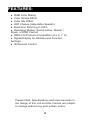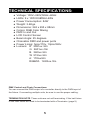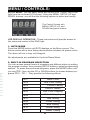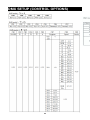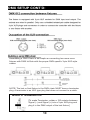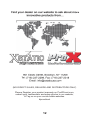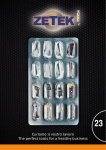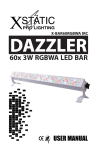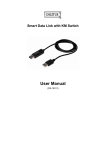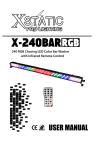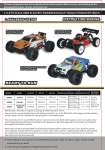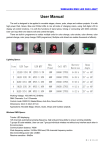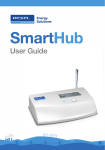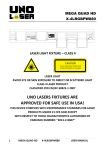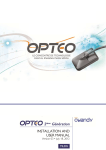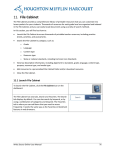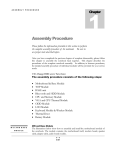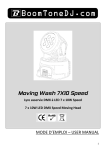Download User Manual
Transcript
High Power Indoor PAR, 9x RGBWA 3W User Manual 2 SAFETY INSTRUCTIONS: CAUTION! READ BEFORE USE! For your own safety, please read this user manual carefully before you initially power up your fixture. ● ● ● ● Examine packaging to ensure all parts included Disconnect all power and other cables prior to servicing Always make sure to provide adequate ventilation Keep this device away from rain and moisture! POWER Be sure you have the proper power cables for the fixture. A 120v cable with a Standard PC Power connector is required, and included with the unit. There is also a power Output plug available for daisy chaining located next to the power switch. CONNECTIONS Remote control and linking is available via four operation modes: DMX 512 Control, Auto and Master/Slave, and Sound Active modes to form different led effects, and DMX-512 connection to connection between fixtures. (Input and Output Ports seen here. See the DMX page for cabling details and Daisy-chaining specifics on Page 10). 3 FEATURES: ● RGB Color Mixing ● Color Strobe Effect ● Color Mix Effect ● LED Chases (Adjustable Speeds) ● Electronic Dimming 0-100% ● Operating Modes: Sound Active, Master / Slave, or DMX Control ● DMX-512 Protocol Compatible (ch’s 5, 7, 9) ● Digital Display for Address and Function Settings ● IR Remote Control Please Note: Specifications and improvements in the design of this unit and this manual are subject to change without any prior written notice. 4 TECHNICAL SPECIFICATIONS: ● ● ● ● ● ● ● ● ● ● ● ● Voltage: 100V~240V,50Hz~60Hz LEDs: 9 x 10W RGBWA LEDs Power Consumption: 84W Weight: 3.4Kgs. Dimensions: 263 x 295 x 88mm Colors: RGB Color Mixing DMX In and Out LCD Control Screen Beam Angle: 25 degrees Chainable DMX and power ports Power Lining: 5pcs/110v, 13pcs/240v Lumens: R 2951ux /2m G 2601ux /2m B 360lux /2m W 515lux /2m A: 170lux/2m RGBWA 1420lux /2m DMX Control and Chain Connections: You can connect the DMX-output of a controller directly to the DMX-input of the fixture. If connecting mulitple units, be sure to use the proper cabling. TERMINATION NOTE: These units are not self terminating. If the last fixture in the DMX chain will need to be terminated with a Terminator. (page 9) 5 MENU / CONTROLS: SETUP MENU: You can easily setup and control your TRI5in1-9LED Par light from the on-board LCD screen. Using the MENU, SETUP, UP and DOWN, buttons, you will find the following options to select and modify: The Control Screen with MENU, SETUP, UP, and DOWN Navigation buttons. LED DISPLAY OPERATION - These instructions will provide access to the setup and control of the DMX light. 1. AUTO MODE Press the MODE button until AUTO displays on the Menu screen. The fixture comes with a slow fading demonstration between all preset colors. The demo will run in loop until stopped. No adjustments are available for the Auto/Demo Mode. 2. BUILT-IN PROGRAM SELECTION You can access several levels of programs and different styles by setting the program number, then pressing SETUP button to select programming options. To acces the pre-saved programs, press the MODE button until you see Pr.0 1, then use the UP or DOWN buttons to choose betwen programs Pr.0 1 - pr.1 1. They provide the following effects: Pr.0 1 Pr.02 Pr.03 Pr.04 Pr.05 Pr.06 Pr.07 Pr.08 Pr.09 Pr. 10 Pr. 1 1 Static Color One Color Fading Colorful Fading Colorful Dream One Color Hopping Colorful Hopping Red Fading Green Fading Blue Fading White Fading Amber Fading 6 MENU OPTIONS CONT’D: Now pressing SETUP and the UP and DOWN buttons will navigate within these Program’s choices and settings. You will now see F500 in the display field indicating the program speed. Press UP or DOWN to scroll through SP.0 1 to the highest speed at Sp.fl (1-100). 3. DIMMING/COLOR MIXING MODE Press the MODE button until COLR displays on the Menu screen. Then repeatedly pressing the SETUP button will scroll through 5 selections, RED (R), GREEN (G), BLUE (B), and WHITE (u), and AMBER (A). Each selections have 0-255 levels of dimmer. The 9 LEDs in the light fixture each have 5 individual colors present in each lens. Red, Green, Blue, White, and Amber colors, all to provide 16 million+ options for color mixing. Color Value Settings r.255 RED LED Color portion setting. Use ^ or v to adjust color value from 0-255. g.255 GREEN LED Color portion setting. Use ^ or v to adjust color value from 0-255. b.255 BLUE LED Color portion setting. Use ^ or v to adjust color value from 0-255. u.255 WHITE LED Color portion setting. Use ^ or v to adjust color value from 0-255. A.255 AMBER LED Color portion setting. Use ^ or v to adjust color value from 0-255. When all values are set to 255, the fixture will display a full, warm White cast of light. Reducing each color channel creates different hues and color options. Setting each value to 0, with only one at full 255, that color will be the only color displayed. I.E. R set to 255 with G, B, W, and A all set to 0 will only display the color Red. 7 MENU OPTION CONT’D: 4. SOUND MODE - This menu will let you select your desired Sound Mode Setting. Press the MODE button until SUND displays on the Menu screen. The menu will display the parameters SU.00 - SU.3 1. where the user can set the level of Sound sensitivity the fixture. 5. DMX MODE This menu will let you select the DMX mode. For Manual selection, press the MODE button until d.001 displays on the Menu screen. The DMX Channel can be selected by pressing the UP and DOWN buttons and selecting d.001 - d.512. More Channel modes are available by pressing the SETUP button until X-ch is displayed, and selecting either 5-ch, 7-ch, or 9-ch, and each have different Control Options. These mode charts are exhibited on page 9. Note that this fixture has DMX Auto Detection, so regardless of any other Mode setting, if there is DMX signal present, it will automatically turn on it’s DMX Mode. When DMX is no longer present, the fixture returns to previous Mode setting (infrared remote control also disabled when in DMX Mode). 6. MASTER/SLAVE MODE Press the MODE button until SLAV displays on the Menu screen. The fixture will be slaved to which ever lead device is being controlled. 7. RESTORE FACTORY SETTINGS When fixture is off, press the MODE and SETUP buttons at the same time and hold while turning the fixture power on. Hold the buttons until you see 024e and then u.40 will display on the Menu screen. The fixture is now reset. NOTE: “LOCKED MENU” - To exit the LOCKED mode of the Menu, press MODE and DOWN for 2 to 3 seconds and fixture will Unlock and return to normal Menu Navigation. 8 DMX SETUP (CONTROL OPTIONS) 9 DMX SETUP CONT’D: Assembling a DMX Chain is as simple as connecting two more more fixtures with DMX In/Outs with the proper DMX specific 3-pin XLR-style cables. NOTE: The last or final fixture in the DMX chain MUST have a terminator plug. A terminator is an XLR type plug that does not connect to a cable. MAKE A TERMINATOR: [To make Terminator; solder a 120 resistor between Signal (–) and Signal (+) into a 3-pin XLR-plug and plug it in the DMX-output of the last fixture.] 10 INFRARED REMOTE FUNCTIONS: 8. INFRARED REMOTE OPTIONS Your fixture comes with an Infrared Remote Control. This requires aiming the remote forward and at the face of the light in order to send it your selections. The remote has two sections of control, settings and colors. Each has the associated mode it will enter upon pressing. They are: ON/OFF All LEDs to On or Off state AUTO Auto/Demo Mode PRG Select Pre-Programmed Scenes SOUND Sound Reactive Settings SPEED Rate at which Colors Change STROBE Flash On/Off and Freq. Settings DIMMING Enter Dimming Mode +/- Increase or Decrease Selection On Buttons 0-9, the LEDs will display the associated colors when selected. 0 1 2 3 4 5 6 7 8 9 Cyan Purple PurplishRed Orange White Bright Pink Light Grreen Water Blue Yellow Warm Sunset DIMMING MODE By selecting DIMMING and then a Color Button labeled with either R, G, B, A, or W, you can create your own color mix by increasing or decreasing the value of that single color portion of the 5 in 1 LED. These buttons are outlined on the remote in the form of a “T” shaped box. Using the Settings Chart for Color Value Mixing on page 7, you can control the fixture in the same manner again, by first pressing Dimming, and then Selecting the lettered color buttons, and then + or - to increase or decrease the values. 11 (NO DIRECT SALES, DEALERS AND DISTRIBUTORS ONLY) Please Register your product warranty on ProXDirect.com, submit your testimonials and setup photos to our website, & Tag us on your social media websites. #proxdirect 12