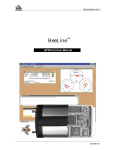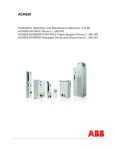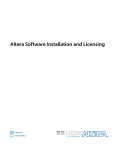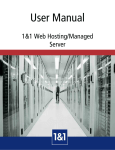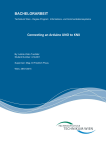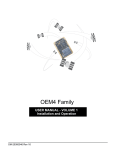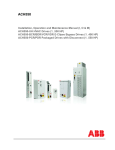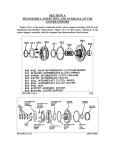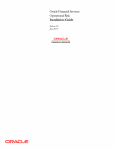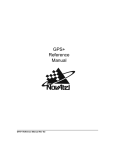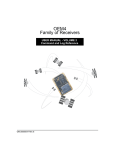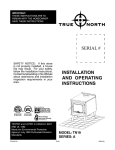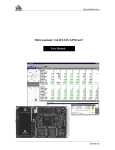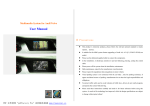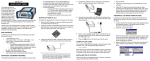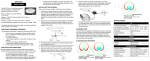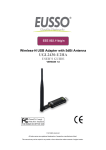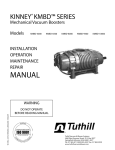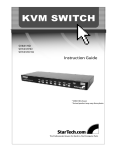Download ProPak™ - NovAtel Inc.
Transcript
OM-20000011 Rev 2 ProPak™ User Manual GPSCard™ Products NovAtel Inc. ProPak User Manual Publication Number: Revision Level: OM-20000011 2 97/03/11 This manual is a companion to the GPSCard Command Descriptions Manual, OM-20000008. The ProPak User Manual reflects features provided in other NovAtel products, including AG-20 , GPSDredger , and Hydrographic Surveyor . Proprietary Notice Information in this document is subject to change without notice and does not represent a commitment on the part of NovAtel Inc. The software described in this document is furnished under a license agreement or non-disclosure agreement. The software may be used or copied only in accordance with the terms of the agreement. It is against the law to copy the software on any medium except as specifically allowed in the license or non-disclosure agreement. No part of this manual may be reproduced or transmitted in any form or by any means, electronic or mechanical, including photocopying and recording, for any purpose without the express written permission of a duly authorized representative of NovAtel Inc. The information contained within this manual is believed to be true and correct at the time of publication. ProPak , GPSCard, GPSAntenna, GPSolution, RT-20 and Narrow Correlator are trademarks of NovAtel Inc. Microsoft, MS, MS-DOS, and Windows are registered trademarks of Microsoft Corporation. LEMO is a registered trademark of LEMO S.A. IBM and PC are registered trademarks of International Business Machines Corporation. Belden is a registered trademark of Belden Inc. © 1997 NovAtel Inc. All rights reserved Unpublished rights reserved under International copyright laws. Printed in Canada on recycled paper. Recyclable ii GPSCard™ ProPak™ User Manual Table of Contents TABLE OF CONTENTS FOREWORD 1 2 IX INTRODUCTION 1 Description Overview ................................................................................................................................................2 Connections And Indicators .......................................................................................................................................2 GPSCard OEM Series Features..................................................................................................................................3 INSTALLATION 4 Cable Connection Considerations ..............................................................................................................................4 GPSAntenna...............................................................................................................................................................5 GPS Antenna Considerations .....................................................................................................................................5 Antenna Cable Considerations ...................................................................................................................................5 GPSCard Internal Mount............................................................................................................................................6 Internal Power Card ...................................................................................................................................................6 Mounting Bracket.......................................................................................................................................................6 Input Power Cable......................................................................................................................................................8 Serial Data Cables............................................................................................................. .........................................9 I/O Strobe Port Cable.......................................................................................................... .....................................11 3 OPERATION 12 Getting Started .........................................................................................................................................................12 COM Port Default Settings............................................................................................................................13 Boot-Up.........................................................................................................................................................13 Initial Communications With The ProPak................................................................................................................13 Communicating Using A Remote Terminal...................................................................................................13 Communicating Using A Personal Computer................................................................................................14 Creating Command Text Files.......................................................................................................................15 Communicating Using Microsoft Windows 3.1 ............................................................................................15 4 SOFTWARE UPGRADES 18 Upgrading Using The $AUTH Command................................................................................................................18 Updating Using The “LOADER” Utility .................................................................................................................19 Downloading Firmware Files ........................................................................................................................19 Using The Loader Utility...............................................................................................................................19 APPENDICES A Technical Specifications .....................................................................................................................................................21 B Conversions ...................................................................................................................................................................24 GPSCard™ ProPak™ User Manual iii Table of Contents TABLES 1 ProPak Top-of-the-Line Feature Summary ..............................................................................................................3 2 Straight Cable Pin Configurations............................................................................................................................9 3 Null Modem Cable Pin Configurations..................................................................................................................10 4 I/O PORT PINOUT (ProPak Receiver)...................................................................................... ...........................11 FIGURES 1 ProPak ....................................................................................................................................................................1 2 ProPak Front End-Cap............................................................................................................................................2 3 ProPak Rear End-Cap............................................................................................................................................2 4 Typical ProPak Installation Configuration ............................................................................................................4 5 Mounting Plate .......................................................................................................................................................7 6 Automobile Cigarette Lighter Power Cable............................................................................................................8 7 Straight Serial Port Cable .......................................................................................................................................9 8 Null Modem Serial Port Cable..............................................................................................................................10 9 I/O Strobe Port Cable ...........................................................................................................................................11 10 Typical Operational Configuration .....................................................................................................................12 11 Illustration of Windows “Notepad” Command File............................................................................................16 12 Illustration Using Windows “Terminal” Communications .................................................................................17 13 Illustration of Setting Windows Terminal Button Commands ............................................................................17 14 Main screen of LOADER program.....................................................................................................................20 15 Mounting Bracket Drill Holes - Dimensions ......................................................................................................23 iv GPSCard™ ProPak™ User Manual Warranty WARRANTY POLICY NovAtel Inc. warrants that its Global Positioning System (GPS) products are free from defects in materials and workmanship, subject to the conditions set forth below, for the following periods of time: ProPak Series One (1) Year GPSAntenna Series One (1) Year Cables and Accessories Ninety (90) Days Software Support One (1) Year Date of sale shall mean the date of the invoice to the original customer for the product. NovAtel’s responsibility respecting this warranty is limited solely to product replacement or product repair at an authorized NovAtel location only. Determination of replacement or repair will be made by NovAtel personnel or by technical personnel expressly authorized by NovAtel for this purpose. THE FOREGOING WARRANTIES DO NOT EXTEND TO (I) NONCONFORMITIES, DEFECTS OR ERRORS IN THE PRODUCTS DUE TO ACCIDENT, ABUSE, MISUSE OR NEGLIGENT USE OF THE PRODUCTS OR USE IN OTHER THAN A NORMAL AND CUSTOMARY MANNER, ENVIRONMENTAL CONDITIONS NOT CONFORMING TO NOVATEL’S SPECIFICATIONS, OR FAILURE TO FOLLOW PRESCRIBED INSTALLATION, OPERATING AND MAINTENANCE PROCEDURES, (II) DEFECTS, ERRORS OR NONCONFORMITIES IN THE PRODUCTS DUE TO MODIFICATIONS, ALTERATIONS, ADDITIONS OR CHANGES NOT MADE IN ACCORDANCE WITH NOVATEL’S SPECIFICATIONS OR AUTHORIZED BY NOVATEL, (III) NORMAL WEAR AND TEAR, (IV) DAMAGE CAUSED BY FORCE OF NATURE OR ACT OF ANY THIRD PERSON, (V) SHIPPING DAMAGE; OR (VI) SERVICE OR REPAIR OF PRODUCT BY THE DEALER WITHOUT PRIOR WRITTEN CONSENT FROM NOVATEL. IN ADDITION, THE FOREGOING WARRANTIES SHALL NOT APPLY TO PRODUCTS DESIGNATED BY NOVATEL AS BETA SITE TEST SAMPLES, EXPERIMENTAL, DEVELOPMENTAL, PREPRODUCTION, SAMPLE, INCOMPLETE OR OUT OF SPECIFICATION PRODUCTS OR TO RETURNED PRODUCTS IF THE ORIGINAL IDENTIFICATION MARKS HAVE BEEN REMOVED OR ALTERED. THE WARRANTIES AND REMEDIES ARE EXCLUSIVE AND ALL OTHER WARRANTIES, EXPRESS OR IMPLIED, WRITTEN OR ORAL, INCLUDING THE IMPLIED WARRANTIES OF MERCHANTABILITY OR FITNESS FOR ANY PARTICULAR PURPOSE ARE EXCLUDED. NOVATEL SHALL NOT BE LIABLE FOR ANY LOSS, DAMAGE OR EXPENSE ARISING DIRECTLY OR INDIRECTLY OUT OF THE PURCHASE, INSTALLATION, OPERATION, USE OR LICENSING OR PRODUCTS OR SERVICES. IN NO EVENT SHALL NOVATEL BE LIABLE FOR SPECIAL, INDIRECT, INCIDENTAL OR CONSEQUENTIAL DAMAGES OF ANY KIND OR NATURE DUE TO ANY CAUSE. There are no user serviceable parts in the ProPak and no maintenance is required. When the status code indicates that a unit is faulty, replace with another unit and return the faulty unit to NovAtel Inc. You must obtain a RETURN MATERIAL AUTHORIZATION (RMA) number by calling GPS Customer Service at 1-800-280-2242 or 403-295-4900 before shipping any product to NovAtel or Dealer. Once you have obtained an RMA number, you will be advised of proper shipping procedures to return any defective product. When returning any product to NovAtel, please return all original diskettes along with the defective product in the original packaging to avoid ESD and shipping damage. ANY ATTEMPT TO OPEN THE ProPak CASE WILL IMPAIR THE WATER-RESISTANT QUALITIES OF THE ENCLOSURE, AND VOID THE WARRANTY. GPSCard™ ProPak™ User Manual v Customer Service CUSTOMER SERVICE If you require customer service, please provide the following information along with a detailed description of the problem when you call or write: Serial No. _____________________________________ Model No. ________________________________________ Software Release No. ____________________________ Authorization No. __________________________________ Date Purchased: ________________________________ Purchased from: __________________________________________________________________________________ User name: ____________________________________ Title:_____________________________________________ Company: _______________________________________________________________________________________ Address: ________________________________________________________________________________________ City: _________________________________________ Prov/State: ________________________________________ Zip/Postal Code: ________________________________ Country: __________________________________________ Phone #: ______________________________________ Fax #: ____________________________________________ GPSCard interface: Computer type:__________________________ Operating Shell:______________________ Other interface used: _______________________________________________________________________________ Please provide a complete description of any problems you may be experiencing, or the nature of your inquiry (attach additional sheets if needed): _______________________________________________________________________________________________ _______________________________________________________________________________________________ _______________________________________________________________________________________________ _______________________________________________________________________________________________ _______________________________________________________________________________________________ You may photocopy and fax this page, call, or mail the above information to the address listed below. Contact your local NovAtel dealer for more information. To locate a dealer in your area, contact the NovAtel GPS Hotline by phone at 1-800-280-2242 or 403-295-4900, by fax at 403-295-4901, by e-mail to [email protected], over the worldwide web at http://www.novatel.ca, or by mail to: NovAtel Inc. GPS Customer Service 1120 68 Avenue NE Calgary, Alberta, Canada T2E 8S5 vi GPSCard™ ProPak™ User Manual Customer Service SOFTWARE UPDATE REQUEST FORM If you require a software upgrade/update, please fill in this form, photocopy and fax the information to NovAtel Customer Service along with a copy of your proof of purchase. The GPS Hotline and fax numbers are listed at the front of this manual in the “Customer Service” section. Customer Name: _____________________________________________________________ Company: _____________________________________________________________ Mailing Address: _____________________________________________________________ _____________________________________________________________ _____________________________________________________________ _____________________________________________________________ Telephone Number: _____________________________________________________________ Fax Number: _____________________________________________________________ GPSCard Model: _____________________________________________________________ Serial Number: _____________________________________________________________ Software Version: _____________________________________________________________ Date of Purchase: _____________________________________________________________ How would you like to receive the upgrade files: ___ e-mail: ________________________________________________ ___ ftp: ________________________________________________ ___ BBS: ________________________________________________ ___ mail or courier: ________________________________________________ Signature: _______________________ Date: _______________________ GPSCard™ ProPak™ User Manual vii Notice NOTICE The United States Federal Communications Commission (in 47 CFR 15) has specified that the following notices be brought to the attention of users of this product. “This equipment has been tested and found to comply with the limits for a class A digital device, pursuant to Part 15 of the FCC rules. These limits are designed to provide reasonable protection against harmful interference when the equipment is operated in a commercial environment. This equipment generates, uses, and can radiate radio frequency energy and, if not installed and used in accordance with the instruction manual, may cause harmful interference to radio communications. Operation of this equipment in a residential area is likely to cause harmful interference in which case you will be required to correct the interference at his own risk.” “Changes or modifications not expressly approved by the party responsible for compliance could void the user’s authority to operate the equipment.” IMPORTANT: In order to maintain compliance with the limits of a Class A digital device, it is required to use properly shielded interface cables (such as Belden #9539 or equivalent) when using the serial data ports, and doubleshielded cables (such as Belden #9945 or equivalent) when using the I/O strobe port. CAUTION ! Handle with Care Use Anti-Static Precautions viii GPSCard™ ProPak™ User Manual Foreword FOREWORD Scope This manual provides sufficient information for initial set-up and operation of the ProPak. Accompanying this manual is the Command Descriptions Manual, which is intended to be a reference manual dedicated to the multitude of GPSCard commands and logs. The Command Descriptions Manual has been written in generic form so as to accommodate all models of GPSCard receivers, regardless of series type. Other supplementary manuals may be included to accommodate special models and software features with unique functionality. One example is the GPSolution Graphical Interface Program, which is separate user interface software included with all GPSCard receivers and has a separate user manual. Therefore, these manuals are to be considered as companion manuals and should be kept together at all times for easy reference from one to the other. For example, in the Operation section of this manual, a command or logging activity may be referred to that requires you to consult the Command Descriptions Manual to further understand the full contents and usage of that particular command or log. The focus of this manual is on the user's perspective for integration, evaluation, and operation purposes. It is beyond the scope of this manual to provide service or repair details. Please contact your NovAtel Customer Service Centre for any customer service problems or inquiries. The standard for measurements throughout this document is metric (SI) units. There is an appendix to help with any conversions to imperial measurements (see Appendix B). Prerequisites The ProPak requires the addition of peripheral equipment before it can become a fully functional GPS receiver. Section 2, Installation, provides information concerning installation requirements and considerations. The GPSCard, mounted within the ProPak, utilizes a comprehensive user interface command structure which requires communications through its serial communications ports (COM1 and COM2). To utilize the built-in command structure to its fullest potential, it is recommended that some time be taken to review and become familiar with Sections 2 through 6 of the Command Descriptions Manual before operating the ProPak receiver. GPSCard™ ProPak™ User Manual ix 1 – Introduction 1 INTRODUCTION The NovAtel ProPak, (see Figure 1), has been designed for the GPS navigation or positioning systems built around the NovAtel GPSCard. The ProPak is a rugged, reliable GPS receiver for adverse environments. The kit provides the following features: • • • • • • • a rugged mounting enclosure one GPSCard built-in power converter internal PCB interconnect backplane an external automobile cigarette lighter power adapter two serial communication ports and a strobe port with cables mounting bracket Figure 1 ProPak The GPSCard, contained within the ProPak, operates based on a patented C/A code correlation technology that achieves pseudorange accuracy with near P-code performance and provides the industry’s most robust resistance against errors introduced by multipath signals. The improved pseudorange accuracy reduces the time required for ambiguity resolution when carrier phase measurements are being made and substantially improves the receiver’s performance in differential mode. The on-board processor measures and provides data and solutions at rates that are the highest found in the industry. Exceptional acquisition and re-acquisition times allow this receiver to operate in environments where very high dynamics and frequent interruption of signals can be expected. NovAtel’s GPSCard receiver module offers the developer unparalleled flexibility in areas such as configuration selection, remote control, and in the specification of output data and control signals. The available selection of models is based on a common building block, allowing you to fit the receivers more exactly to the application while maintaining the option for a compatible upgrade path. Accessories such as an antenna choke ring, and a selection of antennas make implementation a faster, less expensive and more reliable task. NovAtel leads the industry in state-of-the-art GPS receiver design and we believe our GPSCard product line will help place your application ahead of the competition. Future products and product enhancements from NovAtel are aimed at helping you to maintain that lead. GPSCard™ ProPak™ User Manual 1 1 – Introduction DESCRIPTION OVERVIEW The ProPak unit is a rugged water, shock and vibration resistant housing designed for outdoor applications. Any attempt to open the case will impair the water-resistant qualities of the enclosure, and void the warranty. The enclosure measures 245 mm x 130 mm x 62 mm, weighing approximately 1.2 kg and is constructed of extruded aluminum. Each end of the enclosure is sealed with an end plate (front end-cap, back end-cap) and the unit is closed with five mounting screws. Add power, I/O data communications equipment (DCE), external antenna, and the ProPak is ready for the most demanding surveying, positioning, or navigation applications. Inside the ProPak is a GPSCard - a multi-channel parallel tracking, C/A code (Coarse Acquisition) GPS receiver operating on the L1 (1575.42 MHz) frequency. Each dedicated channel independently tracks the code and carrier phase of a GPS satellite in view and can provide a pseudorange accuracy within 10 cm. The NovAtel custom proprietary correlator chip combined with a high performance 20 MHz 32-bit CPU is capable of measuring and outputting satellite code and carrier phase data at a rate of up to 20 times per second and can compute up to 10 position solutions per second. The GPSCard modules are built on a compact printed circuit board utilizing surface mount manufacturing technology, measuring only 167 x 100 x 15 mm in size and weighing 175 grams. CONNECTIONS AND INDICATORS The ProPak features front and rear end-caps, (see Figures 2 and 3), each with appropriate indicator lights and connectors. Rear end-cap connections for COM1, COM2, strobes, GPSAntenna , and power input are provided. There are two LEDs on the rear end-cap; one for each serial port. Red indicates received data on the port, while Green indicates transmitted data on the port. The front end-cap indicator glows Red when power is on, and Green when a valid position is computed. Figure 2 ProPak Front End-Cap Power/Position Valid Indicator ProPak Figure 3 ProPak Rear End-Cap COM Port Indicators COM Port Indicator Status Red Receiving Green Transmitting Yellow Both the above 2 GPSCard™ ProPak™ User Manual 1 – Introduction GPSCARD OEM SERIES FEATURES The GPSCard is available in numerous models with a multitude of features. Table 1 summarizes the features of the top of the line GPSCard models. Please feel free to contact a NovAtel GPS Customer Service Representative for further information on GPSCard models available with fewer features Table 1 General ProPak Top-of-the-Line Feature Summary 3151RM RT-20 Number of Dedicated Channels Narrow Correlator Spacing Number of Serial Ports EuroCard Circuit Board Fast Reacquisition (< 3 seconds typical) Field Programmable for Software Upgrades (Flash ROM) MET – Multipath Elimination Technology Save Almanac to Flash ROM 12 12 ✔ ✔ 2 2 ✔ ✔ ✔ ✔ ✔ ✔ ✔ ✔ ✔ ✔ 10/Sec. 5/Sec. 20/Sec. 10/Sec. (RT20 mode) ✔ ✔ ✔ ✔ ✔ ✔ ✔ ✔ ✔ ✔ ✔ ✔ ✔ ✔ ✔ ✔ ✔ ✔ ✔ ✔ ✔ ✔ ✔ ✔ ✔ ✔ ✔ ✔ ✔ ✔ ✔ ✔ ✔ ✔ ✔ ✔ ✔ ✔ ✔ ✔ ✔ ✔ ✔ ✔ ✔ ✔ ✔ Data Logging Rates (Maximum) Computed Data: Position/Speed/Direction/Clock Offset Measured Data: Pseudorange/Carrier Phase Log Formats NovAtel ASCII and Binary Proprietary NMEA Standard RTCM Standard: Types 1 and 16 Types 2 and 9 Types 3 and 59 RTCA Standard: Type 1 (Tx/Rx) (Rx only) (Tx/Rx) (Tx/Rx) Tx only Positioning Modes of Operation Single Point Waypoint Navigation Pseudorange Differential (monitor/remote) Receiver Control Save Receiver Configuration Settings (Flash ROM) Reset (hardware/software activated) Serial Port Control Datum - Table or User Definable Magnetic Variation Correction Undulation – Table or User Definable Satellite Elevation Cutoff Control Position/Height/Velocity Constraint Satellite Lockout Control Satellite Health Control Strobes Mark Input - Position/Time 1PPS Timing Output Measurements Strobe User Settable Frequency Output Solution Status Output GPSCard™ ProPak™ User Manual 3 2 – Installation 2 INSTALLATION Installing the ProPak is a straightforward process. A minimum configuration is established with the following set-up: • • • • Setting up the GPSAntenna. Routing and connecting the antenna cable between the GPSAntenna and ProPak. Connecting an RS232 communication interface to one of the COM ports of the ProPak. (The supplied null modem cables are intended for RS232 communications only.) Connecting the output of the power adapter to the input power jack of the ProPak. CABLE CONNECTION CONSIDERATIONS The LEMO connectors that are used to connect the cables to the ProPak have a locking mechanism which requires careful installation and removal. Observe the following points when handling the cables. • • • • To insert the cables, make certain you are using the appropriate cable for the port – the COM1/COM2 serial port cable has a different connector (10 pin) from the I/O cable (8 pin). Line up the red dot on the connector shell with the red index mark on the socket. Insert the connector until it seats with a click, locking it in place. To disconnect the cable, simply grasp the connector by the knurled ring and pull. DO NOT PULL DIRECTLY ON THE CABLES. Figure 4 Typical ProPak Installation Configuration ProPak Antenna I/O COM2 COM1 RF DC Power In RF Antenna Cable To automobile cigarette lighter socket Power Cable Serial Cable for RS232 communications I/O Strobes Cable User Interface 4 GPSCard™ ProPak™ User Manual 2 – Installation GPSANTENNA The purpose of the antenna element is to intercept the radio waves transmitted by the GPS satellites. The signal is then coupled to the low noise amplifier (LNA) where it is amplified to overcome the losses incurred by the interconnecting coaxial cable between the antenna and ProPak. NovAtel offers a variety of GPSAntenna models. All use low profile microstrip technology with built-in LNA and bandpass filtering. The antenna you choose will depend on your particular application, ranging from precise geodetic surveying to avionics, marine, and mobile. GPS ANTENNA CONSIDERATIONS Selecting and installing an appropriate antenna system is an important first step before operating your GPS receiver. The antenna you choose for your GPS system will depend on the specific positioning application, such as survey, aviation, marine, mobile, or manpack. The ProPak has been designed to operate with the NovAtel GPSAntenna models 501, 511, and 521. Though it is possible to operate with other GPS antennas, NovAtel only warrants operation with the above-mentioned models. For further information on GPSAntenna systems and extended length cable runs, contact NovAtel GPS Customer Service and ask for our "Extended-Length Antenna Cable Runs", Application Note, APN-003. For initial testing of the ProPak, we recommend that the GPSAntenna Model 501 be used. It offers exceptional phase center stability as well as improved immunity against multipath reception (> 10 dB rejection of left-hand circular reception). Refer to the NovAtel GPSAntenna – Model 501 – User Manual for recommended procedures when installing the Model 501 antenna. Some important points are mentioned here to keep in mind when installing the antenna system. • • • Select an antenna location with a clear view of the sky to the horizon so that each satellite above the horizon can be tracked without obstruction. Ensure that the antenna is mounted on a secure stable platform or structure. The mounting structure should be stable enough to withstand unexpected high wind gusts. If geodetic survey quality positioning is required, with reduced multipath reception, while maintaining a stable phase center, the NovAtel GPSAntenna Model 501 is recommended. If greater multipath reduction is of high importance, install the GPSAntenna on the NovAtel Choke Ring Ground Plane. Refer to the GPSAntenna Model 501 User Manual for more details. ANTENNA CABLE CONSIDERATIONS The antenna coaxial cable that you require will depend on the specific antenna selected for use in your system and the distance between the antenna and the ProPak. NovAtel offers a variety of antenna coaxial cables to meet your GPSAntenna installation requirements. Should you require additional coaxial cable, contact your NovAtel GPS Customer Service representative for specific model details. NovAtel provides optional coaxial cables in the following lengths: • • • 5 metre antenna cable(TNC male/TNC male) 15 metre antenna cable (TNC male/TNC male) 30 metre antenna cable (TNC male/TNC male) Though it is possible to use other high quality antenna cables, only NovAtel-supplied coaxial cables are warranted for use with the ProPak. GPSCard™ ProPak™ User Manual 5 2 – Installation REMEMBER: The coaxial cable should be connected to the antenna and ProPak before system power is turned on. If for any reason the cable is disconnected from the antenna or ProPak, you must turn off power before reconnecting the cable. This is to prevent the ProPak antenna current-limiting circuit from unnecessarily activating. GPSCARD INTERNAL MOUNT The GPSCard is mounted in resilient molded card guides located in each side of the mounting enclosure. This arrangement provides shock and vibration resistance for the card. The unit is sealed to provide protection against adverse environmental conditions, therefore any attempt to open the case will impair the water-resistant qualities of the enclosure, and void the warranty. INTERNAL POWER CARD The internal power card is a DC to DC power converter providing multiple output voltages, filtering, automatic reset circuit protection, and voltage regulation for the ProPak. It will accept a single input voltage between the range of +10 to +36 VDC and converts it to +5, +12, and -12 VDC which the ProPak requires to operate. The power input is reverse polarity protected. Refer to the Technical Specifications for further information. MOUNTING BRACKET A mounting kit has been provided to facilitate mounting the ProPak to a surface. The mounting kit includes the following materials: • • • • four self-tapping screws (#10-16 x ½″ LG) two wood screws (#10 x ¾″ LG) four flat screws (M3 x 8, 90° countersink) aluminum mounting plate (see Appendix A, Figure 15 for exact dimensions) First, the mounting plate needs to be attached to the ProPak enclosure. As shown in Figure 5, there are two channels running the length of the bottom of the ProPak enclosure. In each of these channels there are two rectangular nuts, held in place by grub screws. These four nuts are factory-positioned so that the mounting plate can be attached to the ProPak enclosure using the four flat screws. Please ensure that the four flat screws are mounted from the countersunk side of the mounting plate. Once the plate has been attached to the ProPak enclosure, the entire assembly can then be mounted onto a surface using either the four self-drilling screws through the screw-mount holes, or the two tapping screws through the quick-mount holes. NOTE: This mounting kit is not designed for use in high-dynamics or high-vibration environments. Contact NovAtel Customer Service if your application requires the ProPak to be mounted in these types of environments. 6 GPSCard™ ProPak™ User Manual 2 – Installation Figure 5 Mounting Plate Thread for flat screw Rectangular nut Grub screw Quick-mount holes to mount assembly to surface using wood screws. Holes to mount plate to enclosure using flat screw Holes to mount assembly to a surface using self-tapping screws Channel Back of receiver enclosure GPSCard™ ProPak™ User Manual Front of mounting plate 7 2 – Installation INPUT POWER CABLE The power cable, Figure 6, supplied allows you to connect a DC power source of your choice. It is conveniently equipped with an automobile cigarette lighter power adapter for supplying +12 VDC while operating from an automobile. The output from the power adapter utilizes a 4-pin LEMO connector (LEMO part number: FGJ.0B.304.CNLD52Z). The input power cable is fuse protected and has been charged from 4 amp to 2.5 amp. Figure 6 Automobile Cigarette Lighter Power Cable 5 1 (-) 4 (-) 2 (+) 3 (+) - 1 4 3 2 + + spring universal tip 3 amp slow-blow fuse The cigarette lighter adapter is equipped with a 3 Amp slow-blow fuse, located inside the adapter tip. The tip can be unscrewed to allow replacement of the fuse, if necessary. To ensure optimum performance when replacing the fuse first spring load the fuse. The adapter has an LED on its side panel to indicate that power is connected If an alternative power source is preferred, the cigarette lighter power adapter can be removed. When the adapter is cut off, and the cable stripped, it will be observed that two leads are provided for each positive (+) and negative (–) connection (see Figure 6). This allows for parallel power sources, such as dual batteries. The DC power source must be in the range from +10 to +36 VDC. Refer to Power Requirements in Appendix A for a summary (Note that additional accessories may be ordered from NovAtel Customer Service if desired.) See Table 2, 3 and 4 for pinout configurations. 8 GPSCard™ ProPak™ User Manual 2 – Installation SERIAL DATA CABLES Two serial data cables are supplied to connect the ProPak II to a PC or modem. They are described as follows: • straight cable: 10-pin LEMO plug to 9-pin D-connector (DE9P plug); see Figure 7 & Table 2. This is used to connect the ProPak II to a modem or radio transmitter to propagate differential corrections. Its NovAtel part number is 01016383. • null-modem cable: 10-pin LEMO plug to 9-pin D-connector (DE9S socket); see Figure 8 & Table 3. This is used to connect the ProPak II to a serial (RS232C) communication port on a terminal or computer. Its NovAtel part number is 01016329. The 10-pin plug on each cable can be plugged into either the COM1 or COM2 port on the ProPak II. For field replacement of the LEMO connector, please consult Appendix B for a list of the manufacturers’ part numbers. Figure 7 Straight Serial Port Cable Red marker at top of connector P1 9 8 P5 1 7 2 6 3 5 4 10 P6 P9 DE9P (male) LEMO 10 pin plug 1 BROWN 1 2 BLACK 3 RED ORANGE 4 YELLOW 5 GREEN 6 7 BLUE VIOLET 8 9 GRAY WHITE 10 2 3 4 5 6 7 8 9 10-conductor cable Table 2 LEMO Pin No. Pin 1 Pin 2 Pin 3 Pin 4 Pin 5 Pin 6 Pin 7 Pin 8 Pin 9 Pin 10 GPSCard™ ProPak™ User Manual . Straight Cable Pin Configurations RS232C Signal DCD RXD TXD DTR GND DSR RTS CTS NULL Wire Color Code Brown Black Red Orange Yellow Green Blue Violet Gray White (Not used) DE9P Pin No. Pin 1 Pin 2 Pin 3 Pin 4 Pin 5 Pin 6 Pin 7 Pin 8 Pin 9 9 2 – Installation Figure 8 Null Modem Serial Port Cable Red marker at top of connector S5 9 8 S1 1 7 2 6 3 5 4 10 S9 S6 DE9S (female) LEMO 10 pin plug BROWN RED BLACK GREEN YELLOW ORANGE VIOLET BLUE GRAY BROWN 1 2 BLACK 3 RED ORANGE 4 YELLOW 5 GREEN 6 7 BLUE VIOLET 8 9 GRAY WHITE 10 1 2 3 4 5 6 7 8 9 10-conductor cable Table 3 LEMO Pin No. Pin 1 Pin 2 Pin 3 Pin 4 Pin 5 Pin 6 Pin 7 Pin 8 Pin 9 Pin 10 10 Null Modem Cable Pin Configurations RS232C Signal DCD RXD TXD DTR GND DSR RTS CTS NULL Wire Color Code Brown Black Red Orange Yellow Green Blue Violet Gray White (Not used) DE9S Pin No. Pin 4 Pin 3 Pin 2 Pin 6 Pin 5 Pin 4 Pin 8 Pin 7 Pin 9 Pin 1 jumpered to Pin 6 GPSCard™ ProPak™ User Manual 2 – Installation I/O STROBE PORT CABLE The ProPak I/O Strobe lines are available on the ProPak back end-cap from the 8 pin LEMO connector (LEMO part number: FGL.1K.308.CLLC45Z), see Figure 9. Please see Appendix A (Technical Specifications) for a list of the pinouts and descriptions for each of the I/O strobes along with electrical specifications. Figure 9 I/O Strobe Port Cable Red marker at top of connector 8 7 1 2 6 3 5 4 LEMO 8-pin socket BROWN BLACK RED ORANGE YELLOW GREEN BLUE WHITE 1 2 3 4 5 6 7 8 VARF 1PPS MSR MKI STATUS GND GND GND 8 conductor wire Table 4 LEMO Pin Number Pin 1 Pin 2 Pin 3 Pin 4 Pin 5 Pin 6 Pin 7 Pin 8 I/O PORT PINOUT (ProPak Receiver) Pin Description VARF, variable frequency 1PPS, one pulse per second MKO, mark output MKI, mark input STATUS, valid solutions available * GND GND GND Color Code Brown Black Red Orange Yellow Green Blue White This is the same line used to turn on/off the valid position LED light on the panel, i.e., switching between red (power on) and green (valid position). GPSCard™ ProPak™ User Manual 11 3 – Operation 3 OPERATION Before operating the ProPak for the first time, ensure that you have followed the installation instructions in Section 2. Figure 10 below illustrates a typical operational configuration for the ProPak. It will be assumed that initial operation and testing of the ProPak will be while using a personal computer to allow greatest ease and versatility of testing. Furthermore, it should be understood that communication between the ProPak and the computer is achieved by virtue of the GPS software which resides on the GPSCard residing within the ProPak. Figure 10 Typical Operational Configuration GPS Antenna Model 501,511 or 521 GPSCard ProPak Housing COM1 OEM Series GPSCard GPS Signal Input +5 +12 Power Converter -12 COM2 Data Logger Or Remote Station External Power Source GETTING STARTED At this point, it is assumed that your ProPak is configured similar to the above illustration and is now ready for operation. REMEMBER: If you plan to track satellites upon power-up, the GPSAntenna coaxial cable should be connected to both the ProPak and GPSAntenna before power is turned on. This is because connecting the antenna to the ProPak after power up may cause the “internal” antenna LNA power source to current-limit, shutting off power to the GPSAntenna. If this occurs, you will then be required to turn off the ProPak input power and then back on again. 12 GPSCard™ ProPak™ User Manual 3 – Operation COM PORT DEFAULT SETTINGS Because the ProPak communicates with the user designed command controller via the COM1/COM2 serial ports, ensure that both units are configured properly for initial communications before power-up of the ProPak. The ProPak COM ports are defaulted to operate with the following protocol settings: • • • • • • • RS232 9600 Baud No Parity 8 Bits 1 Stop Bit No Hand Shaking Echo Off BOOT-UP The boot-up and initial operating software/firmware is resident in the ProPak Flash/ROM memory. Therefore, there is no requirement to download operating software. Just turn on power, wait one moment for self-boot, and the ProPak is now ready for command input. There are two initial start-up indicators to let you know that the ProPak is operating normally. Your external DTE (data terminal equipment) screen will display one of the following prompts: Com1> if you are connected to COM1 port, or Com2> if you are connected to COM2 port The ProPak is now ready for command input from either or both COM ports. INITIAL COMMUNICATIONS WITH THE ProPak Communicating with the ProPak is a straightforward process and is accomplished by issuing desired commands to the COM1 or COM2 ports from an external serial communications device. For your initial testing and communications with the ProPak, you will probably be using either a remote terminal (DTE) or an IBM-PC compatible that is directly connected to a ProPak COM port using a null modem cable. At this point it is recommended that you become thoroughly familiar with the Command Descriptions Manual to ensure maximum utilization of the ProPak’s capabilities. To change the default communication settings, such as baud rate, you need to utilize the COMn command as described in Section 2, Command Descriptions of the Command Descriptions Manual. COMMUNICATING USING A REMOTE TERMINAL A convenient and easy method of communicating with the ProPak is to use a remote terminal (DTE). Ensure that the terminal’s communications set-up matches the ProPak RS232 protocol. When the ProPak is first powered up, no activity information is transmitted from the COM ports except for the COM1> or COM2> prompt described in the Boot-up section above. Commands are directly input to the ProPak using your interfacing terminal’s keyboard (after pressing the terminal’s Return key). It should be noted that most commands do not echo a response to a command input. Your indicator that the command has actually been accepted is a return of the COM1> or COM2> prompt from the ProPak, depending on which COM port accepted the command. Note that “VERSION” and “HELP” are the only commands that do provide a data response other than the COM port prompt. Examples: GPSCard™ ProPak™ User Manual 13 3 – Operation Using your interfacing terminal, if you type the command VERSION and then press the [Return] key, this will cause the ProPak to echo the ProPak version information. If you type HELP and press [Return], the ProPak will respond with a listing of all available commands. An example of no echo response to an input command is the FIX HEIGHT command. It can be input as follows: COM1>fix height 550 [Return] COM1> The above example illustrates command input to the ProPak COM1 port which sets the ProPak antenna height as fixed to 550 metres above sea level and causes position solutions to be constrained as 2D with height fixed. However, your only confirmation that the command was actually accepted is the return of the COM1> prompt. If a command is erroneously input, the ProPak will respond with the “Invalid Command Option” response followed by the COM1> prompt. After initial boot up, you may find the following logs useful for observing the ProPak activities: • • • • • • • Use the RCCA log to list the default command settings. After the ProPak has been operational for a while, the RCCA log will be useful for indicating status of all current command settings. Your ProPak is equipped with the SAVECONFIG option; displaying the RCCA log after a RESET will show the saved configuration. Use the CTSA log to monitor the channel tracking status. Use the SATA log to observe the satellite specific data. Use the POSA log to observe the current computed position solutions. Use the DOPA log to monitor the dilution of precision of the current satellite constellation. Use the RCSA log to monitor the receiver status. Use the HELP command to list all available commands. Refer to the Command Descriptions Manual for procedures and explanations related to data logging. COMMUNICATING USING A PERSONAL COMPUTER Using an IBM-compatible PC is a versatile method of interfacing to the ProPak. Your PC can be set up to emulate a remote terminal using the PC’s COM serial ports as well as provide the added flexibility of creating multiple command batch files and data logging storage files. Some possible methods of communicating to the ProPak using the PC are: • Any standard communications software package that emulates a terminal can be used to establish bi-directional communications with the ProPak. • You can create command batch files using any convenient text editor such as the DOS text editor “Edit” or the Microsoft Windows “Notepad”. • Command files previously created can be redirected to the PC’s COM port that is connected to the ProPak. This can be executed using DOS or a DOS-based communications software package. • Microsoft Windows 3.1 incorporates a terminal emulator (“Terminal”) that can be used to create command macros or to select previously created command files to be directed to the COMn port. Included with your ProPak is a disk containing the setup file to install the NovAtel GPSolution and FILE CONVERTER programs. GPSolution is a Windows graphical user interface which exploits the multitude of features provided by the ProPak, allowing you to explore the GPSCard's many features without struggling with communications protocol or writing make-do software. The FILE CONVERTER Utility is a Windows program which has been developed as a companion to the ProPak output logging functions. The program allows you to convert between NovAtel ASCII and binary records, and RINEX files, and strips unwanted records for data file compilation. For further information about installation and operation of the GPSolution and FILE CONVERTER programs, refer to their on-line help. 14 GPSCard™ ProPak™ User Manual 3 – Operation CREATING COMMAND TEXT FILES A quick and convenient way to initiate multiple commands and logging from the ProPak is to create boot-up command files relating to specific functions. This will save time when you want to duplicate test situations and minimize set-up time. Any convenient text editor can be used to create command text files. Example For this example, it will be assumed that the PC is connected to ProPak COM1 port and that a remote terminal is connected to the ProPak COM2 port. Before you begin, ensure that the PC COM port has been set up to match the ProPak communications protocol. Immediately following power-up of the ProPak, you may want to monitor receiver activity. The following command file may be useful to quickly initialize logging. 1. Open a text editor on the PC and type in the following command sequences: log log log log log com2 com2 com2 com2 com2 sata ctsa rcsa posa dopa ontime ontime ontime ontime ontime 15 15 60 5 15 15 2. Save the command text to a convenient file name (e.g. BOOT1.TXT) and exit the editor. 3. You can now use the DOS “Copy” command to redirect the contents of the BOOT1.TXT file to the PC COMn port which is connected to the ProPak. Example: C:\GPS>copy boot1.txt com1 1 files(s) copied C:\GPS> 4. The ProPak is now initialized with the contents of the BOOT1.TXT command file and logging is directed from the ProPak COM2 port to the connected remote terminal. COMMUNICATING USING MICROSOFT WINDOWS 3.1 If your PC has Microsoft Windows 3.1, you may find that it offers a convenient method of communicating with the ProPak. With Windows you can use its accessory program “Notepad” to create command text files and then use the Windows “Terminal” program to establish two-way communications between your PC and the ProPak. As any text editor or communications program can be used for these purposes, the use of Windows is described only for example purposes. The following paragraphs will give examples of how “Notepad” and “Terminal” may be utilized to create a hypothetical navigation boot-file. It will be assumed that the PC serial port is connected to the ProPak COM1 port and a remote terminal is connected to the ProPak COM2 port. Example Navigation Command File Using Windows “Notepad” (see Figure 11) 1. Open Notepad and type in the following command text: setnav 51.111 -114.039 51.555 -114.666 0 start stop magvar -21 log com1 posa ontime 15 log com1 spha ontime 15 log com1 nava ontime 15 log com2 gprmb ontime 15 5 log com2 gpvtg ontime 15 5 log com2 rcca ontime 60 2. Save the command text as a convenient file name (e.g., bootnav1.txt) and exit the editor. GPSCard™ ProPak™ User Manual 15 3 – Operation Figure 11 Illustration of Windows “Notepad” Command File Once this file is saved, it can be called up at any time to initialize the ProPak for waypoint navigation. Using the text editor can be a very useful method of creating many different operational command and logging initializing scenarios. Transferring The Command File From Windows “Terminal” To The ProPak 1. Ensure that “Terminal” is correctly set up to agree with the ProPak communications protocol using the Settings menu. Once you are satisfied with the Terminal settings, you can save the Terminal set-up with the File Save As selection (e.g., OEMSETUP.TRM). This way each time Terminal is started, if you use the File Open menu option, then select OEMSETUP.TRM, Terminal will be correctly set up for each communications testing session. 2. Access the Transfer menu and use the Send text file selection to locate the file you wish to send to the ProPak (e.g. BOOTNAV1.TXT). Once you double-click on the file or select OK, Terminal will send the file to the ProPak. Terminal will display the text file contents as it is output to the ProPak. Figure 12 illustrates an example of what you can expect to see on the PC’s screen. The above example initializes the ProPak with origin and destination waypoint coordinates and sets the magnetic variation correction to -21 degrees. The POSA, SPHA, and NAVA logs have been set to output from the ProPak COM1 port at intervals of once every 15 seconds, whereas the GPRMB and GPVTG NMEA logs have been set to be logged out of the ProPak COM2 port at intervals of 15 seconds and offset by five seconds. The RCCA log has been set to output every 60 seconds from the ProPak COM2 port. 16 GPSCard™ ProPak™ User Manual 3 – Operation Figure 12 Illustration Using Windows “Terminal” Communications It is worth noting the Function Key buttons at the bottom of Terminal’s window. These can be set up to be used as macro command keys for issuing individual commands with a single click of the mouse pointer. The Buttons can be edited individually from the Terminal Settings menu (Function Keys...). This is a very convenient method of issuing commands to the ProPak for your lab testing sessions. Note that ^m^d transmits a carriage return/line feed. (Refer to Figure 13 for an illustration of Terminal’s Function Key settings.) Figure 13 Illustration of Setting Windows Terminal Button Commands It is important to remember to save your Terminal File Settings if you wish to retain the Button setting for future sessions. This will ensure the communications settings are saved as well. It is also recommended that the ProPak and Windows Terminal be set for xon/xoff handshaking as loss of data may occur otherwise. GPSCard™ ProPak™ User Manual 17 4 - Firmware Upgrades & Updates 4 FIRMWARE UPGRADES & UPDATES The ProPak stores its program firmware in non-volatile memory, which allows you to perform firmware upgrades and updates without having to return the ProPak to the factory. New firmware can be downloaded to the ProPak through a serial port, and the unit will immediately be ready for operation at a higher level of performance. The first step in upgrading your receiver is to contact NovAtel GPS Customer Service via any of the methods described in the Customer Service section at the beginning of this manual. A Customer Service Representative will assist you in selecting the best upgrade option that suits your specific GPS needs. When you call, be sure to have available your ProPak model number, serial number, and program revision level. This information is printed on the original shipping box as well as on the back side of the ProPak itself. You can also verify the information by issuing the VERSION command at the port prompt. After establishing which new model/revision level would best suit your needs, and having described the terms and conditions, Customer Service will issue to you an authorization code (auth-code). The auth-code is required to unlock the new features according to your authorized upgrade/update model type. There are two procedures to choose from, depending on the type of upgrade/update you require: 1. If you are upgrading to a higher performance model at the same firmware revision level (e.g. upgrading from a ProPak 3911RM rev 3.30 to, a higher revision level of the same model, 3951RM rev 3.30), you can use the $AUTH special command. 2. If you are updating to a higher firmware revision level of the same model (e.g. updating a ProPak 3951RM rev 3.30, to a ProPak 3951RM rev 3.34), you will need to download new program firmware to the ProPak using the Loader utility program. As the Loader and update programs are generally provided in a compressed file format, you will also be given a file decompression password. The Loader and update files can be found on NovAtel’s FTP site, or can be sent to you on floppy disk or by e-mail. Customer Service will provide you with all the information which you require to update or upgrade your receiver. UPGRADING USING THE $AUTH COMMAND The $AUTH command is a special input command which authorizes the enabling or unlocking of the various model features. Use this command when upgrading to a higher performance ProPak model available within the same revision level as your current model (e.g., upgrading from a ProPak 3911RM rev 3.30, to a ProPak 3951RM rev 3.31). This command will only function in conjunction with a valid auth-code assigned by GPS Customer Service. The upgrade can be performed directly from GPSolution’s Command Line Screen, or from any other communications program. The procedure is as follows: 1) Power-up the ProPak and establish communications over a serial port (see Section 3, Operation) 2) Issue the VERSION command to verify the current firmware model number, revision level, and serial number. 3) Issue the $AUTH command, followed by the auth-code and model type. The syntax is as follows: Syntax: $auth auth-code where 18 $auth is a special command which allows program model upgrades auth-code is the upgrade authorization code, expressed as hhhh,hhhh,hhhh,hhhh,hhhh,model# where the h characters are an ASCII hexadecimal code, and the model# would be ASCII text GPSCard™ ProPak™ User Manual 4 - Firmware Upgrades & Updates Example: $auth 17cb,29af,3d74,01ec,fd34,rt20 Once the $AUTH command has been executed, the ProPak will reboot itself. Issuing the VERSION command will confirm the new upgrade model type and version number. UPDATING USING THE “LOADER” UTILITY Loader is required (instead of the $AUTH command) when updating previously released firmware with a newer version of program and model firmware (e.g., updating a ProPak 3951RM rev 3.30 to, a higher revision level of the same model, a ProPak 3951RM rev 3.34). Loader is a DOS utility program designed to facilitate program and model updates. Once Loader is installed and running, it will allow you to select a host PC serial port, bit rate, directory path, and file name of the new program firmware to be downloaded to the ProPak. DOWNLOADING FIRMWARE FILES To proceed with your program update, you must first acquire the latest firmware revision. You will need a file with a name such as OEMXYZ.EXE (where XYZ is the firmware revision level). This file is available from NovAtel’s GPS Bulletin Board (403-295-4902) or FTP site (ftp.novatel.ca), or via e-mail ([email protected]). If downloading is not possible, the file can be mailed to you on floppy disk. You will need at least 1 MB of available space on your hard drive. For convenience, you may wish to copy this file to a GPS sub-directory (e.g., C:\GPS\LOADER). The file is available in a compressed format with password protection; Customer Service will provide you with the required password. After copying the file to your computer, it must be decompressed. The syntax for decompression is as follows: Syntax: [filename] -s[password] where filename -s password is the name of the compressed file (but not including the .EXE extension) is the password command switch is the password required to allow decompression Example: oem330 -s12345678 The self-extracting archive will then generate the following files: • LOADER.EXE Loader utility program • LOADER.TXT Instructions on how to use the Loader utility • XYZ.BIN Firmware version update file, where XYZ = program version level (e.g. 330.BIN) USING THE LOADER UTILITY The Loader utility can operate from any DOS directory or drive on your PC. The program is comprised of three parts: Program Card (authorization procedure), Setup (communications configuration) and Terminal (terminal emulator). The main screen is shown in Figure 14. GPSCard™ ProPak™ User Manual 19 4 - Firmware Upgrades & Updates Figure 14 Main screen of LOADER program If you are running Loader for the first time, be sure to access the Setup menu (step 3 below) before proceeding to Program Card (step 4 below); otherwise, you can go directly from step 2 below to step 4. The procedure is as follows: 1. Turn off power to the ProPak. 2. Start the Loader program. 3. From the main menu screen, select Setup to configure the serial port over which communication will occur (default: COM1) , and the data transfer rates for both programming (default: 115 200 bits per second) and terminal emulation (default: 9600 bps). To minimize the time required, select the highest serial bit rate your PC can reliably support. Loader will verify and save your selections in a file named LOADER.SET, and return to the main menu screen. 4. From the main screen, select Program Card. 5. Select the disk drive (e.g., A, B, C, D) in which the update file (e.g. 330.BIN) is located. Select the path where the update program file is located (e.g., C:\GPS\LOADER); the directory from which you started Loader is the default path. Select the required update file (e.g. 330.BIN). 6. At the prompt, enter your update auth-code (e.g. 17b2,32df,6ba0,92b5,e5b9,3951RM). 7. When prompted by the program, turn on power to the ProPak. Loader will automatically establish communications with the ProPak. The time required to transfer the new program data will depend on the bit rate which was selected earlier. 8. When the download is complete, use the terminal emulator in Loader (select Terminal), or any other one, to issue the VERSION command; this will verify your new program version number. When using the terminal emulator in Loader, a prompt does not initially appear; you need to enter the command first, which then produces a response, after which a prompt will appear. 9. Exit Loader (select Quit). This completes the procedure required for field-updating a ProPak. 20 GPSCard™ ProPak™ User Manual Appendices A Technical Specifications PHYSICAL Size: 245 mm x 130 mm x 62 mm Weight: Approximately 1.2 kg ENVIRONMENTAL Operating Temperature: 0° C to +50° C -40° C to +65° C (optional) Storage Temperature: -40°C to +85°C Humidity: 95% non-condensing Altitude: 5,000 metres [May operate above 5,000 metres in a controlled environment, however is not certified as such.] Resistance characteristics: Dust tight, water tight Operational: 10 Hz - 55 Hz 55 Hz - 150 Hz 150 Hz - 500 Hz VIBRATION 5g 2g 1g ACCELERATION Acceleration: 4g maximum (sustained tracking) POWER REQUIREMENTS Input Voltage: +10 to +36 vDC Power: 8 W typical Power Protection: Self-resettable circuit-breaker, reverse polarity-protected, current-limits at 1.4 A GPSCard™ ProPak™ User Manual 21 Appendices PERFORMANCE (Subject To GPS System Characteristics) Frequency: L1, 1575.42 MHz Code tracked: C/A Code (SPS) Channels: 12 independent tracking channels Time to First Fix: < 70 seconds typical (cold start: no initial time, almanac, or position required) Re-acquisition: 3 seconds typical Computed Data Update Rate: up to 10 solutions per second (model and configuration dependent) Measured Data Update Rate: up to 20 data records per second (model and configuration dependent) Pseudorange Position Accuracy: (real-time) Standalone: 15 metres CEP (SA off), GDOP < 2 40 metres CEP (SA on) Differential with RTCM Standard Reference Station: 1-5 metres CEP Differential between two R option Performance Series cards with GDOP < 4 CEP < 1.25 metres SEP < 1.85 metres With Choke Ring ground plane: Standard Series (Standard Correlator) CEP 2 - 5 metres Performance Series (Narrow Correlator) CEP 0.75 metre SEP < 1.00 metre RT-20 Series (RT-20 Mode) < 0.20 metre CEP nominal (refer to the GPSCard Command Descriptions Manual for complete specifications of RT-20 mode) Pseudorange Measurement Accuracy: Velocity Accuracy: Single Channel Phase Accuracy: 10 cm RMS, 3 minutes, no multipath, C/N > 44 dBHz 0 25 cm RMS in multipath environment with Choke Ring 0.03 m/s nominal (differential) 0.20 m/s nominal (single point) 3 mm RMS, C/N >44 dBHz 0 Loop BW = 15 Hz Differential Channel Phase Measurement Accuracy: 0.75 mm RMS, 1 second smoothed, no multipath, C/N > 44 dBHz Time Accuracy (relative): 50 nanoseconds (SA off) 0 250 nanoseconds (SA on) Height Limit: Up to 18,288 metres (60,000 feet) maximum [In accordance with export licensing the card is restricted to < 60,000feet.] Velocity Limit: Up to 515 metres per second maximum [In accordance with export licensing the card is restricted to less than 1000 NMi/hr. (515 m/sec)] Dual Serial: Baud rates: 300 baud to 115.2 Kbaud user selectable Default: 9600 baud (COM1 and COM2) RS232 INPUT/OUTPUT DATA INTERFACE Electrical format: 22 GPSCard™ ProPak™ User Manual Appendices INPUT/OUTPUT STROBES VARF Output: A software programmable variable frequency output ranging from 156 Hz to 10.23 MHz (refer to FREQUENCY_OUT command.) The pulse width is one cycle of 20.473 MHz (49 nsec). This is a normally high, active low pulse. The time between pulses may vary by as much as 49 ns jitter. 1PPS Output: A one-pulse-per-second Time Sync output. This is a normally high, active low pulse (200 µs) where the falling edge is the reference. Measure Out: 1, 10 or 20 pulses-per-second output, normally high, active low where the pulse width is 200 µs. The falling edge is the receiver measurement strobe. (Rate is model-dependent.) Mark Input: An input mark (negative pulse > 55 nsec), time tags output log data to the time of the falling edge of the mark input pulse (refer to LOG command syntax ONMARK). This line is TTL or contact closure compatible. Status Output: Indicates a valid GPS position solution is available. A high level indicates a valid solution or fix position has been set. The electrical specifications of the strobe signals are as follows: Output: Voltage (High) > 2.0 VDC (Low) Mark Input: < 0.55 VDC Sink Current 64 mA Source Current -15 mA Voltage (High) > 2.0 VDC and < 5.0 VDC (Low) < 0.8 VDC Current < 5 mA maximum Figure 15 Mounting Bracket Drill Holes - Dimensions 4 x 5 DIA. THROUGH 4 x 3.1 DIA. 6.0 x 90 DEG.C'SINK FARSIDE RAD 6.0 2 PLACES 148.2 155.2 158.2 7.5 176.4 9.0 28.2 18.2 12.2 21.4 80.0 138.6 NOTE: All dimensions in millimeters GPSCard™ ProPak™ User Manual 152.5 160.0 23 Appendices B Some Common Unit Conversions Distance 1 international foot = 0.3048 metres 1 statute mile = 1609.7 metres 1 nautical mile = 1852 metres 1000 metres (m) = 1 kilometre (km) 100 centimetres (cm) = 1000 millimetres (mm) = 1 metre (m) Temperature degrees Celcius = (5/9) x (degrees Fahrenheit - 32) Volume 1 litre (l) = 0.88 quart 1000 cubic centimetre (cc) = 1 litre (l) Weight 1 gram (g) = 0.04 ounce 1 pound = 0.45359 kilograms (kg) 1000 gram (g) = 1 kilogram (kg) 24 GPSCard™ ProPak™ User Manual NovAtel Inc. 1120 68 Avenue NE Calgary, Alberta, Canada T2E 8S5 GPS Hotline: (403) 295-4900 GPS Fax: (403) 295-4901 E-mail: [email protected] Website: http://www.novatel.ca OM-20000011 Rev 2 Recyclable Printed in Canada on recycled paper 97/03/11