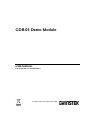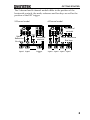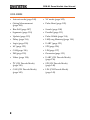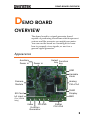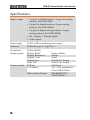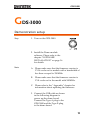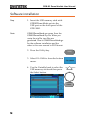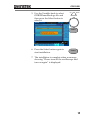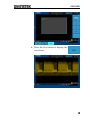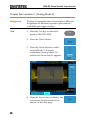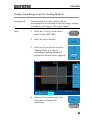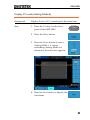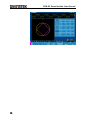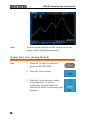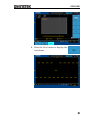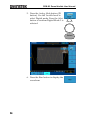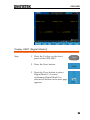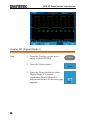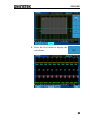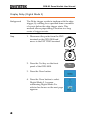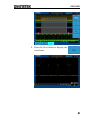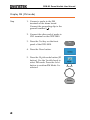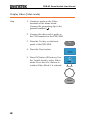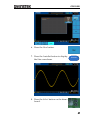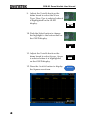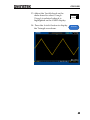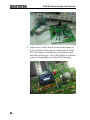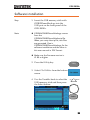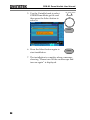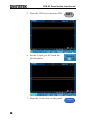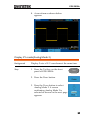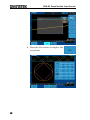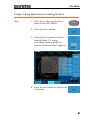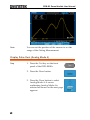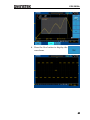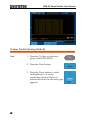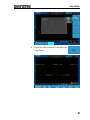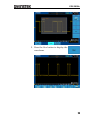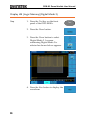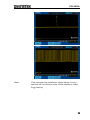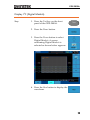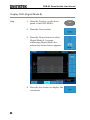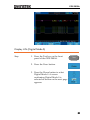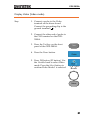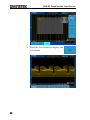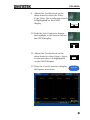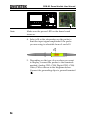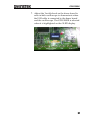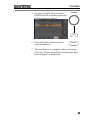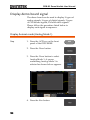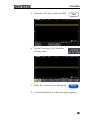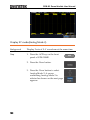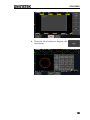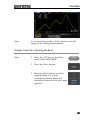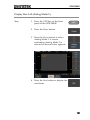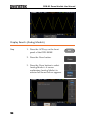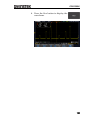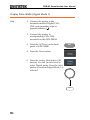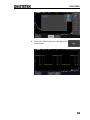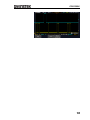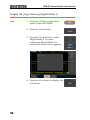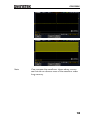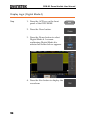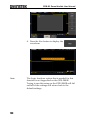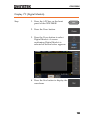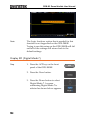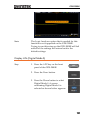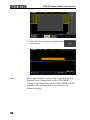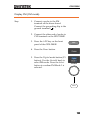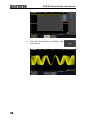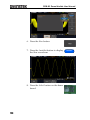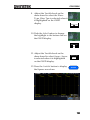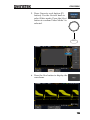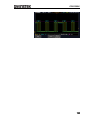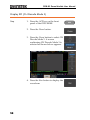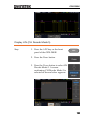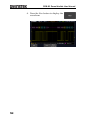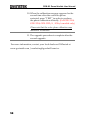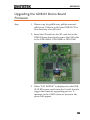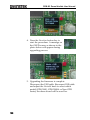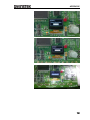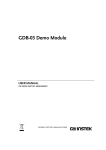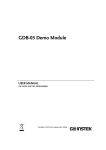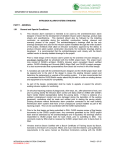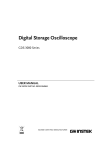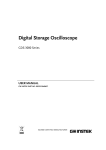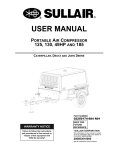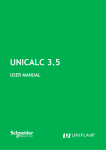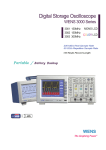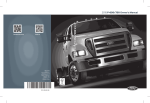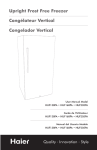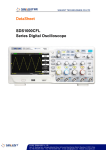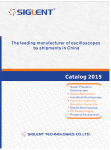Download GDB-03 Demo Module User Manual
Transcript
GDB-03 Demo Module USER MANUAL GW INSTEK PART NO. 82DB-03000EC1 ISO-9001 CERTIFIED MANUFACTURER This manual contains proprietary information, which is protected by copyright. All rights are reserved. No part of this manual may be photocopied, reproduced or translated to another language without prior written consent of Good Will company. The information in this manual was correct at the time of printing. However, Good Will continues to improve products and reserves the rights to change specification, equipment, and maintenance procedures at any time without notice. Good Will Instrument Co., Ltd. No. 7-1, Jhongsing Rd., Tucheng Dist., New Taipei City 236, Taiwan TABLE OF CONTENTS Table of Contents GETTING STARTED .......................................................... 2 GDS-3000 Series Overview ..................... 2 GDS-2000A Series Overview .................. 4 GDS-2000E Series Overview ................... 5 Required tools ....................................... 6 Demonstration type ............................... 6 DEMO BOARD OVERVIEW ............................................... 9 Appearance ............................................ 9 Specifications ...................................... 10 GDS-3000 ...................................................................... 11 Demonstration setup ........................... 11 Software installation ............................ 16 Display demo board signal................... 18 GDS-2000A .................................................................... 50 Demonstration setup ........................... 50 Software installation ............................ 55 Display demo board signal................... 57 GDS-2000E .................................................................... 93 Demonstration setup ........................... 93 Software installation ............................ 98 Display demo board signal................. 100 APPENDIX .................................................................... 145 Upgrading the GDS-3000/GDS-2000A/ GDS-2000E Firmware ......................... 145 Upgrading the GDB-03 Demo Board Firmware............................................ 149 1 GDB-03 Demo Module User Manual GETTING STARTED Using the demo board specially designed for GDS-2000E, GDS-2000A, and GDS-3000, you can verify and observe various advanced functionalities for demonstration or your own education. For viewing demo waveforms on the GDS-3000, please refer to page 11 through page 49. For viewing demo waveforms on the GDS2000A, please refer to page 50 through page 92. For viewing demo waveforms on the GDS-2000E, please refer to page 93 through page 144. GDS-3000 Series Overview Series lineup The GDS-3000 series consists of 6 models, divided into 2-channel and 4-channel versions. Model name Frequency bandwidth Input channels Real-time Sampling Rate GDS-3152 150MHz 2 2.5GSa/s GDS-3252 250MHz 2 2.5GSa/s GDS-3352 350MHz 2 5GSa/s GDS-3502 500MHz 2 4GSa/s GDS-3154 150MHz 4 5GSa/s GDS-3254 250MHz 4 5GSa/s GDS-3354 350MHz 4 5GSa/s GDS-3504 500MHz 4 4GSa/s 2 GETTING STARTED The 2 channel and 4 channel models differ in the position of the horizontal controls, the math, reference and bus keys as well as the position of the EXT trigger. 2-Channel model 4-Channel model TRIGGER VARIABLE LEVEL HORIZONTAL VARIABLE POSITION Autoset Split Window Select LEVEL Menu Single 50 % Default Setup Force - Trig Auto-Range Zoom Split Window Select Display Cursor Test Acquire Help Save/Recall Utility VERTICAL POSITION Math, Reference Bus keys AC 50 W BW 75 W M AC 50 W BW 75 W R CH1 CH2 BUS Zoom B1 VOLTS/DIV Cursor Test Acquire Display Help Save/Recall Utility VOLTS/DIV TIME/DIV Horizontal controls POSITION 15pF 300Vpk MAX. 50 W & 75 W 5 Vrms MAX. CAT CH1 CH2 input input Default Setup Auto-Range EXT TRIG 1MW 15pF 300Vpk MAX. 50 W & 75 W 5 Vrms MAX. CAT EXT trigger POSITION MATH M AC 50 W AC 50 W BW 75 W BW 75 W Math, Reference Bus keys REF R CH1 CH2 BUS B1 VOLTS/DIV VOLTS/DIV B2 CH2 1MW Single 50 % Force - Trig POSITION B2 CH1 Menu VERTICAL POSITION POSITION MATH REF Measure HORIZONTAL POSITION Autoset Run/Stop TIME/DIV Measure TRIGGER Horizontal controls Run/Stop CH1 CH2 1MW AC 50 W BW 75 W AC 50 W BW 75 W CH3 CH4 VOLTS/DIV VOLTS/DIV CH3 CH4 15pF 300Vpk MAX. 50 W & 75 W 5 Vrms MAX. CAT CH1 CH2 CH3 CH4 input input input input 3 GDB-03 Demo Module User Manual GDS-2000A Series Overview Series lineup The GDS-2000A series consists of 8 models, divided into 2-channel and 4-channel versions. Model name Frequency bandwidth Input channels Real-time Sampling Rate GDS-2072A 70MHz 2 2GSa/s GDS-2102A 100MHz 2 2GSa/s GDS-2202A 200MHz 2 2GSa/s GDS-2302A 300MHz 2 2GSa/s GDS-2074A 70MHz 4 2GSa/s GDS-2104A 100MHz 4 2GSa/s GDS-2204A 200MHz 4 2GSa/s GDS-2304A 300MHz 4 2GSa/s 2-Channel model S-2202A Digital Storage Oscilloscope 200 MHz 2 GS/s 4-Channel model GDS-2204A VARIABLE Digital Storage Oscilloscope 200 MHz 2 GS/s VARIABLE Visual Persistence Oscilloscope Visual Persistence Oscilloscope Hardcopy Measure Cursor Test Acquire Autoset Display Help Save/Recall Utility Run/Stop HORIZONTAL Search Cursor Test Acquire Autoset Display Help Save/Recall Utility Run/Stop VERTICAL TRIGGER POSITION LEVEL POSITION POSITION MATH M M REF REF BUS 2V Logic Analyzer Menu 50 % CH1 CH2 VOLTS/DIV VOLTS/DIV BUS CH3 CH4 Menu VOLTS/DIV VOLTS/DIV B Menu Off 50 % Option Force-Trig Force-Trig POWER CH2 CH1 1 M W 16pF 300Vpk MAX. CAT CH1~CH2 input 4 LEVEL R CH2 VOLTS/DIV B Option GEN 2 TRIGGER POSITION POSITION MATH VOLTS/DIV Default Set/Clear R CH1 Zoom Default VERTICAL Menu Off Single TIME/DIV POSITION Select Search Zoom Set/Clear POSITION Measure HORIZONTAL Single TIME/DIV POSITION Select Hardcopy GEN 1 GEN 2 LogicTRIG Analyzer EXT 1 M W 16pF 300Vpk MAX. CAT Demo CH1 CH2 CH3 1 M W 16pF 300Vpk MAX. CAT CH4 EXT TRIG 1 M W 16pF 300Vpk MAX. CAT CH1~CH4 input GETTING STARTED GDS-2000E Series Overview Series lineup The GDS-2000E series consists of 6 models, divided into 2-channel and 4-channel versions. Model name Frequency bandwidth Input channels Max. Real-time Sampling Rate GDS-2072E 70MHz 2 1GSa/s GDS-2102E 100MHz 2 1GSa/s GDS-2202E 200MHz 2 1GSa/s GDS-2074E 70MHz 4 1GSa/s GDS-2104E 100MHz 4 1GSa/s GDS-2204E 200MHz 4 1GSa/s 5 GDB-03 Demo Module User Manual Required tools GDS-3000 x 1 or GDS-2000A x 1 or GDS-2000E Demo board x 1 USB type A- type B cable x 1. Used for demo board’s power Standard oscilloscope probe x 4 DS2-08LA or DS2-16LA (For GDS-2000A) Demonstration type GDS-3000 VPO (page18) Split window 1 (page 20) Split window 2 (page 21) Auto Range Function (page 23) Autoset mode (page 24) XY mode (page 27) Gating Measurement (page 29) Pulse Runt (page 30) Rise Fall (page 32) Pulse Width (page 33) UART (page 35) I2C (page 37) SPI (page 38) Delay(page 40) FM (page 42) Video (page 44) Generator (page 46) 6 GETTING STARTED GDS-2000A Autoset mode (page 57) Gating Measurement (page 61) Pulse Runt (page 62) Rise Fall (page 64) Search (page 65) Segments (page 67) Parallel (page 68) Pulse Width (page 70) Delay (page 72) LM(Long Memory)(page 74) Logic (page 76) UART (page 77) I2C (page 79) SPI (page 80) CAN(page 82) LIN(page 83) FM (page 84) Video (page 87) Generator (page 89) XY mode (page 59) 7 GDB-03 Demo Module User Manual GDS-2000E Autoset mode (page 100) XY mode (page 102) Gating Measurement (page 104) Pulse Runt (page 105) Rise Fall (page 107) Search (page 108) Segments (page 110) Parallel (page 111) Update (page 112) Pulse Width (page 114) Delay (page 116) LM(Long Memory)(page 118) Logic (page 120) UART (page 121) I 2C SPI (page 124) CAN(page 126) LIN(page 127) FM (page 129) Generator(page 131) Video (page 134) UART (CH Decode Mode) (page 136) I2C (CH Decode Mode) (page 138) SPI (CH Decode Mode) (page 140) CAN (CH Decode Mode) (page 142) LIN (CH Decode Mode) (page 143) 8 (page 123) DEMO BOARD OVERVIEW DEMO BOARD OVERVIEW The demo board is a signal generator board capable of producing waveforms which represent various real life scenarios you might encounter. You can use the board as a training kit to learn how to properly view signals, or use it as a generic signal generator. Appearance Auxiliary Power in Power in Select Function key key GND Variable Knob Camera Module Analog Ch1~Ch4 SD Card OLED Display LA input GND (For 2000A only) Video FM GND Function Generator Digital Ch1~Ch4 9 GDB-03 Demo Module User Manual Specifications Signal output 5 types for digital analyzer, 9 types for analog analyzer (For GDS-3000) 9 types for digital analyzer, 8 types analog analyzer (For GDS-2000A) 9 types for digital analog analyzer, 9 types analog analyzer (For GDS-2000E) Sin / Square / Triangle Signal Video signal Power supply 5V DC, USB or auxiliary power input Accessory USB cable type A – type B x 1 Dimensions Display system 13(W)x14.5(H) Display Mode Display Resolution Display Color Module Size Panel Size PCB size CCD sensor Camera module Video analog Output 10 Passive Matrix 128x64 White 26.4x28.5x1.26 mm 26.4x19.7x1.26 mm 32x32 mm 1/4’’ VGA Progressive Color CMOS Sensor 720x480I(NTSC) / 720x576I(PAL) GDS-3000 GDS-3000 Demonstration setup Step 1. Turn on the GDS-3000. 2. Install the Demo module software. Please refer to the chapter “SOFTWARE INSTALLATION” on page 16 for details. Note A. Please make sure that the firmware version is V1.14 or above for models with a bandwidth of less than or equal to 350MHz. B. Please make sure that the firmware version is V1.0 or above for the model with 500MHz. C. Please refer to the “Appendix” chapter for information about updating the firmware. 3. Connect the USB cable as shown in the following diagram to power up the demo board. Connect the Type A plug to the GDS-3000 and the Type B plug to the demo board. 11 GDB-03 Demo Module User Manual GDS-3354 VARIABLE Digital Storage Oscilloscope 350 MHz 5 GS/s Visual Persistence Oscilloscope HORIZONTAL TRIGGER POSITION LEVEL Autoset Print Run/Stop Save Zoom Split Window Select Menu Single TIME/DIV Measure Cursor Test Acquire 50 % Default Setup Display Help Save/Recall Utility Force - Trig Auto-Range VERTICAL POSITION POSITION POSITION POSITION MATH M AC 50 W AC 50 W BW 75 W BW 75 W REF AC 50 W BW 75 W AC 50 W BW 75 W R CH1 BUS CH2 Menu Off CH3 CH4 VOLTS/DIV VOLTS/DIV CH3 CH4 B1 VOLTS/DIV VOLTS/DIV B2 POWER 2V EXT TRIG CH1 1MW 15pF 300Vpk MAX. 50 W & 75 W 5 Vrms MAX. CAT Note CH2 1MW 15pF 300Vpk MAX. 50 W & 75 W 5 Vrms MAX. CAT Make sure the power LED on the demo board turns on. 4. Select x10 as the attenuation on the probe to limit the input signal amplitude if the probe you are using is selectable from x1 and x10. 5. Depending on the type of waveform you want to display, connect the probes to the terminals marked, Analog CH1~CH4, Digital CH1~CH4, Video, FM as shown in the diagrams below. Connect the grounding clips to ground terminal ( ). 12 GDS-3000 For displaying analog waveform For displaying digital waveform 13 GDB-03 Demo Module User Manual For displaying FM waveform For displaying video waveform 6. Connect the other end of the probe(s) to the corresponding CH1 to CH4 terminals on the GDS-3000. 14 GDS-3000 7. Adjust the Variable knob on the demo board to select which oscilloscope to demonstrate when the USB cable is connected to the demo board and the oscilloscope. The GDS-3000 is selected when it is highlighted on the OLED display. 15 GDB-03 Demo Module User Manual Software installation Step 1. Insert the USB memory stick with GDB03DemoMode.gz into the USB port on the front panel of the GDS-3000. Note GDB03DemoMode.gz comes from the GDB03DemoMode.zip file. When you unzip the zip file, two files are generated. One is GDB03DemoMode.gz for the software installation and the other is this user manual in PDF format. 2. Press the Utility key. Utility 3. Select File Utilities from the bottom menu. 4. Use the Variable knob to select the USB memory stick and then press the Select button. Up Select 16 Down VARIABLE GDS-3000 5. Use the Variable knob to select GDB03DemoMode.gz file and then press the Select button to select it. Up Down VARIABLE Select 6. Press the Select button again to start installation. Select 7. The installation is complete when a message showing “Please turn off the oscilloscope and turn on again” is displayed. 17 GDB-03 Demo Module User Manual Display demo board signal The demo board can be used to display 9 types of analog signals, 5 types of digital signals, FM and video signals. Please follow the procedure listed below to display each signal in sequence. Display VPO (Analog Mode 1) Background The oscilloscope can be used to clearly observe and analyze intermittent events by adjusting the intensity and persistence of waveforms. Step 1. Connect the probes to the terminals marked Analog CH1~ CH4, and connect the grounding clips to ground terminal ( ). 2. Connect the probes to corresponding CH1~CH4 terminals on the GDS-3000. 3. Press the Test key on the front panel of the GDS-3000. Test 4. Press the Demo button. 5. Press the Down button to select Analog Mode 1. A screen confirming that Analog Mode 1 is selected as shown on the next page appears. Note 18 If the Analog Mode is not selected, press the F1 button on the side menu. Use the Variable knob to select Analog Mode. Press the Select button to confirm Analog Mode 1 is selected. (Refer to Page 34 step 5) GDS-3000 6. Press the Run button to display the waveform. 19 GDB-03 Demo Module User Manual Display Split windows 1 (Analog Mode 2) Background Display 4 unsynchronized waveforms at different frequencies in different separate split windows with different trigger settings Step 1. Press the Test key on the front panel of the GDS-3000. 2. Press the Demo button. 3. Press the Down button to select Analog Mode 2. A screen confirming Analog Mode 2 is selected as shown below appears. 4. Press the Run button to display the waveforms in split windows as shown on the next page. 20 Test GDS-3000 Display Split windows 2 (Analog Mode 3) Background Display a signal (a more complex signal) that can have different settings and be displayed in four split windows. Step 1. Press the Test key on the front panel of the GDS-3000. Test 2. Press the Demo button. 3. Press the Down button to select Analog Mode 3. A screen confirming Analog Mode 3 is selected as shown on the next page appears. 21 GDB-03 Demo Module User Manual 4. Press the Run button to display a waveform in split window as shown below. 22 GDS-3000 Display Auto-Range Function (Analog Mode 4) Background Demonstrate that the oscilloscope can automatically be adjusted to the best range setting according to changes in the input signal. Step 1. Press the Test key on the front panel of the GDS-3000. Test 2. Press the Demo button. 3. Press the Down button to select Analog Mode 4. A screen confirming Analog Mode 4 is selected as shown below appears. 4. Press the Run button and AutoRange key to display the waveform. Auto-Range 23 GDB-03 Demo Module User Manual Display Autoset mode (Analog Mode 5) Step 1. Press the Test key on the front panel of the GDS-3000. 2. Press the Demo button. 3. Press the Down button to select Analog Mode 5. A screen confirming Analog Mode 5 is selected as shown on the next page appears. 24 Test GDS-3000 4. Press the Run button. 5. Press the CH1 key to activate CH1. CH1 6. Set the Coupling to AC from the bottom menu. 25 GDB-03 Demo Module User Manual 7. Press the Autoset key on the panel. 8. A waveform as shown below appears. 26 Autoset GDS-3000 Display XY mode (Analog Mode 6) Background Display 2 sets of X-Y waveform at the same time. Step 1. Press the Test key on the front panel of the GDS-3000. Test 2. Press the Demo button. 3. Press the Down button to select Analog Mode 6. A screen confirming Analog Mode 6 is selected as shown below appears. 4. Press the Run button to display the waveform. 27 GDB-03 Demo Module User Manual 28 GDS-3000 Display Gating Measurement (Analog Mode 7) Step 1. Press the Test key on the front panel of the GDS-3000. Test 2. Press the Demo button. 3. Press the Down button to select Analog Mode 7. A screen confirming Analog Mode 7 is selected as shown below appears. 4. Press the Run button to display the waveform. 29 GDB-03 Demo Module User Manual Note You can set the position of the cursors to set the range of the Gating Measurement. Display Pulse Runt (Analog Mode 8) Step 1. Press the Test key on the front panel of the GDS-3000. 2. Press the Demo button. 3. Press the Down button to select Analog Mode 8. A screen confirming Analog Mode 8 is selected as shown on the next page appears. 30 Test GDS-3000 4. Press the Run button to display the waveform. 31 GDB-03 Demo Module User Manual Display Rise Fall (Analog Mode 9) Step 1. Press the Test key on the front panel of the GDS-3000. 2. Press the Demo button. 3. Press the Down button to select Analog Mode 9. A screen confirming Analog Mode 9 is selected as shown below appears. 4. Press the Run button to display the waveform. 32 Test GDS-3000 Display Pulse Width (Digital Mode 1) Step 1. Connect the probes to the terminals marked Digital CH1~ CH4, and grounding clips to ground terminal ( ). 2. Connect the probes to corresponding CH1~CH4 terminals on the GDS-3000. 3. Press the Test key on the front panel of the GDS-3000. Test 4. Press the Demo button. 33 GDB-03 Demo Module User Manual 5. Press the Analog Mode button (F1 button). Use the Variable knob to select Digital mode. Press the Select button to confirm Digital Mode 1 is selected. Up Down VARIABLE Select 6. Press the Run button to display the waveform. 34 GDS-3000 Display UART (Digital Mode 2) Step 1. Press the Test key on the front panel of the GDS-3000. Test 2. Press the Demo button. 3. Press the Down button to select Digital Mode 2. A screen confirming Digital Mode 2 is selected as shown on the next page appears. 35 GDB-03 Demo Module User Manual 4. Press the Run button to display the waveform. 36 GDS-3000 Display I2C (Digital Mode 3) Step 1. Press the Test key on the front panel of the GDS-3000. Test 2. Press the Demo button. 3. Press the Down button to select Digital Mode 3. A screen confirming Digital Mode 3 is selected as shown below appears. 4. Press the Run button to display the waveform. 37 GDB-03 Demo Module User Manual Display SPI (Digital Mode 4) Step 1. Press the Test key on the front panel of the GDS-3000. 2. Press the Demo button. 3. Press the Down button to select Digital Mode 4. A screen confirming Digital Mode 4 is selected as shown on the next page appears. 38 Test GDS-3000 4. Press the Run button to display the waveform. 39 GDB-03 Demo Module User Manual Display Delay (Digital Mode 5) Background The Delay trigger works in tandem with the edge trigger, by waiting for a specified time or number of events before the edge trigger starts. This method allows pinpointing a location in a long series of trigger events. Step 1. Disconnect the probe from the CH2 terminal on the GDS-3000 and move to the EXT TRIG terminal 2 2. Press the Test key on the front panel of the GDS-3000. 3. Press the Demo button. 4. Press the Down button to select Digital Mode 5. A screen confirming Digital Mode 5 is selected as shown on the next page appears. 40 Test GDS-3000 5. Press the Run button to display the waveform. 41 GDB-03 Demo Module User Manual Display FM (FM mode) Step 1. Connect a probe to the FM terminal on the demo board. Connect the grounding clip to the ground terminal ( ). 2. Connect the other end of probe to CH1 terminal on the GDS-3000. 3. Press the Test key on the front panel of the GDS-3000. Test 4. Press the Demo button. 5. Press the Digital mode button (F1 button). Use the Variable knob to select FM mode. Press the Select button to confirm FM Mode 1 is selected. Up Down VARIABLE Select 42 GDS-3000 6. Press the Run button to display the waveform. 43 GDB-03 Demo Module User Manual Display Video (Video mode) Step 1. Connect a probe to the Video terminal on the demo board. Connect the grounding clip to the ground terminal ( ). 2. Connect the other end of probe to the CH1 terminal on the GDS-3000. 3. Press the Test key on the front panel of the GDS-3000. Test 4. Press the Demo button. 5. Press FM button (F1 button). Use the Variable knob to select Video mode. Press the Select button to confirm Video Mode 1 is selected. Up Down VARIABLE Select 44 GDS-3000 6. Press the Run button to display the waveform. 45 GDB-03 Demo Module User Manual Display Sine, Square and Triangle waveform (Generator mode) 1. Connect the probe to the terminal marked on the demo board. Connect the grounding clip to the ground terminal ( ). 2. Connect the other end of probe to the CH1 terminal on the GDS-3000. 3. Press the Test key on the front panel of the GDS-3000. Test 4. Press the Demo button. 5. Press the Video Mode button (F1 button). Use the Variable knob to select Generator mode. Press the Select button to confirm Generator Mode 1 is selected. Up Down VARIABLE Select 46 GDS-3000 6. Press the Run button. 7. Press the AutoSet button to display the Sine waveform. Autoset 8. Press the Select button on the demo board. 47 GDB-03 Demo Module User Manual 9. Adjust the Variable knob on the demo board to select the Wave Type. Wave Type is selected when it is highlighted on the OLED display. Generator Wave Type Sin 10. Push the Select button to change the highlight to the bottom line on the OLED display. Generator Wave Type Sin 11. Adjust the Variable knob on the demo board to select Square. Square is selected when it is highlighted on the OLED display. 12. Press the AutoSet button to display the Square waveform. 48 Generator Wave Type Square Autoset GDS-3000 13. Adjust the Variable knob on the demo board to select Triangle. Triangle is selected when it is highlighted on the OLED display. 14. Press the AutoSet button to display the Triangle waveform. Generator Wave Type Triangle Autoset 49 GDB-03 Demo Module User Manual GDS-2000A Demonstration setup Step 1. Turn on the GDS-2000A. POWER 2. Install the Demo module software. Please refer to the chapter “SOFTWARE INSTALLATION” on page 55 for details. Note A. Please make sure that the firmware version is V1.09 or above. B. Please refer to the “Appendix” chapter for information about updating the firmware. 3. Connect the USB cable as shown in the following diagram to power up the demo board. Connect the Type A plug to the GDS-2000A and the Type B plug to the demo board. 50 GDS-2000A GDS-2204A Digital Storage Oscilloscope 200 MHz 2 GS/s VARIABLE Visual Persistence Oscilloscope Hardcopy Measure Cursor Display Help Test Save/Recall Acquire Autoset Utility Run/Stop HORIZONTAL Search Single TIME/DIV POSITION Select Zoom Default Set/Clear VERTICAL POSITION POSITION CH1 CH2 VOLTS/DIV VOLTS/DIV TRIGGER POSITION POSITION LEVEL MATH M REF R BUS CH3 CH4 VOLTS/DIV VOLTS/DIV Menu B Menu Off 50 % Option POWER GEN 1 GEN 2 Logic Analyzer Demo Force-Trig CH1 CH2 CH3 1 M W 16pF 300Vpk MAX. CAT Note CH4 EXT TRIG 1 M W 16pF 300Vpk MAX. CAT Make sure the power LED on the demo board turns on. 4. Select x10 as the attenuation on the probe to limit the input signal amplitude if the probe you are using is selectable from x1 and x10. 5. Depending on the type of waveform you want to display, connect the probes to the terminals marked, Analog CH1~CH4, Digital CH1~CH4, Video, FM as shown in the diagrams below. Connect the grounding clips to ground terminal ( ). 51 GDB-03 Demo Module User Manual For displaying analog waveform For displaying digital waveform 52 GDS-2000A For displaying FM waveform For displaying video waveform 6. Connect the other end of the probe(s) to the corresponding CH1 to CH4 terminals on the GDS-2000A. 7. Connect the GDS-2000A and the demo board with the Logic Analyzer Probe as shown in the photo below for displaying the LA source. 53 GDB-03 Demo Module User Manual 8. Adjust the Variable knob on the demo board to select which oscilloscope to demonstrate when the USB cable is connected to the demo board and the oscilloscope. The GDS-2000A is selected when it is highlighted on the OLED display. 54 GDS-2000A Software installation Step 1. Insert the USB memory stick with GDB03DemoMode.gz into the USB port on the front panel of the GDS-2000A. Note GDS2kAGDB03DemoMode.gz comes from the GDS2kAGDB03DemoMode.zip file. When you unzip the zip file, two files are generated. One is GDS2kAGDB03DemoMode.gz for the software installation and the other is this user manual in PDF format. Make sure the firmware version is V1.09 or higher. 2. Press the Utility key. Utility 3. Select File Utilities from the bottom menu. 4. Use the Variable knob to select the USB memory stick and then press the Select button. Up Down VARIABLE Select 55 GDB-03 Demo Module User Manual 5. Use the Variable knob to select GDB03DemoMode.gz file and then press the Select button to select it. Up Down VARIABLE Select 6. Press the Select button again to start installation. Select 7. The installation is complete when a message showing “Please turn off the oscilloscope and turn on again” is displayed. 56 GDS-2000A Display demo board signal The demo board can be used to display 8 types of analog signals, 9 types of digital signals, FM and video signals. Please follow the procedure listed below to display each signal in sequence. Display Autoset mode (Analog Mode 1) Step 1. Press the Test key on the front panel of the GDS-2000A. Test 2. Press the Demo button. 3. Press the Down button to select Analog Mode 1. A screen confirming Analog Mode 1 is selected as shown below appears. 4. Press the Run button. 57 GDB-03 Demo Module User Manual 5. Press the CH1 key to activate CH1. CH1 6. Set the Coupling to AC from the bottom menu. 7. Press the Autoset key on the panel. 58 Autoset GDS-2000A 8. A waveform as shown below appears. Display XY mode(Analog Mode 2) Background Display 2 sets of X-Y waveform at the same time. Step 1. Press the Test key on the front panel of GDS-2000A. Test 2. Press the Demo button. 3. Press the Down button to select Analog Mode 2. A screen confirming Analog Mode 2 is selected as shown on the next page appears. 59 GDB-03 Demo Module User Manual 4. Press the Run button to display the waveform. 60 GDS-2000A Display Gating Measurement (Analog Mode 3) Step 1. Press the Test key on the front panel of the GDS-2000A. Test 2. Press the Demo button. 3. Press the Down button to select Analog Mode 3. A screen confirming Analog Mode 3 is selected as shown below appears. 4. Press the Run button to display the waveform. 61 GDB-03 Demo Module User Manual Note You can set the position of the cursors to set the range of the Gating Measurement. Display Pulse Runt (Analog Mode 4) Step 1. Press the Test key on the front panel of the GDS-2000A. 2. Press the Demo button. 3. Press the Down button to select Analog Mode 4. A screen confirming Analog Mode 4 is selected as shown on the next page appears. 62 Test GDS-2000A 4. Press the Run button to display the waveform. 63 GDB-03 Demo Module User Manual Display Rise Fall (Analog Mode 5) Step 1. Press the Test key on the front panel of the GDS-2000A. 2. Press the Demo button. 3. Press the Down button to select Analog Mode 5. A screen confirming Analog Mode 5 is selected as shown below appears. 4. Press the Run button to display the waveform. 64 Test GDS-2000A Display Search (Analog Mode 6) Step 1. Press the Test key on the front panel of the GDS-2000A. Test 2. Press the Demo button. 3. Press the Down button to select Analog Mode 6. A screen confirming Analog Mode 6 is selected as shown on the next page appears. 65 GDB-03 Demo Module User Manual 4. Press the Run button to display the waveform. 66 GDS-2000A Display Segments (Analog Mode 7) Step 1. Press the Test key on the front panel of the GDS-2000A. Test 2. Press the Demo button. 3. Press the Down button to select Analog Mode 7. A screen confirming Analog Mode 7 is selected as shown below appears. 4. Press the Run button to display the waveform. 5. The function key on the demo board should be press down before the segments waveform can be outputted. 67 GDB-03 Demo Module User Manual Display Parallel (Analog Mode 8) Step 1. Press the Test key on the front panel of the GDS-2000A. 2. Press the Demo button. 3. Press the Down button to select Analog Mode 8. A screen confirming Analog Mode 8 is selected as shown on the next page appears. 68 Test GDS-2000A 4. Press the Run button to display the waveform. 69 GDB-03 Demo Module User Manual Display Pulse Width (Digital Mode 1) Step 1. Connect the probes to the terminals marked Digital CH1~ CH4, and grounding clips to ground terminal ( ). 2. Connect the probes to corresponding CH1~CH4 terminals on the GDS-2000A. 3. Press the Test key on the front panel of GDS-2000A. Test 4. Press the Demo button. 5. Press the Analog Mode button (F1 button). Use the Variable knob to select Digital mode. Press the Select button to confirm Digital Mode 1 is selected. Up Down VARIABLE Select 70 GDS-2000A 6. Press the Run button to display the waveform. 71 GDB-03 Demo Module User Manual Display Delay (Digital Mode 2) Background The Delay trigger works in tandem with the edge trigger, by waiting for a specified time or number of events before the edge trigger starts. This method allows pinpointing a location in a long series of trigger events. Step 1. Disconnect the probe from the CH2 terminal on the GDS-2000A and move to the EXT TRIG terminal CH2 EXT TRIG 2. Press the Test key on the front panel of the GDS-2000A. 3. Press the Demo button. 4. Press the Down button to select Digital Mode 2. A screen confirming Digital Mode 2 is selected as shown on the next page appears. 72 Test GDS-2000A 5. Press the Run button to display the waveform. 73 GDB-03 Demo Module User Manual Display LM (Logic Memory)(Digital Mode 3) Step 1. Press the Test key on the front panel of the GDS-2000A. 2. Press the Demo button. 3. Press the Down button to select Digital Mode 3. A screen confirming Digital Mode 3 is selected as shown below appears. 4. Press the Run button to display the waveform. 74 Test GDS-2000A Note If we compare the waveforms shown above, we can see that we can observe more of the waveform under long memory. 75 GDB-03 Demo Module User Manual Display Logic (Digital Mode 4) Step 1. Press the Test key on the front panel of the GDS-2000A. 2. Press the Demo button. 3. Press the Down button to select Digital Mode 4. A screen confirming Digital Mode 4 is selected as shown below appears. 4. Press the Run button to display the waveform. 76 Test GDS-2000A Display UART (Digital Mode 5) Step 1. Press the Test key on the front panel of the GDS-2000A. Test 2. Press the Demo button. 3. Press the Down button to select Digital Mode 5. A screen confirming Digital Mode 5 is selected as shown below appears. 77 GDB-03 Demo Module User Manual 4. Press the Run button to display the waveform. 78 GDS-2000A Display I2C (Digital Mode 6) Step 1. Press the Test key on the front panel of the GDS-2000A. Test 2. Press the Demo button. 3. Press the Down button to select Digital Mode 6. A screen confirming Digital Mode 6 is selected as shown below appears. 4. Press the Run button to display the waveform. 79 GDB-03 Demo Module User Manual Display SPI (Digital Mode 7) Step 1. Press the Test key on the front panel of the GDS-2000A. 2. Press the Demo button. 3. Press the Down button to select Digital Mode 7. A screen confirming Digital Mode 7 is selected as shown on the next page appears. 80 Test GDS-2000A 4. Press the Run button to display the waveform. 81 GDB-03 Demo Module User Manual Display CAN (Digital Mode 8) Step 1. Press the Test key on the front panel of the GDS-2000A. 2. Press the Demo button. 3. Press the Down button to select Digital Mode 8. A screen confirming Digital Mode 8 is selected as shown below appears. 4. Press the Run button to display the waveform. 82 Test GDS-2000A Display LIN (Digital Mode 9) Step 1. Press the Test key on the front panel of the GDS-2000A. Test 2. Press the Demo button. 3. Press the Down button to select Digital Mode 9. A screen confirming Digital Mode 9 is selected as shown on the next page appears. 83 GDB-03 Demo Module User Manual 4. Press the Run button to display the waveform. Display FM (FM mode) Step 84 1. Connect a probe to the FM terminal on the demo board. Connect the grounding clip to the ground terminal ( ). GDS-2000A 2. Connect the other end of probe to CH1 terminal on the GDS-2000A. 3. Press the Test key on the front panel of the GDS-2000A. Test 4. Press the Demo button. 5. Press the Digital mode button (F1 button). Use the Variable knob to select FM mode. Press the Select button to confirm FM Mode 1 is selected. Up Down VARIABLE Select 6. Press the Run button to display the waveform. 85 GDB-03 Demo Module User Manual 86 GDS-2000A Display Video (Video mode) Step 1. Connect a probe to the Video terminal on the demo board. Connect the grounding clip to the ground terminal ( ). 2. Connect the other end of probe to the CH1 terminal on the GDS2000A. 3. Press the Test key on the front panel of the GDS-2000A. Test 4. Press the Demo button. 5. Press FM button (F1 button). Use the Variable knob to select Video mode. Press the Select button to confirm Video Mode 1 is selected. Up Down VARIABLE Select 87 GDB-03 Demo Module User Manual 6. Press the Run button to display the waveform. 88 GDS-2000A Display Sine, Square and Triangle waveform (Generator mode) 1. Connect the probe to the terminal marked on the demo board. Connect the grounding clip to the ground terminal ( ). 2. Connect the other end of probe to the CH1 terminal on the GDS2000A. 3. Press the Test key on the front panel of the GDS-2000A. Test 4. Press the Demo button. 5. Press the Video Mode button (F1 button). Use the Variable knob to select Generator mode. Press the Select button to confirm Generator Mode 1 is selected. Up Down VARIABLE Select 89 GDB-03 Demo Module User Manual 6. Press the Run button. 7. Press the AutoSet button to display the Sine waveform. 8. Press the Select button on the demo board. 90 Autoset GDS-2000A 9. Adjust the Variable knob on the demo board to select the Wave Type. Wave Type is selected when it is highlighted on the OLED display. Generator Wave Type Sin 10. Push the Select button to change the highlight to the bottom line on the OLED display. Generator Wave Type Sin 11. Adjust the Variable knob on the demo board to select Square. Square is selected when it is highlighted on the OLED display. 12. Press the AutoSet button to display the Square waveform. Generator Wave Type Square Autoset 91 GDB-03 Demo Module User Manual 13. Adjust the Variable knob on the demo board to select Triangle. Triangle is selected when it is highlighted on the OLED display. 14. Press the AutoSet button to display the Triangle waveform. 92 Generator Wave Type Triangle Autoset GDS-2000E GDS-2000E Demonstration setup Step 1. Turn on the GDS-2000E. POWER 2. Install the Demo module software. Please refer to the chapter “SOFTWARE INSTALLATION” on page 55 for details. Note C. Please make sure that the firmware version is V1.09 or above. D. Please refer to the “Appendix” chapter for information about updating the firmware. 3. Connect the USB cable as shown in the following diagram to power up the demo board. Connect the Type A plug to the GDS-2000E and the Type B plug to the demo board. 93 GDB-03 Demo Module User Manual GDS-2202E VARI ABLE SCALE CH1 SCALE CH2 EXT T RI G POWER Note Make sure the power LED on the demo board turns on. 4. Select x10 as the attenuation on the probe to limit the input signal amplitude if the probe you are using is selectable from x1 and x10. 5. Depending on the type of waveform you want to display, connect the probes to the terminals marked, Analog CH1~CH4, Digital CH1~CH4, Video, FM as shown in the diagrams below. Connect the grounding clips to ground terminal ( ). 94 GDS-2000E For displaying analog waveform For displaying digital waveform 95 GDB-03 Demo Module User Manual For displaying FM waveform For displaying video waveform 6. Connect the other end of the probe(s) to the corresponding CH1 to CH4 terminals on the GDS-2000E. 96 GDS-2000E 7. Adjust the Variable knob on the demo board to select which oscilloscope to demonstrate when the USB cable is connected to the demo board and the oscilloscope. The GDS-2000E is selected when it is highlighted on the OLED display. 97 GDB-03 Demo Module User Manual Software installation Step 1. Insert the USB memory stick with GDB03.fun into the USB port on the front panel of the GDS-2000E. Note GDB03.fun comes from the GDB03.zip file. When you unzip the zip file, two files are generated. One is GDB03.fun for the software installation and the other is this user manual in PDF format. Make sure the firmware version is V1.00 or higher. 2. Press the Utility key. Utility 3. Select File Utilities from the bottom menu. 4. Use the Variable knob to select the USB memory stick and then press the Select button. VARIABLE Select 98 GDS-2000E 5. Use the Variable knob to select GDB03.fun file and then press the Select button to select it. VARIABLE Select 6. Press the Select button again to start installation. Select 7. The installation is complete when a message showing “Please turn off the oscilloscope and turn on again” is displayed. 99 GDB-03 Demo Module User Manual Display demo board signal The demo board can be used to display 9 types of analog signals, 9 types of digital signals, 5 types of CH decode signals, FM and video signals. Please follow the procedure listed below to display each signal in sequence. Display Autoset mode (Analog Mode 1) Step 1. Press the APP key on the front panel of the GDS-2000E. 2. Press the Demo button. 3. Press the Down button to select Analog Mode 1. A screen confirming Analog Mode 1 is selected as shown below appears. 4. Press the Run button. 100 APP GDS-2000E 5. Press the CH1 key to activate CH1. CH1 6. Set the Coupling to AC from the bottom menu. 7. Press the Autoset key on the panel. Autoset 8. A waveform shown as the next page appears. 101 GDB-03 Demo Module User Manual Display XY mode(Analog Mode 2) Background Display 2 sets of X-Y waveform at the same time. Step 1. Press the APP key on the front panel of GDS-2000E. 2. Press the Demo button. 3. Press the Down button to select Analog Mode 2. A screen confirming Analog Mode 2 is selected as shown on the next page appears. 102 APP GDS-2000E 4. Press the Run button to display the waveform. 103 GDB-03 Demo Module User Manual Display Gating Measurement (Analog Mode 3) Step 1. Press the APP key on the front panel of the GDS-2000E. 2. Press the Demo button. 3. Press the Down button to select Analog Mode 3. A screen confirming Analog Mode 3 is selected as shown below appears. 4. Press the Run button to display the waveform. 104 APP GDS-2000E Note You can set the position of the cursors to set the range of the Gating Measurement. Display Pulse Runt (Analog Mode 4) Step 1. Press the APP key on the front panel of the GDS-2000E. APP 2. Press the Demo button. 3. Press the Down button to select Analog Mode 4. A screen confirming Analog Mode 4 is selected as shown on the next page appears. 105 GDB-03 Demo Module User Manual 4. Press the Run button to display the waveform. 106 GDS-2000E Display Rise Fall (Analog Mode 5) Step 1. Press the APP key on the front panel of the GDS-2000E. APP 2. Press the Demo button. 3. Press the Down button to select Analog Mode 5. A screen confirming Analog Mode 5 is selected as shown below appears. 4. Press the Run button to display the waveform. 107 GDB-03 Demo Module User Manual Display Search (Analog Mode 6) Step 1. Press the APP key on the front panel of the GDS-2000E. 2. Press the Demo button. 3. Press the Down button to select Analog Mode 6. A screen confirming Analog Mode 6 is selected as shown below appears. 108 APP GDS-2000E 4. Press the Run button to display the waveform. 109 GDB-03 Demo Module User Manual Display Segments (Analog Mode 7) Step 1. Press the APP key on the front panel of the GDS-2000E. 2. Press the Demo button. 3. Press the Down button to select Analog Mode 7. A screen confirming Analog Mode 7 is selected as shown below appears. 4. Press the Run button to display the waveform. 5. The function key on the demo board should be press down before the segments waveform can be outputted. 110 APP GDS-2000E Display Parallel (Analog Mode 8) Step 1. Press the APP key on the front panel of the GDS-2000E. APP 2. Press the Demo button. 3. Press the Down button to select Analog Mode 8. A screen confirming Analog Mode 8 is selected as shown below appears. 111 GDB-03 Demo Module User Manual 4. Press the Run button to display the waveform. Note The Logic Analyzer option that is needed for this function is not supported on the GDS-2000E. Trying to run this setup on the GDS-2000E will fail and all of the settings will return back to the default settings. Display Update (Analog Mode 9) Step 1. Press the APP key on the front panel of the GDS-2000E. 2. Press the Demo button. 3. Press the Down button to select Analog Mode 9. A screen confirming Analog Mode 9 is selected as shown on the next page appears. 112 APP GDS-2000E 4. Press the Run button to display the waveform. 113 GDB-03 Demo Module User Manual Display Pulse Width (Digital Mode 1) Step 1. Connect the probes to the terminals marked Digital CH1~ CH4, and grounding clips to ground terminal ( ). 2. Connect the probes to corresponding CH1~CH4 terminals on the GDS-2000A. 3. Press the APP key on the front panel of GDS-2000E. APP 4. Press the Demo button. 5. Press the Analog Mode button (F1 button). Use the Variable knob to select Digital mode. Press the Select button to confirm Digital Mode 1 is selected. VARIABLE Select 114 GDS-2000E 6. Press the Run button to display the waveform. 115 GDB-03 Demo Module User Manual Display Delay (Digital Mode 2) Background The Delay trigger works in tandem with the edge trigger, by waiting for a specified time or number of events before the edge trigger starts. This method allows pinpointing a location in a long series of trigger events. Step 1. Press the APP key on the front panel of the GDS-2000E. 2. Press the Demo button. 3. Press the Down button to select Digital Mode 2. A screen confirming Digital Mode 2 is selected as shown on the next page appears. 4. Press the Run button to display the waveform. 116 APP GDS-2000E 117 GDB-03 Demo Module User Manual Display LM (Logic Memory)(Digital Mode 3) Step 1. Press the APP key on the front panel of the GDS-2000E. 2. Press the Demo button. 3. Press the Down button to select Digital Mode 3. A screen confirming Digital Mode 3 is selected as shown below appears. 4. Press the Run button to display the waveform. 118 APP GDS-2000E Note If we compare the waveforms shown above, we can see that we can observe more of the waveform under long memory. 119 GDB-03 Demo Module User Manual Display Logic (Digital Mode 4) Step 1. Press the APP key on the front panel of the GDS-2000E. 2. Press the Demo button. 3. Press the Down button to select Digital Mode 4. A screen confirming Digital Mode 4 is selected as shown below appears. 4. Press the Run button to display the waveform. 120 APP GDS-2000E Note The Logic Analyzer option that is needed for this function is not supported on the GDS-2000E. Trying to run this setup on the GDS-2000E will fail and all of the settings will return back to the default settings. Display UART (Digital Mode 5) Step 1. Press the APP key on the front panel of the GDS-2000E. APP 2. Press the Demo button. 3. Press the Down button to select Digital Mode 5. A screen confirming Digital Mode 5 is selected as shown below appears. 121 GDB-03 Demo Module User Manual 4. Press the Run button to display the waveform. Note 122 The Logic Analyzer option that is needed for this function is not supported on the GDS-2000E. Trying to run this setup on the GDS-2000E will fail and all of the settings will return back to the default settings. GDS-2000E Display I2C (Digital Mode 6) Step 1. Press the APP key on the front panel of the GDS-2000E. APP 2. Press the Demo button. 3. Press the Down button to select Digital Mode 6. A screen confirming Digital Mode 6 is selected as shown below appears. 4. Press the Run button to display the waveform. 123 GDB-03 Demo Module User Manual Note The Logic Analyzer option that is needed for this function is not supported on the GDS-2000E. Trying to run this setup on the GDS-2000E will fail and all of the settings will return back to the default settings. Display SPI (Digital Mode 7) Step 1. Press the APP key on the front panel of the GDS-2000E. 2. Press the Demo button. 3. Press the Down button to select Digital Mode 7. A screen confirming Digital Mode 7 is selected as shown below appears. 124 APP GDS-2000E 4. Press the Run button to display the waveform. Note The Logic Analyzer option that is needed for this function is not supported on the GDS-2000E. Trying to run this setup on the GDS-2000E will fail and all of the settings will return back to the default settings. 125 GDB-03 Demo Module User Manual Display CAN (Digital Mode 8) Step 1. Press the APP key on the front panel of the GDS-2000E. 2. Press the Demo button. 3. Press the Down button to select Digital Mode 8. A screen confirming Digital Mode 8 is selected as shown below appears. 4. Press the Run button to display the waveform. 126 APP GDS-2000E Note The Logic Analyzer option that is needed for this function is not supported on the GDS-2000E. Trying to run this setup on the GDS-2000E will fail and all of the settings will return back to the default settings. Display LIN (Digital Mode 9) Step 1. Press the APP key on the front panel of the GDS-2000E. APP 2. Press the Demo button. 3. Press the Down button to select Digital Mode 9. A screen confirming Digital Mode 9 is selected as shown below appears. 127 GDB-03 Demo Module User Manual 4. Press the Run button to display the waveform. Note 128 The Logic Analyzer option that is needed for this function is not supported on the GDS-2000E. Trying to run this setup on the GDS-2000E will fail and all of the settings will return back to the default settings. GDS-2000E Display FM (FM mode) Step 1. Connect a probe to the FM terminal on the demo board. Connect the grounding clip to the ground terminal ( ). 2. Connect the other end of probe to CH1 terminal on the GDS-2000E. 3. Press the APP key on the front panel of the GDS-2000E. APP 4. Press the Demo button. 5. Press the Digital mode button (F1 button). Use the Variable knob to select FM mode. Press the Select button to confirm FM Mode 1 is selected. VARIABLE Select 129 GDB-03 Demo Module User Manual 6. Press the Run button to display the waveform. 130 GDS-2000E Display Sine, Square and Triangle waveform (Generator mode) 1. Connect the probe to the terminal marked on the demo board. Connect the grounding clip to the ground terminal ( ). 2. Connect the other end of probe to the CH1 terminal on the GDS2000E. 3. Press the APP key on the front panel of the GDS-2000E. APP 4. Press the Demo button. 5. Press the FM Mode button (F1 button). Use the Variable knob to select Generator mode. Press the Select button to confirm Generator Mode 1 is selected. VARIABLE Select 131 GDB-03 Demo Module User Manual 6. Press the Run button. 7. Press the AutoSet button to display the Sine waveform. 8. Press the Select button on the demo board. 132 Autoset GDS-2000E 9. Adjust the Variable knob on the demo board to select the Wave Type. Wave Type is selected when it is highlighted on the OLED display. Generator Wave Type Sin 10. Push the Select button to change the highlight to the bottom line on the OLED display. Generator Wave Type Sin 11. Adjust the Variable knob on the demo board to select Square. Square is selected when it is highlighted on the OLED display. 12. Press the AutoSet button to display the Square waveform. Generator Wave Type Square Autoset 133 GDB-03 Demo Module User Manual 13. Adjust the Variable knob on the demo board to select Triangle. Triangle is selected when it is highlighted on the OLED display. 14. Press the AutoSet button to display the Triangle waveform. Generator Wave Type Triangle Autoset Display Video (Video mode) Step 1. Connect a probe to the Video terminal on the demo board. Connect the grounding clip to the ground terminal ( ). 2. Connect the other end of probe to the CH1 terminal on the GDS2000E. 3. Press the APP key on the front panel of the GDS-2000E. 4. Press the Demo button. 134 APP GDS-2000E 5. Press Generator mode button (F1 button). Use the Variable knob to select Video mode. Press the Select button to confirm Video Mode 1 is selected. VARIABLE Select 6. Press the Run button to display the waveform. 135 GDB-03 Demo Module User Manual Display UART (CH Decode Mode 1) Step 1. Press the APP key on the front panel of GDS-2000E. APP 2. Press the Demo button. 3. Press the Video Mode button (F1 button). Use the Variable knob to select CH Decode. Press the Select button to confirm CH Decode Mode 1 is selected. VARIABLE Select 4. Press the Run button to display the waveform. 136 GDS-2000E 137 GDB-03 Demo Module User Manual Display I2C (CH Decode Mode 2) Step 1. Press the APP key on the front panel of the GDS-2000E. 2. Press the Demo button. 3. Press the Down button to select CH Decode Mode 2. A screen confirming CH Decode Mode 2 is selected as shown below appears. 4. Press the Run button to display the waveform. 138 APP GDS-2000E 139 GDB-03 Demo Module User Manual Display SPI (CH Decode Mode 3) Step 1. Press the APP key on the front panel of the GDS-2000E. 2. Press the Demo button. 3. Press the Down button to select CH Decode Mode 3. A screen confirming CH Decode Mode 3 is selected as shown below appears. 4. Press the Run button to display the waveform. 140 APP GDS-2000E 141 GDB-03 Demo Module User Manual Display CAN (CH Decode Mode 4) Step 1. Press the APP key on the front panel of the GDS-2000E. 2. Press the Demo button. 3. Press the Down button to select CH Decode Mode 4. A screen confirming CH Decode Mode 4 is selected as shown below appears. 4. Press the Run button to display the waveform. 142 APP GDS-2000E Display LIN (CH Decode Mode 5) Step 1. Press the APP key on the front panel of the GDS-2000E. APP 2. Press the Demo button. 3. Press the Down button to select CH Decode Mode 5. A screen confirming CH Decode Mode 5 is selected as shown below appears. 143 GDB-03 Demo Module User Manual 4. Press the Run button to display the waveform. 144 APPENDIX APPENDIX Upgrading the GDS-3000/GDS-2000A/GDS2000E Firmware UPGRADE PROCEDURE This firmware upgrade guide describes how to upgrade both the DSO firmware and the operating system kernel. Note The following note is for the GDS-3000 only. If the existing firmware version is earlier than v1.07, please repeat this firmware upgrade procedure twice. For firmware versions earlier than v1.07 (v1.00~v1.06), please upgrade both the DSO firmware and the OS kernel (follow the operation steps 1 to 10). This means that you need to do the same upgrade procedure twice . If upgrading the firmware from V1.07 to v1.08 or later, only update the firmware. The kernel upgrade is not required (follow operation steps 1 to 6). Upgrade firmware 1. Insert a USB flash disk containing the firmware file, xxx.upg into the front panel USB slot. 145 GDB-03 Demo Module User Manual 2. Remove all probes and cables from the BNC terminals. 3. Press the Utility key and select File Utilities from the bottom menu. 4. Rotate the Variable knob to select the USB directory and then press the Select key. Utility Up Down VARIABLE Select 5. Rotate the Variable knob to select the xxx.upg file and then press the Select key. Press the Select key again to begin the upgrade procedure. Up Select 146 Down VARIABLE APPENDIX 6. When the procedure has completed restart the scope. Note For the GDS-3000 models: Steps 7 & 8 only apply to 5GSa/s models (GDS3154, GDS-3254, GDS-3352/4). 2.5GSa/s models (GDS-3152 & GDS-3252) will bypass these two steps. Upgrade Kernel 7. When the screen goes “blank” during the booting process, press the lit CH1 key three times. (For GDS-3154, GDS-3254, GDS3352/4 , 5GSa/s models only) CH1 à CH1 X3 8. The scope will return to the main screen after the CH1 key has been pressed. (For GDS-3154, GDS-3254, GDS-3352/4 , 5GSa/s models only) 9. Repeat steps 3~6 to upgrade the kernel. The same file is used again to upgrade the kernel. 147 GDB-03 Demo Module User Manual 10. When the calibration message appears for the second time after the oscilloscope has restarted, press “TEST” in order to perform the phase calibration officially. (For GDS-3154, GDS-3254, GDS-3352/4 , 5GSa/s models only) Please note that the entire phase calibration may take about 10 minutes. 11. The upgrade procedure is complete after the second upgrade. For more information, contact your local dealer or GWInstek at www.gwinstek.com / [email protected]. 148 APPENDIX Upgrading the GDB-03 Demo Board Firmware Step 1. Please copy the gdb3h.rom, gdb3m.rom and gdb3s.rom (3 files in total) from GDB-03 CD to root directory of an SD card. 2. Insert the SD card into the SD card slot on the GDB-03 demo board and connect the USB cable to the GDS-2000A, GDS-2000E or GDS-3000. 3. When “GW INSTEK” is displayed on the GDB03 OLED screen, quick turn the Variable knob to trigger the firmware upgrading process. A message on the OLED screen as shown in the photo will appear. 149 GDB-03 Demo Module User Manual 4. Press the Function button key to start the procedure. A message on the OLED screen as shown in the photo below will appear during upgrading process. 5. Upgrading the firmware is complete. Disconnect the USB cable. Reconnect USB cable and adjust the Variable knob to select which model (GDS-3000 , GDS-2000A or New GDS Series) the demo board will be used for. 150 APPENDIX 151