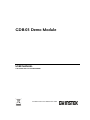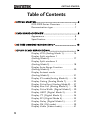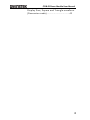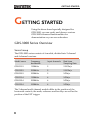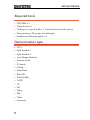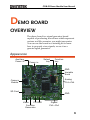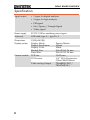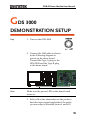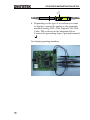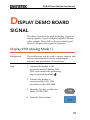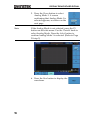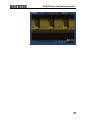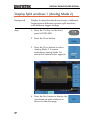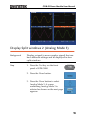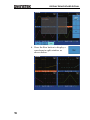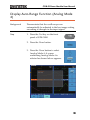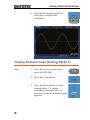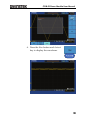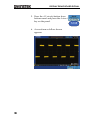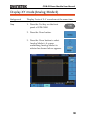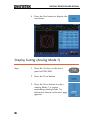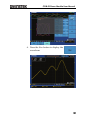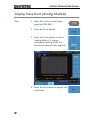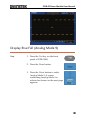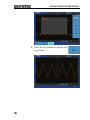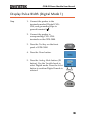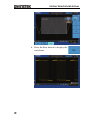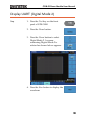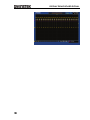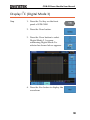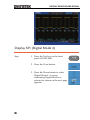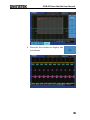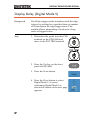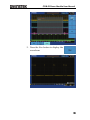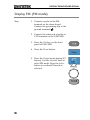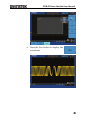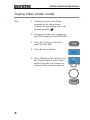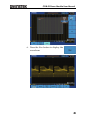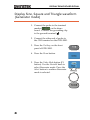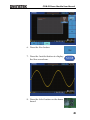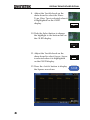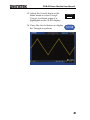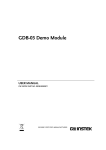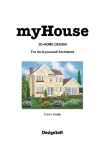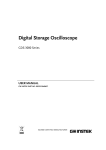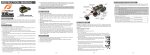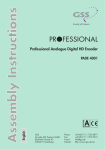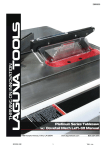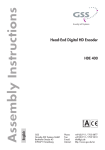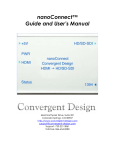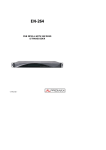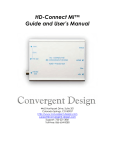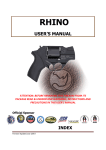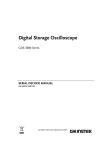Download GDB-03 Demo Module
Transcript
GDB-03 Demo Module USER MANUAL GW INSTEK PART NO. 82DB-03000M01 ISO-9001 CERTIFIED MANUFACTURER This manual contains proprietary information, which is protected by copyright. All rights are reserved. No part of this manual may be photocopied, reproduced or translated to another language without prior written consent of Good Will company. The information in this manual was correct at the time of printing. However, Good Will continues to improve products and reserves the rights to change specification, equipment, and maintenance procedures at any time without notice. Good Will Instrument Co., Ltd. No. 7-1, Jhongsing Rd., Tucheng Dist., New Taipei City 236, Taiwan GETTING STARTED Table of Contents GETTING STARTED ........................................................... 5 GDS-3000 Series Overview ..................... 5 Demonstration type ............................... 7 DEMO BOARD OVERVIEW ................................................ 8 Appearance ............................................ 8 Specification .......................................... 9 GDS 3000 DEMONSTRATION SETUP .............................. 10 DISPLAY DEMO BOARD SIGNAL ..................................... 14 Display VPO (Analog Mode 1) ............. 14 Display Split windows 1 (Analog Mode 2) .................................. 17 Display Split windows 2 (Analog Mode 3) .................................. 18 Display Auto-Range Function (Analog Mode 4) .................................. 20 Display Autoset mode (Analog Mode 5) .................................. 21 Display XY mode(Analog Mode 6) ....... 24 Display Gating (Analog Mode 7) .......... 25 Display Pulse Runt (Analog Mode 8) .... 27 Display Rise Fall (Analog Mode 9) ....... 28 Display Pulse Width (Digital Mode 1) .. 30 Display UART (Digital Mode 2) ............ 32 Display I 2 C (Digital Mode 3) ................ 34 Display SPI (Digital Mode 4)................ 35 Display Delay (Digital Mode 5) ............ 37 Display FM (FM mode) ........................ 39 Display Video (Video mode) ................ 41 3 GDB-03 Demo Module User Manual Display Sine, Square and Triangle waveform (Generator mode) ................................ 43 4 GETTING STARTED GETTING STARTED Using the demo board specially designed for GDS-3000, you can verify and observe various GDS-3000 advanced functionalities for demonstration or your own education. GDS-3000 Series Overview Series lineup The GDS-3000 series consists of 6 models, divided into 2-channel and 4-channel versions. Model name Frequency bandwidth Input channels Real-time Sampling Rate GDS-3152 150MHz 2 2.5GSa/s GDS-3252 250MHz 2 2.5GSa/s GDS-3352 350MHz 2 5GSa/s GDS-3154 150MHz 4 5GSa/s GDS-3254 250MHz 4 5GSa/s GDS-3354 350MHz 4 5GSa/s The 2 channel and 4 channel models differ in the position of the horizontal controls, the math, reference and bus keys as well as the position of the EXT trigger. 5 GDB-03 Demo Module User Manual 4-Channel model 2-Channel model Horizontal controls Math, Reference Bus keys CH1 CH2 input input Horizontal controls EXT trigger Math, Reference Bus keys CH1 CH2 CH3 CH4 input input input input 6 GETTING STARTED Required tools • GDS-3000 x 1 • Demo board x 1 • USB type A- type B cable x 1. Used for demo board’s power • Deep memory: 25k points record length • Standard oscilloscope probe x 4 Demonstration type • VPO • Split window 1 • Split window 2 • Auto Range Function • Autoset mode • XY mode • Gating • Pulse Runt • Rise Fall • Pulse Width • UART • I2C • SPI • Delay • FM • Video • Generator 7 GDB-03 Demo Module User Manual DEMO BOARD OVERVIEW The demo board is a signal generator board capable of producing waveforms which represent various real life scenarios you might encounter. You can use the board as a training kit to learn how to properly view signals, or use it as a generic signal generator. Appearance Auxiliary Power in Power in Select key Function key GND Variable Knob Analog Ch1~Ch4 Camera Module SD Card GND FM GND Video Function Generator Digital Ch1~Ch4 8 DEMO BOARD OVERVIEW Specification Signal output • 5 types for digital analyzer • 9 types for logic analyzer • FM signal • Sin / Square / Triangle Signal • Video signal Power supply 5V DC, USB or auxiliary power input Accessory USB cable type A – type B x 1 Dimensions Display system 13(W)x14.5(H) Display Mode Display Resolution Display Color Module Size Panel Size PCB size CCD sensor Camera module Video analog Output 9 Passive Matrix 128x64 White 26.4x28.5x1.26 mm 26.4x19.7x1.26 mm 32x32 mm 1/4’’ VGA Progressive Color CMOS Sensor 720x480I(NTSC) / 720x576I(PAL) GDB-03 Demo Module User Manual GDS 3000 DEMONSTRATION SETUP Step 1. Turn on the GDS-3000. 2. Connect the USB cable as shown in the following diagram to power up the demo board. Connect the Type A plug to the GDS-3000 and the Type B plug to the demo board. Note Make sure the power LED on the demo board turns on. 3. Select x10 as the attenuation on the probe to limit the input signal amplitude if the probe you are using is selectable from x1 and x10. 10 x1 x10 GDS 3000 DEMONSTRATION SETUP 4. Depending on the type of waveform you want to display, connect the probes to the terminals marked, Analog CH1~CH4, Digital CH1~CH4, Video, FM as shown in the diagrams below. Connect the grounding clips to ground terminal ( ). For displaying analog waveform 11 GDB-03 Demo Module User Manual For displaying digital waveform For displaying FM waveform 12 GDS 3000 DEMONSTRATION SETUP For displaying video waveform 5. Connect the other end of the probe(s) to the corresponding CH1 to CH4 terminals on the GDS-3000. 13 GDB-03 Demo Module User Manual DISPLAY DEMO BOARD SIGNAL The demo board can be used to display 9 types of analog signals, 5 types of digital signals, FM and video signals. Please follow the procedure listed below to display each signal in sequence. Display VPO (Analog Mode 1) Background The oscilloscope can be used to clearly observe and analyze intermittent events by adjusting the intensity and persistence of waveforms. Step 1. Connect the probes to the terminals marked Analog CH1~ CH4, and connect the grounding clips to ground terminal ( ). 2. Connect the probes to corresponding CH1~CH4 terminals on the GDS-3000. 3. Press the Test key on the front panel of GDS-3000. 4. Press the Demo button. 14 DISPLAY DEMO BOARD SIGNAL 5. Press the Down button to select Analog Mode 1. A screen confirming that Analog Mode 1 is selected appears, as shown on the next page. Note If the Analog Mode is not selected, press the F1 button on the side menu. Use the Variable knob to select Analog Mode. Press the Select button to confirm Analog Mode 1 is selected. (Refer to Page 30 step 5) 6. Press the Run button to display the waveform. 15 GDB-03 Demo Module User Manual 16 DISPLAY DEMO BOARD SIGNAL Display Split windows 1 (Analog Mode 2) Background Display 4 unsynchronized waveforms at different frequencies in different separate split windows with different trigger settings Step 1. Press the Test key on the front panel of GDS-3000. 2. Press the Demo button. 3. Press the Down button to select Analog Mode 2. A screen confirming Analog Mode 2 is selected as shown below appears. 4. Press the Run button to display the waveforms in split windows as shown on the next page. 17 GDB-03 Demo Module User Manual Display Split windows 2 (Analog Mode 3) Background Display a signal (a more complex signal) that can have different settings and be displayed in four split windows. Step 1. Press the Test key on the front panel of GDS-3000. 2. Press the Demo button. 3. Press the Down button to select Analog Mode 3. A screen confirming Analog Mode 3 is selected as shown on the next page appears. 18 DISPLAY DEMO BOARD SIGNAL 4. Press the Run button to display a waveform in split window as shown below. 19 GDB-03 Demo Module User Manual Display Auto-Range Function (Analog Mode 4) Background Demonstrate that the oscilloscope can automatically be adjusted to the best range setting according to changes in the input signal. Step 1. Press the Test key on the front panel of GDS-3000. 2. Press the Demo button. 3. Press the Down button to select Analog Mode 4. A screen confirming Analog Mode 4 is selected as shown below appears. 20 DISPLAY DEMO BOARD SIGNAL 4. Press the Run button and AutoRange key to display the waveform. Display Autoset mode (Analog Mode 5) Step 1. Press the Test key on the front panel of GDS-3000. 2. Press the Demo button. 3. Press the Down button to select Analog Mode 5. A screen confirming Analog Mode 5 is selected as shown on the next page appears. 21 GDB-03 Demo Module User Manual 4. Press the Run button and Autoset key to display the waveform. 22 DISPLAY DEMO BOARD SIGNAL 5. Press the AC priority button from bottom menu and press the Autoset key on the panel. 6. A waveform as follow shown appears. 23 GDB-03 Demo Module User Manual Display XY mode(Analog Mode 6) Background Display 2 sets of X-Y waveform at the same time. Step 1. Press the Test key on the front panel of GDS-3000. 2. Press the Demo button. 3. Press the Down button to select Analog Mode 6. A screen confirming Analog Mode 6 is selected as shown below appears. 24 DISPLAY DEMO BOARD SIGNAL 4. Press the Run button to display the waveform. Display Gating (Analog Mode 7) Step 1. Press the Test key on the front panel of GDS-3000. 2. Press the Demo button. 3. Press the Down button to select Analog Mode 7. A screen confirming Analog Mode 7 is selected as shown on the next page appears. 25 GDB-03 Demo Module User Manual 4. Press the Run button to display the waveform. 26 DISPLAY DEMO BOARD SIGNAL Display Pulse Runt (Analog Mode 8) Step 1. Press the Test key on the front panel of GDS-3000. 2. Press the Demo button. 3. Press the Down button to select Analog Mode 8. A screen confirming Analog Mode 8 is selected as shown below appears. 4. Press the Run button to display the waveform. 27 GDB-03 Demo Module User Manual Display Rise Fall (Analog Mode 9) Step 1. Press the Test key on the front panel of GDS-3000. 2. Press the Demo button. 3. Press the Down button to select Analog Mode 9. A screen confirming Analog Mode 9 is selected as shown on the next page appears. 28 DISPLAY DEMO BOARD SIGNAL 4. Press the Run button to display the waveform. 29 GDB-03 Demo Module User Manual Display Pulse Width (Digital Mode 1) Step 1. Connect the probes to the terminals marked Digital CH1~ CH4, and grounding clips to ground terminal ( ). 2. Connect the probes to corresponding CH1~CH4 terminals on the GDS-3000. 3. Press the Test key on the front panel of GDS-3000. 4. Press the Demo button. 5. Press the Analog Mode button (F1 button). Use the Variable knob to select Digital mode. Press the Select button to confirm Digital 1mode is selected. 30 DISPLAY DEMO BOARD SIGNAL 6. Press the Run button to display the waveform. 31 GDB-03 Demo Module User Manual Display UART (Digital Mode 2) Step 1. Press the Test key on the front panel of GDS-3000. 2. Press the Demo button. 3. Press the Down button to select Digital Mode 2. A screen confirming Digital Mode 2 is selected as shown below appears. 4. Press the Run button to display the waveform. 32 DISPLAY DEMO BOARD SIGNAL 33 GDB-03 Demo Module User Manual Display I2C (Digital Mode 3) Step 1. Press the Test key on the front panel of GDS-3000. 2. Press the Demo button. 3. Press the Down button to select Digital Mode 3. A screen confirming Digital Mode 3 is selected as shown below appears. 4. Press the Run button to display the waveform. 34 DISPLAY DEMO BOARD SIGNAL Display SPI (Digital Mode 4) Step 1. Press the Test key on the front panel of GDS-3000. 2. Press the Demo button. 3. Press the Down button to select Digital Mode 4. A screen confirming Digital Mode 4 is selected as shown on the next page appears. 35 GDB-03 Demo Module User Manual 4. Press the Run button to display the waveform. 36 DISPLAY DEMO BOARD SIGNAL Display Delay (Digital Mode 5) Background The Delay trigger works in tandem with the edge trigger, by waiting for a specified time or number of events before the edge trigger starts. This method allows pinpointing a location in a long series of trigger events. Step 1. Disconnect the probe from the CH2 terminal on the GDS-3000 and move to the EXT TRIG terminal 2 ª 2. Press the Test key on the front panel of GDS-3000. 3. Press the Demo button. 4. Press the Down button to select Digital Mode 5. A screen confirming Digital Mode 5 is selected as shown on the next page appears. 37 GDB-03 Demo Module User Manual 5. Press the Run button to display the waveform. 38 DISPLAY DEMO BOARD SIGNAL Display FM (FM mode) Step 1. Connect a probe to the FM terminal on the demo board. Connect the grounding clip to the ground terminal ( ). 2. Connect the other end of probe to CH1 terminal on the GDS-3000. 3. Press the Test key on the front panel of GDS-3000. 4. Press the Demo button. 5. Press the Digital mode button (F1 button). Use the Variable knob to select FM mode. Press the Select button to confirm FM mode is selected. 39 GDB-03 Demo Module User Manual 6. Press the Run button to display the waveform. 40 DISPLAY DEMO BOARD SIGNAL Display Video (Video mode) Step 1. Connect a probe to the Video terminal on the demo board. Connect the grounding clip to the ground terminal ( ). 2. Connect the other end of probe to the CH1 terminal on the GDS-3000. 3. Press the Test key on the front panel of GDS-3000. 4. Press the Demo button. 5. Press FM button (F1 button). Use the Variable knob to select Video mode. Press the Select button to confirm Video mode is selected. 41 GDB-03 Demo Module User Manual 6. Press the Run button to display the waveform. 42 DISPLAY DEMO BOARD SIGNAL Display Sine, Square and Triangle waveform (Generator mode) 1. Connect the probe to the terminal marked on the demo board. Connect the grounding clip to the ground terminal ( ). 2. Connect the other end of probe to the CH1 terminal on the GDS-3000. 3. Press the Test key on the front panel of GDS-3000. 4. Press the Demo button. 5. Press the Video Mode button (F1 button). Use the Variable knob to select Generator mode. Press the Select button to confirm Generator mode is selected. 43 GDB-03 Demo Module User Manual 6. Press the Run button. 7. Press the AutoSet button to display the Sine waveform. 8. Press the Select button on the demo board. 44 DISPLAY DEMO BOARD SIGNAL 9. Adjust the Variable knob on the demo board to select the Wave Type. Wave Type is selected when it is highlighted on the OLED display. Generator Wave Type Sin 10. Push the Select button to change the highlight to the bottom line on the OLED display. Generator Wave Type Sin 11. Adjust the Variable knob on the demo board to select Square. Square is selected when it is highlighted on the OLED display. 12. Press the AutoSet button to display the Square waveform. 45 Generator Wave Type Square GDB-03 Demo Module User Manual 13. Adjust the Variable knob on the demo board to select Triangle. Triangle is selected when it is highlightd on the OLED display. Generator Wave Type Triangle 14. Press the AutoSet button to display the Triangle waveform. 46