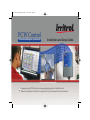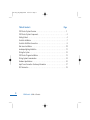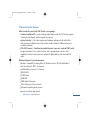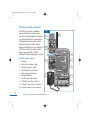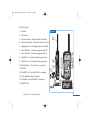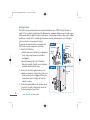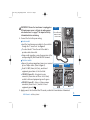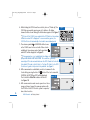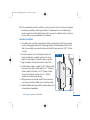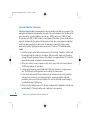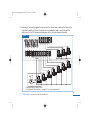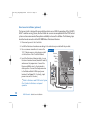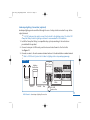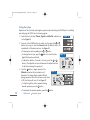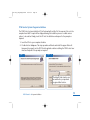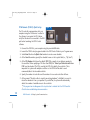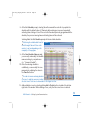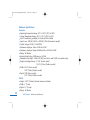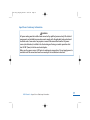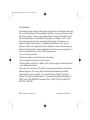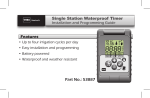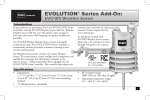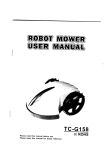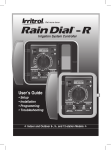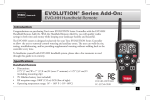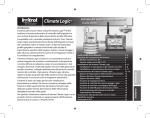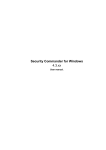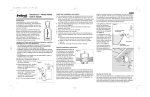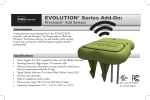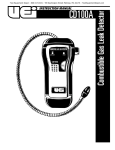Download PCW Control
Transcript
373-0761_revA_PC_Control 06/21/12 Page i PCW Control 12 Station Residential Irrigation System Controller Installation and Setup Guide A comprehensive PCW Control system programming guide is included on the software installation CD. Be sure to copy the file to your computer for quick reference. 373-0761_revC_PCW_Control 06/21/12 Page ii Table of Contents Page PCW Control System Overview . . . . . . . . . . . . . . . . . . . . . . . . . . . . . . . . . . . . . . . . . .1 PCW Control System Components. . . . . . . . . . . . . . . . . . . . . . . . . . . . . . . . . . . . . . . .2 Getting Started . . . . . . . . . . . . . . . . . . . . . . . . . . . . . . . . . . . . . . . . . . . . . . . . . . . . . .4 Controller Installation . . . . . . . . . . . . . . . . . . . . . . . . . . . . . . . . . . . . . . . . . . . . . . . . .7 Controller Field Wire Connections . . . . . . . . . . . . . . . . . . . . . . . . . . . . . . . . . . . . . . . .8 Rain Sensor Installation . . . . . . . . . . . . . . . . . . . . . . . . . . . . . . . . . . . . . . . . . . . . . . .10 Landscape Lighting Installation . . . . . . . . . . . . . . . . . . . . . . . . . . . . . . . . . . . . . . . . .11 Testing the System . . . . . . . . . . . . . . . . . . . . . . . . . . . . . . . . . . . . . . . . . . . . . . . . . .12 PCW Control Program Installation. . . . . . . . . . . . . . . . . . . . . . . . . . . . . . . . . . . . . . . 13 Testing System Communication . . . . . . . . . . . . . . . . . . . . . . . . . . . . . . . . . . . . . . . .14 Hardware Specifications . . . . . . . . . . . . . . . . . . . . . . . . . . . . . . . . . . . . . . . . . . . . . . .16 Input Power Connection Cautionary Information . . . . . . . . . . . . . . . . . . . . . . . . . . .17 FCC Information . . . . . . . . . . . . . . . . . . . . . . . . . . . . . . . . . . . . . . . . . . . . . . . . . . . .18 ii PCW Control Table of Contents 373-0761_revA_PCW_Control 06/08/12 Page 1 PCW Control System Overview What’s Included in your Irritrol PCW Control system package: Software Installation CD – An auto-loading compact disk provides the PCW Control program software, the install guide, and the complete user manual. System Controller – A 12-station irrigation and landscape lighting controller with built-in radio transceiver. Available in indoor and outdoor models. Includes 9V Alkaline battery and installation hardware. PCW-R (PC Remote) - A dual-function handheld remote transceiver to upload PCW Control program information to the system Controller, and to provide wireless remote control capability for manual system operations. Includes 9V Alkaline battery, desk stand and USB cable. Minimum Computer System Requirements: Windows® compatible PC running Microsoft® Windows versions: XP, Vista, or Windows 7 Must have Microsoft .NET 3.5 Framework Available USB port (version 1.1 or higher) 900 MHz CPU CD-ROM drive 64MB RAM 20MB hard disk free space 1024 x 768 pixels, 64K color monitor Keyboard and pointing device (mouse) Internet connectivity (high-speed). PCW Control System Overview 1 373-0761_revA_PCW_Control 06/21/12 Page 2 PCW Control System Components The PCW Control system is available in indoor and outdoor Controller models. The indoor model is designed for installation in a sheltered location and is powered by a 24 VAC plug-in transformer. The outdoor model incorporates a weather-resistant cabinet with lockable front cover and built-in 24 VAC transformer. The outdoor models require a grounded 120 or 230 VAC hardware connection (depending on model). System Controller (Figure 1) 1 - Antenna 2 - Station/Zone Indicator Lights 3 - Operation Indicator Lights 4 - Auto/Manual Control Buttons 5 - Wire Connection Terminals 6 - 9V Alkaline Battery 7 - 24 VAC Transformer (indoor) 8 - 120 VAC Power Wires (outdoor) 9 - 230 VAC Power Terminals (outdoor) 10 - Power Connection Cover (outdoor) 2 PCW Control Figure 1 1 10 WARNING WARNING HIGH VOLTAGE HIGH VOLTAGE 9 2 8 3 4 7 System Controller Components 5 6 373-0761_revA_PCW_Control 06/21/12 Page 3 PCW-R (Figure 2) Figure 2 1 - Antenna 2 - LCD Screen 1 3 - Up Arrow Button - Increase station #/run time 4 - Down Arrow Button - Decrease station #/run time 5 - Lighting Button - Turn lighting station(s) On/Off 6 - Auto Off Button - Turn Auto program cycle Off 2 7 - Auto On Button - Turn Auto program cycle On 8 - Stop Button - Stop manual watering operation 11 9 - Start Button - Start manual watering operation 3 9 4 8 10 - Shuttle Button - Select station # or run time 11 - Belt Clip 10 12 7 13 13 - 9 Volt Alkaline Battery Connector 14 - USB Cable - Connect PCW-R to computer 6 STOP AUTO ON 12 - Mini USB Port - Connect PCW-R to computer 5 START AUTO OFF Remote 14 15 15 - PCW-R Stand Remote PCW Control PC-R Components 3 373-0761_revA_PCW_Control 06/21/12 Page 4 Getting Started The PCW Control provides wireless two-way data transmission up to 1000’ (25.4m) LOS (line-ofsight). LOS is an industry standard used to determine the maximum effective range of a radio signal when measured in a straight line without obstructions. Since perfect conditions rarely exist in typical installations, a simple test to confirm signal reception must be performed prior to installing the system controller in its permanent location. To perform the communication test, prepare the Figure 3 9V Alkaline PCW Control system components as follows: Screwdriver Battery 1 – Install the PC-R battery. Battery Unlatch and remove the battery compartment Cover cover using a small common screwdriver. Battery Clip See Figure 3. Attach the battery clip to the 9V Alkaline battery (provided). Carefully stow the battery and wires and reinstall the cover. Figure 4 2 – Remove the Controller cabinet access cover. Apply even pressure on both sides of the cover at the location shown in Figure 4. When the cover releases, pull it straight out from the cabinet to remove. 3 – At the intended installation site, install a screw or nail into the wall to temporarily mount the Controller using the keyhole slot. 4 PCW Control Getting Started Keyhole Slot 373-0761_revA_PCW_Control 06/21/12 Page 5 IMPORTANT: Ensure the transformer is unplugged or Figure 5 AC input power source is off prior to making power Green-Ground wire connections. See page 17 for important safety Black-24 VAC information before continuing. Red-24 VAC 4 – Connect the Controller power wiring. Indoor model Insert the transformer power cable into the controller through the 1⁄4” access hole. See Figure 5. Tie a knot about 6” from the end of the cable to provide a cable strain-relief. Using a small screwdriver, secure the power wires to the corresponding RED, BLACK and EAR GND terminals. Outdoor models Remove the wiring compartment access cover secured Figure 6A Figure 6B by two Phillips screws. (Refer to Figure 1). Route 14 AWG (2mm2) hot (line), neutral and equipment ground wires to the Controller. 120 VAC (Figure 6A) – Using twist-on wire connectors, secure wires as follows: hot to black, neutral to white and equipment ground to green. 230 VAC (Figure 6B) – Using a 3.2mm common screwdriver, secure line to L, neutral to N and equipment ground to . 5 – Apply power to the Controller. After 10 seconds, confirm the Power indicator is illuminated. PCW Control Getting Started 5 373-0761_revA_PCW_Control 06/21/12 Page 6 6 – While holding the PCW-R near the controller, turn on (”Wake up”) the Figure 7 PCW-R by momentarily pressing any of its buttons. All display elements will be shown during the initial wake up period. See Figure 7. To turn off the PCW-R, press and hold the STOP button, then release the button when OFF is displayed. To conserve battery power, the PCW-R will turn off automatically if not used for an extended period. 7 – The antenna symbol and SENDING will be shown as the PCW-R scans for the controller. When a link is established, the antenna symbol (with signal bars) and AUTO will be displayed. See Figure 8. 6 Figure 8 If communications is not established, the display will prompt NO SIGNAL NOT ACCEPTED. This condition is generally caused by a PIN code mismatch between the PCW-R and the Controller (the default PIN code is 0000). Refer to “Setting PIN Code” in the PCW Control user’s guide to help resolve the problem. See Figure 9. 8 – With communications established, send a test command to the OFF Controller by pressing the Auto Off AUTO button. If the test is successful, SENDING, ACCEPTED and OFF will be displayed. Figure 10 The Controller’s Auto On indicator will turn off. See Figure 10. 9 – With communication and remote operation at close range confirmed, repeat the same procedure with the PCW-R at the PCW Control system’s computer/ base station location. PCW Control Getting Started Figure 9 373-0761_revA_PCW_Control 06/21/12 Page 7 10– If the communications check is satisfactory, disconnect power to the Controller and complete the remaining installation and setup procedures. If communications is not established, try repositioning the Controller slightly higher and/or moving it to a different location. Continue to retest until two-way communications is confirmed. Controller Installation 1 – If possible, locate a wall stud to anchor the Controller mounting screws. Install the top screw at eye level, leaving approximately 1/4" (10mm) gap between the screw head and wall. If a wall stud is not accessible, screw anchors must be used. Install the screw anchors at 5.25” (13.3cm) on center. 2 – Mount the cabinet on the wall using the keyhole slot. Figure 11 Ensure the cabinet is completely seated on the screw. Adjust the screw depth as needed to achieve a good fit. 3 – Align the cabinet vertically and install the lower screw. 4 – Install electrical conduit as needed. Use 1/2" (13mm) conduit for power wires (outdoor models) and 3/4" or 1" (19mm or 25mm) conduit for field wires. For 3/4" (19mm) conduit, remove the inner knock-out ring only. For 1" (25mm) 5.25" (13.3cm) conduit, remove both knock-out rings. 5 – With power wires reconnected, reinstall Power connection cover and secure with two Phillips screws (Outdoor model). 6 – Attach 9V Alkaline battery (provided) to battery clip and stow in lower cabinet compartment. PCW Control Controller Installation 7 373-0761_revA_PCW_Control 06/21/12 Page 8 Controller Field Wire Connections Direct-burial irrigation cable is recommended for valve and auxiliary relay (field) wire connections. The appropriate wire diameter is determined by the length of the wire run between the Controller and the point of connection. In most installations, wire runs up to 1000' (91m) can use 18 AWG (1.0mm2). For wire runs up to 2000', 14 AWG (2.4mm2) is recommended. The number of wires or cable strands required is determined by the number of field connections. Each valve or relay requires an individual control wire and connection to a common wire. For example, if connecting 9 irrigation valves, 1 master valve, 2 outdoor lighting relays and a common wire, 13 wires or a 13-strand cable will be needed. 1 – Route the wiring from the field connection point to the Controller. If conduit is installed, pull the wiring through the conduit into the cabinet. Without conduit, simply insert the wiring through the largest opening in the base of the cabinet. Leave approximately 10" (24.5cm) of insulated wiring inside the cabinet for terminal connections. 2 – At the valve or relay, connect a separate control wire to either of the valve solenoid leads or 24 VAC relay terminals (or input wires). 3 – Interconnect all remaining solenoid leads and 24 VAC relay terminals to a single common wire. The White color-code is generally used to identify the common wire. 4 – Protect and insulate each field wire connection from moisture and corrosion by installing waterproof wire connectors. For reference during the remaining installation and setup procedures, make a note of the wire insulation color used for each field connection and its associated watering or lighting zone. 5 – At the controller, carefully remove 10" (25.4cm) of cable sheath (if applicable). Carefully strip insulation back 1/4" (6mm) from the ends of each wire to be connected. 8 PCW Control Controller Field Wire Connections 373-0761_revA_PCW_Control 06/21/12 Page 9 6 – Referring to the wiring diagram below, connect the valve common and control wires to the controller terminals as shown. If a master valve or pump start relay is used, connect the control wire to the MV terminal and common wire to the valve common terminal. Figure 12 12 11 10 9 8 7 9 COM MV 1 OR MV 2 3 4 5 1 8 7 6 2 3 4 5 6 Pump Start Relay or Master Valve (See “Hardware Specifications” on page 17 for relay requirements.) PCW Control Controller Field Wire Connections 9 373-0761_revA_PCW_Control 06/21/12 Page 10 Rain Sensor Installation (optional) The Sensor circuit is designed for a normally closed rain sensor. With the exception of the CLIMATE LOGIC® weather-sensing system, all other Irritrol rain sensors are compatible with the PCW Control system and are recommended for optimum reliability and ease of installation. The following steps describe how to connect an Irritrol RS1000 Wireless RainSensor Receiver. 1 – Disconnect power to the Controller. 2 – Install the RainSensor hardware according to the instructions provided with the product. 3 – Use a common screwdriver to remove the 1/2" (13mm) accessory hole plug provided on the bottom of the Controller cabinet. 4 – Insert the RainSensor Receiver cable. Loosen the Sensor terminal screws (labeled SH and SL) and remove the jumper wire. Connect the Brown and White wires to the terminals in either position. Connect the Red power wires to the Black and Red 24 VAC input power terminals. See Figure 13. (For clarity, input power wires are not shown.) Refer to RainSensor and PCW Control System User's Guides for RainSensor setup and operation. 10 PCW Control RainSensor Installation Figure 13 Brown White Red Red Jumper 373-0761_revA_PCW_Control 06/21/12 Page 11 Landscape Lighting Connection (optional) Landscape lighting can be controlled through the use of a relay circuit connected to any station output terminal. A 24 VAC relay must be used to connect the Controller to the lighting system. The Irritrol SR-1 Pump Start Relay is ideal for lighting control and is recommended for this installation. 1 – Install the Pump Start Relay (or compatible relay system) according to the instructions provided with the product. 2 – Connect a wire pair to White relay control wires and route them into the Controller. See Figure 14. 3 – Connect one wire to the valve common terminal and one to the desired station number terminal. Refer to PCW Control System User's Guides for lighting station setup and programming. Figure 14 SR-1 Pump Start Relay Lighting Transformer Lighting Fixtures Yellow 12 VDC PCW Control 120 VAC Blue Landscape Lighting Connection White 120 VAC Junction Box 11 373-0761_revA_PCW_Control 06/21/12 Page 12 Testing the System Operation of the Controller and irrigation system can be tested using the PCW-R prior to installing and setting up the PCW Control software program. 1 - Verify that the Controller’s Power, Signal and Auto On indicators are on See Figure 15. Figure 15 2 - Press any of the PCW-R buttons to wake it up, then press the or button (once only) to select the Manual mode. By default, Station 1 is selected with a 10-minute run time. See Figure 16. To change the station number, press or button. To change the run time, press the digits (flashing when selected). button to select the time To adjust the duration (1 minute to 4 hours), press the or button. (The adjusted run time will become the default run time for all stations during this operation.) 3 - Press the STAR T button to begin operation. The Figure 17 Manual and active Station Indicators will illuminate. The water droplet symbol will flash during operation. When the run time counts down to 00, the station will turn off. See Figure 17. To step through the station sequence during manual operation, press the button. To terminate the manual operation, press the 12 PCW Control Testing the System STOP button. Figure 16 373-0761_revA_PCW_Control 06/21/12 Page 13 PCW Control System Program Installation The PCW Control system installation CD will automatically install all of the necessary files onto the computer hard disk. Prompts will be displayed during the installation process to enable various options to be selected. Simply insert the CD into the disk drive and respond to the prompts as required. 1 – Insert the CD into your computer disc drive. 2 – Double click on Setup.exe. The setup procedure will check and install the proper Microsoft framework to properly run the PCW Control application before installing the PCW Control user interface. Respond to the prompts as required. Figure 18 Figure 19 The default folder location can be modified to your prefered program folder location. PCW Control Program Installation 13 373-0761_revA_PCW_Control 06/21/12 Page 14 PCW Remote (PCW-R) Quick Setup Figure 20 The PC controller communicates with your computer using the PC-R device. In order for the software to recognize the PC-R device, verify that the device is connected to the USB port before launching the PCW Control software. 1 – Connect the PCW-R to your computer using the provided USB cable. 2 – Launch the PCW Control program located in the PCW Control folder in your Program menu. 3 – Select New Site from the Quick Start window to create a new schedule. 4 – At the New Site window, specify the schedule’s name on the top text field (i.e., “My Yard”). 5 – At the PIN Number field, leave the default 0000 PIN or specify a four digit pin number for the controller. When specifying a PIN other than 0000, the “Auto Sync Controller with New PIN” must be checked. This PIN is used by the PCW-R to identify the controller. This is important for systems with multiple controllers so the PCW-R will be able to send commands/data to the intended controller. 6 – Specify the number of controllers and the number of zones each controller will have. 7 – At the prompt “Would you like to create from existing hardware”, click No if you want to retain the number of zones you specified. If you click Yes, the system will automatically detect the number of available zones in the controller. The progress bar should appear at the top status bar to indicate that the PCW-R and the controller have established good communication. 14 PCW Control Testing System Communications 373-0761_revA_PC_Control 06/21/12 Page 15 8 – At the Get Schedule prompt, selecting Yes will command the controller to populate the schedule with the default values of 10-minute daily watering per zones and sequentially activating them starting at 6 am. If the controller have been previously programmed with a schedule, the previous running times and starting times will be retrieved. Selecting No at the Get Schedule prompt will return a blank schedule. Retrieving the schedule data from the controller might take as little as a few minutes to an hour depending on the complexity of the program. Figure 21 9 – At the New Schedule Name prompt, you can verify and modify the schedule name according to your preference (i.e., “Summer Schedule”). 10– Once the watering schedule is established, you can modify the zone parameters by adjusting the values in the Time Slot section. In order to increase watering duration of a zone, it might be necessary to adjust the other zones’ start time to accomodate for the longer run time. 11 – Add and delete a zone by selecting clicking Add or Delete buttons located at the bottom right side of the window. When deleting a zone, verify that the correct zone is selected. PCW Control Testing System Communications 15 373-0761_revA_PCW_Control 06/21/12 Page 16 Hardware Specifications Controller: Operating Temperature Range: 14°F to 140°F (-10°C to 60°C) Storage Temperature Range: -22°F to 149°F (-30°C to 65°C) Class 2 transformer, grounded, UL Listed and CSA Certified Input Power: 120 VAC, 60 HZ or 230 VAC, 50 Hz (International model) Output Voltage: 24 VAC, 1.25A (30VA) Maximum output per Station: 0.50A at 24 VAC Maximum output per Pump Start/Master Valve: 0.50A at 24 VAC Battery: 9V Alkaline Auxiliary Relay Rating: 0.50A (max.) at 24 VAC Maximum total output: 1.20A at 24 VAC (two stations and PS/MV on simultaneously) Height (including antenna): 12.125" (Indoor model) 13.25" (33.7cm) (Outdoor model) Width: 6.125" (Indoor model) 7.50" (19cm) (Outdoor model) Depth: 3.00" (Indoor model) 4.75" (12cm) (Outdoor model) PCW-R: Height: 9.675" (24.6cm) (includes antenna and stand) Width: 3" (7.6cm) Depth: 1.5" (3.8cm) Battery: 9V Alkaline 16 PCW Control Hardware Specifications 373-0761_revA_PC_Control 06/21/12 Page 17 Input Power Cautionary Information WARNING: AC power wiring must be installed and connected by qualified personnel only. All electrical components and installation procedures must comply with all applicable local and national electrical codes. Some codes may require a means of disconnection from the AC power source (circuit breaker) installed in the fixed wiring and having a contact separation of at least 0.120" (3mm) in the line and neutral poles. Make sure the power source is OFF prior to making wire connections. Do not apply power to controller until all connections have been made per the installation instructions. PCW Control Input Power Cautionary Information 17 373-0761_revA_PCW_Control 06/21/12 Page 18 FCC Information This equipment generates and uses radio frequency energy and if not installed and used properly, that is, in strict accordance with the manufacturer's instructions, may cause interference to radio and television reception. It has been type tested and found to comply with the limits for a FCC Class B computing device in accordance with the specifications in Subpart J of Part 15 of FCC Rules, which are designed to provide reasonable protection against such interference in a residential installation. However, there is no guarantee that interference will not occur in a particular installation. If this equipment does cause interference to radio or television reception, which can be determined by turning the equipment off and on, the user is encouraged to try to correct the interference by one or more of the following measures: • Reorient the receiving antenna • Relocate the irrigation controller with respect to the receiver • Move the irrigation controller away from the receiver • Plug the irrigation controller into a different outlet so that the irrigation controller and receiver are on different branch circuits. If necessary, the user should consult the dealer or an experienced radio/television technician for additional suggestions. The user may find the following booklet prepared by the Federal Communications Commission helpful: "How to Identify and Resolve Radio-TV Interference Problems."This booklet is available from the U.S. Government Printing Office, Washington, DC 20402. Stock No. 004-000-00345-4.International: This is a CISPR 22 Class B product.FCC ID: OF7RTS1IC: 3575A-RTS1 © 2012 Irritrol • www.irritrol.com Form number 373-0761 Rev. A