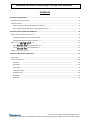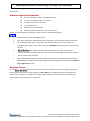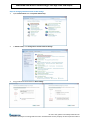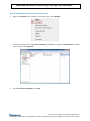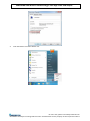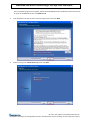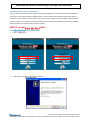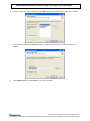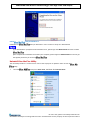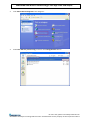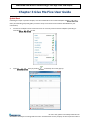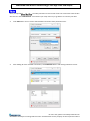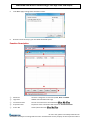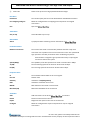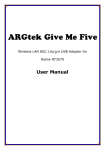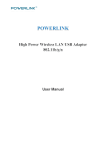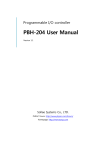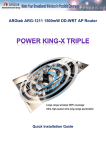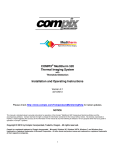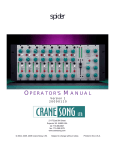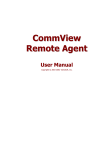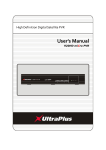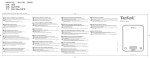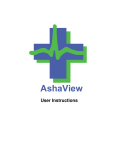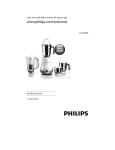Download POWERLINK GM5 User Manual
Transcript
POWERLINK GM5 1 POWERLINK GM5 Wireless LAN 802.11b/g/n Ultra High Power USB Adapter Contents CHAPTER 1 GETTING START .................................................................................................................................. 3 MINIMUM SYSTEM REQUIREMENTS.................................................................................................................................. 3 WINDOWS 7 USERS....................................................................................................................................................... 3 Steps for changing notification level of UAC settings ........................................................................................... 4 Steps for Enabling Windows built-in Administrator account ................................................................................ 5 CHAPTER 2 INSTALLATION AND UNINSTALL ......................................................................................................... 8 PART I – INSTALL WLAN ADAPTER DRIVER ....................................................................................................................... 8 Install WLAN adapter Driver for Windows XP ...................................................................................................... 8 Install WLAN adapter Driver for Windows 7 ...................................................................................................... 11 PART II - INSTALL UTILITY ................................................................................................................... 11 Install utility for Windows XP .................................................................................................. 11 Install utility for Windows 7 .................................................................................................... 13 UNINSTALL GIVE-ME-FIVE UTILITY ................................................................................................................................. 13 CHAPTER 3 GIVE ME FIVE USER GUIDE ............................................................................................................... 16 QUICK START .............................................................................................................................................................. 16 FUNCTION DESCRIPTION ............................................................................................................................................... 18 File Menu............................................................................................................................................................ 19 Tools Menu ......................................................................................................................................................... 19 About Menu ....................................................................................................................................................... 19 Connections Pane ............................................................................................................................................... 19 Properties Pane .................................................................................................................................................. 19 Action Bar........................................................................................................................................................... 19 Status Bar ........................................................................................................................................................... 20 For more info, please visit www.premiertek.com All contents are subject to change without notice. All trademarks are the property of their respective owners. POWERLINK GM5 Wireless LAN 802.11b/g/n Ultra High Power USB Adapter Getting Start Minimum System Requirements Pentium® 300 MHz or higher compatible processor At least one available USB 2.0 or 1.1 port At least one built-in NIC interface. The installation CD 5Mbytes free hard disk space. Windows, XP, XP professional, Vista, or Windows 7. Before you proceed with the installation, please notice the following descriptions. 1. Windows XP users must install SP3 or above. 2. 3. If you have installed the WLAN USB driver & utility before, please uninstall the old version first. The installation guide herein is operated under Windows system. For Linux or Mac driver installation guide, please refer to the instruction in README at directory the driver has stored in CD-Rom. 4. utility support Windows operating systems only. Linux and MAC users Give-Me-Five wireless adapter can only act as a normal wireless adapter, without the advance function the Give-Me-Five have. 5. Many WLAN chipset vendors have provided proprietary UI. If users already have pre-installed WLAN adapter on system. We strongly suggest to turn off proprietary UI and switch to Windows zero configuration instead. Windows 7 Users To install utility and execute. Windows 7 Home Edition users have to change notification level of UAC (User Account Control) settings to “Never Notify”. For Windows Professional and Ultimate Edition users, in addition to change UAC settings, enable and switch to Windows built-in Administrator account get the most performance of operation. For more info, please visit www.premiertek.com All contents are subject to change without notice. All trademarks are the property of their respective owners. POWERLINK GM5 Wireless LAN 802.11b/g/n Ultra High Power USB Adapter Steps for changing notification level of UAC settings 1. Open Control Panel and click System and Security 2. In Action Center, click Change User Account Control settings 3. Drag notification button down to Never Notify For more info, please visit www.premiertek.com All contents are subject to change without notice. All trademarks are the property of their respective owners. POWERLINK GM5 Wireless LAN 802.11b/g/n Ultra High Power USB Adapter Steps for Enabling Windows built-in Administrator account 1. Right click Computer icon on desktop, from popup menu, select Manage. 2. Expend the console tree on Local Users and Groups, click Users, and right click Administrator on action pane, and then click Properties 3. Uncheck Account is disabled and click OK For more info, please visit www.premiertek.com All contents are subject to change without notice. All trademarks are the property of their respective owners. POWERLINK GM5 Wireless LAN 802.11b/g/n Ultra High Power USB Adapter 4. Click Start button and Select Switch user For more info, please visit www.premiertek.com All contents are subject to change without notice. All trademarks are the property of their respective owners. POWERLINK GM5 Wireless LAN 802.11b/g/n Ultra High Power USB Adapter 5. Login Administrator account For more info, please visit www.premiertek.com All contents are subject to change without notice. All trademarks are the property of their respective owners. POWERLINK GM5 Wireless LAN 802.11b/g/n Ultra High Power USB Adapter Chapter 2 Installation and Uninstall The installation consists of two parts. The first part is driver installation for the WLAN chipset inside WLAN adapter. The second part is utility. utility installation will detect presence of to the installation if WLAN adapter. It won’t response WLAN adapter does not plug into computer. Even though the main chip of your other brand adapter is just the same with Give-Me-Five wireless adapter. PART I – Install WLAN Adapter Driver Install WLAN adapter Driver for Windows XP 1. If you insert the Wireless LAN USB Adaptor into your computer, the following hardware setup wizard will pop up if you have never installed driver for Ralink RT3070. Click Cancel to cancel installation from Windows. 2. Insert your installation CD into CD-ROM drive of your computer. An installation page will pop up for you to install. Click WLAN 802.11n. 1. 2. For more info, please visit www.premiertek.com All contents are subject to change without notice. All trademarks are the property of their respective owners. POWERLINK GM5 Wireless LAN 802.11b/g/n Ultra High Power USB Adapter If the installation page does not appear, double click CD-ROM drive the installation CD was inserted to, or open the CD-ROM drive then click Autorun.exe 3. Click checkbox to accept the terms of license agreement, then click Next 4. Select setup type for Install driver only, then click Next For more info, please visit www.premiertek.com All contents are subject to change without notice. All trademarks are the property of their respective owners. POWERLINK GM5 Wireless LAN 802.11b/g/n Ultra High Power USB Adapter 5. Click Install to continue driver installation 6. Click Finish to complete the driver installation. For more info, please visit www.premiertek.com All contents are subject to change without notice. All trademarks are the property of their respective owners. POWERLINK GM5 Wireless LAN 802.11b/g/n Ultra High Power USB Adapter Install WLAN adapter Driver for Windows 7 The Give-Me-Five wireless adapter might be recognized by Windows 7 and automatically install Windows native driver after adapter plug into USB interface. It is fine to work with Windows native driver without problems. If your Windows 7 did not detect the presence of Give-Me-Five wireless adapter, the installation steps are similar to the steps for installing in Windows XP, just insert the installation CD into your CD-ROM drive and follow the steps describe in previous section. PART II - Install Install 1. utility utility for Windows XP Click on GM5 Utility 1. 2. Click Next to start 2. installation. For more info, please visit www.premiertek.com All contents are subject to change without notice. All trademarks are the property of their respective owners. POWERLINK GM5 Wireless LAN 802.11b/g/n Ultra High Power USB Adapter 3. Choose components to be installed then click Next. Recommend installing all components by default. 4. Choose install location by click Browse button, change destination folder if needed, and then click Install. 5. Select Reboot now then click Finish to restart your computer. For more info, please visit www.premiertek.com All contents are subject to change without notice. All trademarks are the property of their respective owners. POWERLINK GM5 Wireless LAN 802.11b/g/n Ultra High Power USB Adapter Install utility for Windows 7 Installation of utility for Windows 7 users is similar to steps as in Windows XP. If you are Windows 7 professional and Ultimate users, please login the Administrator account to install . After complete the installation and restart your computer, please login the Administrator account to get the highest permission for accessing . Uninstall Give-Me-Five Utility The uninstall procedure is a reference for users as the steps prior to update a newer version of utility. 1. Uninstall utility from Start menu, and then click Control Panel. For more info, please visit www.premiertek.com All contents are subject to change without notice. All trademarks are the property of their respective owners. POWERLINK GM5 Wireless LAN 802.11b/g/n Ultra High Power USB Adapter 2. Click Add or Remove Programs from categories. 3. Select Give Me Five (remove only), and then click Change/Remove button. For more info, please visit www.premiertek.com All contents are subject to change without notice. All trademarks are the property of their respective owners. POWERLINK GM5 Wireless LAN 802.11b/g/n Ultra High Power USB Adapter 4. Click Uninstall to remove utility from system. 5. Select Reboot now and then click Finish to restart computer. For more info, please visit www.premiertek.com All contents are subject to change without notice. All trademarks are the property of their respective owners. POWERLINK GM5 Wireless LAN 802.11b/g/n Ultra High Power USB Adapter Chapter 3 Give Me Five User Guide Quick Start Following the steps in previous chapter, we have installed driver for network adapter and utility. The following steps will guide you how to setup a connections and combine bandwidth for your connections; 1. Connect to multiple internet connections one at a time by connect wireless adapters (including or excluding 2. Open ) to APs utility by clicking on desktop. The utility pop up. For more info, please visit www.premiertek.com All contents are subject to change without notice. All trademarks are the property of their respective owners. POWERLINK GM5 Wireless LAN 802.11b/g/n Ultra High Power USB Adapter Once you opened , the utility will take over the control of NIC. The connection status of NICs will soon turn into Limited access. Just continue your steps. Don’t try to go back to re-connect your NICs. 3. Click Add button one at a time to add available connections from pull down menu. 4. After adding all of the available connections, click Estimation button and waiting estimation results. For more info, please visit www.premiertek.com All contents are subject to change without notice. All trademarks are the property of their respective owners. POWERLINK GM5 Wireless LAN 802.11b/g/n Ultra High Power USB Adapter 5. Click OK to apply settings from estimation results. 6. Browse internet and enjoy your incredible download speed. Function Description ①. Menu Bar Contains 3 categories of instructions, File, Tools and About ②. Logo Pane ARGtek Communication INC. logo ③. Connections Pane The list of connections to be combined by ④. Properties Pane Properties of the connections which listed on Connections Pane ⑤. Action Bar Actions/Instructions for For more info, please visit www.premiertek.com All contents are subject to change without notice. All trademarks are the property of their respective owners. POWERLINK GM5 Wireless LAN 802.11b/g/n Ultra High Power USB Adapter ⑥. Status Bar Status of the presence of high speed download manager File Menu Estimation The Location (URL) the file of trial downloads for bandwidth estimation. Port mapping configure Make the configurations to mapping port and protocol to assigned connections Exit Quit from Tools Menu Stay on top Active Window stays on top. About Menu About A popup windows containing version information of . Connections Pane Network Connection The name of the wired or wireless NIC (network interface card). Each connection has a symbol in front of the connection name. The yellow bulb sign represents a healthy connection and a red bulb sign represent disconnected. A magnifier sign represent the utility is inquiring the connection status from system. Speed (Mbps) The capability of the PHY speed of the wired or wireless NIC in Mbps. Tx (KB) The transmitting speed of the wired or wireless NIC in Kbyte. Rx (KB) The receiving speed of the wired or wireless NIC in Kbyte. Properties Pane IP The IP address which DHCP server has assigned. IP mask Subnet mask Gateway IP address of Default gateway DNS IP address of Domain name server MACID MAC address of the wired or wireless NIC. Max flow (KB) Maximum bandwidth of the connection Action Bar Add Add connections to the list for to combine. Delete Delete connections from the list Repair Diagnostic and repair for the internet connections Configure Make the configurations of port and protocol to map to assigned connections For more info, please visit www.premiertek.com All contents are subject to change without notice. All trademarks are the property of their respective owners. POWERLINK GM5 Wireless LAN 802.11b/g/n Ultra High Power USB Adapter Estimation Click to make trial download to estimate the bandwidth of the internet connections. Status Bar The statuses the presence of high speed download manager. For more info, please visit www.premiertek.com All contents are subject to change without notice. All trademarks are the property of their respective owners.