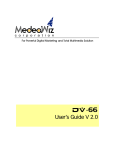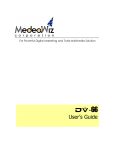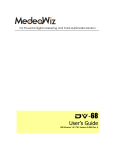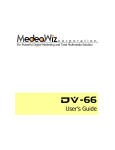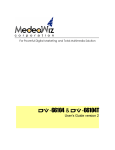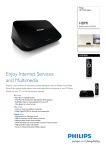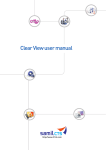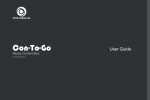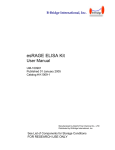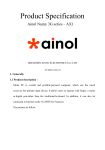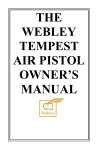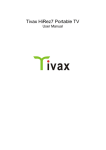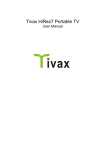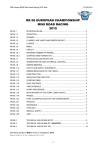Download MedeaWiz DV-81 - Team Kingsley
Transcript
MedeaWiz DV-81 Team Kingsley LLC MedeaWiz DV-81 High Definition Video Player User Manual Repeater FW version 1.435 Preliminary Manual version 0.1 0|Page MedeaWiz DV-81 Team Kingsley LLC Contents: Introduction Quick Start Guide On Screen Menu System Menu Page Menu Language Subtitle Text Encoding Slideshow Interval Slideshow Mode Playback Mode Clock Information Time Zone Clock Setting Media Synchronize Mode Media Synchronize Key FTP Sync Firmware Upgrade Firmware Revision Reset To Factory Defaults Network Menu Page Ethernet WIFI Network Test 1|Page MedeaWiz DV-81 Team Kingsley LLC Sound Menu Page Volume Night Mode Digital Output Display Menu Page Aspect Ratio Brightness Contrast TV System Over Scale IR Remote Control Serial Ports 2|Page MedeaWiz DV-81 Team Kingsley LLC Introduction The MedeaWiz DV-81 is a Full High Definition digital video repeater / advertising digital video signage player built with quality components for years of commercial service. There are two main operational firmware versions available: The Repeater Firmware is pre-installed for use in museums, trade shows and etc. where a simple looping program is needed, or a looping program with pushbuttons to select various files is needed. The DV-81 can be used as a stand-alone player or can be connected to a LAN and set to download new files at a pre-set time. The Multi Zone RSS Firmware can be downloaded and installed to have multiple zones consisting of video and still images for uses such as a restaurant menu. Video files may be downloaded from a server on a local network. A companion software GUI that runs on a Windows PC is available free of charge to create and manage the layout compositions. We can also create custom firmware for your specific requirements. This will generally require a large quantity order or a one-time charge for the engineering. 3|Page MedeaWiz DV-81 Team Kingsley LLC DV-81 Quick-Start Guide The MedeaWiz DV-81 ships with the “Repeater” firmware installed. The HDMI output set to Auto Mode, and the PLAYBACK MODE set to MENU MODE. Most users can simply connect their HDMI monitor and install their SD memory card, with files named in the same way as the older model MedeaWiz players. * For Multi-Zone RSS firmware see bottom of page. Example 1: You have one file that you need to run in a loop when power is turned on: Name the file 000.xxx (where xxx is the proper file extension such as mpg, wma, mp4 or etc.) Example 2: You have a looping file and also want to use the DV-68K with push buttons or other serial control device: Name the looping file 000.xxx as above. Then name the other files in sequence 001.xxx, 002.xxx, 003.xxx, etc. Make sure you are using ZEROS and not the letter O in the file name, Do not put the files in a folder. Only put media files on the SD card. You can download HD test files at http://www.highdefforum.com/highdefinition-movies-video-clips/6537-official-hd-video-clip-list.html On-Screen Menu for Setup Press the “Setup” button on the remote control to enter the on-screen menu. Use the ARROW keys to navigate, the OK key to make a selection, and the left ARROW OR the RETURN key to go back one level. From the main menu, press the RETURN key, then the PLAY/PAUSE key to exit the menu and begin file play. MENU Mode to use DV-68K, TK-69K push-buttons or other serial control In Menu mode the player will loop file 000.xxx until it receives a serial command to play a file. After the file ends the player will loop 000.xxx again. 4|Page MedeaWiz DV-81 Team Kingsley LLC REPEAT Mode In Repeat mode the player will repeat all files in a loop starting with file 000.xxx until it receives a serial command to play a file. After the file ends the player will resume repeating all files. RJ 9 Serial Port Control from your PC, AMX, Crestron, or other Micro-processor For simple file playing, the serial codes are the same as the codes for the DV- 68, 69, and 71. Please see http://www.teamkingsley.com/downloads.html for more detail. The serial communications is on the RJ 9 (telephone port) at 4800, 8N1 at 5 volt TTL levels. The DV-66K document will show you the pin-out for the 4-4 phone cable for serial communications. If you need to control the DV-81 by a PC, AMX or other true rs-232 (12 volt), you MUST use a level-shifting adaptor cable available separately. The DB9M 9 pin connector is not in use with the standard firmware*. Send one byte, Decimal 1 (Binary 0000 0001, Hex 01) to play file 001.xxx. Send Decimal 2 (Binary 0000 0010, Hex 02) to play file 002.xxx and etc. Do not send any other bytes such as a line-feed or a carriage return. Send only one byte. Make sure your program is sending the NUMERICAL value, not the ASCII character (CHAR) value. Many programs default to sending ASCII unless you specify otherwise. The number 1 sent in ASCII is actually Decimal 49 and will play file 049.xxx if available. NOTES: The DV-81 uses a 12 volt DC power supply (included). Use of a wrong power supply will void the warranty. *Please see the full manuals, firmware and software downloads at http://www.TeamKingsley.com/downloads.html for more details. 5|Page MedeaWiz DV-81 Team Kingsley LLC On Screen Menu Press the “Setup” button on the remote control to enter the on-screen menu. Use the ARROW keys to navigate, the OK key to make a selection, and the left arrow OR the RETURN key to go back one level. From the main menu press the RETURN key, then the PLAY/PAUSE key to exit the menu and begin file play. Use the Left and Right arrows to reach the 4 main pages, System, Network, Sound and Display. System Menu Page 6|Page MedeaWiz DV-81 Team Kingsley LLC Menu Language Select the language for the Menu 7|Page MedeaWiz DV-81 Team Kingsley LLC Subtitle Text Encoding Select the encoding type for the Subtitle 8|Page MedeaWiz DV-81 Team Kingsley LLC Slideshow Interval Select the time that still images remain on the screen before advancing Slideshow settings are only used with still images (picture files) on the SD memory card with the player set to REPEAT playback mode. 9|Page MedeaWiz DV-81 Team Kingsley LLC Slideshow Mode Select the still image transition type Slideshow settings are only used with still images (picture files) on the SD memory card with the player set to REPEAT playback mode. 10 | P a g e MedeaWiz DV-81 Team Kingsley LLC Playback Mode Select the Playback Mode The MENU mode is used when looping a single file, named 000.xxx. Using the DV68K, TK-69K with push-buttons or other serial control device to trigger files 001.xxx up to 200.xxx, after the selected file plays, the DV-81 will resume looping file 000.xxx. (where .xxx is the proper file extension mpg, wma, mp4, etc.) The REPEAT mode is used to repeat all files on the memory card in sequence starting at file 000.xxx. Using the DV-68K, TK-69K with push-buttons or other serial control device to trigger files 001.xxx up to 200.xxx, after the selected file plays, the DV-81 will resume repeating all files starting at file 000.xxx. 11 | P a g e MedeaWiz DV-81 Team Kingsley LLC Clock Information View the current time and date settings The POWER-OFF and POWER-ON setting is accomplished using the U-Poster 1.1 software on a Windows PC and storing the created file on the SD memory card along with your video files. The software can be downloaded at http://www.teamkingsley.com/downloads.html 12 | P a g e MedeaWiz DV-81 Team Kingsley LLC Time Zone Select the local time zone Setting the time zone will ensure that the clock will have the correct time if you have the DV-81 connected to a network, and select “Sync with NTP” time-server. 13 | P a g e MedeaWiz DV-81 Team Kingsley LLC Clock Setting Set the clock if using time related functions If you have the DV-81 connected to a network, and select “Sync with NTP” timeserver, the clock will set automatically to the correct time. Otherwise you can enter the time and date manually if the box is not checked. 14 | P a g e MedeaWiz DV-81 Team Kingsley LLC Media Synchronize Mode Settings to synchronize players The Media Synchronize Mode can be used with multiple DV-81 players on a local network. The players should be in the Repeat Mode. At the end of the last file on the Master Player, the Master will transmit a queue to all of the Slave Players to start the first file. The players are not Gen-Locked and can drift a few frames. The longer the total run time of the combined files, the more obvious the separation will be. The drift is dependent on each DV-81’s internal crystal oscillator. Choosing and matching players from a larger quantity can reduce the drift. Please use the Software Master and Software Slave as they will communicate over the network. The Hardware Master and Hardware Slave use low power radio communications and may be suitable when the players are in very close proximity to each other. 15 | P a g e MedeaWiz DV-81 Team Kingsley LLC Media Synchronize Key Settings to place players in a Master / Slave group Set the Master and the Slaves to the same Key to group them together. You can have four separate groups using the four keys. The total number of players in one or more groups combined, is limited by the IP address server on your network to 255 total devices. 16 | P a g e MedeaWiz DV-81 Team Kingsley LLC FTP Sync Settings to synchronize to your FTP server computer on your LAN Enter the FTP server connection settings. The DV-81 can update files on the SD memory card at the scheduled Power-Off time using a LAN local network connection and the U-Poster 1.1 software on a Windows PC. The free software can be downloaded at http://www.teamkingsley.com/downloads.html 17 | P a g e MedeaWiz DV-81 Team Kingsley LLC Firmware Upgrade How to upgrade the firmware We may release upgraded firmware in the future. Please check http://www.teamkingsley.com/downloads.html for updates. Insert a USB thumb drive in your PC. Open “My Computer” in Windows and rightclick the drive. Rename the drive to UA6860 and delete any existing files so that the drive is empty. Copy the new .fw and .md5 files to the drive. Insert the USB drive into the DV-81 and follow the on-screen instructions. Do not remove power or remove the USB drive until the update is competed. Interrupting the process may result in a non-functional player. It is highly recommended to use a UPS battery-backup power supply. 18 | P a g e MedeaWiz DV-81 Team Kingsley LLC Firmware Version Information Shows the current firmware installed 19 | P a g e MedeaWiz DV-81 Team Kingsley LLC Reset To Factory Defaults Will rest the player to the way it was before any changes were made. 20 | P a g e MedeaWiz DV-81 Team Kingsley LLC Network Menu Page Set the network connection Check the DHCP box to obtain an IP address automatically, or leave un-checked to manually enter the settings. The WIFI can only be used with an external USB WIFI dongle, not included. The Ralink RT3070 is recommended. Click the Network Test to begin testing the connection with the settings you have entered. 21 | P a g e MedeaWiz DV-81 Team Kingsley LLC Sound Menu Page Adjust sound settings Volume: Set the volume to better match your amplifier if needed. Night Mode: Volume will decrease at night if selected. Digital Output: Select output type. The Optical outputs are an option that may not be installed. 22 | P a g e MedeaWiz DV-81 Team Kingsley LLC Display Menu Page 23 | P a g e MedeaWiz DV-81 Team Kingsley LLC Aspect Ratio Set the Aspect Ratio to best match your file to the monitor Brightness Adjust Brightness if needed Contrast Adjust Contrast if needed 24 | P a g e MedeaWiz DV-81 Team Kingsley LLC TV System Set the video output to best match your monitor The VGA output is always set to 1920 x 1080. 25 | P a g e MedeaWiz DV-81 Team Kingsley LLC Over Scale Set the Over Scale to best match your file to the monitor 26 | P a g e MedeaWiz DV-81 Team Kingsley LLC Remote Control 27 | P a g e MedeaWiz DV-81 Team Kingsley LLC Supported Video Formats Supported Video Formats Video Codec File Extension M-JPEG .MOV / .AVI Format Container Video Combination MOV jpeg AVI MJPG MPEG-1/2 MPEG-4 Flash Video .MPG / .DAT / .VOB / .AVI / .MP4 / .3GP / .TS .MKV / .ASF / .WMV Container Video MPEG PS MPEG-1 MPEG PS MPEG-2 MPEG TS MPEG-2 .FLV H.264 .AVI /.MP4 / .MOV / .MPG / .MKV / .TS / .MTS / .M2TS / .FLV VC-1 Real Video .ASF / .WMV / .TS / .M2TS / .MKV / .AVI .RM / .RMVB / .MKV Container Video Container Video Container Video Container Video Container Video AVI AVI AVI AVI MKV MKV MKV MP4/3GP MP4/3GP ASF ASF ASF/AVI ASF/AVI AVI XVID DX50 DIVX DIV3 XVID DIV3 DX50 mp4v s263 DIVX DIV3 MP43 MP4S FMP4 FLV FLV FLV1 FLV4 MP4 MPEG TS MTS M2TS MKV AVI FLV avc1 H264 H264 H264 avc1 H264 H.264 ASF ASF MPEG TS MPEG TS AVI AVI MKV MKV WMV3 WVC1 WMV3 WVC1 WMV3 WVC1 WMV3 WVC1 RM RM MKV RV30 RV40 RV40 28 | P a g e MedeaWiz DV-81 Team Kingsley LLC Serial Ports The DV-81 has 2 serial ports, an RJ11 and a DB9M. We use the RJ 9 port to connect the DV-68K, TK-69K or other control device. The RJ 9 port has 4 pins, Ground, Tx, Rx and +5vdc. The RJ 9 port Rx and Tx communications is at 5 volt TTL levels, 4800, 8N1. If you want to use a PC or AMX or other true rs232 control at 12 volts, you will need a level converter cable, available separately. The DB9M port is for custom control of other devices such as a LED scrolling message sign. We can develop custom firmware for larger quantity orders or for a development fee. Please email [email protected] for a quote. Please let us know of any problems or suggestions you have for this manual. 29 | P a g e