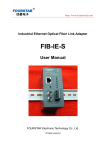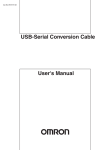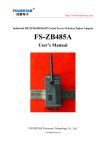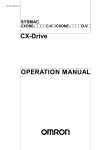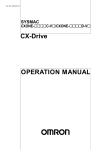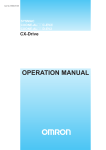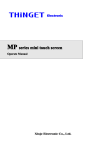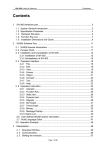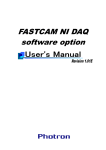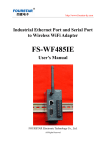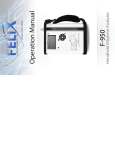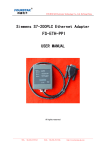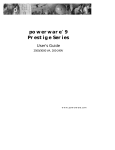Download User Manual For ULink300
Transcript
http://www.fourstar-dy.com Industrial-grade USB-Enabled Network Server ULink300 User Manual FOURSTAR Electronic Technology Co., Ltd. All rights reserved User Manual of Industrial-grade USB Network Server ULink300 Content Preface …………………………………………………………………………………………….…..……3 Copyright ………………………………………………………………………………………….…..........3 Version information ……………………………………………………………………………….…..……3 Product List ………………………………………………………………………………….…….…..……4 1. Overview …………………………………………………………………………………...…….....……4 2. Main Applications and Characteristics of USB-enabled Network Server ULink300 …….....….…5 3. Features and Main Technical Parameters of ULink300 ……………………………………….….…6 4. External Structure and Component Description ……………………………………………..…....…7 5. Application Method of USB-enabled Network Server ULink300 in LAN …….…….……….…...…9 5.1 ULink300 parameter settings ……………………………………………………..........….…..9 5.2 Installation of connection software SX Virtual Link …………………………………………11 5.3 Connecting USB equipment with ULink300 in LAN ………………………………….……..11 6. Application Method of USB-enabled Network Server ULink300 in Internet ……………………..13 6.1 VPN router settings ………………………………………………………………………..…..16 6.2 USB-enabled Network Server ULink300 settings …………………………..………………19 6.3 VPN connection establishment of PPTP protocol on client computer ………….…….…..20 6.4 Connecting remote USB equipment with ULink300 via the Internet ………………...……22 7. FAQ ……………………………………………………………………………….………….…...….…24 8. Order Information ………………………………………………………………………….....………..27 9. Appendix: Communication Test of ULink300 and various PLC and other Industrial Control Equipments on the LAN and the Internet ……………………………………………….…….…….….27 ___________________________________________________________________________________________________ -2FOURSTAR Electronic Technology Co., Ltd. TEL:+86-838-2515543 FAX:+86-838-2515546 http://www.fourstar-dy.com User Manual of Industrial-grade USB Network Server ULink300 Preface Thank you for using USB-enabled Network Server ULink300 manufactured by FOURSTAR Electronic Technology Co., Ltd. Be sure to read this manual carefully before use, and you’ll appreciate its unique features and the simple and flexible application method. Please operate according to the technical specifications and performance parameters in this manual. The Company shall not be liable for the property damage or personal injury caused by user’s improper operation. The Company reserves the right to modify the content of this manual and product features according to the needs of the technological development without prior notice. is a registered trademark of FOURSTAR Electronic Technology Co., Ltd. All other trademarks or registered trademarks mentioned in this document are owned by their respective trademark owners. Copyright The copyright of this manual belongs to FOURSTAR Electronic Technology Co., Ltd. Any individual or organization shall bear the corresponding legal liability for duplication of parts or all of the contents of this Manual without written consent from the Company. Version Information Document name: User Manual of Industrial-grade USB-enabled Network Server Revision history Version Revision date Reason for revision V3.0 2013-02-20 Creation of document V3.1 2013-04-19 Modification of some pictures ___________________________________________________________________________________________________ -3FOURSTAR Electronic Technology Co., Ltd. TEL:+86-838-2515543 FAX:+86-838-2515546 http://www.fourstar-dy.com User Manual of Industrial-grade USB Network Server ULink300 Product Include 1. One set of ULink300 2. One CD (containing SX Virtual Link connection software and user manual) 1. Overview Many industrial control equipments, such as PLC, HMI, inverter and DCS, etc. usually have RS232 and RS485/422 serial interfaces, and Ethernet serial service is usually adopted to link these equipments into Ethernet communication. With the development of the USB technology and the widespread application of its products, its reliability and stability as well as the simplicity in use have been widely recognized by the industrial control industry. Currently, many industrial control equipments have used USB interface, even if for those equipments still using the traditional serial interfaces like RS232 and RS485/422, they also connect with the computer after converting to USB port. How to link these USB equipments to the Ethernet has gradually become a new application issue, for which we developed and launched this industrial-grade USB-enabled Network Server ULink300 designed specifically for industrial applications. This product is mainly used to link the various USB equipments into the Ethernet, then you can access, control and share the USB equipment through the LAN or the Internet anytime anywhere. The USB equipment will no longer be limited by geographical distance, it’s easy to use, like a computer linking to your USB equipment directly. Adaptive 10/100/100M Ethernet supports high-speed, full-speed and low-speed USB interface devices. This product is designed for industrial design with support for Mitsubishi, Panasonic, Delta, Siemens, Omron, Schneider PLC and other industrial equipments, as well as other equipments with USB interface. By using VPN router, the user of ULink300 can access and control the USB equipment across the country in the company or at home or any Internet-enabled place, so as to achieve remote programming, uploading, downloading of program and data with remote PLC or monitor the operating status of the equipment, etc. Therefore, it’s also called “PLC universal USB network ___________________________________________________________________________________________________ -4FOURSTAR Electronic Technology Co., Ltd. TEL:+86-838-2515543 FAX:+86-838-2515546 http://www.fourstar-dy.com User Manual of Industrial-grade USB Network Server ULink300 communication server” in the industrial control industry. ULink300 is easier to use compared to the widely used serial server as it saves the tedious work like setting baud rate, data bits, parity bit and stop bit, etc. The USB equipment mentioned in this manual refers to any equipment with USB interface and can be connected to the computer’s USB port, including high-speed, full-speed and low-speed USB equipments; USB interface includes the USB port on the equipment body like various PLC, HMI, DCS and converters or the USB interfaces converted through USB programmable cable or adapters. 2. Main Applications and Characteristics of USB-enabled Network Server ULink300 The main applications and characteristics are as follows: ● After connecting the USB equipment to the LAN with ULink300, then you can access and control these USB equipments on any computer that can access to the LAN (including wireless WiFi). Its performance and reliability are like the USB equipment directly connecting to the USB port on the computer, so that USB equipment will no longer be limited by location and distance. ● The USB communication distance can be extended through ULink300. The cable can be extended 100m with one switch, and it can be extended a few kilometers to tens of kilometers via Ethernet optical transceiver. ● Easy to monitor and mange the USB equipments of an area even the whole factory’s LAN. ● ULink300 uses VPN router to remotely access and control some USB equipments inside the factory connecting to the Ethernet via the Internet. Then you can access and control the USB equipments across the country in the company or at home or any place with Internet, as long as these equipments have been linked to the Internet via VPN router. This makes it easy for remote maintenance of equipment, upload and download of data and programs and remote monitoring of equipment operation. All of these need to be done with the people on site before, but they can be done at home via Internet. ● This product is for industrial design whose reliability and stability are in line with the requirements of industrial application environment. ___________________________________________________________________________________________________ -5FOURSTAR Electronic Technology Co., Ltd. TEL:+86-838-2515543 FAX:+86-838-2515546 http://www.fourstar-dy.com User Manual of Industrial-grade USB Network Server ULink300 Figure 2-1 network topological graph of ULink300 3. Features and Main Technical Parameters of ULink300 ● Power supply voltage: 9-40VDC wide voltage power range not affected by voltage fluctuation, in line with power supply specifications in industrial control industry. ● Power consumption: body consumption 3W, providing USB equipment with the power of up to 10W. ___________________________________________________________________________________________________ -6FOURSTAR Electronic Technology Co., Ltd. TEL:+86-838-2515543 FAX:+86-838-2515546 http://www.fourstar-dy.com User Manual of Industrial-grade USB Network Server ULink300 ● Supported operating systems: Windows 2K/XP/Vista/Win7 (32 bit and 64 bit), Mac OS X (V10.4.4-10.7.X). ● Comply with USB2.0 standard and support high-speed (480M), full-speed (12M) and low-speed (1.5M) USB equipments. ● The body has 2 built-in USB-A port which can be extended up to 12 USB ports via USB HUB. ● The USB port has 15kV ESD protection and overcurrent protection. ● The Ethernet port self-adapts 10/100/1000M rate and supports DHCP auto addressing. ● The port with MDI/MDI-X auto-crossover function can automatically adapt to the straight-through and crossover cable. ● The port has transformer isolation protection with the isolation voltage of 1500Vrms. ● Support protocol: TCP/IP, support Web browser to set parameters. ● Operating temperature: -20~+75℃ ● Dimensions: 85mm*49mm*100mm (L*W*H) ● Weight: 150g. ● Installation: DIN35mm standard rail mounting or bolted installation. 4. External Structure and Component Description Figure 4-1 ULink300 external structure ___________________________________________________________________________________________________ -7FOURSTAR Electronic Technology Co., Ltd. TEL:+86-838-2515543 FAX:+86-838-2515546 http://www.fourstar-dy.com User Manual of Industrial-grade USB Network Server ULink300 ● Power port: Pin name NC NC +9-40V 0V FG Description No connection No connection Connect to the anode of any direct current of 9-40V Connect to the cathode of any direct current of 9-40V Shield grounding (casing grounding) ● The ULink300 factory default is as follows: User name: admin Password: admin IP address: 192.168.1.100 Subnet mask: 255.255.255.0 Gateway: 192.168.1.1 Close DHCP. The user can input the IP address of ULink300 to enter the parameter setup page to modify these parameters in IE browser. ● Restore to factory default: Disconnect the power and press and hold down the reset button. Then connect to power and keep pressing until the connection indicator lights up and starts blinking regularly. By now the ULink300 has been restored to factory default. ___________________________________________________________________________________________________ -8FOURSTAR Electronic Technology Co., Ltd. TEL:+86-838-2515543 FAX:+86-838-2515546 http://www.fourstar-dy.com User Manual of Industrial-grade USB Network Server ULink300 5. Application Method of USB-enabled Network Server ULink300 in LAN The user is required to carry out the necessary parameter settings to make it meet the existing LAN parameters before using ULink300. Also, you can directly use the ULink300 factory default parameters. 5.1 ULink300 parameter settings: ● Connect the ULink300 Ethernet port with the computer’s Ethernet port with the cable or use it to connect ULink300 with switch’s Ethernet port, the switch’s another port needs to be connected to the computer’s Ethernet port. ● If necessary, restore the ULink300 to factory default. ● The IP address of the computer should be set to be in the same network segment with ULink300. Select Internet protocol version 4 (TCP/IPv4) on computer’s “Open Network and Sharing Center\Local\Properties” to set its IP as 192.168.1.X, in which X=2-254 and can’t be the same as IP of ULink300 or other equipments on the Internet. Figure 5-1 set the IP address of the computer and the ULink300 to be in the same network segment ___________________________________________________________________________________________________ -9FOURSTAR Electronic Technology Co., Ltd. TEL:+86-838-2515543 FAX:+86-838-2515546 http://www.fourstar-dy.com User Manual of Industrial-grade USB Network Server ULink300 ● Enter the IP address of ULink300 on the address bar of IE browser and then enter your the name and password according to the prompt to enter the parameter setup page. Here you can set IP address, subnet mask, gateway and other parameters of ULink300, and then click the "Save” button. Figure 5-2 Set ULink300 parameters The ULink300 IP should be in the same network segment with the computer IP, namely: IP address= 192.168.1.X (the first three numbers are the same and the fourth is different), subnet mask=255.255.255.0 and default gateway=192.168.1.1. If the IP address of ULink300 is changed, the new IP address should be entered on the address bar of IE browser before entering the setup page. If the IP address is forgotten, restore to factory default to reset. ___________________________________________________________________________________________________ - 10 FOURSTAR Electronic Technology Co., Ltd. TEL:+86-838-2515543 FAX:+86-838-2515546 http://www.fourstar-dy.com User Manual of Industrial-grade USB Network Server ULink300 The setting interface can be switched between the Chinese and English versions. Click “Help" button to view the methods and instructions for other parameter settings. Usually the default parameters should be used. 5.2 Installation of connection software SX Virtual Link: For 32-bit operating system, click the Setup32.exe on the folder of SX Virtual Link on the product CD to install. For 64-bit operating system, click the Setup64.exe on the folder of SX Virtual Link on the product CD to install. Chinese version or English version can be selected according to the prompt during installation. Register this software to the firewall authorized program according to the prompt during installation process. Figure 5-3 register SX Virtual Link connection software to the firewall authorized program 5.3 Connect USB equipment with ULink300 in LAN: In one LAN multiple ULink300 (theoretically up to 254) can be installed via the Ethernet switch, as long as each ULink300 has different IP address (the first three numbers are the same and the fourth is different). Each ULink300 can be extended up to 12 USB ports via USB HUB. Also, the network can be extended a few kilometers or tens of kilometers via the optical fiber with Ethernet fiber optical transceiver. Therefore, USB equipment can be installed anywhere with network away from the computer. ULink300 can connect various USB equipments, such as PLC, HMI, and DCS, converter, USB camera or other equipments with USB port or the USB interfaces converted by USB programmable cable or the adapter. ___________________________________________________________________________________________________ - 11 FOURSTAR Electronic Technology Co., Ltd. TEL:+86-838-2515543 FAX:+86-838-2515546 http://www.fourstar-dy.com User Manual of Industrial-grade USB Network Server ULink300 Figure 5-4 ULink300 LAN communication network architecture Click the SX Virtual Link connection software icon on the Windows to run the connection software. Then you’ll see all ULink300 of the Internet and its connected USB equipments. Figure 5-5 interface of SX Virtual Link connection software ___________________________________________________________________________________________________ - 12 FOURSTAR Electronic Technology Co., Ltd. TEL:+86-838-2515543 FAX:+86-838-2515546 http://www.fourstar-dy.com User Manual of Industrial-grade USB Network Server ULink300 Figure 5-6 icons in the SX Virtual Link connection software interface Select the USB equipment with the mouse and click “Connect” button. Then the arrow on the left side of the USB equipment will become a dot, which means USB equipment is connected successfully. It’s like the USB equipment (or USB programmable cable) plugging directly into the computer's USB port. If the USB driver for this equipment has been installed before, this equipment will appear on the Windows Device Manager and can be used right away. The application method is the same as that of the equipment plugging into the computer's USB port. If the USB driver of this equipment hasn’t been installed before, the system will prompt you to install USB driver. Please refer to the manual to install the driver correctly. In a word, click the “Connect” button and the USB equipment is like inserting in the computer's USB port while clicking the “Disconnect” button and the USB equipment is pulled out from the USB port. It’s a good idea to connect the USB equipment with the computer in advance to install the driver and make it work properly. SX Virtual Link connection software has many useful features which will not be described in details here. Please click the “Help” button on the software to view. 6. Application Method of USB-enabled Network Server ULink300 in Internet Sometimes it’s required to use the USB equipment via ULink300 over the Internet in an actual application. It should be noted that the USB equipment which can be used normally via ULink300 in LAN may not work normally on the Internet. It’s not the compatibility problems of ULink300, but ___________________________________________________________________________________________________ - 13 FOURSTAR Electronic Technology Co., Ltd. TEL:+86-838-2515543 FAX:+86-838-2515546 http://www.fourstar-dy.com User Manual of Industrial-grade USB Network Server ULink300 the communication error due to the communication latency resulting in the time-out of USB equipment driver. Generally, the USB equipment is designed to be used on the computer directly. At the beginning of designing USB equipment firmware and the driver, the allowable communication timeout set by the manufacturer is usually very short (generally in milliseconds), which has no problem for use in LAN (as the signal delay time in LAN is less than 1 millisecond). But on the Internet, there will be longer network latency (generally for tens of milliseconds to several hundred milliseconds) in accordance with the structure of the network, the complexity, the service status of the provider and the momentary network congestion, and the excessive network delay could directly lead to the communication timeout of USB equipment driver. The firmware and drivers of different USB equipments have different tolerance and processing method on the timeout, then they may fail to connect and use normally on the Internet, that is, the USB equipment with longer allowable timeout can communicate on the Internet while that with shorter allowable timeout can’t. Then how to determine the USB equipments that are useable on the Internet communication? The only way is to carry out actual test on the USB equipment. Even the user can’t modify the firmware and the driver of the USB equipment. The appendix of Communication Test of ULink300 and various PLC and other Industrial Control Equipments on the LAN and the Internet at the end of this manual has listed the test results of the USB equipment commonly used in the industrial control industry like PLC in detail for reference. When ULink300 is being used on the Internet, a VPN (virtual private network) router with PPTP (point to point tunneling protocol) is required and establish VPN connection with this router via the Internet with the client computer, to establish a private and confidential VPN channel between the client computer and the VPN router. Then ULink300 can be accessed through the broadcast address of the SX Virtual Link connection software. Of course it’s a wise choice to use the router with DDNS, because in this case, there is no need to buy a static IP address from the Internet operators. ___________________________________________________________________________________________________ - 14 FOURSTAR Electronic Technology Co., Ltd. TEL:+86-838-2515543 FAX:+86-838-2515546 http://www.fourstar-dy.com User Manual of Industrial-grade USB Network Server ULink300 The user can establish multiple VPN channels to meet the need that multiple users from different regions access the ULink300. Of course, the access is time-sharing. Multiple users can’t access the same USB equipment at the same time, just like a USB equipment can’t be connected to multiple computers at the same time. Figure 6-1 ULink300 Internet communication network architecture In Figure 6-1, each USB device is connected to the VPN router via ULink300. VPN router can access to Internet with wired broadcast or China Telecom’s 3G wireless network. The client computer can access to the Internet in any way, as long as it can surf the Internet normally. Now take the router of Tomato Firmware V1.28.0542 firmware as an example to describe the setting method of each device when ULink300 is communicating on the Internet. ___________________________________________________________________________________________________ - 15 FOURSTAR Electronic Technology Co., Ltd. TEL:+86-838-2515543 FAX:+86-838-2515546 http://www.fourstar-dy.com User Manual of Industrial-grade USB Network Server ULink300 6.1 VPN router settings: Connect a LAN port to the computer’s Ethernet port with cables and enter the IP address of the router on the address bar of the IE browser. Then enter your user name and the password to enter the setup page of the router according to the prompt. ● Set router’s WAN port parameters. Set the WAN port parameters according to the Internet type applied from the Internet operator and the user name and password provided by the operator to make the router able to access the Internet normally. ● Set router's LAN parameters. Such as: IP address (gateway) =192.168.120.1, the subnet mask=255.255.255.0. Note: the IP address of the router can’t be the same as that of the router on the client (if the client accesses the Internet via the router). Figure 6-2 setting WAN interface parameter and router IP address In this case, the IP address of the router has been set to 192.168.120.1. Then the IP address should be set to 192.168.120.X when re-entering the router, and enter the 192.168.120.1 on the address bar of the IE browser. ___________________________________________________________________________________________________ - 16 FOURSTAR Electronic Technology Co., Ltd. TEL:+86-838-2515543 FAX:+86-838-2515546 http://www.fourstar-dy.com User Manual of Industrial-grade USB Network Server ULink300 ● Ste the dynamic domain name. The outer network address of the router is different when starting it every time, because when power on, the router will be allocated an IP address randomly from the Internet. Then it brings trouble to access the router via the Internet. The following two approaches can be used to solve this problem: Purchase a fixed IP address from the Internet operator, but it costs a lot. Use DNS. Apply for a domain name for free or with payment to a dynamic domain service provider and use the domain names to replace the IP address. Then regardless of the changes on the IP address, the domain name will point to the IP address after analysis, as we usually visit the website. In this case, we apply for a domain name to the dynamic domain service provider 3322: fourstar-dy.3322.org. Enter the user name and the password and you’ll see the domain name has been operated successfully. Figure 6-3 setting dynamic domain name on the router ● Set the VPN server of PPTP protocol. It should be noted that the segment address ___________________________________________________________________________________________________ - 17 FOURSTAR Electronic Technology Co., Ltd. TEL:+86-838-2515543 FAX:+86-838-2515546 http://www.fourstar-dy.com User Manual of Industrial-grade USB Network Server ULink300 192.168.10.X of VPN can’t be the same as the segment address 192.168.120.X of LAN. Enter the user name of the client and the password on the PPTP user list and click “Add” button to add the VPN user of the client. From now on, the remote client computer will use this user name and password to establish VPN connection of PPTP protocol with VPN router. Figure 6-4 shows that we have set 6 PPTP client users: user1, user2…..user6. Figure 6-4 setting VPN server of PPTP protocol and adding the client PPTP user Do not forget to click the “Save” button to save the set parameters. Restart the router if necessary. Then check the settings and connect the computer and the router to see whether it can access the Internet normally. ___________________________________________________________________________________________________ - 18 FOURSTAR Electronic Technology Co., Ltd. TEL:+86-838-2515543 FAX:+86-838-2515546 http://www.fourstar-dy.com User Manual of Industrial-grade USB Network Server ULink300 6.2 USB-enabled Network Server ULink300 settings ● Connect the Ethernet port of Ulink300 to computer port with cables and enter the Ulink300 IP address on the IE address bar to enter into the Ulink300 settings page. ● Set Ulink300 gateway address and the IP address of VPN router, which is 192.168.120.1 in this case. Set Ulink300 IP address to be in the same network segment with the VPN router (the first three numbers are the same and the fourth is different), which is 192.168.120.100 in this case and subnet mask is 255.255.255.0. You can also set the host name and other parameters of Ulink300 as needed. Figure 6-5 Setting ULink300 IP address and other parameters After setting, connect ULink300 to the LAN port of VPN router with cables. ___________________________________________________________________________________________________ - 19 FOURSTAR Electronic Technology Co., Ltd. TEL:+86-838-2515543 FAX:+86-838-2515546 http://www.fourstar-dy.com User Manual of Industrial-grade USB Network Server ULink300 6.3 VPN connection establishment of PPTP protocol on client computer Please make sure the VPN router and the off-site client computer have been able to access the Internet normally. If the client computer accesses the Internet with the router, please make sure the router IP address of the client and the IP address of VPN router of server are different. Now it’s able to establish VPN connection on the client computer. The interfaces of different operating systems to set the VPN connections are slightly different, but the basic approach is the same. We take Windows7 for example to illustrate VPN connection settings. ● Open Windows “Network and Sharing Center” -> click “Set new connection or network” -> click “connect to VPN working area. Figure 6-6 Setting VPN connection ● Select the “Create a new connection” and fill in the successful domain name of VPN router on the Internet address bar, and fill in the name of connection in the target name textbox. ___________________________________________________________________________________________________ - 20 FOURSTAR Electronic Technology Co., Ltd. TEL:+86-838-2515543 FAX:+86-838-2515546 http://www.fourstar-dy.com User Manual of Industrial-grade USB Network Server ULink300 Figure 6-7 setting a domain name and naming the connection ● Enter the PPTP user name and the passwords set on VPN router and click the “Connect” button. After a while, you will see the window of successful connection. Figure 6-8 establishing VPN connection ___________________________________________________________________________________________________ - 21 FOURSTAR Electronic Technology Co., Ltd. TEL:+86-838-2515543 FAX:+86-838-2515546 http://www.fourstar-dy.com User Manual of Industrial-grade USB Network Server ULink300 ● Left-click the connection icon at the lower right corner of the screen. Point to the set connection name with mouse and click the right button. Select “Properties” to modify the properties of this VPN connection and select “Point to Point Tunneling Protocol (PPTP)” in “VPN type” under “Security" option. It’s recommended not to select “Auto”. It’s recommended to select “”Optional Encryption (it can also be connected without encryption)” in “Data Encryption” textbox. Figure 6-9 modifying the VPN type as PPTP Then you can click the connection icon in the lower right corner of the screen to connect or disconnect VPN of PPTP protocol anytime anywhere. 6.4 Connecting remote USB equipment with ULink300 via the Internet ● After establishing VPN connection of PPTP via the Internet of the client computer and the off-site VPN router, run the SX Virtual Link connection software on the client computer and set the broadcast address on the “Option\Search Device Server”: 192.168.120.100, which is the IP address of ULink300 of off-site VPN router. ___________________________________________________________________________________________________ - 22 FOURSTAR Electronic Technology Co., Ltd. TEL:+86-838-2515543 FAX:+86-838-2515546 http://www.fourstar-dy.com User Manual of Industrial-grade USB Network Server ULink300 Figure 6-10 setting broadcast address on SX Virtual Link connecting software ● Click the “Search” button and the ULink300 corresponding to the broadcast address and its connected USB equipment will be displayed. Select a device and click the “Connect” button to connect and use this equipment, which is exactly the same to use ULink300 in LAN. Figure 6-11 connecting USB equipment ___________________________________________________________________________________________________ - 23 FOURSTAR Electronic Technology Co., Ltd. TEL:+86-838-2515543 FAX:+86-838-2515546 http://www.fourstar-dy.com User Manual of Industrial-grade USB Network Server ULink300 7. FAQ 7.1 What is the communication speed of ULink300 on the LAN and the Internet? The communication speed on the Internet is of course slow and that on the LAN is basically equivalent to that when the USB equipment inserts to the computer's USB port directly. 7.2 If one user forgets to disconnect this equipment after using, another user can’t connect this USB equipment (display “connected with other PC”). Is there any way that the other user can disconnect it so he can connect and use this USB equipment? The other user runs SX Virtual Link connection software and point to ULink300 with mouse. Then right-click and click “Show Page” to enter ULink300 setup page. Click “Reset” “Restart” ULink300 under “System Management” to reconnect. Restart generally requires more than ten seconds. Figure 7-1 off-site reset restart ULink300 ___________________________________________________________________________________________________ - 24 FOURSTAR Electronic Technology Co., Ltd. TEL:+86-838-2515543 FAX:+86-838-2515546 http://www.fourstar-dy.com User Manual of Industrial-grade USB Network Server ULink300 7.3 Does ULink300 support 3G wireless communications? Of course, as long as your VPN router supports 3G wireless network card. But the communication speed is very slow and most USB equipments are unable to communicate properly. Currently only the 3G wireless network card of China Telecom with the IP address of public network can be used as the 3G wireless network card of the server. The 3G wireless network card of Mobile and China Unicom are not the public IP address, so the client can’t access to the IP address. 7.4 I know the reliability of ULink300 is fine in LAN, but how’s the reliability of communication on the Internet? The communication reliability of ULink300 on the Internet mainly depends on the reliability of the Internet, which is related to the structure of the network, complexity, the service status of the network provider, the network connection between different Internet operators, the instantaneous network congestion and other factors, but these issues are beyond user control. As we will encounter the occasionally break when surfing the Internet at ordinary times, these issues will also appear when using ULink300 to connect USB equipment on the Internet for communication. Therefore, users are not recommended to control the equipment with high real-time and safety with ULink300 through the Internet. 7.5 Which USB equipments can be connected to ULink300? On the LAN, Link300 can be connected to the PLC, HMI, VVVF, DCS and other industrial control equipments with USB interface (or USB programmable cable), also can be connected to the compound machine, printer, fax machine, digital camera, USB status monitor, audio device, hard disk, CD/DVD/MO/FD and other equipments with USB interface. The current test results have not found the USB equipments that can’t be connected! On the Internet, ULink300 can only be connected to the USB equipment with longer allowable time delay. 7.6 How do I know whether the USB equipment can communicate on the Internet with ULink300? ___________________________________________________________________________________________________ - 25 FOURSTAR Electronic Technology Co., Ltd. TEL:+86-838-2515543 FAX:+86-838-2515546 http://www.fourstar-dy.com User Manual of Industrial-grade USB Network Server ULink300 In addition to refer to the USB equipments that have been actually tested by FOURSTAR on the Appendix of Communication Test of ULink300 and various PLC and other Industrial control Equipments on the LAN and the Internet, we can only carry out the actual test on the specific equipment without other methods. 7.7 Can it access the same USB equipment from multiple client computers? Multiple client computers can’t access the same USB equipment at the same time. It’s time-sharing. So far, the USB equipment server only supports 1-to-1 connection, only confirming the connected computer. When connecting to other computers, it will display “connect with other PC”. Then it should disconnect the connected computer before connecting to this computer. 7.8 How do I know the network delay of the Internet communication? Execute Ping xxx.xxx.xxx.xxx in the command prompt only of the client computer and the network from the client computer to the IP address xxx.xxx.xxx.xxx will be displayed. xxx.xxx.xxx.xxx is the outer network address or the domain name of the remote router (the router should be set to allow the Ping response). In general, the network delay between the same Internet operator is relatively shorter (tens of milliseconds), while that between the different Internet operators are longer (longer than one hundred milliseconds) and the network delay on the LAN is shorter than 1 millisecond. ___________________________________________________________________________________________________ - 26 FOURSTAR Electronic Technology Co., Ltd. TEL:+86-838-2515543 FAX:+86-838-2515546 http://www.fourstar-dy.com User Manual of Industrial-grade USB Network Server ULink300 8. Order Information Product name: Industrial-grade USB-enabled Network Server Product model: ULink300 9. Appendix: Communication Test of ULink300 and various PLC and other Industrial Control Equipments on the LAN and the Internet ● Network description used on the test: LAN: ULink300 and the client computer are on the same LAN, including WiFi wireless communication. Ping time delay<1ms. Cable Internet: ULink300 adopts ADSL broadband or optical fiber and other cable way to access to the Internet through VPN router. The client computer also uses the wired or WiFi wireless to access to the Internet. Ping time delay is about 200ms. 3G wireless Internet: ULink300 accesses to the 3G wireless Internet of China Telecom through 3G router and the client computer used wired or WiFi wireless to access to the Internet. The ping time delay is about 300ms. ● Several symbolic description of the test results: √: the communications like data upload, download and monitoring are normal. During the test, the 24-hour online communication is normal without any breaks. : The communications like data upload, download and monitoring are normal. During the test, the 24-hour online communication has some breaks. ×: fail to communicate. ___________________________________________________________________________________________________ - 27 FOURSTAR Electronic Technology Co., Ltd. TEL:+86-838-2515543 FAX:+86-838-2515546 http://www.fourstar-dy.com User Manual of Industrial-grade USB Network Server ULink300 Communication Test of ULink300 and various PLC and other Industrial Control Equipments in the LAN and the Internet PLC type or model USB programmable cable Test results LAN Wired Internet 3G wireless Internet USB/PPI、USB/PPI+ √ √ USB/PPIM+ √ √ × USB/MPI+、USB Adapter CN √ × CP5711 √ × USB/MPI+、USB Adapter CN √ × CP5711 √ × × Siemens LOGO! LOGO!USB-CABLE √ × × Mitsubishi FX series PLC USB-SC09、USB-SC09-FX、 FX-USB-AW √ √ √ Mitsubishi FX3G built-in USB interface USB A-Mini straight-through cable √ √ √ Mitsubishi A series PLC USB-SC09 √ √ √ Schneider Neza PLC TSXPCX3030、TSXCUSB485 √ × × Omron CQM1H USB-CN226 √ × × USB-CIF31+FS-CN226 √ × × USB-CIF02 √ × × USB-CIF31+FS-CIF02 √ × × USB-XW2Z-200S USB-CIF31+XW2Z-S002 √ × × √ √ × Panasonic FP0 series PLC USB8513 √ √ √ Panasonic FP1 series PLC USB8551 √ √ √ Panasonic FP3 series PLC USB8551 √ √ √ Fuji N series PLC USB-CNV3 √ × × Delta DVP series PLC USBACAB230 √ √ √ HP printer straight-through cable √ √ × Lenovo 1G high-speed USB flash disk straight-through cable √ √ × USB camera straight-through cable √ × × Siemens S7-200PLC Siemens S7-300PLC Omron CPM2AH × Test on August, 2012 ___________________________________________________________________________________________________ - 28 FOURSTAR Electronic Technology Co., Ltd. TEL:+86-838-2515543 FAX:+86-838-2515546 http://www.fourstar-dy.com User Manual of Industrial-grade USB Network Server ULink300 Note: this document is to provide guidance for the user to use ULink300 industrial-grade USB-enabled Network Server. The product functions shall be subject to the functions on the actual device due to the rapid development of new technology.. FOURSTAR Electronic Technology Co., Ltd. reserves the right to modify the document in the case without any prior notice. FOURSTAR Electronic Technology Co., Ltd. Address: 2/F, Building H, No.88, Section 2, Lushan Road South , Deyang City, Sichuan Province, China. Tel: +86-838-2515543 2515549 Fax: +86-838-2515546 Website: http://www.fourstar-dy.com ___________________________________________________________________________________________________ - 29 FOURSTAR Electronic Technology Co., Ltd. TEL:+86-838-2515543 FAX:+86-838-2515546 http://www.fourstar-dy.com