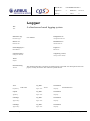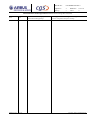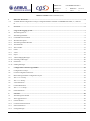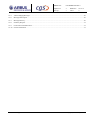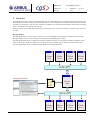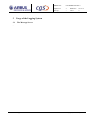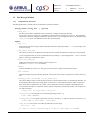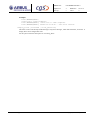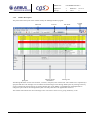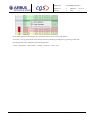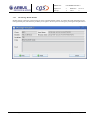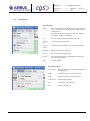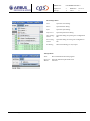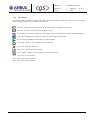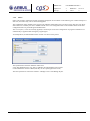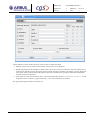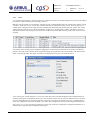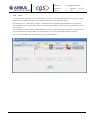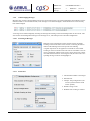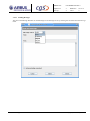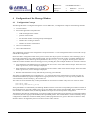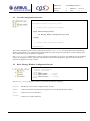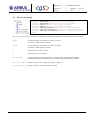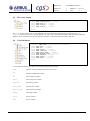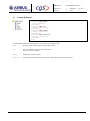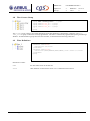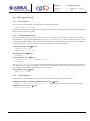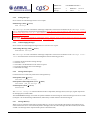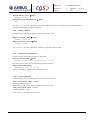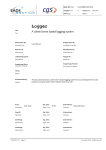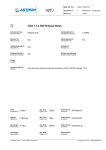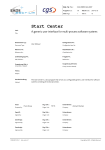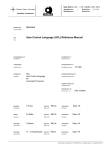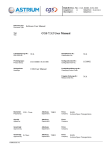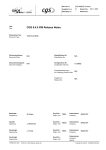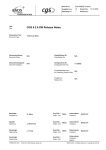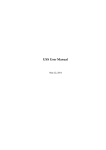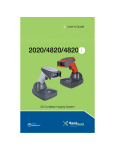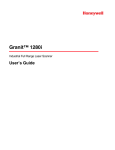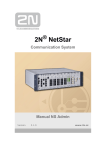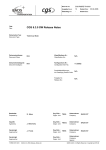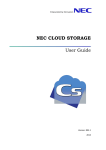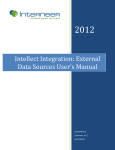Download logger - a client/server based logging system
Transcript
Dok. Nr./No.:
CGS-RIBRE-MA-0010
Ausgabe/Issue:
5/-
Datum/Date:
2014-06-25
Seite/Page:
1
von/of:
31
Logger
Titel:
A client/server based logging system
Title:
Dokumenten Typ:
Document Type:
Konfigurations-Nr.:
User Manual
Configuration Item No.:
Referenz- Nr.:
Klassifikations-Nr.:
Reference No.:
Classification No.:
Lieferbedingungs-Nr.:
Freigabe Nr.:
DRL/DRD No.:
Release No.:
Gruppierung (Dok.):
Group (Doc.-related):
Gruppierung (Version):
Group (Version-related):
Thema:
Subject:
Kurzbeschreibung:
Abstract:
Autor:
Prepared by:
The document describes a client/server based logging system that was developed for the CGS
project, but may be used in other software systems as well.
CGS Team
Org. Einh.:
Organ. Unit:
TE 55
Unternehmen:
Company:
Geprüft:
Org. Einh.:
Unternehmen:
Agreed by:
Organ. Unit:
Company:
Genehmigt:
Org. Einh.:
Unternehmen:
Approved by:
Organ. Unit:
Company:
Genehmigt:
Org. Einh.:
Unternehmen:
Approved by:
Organ. Unit:
Company:
FORM 0019.1M.1
logger.rtf
Astrium Bremen
Copyright by EADS - All Rights Reserved
Dok. Nr./No.:
CGS-RIBRE-MA-0010
Ausgabe/Issue:
5/-
Datum/Date:
2014-06-25
Seite/Page:
2
von/of:
31
Daten/Dokument-Änderungsnachweis/Data/Document Change Record (DCR)
Ausgabe
Issue
Datum
Date
1/-
2007-08-01
FORM 0019.1M.1
logger.rtf
Betroffener Abschnitt/Paragraph/Seite
Änderungsgrund/Kurze Änderungsbeschreibung
Affected Section/Paragraph/Page
Reason for Change/Brief Description of Change
Initial version
Copyright by EADS - All Rights Reserved
Dok.Nr./No.:
CGS-RIBRE-MA-0010
Ausgabe/Issue:
5/-
Datum/Date:
2014-06-25
Seite/Page:
3
von/of:
31
Inhaltsverzeichnis/Table of Contents (ToC)
1
Reference Documents .....................................................................................................................................................5
1.1
An XML Based Configuration Concept, Configuration Editor and APIs. CGS-RIBRE-MA-0008, 1/-, 2006-1001 ......................................................................................................................................................................................5
2
Overview ..........................................................................................................................................................................6
3
Usage of the Logging System .........................................................................................................................................7
3.1
The Message Server..........................................................................................................................................................7
3.2
The Message Window ......................................................................................................................................................8
3.2.1
Command Line Invocation ...............................................................................................................................................8
3.2.2
Window Description .......................................................................................................................................................10
3.2.3
The Message Details Window ........................................................................................................................................12
3.2.4
The Menu Bar .................................................................................................................................................................13
3.2.5
The Tool Bar...................................................................................................................................................................15
3.2.6
Filters ..............................................................................................................................................................................16
3.2.7
Views ..............................................................................................................................................................................18
3.2.8
Styles ..............................................................................................................................................................................19
3.2.9
Acknowledging Messages ..............................................................................................................................................20
3.2.10
Searching in Messages....................................................................................................................................................20
3.2.11
Preferences .....................................................................................................................................................................20
3.2.12
Sending Messages...........................................................................................................................................................21
4
Configuration of the Message Window .......................................................................................................................22
4.1
Configuration Concept ...................................................................................................................................................22
4.2
Overall Configuration Structure .....................................................................................................................................23
4.3
Basic Message Window Configuration Layout ..............................................................................................................23
4.4
The window Group .........................................................................................................................................................24
4.5
The views Group ...........................................................................................................................................................25
4.6
View Definitions.............................................................................................................................................................25
4.7
Column Definitions ........................................................................................................................................................26
4.8
The filters Group .......................................................................................................................................................27
4.9
Filter Definitions.............................................................................................................................................................27
5
Internals.........................................................................................................................................................................28
5.1
The Message File Format ...............................................................................................................................................28
5.2
The Logger Protocol .......................................................................................................................................................29
5.2.1
General Format ...............................................................................................................................................................29
5.2.2
Connection/Disconnection ..............................................................................................................................................29
5.2.3
Status Notification ..........................................................................................................................................................29
5.2.4
Issuing Messages ............................................................................................................................................................30
FORM 0019.1M.1
logger.rtf
Copyright by EADS - All Rights Reserved
Dok.Nr./No.:
CGS-RIBRE-MA-0010
Ausgabe/Issue:
5/-
Datum/Date:
2014-06-25
Seite/Page:
4
von/of:
31
5.2.5
Acknowledging Messages ..............................................................................................................................................30
5.2.6
Message Subscription .....................................................................................................................................................30
5.2.7
Message Delivery ...........................................................................................................................................................30
5.2.8
Summary Request ...........................................................................................................................................................31
5.2.9
Client/Client Communication .........................................................................................................................................31
5.2.10
Session Notification ........................................................................................................................................................31
FORM 0019.1M.1
logger.rtf
Copyright by EADS - All Rights Reserved
1
Dok.Nr./No.:
CGS-RIBRE-MA-0010
Ausgabe/Issue:
5/-
Datum/Date:
2014-06-25
Seite/Page:
5
von/of:
31
Reference Documents
1.1
FORM 0019.1M.1
An XML Based Configuration Concept, Configuration Editor and APIs.
CGS-RIBRE-MA-0008, 1/-, 2006-10-01
logger.rtf
Copyright by EADS - All Rights Reserved
2
Dok.Nr./No.:
CGS-RIBRE-MA-0010
Ausgabe/Issue:
5/-
Datum/Date:
2014-06-25
Seite/Page:
6
von/of:
31
Overview
The logging system has a client/server based architecture: A central Message Server collects messages from senders and
distributes them to reader clients (typically message windows). All messages are stored in files. Message clients can both
send and receive messages. They may run on different computers in a network and communicate with the Server through
APIs. Currently there are APIs for Ada and Java.
Within a software system there may be more than one message server. A client can, however, connect to only one server
at a time.
Message Window
The Message Window is a Java client. It connects to a server and displays all messages received from the server. But
Message Window clients can also directly read message files and display their contents.
The Message Window allows to display the messages in different formats, sort messages according to different criteria,
search for message contents etc. Different views and filters may be defined, given a name and stored for later reuse.
The Message Window can be configured through XML based configuration files.
Client
Client
Client
Client
(Ada)
(Ada)
(Ada)
(Ada)
Ada API
Message Window
xxxxxxxxx
xxxxxxxxx
xxxxxx
xxxxxxxxxx
xxxxxxxxxxxxx
xxxxxxxxxxx
xxxxxxxxxxx
Server
(Ada)
CSV
Java API
FORM 0019.1M.1
logger.rtf
Client
Client
Client
Client
(Java)
(Java)
(Java)
(Java)
Copyright by EADS - All Rights Reserved
3
Dok.Nr./No.:
CGS-RIBRE-MA-0010
Ausgabe/Issue:
5/-
Datum/Date:
2014-06-25
Seite/Page:
7
von/of:
31
Usage of the Logging System
3.1
The Message Server
...
FORM 0019.1M.1
logger.rtf
Copyright by EADS - All Rights Reserved
3.2
3.2.1
Dok.Nr./No.:
CGS-RIBRE-MA-0010
Ausgabe/Issue:
5/-
Datum/Date:
2014-06-25
Seite/Page:
8
von/of:
31
The Message Window
Command Line Invocation
The Message Window is started from the command line with the command
message_window [config_file...] [options]
config_file...
the names of the XML configuration files to be used to configure the Message Window.
Several files can be given, they are accumulated, as described in the document in section 1.1. The definitions
of these files cannot be changed! In addition to the files given, a user configuration file can be defined with the
user_config option. The definitions of this file can be changed!
Options:
-help [“…”]
Print help text and exit message window afterwards. When the optional parameter “…” is set, the help is printed more verbosely.
-user_config file_name
This option sets the user's configuration file which will be loaded. The definitions of this file can be changed.
A user configuration file can be also loaded interactively (Settings -> Open Configuration…). So it is not mandatory to load it per command line option.
-server host_name:port
Defines the host name and port number of the message server.
If omitted, localhost:7250 is assumed.
-connect
Connect immediately to the server. This option can't be used in conjunction with the file option.
-file filename
Open the message log file specified by filename. This option can't be used in conjunction with the connect option.
-incoming_filter [filtername | filter_definition]
This option defines a filter to load only those messages, which match the filter, into the Message Window. An
already defined filter name (from config files) can be used or a textual filter description defines a temporary
filter which name is displayed as '#in_temp#'. An incoming filter cannot be changed or disabled after start.
A textual filter description is composed of three optional components separated by commas. The components
are AND associated:
class_filter, string_patterns, time_filter
class_filter is an enumeration of all matching message classes, e. g.:
class: (INFO, WARNING)
string_patterns are regular expressions with not (!), and (&), or (|) and case-insensitive indicators, e. g.:
!title:/expr/i & host:/expr/ | text:/expr/
time_filter starts with an LT or MT tag followed by a time range.:
LT: first .. last
If first or last is omitted, begin or end of time range is assumed.
FORM 0019.1M.1
logger.rtf
Copyright by EADS - All Rights Reserved
Dok.Nr./No.:
CGS-RIBRE-MA-0010
Ausgabe/Issue:
5/-
Datum/Date:
2014-06-25
Seite/Page:
9
von/of:
31
Examples:
class:(WARNING,ERROR)
!title:/ucl/i & text:/compiler/
class:(WARNING,ERROR), !title:/ucl/i & text:/compiler/
class:(WARNING,ERROR), LT:2007-01-01 00:00 .. 2007-01-01 12:00:00
-display_filter [filtername | filter_definition]
This filter works on the already loaded messages. Only those messages, which match the filter, are shown. A
display filter can be changed after start.
For the option values the description of "-incoming_filter".
FORM 0019.1M.1
logger.rtf
Copyright by EADS - All Rights Reserved
3.2.2
Dok.Nr./No.:
CGS-RIBRE-MA-0010
Ausgabe/Issue:
5/-
Datum/Date:
2014-06-25
Seite/Page:
10
von/of:
31
Window Description
The picture shows the layout of the window used by the Message Window program.
.
Menu bar
Tool bar
Info Panel
Product
logo
Message details
Message list
subwindow
The Message Window consists of a menu bar, a tool bar, info panel, and a content area. The content area is separated by a
split pane and shows the messages in a list and the selected message on the message details pane. By clicking on the tiny
arrows on the divider the message list or message details pane can be hidden or expanded. Drag the dimpled line to
change the space used for the message details pane. The info panel shows the applied filter and view.
Split pane
The window title indicates the current message source. The sources can be server, group (multicast), or file.
FORM 0019.1M.1
logger.rtf
Copyright by EADS - All Rights Reserved
Dok.Nr./No.:
CGS-RIBRE-MA-0010
Ausgabe/Issue:
5/-
Datum/Date:
2014-06-25
Seite/Page:
11
von/of:
31
Clicking the right mouse button pops up a menu from which you can choose some options.
A new one is to copy the contents of the message into the clipboard by pressing the Copy Message menu item.
The message text in the clipboard has the following format:
<class>, <local time>, <mission time>, <sender>, <location>, <title>, <text>
FORM 0019.1M.1
logger.rtf
Copyright by EADS - All Rights Reserved
3.2.3
Dok.Nr./No.:
CGS-RIBRE-MA-0010
Ausgabe/Issue:
5/-
Datum/Date:
2014-06-25
Seite/Page:
12
von/of:
31
The Message Details Window
Double-clicking a message in the message list opens a separate details window. It contains the same information as the
message details pane, but offers the possibility to navigate to the next/previous message by clicking the adequate button.
FORM 0019.1M.1
logger.rtf
Copyright by EADS - All Rights Reserved
3.2.4
Dok.Nr./No.:
CGS-RIBRE-MA-0010
Ausgabe/Issue:
5/-
Datum/Date:
2014-06-25
Seite/Page:
13
von/of:
31
The Menu Bar
The File Menu
Open
Open a message file and display the messages contained
in it. A connection to a message server is closed before
loading the file.
With clicking the check button you can load “hidden”
messages (e.g. HLCL commands).
Save
Save the currently displayed messages in a file.
Connect
local
Connect to the message server.
Connect
global
Join the CGS group (multicast) to listen for messages.
Disconnect
Disconnect from message server.
Pause
Do not show incoming messages
Resume
Show all messages again (including the incoming messages during the Pause).
Exit
Exit the program
The Message Menu
FORM 0019.1M.1
logger.rtf
Show details
Show the details of the selected message from
the message list.
Find
Search messages, opens a search form.
Send
Send a message to the message server.
Acknowledge
Acknowledge message.
Copy
Copy message to clipboard.
Clear
Clear the message list.
Copyright by EADS - All Rights Reserved
Dok.Nr./No.:
CGS-RIBRE-MA-0010
Ausgabe/Issue:
5/-
Datum/Date:
2014-06-25
Seite/Page:
14
von/of:
31
The Settings Menu
Views
Open the views dialog.
Filters
Open the filter dialog.
Styles
Open the styles dialog.
Preferences
Open the preferences dialog
Open Configuration
Open file dialog for opening user configuration
file.
Save Configuration
Open file dialog for saving user configuration
file.
Exit Dialog
Shows Exit Dialog (or not) on quit.
The Info Menu
FORM 0019.1M.1
logger.rtf
About
Show information about the program.
Open User
Manual
Open the manual in pdf format with
acroread.
Copyright by EADS - All Rights Reserved
3.2.5
Dok.Nr./No.:
CGS-RIBRE-MA-0010
Ausgabe/Issue:
5/-
Datum/Date:
2014-06-25
Seite/Page:
15
von/of:
31
The Tool Bar
The tool bar contains a number of symbols that denote frequently used functions and, thus, allows easier access to these
functions. Most of them are also available in the menu bar.
Open File: Open an existing message file. A file chooser will be displayed to select the file.
Save File: Save the currently displayed messages in a file.
Search Messages: Search for patterns (given as regular expressions) within the currently maintained messages.
Pause: Pause updating the message list, don't show new messages (freeze mode).
Resume: Resume updating the message list (stop freeze mode).
Acknowledge Message: Acknowledge the selected message
Clear View: Clear the messages list.
Preferences: Open the preferences dialog
Server summary: Display a server summary (not implemented yet)
View View: Select a view definition
Filter Filter: Select a filter definition.
Style Style: Select a style definition.
FORM 0019.1M.1
logger.rtf
Copyright by EADS - All Rights Reserved
3.2.6
Dok.Nr./No.:
CGS-RIBRE-MA-0010
Ausgabe/Issue:
5/-
Datum/Date:
2014-06-25
Seite/Page:
16
von/of:
31
Filters
Filters can be used to reduce the amount of messages displayed. Several filters can be defined, given a name and kept in a
filter list, from where they can be selected and applied.
The configuration file(s) loaded by the program can predefine named filters; they are shown in the filter list. Only those
filters that were created by the user or loaded from the user's own configuration file can be modified. Filters from other
configuration files are protected against modifications.
The current filter (i.e. the one currently applied) is stored as part of the user configuration on program termination. It is
automatically re-applied when starting the program again.
To modify filters, the filter definition form is used. It is shown in the picture.
The symbols before the filter definition name show
a user filter definition (here: my_filter) is editable, the other definitions are locked.
Locked definitions cannot be edited, but they can be copied (right mouse click).
The same symbols are used in the windows: "Manage Views" and "Manage Styles".
FORM 0019.1M.1
logger.rtf
Copyright by EADS - All Rights Reserved
Dok.Nr./No.:
CGS-RIBRE-MA-0010
Ausgabe/Issue:
5/-
Datum/Date:
2014-06-25
Seite/Page:
17
von/of:
31
.
A filter definition consists of three sections. These sections are AND associated:
Message classes: This is a subset of the message classes that are to be displayed.
Regular expressions for the message text fields: These can be case sensitive or insensitive. If the NOT flag is selected, the pattern matches if it does not appear in the text field, otherwise it matches if the pattern is present. Single patterns can be AND or OR associated. The logical expression is formed by first giving the AND associated patterns
and then the OR associated ones.
Time ranges for local time and mission time: A time specification has the form YYYY-MM-DD hh:mm:ss. A time
range may consist of a lower or upper bound only, i.e. one of the bounds may be omitted.
The Apply button applies the filter to the filter list.
FORM 0019.1M.1
logger.rtf
Copyright by EADS - All Rights Reserved
3.2.7
Dok.Nr./No.:
CGS-RIBRE-MA-0010
Ausgabe/Issue:
5/-
Datum/Date:
2014-06-25
Seite/Page:
18
von/of:
31
Views
A view defines the appearance of the message list. It comprises the subset of columns displayed, the position and width of
the columns, and the ordering of the messages in the list.
Messages can be sorted by several columns. A double click on a column header selects the column as the primary sorting
criterion, a single click on one or more other columns adds them as subordinate sorting criteria. The first click sets ascending order, subsequent clicks toggle between ascending and descending order for the particular column. The sorting
order is indicated with an arrow in the column header, a bigger arrow for the primary column, and smaller arrows for
subordinate columns. The messages in the picture are sorted first by Sender@Host, then by Local Time, both in ascending order.
The position of the columns can be changed by dragging the column header with the left mouse button to the desired
position. The width of the columns can be changed by pulling the right border of the column header with the left mouse
button to the desired width. The subset of columns to be displayed by using the view definition form:
.
Views can be given a name and kept in a view, from where they can be selected and applied. The configuration file(s)
loaded by the program can predefine named views; they are shown in the view list. The user defined views are saved in
the user configuration file on program termination. Only those views that were created by the user or loaded from the
user's own configuration file can be modified. Views from other configuration files are protected against modifications.
The current view (i.e. the one currently applied) is stored as part of the user configuration on program termination. It is
automatically re-applied when starting the program again.
FORM 0019.1M.1
logger.rtf
Copyright by EADS - All Rights Reserved
3.2.8
Dok.Nr./No.:
CGS-RIBRE-MA-0010
Ausgabe/Issue:
5/-
Datum/Date:
2014-06-25
Seite/Page:
19
von/of:
31
Styles
A style defines the appearance of a set of messages. They can have special attributes like colour, a symbol or a jingle.
Opening the style window new style can be defined or old styles can be changed or deleted.
If an existing style is selected at the left table, on right table the corresponding attribute definitions are displayed.
You can define a color, a symbol and a sound for a certain kind of message. The kind of message is defined by a filter
(first column).
A style definition can have multiple attribute definitions. These are ordered from top to bottom. For example: if a message is from the first kind (filter: Hallo) it is red displayed, even it is also from another kind later in the list.
The order of the attributes can be changed by the Up- and Down-Buttons.
FORM 0019.1M.1
logger.rtf
Copyright by EADS - All Rights Reserved
3.2.9
Dok.Nr./No.:
CGS-RIBRE-MA-0010
Ausgabe/Issue:
5/-
Datum/Date:
2014-06-25
Seite/Page:
20
von/of:
31
Acknowledging Messages
Messages may require acknowledgement by the user. Such messages have an acknowledgement status indicator in their
leftmost column: a red exclamation mark, if the message is to be acknowledged, a small checked box if it has already
been acknowledged:
A message can be acknowledged by selecting the message and clicking on the acknowledge button in the tool bar. This
will send an acknowledgement message to the message server, which keeps track of all acknowledgements.
3.2.10
Searching in Messages
Messages can be searched for certain contents in their text fields
Clicking on the search button in the tool bar or selecting the Search
item from the Message menu will open the search dialog.
A regular expression can be applied to a selected set of text fields.
Clicking on the Search button starts the search. The number of occurrences is displayed, and the search arrows can be used to move backward and forward in the list of messages found, this selects the corresponding message in the list and highlights it.
3.2.11
Preferences
1. The maximum number of messages
2. Selected Font
3. “Simple” beep configuration (relevant for systems without sound
card or speaker)
4. Default sorting at start
5. Whether auto scrolling is enabled.
FORM 0019.1M.1
logger.rtf
Copyright by EADS - All Rights Reserved
3.2.12
Dok.Nr./No.:
CGS-RIBRE-MA-0010
Ausgabe/Issue:
5/-
Datum/Date:
2014-06-25
Seite/Page:
21
von/of:
31
Sending Messages
The user of the Message Window can send messages to the message server by selecting the Send item from the Message
menu.
FORM 0019.1M.1
logger.rtf
Copyright by EADS - All Rights Reserved
4
Dok.Nr./No.:
CGS-RIBRE-MA-0010
Ausgabe/Issue:
5/-
Datum/Date:
2014-06-25
Seite/Page:
22
von/of:
31
Configuration of the Message Window
4.1
Configuration Concept
The Message Window is configured through one or more XML files; a configuration comprises the following elements:
a version number
the window appearance and preferences:
o
width and height of the window
o
position of the window
o
the maximum number of messages kept and displayed
o
whether auto scrolling is enabled
o
whether exit needs a confirmation
a list of view definitions
a list of filter definitions
The configuration is based on the configuration concept described in 1.1. The Configuration Editor can be used to set up
and edit the configuration.
Please note that a configuration need not be given in one file, but may be split in several files, each containing a part of
the overall configuration. Only when merged together, the set of separate files must result in a complete Message Window configuration. All files must be given as parameters to the message_window program. If a file given in the command line contains attributes that were already given in a preceding file, these multiple attributes are resolved as follows:
View definitions from different files are gathered in the list of views. View names must be unique. If the same view
name is given twice, an error message is displayed.
Filter definitions from different files are gathered in the list of filters. Filter names must be unique. If the same filter
name is given twice, an error message is displayed.
Window related attributes overlay and hide the previously given attributes.
This allows to build multiple-level configurations, e. g. in the form that a basic configuration on system level may be
extended and modified by separate configurations on group and user level. This way, a user may not only add his own
views and filters, but also modify e.g. the window size.
The values of several attributes may contain placeholders for environment variables. They have one of the two forms
{$variable_name}
{$variable_name=default_value}
These placeholders are substituted by the Message Window with the value of the corresponding environment variable. If
the variable does not exist and a default value is given, the default value replaces the placeholder. If the variable does not
exist and there is no default value, the Message Window will report an error and reject the configuration.
The following describes the configuration, giving both a graphical representation of the elements in Configuration Editor
conventions (in terms of groups and attributes) and a pure XML pattern. This should enable a reader to manually set up a
configuration in XML form. Within the XML patterns, identifying attributes to be given in this form are shown in bold,
attribute values to be supplied by the user are shown in italic and in red text.
FORM 0019.1M.1
logger.rtf
Copyright by EADS - All Rights Reserved
4.2
Dok.Nr./No.:
CGS-RIBRE-MA-0010
Ausgabe/Issue:
5/-
Datum/Date:
2014-06-25
Seite/Page:
23
von/of:
31
Overall Configuration Structure
<?xml version="1.0" encoding="UTF-8"?>
<configuration name="configuration_name">
...
...
...
possibly other configuration elements
<group name="message_window">
...
... all Message Window configuration goes here
...
</group>
...
...
...
possibly other configuration elements
</configuration>
The overall configuration must contain a global group named message_window, this group must contain the Message
Window configuration. Any configuration elements outside this group are ignored. This allows to keep a Message Window configuration as part of a general configuration.
The <configuration> element may or may not reference a Schema file, In any case, each XML file will be validated,
both by the Configuration Editor and by the APIs (and hence by the Message Window), against the basic Schema on
which the configuration concept is based.
4.3
Basic Message Window Configuration Layout
<group name="message_window">
<attribute name="version">
<value>1.0.0</value>
</attribute>
<group name="window"> ... </group>
<group name="views"> ... </group>
<group name="filters"> ... </group>
</group>
The message_window group must contain a version attribute and three subgroups:
version
Identifies the version of the configuration file structure
window
contains all attributes that determine the appearance of the Message Window window
views
contains a list of view definitions
filters
contains a list of filter definitions
FORM 0019.1M.1
logger.rtf
Copyright by EADS - All Rights Reserved
4.4
Dok.Nr./No.:
CGS-RIBRE-MA-0010
Ausgabe/Issue:
5/-
Datum/Date:
2014-06-25
Seite/Page:
24
von/of:
31
The window Group
<group name="window">
<attribute name="width"><value>integer</value></attribute>
<attribute name="height"><value>integer</value></attribute>
<attribute name="x"><value>integer</value></attribute>
<attribute name="y"><value>integer</value></attribute>
<attribute name="max_messages"><value>integer</value></attribute>
<attribute name="auto_scrolling"><value>boolean</value></attribute>
<attribute name="exit_confirmation"><value>boolean</value></attribute>
</group>
The window group comprises a number of attributes that determine the appearance of the Message Window window:
width
an integer defining the width of the window (in pixels)
if omitted, a default width is assumed
height
an integer defining the height of the window (in pixels)
if omitted, a default height is assumed
x
Horizontal position of the window.
y
Vertical position of the window.
max_messages
an integer defining the maximum number of messages kept by the Message Window
if omitted, the number of messages kept is not limited (may cause memory problems)
auto_scrolling
Indicates whether auto scrolling of messages is enabled.
exit_confirmation Indicates whether an exit confirmation is needed.
FORM 0019.1M.1
logger.rtf
Copyright by EADS - All Rights Reserved
4.5
Dok.Nr./No.:
CGS-RIBRE-MA-0010
Ausgabe/Issue:
5/-
Datum/Date:
2014-06-25
Seite/Page:
25
von/of:
31
The views Group
<group name="views">
<group name="current_view">...</group>
<group name="view_1">...</group>
<group name="view_2">...</group>
<group name="view_3">...</group>
...
</group>
The views group contains a list of view definitions. Each view definition is described by a subgroup. The current_view group contains the currently applied view. This view is automatically applied when opening the Message
Window. All view definition groups have the same structure, as described in the following subsection:
4.6
View Definitions
<group name="view_N">
<attribute name="name"><value>name<value></attribute>
<group name="ack">...</group>
<group name="id">...</group>
<group name="class">...</group>
<group name="location">...</group>
<group name="local_time">...</group>
<group name="mission_time">...</group>
<group name="sender">...</group>
<group name="title">...</group>
<group name="text">...</group>
</group>
A view definition defines the columns of the table displaying the messages.
name
the name of the view displayed in the list of views
ack
the acknowledgement column
id
the message ID column
class
the message class column
location
the location column
local_time
the local time column
mission_time
the mission time column
sender
the sender column
title
the title column
text
the text column
FORM 0019.1M.1
logger.rtf
Copyright by EADS - All Rights Reserved
4.7
Dok.Nr./No.:
CGS-RIBRE-MA-0010
Ausgabe/Issue:
5/-
Datum/Date:
2014-06-25
Seite/Page:
26
von/of:
31
Column Definitions
<group name="column_name">
<attribute name="name">
<value>name<value>
</attribute>
<attribute name="on">
<value>boolean<value>
</attribute>
<attribute name="width">
<value>integer<value>
</attribute>
<attribute name="position">
<value>integer<value>
</attribute>
</group>
A column definition defines the appearance of a column in the message table.
name
the name of the column displayed in the table header
on
true: the column is shown in the message table
false: the column is hidden
width
width of the column in pixels
position
position of the column in the message table, counted from left to right, starting at 1
FORM 0019.1M.1
logger.rtf
Copyright by EADS - All Rights Reserved
4.8
Dok.Nr./No.:
CGS-RIBRE-MA-0010
Ausgabe/Issue:
5/-
Datum/Date:
2014-06-25
Seite/Page:
27
von/of:
31
The filters Group
<group name="filters">
<group name="current_filter">...</group>
<group name="filter_1">...</group>
<group name="filter_2">...</group>
<group name="filter_3">...</group>
...
</group>
The filters group contains a list of filter definitions. Each filter definition is described by a subgroup. The current_filter group contains the currently applied filter. This filter is automatically applied when opening the Message
Window. All filter definition groups have the same structure, as described in the following subsection:
4.9
Filter Definitions
<group name="filter_1">
<attribute name="name">
<value>Filter One</value>
</attribute>
<attribute name="value">
<value>class:(ERROR,WARNING,FATAL,DEBUG),|host:/linsrv-1/i</value>
</attribute>
</group>
Definition of a filter:
name
the filter name shown in the filter list
value
filter definition as described in section 3.2.1 Command Line Invocation
FORM 0019.1M.1
logger.rtf
Copyright by EADS - All Rights Reserved
5
Dok.Nr./No.:
CGS-RIBRE-MA-0010
Ausgabe/Issue:
5/-
Datum/Date:
2014-06-25
Seite/Page:
28
von/of:
31
Internals
5.1
The Message File Format
Message files are encoded in CSV format, each message as one line with each message component as one column. The
first line of each message file is a CSV encoded list of column names. This can be used by the logger software to perform
version and consistency checks.
The following fields are encoded in this order:
CLASS
the message class (see below)
LOCAL_TIME
the local time in the form YYYY-MM-DD hh:mm:ss.nnnnnnnnn
nnnnnnnnn = parts of seconds with 9 digits (nano seconds accuracy)
MISSION_TIME
the mission time in the form YYYY-MM-DD hh:mm:ss.nnnnnnnnn SSS
nnnnnnnnn = parts of seconds with 9 digits (nano seconds accuracy),
SSS = time scope (UTC, GPS)
SENDER
for normal messages: the sender application in the form application@host
for acknowledgement messages: the user information in the form user@host
LOCATION
an additional sender information, e. g. a location within the sender program
ACKNOWLEDGE
TRUE or FALSE indicating whether the message is to be acknowledged
TITLE
the title of the message
TEXT
the message text
DISPLAY
TRUE or FALSE indicating whether the message shall be displayed
Characters of TEXT column are escaped using Java string rules to avoid line feeds in columns. All other columns must
not contain CR or LF characters.
Message Classes
Messages are classified with the following classes:
INFO
an informal message
WARNING
a warning message
ERROR
a non-fatal error message
FATAL
a fatal error message
DEBUG
a debug message
ACK
a message acknowledgement, refers to another existing message
FORM 0019.1M.1
logger.rtf
Copyright by EADS - All Rights Reserved
5.2
5.2.1
Dok.Nr./No.:
CGS-RIBRE-MA-0010
Ausgabe/Issue:
5/-
Datum/Date:
2014-06-25
Seite/Page:
29
von/of:
31
The Logger Protocol
General Format
Server and clients communicate via textual messages. The general format is
<TAG>.<SUBTAG> <parameter> ...
Each message consists of a tag and possibly a subtag that indicate the kind of message. They are followed by parameters
that are specific to the message kind.
5.2.2
Connection/Disconnection
In order to connect to a logger server, clients send a CONNECT/INTERCONNECT request to the server. The server replies with either a positive acknowledgement (CONNECTED, DISCONNECTED) or an error message (ERROR): A client
connected as INTERCONNECT client will receive status notifications and messages from other clients. It can subscribe
for messages and receive reports. A client connected via CONNECT can send messages only.
Connection as Client (client server)
CONNECT <client name>
INTERCONNECT <client name>
Disconnection (client server)
DISCONNECT
Success Response (server client)
CONNECTED <client id> <message structure>
DISCONNECTED
The <message structure> is a CSV encoded list of message column headers (names). It defines the message structure understood by the server. All messages sent by senders and delivered to receivers contain values in the same structure. This allows a consistency check between server and clients.
Error Response (server client)
ERROR <error text>
5.2.3
Status Notification
Whenever there is a status change, the server notifies all connected clients with a status notification.
Notification of Client Connections and Disconnections (server client)
CLIENTS <client name>, <host>, <id> ... (comma separated list of connected client information triples)
Notification of Error (server client)
ERROR <error text>
FORM 0019.1M.1
logger.rtf
Copyright by EADS - All Rights Reserved
5.2.4
Dok.Nr./No.:
CGS-RIBRE-MA-0010
Ausgabe/Issue:
5/-
Datum/Date:
2014-06-25
Seite/Page:
30
von/of:
31
Issuing Messages
Server clients can send messages with a SEND request.
Send Message (client server)
SEND <message>
The <message> is a CSV encoded list of message components. The structure is identical to the <message structure> returned with the connection acknowledgement. Since the server does automatically add the message id, the field
must be really empty; not 0, “0”, or “”. The id field is always required (even if empty) and must be the first one in the
character separated value.
Justification: This has been defined for performance reasons, since the server can directly deliver the message id concatenated with the received message to its subscribers without parsing it.
5.2.5
Acknowledging Messages
Server clients can acknowledge messages with an ACKNOWLEDGE request.
Acknowledge Message (client server)
ACKNOWLEDGE <message>
The <message> is a CSV encoded list of message components. The structure is identical to the <message structure> returned with the connection acknowledgement with the following specifics:
The ID is the ID of another existing message.
The class is ACK.
The sender is an identification in the form user@host.
Local time and mission time set accordingly.
Other fields are empty.
5.2.6
Message Subscription
Connected receiver clients may subscribe to message delivery.
Subscription (client server)
SUBSCRIBE [<filter string>]
Subscription Acknowledgement (server client)
SUBSCRIBED [LCM_ID:<message id>]
Unsubscription (client server)
UNSUBSCRIBE
The <filter string> is a CSV encoded list of filter components (message classes, time span, regular expressions
for message parts). Details TBD
The SUBSCRIBED message can contain an optional identifier for the message id of the last message in the server cache
(LCM_ID = last cached message identification) followed by column character and the message id.
5.2.7
Message Delivery
When a receiver client has subscribed to message delivery, the server will send first all messages from internal server
cache and then the server will continuously deliver messages, until the end of messages has been reached (client unsubscribed or all messages from requested time span have been delivered).
FORM 0019.1M.1
logger.rtf
Copyright by EADS - All Rights Reserved
Dok.Nr./No.:
CGS-RIBRE-MA-0010
Ausgabe/Issue:
5/-
Datum/Date:
2014-06-25
Seite/Page:
31
von/of:
31
Message Delivery (server client)
MESSAGE <message>
End of Messages Notification (server client)
EOM
The <message> is a CSV encoded list of message components. The structure is identical to the message header received with the subscription acknowledgement.
5.2.8
Summary Request
Connected clients may request summary information from the server.
Request a Summary (client server)
SUMMARY <client id>
Request a Summary (server client)
SUMMARY <summary>
The <summary> is a CSV encoded list of summary components. Details TBD
5.2.9
Client/Client Communication
Connected clients can forward messages to other clients.
Forward a message (client client)
FORWARD <client_pattern>@<host_pattern> <string>
Forward a string to clients at hosts specified by regular expressions.
Receive a forwarded message.
FORWARDED <client id> <string>
Receive a forwarded string from client identified by its id.
5.2.10
Session Notification
Connected clients can notify the logger server’s archive about sessions.
Notify “create session” (client -> server)
CREATE_SESSION <string>
Inform server’s archive that a session named by string was created.
Notify “close session” (client -> server)
CLOSE_SESSION <string>
Notify server’s archive about closed session.
FORM 0019.1M.1
logger.rtf
Copyright by EADS - All Rights Reserved