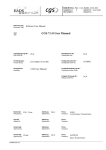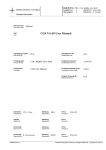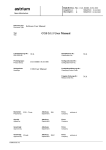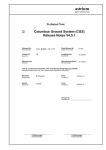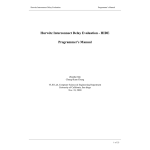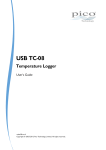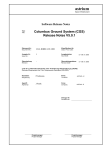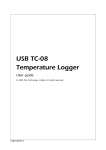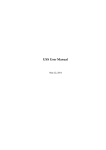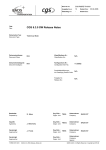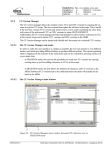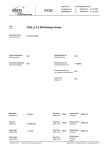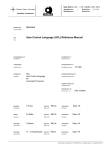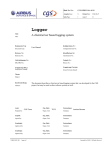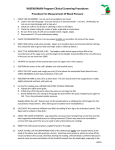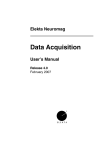Download CGS User Manual
Transcript
Dok.Nr./Doc. No.: CGS–RIBRE–SUM–0001
Ausgabe/Issue:
Überarbtg./Rev.:
Dokument Typ:
Document Type:
13
–
Datum/Date:
Datum/Date:
Software User Manual
CGS 7.3.2 User Manual
Titel:
Title:
Lieferbedingungs-Nr.:
DRL/DRD No.:
N/A
Klassifikations Nr.:
Classification No.:
N/A
Produktgruppe:
Product Group:
CGS–RIBRE–SUM–0001
Konfigurationsteil-Nr.:
Configuration Item No.:
1130992
Schlagwörter:
Headings:
CGS User Manual
Produktklassifizierungs-Nr.:
Classifying Product Code:
Freigabe Ordnungs-Nr.:
Release Order No.:
Bearbeitet:
Prepared by:
CGS – Team
Abteilung:
Department:
TEB33
Firma:
Company:
Geprüft:
Agreed by:
Abteilung:
Department:
Firma:
Company:
Genehmigt:
Approved by:
Abteilung:
Department:
Firma:
Company:
Genehmigt:
Approved by:
FORM 0019.1/3
St. Marz
Abteilung:
Department:
TEB33
Firma:
Company:
N/A
EADS
Astrium Space Transportation
EADS
Astrium Space Transportation
28.02.2013
–
Dok.Nr./Doc. No.: CGS–RIBRE–SUM–0001
Ausgabe/Issue:
Überarbtg./Rev.:
Seite/Page:
13
–
i
Datum/Date:
Datum/Date:
von /of:
28.02.2013
–
xxiii
DCR-Daten/Dokument-Änderungsnachweis /Data/Document Change Record
Überarbeitung
Revision
2/–
Datum
Date
Betroffener Abschnitt/Paragraph/Seite
Affected Section/Paragraph/Page
29.08.2003
Änderungsgrund/Kurze Änderungsbeschreibung
Reason for Change/Brief Description of Change
Updates acc. to CGS_V6.1.1
all chapters
Editorial harmonisation of chapter headings and figure
captions
1.1
New definition of scope
2
Update of applicable and referenced documents
3.1
update H/W and S/W platform requirements
3.2
update CIS
4
Update figures
4.2
Update interaction with CGS start/stop and selection
options
4.3
Update menus
5.2.5
Update
6.3
Update figure
6.4.1
Update
6.4.2
Update
7.2
Update
7.3
Update
8
Update
10
Adapt SUN and HP and Linux information
Correct pathnames
Delete SDE related text and tables
Editorial cleaning
Appendix A
Add new or missing abbreviations
Appendix D
Delete FWDU related messages
Delete Model Development related messages
Delete Model Execution related messages
Correct references
3/–
Appendix I
Update
Appendix N
Update
Appendix O
New CIS Interface
Appendix A
Updated
Appendix I
Updated
GROUND_LIBRARY.READ_MESSAGE_FROM_USE
R (SPR–14638) .
Appendix K
Update
Appendix N
Update
29.04.2004
Copyright per DIN 34
Dok.Nr./Doc. No.: CGS–RIBRE–SUM–0001
Ausgabe/Issue:
Überarbtg./Rev.:
Seite/Page:
13
–
ii
Datum/Date:
Datum/Date:
von /of:
28.02.2013
–
xxiii
DCR-Daten/Dokument-Änderungsnachweis /Data/Document Change Record
Überarbeitung
Revision
Datum
Date
Betroffener Abschnitt/Paragraph/Seite
Affected Section/Paragraph/Page
Änderungsgrund/Kurze Änderungsbeschreibung
Reason for Change/Brief Description of Change
2.1
Update
4.2
Update
4.3
Update
6.1
Update workstation types
6.5
Update
7.2
Update and restructure
7.3
Update and restructure
8
Update
9.2.7
Update
10
Update
7.3.2.4.5
Update
4.2
Add overall CGS task flow and type description
4.3
Message handling concept updates
7.3
UCL browser and debugger updates
Appendix I
Update
Appendix K
Update
3/2
Appendix H
Added Load_UCL and Start_UCL_Debugger.
4/–
2.3.1
Reference to Start Center User Manual
4.2.3
Start Center as an alternative task selection interface
5.2.5.10
CLS Editor invocation interface updated
Appendix I
Update
7.3.2.4.4
SPR–16881: renamed GoNoGo Window to Out Of Limit
Display
7.3.2.4.1
Added section for ADU Status window
27.06.2007
all
Removed Rev. Bars
06.08.2007
7.3.2.4.13.4
Added section Importing USS Displays from File System
into MDB
24.08.2007
7.3.2.4.7
New color coding of monitoring display.
10.10.2007
7.3.2.4.14.5
New section: Updating Parameter References of USS
Displays in MDB
16.10.2007
7.3.2.10
Updated icon images of AP Status and Execution Node
Status
09.01.2008
7.3.2.6
Added section.
18.03.2008
7.3.2.4.14.1
Integration USS/CGS: USS directory configuration.
7.2.0
23.03.2009
7.3.2.5
Virtual desktops in screen setups.
7.2.0
01.04.2009
7.3.2.4.5, 7.3.2.4.7
Apply Monitoring Window and Out Of Limit Display
properties as default.
3/1
6.3.2
6.4.0
7.0.0
Copyright per DIN 34
Dok.Nr./Doc. No.: CGS–RIBRE–SUM–0001
Ausgabe/Issue:
Überarbtg./Rev.:
Seite/Page:
Datum/Date:
Datum/Date:
von /of:
13
–
iii
28.02.2013
–
xxiii
DCR-Daten/Dokument-Änderungsnachweis /Data/Document Change Record
Überarbeitung
Revision
Datum
Date
Betroffener Abschnitt/Paragraph/Seite
Affected Section/Paragraph/Page
Änderungsgrund/Kurze Änderungsbeschreibung
Reason for Change/Brief Description of Change
7.2.0
27.04.2009
7.3.2.5
Added description how to load default screen setup.
Updated screen shots.
7.2.0
27.04.2009
7.3.2.1
Removed user private services from main menu.
7.2.0
26.05.2009
7.3.2.2
Corrected description
configuration.
7.2.0
17.12.2009
7.3.2.4.1
ADU Status Display: archiving status
7.2.0
25.01.2010
7.3.2.8
Removed section User Tools
7.2.1
06.04.2010
App. N
Changed CGS–ERR–0056
7.3.0
15.04.2010
7.3.2.4.14.1
USS Integration / HLCL login sequence
7.3.0
02.02.2011
6, 7, 8, 9, B, D
Removed Final Archive SAS, Archiving and Restore.
7.3.1
10.05.2012
App. I
Changed description of ground library and HLCL CSS
commands
7.3.1
14.06.2012
8.7.3
Changed description of TEV export/import tool
7.3.2
29.01.2013
7.3.2.2
Added file menu description of HLCL Command window.
31.01.2013
7.3.2.4.11
Described search function of the Explorer window.
of
HLCL
login
sequence
Copyright per DIN 34
Dok.Nr./Doc. No.: CGS–RIBRE–SUM–0001
Ausgabe/Issue:
Überarbtg./Rev.:
Seite/Page:
Datum/Date:
Datum/Date:
von /of:
28.02.2013
–
xxiii
1 INTRODUCTION . . . . . . . . . . . . . . . . . . . . . . . . . . . . . . . . . . . . . . . . . . . . . . . . . . . . . . .
1.1 Identification and Scope . . . . . . . . . . . . . . . . . . . . . . . . . . . . . . . . . . . . . . . . . . . . . .
1.2 Purpose . . . . . . . . . . . . . . . . . . . . . . . . . . . . . . . . . . . . . . . . . . . . . . . . . . . . . . . . . . .
1.3 How this document is organised . . . . . . . . . . . . . . . . . . . . . . . . . . . . . . . . . . . . . . .
1–1
1–1
1–1
1–1
2 DOCUMENTS . . . . . . . . . . . . . . . . . . . . . . . . . . . . . . . . . . . . . . . . . . . . . . . . . . . . . . . . . .
2.1 Applicable Documents . . . . . . . . . . . . . . . . . . . . . . . . . . . . . . . . . . . . . . . . . . . . . . .
2.2 CGS User Manuals . . . . . . . . . . . . . . . . . . . . . . . . . . . . . . . . . . . . . . . . . . . . . . . . . .
2.2.1 MDA Manuals . . . . . . . . . . . . . . . . . . . . . . . . . . . . . . . . . . . . . . . . . . . . . . . . .
2.2.2 WDU Manuals . . . . . . . . . . . . . . . . . . . . . . . . . . . . . . . . . . . . . . . . . . . . . . . . .
2.3 Referenced User Manuals . . . . . . . . . . . . . . . . . . . . . . . . . . . . . . . . . . . . . . . . . . . .
2.4 Other Referenced Documents . . . . . . . . . . . . . . . . . . . . . . . . . . . . . . . . . . . . . . . . .
2–1
2–1
2–1
2–1
2–2
2–3
2–3
13
–
iv
CONTENTS
3 CGS – THE DEVELOPMENT AND TEST SUPPORT SYSTEM . . . . . . . . . . . . . . . .
3–1
3.1 Overview of CGS . . . . . . . . . . . . . . . . . . . . . . . . . . . . . . . . . . . . . . . . . . . . . . . . . . .
3–1
3.1.1 Function and Purpose . . . . . . . . . . . . . . . . . . . . . . . . . . . . . . . . . . . . . . . . . . .
3–1
3.1.2 CGS Hardware and Commercial Software Environment . . . . . . . . . . . . . . . .
3–3
3.1.2.1 Sun Server Platform . . . . . . . . . . . . . . . . . . . . . . . . . . . . . . . . . . . . . .
3–3
3.1.2.2 Linux Server Platform . . . . . . . . . . . . . . . . . . . . . . . . . . . . . . . . . . . .
3–3
3.1.3 CGS Communication with a Test and Control Environment . . . . . . . . . . . . .
3–3
3.2 The CGS Checkout and Test System . . . . . . . . . . . . . . . . . . . . . . . . . . . . . . . . . . .
3–6
3.2.1 General . . . . . . . . . . . . . . . . . . . . . . . . . . . . . . . . . . . . . . . . . . . . . . . . . . . . . .
3–6
3.2.2 Basic Concepts, Tasks, and Features . . . . . . . . . . . . . . . . . . . . . . . . . . . . . . . .
3–6
3.2.2.1 Tailoring the Checkout and Test System to a Specific Test System Configuration
3–8
3.2.2.2 Preparing a Specific Test . . . . . . . . . . . . . . . . . . . . . . . . . . . . . . . . . .
3–9
3.2.2.3 Database Driven System . . . . . . . . . . . . . . . . . . . . . . . . . . . . . . . . . .
3–9
3.2.2.4 Distributed Configuration Concept . . . . . . . . . . . . . . . . . . . . . . . . . .
3–10
3.2.2.5 The Test System Open Architecture . . . . . . . . . . . . . . . . . . . . . . . . .
3–13
3.2.2.6 Supported Modes for Test Operation Tasks and Activities . . . . . . . .
3–14
3.2.2.7 Test System Control by Dedicated Languages . . . . . . . . . . . . . . . . . .
3–16
3.2.2.7.1
3.2.2.7.2
Use of the User Control Language (UCL) . . . . . . . . . . . . . . . . .
Use of the High Level Command Language (HLCL) . . . . . . . .
3–16
3–18
3.2.2.8 Test Evaluation Tools for On–Line or Off–Line Data Evaluation . . .
3.2.2.9 Test Evaluation . . . . . . . . . . . . . . . . . . . . . . . . . . . . . . . . . . . . . . . . . .
3–18
3–20
4 CGS GENERAL TASKS . . . . . . . . . . . . . . . . . . . . . . . . . . . . . . . . . . . . . . . . . . . . . . . . . .
4.1 Prerequisites . . . . . . . . . . . . . . . . . . . . . . . . . . . . . . . . . . . . . . . . . . . . . . . . . . . . . . .
4.2 Starting CGS and CGS Task Selection . . . . . . . . . . . . . . . . . . . . . . . . . . . . . . . . . .
4.2.1 Message Window . . . . . . . . . . . . . . . . . . . . . . . . . . . . . . . . . . . . . . . . . . . . . . .
4.2.2 Overall CGS Task Flow and Task Types . . . . . . . . . . . . . . . . . . . . . . . . . . . . .
4–1
4–1
4–2
4–2
4–3
5 MISSION PREPARATION TASKS . . . . . . . . . . . . . . . . . . . . . . . . . . . . . . . . . . . . . . . . .
5–1
Copyright per DIN 34
Dok.Nr./Doc. No.: CGS–RIBRE–SUM–0001
Ausgabe/Issue:
Überarbtg./Rev.:
Seite/Page:
Datum/Date:
Datum/Date:
von /of:
28.02.2013
–
xxiii
MDB Mission Configuration . . . . . . . . . . . . . . . . . . . . . . . . . . . . . . . . . . . . . . . . . .
5.1.1 Conceptual Introduction . . . . . . . . . . . . . . . . . . . . . . . . . . . . . . . . . . . . . . . . .
5.1.1.1 Mission Database Structure . . . . . . . . . . . . . . . . . . . . . . . . . . . . . . . .
5.1.1.2 Version Control of Mission Configurations . . . . . . . . . . . . . . . . . . . .
5.1.2 How to Build a Mission Configuration . . . . . . . . . . . . . . . . . . . . . . . . . . . . . .
5.1.2.1 Starting a Mission Configuration Session . . . . . . . . . . . . . . . . . . . . .
5.1.2.2 Navigation within Element Configuration Trees . . . . . . . . . . . . . . . .
5.1.2.3 Creating Nodes in a Element Configuration Tree . . . . . . . . . . . . . . .
MDB Creation and Contents Definition of Data . . . . . . . . . . . . . . . . . . . . . . . . . .
5.2.1 Introduction . . . . . . . . . . . . . . . . . . . . . . . . . . . . . . . . . . . . . . . . . . . . . . . . . . .
5.2.2 How to Define End Items Containing Data . . . . . . . . . . . . . . . . . . . . . . . . . .
5.2.3 How to Maintain the End Items Data (Interactive) . . . . . . . . . . . . . . . . . . . . .
5.2.4 How to Maintain the End Items Data via Batch Operation . . . . . . . . . . . . . .
5.2.5 Defining CLS Related End Items . . . . . . . . . . . . . . . . . . . . . . . . . . . . . . . . . .
5.2.5.1 Introduction . . . . . . . . . . . . . . . . . . . . . . . . . . . . . . . . . . . . . . . . . . . .
5.2.5.2 Purpose of APs . . . . . . . . . . . . . . . . . . . . . . . . . . . . . . . . . . . . . . . . . .
5.2.5.3 How to Develop APs . . . . . . . . . . . . . . . . . . . . . . . . . . . . . . . . . . . . .
5.2.5.4 Developing a User Library . . . . . . . . . . . . . . . . . . . . . . . . . . . . . . . . .
5.2.5.5 Developing a System Library . . . . . . . . . . . . . . . . . . . . . . . . . . . . . .
5.2.5.6 Developing an HLCL Sequence . . . . . . . . . . . . . . . . . . . . . . . . . . . . .
5.2.5.7 Developing a CPL Script . . . . . . . . . . . . . . . . . . . . . . . . . . . . . . . . . .
5.2.5.8 Developing an Item with Parameter List . . . . . . . . . . . . . . . . . . . . . .
5.2.5.9 Developing an Expression for Derived Values . . . . . . . . . . . . . . . . .
5.2.5.10CLS Editor Invocation Interface . . . . . . . . . . . . . . . . . . . . . . . . . . . .
5–2
5–2
5–2
5–3
5–4
5–4
5–6
5–10
5–17
5–17
5–18
5–21
5–21
5–22
5–22
5–22
5–23
5–31
5–32
5–33
5–35
5–36
5–36
5–37
6 TEST AND CONTROL PREPARATION . . . . . . . . . . . . . . . . . . . . . . . . . . . . . . . . . . . .
6.1 Creating a New MDB Configuration . . . . . . . . . . . . . . . . . . . . . . . . . . . . . . . . . . .
6.1.1 Organising the Data . . . . . . . . . . . . . . . . . . . . . . . . . . . . . . . . . . . . . . . . . . . . .
6.1.2 System Prerequisites . . . . . . . . . . . . . . . . . . . . . . . . . . . . . . . . . . . . . . . . . . . .
6.1.2.1 The SYSTEM_TOPOLOGY_TABLE . . . . . . . . . . . . . . . . . . . . . . . .
6.1.2.2 Granting privileges to CGS user . . . . . . . . . . . . . . . . . . . . . . . . . . . .
6.1.3 Creating a New MDB Configuration – Defining DB End Items . . . . . . . . . .
6.1.3.1 Defining the Node List . . . . . . . . . . . . . . . . . . . . . . . . . . . . . . . . . . .
6.1.3.2 Defining the Test Configuration . . . . . . . . . . . . . . . . . . . . . . . . . . . . .
6.1.4 Defining House Keeping (HK) Values . . . . . . . . . . . . . . . . . . . . . . . . . . . . . .
6.1.5 Defining UCL Libraries . . . . . . . . . . . . . . . . . . . . . . . . . . . . . . . . . . . . . . . . .
6.1.5.1 Defining UCL System Libraries for VICOS / TES . . . . . . . . . . . . . .
6.1.5.2 Defining UCL User Libraries . . . . . . . . . . . . . . . . . . . . . . . . . . . . . .
6.1.6 Deleted . . . . . . . . . . . . . . . . . . . . . . . . . . . . . . . . . . . . . . . . . . . . . . . . . . . . . . .
6.1.7 Defining the User Specific Configuration . . . . . . . . . . . . . . . . . . . . . . . . . . . .
6.1.8 Defining SASs . . . . . . . . . . . . . . . . . . . . . . . . . . . . . . . . . . . . . . . . . . . . . . . . .
6.1.9 Building a CCU . . . . . . . . . . . . . . . . . . . . . . . . . . . . . . . . . . . . . . . . . . . . . . . .
6.1.10 Performing Consistency Checks . . . . . . . . . . . . . . . . . . . . . . . . . . . . . . . . . . .
6.1.11 Generating the Scoe Load File . . . . . . . . . . . . . . . . . . . . . . . . . . . . . . . . . . . .
6.1.12 List of Available TES HK DATA . . . . . . . . . . . . . . . . . . . . . . . . . . . . . . . . . .
6.2 Preparing Special Application Software . . . . . . . . . . . . . . . . . . . . . . . . . . . . . . . .
6–1
6–1
6–1
6–2
6–2
6–3
6–4
6–4
6–7
6–14
6–15
6–15
6–16
6–17
6–17
6–17
6–17
6–18
6–19
6–21
6–31
5.1
5.2
13
–
v
Copyright per DIN 34
Dok.Nr./Doc. No.: CGS–RIBRE–SUM–0001
Ausgabe/Issue:
Überarbtg./Rev.:
Seite/Page:
Datum/Date:
Datum/Date:
von /of:
28.02.2013
–
xxiii
6.2.1 Introduction . . . . . . . . . . . . . . . . . . . . . . . . . . . . . . . . . . . . . . . . . . . . . . . . . . .
6.2.1.1 SAS Concept in CGS . . . . . . . . . . . . . . . . . . . . . . . . . . . . . . . . . . . . .
6–31
6–31
6.2.1.1.1
6.2.1.1.2
TES SAS . . . . . . . . . . . . . . . . . . . . . . . . . . . . . . . . . . . . . . . . . .
TEV SAS . . . . . . . . . . . . . . . . . . . . . . . . . . . . . . . . . . . . . . . . . .
6–31
6–32
6.2.1.2 SAS Implementation Rules . . . . . . . . . . . . . . . . . . . . . . . . . . . . . . . .
6.2.2 The SAS Main Program . . . . . . . . . . . . . . . . . . . . . . . . . . . . . . . . . . . . . . . . .
6.2.2.1 General Structure in a Non–X–View Environment . . . . . . . . . . . . . .
6–33
6–35
6–36
6.2.2.1.1
6.2.2.1.2
6.3
6.4
13
–
vi
Synchronous SAS Main Program Structure . . . . . . . . . . . . . . . .
Asynchronous SAS Main Program Structure . . . . . . . . . . . . . .
6–36
6–38
6.2.2.2 General Structure in an X–View Environment . . . . . . . . . . . . . . . . .
6.2.2.3 Handling Synchronous IO with Front End Devices . . . . . . . . . . . . .
6.2.2.4 Handling Asynchronous IO with Front End Devices . . . . . . . . . . . .
6.2.3 How to Implement SAS . . . . . . . . . . . . . . . . . . . . . . . . . . . . . . . . . . . . . . . . .
6.2.3.1 Implementing a TES_SAS . . . . . . . . . . . . . . . . . . . . . . . . . . . . . . . .
6.2.3.2 Implementing a TEV_SAS . . . . . . . . . . . . . . . . . . . . . . . . . . . . . . .
6.2.4 How to Control TES SAS . . . . . . . . . . . . . . . . . . . . . . . . . . . . . . . . . . . . . . . .
Preparing Ground Synoptic Displays . . . . . . . . . . . . . . . . . . . . . . . . . . . . . . . . . . .
Developing Simulation Models . . . . . . . . . . . . . . . . . . . . . . . . . . . . . . . . . . . . . . . .
6.4.1 MDE–GL Language Elements . . . . . . . . . . . . . . . . . . . . . . . . . . . . . . . . . . . .
6.4.1.1 Composite Function Blocks . . . . . . . . . . . . . . . . . . . . . . . . . . . . . . . .
6.4.1.2 Atomic Function Blocks . . . . . . . . . . . . . . . . . . . . . . . . . . . . . . . . . .
6.4.1.3 Parameter Blocks . . . . . . . . . . . . . . . . . . . . . . . . . . . . . . . . . . . . . . . .
6.4.1.4 Interface Items . . . . . . . . . . . . . . . . . . . . . . . . . . . . . . . . . . . . . . . . . .
6.4.1.5 Simple Connections . . . . . . . . . . . . . . . . . . . . . . . . . . . . . . . . . . . . . .
6.4.1.6 Logical Groupings . . . . . . . . . . . . . . . . . . . . . . . . . . . . . . . . . . . . . . .
6.4.1.7 Global Symbols . . . . . . . . . . . . . . . . . . . . . . . . . . . . . . . . . . . . . . . . .
6.4.1.8 Frame Synchronization Points . . . . . . . . . . . . . . . . . . . . . . . . . . . . . .
6.4.2 Model Execution Strategy . . . . . . . . . . . . . . . . . . . . . . . . . . . . . . . . . . . . . . . .
6.4.2.1 Input Activation Modes . . . . . . . . . . . . . . . . . . . . . . . . . . . . . . . . . . .
6.4.2.2 Synchronous Function Blocks . . . . . . . . . . . . . . . . . . . . . . . . . . . . . .
6.4.2.3 Asynchronous Function Blocks . . . . . . . . . . . . . . . . . . . . . . . . . . . . .
6.4.2.4 Connection to an external system (H/W in the loop) . . . . . . . . . . . . .
6.4.2.5 The Simulation State . . . . . . . . . . . . . . . . . . . . . . . . . . . . . . . . . . . . .
6.4.3 Implementation Of Atomic Functions . . . . . . . . . . . . . . . . . . . . . . . . . . . . . . .
6.4.3.1 Description of AIL . . . . . . . . . . . . . . . . . . . . . . . . . . . . . . . . . . . . . . .
6.4.3.2 Atomic Implementation by Decision Tables . . . . . . . . . . . . . . . . . . .
6.4.4 Model Development Pre–requisites . . . . . . . . . . . . . . . . . . . . . . . . . . . . . . . .
6.4.4.1 Starting a Model Editing session . . . . . . . . . . . . . . . . . . . . . . . . . . . .
6.4.5 Starting CSS User Interfaces . . . . . . . . . . . . . . . . . . . . . . . . . . . . . . . . . . . . .
6.4.5.1 Restrictions on model editing . . . . . . . . . . . . . . . . . . . . . . . . . . . . . . .
6.4.6 Database Browser User Interface . . . . . . . . . . . . . . . . . . . . . . . . . . . . . . . . . .
6.4.6.1 General . . . . . . . . . . . . . . . . . . . . . . . . . . . . . . . . . . . . . . . . . . . . . . . .
6.4.6.2 DBB Master Window . . . . . . . . . . . . . . . . . . . . . . . . . . . . . . . . . . . . .
6.4.6.3 Accessing Simulation Models . . . . . . . . . . . . . . . . . . . . . . . . . . . . . .
6.4.6.4 Selecting an Onboard Item . . . . . . . . . . . . . . . . . . . . . . . . . . . . . . . . .
6.4.7 MDE User Interface . . . . . . . . . . . . . . . . . . . . . . . . . . . . . . . . . . . . . . . . . . . .
6–39
6–40
6–40
6–41
6–41
6–41
6–42
6–45
6–46
6–46
6–46
6–46
6–46
6–46
6–48
6–48
6–48
6–49
6–49
6–49
6–50
6–51
6–54
6–54
6–56
6–56
6–65
6–67
6–67
6–70
6–72
6–73
6–73
6–73
6–75
6–79
6–80
Copyright per DIN 34
Dok.Nr./Doc. No.: CGS–RIBRE–SUM–0001
Ausgabe/Issue:
Überarbtg./Rev.:
Seite/Page:
Datum/Date:
Datum/Date:
von /of:
28.02.2013
–
xxiii
6.4.7.1 Composite Editor . . . . . . . . . . . . . . . . . . . . . . . . . . . . . . . . . . . . . . . .
6–80
13
–
vii
6.4.7.1.1
Basics . . . . . . . . . . . . . . . . . . . . . . . . . . . . . . . . . . . . . . . . . . . . .
6–80
6.4.7.1.2
The Composite Editor’s Components . . . . . . . . . . . . . . . . . . . .
6–81
6.4.7.1.2.1
The Label . . . . . . . . . . . . . . . . . . . . . . . . . . . . . . . . . . . . .
6–81
6.4.7.1.2.2
The Graphic Subview . . . . . . . . . . . . . . . . . . . . . . . . . . . .
6–81
6.4.7.1.2.3
The Tool Buttons . . . . . . . . . . . . . . . . . . . . . . . . . . . . . . .
6–81
6.4.7.1.2.4
The Message Subview . . . . . . . . . . . . . . . . . . . . . . . . . . .
6–82
6.4.7.1.2.5
The Overview Mode . . . . . . . . . . . . . . . . . . . . . . . . . . . .
6–82
6.4.7.1.3
Selection Sensitive Menus . . . . . . . . . . . . . . . . . . . . . . . . . . . . .
6–83
6.4.7.1.4
The Composite Editor’s Basic Menu . . . . . . . . . . . . . . . . . . . . .
6–84
6.4.7.1.5
Creating Block Objects, Grouping Entries, Global Symbols and Frame
Synchronization Points . . . . . . . . . . . . . . . . . . . . . . . . . . . . . . . . . . . . . . . . . . .
6–84
6.4.7.1.6
Creating Outputs, Inputs, Grouping Links . . . . . . . . . . . . . . . . .
6–86
6.4.7.1.7
Selecting Objects . . . . . . . . . . . . . . . . . . . . . . . . . . . . . . . . . . . .
6–87
6.4.7.1.8
Deselecting Objects . . . . . . . . . . . . . . . . . . . . . . . . . . . . . . . . . .
6–87
6.4.7.1.9
Renaming Objects . . . . . . . . . . . . . . . . . . . . . . . . . . . . . . . . . . .
6–88
6.4.7.1.10
Resizing Block Objects . . . . . . . . . . . . . . . . . . . . . . . . . . . . . . .
6–88
6.4.7.1.11
Rotating Block Objects . . . . . . . . . . . . . . . . . . . . . . . . . . . . . . .
6–88
6.4.7.1.12
Moving Block Objects . . . . . . . . . . . . . . . . . . . . . . . . . . . . . . . .
6–88
6.4.7.1.13
Moving I/O–Items . . . . . . . . . . . . . . . . . . . . . . . . . . . . . . . . . . .
6–89
6.4.7.1.14
Placing Block Objects into the foreground resp. background . .
6–89
6.4.7.1.15
Removing Block Objects . . . . . . . . . . . . . . . . . . . . . . . . . . . . . .
6–89
6.4.7.1.16
Removing I/O–Items . . . . . . . . . . . . . . . . . . . . . . . . . . . . . . . . .
6–89
6.4.7.1.17
Copying Block Objects . . . . . . . . . . . . . . . . . . . . . . . . . . . . . . .
6–89
6.4.7.1.18
Copying Block Objects per reference . . . . . . . . . . . . . . . . . . . .
6–89
6.4.7.1.19
Changing the Activation Characteristics of Inputs . . . . . . . . . .
6–90
6.4.7.1.20
Stepping Through Composite Hierarchies . . . . . . . . . . . . . . . . .
6–90
6.4.7.1.20.1
Stepping Into a Lower Level Composite Function Block
6–90
6.4.7.1.20.2
Stepping Back to the Next Higher Level . . . . . . . . . . . . .
6–91
6.4.7.1.20.3
The Tree Browser . . . . . . . . . . . . . . . . . . . . . . . . . . . . . . .
6–91
6.4.7.1.21
Connecting Objects . . . . . . . . . . . . . . . . . . . . . . . . . . . . . . . . . .
6–91
6.4.7.1.22
Connecting top level I/Os to onboard items . . . . . . . . . . . . . . . .
6–92
6.4.7.1.23
Selecting a Connection . . . . . . . . . . . . . . . . . . . . . . . . . . . . . . . .
6–94
6.4.7.1.24
Deselecting a Connection . . . . . . . . . . . . . . . . . . . . . . . . . . . . . .
6–95
6.4.7.1.25
Removing a Connection . . . . . . . . . . . . . . . . . . . . . . . . . . . . . . .
6–95
6.4.7.1.26
Disconnecting an i/o–item . . . . . . . . . . . . . . . . . . . . . . . . . . . . .
6–95
6.4.7.1.27
Moving Connection Lines . . . . . . . . . . . . . . . . . . . . . . . . . . . . .
6–95
6.4.7.1.28
Splitting Connection Lines . . . . . . . . . . . . . . . . . . . . . . . . . . . . .
6–95
6.4.7.1.29
Manipulating connected objects . . . . . . . . . . . . . . . . . . . . . . . . .
6–96
6.4.7.1.30
Logical Groupings . . . . . . . . . . . . . . . . . . . . . . . . . . . . . . . . . . .
6–96
6.4.7.1.31
Global Symbols . . . . . . . . . . . . . . . . . . . . . . . . . . . . . . . . . . . . .
6–98
6.4.7.1.32
Editing an Atomic Function Block . . . . . . . . . . . . . . . . . . . . . .
6–100
6.4.7.1.33
Changing the Grid . . . . . . . . . . . . . . . . . . . . . . . . . . . . . . . . . . .
6–100
6.4.7.1.34
Changing the Size of a Block’s Inside View . . . . . . . . . . . . . . .
6–101
6.4.7.1.35
Searching for an Object . . . . . . . . . . . . . . . . . . . . . . . . . . . . . . .
6–101
6.4.7.1.36
Changing a Function Block’s Type . . . . . . . . . . . . . . . . . . . . . .
6–101
6.4.7.1.37
Defining Variables . . . . . . . . . . . . . . . . . . . . . . . . . . . . . . . . . . .
6–102
6.4.7.1.37.1
STATECODE,VECTOR,MATRIX,RECORD as I/O . . .
6–103
6.4.7.1.37.2
The AIL data types . . . . . . . . . . . . . . . . . . . . . . . . . . . . . .
6–106
Copyright per DIN 34
Dok.Nr./Doc. No.: CGS–RIBRE–SUM–0001
Ausgabe/Issue:
Überarbtg./Rev.:
Seite/Page:
Datum/Date:
Datum/Date:
von /of:
28.02.2013
–
xxiii
Performing a Rule Check . . . . . . . . . . . . . . . . . . . . . . . . . . . . . .
Saving the Model . . . . . . . . . . . . . . . . . . . . . . . . . . . . . . . . . . . .
Model Compilation and Simulator Kernel Configuration . . . . .
Compiling atomic function blocks . . . . . . . . . . . . . . . . .
Simulator Kernel Configuration . . . . . . . . . . . . . . . . . . .
Adaptation System Configuration . . . . . . . . . . . . . . . . . .
Printing Out a Document . . . . . . . . . . . . . . . . . . . . . . . . . . . . . .
6–110
6–110
6–111
6–111
6–112
6–113
6–113
6.4.7.2 Model Inspectors . . . . . . . . . . . . . . . . . . . . . . . . . . . . . . . . . . . . . . . .
6.4.7.3 Composite Interface Editor . . . . . . . . . . . . . . . . . . . . . . . . . . . . . . . .
6.4.7.4 Atomic Editors . . . . . . . . . . . . . . . . . . . . . . . . . . . . . . . . . . . . . . . . . .
6–113
6–115
6–117
6.4.7.1.38
6.4.7.1.39
6.4.7.1.40
6.4.7.1.40.1
6.4.7.1.40.2
6.4.7.1.40.3
6.4.7.1.41
6.4.7.4.1
6.4.7.4.2
6.4.7.4.2.1
6.4.7.4.2.2
6.4.7.4.2.3
6.4.7.4.2.4
6.4.7.4.2.5
6.4.7.4.3
6.4.7.4.3.1
6.4.7.4.3.2
6.4.7.4.3.3
6.4.7.4.4
13
–
viii
Common . . . . . . . . . . . . . . . . . . . . . . . . . . . . . . . . . . . . . . . . . . .
Components . . . . . . . . . . . . . . . . . . . . . . . . . . . . . . . . . . . . . . . .
The Label . . . . . . . . . . . . . . . . . . . . . . . . . . . . . . . . . . . . .
The Graphic Subview . . . . . . . . . . . . . . . . . . . . . . . . . . . .
The Input and Output Lists . . . . . . . . . . . . . . . . . . . . . . .
The Message Subview . . . . . . . . . . . . . . . . . . . . . . . . . . .
The Implementation Subview . . . . . . . . . . . . . . . . . . . . .
Atomic AIL Editor . . . . . . . . . . . . . . . . . . . . . . . . . . . . . . . . . . .
AIL special features (hibernate, PULSE type parameter)
Variables in the AIL code . . . . . . . . . . . . . . . . . . . . . . . . .
Restrictions . . . . . . . . . . . . . . . . . . . . . . . . . . . . . . . . . . .
Atomic Decision Table Editor . . . . . . . . . . . . . . . . . . . . . . . . . .
6–117
6–117
6–118
6–118
6–118
6–118
6–118
6–119
6–120
6–122
6–123
6–124
6.4.7.5 Icon Editor . . . . . . . . . . . . . . . . . . . . . . . . . . . . . . . . . . . . . . . . . . . . .
6–130
6.4.7.5.1
6.4.7.5.2
Basics . . . . . . . . . . . . . . . . . . . . . . . . . . . . . . . . . . . . . . . . . . . . .
Components . . . . . . . . . . . . . . . . . . . . . . . . . . . . . . . . . . . . . . . .
6–130
6–131
6.4.7.6 Tree Browser . . . . . . . . . . . . . . . . . . . . . . . . . . . . . . . . . . . . . . . . . . .
6.4.7.7 Documentation Generation Function . . . . . . . . . . . . . . . . . . . . . . . . .
6.4.7.8 Onboard References Adaptation Function . . . . . . . . . . . . . . . . . . . . .
6–133
6–135
6–138
6.4.7.8.1
Basics . . . . . . . . . . . . . . . . . . . . . . . . . . . . . . . . . . . . . . . . . . . . .
6–138
6.4.7.9 The Simulation Table Editor Window . . . . . . . . . . . . . . . . . . . . . . . .
6–140
6.4.7.9.1
6.4.7.9.2
6.4.7.9.3
6.4.7.9.4
6.4.7.9.5
6.4.7.9.6
6.4.7.9.7
Creating a Simulation Table . . . . . . . . . . . . . . . . . . . . . . . . . . . .
Creating monitoring items in the simulation table . . . . . . . . . .
Restrictions on monitoring . . . . . . . . . . . . . . . . . . . . . . . . . . . . .
Creating logging items in the simulation table . . . . . . . . . . . . .
Restrictions on logging . . . . . . . . . . . . . . . . . . . . . . . . . . . . . . .
Creating tracing items in the simulation table . . . . . . . . . . . . .
Restrictions on tracing . . . . . . . . . . . . . . . . . . . . . . . . . . . . . . . .
6–140
6–142
6–146
6–147
6–150
6–150
6–152
6.4.8 CSS Configuration Environment Variables . . . . . . . . . . . . . . . . . . . . . . . . . . .
6.4.9 File System Maintenance . . . . . . . . . . . . . . . . . . . . . . . . . . . . . . . . . . . . . . . .
6.4.10 Creating Onboard End Items in the MDB . . . . . . . . . . . . . . . . . . . . . . . . . . . .
6.4.10.1End Item Type . . . . . . . . . . . . . . . . . . . . . . . . . . . . . . . . . . . . . . . . . .
6.4.10.2Mapping to CSS Data Type . . . . . . . . . . . . . . . . . . . . . . . . . . . . . . . .
6.4.10.3Physical Address . . . . . . . . . . . . . . . . . . . . . . . . . . . . . . . . . . . . . . . .
6.4.10.4CCSDS TM/TC Packets . . . . . . . . . . . . . . . . . . . . . . . . . . . . . . . . . . .
6.4.10.5Calibration/Decalibaration Definition . . . . . . . . . . . . . . . . . . . . . . . .
6.4.10.6Feedback . . . . . . . . . . . . . . . . . . . . . . . . . . . . . . . . . . . . . . . . . . . . . . .
6.4.11 Description of mathematical constants and routines delivered with CSS . . . .
6.4.12 CSS Data Types . . . . . . . . . . . . . . . . . . . . . . . . . . . . . . . . . . . . . . . . . . . . . . .
6–153
6–154
6–156
6–156
6–156
6–159
6–161
6–162
6–163
6–164
6–174
Copyright per DIN 34
Dok.Nr./Doc. No.: CGS–RIBRE–SUM–0001
Ausgabe/Issue:
Überarbtg./Rev.:
Seite/Page:
6.5
Datum/Date:
Datum/Date:
von /of:
28.02.2013
–
xxiii
Model Observation & Control . . . . . . . . . . . . . . . . . . . . . . . . . . . . . . . . . . . . . . . . .
6.5.1 Basics . . . . . . . . . . . . . . . . . . . . . . . . . . . . . . . . . . . . . . . . . . . . . . . . . . . . . . . .
6.5.2 Starting MOCS from I_MDB . . . . . . . . . . . . . . . . . . . . . . . . . . . . . . . . . . . . .
6.5.3 Starting the simulator . . . . . . . . . . . . . . . . . . . . . . . . . . . . . . . . . . . . . . . . . . .
6.5.4 User authorisation . . . . . . . . . . . . . . . . . . . . . . . . . . . . . . . . . . . . . . . . . . . . . .
6.5.5 Starting a simulation session . . . . . . . . . . . . . . . . . . . . . . . . . . . . . . . . . . . . . .
6.5.6 Simulation execution . . . . . . . . . . . . . . . . . . . . . . . . . . . . . . . . . . . . . . . . . . . .
6.5.6.1 The Session Observer window . . . . . . . . . . . . . . . . . . . . . . . . . . . . . .
6.5.6.2 Basics . . . . . . . . . . . . . . . . . . . . . . . . . . . . . . . . . . . . . . . . . . . . . . . . .
6.5.6.3 On–line monitoring . . . . . . . . . . . . . . . . . . . . . . . . . . . . . . . . . . . . . .
6.5.6.4 Time scales used during simulation execution . . . . . . . . . . . . . . . . . .
6–185
6–185
6–186
6–189
6–191
6–194
6–198
6–198
6–198
6–199
6–203
6.5.6.4.1
Setting the Simulated Mission Time . . . . . . . . . . . . . . . . . . . . .
6.5.6.4.1.1
Setting the SMT starting point . . . . . . . . . . . . . . . . . . . . .
6.5.6.4.1.2
Setting the SMT increment per minframe . . . . . . . . . . . .
6–203
6–203
6–204
6.5.6.5 The non–Real Time Simulation Modes . . . . . . . . . . . . . . . . . . . . . . .
6–204
6.5.6.5.1
6.5.6.5.2
6.6
13
–
ix
The Minframe Mode . . . . . . . . . . . . . . . . . . . . . . . . . . . . . . . . .
The Processing Mode . . . . . . . . . . . . . . . . . . . . . . . . . . . . . . . . .
6–205
6–205
6.5.6.6 The Real Time Simulation Mode . . . . . . . . . . . . . . . . . . . . . . . . . . . .
6.5.6.7 Creating new Simulation States . . . . . . . . . . . . . . . . . . . . . . . . . . . . .
6.5.6.8 Errors during simulation execution . . . . . . . . . . . . . . . . . . . . . . . . . .
6.5.7 Commanding CSS via HLCL primary commands . . . . . . . . . . . . . . . . . . . . .
6.5.8 Simulation results evaluation . . . . . . . . . . . . . . . . . . . . . . . . . . . . . . . . . . . . .
CGS and Application Domain Specific End Items . . . . . . . . . . . . . . . . . . . . . . . .
6.6.1 General . . . . . . . . . . . . . . . . . . . . . . . . . . . . . . . . . . . . . . . . . . . . . . . . . . . . . .
6.6.2 End Item Concept and Usage . . . . . . . . . . . . . . . . . . . . . . . . . . . . . . . . . . . . .
6.6.3 Semi–Formal Description of End Items, Aggregates and Attributes . . . . . . .
6.6.3.1 End Item Editing via Interactive Tools . . . . . . . . . . . . . . . . . . . . . . .
6.6.3.2 End Item Creation via Batch Processing . . . . . . . . . . . . . . . . . . . . . .
6.6.3.3 Special Tools for End Item Editing . . . . . . . . . . . . . . . . . . . . . . . . . .
6.6.4 Basic End Item Type Definitions . . . . . . . . . . . . . . . . . . . . . . . . . . . . . . . . . .
6.6.4.1 Basic MDB Types and Enumerations . . . . . . . . . . . . . . . . . . . . . . . .
6.6.4.2 MDB Domain and Application Domain End Item Association . . . .
6–206
6–206
6–207
6–207
6–209
6–211
6–211
6–211
6–211
6–212
6–212
6–212
6–212
6–212
6–216
6.6.4.2.1
Domain Specific End Items in CGS . . . . . . . . . . . . . . . . . . . . .
6.6.4.2.1.1
End Items in the Domain CGS . . . . . . . . . . . . . . . . . . . .
6.6.4.2.1.2
End Items in the Domain CSS . . . . . . . . . . . . . . . . . . . .
6.6.4.2.1.3
End Items in the Domain CSS_ONBOARD . . . . . . . . . .
6.6.4.2.1.4
End Items in the Domain EGSE . . . . . . . . . . . . . . . . . . .
6.6.4.2.1.5
End Items in the Domain SDDF . . . . . . . . . . . . . . . . . . .
6.6.4.2.1.6
End Items in the Domain UCL_LIBRARY . . . . . . . . . . .
6.6.4.2.1.7
End Items in the Domain DEMO_ON_BORD . . . . . . . .
6–216
6–216
6–219
6–219
6–220
6–222
6–223
6–223
6.6.5 End Item Type Descriptions . . . . . . . . . . . . . . . . . . . . . . . . . . . . . . . . . . . . . .
6.6.5.1 Aggregates Common to all End Items . . . . . . . . . . . . . . . . . . . . . . . .
6.6.5.2 Description of End Item Groups . . . . . . . . . . . . . . . . . . . . . . . . . . . .
6–225
6–225
6–225
6.6.5.2.1
Measurements . . . . . . . . . . . . . . . . . . . . . . . . . . . . . . . . . . . . . . .
6.6.5.2.1.1
EGSE_integer_measurement . . . . . . . . . . . . . . . . . . . . . .
6.6.5.2.1.2
UNSIGNED_integer_measurement . . . . . . . . . . . . . . . . .
6.6.5.2.1.3
EGSE_FLOAT_MEASUREMENT . . . . . . . . . . . . . . . . .
6–226
6–227
6–227
6–227
Copyright per DIN 34
Dok.Nr./Doc. No.: CGS–RIBRE–SUM–0001
Ausgabe/Issue:
Überarbtg./Rev.:
Seite/Page:
6.6.5.2.1.4
6.6.5.2.1.5
6.6.5.2.1.6
6.6.5.2.1.7
6.6.5.2.2
6.6.5.2.2.1
6.6.5.2.2.2
6.6.5.2.2.3
6.6.5.2.2.4
6.6.5.2.2.5
6.6.5.2.2.6
6.6.5.2.2.7
6.6.5.2.3
6.6.5.2.3.1
6.6.5.2.3.2
6.6.5.2.3.3
6.6.5.2.3.4
6.6.5.2.3.5
6.6.5.2.3.6
6.6.5.2.4
6.6.5.2.4.1
6.6.5.2.5
6.6.5.2.5.1
6.6.5.2.5.2
6.6.5.2.5.3
6.6.5.2.6
6.6.5.2.6.1
6.6.5.2.6.2
6.6.5.2.6.3
6.6.5.2.6.4
6.6.5.2.6.5
6.6.5.2.6.6
6.6.5.2.6.7
6.6.5.2.6.8
6.6.5.2.6.9
6.6.5.2.6.10
6.6.5.2.6.11
6.6.5.2.7
6.6.5.2.7.1
6.6.5.2.7.2
6.6.5.2.7.3
6.6.5.2.7.4
6.6.5.2.8
6.6.5.2.8.1
6.6.5.2.8.2
6.6.5.2.8.3
6.6.5.2.8.4
6.6.5.2.9
6.6.5.2.9.1
Datum/Date:
Datum/Date:
von /of:
28.02.2013
–
xxiii
DOUBLE_FLOAT_MEASUREMENT . . . . . . . . . . . . . .
EGSE_discrete_measurement . . . . . . . . . . . . . . . . . . . . .
EGSE_Bytestream_measurement . . . . . . . . . . . . . . . . . .
BOOLEAN_MEASUREMENT . . . . . . . . . . . . . . . . . . .
SW Variables . . . . . . . . . . . . . . . . . . . . . . . . . . . . . . . . . . . . . . .
EGSE_INTEGER_SW_VARIABLE . . . . . . . . . . . . . . . .
UNSIGNED_INTEGER_SW_VARIABLE . . . . . . . . . . .
EGSE_FLOAT_SW_VARIABLE . . . . . . . . . . . . . . . . . .
DOUBLE_FLOAT_SW_VARIABLE . . . . . . . . . . . . . . .
EGSE_DISCRETE_SW_VARIABLE . . . . . . . . . . . . . . .
EGSE_BYTESTREAM_SW_VARIABLE . . . . . . . . . . .
BOOLEAN_SW_VARIABLE . . . . . . . . . . . . . . . . . . . . .
Derived Values . . . . . . . . . . . . . . . . . . . . . . . . . . . . . . . . . . . . . .
EGSE_INTEGER_DERIVED_VALUE . . . . . . . . . . . . .
UNSIGNED_INT_DERIVED_VALUE . . . . . . . . . . . . .
EGSE_FLOAT_DERIVED_VALUE . . . . . . . . . . . . . . . .
DOUBLE_FLOAT_DERIVED_VALUE . . . . . . . . . . . . .
EGSE_DISCRETE_DERIVED_VALUE . . . . . . . . . . . .
EGSE_STRING_DERIVED_VALUE . . . . . . . . . . . . . . .
Messages . . . . . . . . . . . . . . . . . . . . . . . . . . . . . . . . . . . . . . . . . .
EGSE_USER_MESSAGE . . . . . . . . . . . . . . . . . . . . . . . .
Test Facility Description . . . . . . . . . . . . . . . . . . . . . . . . . . . . . .
EGSE_NODE . . . . . . . . . . . . . . . . . . . . . . . . . . . . . . . . . .
EGSE_SOFTWARE . . . . . . . . . . . . . . . . . . . . . . . . . . . .
EGSE_TEST_CONFIGURATION . . . . . . . . . . . . . . . . .
Generation Data Units, Stimuli and Telecommands . . . . . . . . .
EGSE_ANALOG_STIMULUS . . . . . . . . . . . . . . . . . . . .
EGSE_DISCRETE_STIMULUS . . . . . . . . . . . . . . . . . .
EGSE_BINARY_PACKET . . . . . . . . . . . . . . . . . . . . . . .
EGSE_PREDEFINED_TC . . . . . . . . . . . . . . . . . . . . . . .
PUS_TC . . . . . . . . . . . . . . . . . . . . . . . . . . . . . . . . . . . . . .
INTEGER_STIMULUS . . . . . . . . . . . . . . . . . . . . . . . . . .
UNSIGNED_INTEGER_STIMULUS . . . . . . . . . . . . . .
DOUBLE_FLOAT_STIMULUS . . . . . . . . . . . . . . . . . . .
BOOLEAN_STIMULUS . . . . . . . . . . . . . . . . . . . . . . . . .
PULSE_STIMULUS . . . . . . . . . . . . . . . . . . . . . . . . . . . .
BURST_PULSE_STIMULUS . . . . . . . . . . . . . . . . . . . .
SWOP Commands and Response Packets . . . . . . . . . . . . . . . . .
SWOP_COMMAND . . . . . . . . . . . . . . . . . . . . . . . . . . . .
RESPONSE_PACKET . . . . . . . . . . . . . . . . . . . . . . . . . .
APPLICATION_ID (APID) . . . . . . . . . . . . . . . . . . . . . .
CCSDS_END_POINT . . . . . . . . . . . . . . . . . . . . . . . . . .
Acquisition Data Units . . . . . . . . . . . . . . . . . . . . . . . . . . . . . . . .
STRUCTURED_ADU_DESCRIPTION . . . . . . . . . . . . .
UNSTRUCTURED_ADU_DESCRIPTION . . . . . . . . . .
CCSDS_ADU_DESCRIPTION . . . . . . . . . . . . . . . . . . .
PUS_ADU_DESCRIPTION . . . . . . . . . . . . . . . . . . . . . .
Simulated Data . . . . . . . . . . . . . . . . . . . . . . . . . . . . . . . . . . . . . .
SIMULATED_ADU_DESCRIPTION . . . . . . . . . . . . . .
6–227
6–227
6–228
6–228
6–229
6–230
6–230
6–230
6–230
6–230
6–230
6–231
6–231
6–233
6–233
6–233
6–233
6–233
6–233
6–234
6–234
6–234
6–234
6–234
6–234
6–235
6–237
6–237
6–237
6–239
6–241
6–242
6–242
6–242
6–243
6–243
6–243
6–243
6–243
6–243
6–244
6–244
6–244
6–245
6–245
6–245
6–245
6–246
6–246
13
–
x
Copyright per DIN 34
Dok.Nr./Doc. No.: CGS–RIBRE–SUM–0001
Ausgabe/Issue:
Überarbtg./Rev.:
Seite/Page:
Datum/Date:
Datum/Date:
von /of:
28.02.2013
–
xxiii
6.6.5.2.10
Lists . . . . . . . . . . . . . . . . . . . . . . . . . . . . . . . . . . . . . . . . . . . . . .
6.6.5.2.10.1
EGSE_MONITOR_LIST . . . . . . . . . . . . . . . . . . . . . . . . .
6.6.5.2.10.2
PUS STRUCTURE_ID . . . . . . . . . . . . . . . . . . . . . . . . . .
6.6.5.2.10.3
GDU_DESCRIPTION_LIST . . . . . . . . . . . . . . . . . . . . . .
6–246
6–246
6–246
6–246
Consistency Checking . . . . . . . . . . . . . . . . . . . . . . . . . . . . . . . . . . . . . . . . . . . . . . . .
6.7.1 Input Checking . . . . . . . . . . . . . . . . . . . . . . . . . . . . . . . . . . . . . . . . . . . . . . . .
6.7.2 Item Checking . . . . . . . . . . . . . . . . . . . . . . . . . . . . . . . . . . . . . . . . . . . . . . . . .
6.7.2.1 Consistency Checker on End Item Level . . . . . . . . . . . . . . . . . . . . .
6.7.2.2 Check_MDB_Item Program . . . . . . . . . . . . . . . . . . . . . . . . . . . . . . .
6.7.3 Consistency Checking on CDU/CCU Level . . . . . . . . . . . . . . . . . . . . . . . . . .
6.7.4 Checking when Loading to Files . . . . . . . . . . . . . . . . . . . . . . . . . . . . . . . . . . .
CIS Interface . . . . . . . . . . . . . . . . . . . . . . . . . . . . . . . . . . . . . . . . . . . . . . . . . . . . . . .
6.8.1 CIS XML Schema Definitions . . . . . . . . . . . . . . . . . . . . . . . . . . . . . . . . . . . .
6–247
6–247
6–247
6–247
6–247
6–248
6–248
6–249
6–250
7 INTEGRATION AND TEST . . . . . . . . . . . . . . . . . . . . . . . . . . . . . . . . . . . . . . . . . . . . . . .
7.1 General Operation in the Checkout Environment . . . . . . . . . . . . . . . . . . . . . . . .
7.1.1 Checkout Operations . . . . . . . . . . . . . . . . . . . . . . . . . . . . . . . . . . . . . . . . . . . .
7.1.2 Operational Modes . . . . . . . . . . . . . . . . . . . . . . . . . . . . . . . . . . . . . . . . . . . . .
7.1.3 Operational Configurations . . . . . . . . . . . . . . . . . . . . . . . . . . . . . . . . . . . . . . .
7.1.4 Operational Constraints . . . . . . . . . . . . . . . . . . . . . . . . . . . . . . . . . . . . . . . . . .
7.2 Setting-Up the Test Environment . . . . . . . . . . . . . . . . . . . . . . . . . . . . . . . . . . . . . .
7.2.1 Introduction . . . . . . . . . . . . . . . . . . . . . . . . . . . . . . . . . . . . . . . . . . . . . . . . . . .
7.2.2 Test System Configuration and Verification (TSCV) . . . . . . . . . . . . . . . . . . .
7.2.2.1 Selected CCU Version . . . . . . . . . . . . . . . . . . . . . . . . . . . . . . . . . . . .
7.2.2.2 Describing and Configuring a Test Configuration . . . . . . . . . . . . . . .
7.2.2.3 Setup a Test Configuration . . . . . . . . . . . . . . . . . . . . . . . . . . . . . . . . .
7.2.2.4 Test Node States and Control . . . . . . . . . . . . . . . . . . . . . . . . . . . . . . .
7.2.2.5 Test Session States and Control . . . . . . . . . . . . . . . . . . . . . . . . . . . . .
7–1
7–1
7–1
7–1
7–2
7–4
7–6
7–6
7–6
7–6
7–7
7–7
7–8
7–9
6.7
6.8
7.2.2.5.1
13
–
xi
Deleting Test Sessions . . . . . . . . . . . . . . . . . . . . . . . . . . . . . . . .
7–10
7.2.2.6 System Table Maintenance . . . . . . . . . . . . . . . . . . . . . . . . . . . . . . . . .
7.2.2.7 System Services Management . . . . . . . . . . . . . . . . . . . . . . . . . . . . . .
7.2.2.8 Operations Environment . . . . . . . . . . . . . . . . . . . . . . . . . . . . . . . . . .
7–11
7–11
7–11
TSCV Operations Constraints . . . . . . . . . . . . . . . . . . . . . . . . . .
7–11
7.2.2.9 Operation Basics . . . . . . . . . . . . . . . . . . . . . . . . . . . . . . . . . . . . . . . .
7.2.2.8.1
7–11
7.2.2.9.1
7.2.2.9.2
7.2.2.9.3
7.2.2.9.4
7.2.2.9.5
7.2.2.9.6
7.2.2.9.7
Test System Control and Configuration . . . . . . . . . . . . . . . . . . .
Test Configuration Management . . . . . . . . . . . . . . . . . . . . . . . .
Test Configuration Control . . . . . . . . . . . . . . . . . . . . . . . . . . . .
Test Configuration Edit . . . . . . . . . . . . . . . . . . . . . . . . . . . . . . .
Test Session Control . . . . . . . . . . . . . . . . . . . . . . . . . . . . . . . . . .
Replay Session Control . . . . . . . . . . . . . . . . . . . . . . . . . . . . . . .
Test Configuration Application Control . . . . . . . . . . . . . . . . . .
7–12
7–12
7–13
7–14
7–15
7–15
7–17
7.2.2.10 TSCV Operation Control Procedures And Instructions . . . . . . . . . .
7–18
7.2.2.10.1
7.2.2.10.2
7.2.2.10.3
Interactive Mode . . . . . . . . . . . . . . . . . . . . . . . . . . . . . . . . . . . . .
Batch Mode . . . . . . . . . . . . . . . . . . . . . . . . . . . . . . . . . . . . . . . .
TSCV Housekeeping . . . . . . . . . . . . . . . . . . . . . . . . . . . . . . . . .
7–18
7–18
7–18
7.2.2.11TSCV Reference Information . . . . . . . . . . . . . . . . . . . . . . . . . . . . . .
7–19
7.2.2.11.1
Help Method . . . . . . . . . . . . . . . . . . . . . . . . . . . . . . . . . . . . . . . .
7–19
Copyright per DIN 34
Dok.Nr./Doc. No.: CGS–RIBRE–SUM–0001
Ausgabe/Issue:
Überarbtg./Rev.:
Seite/Page:
Datum/Date:
Datum/Date:
von /of:
28.02.2013
–
xxiii
Screen Definitions and Operations . . . . . . . . . . . . . . . . . . . . . . .
7–19
7.2.3 The TSCV Main Window . . . . . . . . . . . . . . . . . . . . . . . . . . . . . . . . . . . . . . . .
7.2.3.1 General . . . . . . . . . . . . . . . . . . . . . . . . . . . . . . . . . . . . . . . . . . . . . . . .
7.2.3.2 The ’System’ Menu . . . . . . . . . . . . . . . . . . . . . . . . . . . . . . . . . . . . . .
7.2.3.3 The ’System–>Launch Services’ Menu Option . . . . . . . . . . . . . . . .
7.2.3.4 The ’System–>Shutdown’ Menu Option . . . . . . . . . . . . . . . . . . . . .
7.2.3.5 The ’Properties’ Menu . . . . . . . . . . . . . . . . . . . . . . . . . . . . . . . . . . .
7.2.3.6 The ’Properties–>System Topology...’ Menu Option . . . . . . . . . . . .
7.2.3.7 The ’Properties–>Software Versions...’ Menu Option . . . . . . . . . . .
7.2.3.8 The ’Configuration’ Menu . . . . . . . . . . . . . . . . . . . . . . . . . . . . . . . .
7.2.3.9 The ’Configuration–>Check Status’ Menu Option . . . . . . . . . . . . . .
7.2.3.10The ’Configuration–>Setup’ Menu Option . . . . . . . . . . . . . . . . . . .
7.2.3.11The ’Configuration–>Start’ Menu Option . . . . . . . . . . . . . . . . . . . .
7.2.3.12The ’Configuration–>Suspend’ Menu Option . . . . . . . . . . . . . . . . .
7.2.3.13The ’Configuration–>Resume’ Menu Option . . . . . . . . . . . . . . . . . .
7.2.3.14The ’Configuration–>Stop’ Menu Option . . . . . . . . . . . . . . . . . . . .
7.2.3.15The ’Configuration–>Shutdown’ Menu Option . . . . . . . . . . . . . . . .
7.2.3.16The ’Edit’ Menu . . . . . . . . . . . . . . . . . . . . . . . . . . . . . . . . . . . . . . . .
7.2.3.17The ’Edit–>Load for online test...’ Menu Option . . . . . . . . . . . . . . .
7.2.3.18The ’Edit–>Load for Replay...’ Menu Option . . . . . . . . . . . . . . . . .
7.2.3.19The ’Edit–>Unload’ Menu Option . . . . . . . . . . . . . . . . . . . . . . . . . .
7–20
7–20
7–22
7–22
7–22
7–23
7–23
7–23
7–23
7–23
7–24
7–25
7–25
7–25
7–25
7–25
7–26
7–26
7–26
7–26
7.2.2.11.2
7.2.3.19.1
13
–
xii
The ’Edit–>View...’ Menu Option . . . . . . . . . . . . . . . . .
7–26
7.2.3.20The ’Test Session’ Menu . . . . . . . . . . . . . . . . . . . . . . . . . . . . . . . . . .
7.2.3.21The ’Test Session–>Create’ Menu Option . . . . . . . . . . . . . . . . . . . . .
7.2.3.22The ’Test Session–>Close’ Menu Option . . . . . . . . . . . . . . . . . . . . .
7.2.3.23The ’Test Session–>Maintain’ Menu Option . . . . . . . . . . . . . . . . . . .
7.2.3.24The ’Replay Session’ Menu . . . . . . . . . . . . . . . . . . . . . . . . . . . . . . .
7.2.3.25The ’Replay Session–>Assign...’ Menu Option . . . . . . . . . . . . . . . .
7.2.3.26The ’Replay Session–>Properties...’ Menu Option . . . . . . . . . . . . . .
7.2.3.27The Test Configuration List . . . . . . . . . . . . . . . . . . . . . . . . . . . . . . . .
7.2.3.28The ’Test Configuration’ Text Field . . . . . . . . . . . . . . . . . . . . . . . . .
7.2.3.29The ’System Tree Version’ Text Field . . . . . . . . . . . . . . . . . . . . . . . .
7.2.3.30The ’Mission Name’ Text Field . . . . . . . . . . . . . . . . . . . . . . . . . . . . .
7.2.3.31The ’CCU Configuration’ Text Field . . . . . . . . . . . . . . . . . . . . . . . . .
7.2.3.32The ’CCU Pathname’ Text Field . . . . . . . . . . . . . . . . . . . . . . . . . . . .
7–27
7–27
7–27
7–27
7–27
7–27
7–28
7–28
7–28
7–29
7–29
7–29
7–29
7.2.3.32.1
The ’CCU Version’ Text Field . . . . . . . . . . . . . . . . . . . . .
7–29
7.2.3.33The ’Node’ Menu . . . . . . . . . . . . . . . . . . . . . . . . . . . . . . . . . . . . . . .
7.2.3.34The ’Node–>Check Status’ Menu Option . . . . . . . . . . . . . . . . . . . . .
7.2.3.35The ’Node–>Launch Services’ Menu Option . . . . . . . . . . . . . . . . . .
7.2.3.36The ’Node–>Launch TES’ Menu Option . . . . . . . . . . . . . . . . . . . . .
7.2.3.37The ’Node–>Setup’ Menu Option . . . . . . . . . . . . . . . . . . . . . . . . . . .
7.2.3.38The ’Node–>Start’ Menu Option . . . . . . . . . . . . . . . . . . . . . . . . . . . .
7.2.3.39The ’Node–>Suspend’ Menu Option . . . . . . . . . . . . . . . . . . . . . . . . .
7.2.3.40The ’Node–>Resume’ Menu Option . . . . . . . . . . . . . . . . . . . . . . . . .
7.2.3.41The ’Node–>Stop’ Menu Option . . . . . . . . . . . . . . . . . . . . . . . . . . . .
7.2.3.42The ’Node–>Shutdown’ Menu Option . . . . . . . . . . . . . . . . . . . . . . .
7–29
7–29
7–29
7–29
7–30
7–30
7–30
7–30
7–30
7–30
Copyright per DIN 34
Dok.Nr./Doc. No.: CGS–RIBRE–SUM–0001
Ausgabe/Issue:
Überarbtg./Rev.:
Seite/Page:
7.2.4
7.2.5
7.2.6
7.2.7
7.2.8
Datum/Date:
Datum/Date:
von /of:
28.02.2013
–
xxiii
7.2.3.43The ’Properties’ Menu . . . . . . . . . . . . . . . . . . . . . . . . . . . . . . . . . . .
7.2.3.44The ’Properties–>Node...’ Menu Option . . . . . . . . . . . . . . . . . . . . . .
7.2.3.45 The List of Nodes . . . . . . . . . . . . . . . . . . . . . . . . . . . . . . . . . . . . . . .
The Load Test Configuration Window . . . . . . . . . . . . . . . . . . . . . . . . . . . . . .
7.2.4.1 General . . . . . . . . . . . . . . . . . . . . . . . . . . . . . . . . . . . . . . . . . . . . . . . .
7.2.4.2 The ’Select CCU...’ Button . . . . . . . . . . . . . . . . . . . . . . . . . . . . . . . .
7.2.4.3 The ’System Tree Version’ Text Field . . . . . . . . . . . . . . . . . . . . . . . .
7.2.4.4 The ’CCU Configuration’ Text Field . . . . . . . . . . . . . . . . . . . . . . . . .
7.2.4.5 The ’CCU Pathname’ Text Field . . . . . . . . . . . . . . . . . . . . . . . . . . . .
7.2.4.6 The ’CCU Version’ Text Field . . . . . . . . . . . . . . . . . . . . . . . . . . . . . .
7.2.4.7 The ’Test Configurations’ List . . . . . . . . . . . . . . . . . . . . . . . . . . . . . .
7.2.4.8 The ’Load’ Button . . . . . . . . . . . . . . . . . . . . . . . . . . . . . . . . . . . . . . .
7.2.4.9 The ’View...’ Button . . . . . . . . . . . . . . . . . . . . . . . . . . . . . . . . . . . . . .
The Select CCU Window . . . . . . . . . . . . . . . . . . . . . . . . . . . . . . . . . . . . . . . .
7.2.5.1 General . . . . . . . . . . . . . . . . . . . . . . . . . . . . . . . . . . . . . . . . . . . . . . . .
7.2.5.2 The ’Element Configurations’ Button . . . . . . . . . . . . . . . . . . . . . . . .
7.2.5.3 The ’Mission Names’ Button . . . . . . . . . . . . . . . . . . . . . . . . . . . . . . .
7.2.5.4 The ’System Tree Versions’ Button . . . . . . . . . . . . . . . . . . . . . . . . . .
7.2.5.5 The ’CCU’ Button . . . . . . . . . . . . . . . . . . . . . . . . . . . . . . . . . . . . . . .
7.2.5.6 The ’CCU Versions’ Button . . . . . . . . . . . . . . . . . . . . . . . . . . . . . . . .
7.2.5.7 The Selection List . . . . . . . . . . . . . . . . . . . . . . . . . . . . . . . . . . . . . . .
7.2.5.8 The ’Element Configuration’ Text Item . . . . . . . . . . . . . . . . . . . . . .
7.2.5.9 The ’Mission Name’ Text Item . . . . . . . . . . . . . . . . . . . . . . . . . . . . .
7.2.5.10The ’System Tree Version’ Text Item . . . . . . . . . . . . . . . . . . . . . . . .
7.2.5.11The ’CCU Configuration Name’ Text Item . . . . . . . . . . . . . . . . . . . .
7.2.5.12The ’CCU Pathname’ Text Item . . . . . . . . . . . . . . . . . . . . . . . . . . . .
7.2.5.13The ’CCU Version’ Text Item . . . . . . . . . . . . . . . . . . . . . . . . . . . . . .
7.2.5.14The ’Apply’ Button . . . . . . . . . . . . . . . . . . . . . . . . . . . . . . . . . . . . . .
7.2.5.15The ’Reset’ Button . . . . . . . . . . . . . . . . . . . . . . . . . . . . . . . . . . . . . . .
The Create Session Window . . . . . . . . . . . . . . . . . . . . . . . . . . . . . . . . . . . . . .
7.2.6.1 General . . . . . . . . . . . . . . . . . . . . . . . . . . . . . . . . . . . . . . . . . . . . . . . .
7.2.6.2 The ’Prefix’ and ’Purpose’ Text Item . . . . . . . . . . . . . . . . . . . . . . . .
7.2.6.3 The ’Prefix’ Text Item . . . . . . . . . . . . . . . . . . . . . . . . . . . . . . . . . . . .
7.2.6.4 The ’Purpose’ Text Item . . . . . . . . . . . . . . . . . . . . . . . . . . . . . . . . . .
The ’Store on the Final Archive Medium’ Check Box . . . . . . . . . . . . . . . . . .
7.2.7.1 The ’Disable Logging Of Data’ Check Box . . . . . . . . . . . . . . . . . . .
7.2.7.2 The ’Cyclic Session’ Check Box . . . . . . . . . . . . . . . . . . . . . . . . . . . .
7.2.7.3 The ’First Switch Time’ Check Box . . . . . . . . . . . . . . . . . . . . . . . . .
7.2.7.4 The ’Apply’ Button . . . . . . . . . . . . . . . . . . . . . . . . . . . . . . . . . . . . . .
7.2.7.5 The ’Reset’ Button . . . . . . . . . . . . . . . . . . . . . . . . . . . . . . . . . . . . . . .
The Multi Purpose Test Sessions Window . . . . . . . . . . . . . . . . . . . . . . . . . . .
7.2.8.1 General . . . . . . . . . . . . . . . . . . . . . . . . . . . . . . . . . . . . . . . . . . . . . . . .
7.2.8.2 The ’Session Pattern’ Text Item . . . . . . . . . . . . . . . . . . . . . . . . . . . . .
7.2.8.3 The ’Session Mode’ Choice . . . . . . . . . . . . . . . . . . . . . . . . . . . . . . . .
7.2.8.4 The ’Session Status’ Choice . . . . . . . . . . . . . . . . . . . . . . . . . . . . . . . .
7.2.8.5 The ’Specific’ Choice . . . . . . . . . . . . . . . . . . . . . . . . . . . . . . . . . . . .
7–31
7–31
7–31
7–32
7–32
7–34
7–34
7–34
7–34
7–34
7–34
7–34
7–35
7–35
7–35
7–37
7–37
7–37
7–37
7–37
7–38
7–38
7–38
7–38
7–38
7–38
7–38
7–38
7–39
7–39
7–39
7–39
7–40
7–40
7–40
7–40
7–40
7–40
7–40
7–40
7–41
7–41
7–43
7–43
7–44
7–44
13
–
xiii
Copyright per DIN 34
Dok.Nr./Doc. No.: CGS–RIBRE–SUM–0001
Ausgabe/Issue:
Überarbtg./Rev.:
Seite/Page:
Datum/Date:
Datum/Date:
von /of:
28.02.2013
–
xxiii
7.2.8.6 The ’Select...’ Button . . . . . . . . . . . . . . . . . . . . . . . . . . . . . . . . . . . . .
7.2.8.7 The ’System Tree Version’ Text Field . . . . . . . . . . . . . . . . . . . . . . . .
7.2.8.8 The ’CCU Configuration’ Text Field . . . . . . . . . . . . . . . . . . . . . . . . .
7.2.8.9 The ’CCU Pathname’ Text Field . . . . . . . . . . . . . . . . . . . . . . . . . . . .
7.2.8.10The ’CCU Version’ Text Field . . . . . . . . . . . . . . . . . . . . . . . . . . . . . .
7.2.8.11The ’Created After’ Timestamp . . . . . . . . . . . . . . . . . . . . . . . . . . . . .
7.2.8.12The ’Created Before’ Timestamp . . . . . . . . . . . . . . . . . . . . . . . . . . . .
7.2.8.13The ’Sorting’ Choice Options . . . . . . . . . . . . . . . . . . . . . . . . . . . . . .
7.2.8.14The ’List Session’ Button . . . . . . . . . . . . . . . . . . . . . . . . . . . . . . . . .
7.2.8.15The ‘Test Sessions’ List Panel . . . . . . . . . . . . . . . . . . . . . . . . . . . . . .
7.2.8.16The ’View...’ Button . . . . . . . . . . . . . . . . . . . . . . . . . . . . . . . . . . . . . .
7.2.8.17The ’Session Size ...’ Button . . . . . . . . . . . . . . . . . . . . . . . . . . . . . . .
7.2.8.18The ’Close’ Button . . . . . . . . . . . . . . . . . . . . . . . . . . . . . . . . . . . . . . .
7.2.8.19The ’Delete ...’ Button . . . . . . . . . . . . . . . . . . . . . . . . . . . . . . . . . . . .
7.2.8.20The ’Delete in Default Session...’ Button . . . . . . . . . . . . . . . . . . . . .
7.2.9 The Node Property Sheet Window . . . . . . . . . . . . . . . . . . . . . . . . . . . . . . . . .
7.2.9.1 General . . . . . . . . . . . . . . . . . . . . . . . . . . . . . . . . . . . . . . . . . . . . . . . .
7.2.9.2 The ’Instance’ Text Field . . . . . . . . . . . . . . . . . . . . . . . . . . . . . . . . . .
7–44
7–45
7–45
7–45
7–45
7–45
7–45
7–45
7–45
7–46
7–46
7–46
7–46
7–46
7–46
7–47
7–47
7–48
7.2.9.2.1
13
–
xiv
The ’Path Name’ Text Field . . . . . . . . . . . . . . . . . . . . . . .
7.2.9.3 The ’Participating’ Check Box . . . . . . . . . . . . . . . . . . . . . . . . . . . . .
7.2.9.4 The ’MTP node’ Check Box . . . . . . . . . . . . . . . . . . . . . . . . . . . . . . .
7.2.9.5 The ’Execution Mode’ Check Box – Normal or Simulation . . . . . . .
7.2.9.6 The ’Execution Mode’ Check Box – Replay TCs . . . . . . . . . . . . . . .
7.2.9.7 The ’Forced Loading’ Check Box . . . . . . . . . . . . . . . . . . . . . . . . . . .
7.2.9.8 The ’Apply’ Button . . . . . . . . . . . . . . . . . . . . . . . . . . . . . . . . . . . . . .
7.2.9.9 The ’Reset’ Button . . . . . . . . . . . . . . . . . . . . . . . . . . . . . . . . . . . . . . .
7.2.10 The Replay Properties Window . . . . . . . . . . . . . . . . . . . . . . . . . . . . . . . . . . . .
7.2.10.1The ’Replay Session’ Text Field . . . . . . . . . . . . . . . . . . . . . . . . . . . .
7.2.10.2The ’Recorded Time Frame’ Text Field . . . . . . . . . . . . . . . . . . . . . . .
7.2.10.3The ’Replay Speed Factor’ Text Field . . . . . . . . . . . . . . . . . . . . . . . .
7.2.10.4The ’Time Base’ Choice . . . . . . . . . . . . . . . . . . . . . . . . . . . . . . . . . .
7.2.10.5The ’User Events’ List . . . . . . . . . . . . . . . . . . . . . . . . . . . . . . . . . . . .
7.2.10.6The ’Set Begin’ Button . . . . . . . . . . . . . . . . . . . . . . . . . . . . . . . . . . .
7.2.10.7The ’Set End’ Button . . . . . . . . . . . . . . . . . . . . . . . . . . . . . . . . . . . . .
7.2.10.8The ’Begin’ Timestamp . . . . . . . . . . . . . . . . . . . . . . . . . . . . . . . . . . .
7.2.10.9The Begin ’Event’ Text Field . . . . . . . . . . . . . . . . . . . . . . . . . . . . . . .
7.2.10.10
The ’End’ Timestamp
7–53
7.2.10.11
The End ’Event’ Text Field
7–53
7.2.10.12
The ’Apply’ Button
7–53
7.2.10.13
The ’Reset’ Button
7–53
7.2.11 The Maintain System Topology Window . . . . . . . . . . . . . . . . . . . . . . . . . . . .
7.2.11.1General . . . . . . . . . . . . . . . . . . . . . . . . . . . . . . . . . . . . . . . . . . . . . . . .
7.2.11.2The ’Test Site’ Text Field . . . . . . . . . . . . . . . . . . . . . . . . . . . . . . . . . .
7–48
7–49
7–49
7–49
7–49
7–49
7–49
7–50
7–50
7–51
7–51
7–51
7–51
7–52
7–52
7–52
7–52
7–52
......
......
......
......
7–53
7–53
7–54
Copyright per DIN 34
Dok.Nr./Doc. No.: CGS–RIBRE–SUM–0001
Ausgabe/Issue:
Überarbtg./Rev.:
Seite/Page:
7.3
13
–
xv
Datum/Date:
Datum/Date:
von /of:
28.02.2013
–
xxiii
7.2.11.3The System Topology Table List . . . . . . . . . . . . . . . . . . . . . . . . . . . .
7–54
7.2.11.4The ’Add Before’ Button . . . . . . . . . . . . . . . . . . . . . . . . . . . . . . . . . .
7–54
7.2.11.5The ’Add After’ Button . . . . . . . . . . . . . . . . . . . . . . . . . . . . . . . . . . .
7–55
7.2.11.6The ’Delete’ Button . . . . . . . . . . . . . . . . . . . . . . . . . . . . . . . . . . . . . .
7–55
7.2.11.7The ’Change’ Button . . . . . . . . . . . . . . . . . . . . . . . . . . . . . . . . . . . . .
7–55
7.2.11.8The ’Host’ Text Field . . . . . . . . . . . . . . . . . . . . . . . . . . . . . . . . . . . . .
7–55
7.2.11.9The ’Instance’ Text Field . . . . . . . . . . . . . . . . . . . . . . . . . . . . . . . . . .
7–55
7.2.11.10
The ’Port Number’ Text Field . . . . . .
7–56
7.2.11.11
The ’Apply’ Button . . . . . .
7–56
7.2.11.12
The ’Reset’ Button . . . . . .
7–56
7.2.12 The Display Request Window . . . . . . . . . . . . . . . . . . . . . . . . . . . . . . . . . . . . .
7–57
7.2.13 Operator Commands and Operations . . . . . . . . . . . . . . . . . . . . . . . . . . . . . . .
7–58
7.2.14 TSCV Invocation, Interactive Mode . . . . . . . . . . . . . . . . . . . . . . . . . . . . . . . .
7–58
7.2.15 TSCV Invocation, Batch Mode . . . . . . . . . . . . . . . . . . . . . . . . . . . . . . . . . . .
7–59
7.2.16 The Interactive Mode . . . . . . . . . . . . . . . . . . . . . . . . . . . . . . . . . . . . . . . . . . .
7–60
7.2.17 Batch Mode Exit Codes . . . . . . . . . . . . . . . . . . . . . . . . . . . . . . . . . . . . . . . . . .
7–62
Test Execution . . . . . . . . . . . . . . . . . . . . . . . . . . . . . . . . . . . . . . . . . . . . . . . . . . . . . .
7–63
7.3.1 Overview . . . . . . . . . . . . . . . . . . . . . . . . . . . . . . . . . . . . . . . . . . . . . . . . . . . . .
7–63
7.3.1.1 Visualisation of Data . . . . . . . . . . . . . . . . . . . . . . . . . . . . . . . . . . . . .
7–63
7.3.1.2 Commanding an Execution Session . . . . . . . . . . . . . . . . . . . . . . . . . .
7–65
7.3.1.3 System Housekeeping Data . . . . . . . . . . . . . . . . . . . . . . . . . . . . . . . .
7–66
7.3.1.4 Storing of On–line Data . . . . . . . . . . . . . . . . . . . . . . . . . . . . . . . . . . .
7–66
7.3.1.5 Access to Stored On–line Data . . . . . . . . . . . . . . . . . . . . . . . . . . . . .
7–66
7.3.1.6 Automatic Data Supervision Features . . . . . . . . . . . . . . . . . . . . . . . .
7–67
7.3.1.7 On–line Modifications of the Execution Configuration . . . . . . . . . .
7–67
7.3.2 Online Control Applications . . . . . . . . . . . . . . . . . . . . . . . . . . . . . . . . . . . . . .
7–68
7.3.2.1 Invoking Online Control (HCI) . . . . . . . . . . . . . . . . . . . . . . . . . . . . .
7–69
7.3.2.2 HLCL Commanding . . . . . . . . . . . . . . . . . . . . . . . . . . . . . . . . . . . . . .
7–71
7.3.2.3 CGS Tools . . . . . . . . . . . . . . . . . . . . . . . . . . . . . . . . . . . . . . . . . . . . .
7–77
7.3.2.4 Data Displays for Online Control . . . . . . . . . . . . . . . . . . . . . . . . . . .
7–78
7.3.2.4.1
7.3.2.4.2
7.3.2.4.3
7.3.2.4.4
7.3.2.4.5
7.3.2.4.6
7.3.2.4.7
7.3.2.4.8
7.3.2.4.9
7.3.2.4.10
7.3.2.4.11
7.3.2.4.12
7.3.2.4.13
7.3.2.4.13.1
ADU Status . . . . . . . . . . . . . . . . . . . . . . . . . . . . . . . . . . . . . . . .
AP Status . . . . . . . . . . . . . . . . . . . . . . . . . . . . . . . . . . . . . . . . . .
Clock . . . . . . . . . . . . . . . . . . . . . . . . . . . . . . . . . . . . . . . . . . . . .
Database Node Status . . . . . . . . . . . . . . . . . . . . . . . . . . . . . . . . .
Out of Limit Display . . . . . . . . . . . . . . . . . . . . . . . . . . . . . . . . .
Graph Facility . . . . . . . . . . . . . . . . . . . . . . . . . . . . . . . . . . . . . . .
Monitoring Window . . . . . . . . . . . . . . . . . . . . . . . . . . . . . . . . . .
Raw Data Dump . . . . . . . . . . . . . . . . . . . . . . . . . . . . . . . . . . . . .
SAS Status . . . . . . . . . . . . . . . . . . . . . . . . . . . . . . . . . . . . . . . . .
System Advisory . . . . . . . . . . . . . . . . . . . . . . . . . . . . . . . . . . . .
Explorer . . . . . . . . . . . . . . . . . . . . . . . . . . . . . . . . . . . . . . . . . . .
Execution Node Status . . . . . . . . . . . . . . . . . . . . . . . . . . . . . . . .
USS Displays . . . . . . . . . . . . . . . . . . . . . . . . . . . . . . . . . . . . . . .
Integration with CGS . . . . . . . . . . . . . . . . . . . . . . . . . . . .
7–78
7–78
7–79
7–81
7–82
7–85
7–86
7–93
7–95
7–95
7–99
7–100
7–108
7–108
Copyright per DIN 34
Dok.Nr./Doc. No.: CGS–RIBRE–SUM–0001
Ausgabe/Issue:
Überarbtg./Rev.:
Seite/Page:
7.3.2.4.13.2
7.3.2.4.13.3
7.3.2.4.13.4
7.3.2.4.13.5
7–119
7.3.2.4.13.6
13
–
xvi
Datum/Date:
Datum/Date:
von /of:
28.02.2013
–
xxiii
GWDU to USS Display Conversion . . . . . . . . . . . . . . . .
7–109
Starting USS Editor . . . . . . . . . . . . . . . . . . . . . . . . . . . . .
7–114
Importing USS Displays from File System into MDB . .
7–116
Updating Parameter References of USS Displays in MDB . . . . . . .
Starting USS Executor . . . . . . . . . . . . . . . . . . . . . . . . . . .
7–120
7.3.2.5 Screen Setup Maintenance . . . . . . . . . . . . . . . . . . . . . . . . . . . . . . . . .
7.3.2.6 Starting Applications via HLCL/UCL . . . . . . . . . . . . . . . . . . . . . . . .
7.3.2.7 UCL Browser . . . . . . . . . . . . . . . . . . . . . . . . . . . . . . . . . . . . . . . . . . .
7.3.2.8 Quit . . . . . . . . . . . . . . . . . . . . . . . . . . . . . . . . . . . . . . . . . . . . . . . . . . .
7.3.2.9 Input Dialog . . . . . . . . . . . . . . . . . . . . . . . . . . . . . . . . . . . . . . . . . . . .
7.3.2.10Telemetry Window Footer Configuration . . . . . . . . . . . . . . . . . . . . .
7.3.3 Test Execution: Monitoring, Archiving and AP Execution . . . . . . . . . . . . . .
7.3.3.1 General . . . . . . . . . . . . . . . . . . . . . . . . . . . . . . . . . . . . . . . . . . . . . . . .
7.3.3.2 Monitoring and Data Processing . . . . . . . . . . . . . . . . . . . . . . . . . . . .
7.3.3.3 Sending of Generation_Data_Units (GDU) . . . . . . . . . . . . . . . . . . . .
7–120
7–123
7–124
7–126
7–126
7–128
7–129
7–129
7–129
7–136
7.3.3.3.1
7.3.3.3.2
7.3.3.3.3
7.3.3.3.4
Prevent Command Sending . . . . . . . . . . . . . . . . . . . . . . . . . . . .
Critical Commands . . . . . . . . . . . . . . . . . . . . . . . . . . . . . . . . . . .
GDU Preconditions . . . . . . . . . . . . . . . . . . . . . . . . . . . . . . . . . .
Telecommand Verification . . . . . . . . . . . . . . . . . . . . . . . . . . . . .
7–138
7–138
7–139
7–139
7.3.3.4 Archiving and Logging . . . . . . . . . . . . . . . . . . . . . . . . . . . . . . . . . . .
7.3.3.5 UCL Execution . . . . . . . . . . . . . . . . . . . . . . . . . . . . . . . . . . . . . . . . . .
7.3.3.6 Communication with SAS . . . . . . . . . . . . . . . . . . . . . . . . . . . . . . . . .
7.3.3.7 Replaying Data . . . . . . . . . . . . . . . . . . . . . . . . . . . . . . . . . . . . . . . . . .
7.3.3.8 Simulating Data . . . . . . . . . . . . . . . . . . . . . . . . . . . . . . . . . . . . . . . . .
7.3.3.9 Internode Communication . . . . . . . . . . . . . . . . . . . . . . . . . . . . . . . . .
7.3.3.10The configuration of TES . . . . . . . . . . . . . . . . . . . . . . . . . . . . . . . . .
7–140
7–140
7–145
7–145
7–146
7–148
7–149
8 TEST EVALUATION . . . . . . . . . . . . . . . . . . . . . . . . . . . . . . . . . . . . . . . . . . . . . . . . . . . .
8.1 General . . . . . . . . . . . . . . . . . . . . . . . . . . . . . . . . . . . . . . . . . . . . . . . . . . . . . . . . . . . .
8.2 Changes in CGS 6.3.2 . . . . . . . . . . . . . . . . . . . . . . . . . . . . . . . . . . . . . . . . . . . . . . . .
8.3 Changes in CGS 7.1.0 . . . . . . . . . . . . . . . . . . . . . . . . . . . . . . . . . . . . . . . . . . . . . . . .
8.4 Changes in CGS 7.3.0 . . . . . . . . . . . . . . . . . . . . . . . . . . . . . . . . . . . . . . . . . . . . . . . .
8.5 Changes in CGS 7.3.1 . . . . . . . . . . . . . . . . . . . . . . . . . . . . . . . . . . . . . . . . . . . . . . . .
8.6 Using TEV in Batch Mode . . . . . . . . . . . . . . . . . . . . . . . . . . . . . . . . . . . . . . . . . . . .
8.6.1 Inputs . . . . . . . . . . . . . . . . . . . . . . . . . . . . . . . . . . . . . . . . . . . . . . . . . . . . . . . .
8.6.2 Session File . . . . . . . . . . . . . . . . . . . . . . . . . . . . . . . . . . . . . . . . . . . . . . . . . . .
8.6.3 Definition File . . . . . . . . . . . . . . . . . . . . . . . . . . . . . . . . . . . . . . . . . . . . . . . . .
8.6.4 Result File . . . . . . . . . . . . . . . . . . . . . . . . . . . . . . . . . . . . . . . . . . . . . . . . . . . .
8.6.5 Error Handling . . . . . . . . . . . . . . . . . . . . . . . . . . . . . . . . . . . . . . . . . . . . . . . . .
8.7 Test Evaluation Preparation . . . . . . . . . . . . . . . . . . . . . . . . . . . . . . . . . . . . . . . . . .
8.7.1 Evaluation Session Definition . . . . . . . . . . . . . . . . . . . . . . . . . . . . . . . . . . . . .
8.7.2 Execution Session Initialization . . . . . . . . . . . . . . . . . . . . . . . . . . . . . . . . . . .
8.7.2.1 Select execution sessions : . . . . . . . . . . . . . . . . . . . . . . . . . . . . . . . . .
8.7.2.2 The Different Functionalities to Select a CCU . . . . . . . . . . . . . . . . .
8.7.2.3 Validate the Selections : . . . . . . . . . . . . . . . . . . . . . . . . . . . . . . . . . . .
8–1
8–1
8–1
8–2
8–2
8–2
8–3
8–3
8–4
8–4
8–5
8–5
8–6
8–7
8–11
8–12
8–15
8–18
Copyright per DIN 34
Dok.Nr./Doc. No.: CGS–RIBRE–SUM–0001
Ausgabe/Issue:
Überarbtg./Rev.:
Seite/Page:
Datum/Date:
Datum/Date:
von /of:
28.02.2013
–
xxiii
8.7.3 The Export/Import Tool . . . . . . . . . . . . . . . . . . . . . . . . . . . . . . . . . . . . . . . . .
Data Evaluation Tools . . . . . . . . . . . . . . . . . . . . . . . . . . . . . . . . . . . . . . . . . . . . . . .
8.8.1 Evaluation Tools Overview . . . . . . . . . . . . . . . . . . . . . . . . . . . . . . . . . . . . . . .
8.8.2 The Definition Menu . . . . . . . . . . . . . . . . . . . . . . . . . . . . . . . . . . . . . . . . . . . .
8.8.3 The Result Menu . . . . . . . . . . . . . . . . . . . . . . . . . . . . . . . . . . . . . . . . . . . . . . .
8.8.4 Select a Time Frame . . . . . . . . . . . . . . . . . . . . . . . . . . . . . . . . . . . . . . . . . . . .
8.8.5 Events Logging Tool . . . . . . . . . . . . . . . . . . . . . . . . . . . . . . . . . . . . . . . . . . . .
8.8.5.1 Create a Definition . . . . . . . . . . . . . . . . . . . . . . . . . . . . . . . . . . . . . . .
8.8.5.2 Generate a Result . . . . . . . . . . . . . . . . . . . . . . . . . . . . . . . . . . . . . . . .
8.8.5.3 Generate an ADT Result . . . . . . . . . . . . . . . . . . . . . . . . . . . . . . . . . .
8.8.6 Raw Data Dump Tool . . . . . . . . . . . . . . . . . . . . . . . . . . . . . . . . . . . . . . . . . . .
8.8.6.1 Create a Definition . . . . . . . . . . . . . . . . . . . . . . . . . . . . . . . . . . . . . . .
8.8.6.2 Consult the Packets Dumped in the Archive . . . . . . . . . . . . . . . . . . .
8.8.6.3 Consult the Packets in the Archive in Summary Format . . . . . . . . . .
8.8.6.4 Save the Selected Packets in a Result File . . . . . . . . . . . . . . . . . . . . .
8.8.7 Data Set Generation Tool . . . . . . . . . . . . . . . . . . . . . . . . . . . . . . . . . . . . . . . .
8.8.7.1 Select the Sampling Mode . . . . . . . . . . . . . . . . . . . . . . . . . . . . . . . . .
8.8.7.2 Select Data Set Parameters . . . . . . . . . . . . . . . . . . . . . . . . . . . . . . . . .
8.8.7.3 Configure Time Tags . . . . . . . . . . . . . . . . . . . . . . . . . . . . . . . . . . . . .
8.8.7.4 Generate a Data Set . . . . . . . . . . . . . . . . . . . . . . . . . . . . . . . . . . . . . .
8.8.7.5 Generate a Pre–View Listing . . . . . . . . . . . . . . . . . . . . . . . . . . . . . . .
8.8.8 Statistics Generation Tool (in CGS 6.3.2 replaced by Data Viewer Tool) . . .
8.8.9 Data Listing Tool . . . . . . . . . . . . . . . . . . . . . . . . . . . . . . . . . . . . . . . . . . . . . . .
8.8.10 The Result Menu . . . . . . . . . . . . . . . . . . . . . . . . . . . . . . . . . . . . . . . . . . . . . . .
8.8.11 Graphic Tool (in CGS 6.3.2 replaced by Data Viewer Tool) . . . . . . . . . . . . .
Utilities . . . . . . . . . . . . . . . . . . . . . . . . . . . . . . . . . . . . . . . . . . . . . . . . . . . . . . . . . . . .
8.9.1 File Handling . . . . . . . . . . . . . . . . . . . . . . . . . . . . . . . . . . . . . . . . . . . . . . . . . .
8.9.2 Data Set Merger . . . . . . . . . . . . . . . . . . . . . . . . . . . . . . . . . . . . . . . . . . . . . . . .
8.9.3 Data Set / Events Merger Tool . . . . . . . . . . . . . . . . . . . . . . . . . . . . . . . . . . . .
8–19
8–21
8–21
8–21
8–23
8–24
8–27
8–27
8–30
8–31
8–33
8–35
8–39
8–41
8–43
8–44
8–46
8–46
8–48
8–50
8–51
8–52
8–55
8–56
8–60
8–68
8–68
8–71
8–71
9 TRDB TOOLS . . . . . . . . . . . . . . . . . . . . . . . . . . . . . . . . . . . . . . . . . . . . . . . . . . . . . . . . . .
9.1 General . . . . . . . . . . . . . . . . . . . . . . . . . . . . . . . . . . . . . . . . . . . . . . . . . . . . . . . . . . . .
9.2 The Recovery Scripts . . . . . . . . . . . . . . . . . . . . . . . . . . . . . . . . . . . . . . . . . . . . . . . .
9.2.1 Getting Started . . . . . . . . . . . . . . . . . . . . . . . . . . . . . . . . . . . . . . . . . . . . . . . . .
9.2.1.1 Execution Session . . . . . . . . . . . . . . . . . . . . . . . . . . . . . . . . . . . . . . .
9–75
9–75
9–75
9–75
9–75
8.8
8.9
9.2.1.1.1
9.2.1.1.2
9.2.1.1.3
9.2.1.1.4
9.2.1.1.5
9.2.1.1.6
9.2.1.1.7
9.2.1.1.8
13
–
xvii
Execution Session Diagnostic . . . . . . . . . . . . . . . . . . . . . . . . . .
Delete Execution Session Menu . . . . . . . . . . . . . . . . . . . . . . . . .
Session Is Used Menu . . . . . . . . . . . . . . . . . . . . . . . . . . . . . . . .
File Storage Failure Menu . . . . . . . . . . . . . . . . . . . . . . . . . . . . .
Close Session . . . . . . . . . . . . . . . . . . . . . . . . . . . . . . . . . . . . . . .
List Execution Sessions . . . . . . . . . . . . . . . . . . . . . . . . . . . . . . .
File Transfer From Local Dir Failures . . . . . . . . . . . . . . . . . . . .
Close Aborted Test Session to Normally Closed . . . . . . . . . . . .
9–76
9–79
9–82
9–87
9–90
9–92
9–93
9–98
9.2.1.2 Evaluation Session Menu . . . . . . . . . . . . . . . . . . . . . . . . . . . . . . . . . .
9–99
9.2.1.2.1
9.2.1.2.2
Evaluation Session Diagnostic . . . . . . . . . . . . . . . . . . . . . . . . . .
Delete Evaluation Session Menu . . . . . . . . . . . . . . . . . . . . . . . .
9–99
9–101
Copyright per DIN 34
Dok.Nr./Doc. No.: CGS–RIBRE–SUM–0001
Ausgabe/Issue:
Überarbtg./Rev.:
Seite/Page:
Datum/Date:
Datum/Date:
von /of:
28.02.2013
–
xxiii
Session Is Used Menu . . . . . . . . . . . . . . . . . . . . . . . . . . . . . . . .
File Storage Failure Menu . . . . . . . . . . . . . . . . . . . . . . . . . . . . .
Remove Evaluation Users Menu . . . . . . . . . . . . . . . . . . . . . . . .
List Evaluation Sessions . . . . . . . . . . . . . . . . . . . . . . . . . . . . . .
9–103
9–109
9–112
9–117
9.2.1.3 DBS Error Number (DBS_ERR_xxx) . . . . . . . . . . . . . . . . . . . . . . . .
9–118
10 CGS ADMINISTRATION . . . . . . . . . . . . . . . . . . . . . . . . . . . . . . . . . . . . . . . . . . . . . . . .
10.1 CGS System Administration . . . . . . . . . . . . . . . . . . . . . . . . . . . . . . . . . . . . . . . . . .
10.1.1 CGS Component Version Status Info . . . . . . . . . . . . . . . . . . . . . . . . . . . . . . .
10.1.2 CGS File System Structure . . . . . . . . . . . . . . . . . . . . . . . . . . . . . . . . . . . . . . .
10.1.3 CGS Configuration Support Tool . . . . . . . . . . . . . . . . . . . . . . . . . . . . . . . . . .
10.1.4 CGS Hardware Installation/Deinstallation And Booting . . . . . . . . . . . . . . . .
10.2 CGS User Administration . . . . . . . . . . . . . . . . . . . . . . . . . . . . . . . . . . . . . . . . . . . .
10.2.1 Add CGS User . . . . . . . . . . . . . . . . . . . . . . . . . . . . . . . . . . . . . . . . . . . . . . . . .
10.2.2 Deinstall CGS User . . . . . . . . . . . . . . . . . . . . . . . . . . . . . . . . . . . . . . . . . . . . .
10.2.3 CGS User Authorization . . . . . . . . . . . . . . . . . . . . . . . . . . . . . . . . . . . . . . . . .
10.2.3.1CGS System Privileges . . . . . . . . . . . . . . . . . . . . . . . . . . . . . . . . . . .
10.2.3.2CGS User Privileges . . . . . . . . . . . . . . . . . . . . . . . . . . . . . . . . . . . . .
10–1
10–1
10–1
10–1
10–4
10–5
10–5
10–5
10–5
10–5
10–5
10–7
9.2.1.2.3
9.2.1.2.4
9.2.1.2.5
9.2.1.2.6
10.2.3.2.1
13
–
xviii
Syntax of Privilege Descriptions . . . . . . . . . . . . . . . . . . . . . . . .
10–7
10.2.3.3The PRIV Tool for Privilege Assignments . . . . . . . . . . . . . . . . . . . .
Configuration Setup . . . . . . . . . . . . . . . . . . . . . . . . . . . . . . . . . . . . . . . . . . . . . . . . .
10.3.1 Modify System Topology Table . . . . . . . . . . . . . . . . . . . . . . . . . . . . . . . . . . .
10.3.2 Maintain CGS Configuration Parameters . . . . . . . . . . . . . . . . . . . . . . . . . . . .
Oracle Startup/Shutdown . . . . . . . . . . . . . . . . . . . . . . . . . . . . . . . . . . . . . . . . . . . .
MDB Administration . . . . . . . . . . . . . . . . . . . . . . . . . . . . . . . . . . . . . . . . . . . . . . . .
Maintain Storage Resources . . . . . . . . . . . . . . . . . . . . . . . . . . . . . . . . . . . . . . . . . .
10.6.1 Resource Considerations . . . . . . . . . . . . . . . . . . . . . . . . . . . . . . . . . . . . . . . . .
10.6.2 Hard Disc (Magnetic Disc) . . . . . . . . . . . . . . . . . . . . . . . . . . . . . . . . . . . . . . .
10.6.2.1Monitoring of Disc Space . . . . . . . . . . . . . . . . . . . . . . . . . . . . . . . . .
10.6.2.2Delete/Export Test Sessions . . . . . . . . . . . . . . . . . . . . . . . . . . . . . . . .
10.6.2.3CleanUp of Disk Memory . . . . . . . . . . . . . . . . . . . . . . . . . . . . . . . . .
10.6.3 Configuration of Sizes and Estimation of TRDB Data . . . . . . . . . . . . . . . . . .
10.6.3.1Size Configuration for Event Logging . . . . . . . . . . . . . . . . . . . . . . . .
10.6.3.2Size Configuration for Engineering Value Logbooks . . . . . . . . . . . .
10.6.3.3Configuration and Size Confuiguration of Archive Files . . . . . . . . .
10.6.3.4Result File Size and Handling . . . . . . . . . . . . . . . . . . . . . . . . . . . . . .
Monitor System Behaviour . . . . . . . . . . . . . . . . . . . . . . . . . . . . . . . . . . . . . . . . . . .
10.7.1 Monitor Process Status . . . . . . . . . . . . . . . . . . . . . . . . . . . . . . . . . . . . . . . . . .
10.7.2 Monitor Memory Status . . . . . . . . . . . . . . . . . . . . . . . . . . . . . . . . . . . . . . . . .
10.7.3 Monitor Time Synchronisation Status . . . . . . . . . . . . . . . . . . . . . . . . . . . . . .
10–7
10–10
10–10
10–10
10–11
10–11
10–11
10–11
10–12
10–12
10–13
10–13
10–15
10–15
10–16
10–16
10–17
10–17
10–17
10–18
10–19
A
ACRONYMS . . . . . . . . . . . . . . . . . . . . . . . . . . . . . . . . . . . . . . . . . . . . . . . . . . . . . . . . . .
A-1
B
DEFINITIONS . . . . . . . . . . . . . . . . . . . . . . . . . . . . . . . . . . . . . . . . . . . . . . . . . . . . . . . .
B-1
C
END ITEM TYPES . . . . . . . . . . . . . . . . . . . . . . . . . . . . . . . . . . . . . . . . . . . . . . . . . . . .
C-1
10.3
10.4
10.5
10.6
10.7
Copyright per DIN 34
Dok.Nr./Doc. No.: CGS–RIBRE–SUM–0001
Ausgabe/Issue:
Überarbtg./Rev.:
Seite/Page:
D
Datum/Date:
Datum/Date:
von /of:
28.02.2013
–
xxiii
CGS ERROR MESSAGES . . . . . . . . . . . . . . . . . . . . . . . . . . . . . . . . . . . . . . . . . . . . . .
D-1 Commercial Tools . . . . . . . . . . . . . . . . . . . . . . . . . . . . . . . . . . . . . . . . . . . . . . . . .
D-1.1 The ORACLE Database . . . . . . . . . . . . . . . . . . . . . . . . . . . . . . . . . . . . . .
D-1.1.1
ORACLE On–Line Help Facility . . . . . . . . . . . . . . . . . . . . .
D-1.2 The Ada Compiler . . . . . . . . . . . . . . . . . . . . . . . . . . . . . . . . . . . . . . . . . .
D-2 Test Preparation . . . . . . . . . . . . . . . . . . . . . . . . . . . . . . . . . . . . . . . . . . . . . . . . . .
D-2.1 MDA Error Messages . . . . . . . . . . . . . . . . . . . . . . . . . . . . . . . . . . . . . . .
D-2.1.1
Consistency Checker Error Messages . . . . . . . . . . . . . . . . . .
D-2.1.2
Export/import Error Messages . . . . . . . . . . . . . . . . . . . . . . .
D-2.1.3
Batch data entry Error Messages . . . . . . . . . . . . . . . . . . . . .
D-2.1.4
I_MDB Error Messages . . . . . . . . . . . . . . . . . . . . . . . . . . . .
D-2.1.5
Generate SCOE Files . . . . . . . . . . . . . . . . . . . . . . . . . . . . . .
D-2.1.6
GWDU: Ground Synoptic Display Editor . . . . . . . . . . . . . .
D-2.1.7
CLS Editor and Compiler . . . . . . . . . . . . . . . . . . . . . . . . . .
D-2.2 HLCL Command Sequences . . . . . . . . . . . . . . . . . . . . . . . . . . . . . . . . . .
D-2.2.1
Model Development . . . . . . . . . . . . . . . . . . . . . . . . . . . . . . .
D–1
D–1
D–1
D–1
D–2
D–3
D–3
D–3
D–3
D–3
D–3
D–3
D–4
D–4
D–5
D–7
D-2.2.1.1
D-2.2.1.2
D-2.2.1.3
13
–
xix
General . . . . . . . . . . . . . . . . . . . . . . . . . . . . . . . . . . . . . . . . .
Error messages during model editing . . . . . . . . . . . . . . . . . .
Error messages during model configuration . . . . . . . . . . . . .
D–7
D–7
D–8
D-3 Test Setup and Execution . . . . . . . . . . . . . . . . . . . . . . . . . . . . . . . . . . . . . . . . . . .
D-3.1 VICOS Error Messages . . . . . . . . . . . . . . . . . . . . . . . . . . . . . . . . . . . . . .
D-3.2
Test Setup . . . . . . . . . . . . . . . . . . . . . . . . . . . . . . . . . . . . . . . . . . . . . . . .
D-3.2.1
System Setup / Shutdown . . . . . . . . . . . . . . . . . . . . . . . . . . .
D-3.2.2
Test Configuration Setup and Verification (TSCV) . . . . . . .
D–11
D–11
D–14
D–14
D–14
D-3.2.2.1
D-3.2.2.2
D-3.2.2.3
D-3.2.2.4
D-3.3
TCSV Error Conditions . . . . . . . . . . . . . . . . . . . . . . . . . . . .
TCSV Error Messages in the Console Window . . . . . . . . . .
TCSV Error Messages to the Message Window . . . . . . . . . .
TCSV Error Messages in Pop Up Window . . . . . . . . . . . . . .
D–14
D–16
D–16
D–22
Test Execution . . . . . . . . . . . . . . . . . . . . . . . . . . . . . . . . . . . . . . . . . . . . .
D-3.3.1
Messages from HCI (Workstation) . . . . . . . . . . . . . . . . . . .
D–23
D–23
D-3.3.1.1
D-3.3.1.2
D-3.4
Messages on Console Window . . . . . . . . . . . . . . . . . . . . . .
Messages in Message Window . . . . . . . . . . . . . . . . . . . . . .
D–23
D–24
D-3.3.2
Messages from TES (Test Node) . . . . . . . . . . . . . . . . . . . . .
D-3.3.3
Messages from DBS (Test Result DB) . . . . . . . . . . . . . . . .
Model Execution . . . . . . . . . . . . . . . . . . . . . . . . . . . . . . . . . . . . . . . . . . .
D-3.4.1
HLCL on–line . . . . . . . . . . . . . . . . . . . . . . . . . . . . . . . . . . . .
D-3.4.2
Model Execution Messages . . . . . . . . . . . . . . . . . . . . . . . . . .
D–26
D–70
D–97
D–97
D–97
D-3.4.2.1
D-3.4.2.2
D-3.4.2.3
D-3.4.2.4
D-3.4.2.5
D-3.4.2.6
Error messages produced by DB Browser, MOCS and ICP .
DB Browser Messages . . . . . . . . . . . . . . . . . . . . . . . . . . . . .
MDE Error Messages – created during model editing . . . . .
Compilation errors from the CSS runtime system (CTG) . .
MOCS error messages . . . . . . . . . . . . . . . . . . . . . . . . . . . . . .
Runtime Error Messages created during model execution .
D–99
D–100
D–103
D–118
D–120
D–132
D-4 Test Evaluation . . . . . . . . . . . . . . . . . . . . . . . . . . . . . . . . . . . . . . . . . . . . . . . . . . .
D-4.1
TEV Error Report Basics . . . . . . . . . . . . . . . . . . . . . . . . . . . . . . . . . . . .
D-4.1.1
DBS error messages displayed in TEV . . . . . . . . . . . . . . . . .
D–138
D–138
D–138
Copyright per DIN 34
Dok.Nr./Doc. No.: CGS–RIBRE–SUM–0001
Ausgabe/Issue:
Überarbtg./Rev.:
Seite/Page:
Datum/Date:
Datum/Date:
von /of:
28.02.2013
–
xxiii
TEV Footer Messages . . . . . . . . . . . . . . . . . . . . . . . . . . . . .
TEV Status Messages . . . . . . . . . . . . . . . . . . . . . . . . . . . . . .
TEV Error Messages . . . . . . . . . . . . . . . . . . . . . . . . . . . . . . .
D–143
D–147
D–152
E
NOTATIONAL CONVENTIONS . . . . . . . . . . . . . . . . . . . . . . . . . . . . . . . . . . . . . . . . .
E–1
F
DESCRIPTION OF THE CGS TES–SAS API INTERFACE . . . . . . . . . . . . . . . . . .
F-1 Connecting to and Disconnecting from CGS . . . . . . . . . . . . . . . . . . . . . . . . . . .
F-2 Reading and Handling Commands . . . . . . . . . . . . . . . . . . . . . . . . . . . . . . . . . . .
F-3 Handling GDUs . . . . . . . . . . . . . . . . . . . . . . . . . . . . . . . . . . . . . . . . . . . . . . . . . . .
F-4 Handling ADUs . . . . . . . . . . . . . . . . . . . . . . . . . . . . . . . . . . . . . . . . . . . . . . . . . . .
F-5 Reading End Item Data from CGS . . . . . . . . . . . . . . . . . . . . . . . . . . . . . . . . . . .
F-6 Providing End Item Data to CGS . . . . . . . . . . . . . . . . . . . . . . . . . . . . . . . . . . . .
F-7 Starting Parameterless UCL Automated Procedure . . . . . . . . . . . . . . . . . . . . .
F-8 Exchanging Messages with APs . . . . . . . . . . . . . . . . . . . . . . . . . . . . . . . . . . . . . .
F-9 Reading the CGS Time . . . . . . . . . . . . . . . . . . . . . . . . . . . . . . . . . . . . . . . . . . . . .
F-10 Reporting Errors and Passing Messages to CGS . . . . . . . . . . . . . . . . . . . . . . . .
F-11 Store / Retrieve Files to Test Resul Data Base (TRDB) . . . . . . . . . . . . . . . . . . .
F-12 Get GDU Description from CGS . . . . . . . . . . . . . . . . . . . . . . . . . . . . . . . . . . . . .
F-13 Translation SID – Pathname/Nickname . . . . . . . . . . . . . . . . . . . . . . . . . . . . . . .
F–1
F–29
F–30
F–38
F–43
F–50
F–53
F–54
F–54
F–55
F–56
F–57
F–58
F–58
G
INDEX OF ALL USER MANUAL PROCEDURES . . . . . . . . . . . . . . . . . . . . . . . . .
G–1
H
TEST AND CONTROL RELATED HLCL COMMANDS . . . . . . . . . . . . . . . . . . . .
H-1 Basics . . . . . . . . . . . . . . . . . . . . . . . . . . . . . . . . . . . . . . . . . . . . . . . . . . . . . . . . . . .
H-2 HLCL Language Definition and Primary Commands . . . . . . . . . . . . . . . . . . .
H-3 Application Specific Primary Commands . . . . . . . . . . . . . . . . . . . . . . . . . . . . .
H-3.1
EGSE Specific Primary Commands . . . . . . . . . . . . . . . . . . . . . . . . . . . .
H-3.2 CSS Related Specific Primary Commands . . . . . . . . . . . . . . . . . . . . . . .
H-4 UCL System Libraries . . . . . . . . . . . . . . . . . . . . . . . . . . . . . . . . . . . . . . . . . . . . .
H-4.1 System Libraries . . . . . . . . . . . . . . . . . . . . . . . . . . . . . . . . . . . . . . . . . . .
H–1
H–1
H–1
H–2
H–2
H–6
H–24
H–24
I
UCL SYSTEM LIBRARIES . . . . . . . . . . . . . . . . . . . . . . . . . . . . . . . . . . . . . . . . . . . .
I-1 UCL System library: GROUND_COMMON . . . . . . . . . . . . . . . . . . . . . . . . . .
I-1.1
UCL System library Specification GROUND_COMMON . . . . . . . . . .
I-2 UCL System library: GROUND_library . . . . . . . . . . . . . . . . . . . . . . . . . . . . . .
I-2.1
UCL Ground System library Specification . . . . . . . . . . . . . . . . . . . . . . .
I-3 UCL System library: GRD_CONVERSION . . . . . . . . . . . . . . . . . . . . . . . . . . .
I-3.1
UCL Ground System library Specification: GRD_CONVERSION . . . .
I-4 UCL Ground Commands To Onboard System library . . . . . . . . . . . . . . . . . .
I-4.1
UCL GROUND_TO_OB_LIB System library Specification . . . . . . . .
I-5 UCL Ground System library: GROUND_VALUES . . . . . . . . . . . . . . . . . . . . .
I-5.1
UCL GROUND_VALUES System library Specification . . . . . . . . . . .
I–1
I–3
I–3
I–11
I–11
I–33
I–33
I–34
I–34
I–40
I–40
D-4.1.2
D-4.1.3
D-4.1.4
13
–
xx
Copyright per DIN 34
Dok.Nr./Doc. No.: CGS–RIBRE–SUM–0001
Ausgabe/Issue:
Überarbtg./Rev.:
Seite/Page:
Datum/Date:
Datum/Date:
von /of:
28.02.2013
–
xxiii
UCL Ground System library: MATH_LIB . . . . . . . . . . . . . . . . . . . . . . . . . . . .
I-6.1
UCL System library Specification . . . . . . . . . . . . . . . . . . . . . . . . . . . . . .
UCL Ground System library: MATH_LIB_LONG . . . . . . . . . . . . . . . . . . . . .
I-7.1
UCL System library Specification . . . . . . . . . . . . . . . . . . . . . . . . . . . . . .
UCL Ground System library: MESSAGE_LIBRARY . . . . . . . . . . . . . . . . . . .
I-8.1
UCL System library Specification . . . . . . . . . . . . . . . . . . . . . . . . . . . . . .
UCL Ground System library: TC_CONSTRUCTION . . . . . . . . . . . . . . . . . . .
I-9.1
UCL System library Specification . . . . . . . . . . . . . . . . . . . . . . . . . . . . . .
UCL Ground System library: RAW_DATA_library . . . . . . . . . . . . . . . . . . . . .
I-10.1 UCL System library Specification . . . . . . . . . . . . . . . . . . . . . . . . . . . . . .
UCL Ground System library: PACKET_library . . . . . . . . . . . . . . . . . . . . . . . .
I-11.1 UCL System library Specification . . . . . . . . . . . . . . . . . . . . . . . . . . . . . .
UCL Ground System library Specification: ATV_library . . . . . . . . . . . . . . . .
I-12.1 UCL System library Specification . . . . . . . . . . . . . . . . . . . . . . . . . . . . . .
UCL Ground System library Specification: TEXT_FILE_IO . . . . . . . . . . . . .
I-13.1 UCL System library Specification . . . . . . . . . . . . . . . . . . . . . . . . . . . . . .
UCL Ground System library Specification: BINARY_FILE_IO . . . . . . . . . .
I-14.1 UCL System library Specification . . . . . . . . . . . . . . . . . . . . . . . . . . . . . .
UCL Ground System library Specification: SYSTEM . . . . . . . . . . . . . . . . . . .
I-15.1 UCL System library Specification . . . . . . . . . . . . . . . . . . . . . . . . . . . . . .
UCL Ground System library Specification: CALIBRATION_LIB . . . . . . . . .
I-16.1 UCL System library Specification . . . . . . . . . . . . . . . . . . . . . . . . . . . . . .
HLCL Ground System library Specification: HLCL_CSS_CMDS . . . . . . . . .
I-17.1 HLCL System library Specification . . . . . . . . . . . . . . . . . . . . . . . . . . . .
HLCL Ground System library Specification: HLCL_HCI_CMDS . . . . . . . .
I-18.1 HLCL System library Specification . . . . . . . . . . . . . . . . . . . . . . . . . . . .
I–63
I–63
I–66
I–66
I–69
I–69
I–71
I–71
I–80
I–80
I–83
I–83
I–91
I–91
I–93
I–93
I–98
I–98
I–101
I–101
I–103
I–103
I–112
I–112
I–122
I–122
J
CGS SYSTEM LIMITATIONS . . . . . . . . . . . . . . . . . . . . . . . . . . . . . . . . . . . . . . . . . . .
J-1 Diverse CGS Constraints . . . . . . . . . . . . . . . . . . . . . . . . . . . . . . . . . . . . . . . . . . .
J-2 Miscellaneous Resources . . . . . . . . . . . . . . . . . . . . . . . . . . . . . . . . . . . . . . . . . . . .
J–1
J–1
J–2
K
USER DEFINABLE CONFIGURATION FILES FOR CGS . . . . . . . . . . . . . . . . . .
K-1 Scope of Configuration Files . . . . . . . . . . . . . . . . . . . . . . . . . . . . . . . . . . . . . . . .
K-2 Configuration Editor . . . . . . . . . . . . . . . . . . . . . . . . . . . . . . . . . . . . . . . . . . . . . .
K-3 Config tool . . . . . . . . . . . . . . . . . . . . . . . . . . . . . . . . . . . . . . . . . . . . . . . . . . . . . . .
K-4 List of Configuration and Property Files . . . . . . . . . . . . . . . . . . . . . . . . . . . . . .
K-5 Example Configuration and Property Files . . . . . . . . . . . . . . . . . . . . . . . . . . . .
K–1
K–1
K–1
K–2
K–3
K–5
L
CGS SCREEN SETUP . . . . . . . . . . . . . . . . . . . . . . . . . . . . . . . . . . . . . . . . . . . . . . . . . .
L-1 Screen Setups and Window Definitions . . . . . . . . . . . . . . . . . . . . . . . . . . . . . . .
L–1
L–1
M
UCL FILE IO VIA A SPECIFIC SAS . . . . . . . . . . . . . . . . . . . . . . . . . . . . . . . . . . . . .
M-1 Communication between FILE_IO_LIB and SAS_FILE_IO . . . . . . . . . . . . .
M–1
M–2
I-6
I-7
I-8
I-9
I-10
I-11
I-12
I-13
I-14
I-15
I-16
I-17
I-18
13
–
xxi
Copyright per DIN 34
Dok.Nr./Doc. No.: CGS–RIBRE–SUM–0001
Ausgabe/Issue:
Überarbtg./Rev.:
Seite/Page:
Datum/Date:
Datum/Date:
von /of:
28.02.2013
–
xxiii
Messages . . . . . . . . . . . . . . . . . . . . . . . . . . . . . . . . . . . . . . . . . . . . . . . . .
Error handling . . . . . . . . . . . . . . . . . . . . . . . . . . . . . . . . . . . . . . . . . . . . .
Procedures in File_IO_Lib . . . . . . . . . . . . . . . . . . . . . . . . . . . . . . . . . . .
M-1.3.1 REGISTERED . . . . . . . . . . . . . . . . . . . . . . . . . . . . . . . . . . .
M-1.3.2 REGISTER . . . . . . . . . . . . . . . . . . . . . . . . . . . . . . . . . . . . . .
M-1.3.3 UNREGISTER . . . . . . . . . . . . . . . . . . . . . . . . . . . . . . . . . . .
M-1.3.4 OPEN . . . . . . . . . . . . . . . . . . . . . . . . . . . . . . . . . . . . . . . . . .
M-1.3.5 CLOSE . . . . . . . . . . . . . . . . . . . . . . . . . . . . . . . . . . . . . . . . .
M-1.3.6 DELETE . . . . . . . . . . . . . . . . . . . . . . . . . . . . . . . . . . . . . . . .
M-1.3.7 HANDLE_VALID . . . . . . . . . . . . . . . . . . . . . . . . . . . . . . . .
M-1.3.8 END_OF_LINE . . . . . . . . . . . . . . . . . . . . . . . . . . . . . . . . . .
M-1.3.9 END_OF_FILE . . . . . . . . . . . . . . . . . . . . . . . . . . . . . . . . . . .
M-1.3.10 PUT . . . . . . . . . . . . . . . . . . . . . . . . . . . . . . . . . . . . . . . . . . . .
M-1.3.11 GET . . . . . . . . . . . . . . . . . . . . . . . . . . . . . . . . . . . . . . . . . . . .
M-1.3.12 SKIP . . . . . . . . . . . . . . . . . . . . . . . . . . . . . . . . . . . . . . . . . . .
M-1.3.13 NEW_LINE . . . . . . . . . . . . . . . . . . . . . . . . . . . . . . . . . . . . .
M-1.3.14 PUT_LINE . . . . . . . . . . . . . . . . . . . . . . . . . . . . . . . . . . . . . .
M-1.3.15 GET_LINE . . . . . . . . . . . . . . . . . . . . . . . . . . . . . . . . . . . . . .
M-1.3.16 SKIP_LINE . . . . . . . . . . . . . . . . . . . . . . . . . . . . . . . . . . . . . .
M-1.3.17 EXECUTE . . . . . . . . . . . . . . . . . . . . . . . . . . . . . . . . . . . . . .
M-1.3.18 ADD_FILE_TO_TEST_SESSION . . . . . . . . . . . . . . . . . . .
M-2 Installation of SAS_FILE_IO and FILE_IO_LIB . . . . . . . . . . . . . . . . . . . . . . .
M–2
M–3
M–4
M–4
M–4
M–5
M–5
M–6
M–6
M–6
M–7
M–7
M–7
M–8
M–8
M–8
M–9
M–9
M–9
M–10
M–10
M–11
N
MDB CONSISTENCY CHECKS . . . . . . . . . . . . . . . . . . . . . . . . . . . . . . . . . . . . . . . .
N-1 Consistency Checker – List of CGS Standard Consistency Checks . . . . . . . .
N-1.1 Mandatory Checks . . . . . . . . . . . . . . . . . . . . . . . . . . . . . . . . . . . . . . . . . .
N-1.2 Uniqueness Checks . . . . . . . . . . . . . . . . . . . . . . . . . . . . . . . . . . . . . . . . .
N-1.3 Referential Integrity Checks . . . . . . . . . . . . . . . . . . . . . . . . . . . . . . . . . .
N-1.4 Cross Reference Checks . . . . . . . . . . . . . . . . . . . . . . . . . . . . . . . . . . . . . .
N-1.5 Check Minimum Number of Records . . . . . . . . . . . . . . . . . . . . . . . . . . .
N-1.6 Double SID Check . . . . . . . . . . . . . . . . . . . . . . . . . . . . . . . . . . . . . . . . . .
N-1.7 Privileges Check . . . . . . . . . . . . . . . . . . . . . . . . . . . . . . . . . . . . . . . . . . .
N-1.8 Nickname Check . . . . . . . . . . . . . . . . . . . . . . . . . . . . . . . . . . . . . . . . . . .
N-1.9 CGS Aggrgate and End Item Type related Special Checks . . . . . . . . . . .
N-2 List of Single Enditem Checks (Check MDB Item) . . . . . . . . . . . . . . . . . . . . . .
N–1
N–1
N–1
N–1
N–1
N–2
N–2
N–2
N–3
N–3
N–4
N–36
O
CIS INTERFACE DESCRIPTION . . . . . . . . . . . . . . . . . . . . . . . . . . . . . . . . . . . . . . .
N–1
13
–
xxii
M-1.1
M-1.2
M-1.3
Copyright per DIN 34
Dok.Nr./Doc. No.: CGS–RIBRE–SUM–0001
Ausgabe/Issue:
Überarbtg./Rev.:
Seite/Page:
13
–
xxiii
Datum/Date:
Datum/Date:
von /of:
28.02.2013
–
xxiii
FIGURES
Figure 3–1 : CGS and SAS Communication Architecture . . . . . . . . . . . . . . . . . . . . . . . . . . .
3–4
Figure 3–2 : Symbolic Representation of CGS Buiding Blocks . . . . . . . . . . . . . . . . . . . . . .
3–8
Figure 3–3 : Anticipated Flow of Checkout Operation Activities . . . . . . . . . . . . . . . . . . . . .
3–10
Figure 3–4 : The Standalone Configuration . . . . . . . . . . . . . . . . . . . . . . . . . . . . . . . . . . . . . .
3–12
Figure 3–5 : CGS Test Software Distribution to Nodes . . . . . . . . . . . . . . . . . . . . . . . . . . . . .
3–12
Figure 3–6 : Possible Hardware/Software Configuration for a SCOE (Test node) . . . . . . . .
3–14
Figure 3–7 : General Structure of a Checkout System . . . . . . . . . . . . . . . . . . . . . . . . . . . . . .
3–16
Figure 3–8 : Data is Stored in the TRDB for Later Evaluation . . . . . . . . . . . . . . . . . . . . . . .
3–19
Figure 4–1 : The CGS Start Center . . . . . . . . . . . . . . . . . . . . . . . . . . . . . . . . . . . . . . . . . . . . .
4–2
Figure 4–2 : The Message Window . . . . . . . . . . . . . . . . . . . . . . . . . . . . . . . . . . . . . . . . . . . .
4–3
Figure 5–1 : CGS Pathname Description . . . . . . . . . . . . . . . . . . . . . . . . . . . . . . . . . . . . . . . .
5–3
Figure 5–2 : The I_MDB Navigator Window . . . . . . . . . . . . . . . . . . . . . . . . . . . . . . . . . . . . .
5–5
Figure 5–3 : I_MDB: CDU Versions Box . . . . . . . . . . . . . . . . . . . . . . . . . . . . . . . . . . . . . . . .
5–7
Figure 5–4 : I_MDB: CCU Versions . . . . . . . . . . . . . . . . . . . . . . . . . . . . . . . . . . . . . . . . . . .
5–9
Figure 5–5 : Create CDU Version Box . . . . . . . . . . . . . . . . . . . . . . . . . . . . . . . . . . . . . . . . . .
5–12
Figure 5–6 : Create User Tree Node Box . . . . . . . . . . . . . . . . . . . . . . . . . . . . . . . . . . . . . . . .
5–12
Figure 5–7 : Create CCU Version Box . . . . . . . . . . . . . . . . . . . . . . . . . . . . . . . . . . . . . . . . . .
5–15
Figure 5–8 : Node Type List Help . . . . . . . . . . . . . . . . . . . . . . . . . . . . . . . . . . . . . . . . . . . . .
5–18
Figure 5–9 : Exemplary Shown End Item Operations with the I_MDB Navigator Window
5–20
Figure 5–10 : Operations on End Items of Type Automated Procedure . . . . . . . . . . . . . . . . .
5–24
Figure 5–11 : CLS Editor with UCL Compiler . . . . . . . . . . . . . . . . . . . . . . . . . . . . . . . . . . . .
5–25
Figure 5–12 : CLS Editor: Error Menu . . . . . . . . . . . . . . . . . . . . . . . . . . . . . . . . . . . . . . . . . .
5–26
Figure 5–13 : CLS Editor: Listing Window . . . . . . . . . . . . . . . . . . . . . . . . . . . . . . . . . . . . . . .
5–27
Figure 5–14 : CLS Editor: Confirm the Store Operation . . . . . . . . . . . . . . . . . . . . . . . . . . . . .
5–29
Figure 5–15 : CLS Editor: The Item Information Window . . . . . . . . . . . . . . . . . . . . . . . . . . .
5–30
Figure 5–16 : CLS Editor: Quit — Confirmation Request . . . . . . . . . . . . . . . . . . . . . . . . . . . .
5–31
Figure 5–17 : CLS Editor: Processing a User Library . . . . . . . . . . . . . . . . . . . . . . . . . . . . . . .
5–32
Figure 5–18 : CLS Editor: Processing a User Library . . . . . . . . . . . . . . . . . . . . . . . . . . . . . . .
5–32
Figure 5–19 : CLS Editor Asking for Confirmation of File Creation . . . . . . . . . . . . . . . . . . .
5–34
Figure 5–20 : HLCL Command Sequences in the Unix File System . . . . . . . . . . . . . . . . . . . .
5–35
Figure 5–21 : Parameter Option Combinations for Various Compilation Units . . . . . . . . . . .
5–39
Figure 6–1 : The SYSTEM_TOPOLOGY_TABLE . . . . . . . . . . . . . . . . . . . . . . . . . . . . . . . .
6–2
Figure 6–2 : Each Entry in the Node List can be Defined by Three Attributes – Node Type, Logical
Name and CGS Internal Name. . . . . . . . . . . . . . . . . . . . . . . . . . . . . . . . . . . . . . . . . . . . . . . . .
6–4
Figure 6–3 : The Node Type Defines the Function of the Node in the Test Configuration . .
6–5
Figure 6–4 : The Node Type Describes the Function of the Node in the Test Configuration
6–5
Figure 6–5 : The Computer with the Logical Name DBS_01 is Linked to the Node Definition . . . . . .
6–6
Copyright per DIN 34
Dok.Nr./Doc. No.: CGS–RIBRE–SUM–0001
Ausgabe/Issue:
Überarbtg./Rev.:
Seite/Page:
13
–
xxiv
Datum/Date:
Datum/Date:
von /of:
28.02.2013
–
xxiii
Figure 6–6 : The Prefix is an Internal Marker . . . . . . . . . . . . . . . . . . . . . . . . . . . . . . . . . . . .
6–6
Figure 6–7 : To Describe a Test Configuration all Information Must be Supplied Here . . .
6–7
Figure 6–8 : The Database and Simulator Nodes are Identified by their Pathname . . . . . . .
6–8
Figure 6–9 : The Workstation Node List . . . . . . . . . . . . . . . . . . . . . . . . . . . . . . . . . . . . . . . .
6–8
Figure 6–10 : The Workstation Node is Participating . . . . . . . . . . . . . . . . . . . . . . . . . . . . . . .
6–9
Figure 6–11 : How To Create a Testnode in the Test Node Definition Window . . . . . . . . . . .
6–10
Figure 6–12 : The Completed Test Nodes Window. . . . . . . . . . . . . . . . . . . . . . . . . . . . . . . . . .
6–12
Figure 6–13 : CDU List – Five CDUs are Assigned to Test Node TEST_NODE_01 . . . . . . .
6–12
Figure 6–14 : The House Keeping Values Defined for TEST_NODE_01 are Assigned to the Test Node .
6–13
Figure 6–15 : The SAS is Assigned to a Test Node . . . . . . . . . . . . . . . . . . . . . . . . . . . . . . . .
6–14
Figure 6–16 : The Housekeeping Identifier is a Number from the List of HK Data . . . . . . . .
6–15
Figure 6–17 : Ground Library Loaded into CLS Editor . . . . . . . . . . . . . . . . . . . . . . . . . . . . . .
6–16
Figure 6–18 : The CCU EURECA_DEMO References all CDUs which Contents is Needed for the Test .
6–18
Figure 6–19 : I_MDB Navigator Provides the Option to Start the Scoe File Generation Process . . . . . .
6–19
Figure 6–20 : Output of Start_load_scoe in Console Window . . . . . . . . . . . . . . . . . . . . . . . . .
6–20
Figure 6–21 : The Overall Concept of TES SAS together with CGS . . . . . . . . . . . . . . . . . . .
6–32
Figure 6–22 : The Overall Concept of TEV SAS together with CGS . . . . . . . . . . . . . . . . . .
6–32
Figure 6–23 : Ada Library Structure for SAS Development – this picture shows the visibility rule, not a
real directory structure . . . . . . . . . . . . . . . . . . . . . . . . . . . . . . . . . . . . . . . . . . . . . . . . . . . . . . . .
6–34
Figure 6–24 : Relationship of SAS State Transitions . . . . . . . . . . . . . . . . . . . . . . . . . . . . . . . .
6–42
Figure 6–25 : Starting the GWDU Editor from I_MDB Panel . . . . . . . . . . . . . . . . . . . . . . . .
6–45
Figure 6–26 : MDE Graphical Language Lexical Elements . . . . . . . . . . . . . . . . . . . . . . . . . .
6–47
Figure 6–27 : A number of SFBs connected together . . . . . . . . . . . . . . . . . . . . . . . . . . . . . . .
6–51
Figure 6–28 : An example of an asynchronous group triggered by a synchronous function block . . . . .
6–52
Figure 6–29 : Use of two synchronous function blocks to reduce system load . . . . . . . . . . . .
6–53
Figure 6–30 : Asynchronuous chain with FSP and activation never . . . . . . . . . . . . . . . . . . . .
6–53
Figure 6–31 : A model with external interface (one model input and one model output). . . .
6–54
Figure 6–32 : MDE–GL Atomic Function Block with AIL Implementation . . . . . . . . . . . . .
6–56
Figure 6–33 : Sample outline of a decision table . . . . . . . . . . . . . . . . . . . . . . . . . . . . . . . . . .
6–66
Figure 6–34 : Mission Configuration Start from CGS Task Selector . . . . . . . . . . . . . . . . . . . .
6–67
Figure 6–35 : The Create user tree node window . . . . . . . . . . . . . . . . . . . . . . . . . . . . . . . . . . .
6–69
Figure 6–36 : The Node type list help window . . . . . . . . . . . . . . . . . . . . . . . . . . . . . . . . . . . .
6–69
Figure 6–37 : The CDU with a list of models . . . . . . . . . . . . . . . . . . . . . . . . . . . . . . . . . . . . .
6–70
Figure 6–38 : The CSS scope check window . . . . . . . . . . . . . . . . . . . . . . . . . . . . . . . . . . . . . .
6–71
Figure 6–39 : The CSS scope check window reports missing references . . . . . . . . . . . . . . . .
6–71
Figure 6–40 : The CSS decision window . . . . . . . . . . . . . . . . . . . . . . . . . . . . . . . . . . . . . . . . .
6–72
Figure 6–41 : DBB Master Window with selected model . . . . . . . . . . . . . . . . . . . . . . . . . . . .
6–73
Copyright per DIN 34
Dok.Nr./Doc. No.: CGS–RIBRE–SUM–0001
Ausgabe/Issue:
Überarbtg./Rev.:
Seite/Page:
13
–
xxv
Datum/Date:
Datum/Date:
von /of:
28.02.2013
–
xxiii
Figure 6–42 : The Composite Editor User Interface . . . . . . . . . . . . . . . . . . . . . . . . . . . . . . . .
6–80
Figure 6–43 : The tool buttons of the Composite Editor . . . . . . . . . . . . . . . . . . . . . . . . . . . . .
6–82
Figure 6–44 : Scrolling in overview mode . . . . . . . . . . . . . . . . . . . . . . . . . . . . . . . . . . . . . . . .
6–83
Figure 6–45 : The Composite Editors basic menu . . . . . . . . . . . . . . . . . . . . . . . . . . . . . . . . . .
6–84
Figure 6–46 : A Composite Editor showing some block objects. The last created asynchronous function
block is selected. . . . . . . . . . . . . . . . . . . . . . . . . . . . . . . . . . . . . . . . . . . . . . . . . . . . . . . . . . . . .
6–85
Figure 6–47 : A Composite Editor showing some I/O items attached to block objects.
The last created output is selected. . . . . . . . . . . . . . . . . . . . . . . . . . . . . . . . . . . . . . . . . . . . . . .
6–87
Figure 6–48 : The output of function block ASYNC will be connected with the INPUT of COMP. . . .
6–92
Figure 6–49 : The stimulus LONG_REAL is selected in the database . . . . . . . . . . . . . . . . . .
6–93
Figure 6–50 : Moving a splitted connection line . . . . . . . . . . . . . . . . . . . . . . . . . . . . . . . . . . .
6–96
Figure 6–51 : A Composite Editor showing an example of a logical grouping.
Note that ASYNC\OUT1 is connected to COMP\INPUT via logical grouping (signal SIG1)
6–98
Figure 6–52 : A Composite Editor showing an example of a global symbol. Note that SYNC\OUTPUT
is connected to ASYNC\INPUT via global symbol DEF. . . . . . . . . . . . . . . . . . . . . . . . . . . . . .
6–100
Figure 6–53 : A list of all available data types . . . . . . . . . . . . . . . . . . . . . . . . . . . . . . . . . . . . .
6–102
Figure 6–54 : The empty state code definition window . . . . . . . . . . . . . . . . . . . . . . . . . . . . . .
6–103
Figure 6–55 : The state code input window . . . . . . . . . . . . . . . . . . . . . . . . . . . . . . . . . . . . . . .
6–104
Figure 6–56 : The initial value selection window for state code variables . . . . . . . . . . . . . . .
6–104
Figure 6–57 : Definition window for a variable of type vector . . . . . . . . . . . . . . . . . . . . . . . .
6–104
Figure 6–58 : Definition window for a variable of type vector with predefined list of data types. . . . . .
6–105
Figure 6–59 : Definition window for a variable of type matrix with predefined rows and columns. . . .
6–105
Figure 6–60 : Definition window for a variable of type record. . . . . . . . . . . . . . . . . . . . . . . .
6–105
Figure 6–61 : The Rule Check Parameters window . . . . . . . . . . . . . . . . . . . . . . . . . . . . . . . . .
6–110
Figure 6–62 : The Compilation Parameters window . . . . . . . . . . . . . . . . . . . . . . . . . . . . . . . .
6–111
Figure 6–63 : Composite Inspector User Interface . . . . . . . . . . . . . . . . . . . . . . . . . . . . . . . . . .
6–114
Figure 6–64 : Composite Interface Editor user interface . . . . . . . . . . . . . . . . . . . . . . . . . . . . .
6–115
Figure 6–65 : Components of the Atomic Editor . . . . . . . . . . . . . . . . . . . . . . . . . . . . . . . . . . .
6–117
Figure 6–66 : AIL Editor user interface . . . . . . . . . . . . . . . . . . . . . . . . . . . . . . . . . . . . . . . . . .
6–120
Figure 6–67 : Decision Table Editor user interface . . . . . . . . . . . . . . . . . . . . . . . . . . . . . . . . .
6–124
Figure 6–68 : Structure of a decision table . . . . . . . . . . . . . . . . . . . . . . . . . . . . . . . . . . . . . . . .
6–125
Figure 6–69 : A decision table showing three different ways to fill the action fields. . . . . . . .
6–126
Figure 6–70 : Local variables definition in a decision table . . . . . . . . . . . . . . . . . . . . . . . . . . .
6–127
Figure 6–71 : Macro definitions in a decision table . . . . . . . . . . . . . . . . . . . . . . . . . . . . . . . . .
6–128
Figure 6–72 : Logical AND gate implemented by decision table (2 examples) . . . . . . . . . . .
6–129
Figure 6–73 : Icon Editor user interface . . . . . . . . . . . . . . . . . . . . . . . . . . . . . . . . . . . . . . . . . .
6–131
Figure 6–74 : The Tree Browser user interface . . . . . . . . . . . . . . . . . . . . . . . . . . . . . . . . . . . .
6–133
Figure 6–75 : Printing the contents of the atomic FBs COUNT_1 to COUNT_4 . . . . . . . . . .
6–135
Copyright per DIN 34
Dok.Nr./Doc. No.: CGS–RIBRE–SUM–0001
Ausgabe/Issue:
Überarbtg./Rev.:
Seite/Page:
13
–
xxvi
Datum/Date:
Datum/Date:
von /of:
28.02.2013
–
xxiii
Figure 6–76 : The cover page of the model document . . . . . . . . . . . . . . . . . . . . . . . . . . . . . . .
6–136
Figure 6–77 : This grey rectangle shows the model hierarchy after printing . . . . . . . . . . . . . .
6–137
Figure 6–78 : The Onboard References Adaptation window . . . . . . . . . . . . . . . . . . . . . . . . . .
6–139
Figure 6–79 : The Simulation table TABLE_1 is selected in the DBB window for editing. . .
6–140
Figure 6–80 : The Simulation Table editor window (overview mode) . . . . . . . . . . . . . . . . . .
6–141
Figure 6–81 : The Monitoring Parameters window . . . . . . . . . . . . . . . . . . . . . . . . . . . . . . . . .
6–143
Figure 6–82 : The graphical representation elements . . . . . . . . . . . . . . . . . . . . . . . . . . . . . . . .
6–145
Figure 6–83 : The gauge element scaling parameters . . . . . . . . . . . . . . . . . . . . . . . . . . . . . . . .
6–145
Figure 6–84 : Monitoring I/O items . . . . . . . . . . . . . . . . . . . . . . . . . . . . . . . . . . . . . . . . . . . . .
6–147
Figure 6–85 : The outputs VALUE_2, VALUE_3 are logged . . . . . . . . . . . . . . . . . . . . . . . . .
6–148
Figure 6–86 : The function blocks marked for tracing . . . . . . . . . . . . . . . . . . . . . . . . . . . . . . .
6–151
Figure 6–87 : The CDU contains several models . . . . . . . . . . . . . . . . . . . . . . . . . . . . . . . . . . .
6–186
Figure 6–88 : Select MOCS in the CSS scope window to start the model execution . . . . . . .
6–187
Figure 6–89 : The initial CSS Simulation Controller window . . . . . . . . . . . . . . . . . . . . . . . . .
6–188
Figure 6–90 : The Connected Users window shows a list of connected users and the status .
6–189
Figure 6–91 : The pending commands window shows the commands and the affected model items . . .
6–190
Figure 6–92 : The Start Simulator window allows to specify the host machine . . . . . . . . . . .
6–190
Figure 6–93 : Select the kernel from the list of running simulators . . . . . . . . . . . . . . . . . . . . .
6–191
Figure 6–94 : The selected user can receive privileges from the session owner . . . . . . . . . . .
6–192
Figure 6–95 : The user css_test on ada_s sends a request for the logging privilege . . . . . . . .
6–192
Figure 6–96 : The user css_test on ada_s received the logging privilege. . . . . . . . . . . . . . . . .
6–192
Figure 6–97 : The broadcast message is send to all connected users . . . . . . . . . . . . . . . . . . . .
6–193
Figure 6–98 : The CSS Simulation Controller window with running Simulator . . . . . . . . . . .
6–194
Figure 6–99 : Select the simulation state from a list . . . . . . . . . . . . . . . . . . . . . . . . . . . . . . . .
6–195
Figure 6–100 :
Setting the simulation mode parameters . . . . . .
6–196
Figure 6–101 :
Select a simulation table from the list of available tables . . . . . .
6–197
Figure 6–102 :The Simulation Controller window with two active Session Observer windows
showing different levels of the model . . . . . . . . . . . . . . . . . . . . . . . . . . . . . . . . . . . . . . . . . . . .
6–198
Figure 6–103 :
The Session Observer used to oberve the simulation . . . . . .
6–199
Figure 6–104 :
Snapshot values are displayed in the MOCS Console window . . . . . .
6–201
Figure 6–105 :
The Assign window . . . . . .
6–201
Figure 6–106 :
Specifying a time tag in SMT . . . . . .
6–202
Figure 6–107 :
Specifying a duration in SMT . . . . . .
6–202
Figure 6–108 :
The confirmation window certifies the submission of a time tagged assign
command . .
6–203
Copyright per DIN 34
Dok.Nr./Doc. No.: CGS–RIBRE–SUM–0001
Ausgabe/Issue:
Überarbtg./Rev.:
Seite/Page:
13
–
xxvii
Datum/Date:
Datum/Date:
von /of:
28.02.2013
–
xxiii
Figure 6–109 :
The SMT input window . . . . . .
6–203
Figure 6–110 :The SMT increment input window . . . . . . . . . . . . . . . . . . . . . . . . . . . . . . . . . .
6–204
Figure 6–111 :The Simulation Mode window in default state . . . . . . . . . . . . . . . . . . . . . . . . .
6–205
Figure 6–112 :Monitoring the same parameter shows different values . . . . . . . . . . . . . . . . . . .
6–206
Figure 6–113 :The ICP window is used for command sequence testing . . . . . . . . . . . . . . . . . .
6–208
Figure 6–114 :The flags can be set interactively . . . . . . . . . . . . . . . . . . . . . . . . . . . . . . . . . . . .
6–209
Figure 6–115 :A part of the file .....ARCH_TXT . . . . . . . . . . . . . . . . . . . . . . . . . . . . . . . . . . .
6–210
Figure 6–116 :The file ...LOG_TXT contains a list of runtime IDs . . . . . . . . . . . . . . . . . . . . .
6–210
Figure 6–117 :CCSDS Primary and Secondary Header . . . . . . . . . . . . . . . . . . . . . . . . . . . . . .
6–241
Figure 7–1 : Example of a Set–Up with three Active Test Configurations . . . . . . . . . . . . . .
7–8
Figure 7–2 : Test Node State Transitions . . . . . . . . . . . . . . . . . . . . . . . . . . . . . . . . . . . . . . . .
7–9
Figure 7–3 : Test Session State Transitions . . . . . . . . . . . . . . . . . . . . . . . . . . . . . . . . . . . . . .
7–10
Figure 7–4 :
..............................................................
7–20
Figure 7–5 : The TSCV Main Window . . . . . . . . . . . . . . . . . . . . . . . . . . . . . . . . . . . . . . . . .
7–20
Figure 7–6 : Confirm Shutdown . . . . . . . . . . . . . . . . . . . . . . . . . . . . . . . . . . . . . . . . . . . . . . .
7–22
Figure 7–7 : The NTP Status Check Window . . . . . . . . . . . . . . . . . . . . . . . . . . . . . . . . . . . .
7–23
Figure 7–8 : Confirm Unload . . . . . . . . . . . . . . . . . . . . . . . . . . . . . . . . . . . . . . . . . . . . . . . . .
7–26
Figure 7–9 : Close Session . . . . . . . . . . . . . . . . . . . . . . . . . . . . . . . . . . . . . . . . . . . . . . . . . . .
7–27
Figure 7–10 : The Load Test Configuration for Online Test Window. . . . . . . . . . . . . . . . . . .
7–33
Figure 7–11 : The Select CCU Window . . . . . . . . . . . . . . . . . . . . . . . . . . . . . . . . . . . . . . . . . .
7–36
Figure 7–12 : The Create Test Session Window . . . . . . . . . . . . . . . . . . . . . . . . . . . . . . . . . . . .
7–39
Figure 7–13 : The Maintain Test Session Window . . . . . . . . . . . . . . . . . . . . . . . . . . . . . . . . .
7–42
Figure 7–14 : Delete Data in Default Test Session Notice Window . . . . . . . . . . . . . . . . . . . .
7–47
Figure 7–15 : The Node Property Sheet Window . . . . . . . . . . . . . . . . . . . . . . . . . . . . . . . . . .
7–48
Figure 7–16 : The Replay Properties Window . . . . . . . . . . . . . . . . . . . . . . . . . . . . . . . . . . . .
7–50
Figure 7–17 : The Maintain System Topology Window . . . . . . . . . . . . . . . . . . . . . . . . . . . . .
7–54
Figure 7–18 : The Display Request Window . . . . . . . . . . . . . . . . . . . . . . . . . . . . . . . . . . . . . .
7–57
Figure 7–19 : Invocation of Online Control with Example CGS Start Center . . . . . . . . . . . . .
7–69
Figure 7–20 : Online Control (HCI) . . . . . . . . . . . . . . . . . . . . . . . . . . . . . . . . . . . . . . . . . . . . .
7–70
Figure 7–21 : Execution Nodes Submenu Selection . . . . . . . . . . . . . . . . . . . . . . . . . . . . . . . .
7–71
Figure 7–22 : HLCL Commanding . . . . . . . . . . . . . . . . . . . . . . . . . . . . . . . . . . . . . . . . . . . . . .
7–72
Figure 7–23 : History Window . . . . . . . . . . . . . . . . . . . . . . . . . . . . . . . . . . . . . . . . . . . . . . . . .
7–73
Figure 7–24 : Flags Menu . . . . . . . . . . . . . . . . . . . . . . . . . . . . . . . . . . . . . . . . . . . . . . . . . . . . .
7–75
Figure 7–25 : Find Dialog . . . . . . . . . . . . . . . . . . . . . . . . . . . . . . . . . . . . . . . . . . . . . . . . . . . . .
7–76
Figure 7–26 : ADU Status Window . . . . . . . . . . . . . . . . . . . . . . . . . . . . . . . . . . . . . . . . . . . . .
7–78
Figure 7–27 : AP Status Window . . . . . . . . . . . . . . . . . . . . . . . . . . . . . . . . . . . . . . . . . . . . . . .
7–79
Figure 7–28 : Clock . . . . . . . . . . . . . . . . . . . . . . . . . . . . . . . . . . . . . . . . . . . . . . . . . . . . . . . . .
7–79
Figure 7–29 : Clock (SMT not available) . . . . . . . . . . . . . . . . . . . . . . . . . . . . . . . . . . . . . . . . .
7–80
Copyright per DIN 34
Dok.Nr./Doc. No.: CGS–RIBRE–SUM–0001
Ausgabe/Issue:
Überarbtg./Rev.:
Seite/Page:
Figure 7–30 :
Figure 7–31 :
Figure 7–32 :
Figure 7–33 :
Figure 7–34 :
Figure 7–35 :
Figure 7–36 :
Figure 7–37 :
Figure 7–38 :
Figure 7–39 :
Figure 7–40 :
Figure 7–41 :
Figure 7–42 :
Figure 7–43 :
Figure 7–44 :
Figure 7–45 :
Figure 7–46 :
Figure 7–47 :
Figure 7–48 :
Figure 7–49 :
Figure 7–50 :
Figure 7–51 :
Figure 7–52 :
Figure 7–53 :
Figure 7–54 :
Figure 7–55 :
Figure 7–56 :
Figure 7–57 :
Figure 7–58 :
Figure 7–59 :
Figure 7–60 :
Figure 7–61 :
Figure 7–62 :
Figure 7–63 :
Figure 7–64 :
Figure 7–65 :
Figure 7–66 :
Figure 7–67 :
Figure 7–68 :
Datum/Date:
Datum/Date:
von /of:
28.02.2013
–
xxiii
Clock in Replay Mode . . . . . . . . . . . . . . . . . . . . . . . . . . . . . . . . . . . . . . . . . . . .
Database Node Status Window . . . . . . . . . . . . . . . . . . . . . . . . . . . . . . . . . . . . .
Out of Limit Display . . . . . . . . . . . . . . . . . . . . . . . . . . . . . . . . . . . . . . . . . . . . .
Out of Limit Display Preferences . . . . . . . . . . . . . . . . . . . . . . . . . . . . . . . . . . .
Monitoring Window . . . . . . . . . . . . . . . . . . . . . . . . . . . . . . . . . . . . . . . . . . . . . .
Monitoring Window Save Configuration . . . . . . . . . . . . . . . . . . . . . . . . . . . . . .
Monitoring Window Load Configuration . . . . . . . . . . . . . . . . . . . . . . . . . . . . .
Monitoring Window Add Items Dialog . . . . . . . . . . . . . . . . . . . . . . . . . . . . . . .
Monitoring Window” Add in progess....” . . . . . . . . . . . . . . . . . . . . . . . . . . . . .
Monitoring Window Preferences . . . . . . . . . . . . . . . . . . . . . . . . . . . . . . . . . . . .
Raw Data Dump . . . . . . . . . . . . . . . . . . . . . . . . . . . . . . . . . . . . . . . . . . . . . . . . .
Raw Data Dump Window (Load Packet) . . . . . . . . . . . . . . . . . . . . . . . . . . . . . .
Raw Data Dump Window (Full Mode) . . . . . . . . . . . . . . . . . . . . . . . . . . . . . . .
SAS Status Window . . . . . . . . . . . . . . . . . . . . . . . . . . . . . . . . . . . . . . . . . . . . . .
System Advisory . . . . . . . . . . . . . . . . . . . . . . . . . . . . . . . . . . . . . . . . . . . . . . . .
EGSE Test Nodes Window . . . . . . . . . . . . . . . . . . . . . . . . . . . . . . . . . . . . . . . .
Explorer Window . . . . . . . . . . . . . . . . . . . . . . . . . . . . . . . . . . . . . . . . . . . . . . .
Execution Node Status – General . . . . . . . . . . . . . . . . . . . . . . . . . . . . . . . . . . .
Execution Node Status – Data Generation . . . . . . . . . . . . . . . . . . . . . . . . . . . . .
Execution Node Status – Links . . . . . . . . . . . . . . . . . . . . . . . . . . . . . . . . . . . . .
Execution Node Status – Monitoring . . . . . . . . . . . . . . . . . . . . . . . . . . . . . . . . .
Execution Node Status – Time . . . . . . . . . . . . . . . . . . . . . . . . . . . . . . . . . . . . . .
I_MDB Tool Properties Showing CM Status . . . . . . . . . . . . . . . . . . . . . . . . . . .
Convert all GWDU Displays of a CCU to USS . . . . . . . . . . . . . . . . . . . . . . . . .
GWDU to USS Display Conversion Dialog . . . . . . . . . . . . . . . . . . . . . . . . . . .
XML SCOE Files Generation . . . . . . . . . . . . . . . . . . . . . . . . . . . . . . . . . . . . . .
Generating XML SCOE Files . . . . . . . . . . . . . . . . . . . . . . . . . . . . . . . . . . . . . .
Conversion Error . . . . . . . . . . . . . . . . . . . . . . . . . . . . . . . . . . . . . . . . . . . . . . . .
GWDU Batch XML Report . . . . . . . . . . . . . . . . . . . . . . . . . . . . . . . . . . . . . . . .
Start USS Editor . . . . . . . . . . . . . . . . . . . . . . . . . . . . . . . . . . . . . . . . . . . . . . . . .
USS Editor – XML SCOE File Selection . . . . . . . . . . . . . . . . . . . . . . . . . . . . .
USS Editor – Export to MDB . . . . . . . . . . . . . . . . . . . . . . . . . . . . . . . . . . . . . .
IMDB – Import USS Displays . . . . . . . . . . . . . . . . . . . . . . . . . . . . . . . . . . . . . .
USS Display Importer . . . . . . . . . . . . . . . . . . . . . . . . . . . . . . . . . . . . . . . . . . . .
Browse File System to Select Root Directory . . . . . . . . . . . . . . . . . . . . . . . . . .
Importing USS Displays . . . . . . . . . . . . . . . . . . . . . . . . . . . . . . . . . . . . . . . . . .
Importing Updated USS Displays . . . . . . . . . . . . . . . . . . . . . . . . . . . . . . . . . . .
Screen Setup Maintenance . . . . . . . . . . . . . . . . . . . . . . . . . . . . . . . . . . . . . . . . .
Screen Setup – CCU Conflict . . . . . . . . . . . . . . . . . . . . . . . . . . . . . . . . . . . . . .
7–80
7–81
7–83
7–84
7–86
7–87
7–88
7–89
7–89
7–90
7–93
7–93
7–94
7–95
7–96
7–97
7–99
7–101
7–103
7–104
7–106
7–107
7–109
7–110
7–111
7–111
7–112
7–112
7–113
7–114
7–115
7–116
7–117
7–117
7–118
7–118
7–119
7–122
7–123
13
–
xxviii
Copyright per DIN 34
Dok.Nr./Doc. No.: CGS–RIBRE–SUM–0001
Ausgabe/Issue:
Überarbtg./Rev.:
Seite/Page:
Datum/Date:
Datum/Date:
von /of:
28.02.2013
–
xxiii
Figure 7–69 : Rename Screen Setup Dialog . . . . . . . . . . . . . . . . . . . . . . . . . . . . . . . . . . . . . . .
Figure 7–70 : UCL Browser Window Example . . . . . . . . . . . . . . . . . . . . . . . . . . . . . . . . . . . .
Figure 7–71 : UCL Debugger . . . . . . . . . . . . . . . . . . . . . . . . . . . . . . . . . . . . . . . . . . . . . . . . . .
Figure 7–72 : Quitt Online Control . . . . . . . . . . . . . . . . . . . . . . . . . . . . . . . . . . . . . . . . . . . . .
Figure 7–73 : Input Dialog . . . . . . . . . . . . . . . . . . . . . . . . . . . . . . . . . . . . . . . . . . . . . . . . . . . .
Figure 7–74 : User Defined Window Footer . . . . . . . . . . . . . . . . . . . . . . . . . . . . . . . . . . . . . .
Figure 7–75 : Concept of End Item Monitoring . . . . . . . . . . . . . . . . . . . . . . . . . . . . . . . . . . . .
Figure 7–76 : GDU Processing Overview . . . . . . . . . . . . . . . . . . . . . . . . . . . . . . . . . . . . . . . .
Figure 7–77 : GDU Verification . . . . . . . . . . . . . . . . . . . . . . . . . . . . . . . . . . . . . . . . . . . . . . . .
Figure 8–1 : TEV Main Window . . . . . . . . . . . . . . . . . . . . . . . . . . . . . . . . . . . . . . . . . . . . . .
Figure 8–2 : The TEV Sessions Menu . . . . . . . . . . . . . . . . . . . . . . . . . . . . . . . . . . . . . . . . . .
Figure 8–3 : Initialize Evaluation Session Window . . . . . . . . . . . . . . . . . . . . . . . . . . . . . . . .
Figure 8–4 : Evaluation Session Size Window . . . . . . . . . . . . . . . . . . . . . . . . . . . . . . . . . . . .
Figure 8–5 : Select Execution Sessions . . . . . . . . . . . . . . . . . . . . . . . . . . . . . . . . . . . . . . . . .
Figure 8–6 : Select Test Sessions Window . . . . . . . . . . . . . . . . . . . . . . . . . . . . . . . . . . . . . . .
Figure 8–7 : TEV : Selected Execution Sessions Window . . . . . . . . . . . . . . . . . . . . . . . . . . .
Figure 8–8 : TEV : CCU List in MDB Window . . . . . . . . . . . . . . . . . . . . . . . . . . . . . . . . . .
Figure 8–9 : TEV: CCUs From Default Execution Session Window . . . . . . . . . . . . . . . . . .
Figure 8–10 : Export/Import Tool Window . . . . . . . . . . . . . . . . . . . . . . . . . . . . . . . . . . . . . . .
Figure 8–11 : The Different Evaluation Tools (note: in CGS 6.3.2, the menu items Statistics
Generation... and Graph Display... are available only in backward compatibility mode) . . . . .
Figure 8–12 : Definition Menu and its Pop–Up Menu . . . . . . . . . . . . . . . . . . . . . . . . . . . . . . .
Figure 8–13 : Selecting a Time Frame from an Execution Session . . . . . . . . . . . . . . . . . . . . .
Figure 8–14 : The Events Logging Tool Main Window . . . . . . . . . . . . . . . . . . . . . . . . . . . . . .
Figure 8–15 : Event Logging Window . . . . . . . . . . . . . . . . . . . . . . . . . . . . . . . . . . . . . . . . . . .
Figure 8–16 : Result Menu and the List of Result Files . . . . . . . . . . . . . . . . . . . . . . . . . . . . . .
Figure 8–17 : Start of the Raw Data Dump Tool . . . . . . . . . . . . . . . . . . . . . . . . . . . . . . . . . . .
Figure 8–18 : Raw Data Dump Window . . . . . . . . . . . . . . . . . . . . . . . . . . . . . . . . . . . . . . . . .
Figure 8–19 : Select the ADUs and GDUs from the Mission Database . . . . . . . . . . . . . . . . . .
Figure 8–20 : Select the ADUs and GDUs from the Archive . . . . . . . . . . . . . . . . . . . . . . . . .
Figure 8–21 : Packet Navigator window showing a raw data packet . . . . . . . . . . . . . . . . . . . .
Figure 8–22 : Output Format of a Raw Data Dump . . . . . . . . . . . . . . . . . . . . . . . . . . . . . . . . .
Figure 8–23 : A Summary Format . . . . . . . . . . . . . . . . . . . . . . . . . . . . . . . . . . . . . . . . . . . . . .
Figure 8–24 : Start of the Data Set Generation Tool . . . . . . . . . . . . . . . . . . . . . . . . . . . . . . . .
Figure 8–25 : TEV: Data Set Generation Window . . . . . . . . . . . . . . . . . . . . . . . . . . . . . . . . . .
Figure 8–26 : Time Based Sampling Semantics . . . . . . . . . . . . . . . . . . . . . . . . . . . . . . . . . . . .
Figure 8–27 : Selection of Parameters Below the Virtual Node Name Tree . . . . . . . . . . . . . .
Figure 8–28 : Start of the Statistics Generation Tool . . . . . . . . . . . . . . . . . . . . . . . . . . . . . . . .
Figure 8–29 : The Statistics Generation Tool Window . . . . . . . . . . . . . . . . . . . . . . . . . . . . . .
7–123
7–124
7–125
7–126
7–127
7–128
7–132
7–136
7–139
8–6
8–7
8–8
8–9
8–12
8–14
8–16
8–17
8–18
8–19
13
–
xxix
8–21
8–22
8–24
8–27
8–29
8–31
8–33
8–34
8–38
8–38
8–40
8–41
8–42
8–44
8–45
8–46
8–50
8–52
8–53
Copyright per DIN 34
Dok.Nr./Doc. No.: CGS–RIBRE–SUM–0001
Ausgabe/Issue:
Überarbtg./Rev.:
Seite/Page:
Figure 8–30 :
Figure 8–31 :
Figure 8–32 :
Figure 8–33 :
Figure 8–34 :
Figure 8–35 :
Figure 8–36 :
Figure 8–37 :
Figure 8–38 :
Figure 8–39 :
Figure 8–40 :
Figure 8–41 :
Figure 8–42 :
Figure 8–43 :
Figure 8–44 :
Figure 8–45 :
Figure 8–46 :
Figure 8–47 :
Figure 9–1 :
Figure 9–2 :
Figure 9–3 :
Figure 9–4 :
Figure 9–5 :
Figure 9–6 :
Figure 9–7 :
Figure 9–8 :
Figure 9–9 :
Figure 9–10 :
Figure 9–11 :
Figure 9–12 :
Figure 9–13 :
Figure 9–14 :
Figure 9–15 :
Figure 9–16 :
Figure 9–17 :
Figure 9–18 :
Figure 9–19 :
Figure 9–20 :
Figure 9–21 :
Datum/Date:
Datum/Date:
von /of:
28.02.2013
–
xxiii
Start of the Data Listing Tool . . . . . . . . . . . . . . . . . . . . . . . . . . . . . . . . . . . . . . .
TEV Data Listing window . . . . . . . . . . . . . . . . . . . . . . . . . . . . . . . . . . . . . . . . .
The Data Listing Generation Tool Window . . . . . . . . . . . . . . . . . . . . . . . . . . . .
Start the Graph Tool . . . . . . . . . . . . . . . . . . . . . . . . . . . . . . . . . . . . . . . . . . . . . .
The Graph Tool Window . . . . . . . . . . . . . . . . . . . . . . . . . . . . . . . . . . . . . . . . . .
Line Graph Properties Window . . . . . . . . . . . . . . . . . . . . . . . . . . . . . . . . . . . . .
Line Graph Properties Window with Colour Selection . . . . . . . . . . . . . . . . . . .
X/Y Graph Properties . . . . . . . . . . . . . . . . . . . . . . . . . . . . . . . . . . . . . . . . . . . . .
Pie Chart Properties . . . . . . . . . . . . . . . . . . . . . . . . . . . . . . . . . . . . . . . . . . . . . .
Examples of Line Graph and Bar Chart . . . . . . . . . . . . . . . . . . . . . . . . . . . . . . .
Example of XY Graph and Pie Chart . . . . . . . . . . . . . . . . . . . . . . . . . . . . . . . . .
Utilties Menu . . . . . . . . . . . . . . . . . . . . . . . . . . . . . . . . . . . . . . . . . . . . . . . . . . .
The Working Directory Files Manager . . . . . . . . . . . . . . . . . . . . . . . . . . . . . . .
The Command Window to Copy a File plus Confirmation Window . . . . . . . .
Start the Data Set/Events Merger . . . . . . . . . . . . . . . . . . . . . . . . . . . . . . . . . . . .
When No Session Selected ..... . . . . . . . . . . . . . . . . . . . . . . . . . . . . . . . . . . . . .
No Session Selected : Time Frame Combination . . . . . . . . . . . . . . . . . . . . . . . .
Session Selected with Selected Time Frame from Events Listing . . . . . . . . . . .
The Main Menu of the Recovery Scripts . . . . . . . . . . . . . . . . . . . . . . . . . . . . . .
Selection of the Execution Session Menu from the Main Menu . . . . . . . . . . . .
Execution Session DataDiagnostic Report. . . . . . . . . . . . . . . . . . . . . . . . . . . . .
Selection of the ’Delete Execution Session’ Menu . . . . . . . . . . . . . . . . . . . . . .
Selection of the ’Delete Default Test Session Data’ Operation. . . . . . . . . . . . .
Selection of ’Delete the On–Line Data of an Archived Session’ Operation. . .
Selection of the ’Delete Completely a Test Execution Session’ Operation. . . .
Import from FA Failure, Execution Session. . . . . . . . . . . . . . . . . . . . . . . . . . . .
Export on FA Failure, Execution Session. . . . . . . . . . . . . . . . . . . . . . . . . . . . . .
Archiving on FA Failure, Execution Session. . . . . . . . . . . . . . . . . . . . . . . . . . .
Retrieving from FA Failure, Execution Session. . . . . . . . . . . . . . . . . . . . . . . . .
Deletion Failure, Execution Session. . . . . . . . . . . . . . . . . . . . . . . . . . . . . . . . . .
File Storage Failure, Execution Session. . . . . . . . . . . . . . . . . . . . . . . . . . . . . . .
List Local Files Unstored, Execution Session. . . . . . . . . . . . . . . . . . . . . . . . . .
Remove Local Files Unstored, Execution Session. . . . . . . . . . . . . . . . . . . . . . .
Close Execution Session. . . . . . . . . . . . . . . . . . . . . . . . . . . . . . . . . . . . . . . . . . .
Execution Session List. . . . . . . . . . . . . . . . . . . . . . . . . . . . . . . . . . . . . . . . . . . .
File Transfer Failures. . . . . . . . . . . . . . . . . . . . . . . . . . . . . . . . . . . . . . . . . . . . .
Recover Files for Multiple Sessions with Auto–Detection . . . . . . . . . . . . . . . .
Recover Archive Files for one Test Node . . . . . . . . . . . . . . . . . . . . . . . . . . . . .
Recover Event/Evl Files for one Test Node . . . . . . . . . . . . . . . . . . . . . . . . . . .
8–55
8–56
8–59
8–60
8–60
8–63
8–64
8–65
8–66
8–66
8–67
8–68
8–69
8–70
8–71
8–72
8–73
8–74
9–75
9–76
9–79
9–79
9–80
9–81
9–82
9–83
9–84
9–85
9–86
9–87
9–88
9–89
9–90
9–91
9–92
9–93
9–94
9–96
9–96
13
–
xxx
Copyright per DIN 34
Dok.Nr./Doc. No.: CGS–RIBRE–SUM–0001
Ausgabe/Issue:
Überarbtg./Rev.:
Seite/Page:
13
–
xxxi
Datum/Date:
Datum/Date:
von /of:
28.02.2013
–
xxiii
Figure 9–22 : Set Aborted Session to Normally Closed . . . . . . . . . . . . . . . . . . . . . . . . . . . . .
9–98
Figure 9–23 : Selection of the Evaluation Session Menu from the Main Menu . . . . . . . . . . .
9–99
Figure 9–24 : Report of the Evaluation Session Data Diagnostic . . . . . . . . . . . . . . . . . . . . . .
9–101
Figure 9–25 : Selection of ’Delete the On–Line Data of an Archived Session’, Evaluation Session. . . .
9–102
Figure 9–26 : Selection of ’Delete Completely an Evaluation Session’ Operation. . . . . . . . .
9–103
Figure 9–27 : Import from FA Failure, Evaluation Session. . . . . . . . . . . . . . . . . . . . . . . . . . .
9–104
Figure 9–28 : Export on FA Failure, Evaluation Session. . . . . . . . . . . . . . . . . . . . . . . . . . . . .
9–105
Figure 9–29 : Archiving on FA Failure, Evaluation Session. . . . . . . . . . . . . . . . . . . . . . . . . . .
9–106
Figure 9–30 : Retrieving from FA Failure, Evaluation Session, no NEW_NAME. . . . . . . . .
9–107
Figure 9–31 : Retrieving from FA Failure, Evaluation Session, NEW_NAME not null. . . . .
9–109
Figure 9–32 : Deletion Failure, Evaluation Session. . . . . . . . . . . . . . . . . . . . . . . . . . . . . . . . .
9–109
Figure 9–33 : File Storage Failure, Evaluation Session. . . . . . . . . . . . . . . . . . . . . . . . . . . . . .
9–110
Figure 9–34 : List Local Files Unstored, Evaluation Session. . . . . . . . . . . . . . . . . . . . . . . . . .
9–111
Figure 9–35 : Remove Local Files Unstored, Evaluation Session. . . . . . . . . . . . . . . . . . . . . .
9–112
Figure 9–36 : Remove Evaluation Users Menu. . . . . . . . . . . . . . . . . . . . . . . . . . . . . . . . . . . . .
9–113
Figure 9–37 : List the Connection References of Evaluation Applications . . . . . . . . . . . . . . .
9–114
Figure 9–38 : Delete the Connection References of an Evaluation Application . . . . . . . . . . .
9–115
Figure 9–39 : List the Allocation References of all Evaluation Users . . . . . . . . . . . . . . . . . . .
9–116
Figure 9–40 : Delete the Allocations of an Evaluation User . . . . . . . . . . . . . . . . . . . . . . . . . .
9–117
Figure 9–41 : Evaluation Session List. . . . . . . . . . . . . . . . . . . . . . . . . . . . . . . . . . . . . . . . . . . .
9–118
Figure 9–42 : DBS Error Number Explanations . . . . . . . . . . . . . . . . . . . . . . . . . . . . . . . . . . .
9–120
Figure 9–43 : DBS Error Number Explanations . . . . . . . . . . . . . . . . . . . . . . . . . . . . . . . . . . .
9–120
Figure 10–1 : Example GUI for End Item Pirvilege Allocation . . . . . . . . . . . . . . . . . . . . . . .
10–9
Figure 10–2 : Example GUI on Library Privilege Allocation . . . . . . . . . . . . . . . . . . . . . . . . .
10–10
Figure 1 :
Typical ORACLE Error Message . . . . . . . . . . . . . . . . . . . . . . . . . . . . . . . . . . .
D–1
Figure 2 :
ORACLE On–Line Error Help . . . . . . . . . . . . . . . . . . . . . . . . . . . . . . . . . . . . .
D–1
Figure 3 :
Oracle Error Number Added to an I_MDB Specific Error Message . . . . . . . . .
D–2
Figure 4 :
The UCL Compiler Error Message is displayed in the lower part of the editor window. .
D–5
Figure 5 :
The On–Line Syntax Help shows the UCL syntax . . . . . . . . . . . . . . . . . . . . . .
D–5
Figure 6 :
A Syntax Error is Indicated by a Dark Rectangle, the Error Message is Displayed in the
Lower Part of the Editor Window. . . . . . . . . . . . . . . . . . . . . . . . . . . . . . . . . . . . . . . . . . . . . . . .
D–6
Figure 7 :
Error message displayed in the Composite Editor message line . . . . . . . . . . . .
D–7
Figure 8 :
Error message displayed in the Atomic Editor message line . . . . . . . . . . . . . . .
D–8
Figure 9 :
The CSS MDE rule check window . . . . . . . . . . . . . . . . . . . . . . . . . . . . . . . . . .
D–8
Figure 10 : Transcript window contents – First part . . . . . . . . . . . . . . . . . . . . . . . . . . . . . . .
D–8
Figure 11 :
Transcript window – Second part . . . . . . . . . . . . . . . . . . . . . . . . . . . . . . . . . . . .
D–9
Figure 12 : Transcript window contents – Third part . . . . . . . . . . . . . . . . . . . . . . . . . . . . . .
D–10
Figure 13 : Transcript window contents – Fourth part . . . . . . . . . . . . . . . . . . . . . . . . . . . . .
D–10
Copyright per DIN 34
Dok.Nr./Doc. No.: CGS–RIBRE–SUM–0001
Ausgabe/Issue:
Überarbtg./Rev.:
Seite/Page:
Figure 14 :
Figure 15 :
Figure 16 :
Figure 17 :
Figure 18 :
Figure 19 :
Figure 20 :
Datum/Date:
Datum/Date:
von /of:
28.02.2013
–
xxiii
The Internal Error window . . . . . . . . . . . . . . . . . . . . . . . . . . . . . . . . . . . . . . . .
Syntax errors in the HLCL command are shown by a little arrow. . . . . . . . . . .
Errors during command execution . . . . . . . . . . . . . . . . . . . . . . . . . . . . . . . . . . .
MOCS message window . . . . . . . . . . . . . . . . . . . . . . . . . . . . . . . . . . . . . . . . . .
A concatenated error string is displayed in the ICP window . . . . . . . . . . . . . . .
Error Report example in TEV . . . . . . . . . . . . . . . . . . . . . . . . . . . . . . . . . . . . . .
Different Types of HLCL Commands . . . . . . . . . . . . . . . . . . . . . . . . . . . . . . . .
D–22
D–97
D–97
D–99
D–99
D–138
H–1
13
–
xxxii
Copyright per DIN 34
Dok.Nr./Doc. No.: CGS–RIBRE–SUM–0001
Ausgabe/Issue:
Überarbtg./Rev.:
Seite/Page:
Datum/Date:
Datum/Date:
von /of:
28.02.2013
–
xxiii
List of General Operations on Nodes including End Items . . . . . . . . . . . . . . . .
Housekeeping Data Description . . . . . . . . . . . . . . . . . . . . . . . . . . . . . . . . . . . . .
Housekeeping Data Description (continued) . . . . . . . . . . . . . . . . . . . . . . . . . . .
Housekeeping Data Description (continued) . . . . . . . . . . . . . . . . . . . . . . . . . . .
Restrictions in the ADA X–VIEW Environment . . . . . . . . . . . . . . . . . . . . . . . .
Basic MDA Data Types, Value Ranges and Mapping to ORACLE Data Types
Basic MDB Enumerations and Values . . . . . . . . . . . . . . . . . . . . . . . . . . . . . . .
CGS System File Structure . . . . . . . . . . . . . . . . . . . . . . . . . . . . . . . . . . . . . . . .
CGS User File System Structure . . . . . . . . . . . . . . . . . . . . . . . . . . . . . . . . . . . .
CGS privileges . . . . . . . . . . . . . . . . . . . . . . . . . . . . . . . . . . . . . . . . . . . . . . . . . .
MDB privileges . . . . . . . . . . . . . . . . . . . . . . . . . . . . . . . . . . . . . . . . . . . . . . . . .
CIS privileges . . . . . . . . . . . . . . . . . . . . . . . . . . . . . . . . . . . . . . . . . . . . . . . . . . .
mapping system privileges – old user roles . . . . . . . . . . . . . . . . . . . . . . . . . . . .
Subcommands for the PRIV Tool . . . . . . . . . . . . . . . . . . . . . . . . . . . . . . . . . . .
5–19
6–25
6–28
6–30
6–36
6–214
6–215
10–3
10–4
10–6
10–6
10–6
10–6
10–8
13
–
xxxiii
TABLES
Table 5–1 :
Table 6–1 :
Table 6–2 :
Table 6–3 :
Table 6–4 :
Table 6–5 :
Table 6–6 :
Table 10–1 :
Table 10–2 :
Table 10–3 :
Table 10–4 :
Table 10–5 :
Table 10–6 :
Table 10–7 :
Copyright per DIN 34
Dok.Nr./Doc. No.: CGS–RIBRE–SUM–0001
Ausgabe/Issue:
Überarbtg./Rev.:
Seite/Page:
1
1.1
13
–
1–1
Datum/Date:
Datum/Date:
von /of:
28.02.2013
–
1–2
INTRODUCTION
Identification and Scope
This document is the CGS User Manual as specified in chapter 2.1.
1.2
Purpose
This Manual provides the CGS user with a top–level introduction how to use CGS for software development, mission preparation and system test purposes.
1.3
How this document is organised
This Manual has been organised to provide the user the following:
– an overview of the concept behind the major CGS functions
– an introduction how to use the major CGS functions
For detailed information on the use of some CGS tools the user will have to refer to the lower level CGS
component Reference Manuals and User Manuals identified in Chapter 2 ’Documents’ of this Manual.
This is particularly the case with the Software Development Environment (SDE) and the Mission Database Application (MDA) and with the Window Definition Utilities (FWDU and GWDU). In these cases
this Manual provides the user with information regarding the top level CGS application of such tools.
Chapter 1
Introduction
Provides a general overview of the Manual
Chapter 2
Documents
Lists all referenced documentation
Chapter 3
CGS – The Development and Test Support System
Describes the CGS functions, hardware/software environment,
CGS concept and available CGS configurations for each user
task
CGS General Setup Tasks
Describes how to setup the CGS user environment, how to
start CGS and an overview of the error message handling concept
Development Support Services
Describes how to use the CGS ADA/C programming programming environments and how to use the documentation preparation tool
Mission Preparation Tasks
Describes how to build Mission Configurations with CGS
and how to prepare the contents of the data forming part of a
mission configuration
Test Preparation
Describes how to setup a test configuration, develop APs,
SASs, ground synoptic displays and simulation models
Chapter 4
Chapter 5
Chapter 6
Chapter 7
Copyright per DIN 34
Dok.Nr./Doc. No.: CGS–RIBRE–SUM–0001
Ausgabe/Issue:
Überarbtg./Rev.:
Seite/Page:
Chapter 8
Chapter 9
Chapter 10
Appendices
13
–
1–2
Datum/Date:
Datum/Date:
von /of:
28.02.2013
–
1–2
Integration and Test
Describes how to setup the test environment with CGS and
how to execute a test session
Test Evaluation
Describes how to use CGS to evaluate and report on the results of a test execution session
TRDB Tools
Describes how to use CGS to maintain the Test Result Data
base (TRDB)
Provides detailed information with respect to end items, error
messages, configuration parameter, SAS API and test–related
HLCL commands
Copyright per DIN 34
Dok.Nr./Doc. No.: CGS–RIBRE–SUM–0001
Ausgabe/Issue:
Überarbtg./Rev.:
Seite/Page:
2
13
–
2–1
Datum/Date:
Datum/Date:
von /of:
28.02.2013
–
2–4
DOCUMENTS
2.1
Applicable Documents
2.1.1
CGS–RIBRE–SPE–0001
CGS V6 Specification
Issue 2/D , 23.03.2004
2.1.2
CGS–RIBRE–ICD–0001
System to CGS Interface Control Document, Issue 1/–, 31.01.2002
2.1.3
CGS–RIBRE–IRN–CGS–8332
System to CGS Interface Control Document, Issue 1/B
2.2
CGS User Manuals
The following manuals are part of the CGS User Manual delivery and build together with this manual the
complete CGS User Manual documentation set.
2.2.1
MDA Manuals
2.2.1.1 Deleted (Covered by 2.2.1.2, 2.2.1.3, 2.2.1.4)
2.2.1.2 COL–RIBRE–MA–0030–00
MDA Introduction Manual
Issue 3/B, 04.04.1997
2.2.1.3 COL–RIBRE–SUM–0003–00
MDA Reference Manual
Issue 1/–, 09.11.2001
2.2.1.4 COL–RIBRE–MA–0018–00
MDA Administration Manual
Issue 4/B, 31.03.2000
2.2.1.5 Deleted (covers documents 2.2.1.6, 2.2.1.7 and 2.2.1.8)
2.2.1.6 COL–RIBRE–MA–0037–00
DADI–MA Introduction Manual
Issue 3/–, 04.04.1997
2.2.1.7 CGS–RIBRE–SUM–0005
DADI–MA Reference Manual
Issue 1/–, 09.11.2001
2.2.1.8 CGS–RIBRE–SUM–0006
DADI–MA Administration Manual
Issue 1/–, 09.11.2001
Copyright per DIN 34
Dok.Nr./Doc. No.: CGS–RIBRE–SUM–0001
Ausgabe/Issue:
Überarbtg./Rev.:
Seite/Page:
13
–
2–2
Datum/Date:
Datum/Date:
von /of:
28.02.2013
–
2–4
2.2.1.9 COL–RIBRE–MA–0046–00
SID Range Tool Users and Operations Manual
Issue 1/–, 15.09.1997
2.2.1.10 CGS–RIBRE–MA–0001
UCL Debugger User Manual
Issue 1/–, 01.09.2004 (planned)
2.2.2
WDU Manuals
2.2.2.1 UM–114–001–ROV
GWDU User’s Manual and Operations Manual
Issue 1.5, ???
Copyright per DIN 34
Dok.Nr./Doc. No.: CGS–RIBRE–SUM–0001
Ausgabe/Issue:
Überarbtg./Rev.:
Seite/Page:
13
–
2–3
Datum/Date:
Datum/Date:
von /of:
2.3
Referenced User Manuals
2.3.1
CGS–RIBRE–MA–0007
Start Center – A generic user interface for multi–process software systems
Issue 1/–, 01.08.2006
2.4
Other Referenced Documents
2.4.1
CGS–RIBRE–SUM–0002
CGS Installation Manual
Issue 2/A, 01.03.2004
2.4.2
CGS–RIBRE–ICD–0002
MDB Standard Entities and Application Programming Interface
Issue 1/–, 31.01.2002
2.4.3
CGS–RIBRE–STD–0001
User Control Language (UCL) Reference Manual
Issue 2/–, 25.05.2004
2.4.4
CGS–RIBRE–STD–0002
High Level Command Language (HLCL) Reference Manual
Issue 2/–, 25.05.2004
2.4.5
CGS–RIBRE–STD–0003
UCL Stack Machine and I–Code Reference Manual
Issue 2/–, 25.05.2004
2.4.6
COL–RIBRE–STD–0008
Reference Manual for Crew Procedure Language and Software Commanding
Issue 1/F, 31.10.2001
2.4.7
STD 1216804
Ground Human–Computer Interaction Standards
Issue 5/B, 28.02.1993
2.4.8
Sun Ada Programmer’s Guide, SUN Microsystems
March 1992
2.4.9
ISBN 0–201–52364–7
Open Look Graphical User Interface. Application Style Guidelines
28.02.2013
–
2–4
Copyright per DIN 34
Dok.Nr./Doc. No.: CGS–RIBRE–SUM–0001
Ausgabe/Issue:
Überarbtg./Rev.:
Seite/Page:
2.4.10
ISBN 0–201–52365–5
Open Look Graphical Interface. Functional Specification
2.4.11
The GNU Ada 95 Compiler
Version 3.16a
Document revision level 1.316.2.2
2003/01/21
2.4.12
USS User Manual
13
–
2–4
Datum/Date:
Datum/Date:
von /of:
28.02.2013
–
2–4
2.5
Copyright per DIN 34
Dok.Nr./Doc. No.: CGS–RIBRE–SUM–0001
Ausgabe/Issue:
Überarbtg./Rev.:
Seite/Page:
3
13
–
3–1
Datum/Date:
Datum/Date:
von /of:
28.02.2013
–
3–20
CGS – THE DEVELOPMENT AND TEST SUPPORT SYSTEM
3.1
Overview of CGS
3.1.1
Function and Purpose
The COLUMBUS Ground System (CGS) constitutes the set of products which support or enable various
activities performed during Design and Development and the Integration, Test and Qualification of the Flight
Configurations. CGS will be utilized in different ground based Facilities of various Space Programmes.
Major Facilities currently identified are:
Software Design and Development Facility ,
Electrical Ground Support Environment (EGSE),
Software Integration and Test Environment .
CGS will support the following functionality:
Design and Development Support for Ground and Flight Systems including:
Columbus Ground System Infrastructure (CGSI) provides the basic service layer to all CGS
S/W Applications, supporting Servers (SUN), Test Nodes ( SUN ) and graphical Workstations (SUN) under the UNIX Operating System (Solaris ).
It provides a Top Level User Interface with menus to startup remaining applications and a
message window to present messages from the various tools to the user.
The Mission Database Application (MDA) constitutes the set of utilities which support or
enable various activities typically performed during the preparation phase of a checkout /
simulation test or mission and provides data entry and reporting, configuration management
and support to off-line generation of onboard database/flight image. MDA is centered
around the Mission Database which serves as a central repository for all test / mission–related information.
The Columbus Language System (CLS) comprises several language related software components for UCL and HLCL:
- The CLS Editor is the XView based user front–end for editing UCL or HLCL command
sequences as well as for the generation of CPL sequences and parameter list editing and
for the specification of SW Commands within the interactive database environment of
MDA,
- The UCL Compiler translates automated procedures (APs) and libraries written in the
User Control Language (UCL) into an intermediate code (I–Code), which can be
executed by the Test Execution Software (TES),
- UCL based automated procedure development and maintenance is supported by dedicated UCL debugger.
The Ground Window Definition Utility (GWDU) provides functionality to generate checkout and simulation orientated ground synoptic displays. These layouts contain animated
functional drawings which will be used to display e.g. checkout, simulation, subsystem and
payload status information and to read in dedicated commands from the human user. This
product will be based on the Ground Symbol and Display Standard.
Copyright per DIN 34
Dok.Nr./Doc. No.: CGS–RIBRE–SUM–0001
Ausgabe/Issue:
Überarbtg./Rev.:
Seite/Page:
13
–
3–2
Datum/Date:
Datum/Date:
von /of:
28.02.2013
–
3–20
Integration, Test and Qualification Support for Ground and Flight Systems:
- The Test Setup, Configuration and Verification Software (TSCV) configures a required
system configuration for a Checkout Test / Simulation. It enables the test nodes to be activated for a given test. TSCV implements the generation of a test session in the master archive. TSCV further supports the user to identify and control the currently used S/W Configuration.
- The Online Test Control Software (OTCS) provides all services related to user input / output on workstations during execution of a Checkout Test / Simulation Session. It provides
different interfaces to the window system and the HCI devices (keyboard,mouse,screen)
and includes services for synoptic display update, user help and user guidance through
test operations. It provides the commanding interface and the message output during online test execution.
OTCS includes the HLCL Command Window, which constitutes the interactive commanding interface of different applications running on various workstations in the ground
system. It interprets and executes interactive commands and automated command sequences written in the High Level Command Language (HLCL),
- The Test Execution Software (TES) implements the support for test operations and automatic testing / monitoring of the Unit under Test (UUT). It is driven by the test definitions
done by MDA and the configuration setup by TSCV. It provides a generic data and control
interface to the UUT and all services required for realtime enditem data processing.
- Data Base Services (DBS) provides low level management and access to checkout test
related result data items stored in the Test Results Database or files.
- Test Evaluation Software (TEV) provides all services to evaluate a.m. data generated and
stored during checkout test execution. It provides services for data selection and data presentation. It further implements the final archiving of test results as well as the selective
exporting / importing of parts of the Test Result Database.
- Network Software (NWSW) provides low level message based interprocess communication as well as file transfer and directory services in a non NFS environment.
- Timing Services Software (TSS) provides the synchronization of local computer clocks in
a distributed environment with respect to the actual (local) time. In addition, TSS also
provide low level SMT distribution, access and handling.
- CORBA based client/server interface service (implemented as CIS) . Within a session an
external client can request specific services such as HLCL command services, telecommand services, telemetry data acquisition service and event acquisition/dispatching services. The CIS server communicates on the client side with CGS services.
Copyright per DIN 34
Dok.Nr./Doc. No.: CGS–RIBRE–SUM–0001
Ausgabe/Issue:
Überarbtg./Rev.:
Seite/Page:
3.1.2
13
–
3–3
Datum/Date:
Datum/Date:
von /of:
28.02.2013
–
3–20
CGS Hardware and Commercial Software Environment
It should be noted that CGS is a ’pure’ software system. The user has therefore to separately procure the
necessary hardware and commercial software environment.
CGS V 6.1.x runs on two types of Unix environments as detailed below.
Note: for an more detailed definition refer to the custumer support services. The relevant web link is:
http//cs.space.eads.net/cgs
The system can be used on a single workstation or can be configured in a client/server architecture. The test
node requirements are the saame as the server requirements.
3.1.2.1 Sun Server Platform
Server:
SUN SPARC, memory > 256 MB, disk > 2 GB
Workstation:
SUN SPARC > 256 MB, color screen
The required commercial software environment to run CGS is as follows:
For the SUN workstation:
SOLARIS 2.8
Oracle 9.2.0.2
Dataviews 9.9/Run–Time
GNAT Ada Compiler 3.16a (if Ada API is used)
3.1.2.2 Linux Server Platform
Server:
Workstation:
Intel X86, memory > 1 GB, disk > 2 GB, clock frequency > 1
Ghz
Intel X86, memory > 1 GB, disk > 2 GB, clock frequency > 1
Ghz
The required commercial software environment to run CGS is as follows:
For the Linux workstation: Linux RedHat 7.2
Oracle 9.2.0.2
Dataviews 9.9/Run–Time
GNAT Ada Compiler 3.16a (if Ada API is used)
3.1.3
CGS Communication with a Test and Control Environment
The CGS core system delegates the communication with the CGS environment to dedicated Special
Application Systems (SAS). Commnication services can be established with “units under test” or “units
under monitoring and control”.
A high level overview is given in Figure 3–1.
Copyright per DIN 34
Dok.Nr./Doc. No.: CGS–RIBRE–SUM–0001
Ausgabe/Issue:
Überarbtg./Rev.:
Seite/Page:
Figure 3–1 :
13
–
3–4
Datum/Date:
Datum/Date:
von /of:
28.02.2013
–
3–20
CGS and SAS Communication Architecture
CGS core can initiate different service requests to a SAS node such as “get data”, “send stimuli”, etc. The
SAS can provide data acquisition and provides other services.
Data can be acquired from the environment by “Acquisition Data Units” (ADU’s) and data can be delivered
to domain specific entities by “Generated Data Units” (GDU’s).
Domain specific data transmission protocol services can be translated into CGS requests as they are
implemted in the specific SAS communication front end.
When communication to Units Under Control by TM/TC protocols is required, telecommands can be
delivered by GDUs to an SAS and telemetry can be acquired from an SAS by ADU’s.
More details are described in chapter 6.2 on page 6–31.
Copyright per DIN 34
Dok.Nr./Doc. No.: CGS–RIBRE–SUM–0001
Ausgabe/Issue:
Überarbtg./Rev.:
Seite/Page:
13
–
3–5
Datum/Date:
Datum/Date:
von /of:
28.02.2013
–
3–20
Several SAS instances are allowed to communicate with the external environment.
The TES application program interface (API) is described in Appendix F.
Project specific SAS implementations shall be part of the project documentation.
Copyright per DIN 34
Dok.Nr./Doc. No.: CGS–RIBRE–SUM–0001
Ausgabe/Issue:
Überarbtg./Rev.:
Seite/Page:
3.2
13
–
3–6
Datum/Date:
Datum/Date:
von /of:
28.02.2013
–
3–20
The CGS Checkout and Test System
The purpose of this section is to provide the user with an introduction to the concept of the CGS checkout
and test system.
3.2.1
General
Operationally CGS functionality is logically partitioned into two systems:
The off–line system supporting the preparation and management of software, hardware and data.
The on–line system supporting the integration, checkout and qualification testing of hardware and software.
There are a number of Design Goals for CGS software, involved in the checkout and test operations.
Vertical Commonality
Where possible, the same test system is used for different test levels eg from Assembly level
to System level.
A test object oriented user interface allows for execution of tests independently of the actual
test system configuration, eg an Automated Procedure shall be executed (without change)
on different hardware or system configurations.
Transparent access to the standard services of the system is provided with the use of logical
names (”pathnames”) to refer to enditems.
Open Architecture
Additional Hardware and Software Units can be integrated into a test system, thus meeting
different requirements coming from a variety of Users and test objects (UUT: Unit Under
Test).
Integrated Toolset
3.2.2
Integrated tools enable Definition, Execution/Monitoring and Evaluation of a Test.
Basic Concepts, Tasks, and Features
To introduce the user into the terminology as well as to give an overview on the CGS products used for testing, a short description is given in the following section.
The checkout and test system based on CGS products can be used for
- preparation
- configuration
- execution
- evaluation
Test has to be understood as a general term standing for
- integration
- troubleshooting
- checkout
Copyright per DIN 34
Dok.Nr./Doc. No.: CGS–RIBRE–SUM–0001
Ausgabe/Issue:
Überarbtg./Rev.:
Seite/Page:
13
–
3–7
Datum/Date:
Datum/Date:
von /of:
28.02.2013
–
3–20
- and verification activities
Note that the checkout and test system is sometimes called VICOS (Verification, Integration and
Checkout Software) although infact this is a generic name covering a number of tools.
The Item Under Test is the hardware or software item being tested (e.g. Ground APs and UUTs) . This may
be a ground or flight component.
The Test Harness is the framework of software, hardware and data especially produced for testing the Item
under Test. It consists of Test Controllers, Test Stubs and Test Data that are needed for the test.
The Test Controllers are the software and hardware that control execution of a test. Software test control
can range from Ada Tool support to CGS Products: HCI/TES/TSCV. Hardware Test Control can range from
a variable resistor to the EGSE Hardware Control System.
Test Stubs are the software and hardware that provide dummy functionality for components not yet available
(software ‘stubs’ and hardware ‘dummies’). Software stubs can range from empty software modules through
complex Simulation Models to a qualified flight software subsystem. Hardware dummies can range from
a short circuit through an EGSE SCOE system to qualified flight hardware subsystem.
CGS Add Ons are required to provide Compilation environments and SW Analysis software, provide interfaces to the Test harness and Test Equipment and also possibly specialist hardware to support development.
System Hardware provides the platform on which both the On–line and Off–line environments execute.
For product level production these are usually the same hardware with specialist hardware labelled CGS
hardware add–ons. For system testing these platforms are significantly different.
The CGS Software products forming the checkout and test system are:
- MDA
– the Mission Database Application
- TSCV
– the Test System Configuration and Verification Software
- TES
– the Test Execution Software
- TEV
– the Test Evaluation Software
- DBS
– the DataBase Services
- HCI
– the Human Computer Interface
- PLATFORM Services:
CGS Infrastructure (CGSI)
Network Software (NWSW)
Time Synchronisation Services (TSS)
- CIS
– the CGS Interface Server
Test preparation, as described in the following sections, is mainly the description of the test article (unit under
test) as well as the test system (test equipment) in terms of re–usable configuration database enditems.
Copyright per DIN 34
Dok.Nr./Doc. No.: CGS–RIBRE–SUM–0001
Ausgabe/Issue:
Überarbtg./Rev.:
Seite/Page:
Figure 3–2 :
13
–
3–8
Datum/Date:
Datum/Date:
von /of:
28.02.2013
–
3–20
Symbolic Representation of CGS Buiding Blocks
The CIS server (not shown in the figure above) communicates with CGS components via TES and other
components.
3.2.2.1 Tailoring the Checkout and Test System to a Specific Test System Configuration
The architecture of the unit under test and the test equipment components needs to be described by the
concepts of the CGS name tree and CGS end item types.
Re–use of onboard configuration data by proper mapping can be achieved.
Before the software products listed earlier can be used, the following definitions must have been done:
Definition of UUT end–items and UUT H/W – S/W configurations within the Mission DB
(MDB)
deleted
Definition of EGSE acquisition and stimuli end–items within the MDB
This includes for the measurement descriptions:
– Describe the attributes of a measurement point
(in the test equipment or the unit under test)
– Physical acquisition information for hardware devices
– Calibration from raw to engineering values
– Monitoring
– Emergency actions in case of limit violations
and for the stimuli descriptions:
– Describe a stimulus inside the test equipment or to the unit under test
– Configuration information for the hardware device
– Parameter definition
– Related actions in the test system
Copyright per DIN 34
Dok.Nr./Doc. No.: CGS–RIBRE–SUM–0001
Ausgabe/Issue:
Überarbtg./Rev.:
Seite/Page:
13
–
3–9
Datum/Date:
Datum/Date:
von /of:
28.02.2013
–
3–20
Definition of nodes used in the test configuration
– Describe the role of (computer) nodes
– Make nodes accessible via nametree
– Perform logical to physical name translation
Definition of the checkout and test system S/W configuration to be loaded to each node
(this includes the definition of the test configuration tables specifying the allocation)
– Describe the version and location of EGSE Software
Development of Specific Application S/W (additional Ada modules on top of the test system
(only needed for a specific test))
Definition of general UCL and HLCL sequences for EGSE activation/ shutdown/ operational control
3.2.2.2 Preparing a Specific Test
A specific test is be defined in the following way:
Establishment of a test plan providing information on test requirements, test environments
and configuration control of the EGSE and UUT. This will be done with support from the
CGS off–line system or manually.
Development of operational test definitions (shall be performed in the MDB) which includes:
- Definition of UCL/HLCL sequences
The user may either edit and compile automatic procedures (AP) written in UCL or define
interactive command sequences (HLCL sequence) that allow symbolic operations and
sequencing of single commands.
- Definition of windows/pictures
The user may define colored graphical representations (pictures) of the UUT and the
EGSE and of the actual status of the devices during online operations. The picture can be
established by an interactive drawing tool (WDU) that defines graphical symbols of high
resolution and their references to end–items defined in the DB.
- Definition of automatic monitoring
The user may define automatic monitoring of end–items assigning multiple limit sets to
end–items and defining automatic actions to be performed in a (dangerous) out of limit
situation. Such actions may be UCL procedures, telecommands or commands to the
EGSE H/W (stimuli).
- Definition which predefined configuration shall be loaded for test
To enable the test nodes for fast execution of UCL procedures, data formatting etc. the
user has to allocate a specific function (e.g. monitoring of a specific UUT sub–system) to
a test node. This results later in the load of specific tables (e.g. all tables of a subtree which
define the configuration of the resp. SS) from the DB to the test nodes memory.
Furthermore the user defines the default test system configuration be specifying those
nodes that shall take part of the test.
3.2.2.3 Database Driven System
Figure 3–3 shows the way operations are driven by the different databases:
Copyright per DIN 34
Dok.Nr./Doc. No.: CGS–RIBRE–SUM–0001
Ausgabe/Issue:
Überarbtg./Rev.:
Seite/Page:
Datum/Date:
Datum/Date:
von /of:
13
–
3–10
28.02.2013
–
3–20
Operations are driven by a configuration database which
- contains description of the UUT and the test system.
- contains also the automated test procedures, synoptic picture definitions,etc
- utilizes SDDF version control and user authorisation mechanisms
- data are logically grouped
Mission Database
Configuration
Database
import
update
Test Result
Database
read,
write
read
write
Test Preparation &
Test System Configuration
Figure 3–3 :
Test Execution
Test Evaluation
Anticipated Flow of Checkout Operation Activities
Test results are stored in the test result database which
- contains test result data
- serves as intermediate storage of test results on magnetic media
- serves as final archive = long term storage of data on other media
(currently optical disc)
- serves as Master archive covers both, intermediate and long term storage
3.2.2.4 Distributed Configuration Concept
The CGS software for checkout and test operations is divided into services for Test Session definition, Test
Execution/Control and Test Evaluation.
Central Database repositories provide storage and management of all prepared tables, test results and information supporting the integration activities. In particular a derivative of the Mission Database provides
a Test Configuration Database.
The tool design is based on the concept of logical nodes which might be mapped to physical processors in
a distributed environment.
Copyright per DIN 34
Dok.Nr./Doc. No.: CGS–RIBRE–SUM–0001
Ausgabe/Issue:
Überarbtg./Rev.:
Seite/Page:
13
–
3–11
Datum/Date:
Datum/Date:
von /of:
28.02.2013
–
3–20
There are 3 types of nodes involved in checkout and test operations.
Workstation Nodes
For a Workstation node, the User Interface functions for controlling the execution of Tests are provided. This
includes driving of windows and interactive dialogs. This software is available via the CGS Top Level User
Interface in particular the Test Set Up, Test Execution and Test Evaluation tasks. (ie CGS Products TSCV,
TES and TEV).
In particular, during Test Execution, messages and dynamic display updates are distributed to and from the
Workstation Nodes to and from the execution resources.
Test Nodes
For a Test node, the Standard Services required during test configuration/execution such as monitoring, command handling etc, are implemented by the Test Execution Software (TES) product.
There are two types of test nodes:
- Local Test Nodes that provide only local monitoring
- One Global Test Node providing the overall monitoring of the system (MTP).
CIS can be part of a test node.
Database Server Node
This node provides data services such as DBMS, logging/archiving management, printing service etc. The
structure of this node is different from the others as it does not have a service requesting part, but only a
service provider part. Note that Test Configuration DB and Test Results DB services are provided by Database Server nodes.
Note that a node is not necessarily a separate computer system !
From the allocation of nodes to processors, the following configurations can be derived:
– the Standalone Configuration
This configuration comprises one of each node type, i.e. a Workstation, a Test node and a Server node. These
nodes reside on two computers: one executing the test node and the other executing the Workstation node
and the DB Server node
Copyright per DIN 34
Dok.Nr./Doc. No.: CGS–RIBRE–SUM–0001
Ausgabe/Issue:
Überarbtg./Rev.:
Seite/Page:
13
–
3–12
Datum/Date:
Datum/Date:
von /of:
28.02.2013
–
3–20
to UUT
MDA
TSCV
I/F
to
UUT
TEV
HCI
TES
S
DB
Test node = one computer
Workstation = one Computer
Figure 3–4 : The Standalone Configuration
– the Distributed Configuration
This configuration includes one DB Server node, several test nodes and several workstations. Each node will
then probably reside on one computer, but combining several nodes to one computer is possible.
Note: The combination of two nodes of the same type (e.g. two test nodes) on the same computer is not
supported.
Two or more workstation nodes
= separate computers
to UUT
Two or more Test nodes
= separate computers
LAN
Database server node
= separate computer
Figure 3–5 :
CGS Test Software Distribution to Nodes
Copyright per DIN 34
Dok.Nr./Doc. No.: CGS–RIBRE–SUM–0001
Ausgabe/Issue:
Überarbtg./Rev.:
Seite/Page:
13
–
3–13
Datum/Date:
Datum/Date:
von /of:
28.02.2013
–
3–20
A test system comprises a variable number of nodes according to the functional needs of the test
– a configuration can comprise 1 to 32 test nodes and 1 to 32 Workstation nodes (On-line).
A test system comprises a variable number of computers according to the performance needs of the
test.
3.2.2.5 The Test System Open Architecture
Among various test objects there will be significant differences in the provided test interfaces. CGS does not
aim to include all these interfaces and to implement all the processing required for them.
Instead CGS provides a flexible application software interface that can be used by each User (i.e. SCOE or
EGSE manufacturer) to implement the respective interfaces and processing software which runs on the same
Node as the CGS software and uses CGS Testing services.
Special Application Software (SAS) constitutes the interface between the checkout and test system and the
unit under test (UUT)
to read data
to issue stimuli
The checkout and test system provides interfaces for the Special Application Software (SAS) to allow a user
to use the monitoring, automatic procedure capabilities and user interface provisions also for data retrieved
from or sent to non–standard interfaces.
The figure below shows a possible architecture scenario, indicating possible SAS extenssions.
SAS are separate operating system processes running under CGS control and communicating with CGS via
standardised, internal mechanism. The SAS interface is on Ada procedural level.
Note that it is a customer task to create the appropriate SAS !
The special application software allows additional features and allows interfacing of COTS (e.g. EXCEL/
ACCESS).
SAS can read data from the checkout and test system and can provide data to the system for the purpose of
special computations:
to display data in a special way
to do mathematical transformations
to store data in a special way
The UCL system library, which is part of the CGS delivery provides a set of predefined modules to ease SAS
implementation.
Copyright per DIN 34
Dok.Nr./Doc. No.: CGS–RIBRE–SUM–0001
Ausgabe/Issue:
Überarbtg./Rev.:
Seite/Page:
13
–
3–14
Datum/Date:
Datum/Date:
von /of:
28.02.2013
–
3–20
OB LAN
Stimuli
FEE
Measurements
Data Acquisition, Data Processing
(e.g. including ADU Generation)
IEEE Bus
ETHERNET
HP3852
FEE Message
FEE Message
IEEE Device n
Commercial
Equipment
Eng.
Values
ADU
ETHERNET
Controller
IEEE Bus
Controller
ETHERNET
Driver
IEEE Bus
Driver
SAS Ethernet
(FEE Driver)
SAS
GDU
ADU Request
IEEE Device 2
ADU
API
GDU
ADU Request
SAS IEEE Device n
SAS IEEE Device 2
SAS ( Special
App. SW IF
HP 3852 )
ADU
API
GDU
ADU Request
API
CGS
Test Execution SW (TES)
Part of CGS SW Delivery
Figure 3–6 :
User SW and HW and commercial SW and HW
Possible Hardware/Software Configuration for a SCOE (Test node)
3.2.2.6 Supported Modes for Test Operation Tasks and Activities
The test execution activities can be performed in three different ways:
the Normal test execution mode
in this mode the nominal tests with the UUT are performed.
- Data is acquired from and sent to UUT
- All input/output data is archived for replay and evaluation purposes
Simulation mode is normally used for database verification:
the Simulation mode
in this mode all incoming data is generated within the test nodes itself. The simulation of this
Copyright per DIN 34
Dok.Nr./Doc. No.: CGS–RIBRE–SUM–0001
Ausgabe/Issue:
Überarbtg./Rev.:
Seite/Page:
13
–
3–15
Datum/Date:
Datum/Date:
von /of:
28.02.2013
–
3–20
data is driven by predefined data tables. The same functionality as in normal mode except
data interface to unit under test is available:
- Input data are simulated (simulated data from unit under test)
- No output to UUT
- For verification of the configuration database and selftest
- Variable timing, i.e. same timing as in normal mode is possible
- Check automated procedures, synoptics and measurement/stimuli definitions
Note that the simulation mode described in this section may not be mixed up with the situation where
a simulation model replaces the UUT.
the Replay mode
in this mode the user will see the operations of a previously executed test. The replay submode shall be used to look to events anticipated by the operator which were not encounterd
during tests or to investigate situations before test deviations occurred. The data presentation
will be in the same way as for normal mode, but all data that are generated to interfaces external to the checkout and test system are suppressed. The replay mode may be set up with different parameters w.r.t. to timing behaviour.
- Replay of previously recorded data i.e. real data from unit under test
- Same functionality as in normal mode except data interface to unit under test
- Variable timing i.e. same timing as in normal mode
- Check automated procedures, synoptics and measurement/stimuli definitions
Replay mode can also be used for database verification.
All modes support the limit checking function, the execution of UCL commands and the visualisation of data.
Copyright per DIN 34
Dok.Nr./Doc. No.: CGS–RIBRE–SUM–0001
Ausgabe/Issue:
Überarbtg./Rev.:
Seite/Page:
13
–
3–16
Datum/Date:
Datum/Date:
von /of:
28.02.2013
–
3–20
Unit Under Test (UUT)
FEE
...
FEE
SIM
...
TN
DBS
TN
Network
...
SDDF
Figure 3–7 :
WS
WS
FEE = Front End Equipment
TN = Test Node
DBS = Database Subsystem
SDDF = Software Development
Environment
WS = Workstation node
SIM = Simulator
General Structure of a Checkout System
3.2.2.7 Test System Control by Dedicated Languages
To support SIVQ/AIV operations, CGS Test software uses components of the COLUMBUS Language System (CLS), in particular the UCL (User Control Language) and HLCL (High Level Command Language).
Note that HLCL and UCL have the same syntax !
3.2.2.7.1
Use of the User Control Language (UCL)
UCL is defined as a set of Test object or Test system oriented commands together with a set of control commands allowing specification of automatic procedures with conditional execution. (UCL is used for both Onboard and Ground purposes).
The UCL Language
- Provides type conversions
- Supports engineering units
- Supports CGS pathname concept
- Conditional statements
– IF, CASE, LOOP, WHILE, etc
- Libraries
– user libraries
– system libraries: GROUND, ONBOARD
Copyright per DIN 34
Dok.Nr./Doc. No.: CGS–RIBRE–SUM–0001
Ausgabe/Issue:
Überarbtg./Rev.:
Seite/Page:
13
–
3–17
Datum/Date:
Datum/Date:
von /of:
28.02.2013
–
3–20
UCL allows for definition of Ground Test Automated Procedures (GTAPs) that may be activated by an interactive command and can call other GTAPs. Each GTAP is compiled offline during test preparation by the
UCL Compiler. This generates an intermediate language format called i–Code. This is interpreted by the
UCL Interpreter called by the Test Execution Software.
UCL supports the calling of general UCL Library routines. Such libraries may be extended by SCOE specific
routines to implement SCOE dependent statements in UCL. A call to such a library routine is nevertheless
defined in a definition module and imported to the UCL compiler.
The UCL GROUND System Library provides a broad range of function for following topics:
Monitoring control
– change online limits
– enable/disable
– get monitor status
Time management
– get local time and simulated mission time (SMT)
– SMT management
– wait
Automated procedure control
– start another automated procedure (asynchronous, synchronous)
– suspend/resume automated procedure
– get status of automated procedure
– exchange messages between automated procedures
SAS control
– start / stop a SAS
– change SAS mode (init, reset, etc.)
– get status of SAS
– exchange messages with SAS (synchronous, asynchronous)
Stimulus generation
– send stimulus
– send a list of stimuli
– immediately
– ”time–tagged”
– enable/disable certain stimuli
Event handling
– generate a log event
– user events
Archive & log control
– enable / disable archiving
– close the archive
– enable / disable engineering value logging
Synoptic display control
– show a dedicated synoptic on a dedicated screen
– remove a synoptic from the screen (if owner !)
User input & output
– write a message to the user
– read a message from the user
Copyright per DIN 34
Dok.Nr./Doc. No.: CGS–RIBRE–SUM–0001
Ausgabe/Issue:
Überarbtg./Rev.:
Seite/Page:
3.2.2.7.2
13
–
3–18
Datum/Date:
Datum/Date:
von /of:
28.02.2013
–
3–20
Use of the High Level Command Language (HLCL)
A CGS User involved in Testing operations will be able to issue interactive commands, from the Workstation,
to distributed test software via appropriate User interaction methods such as windows, menus, dialog boxes
etc. These commands encompass UCL statements and other Workstation or Test specific commands which
together form the High Level Command Language (HLCL).
Interpreted keyboard commands issued from the High Level Command Language (HLCL) provide
- single keyboard command
- sequence of individual keyboard commands
HLCL sequences can also be defined by the User (offline) and analysed by the receiving software using the
HLCL interpreter. No intermediate compilation is required. The HLCL Interpreter will access the Test Configuration Database (ie instantiation of the Mission Database) to obtain sequences of HLCL commands.
In particular, HLCL supports the invocation of GTAPs in any test node, thus establishing a further level of
automation in the system as well as interactive access to each test node.
3.2.2.8 Test Evaluation Tools for On–Line or Off–Line Data Evaluation
Test Evaluation software enables the following features:
- Evaluation of data online during test operation,
- Evaluation of data generated in previous tests and for comparison of different test sessions,
- Offline resource (time, processing power, disk capacity etc) intensive evaluation functions,
- Presentation of logging data.
Test Data Evaluation (TEV) is normally performed after having executed an on–line test with the Unit Under
Test (UUT) or with simulated parts of it.
The data archived often needs further evaluation in an off–line session, especially to verify wether data generated by the UUT is in the required margins or to analyse non–nominal situations during a test.
On the other hand test evaluation tools can be started to examine the data stored in the test result database
during on-line test. This is possible, because data is really written to test result database ”immediately”.
The only prerequisite is that the workstation on which the test evaluation shall occur must have visibility
(UNIX, NFS, ORACLE) to the database. Even the same workstation that is used for test execution control
can be used for test evaluation
Figure 3–8 gives an overview how data are stored and evaluated.
Copyright per DIN 34
Dok.Nr./Doc. No.: CGS–RIBRE–SUM–0001
Ausgabe/Issue:
Überarbtg./Rev.:
Seite/Page:
Online Data
13
–
3–19
Datum/Date:
Datum/Date:
von /of:
28.02.2013
–
3–20
STORE
Test Result
Database
– Raw Data
ADUs
GDUs
– log events
– selected engineering values
– user private data
– Stored in ”sessions”
– Online test data
– Evaluation results
EVALUATE
Test Evaluation
Results
Figure 3–8 :
– Offline evaluation:
Listing
Log events
raw data dumps
Engineering values
– Data sets for SAS
– Replay
Data is Stored in the TRDB for Later Evaluation
During a test following data is archived:
- raw data packets read from SAS
- data packets (stimuli) sent to SAS together with their execution status
-
events needed for later replay (e.g. starting SMT)
Archive data are used for test data evaluation and in replay mode
Following data may be logged:
- error situations
- important events ( e.g. sending a stimulus, system status changes)
- ”user events”
- engineering values can be logged on user request
All data is stored in the test result database.
Note that all data logically belongs to a so–called ” test session ”.
Copyright per DIN 34
Dok.Nr./Doc. No.: CGS–RIBRE–SUM–0001
Ausgabe/Issue:
Überarbtg./Rev.:
Seite/Page:
13
–
3–20
Datum/Date:
Datum/Date:
von /of:
28.02.2013
–
3–20
3.2.2.9 Test Evaluation
In the beginning of a TEV session the user must define the data area in the Test Result Database (TRDB)
to be evaluated. This might be a time frame, or simply the name of a test session, specific selection criteria
and combinations of them. Additionally the user has to select a CCU version. This may be the same as used
during on–line test, but it is also allowed to select an other CCU version.
The user accesses the test result database
to obtain recorded test data (raw data, data packets, enditem engineering values, log events)
The user accesses the configuration database
to obtain the end item’s configuration data
In addition to that the user is also allowed to specify an ”Evaluation Session Name”. Under this name he/she
can store all results of his/her work in the TRDB for later review.
TEV tools are available which allow inspection of the data and to select the data according to predefined or
specified selection criteria.
TEV provides the following features in this area:
Logging Event Tool
This is the tool for detailed analysis of logged events, such as monitoring exceptions or keyboard commands.
It produces listings according to selection criteria provided by the user. The output can be viewed on the
screen or saved into result files.
Raw Data Dump Tool
This tool displays raw data fetched directly from the archive files. The user can specify the output format
(ASCII/Hex/Dec) for a packet by packet display. The output can be viewed on the screen or saved into result
files.
This tool allows the user to perform low–level debugging, e.g. to verify the communication protocol between
ground and on–board system.
Data Set Tool
With this tool the user can sample signals from archived data, i.e.
– analog values
– digital values
– string values
The data will be presented with
– the raw value
– the engineering (calibrated) value
– logging time tag
– sampling information (how it was specified by the user)
For such a data collection, TEV offers additional tools for analysis:
– Listing Tool: comfortable layout generator
– Statistic Tool: derives standard statistical results upon data set parameters
– Graph Tool: drawings for data set parameters (line,bar,pie)
Copyright per DIN 34
Dok.Nr./Doc. No.: CGS–RIBRE–SUM–0001
Ausgabe/Issue:
Überarbtg./Rev.:
Seite/Page:
4
13
–
4–1
Datum/Date:
Datum/Date:
von /of:
28.02.2013
–
NO TAG
CGS GENERAL TASKS
Beside the tasks that have to be performed to develop and test a system the CGS user first needs to do some
basic activities to setup CGS. These activities are :
Organise themselves
Organise other users
Administration of the work environment
Error message management
Free documentation
The following sections describe these activities in detail. The user should first carefully read section 4.1 and
if necessary consult the local system administrator regarding the prerequisites prior to using CGS. These prerequisites include a correct installation of CGS as well as the correct setup of the user environment for each
user and the correct hardware– and commercial software setup and installation..
4.1
Prerequisites
See Installation Manual reference in chapter 2
Operating System Installation
Deleted: see Installation Manual
Desktop Installation
Deleted: see Installation Manual
CGS Installation
Deleted: see Installation Manual
Copyright per DIN 34
Dok.Nr./Doc. No.: CGS–RIBRE–SUM–0001
Ausgabe/Issue:
Überarbtg./Rev.:
Seite/Page:
4.2
13
–
4–2
Datum/Date:
Datum/Date:
von /of:
28.02.2013
–
NO TAG
Starting CGS and CGS Task Selection
If you login to your workstation for the first time, you have to start the CGS start center by typing the
command cgs in a unix shell.
> cgs
Figure 4–1 :
The CGS Start Center
For details about the start center and configuration possibilities read the Start Center documentation in
CGS–RIBRE–MA–0007. The complete CGS documentation is online available in start center in menu
Manuals.
4.2.1
Message Window
The selection Message Window from CGS start center starts the error services application, which gives you
a focus on all error messages issued from the CGS applications. You have a lot of possibilities to fine tune
the reporting of error messages.
Copyright per DIN 34
Dok.Nr./Doc. No.: CGS–RIBRE–SUM–0001
Ausgabe/Issue:
Überarbtg./Rev.:
Seite/Page:
Figure 4–2 :
4.2.2
13
–
4–3
Datum/Date:
Datum/Date:
von /of:
28.02.2013
–
NO TAG
The Message Window
Overall CGS Task Flow and Task Types
The selection options as decribed in the previous chapter (NO TAG) reflects support for an overall task flow
for running CGS in a test or control application. Preparation tasks have to be complemented by set–up,
execute and control, and evaluation tasks.
Dependencies between tasks and required CGS processes or tools are described in later chapters. Main CGS
related terms are defined in appendix B.
The following type of tasks have to be performed:
Prepare application required data definitions and data structures to derive an overall test
and control data description (see chapter 5)
Prepare CGS interface software, such as SAS development, CIS client definition (see
chapter 6)
Prepare graphical user interface (optional) for test and control session (see chapter 6)
Set–up test nodes, participating services and group cooperating or participating test nodes
and services (see chapter 6 and 7)
Set–up logging tools of test and control sessions (see chapter 9)
Copyright per DIN 34
Dok.Nr./Doc. No.: CGS–RIBRE–SUM–0001
Ausgabe/Issue:
Überarbtg./Rev.:
Seite/Page:
13
–
4–4
Datum/Date:
Datum/Date:
von /of:
Execute and control test and control session in batch or GUI mode (see chapter 7)
Evaluate test and control session results (see chapter 8)
28.02.2013
–
NO TAG
Copyright per DIN 34
Dok.Nr./Doc. No.: CGS–RIBRE–SUM–0001
Ausgabe/Issue:
Überarbtg./Rev.:
Seite/Page:
5
13
–
5–1
Datum/Date:
Datum/Date:
von /of:
28.02.2013
–
5–39
MISSION PREPARATION TASKS
This chapter describes the activities to be performed as part of the mission preparation task.
Based on the overall system requirements specification a system is structured into its elements, sub-systems
and further refined components. For all the system constituents the detailed requirements and interfaces have
to be described to such a level, that the real production process can be performed on the lowest level, followed
by integration and test of the components.
CGS support of the mission preparation task comprises support of the following sub-tasks:
system and sub-system identification and configuration
identification of to be developed items (SW and HW)
identification and definition of necessary data, state codes, etc.
development and maintenance of SW (Ada, C and APs)
(Note: no SWES Product in CGS V5 and later)
and Flight Synoptic Displays
(Note: No FWDU in CGS V5 and later)
Most CGS customers / users have developed hardware components lasting for decades and have a lot of experience with their tools. In contrast, SW development especially in Ada is rather new. Thus it was not the
intention of CGS to provide tools for hardware component development; instead the purpose of CGS is to
provide tools for mission preparation in terms of mission configuration, component identification and integrated SW development for at least Ada, C, UCL and synoptic displays.
Copyright per DIN 34
Dok.Nr./Doc. No.: CGS–RIBRE–SUM–0001
Ausgabe/Issue:
Überarbtg./Rev.:
Seite/Page:
5.1
MDB Mission Configuration
5.1.1
Conceptual Introduction
13
–
5–2
Datum/Date:
Datum/Date:
von /of:
28.02.2013
–
5–39
5.1.1.1 Mission Database Structure
The purpose of the Mission Configuration is to structure the mission into well defined components in terms
of system elements, element sub-systems, which again are further broken down to a level identifying items
to be developed or used. This break-down is not limited and can be only a few levels, where the lowest level
is associated to, for example, an automated procedure, or it can be broken down extensively to identify, for
example, a particular screw.
In case of very complex systems, such as space systems, it is obvious, that only the overall mission configuration is performed by the element-contractor – as the prime contractor –, and that the further refinement is
performed under responsibility of the sub-contractors involved in building a mission. However, at the end
all the bits and peaces, normally already integrated into sub-components, have to be delivered to the element
contractor for final integration and check-out of the element. Thus the element contractor must have the complete overview and the overall control of all peaces forming the element.
For this purpose CGS comprises a data base, the so-called Mission Database (MDB), which allows you to
store the complete mission configuration as a hierarchical ’tree’. At the end of the ’branches’ (ie. the
’leaves’), the real data are stored. The ’leaves’ in the CGS world are called end items, and are of a particular
end item type. All branches between element definitions and end items are of type virtual node or Configuration Data Unit (CDU), and are used for structuring purpose.
A node or end item of the mission configuration can be accessed using a so-called long pathname, identifying the path in the hierarchy where it can be found. In addition a unique Short Identifier (SID) is associated
to each node, and is also used for accessing the node.
Now lets have a look on the example in Figure 5–1. The element contractor of the element APM has identified, among others, an onboard thermal control system (TCS) as one sub-system. A sub-contractor has now
the task to refine the TCS. For this purpose the system tree is frozen by the element contractor and is now
available in a certain version. The system tree reflects an element configuration break-down for a particular
mission down to a specific level, e.g. down to subsystem or assembly level.
As the next step CGS allows you to create instances of a Mission Database to be distributed to the various
sub-contractors. The sub-contractors will now continue with their sub-system configuration based on their
MDB instance. Since the system tree is frozen, no sub-contractor will be able to modify this, but instead a
sub-contractor can modify his and only his user-tree, identified by a Configuration Data Unit (CDU). Associated to a user tree is a certain range of SIDs a sub-contractor can use. This range is controlled by the Element-contractor in order to avoid ambiguity of SIDs when the various user trees are later put together.
A CDU comprises virtual nodes for structuring purposes and end items identifying the data being part of it.
There are a lot of end item types, which are grouped in so–called domains, in order to ensure that only end
items of this domain are used by the sub-contractor. For instance the sub-contractor of TCS shall not use end
item types of the Electrical Ground Support Equipment (EGSE) within his user tree. Such a domain is defined, when the CDU version is created. Note, that different versions of one CDU can have different domains.
See chapter 6.6 for more details of the CGS end iten type concept and definitions.
Copyright per DIN 34
Dok.Nr./Doc. No.: CGS–RIBRE–SUM–0001
Ausgabe/Issue:
Überarbtg./Rev.:
Seite/Page:
SystemTree
Node
Element
13
–
5–3
CDU
Datum/Date:
Datum/Date:
von /of:
28.02.2013
–
5–39
end item
\APM\CGS_TEST\FLIGHT\TCS\PUMP\PRIMARY\MOTOR
System-Tree
Figure 5–1 :
User-Tree
CGS Pathname Description
5.1.1.2 Version Control of Mission Configurations
The term CDU version mentioned above leads to the version control concept as used by CGS MDB. This
concept allows for version control on three different levels :
System Tree Version Control
During the mission preparation phase it normally happens that system requirements change for various reasons, which often changes the mission configuration as well. However, the element contractor should not
just modify the existing system tree, especially if instances have already been created, rather then keeping
the actual system tree persistent as an old version.
CGS supports this situation by the creation of a new system tree version, to be modified by the element contractor only. Though, if a certain system tree is referenced, it must be identified by the
System Tree Name, Mission Name, and System Tree Version
Note, that currently the Mission Name is identified as Dummy Mission only.
CDU Version Control
In contrast to the system tree modification, the CDU change is initiated by requirements, interface, and design changes as well as for bug fixing purposes. In this case it is the sub-contractor who is creating a new
version, which is comprised of a leading ’V’ followed by three digits separated by dots (e.g V1.2.3). Usually
the version number (first digit) is increased in case of requirements changes, the issue number (second digit)
in case of design or interface changes and the revision number (third digit) in case of bug fixing.
Copyright per DIN 34
Dok.Nr./Doc. No.: CGS–RIBRE–SUM–0001
Ausgabe/Issue:
Überarbtg./Rev.:
Seite/Page:
13
–
5–4
Datum/Date:
Datum/Date:
von /of:
28.02.2013
–
5–39
CCU Version Control
Configuration Control Units (CCU) are introduced to identify a set of CDUs or even a set of CCUs, which
are put together for test, simulation and/or application execution purposes. A CCU can be defined on any
level between the element and defined CDUs, where CDUs can be still in the development mode. By this
approach the CCU can refer to data as part of a CDU, which are even not yet defined. For this case CGS provides a consistency check facility on CCUs, which allows you to analyse the current status of a CCU.
The version of a CCU is defined the same way as for CDUs, i.e. ’V’, version, issue, revision numbers. Since
the definition of a CCU will not change any data, it is allowed for the element contractors as well as for subcontractors.
All of the above three version control mechanisms work only for privileged users having configuration management (cm) right. Only those users can freeze versions, whereas other users can fix a version status only
by setting a version to ’for review’.
For a detailed description of the Mission Database concepts, please refer to document [ 2.2.1.2 ].
5.1.2
How to Build a Mission Configuration
This section describes how to build mission configuration by creating Elements, CDUs, virtual nodes, CCUs
and end items. For detailed information please refer to [ 2.2.1.3 ]. Note, that the term ’element configuration
tree’ refers to both, the system tree and the user trees of a corresponding element
5.1.2.1 Starting a Mission Configuration Session
The first action to do is to invoke the appropriate CGS tool supporting the mission configuration phase. This
tool is known as I_MDB (Interactive Mission Database access) and will provide the user with a window
called ’I_MDB Navigator’.
The ’I_MDB Navigator’ window is shown in Figure 5–2. From here you can model and navigate through
element configuration trees by using the provided direct interactive access to the Mission Data Base.
Copyright per DIN 34
Dok.Nr./Doc. No.: CGS–RIBRE–SUM–0001
Ausgabe/Issue:
Überarbtg./Rev.:
Seite/Page:
13
–
5–5
Datum/Date:
Datum/Date:
von /of:
28.02.2013
–
5–39
Menu-Line
Current-Path
Scroll-Bars
Node-List
Status-Line
Figure 5–2 :
The I_MDB Navigator Window
The I_MDB Navigator window is divided into several parts :
On the top of the window the Menu-Line displays menu buttons with context sensitive functions associated. The usage is partly explained in this chapter and fully described in document [ 2.2.1.3 ].
In the middle part, the Current-Path provides the actual path to the node the user has navigated to. After first invocation the system tree node ’\’ is displayed and when the user navigates through the tree, the Current-Path is updated depending on stepping down or up in the
element configuration tree.
Below the Current-Path, the Node-List provides the user with a list of currently accessible
nodes being forming part of a mission configuration. Depending on the previously selected
node, one of the following categories are listed :
- all Element Configurations, if the current path is the system tree node
- System Tree Nodes, if the current path is within a system tree of a selected element configuration
- User Tree Nodes, if the current path is within a selected CDU
The Status-Line provides the user with various messages.
Note, that the current version of CGS does not provide features for creation and deletion of elements.
Thus you will have pre-defined elements listed under Element Configurations.
Copyright per DIN 34
Dok.Nr./Doc. No.: CGS–RIBRE–SUM–0001
Ausgabe/Issue:
Überarbtg./Rev.:
Seite/Page:
13
–
5–6
Datum/Date:
Datum/Date:
von /of:
28.02.2013
–
5–39
The functions associated to the buttons of the Menu-Line are disabled until a selection has been made; except
for the Properties–>Tool... button, which lists information on the tool and user. This is not explained here
in detail.
The Scroll-Bars at the right site of the Current-Path and Node-List can be used in case that the provided information can not all be listed on the screen, e.g. if navigation has been performed rather deeply in the hierarchy or more than 13 nodes are listed. The usage of the Scroll-Bars is as follows:
Using Scroll-Bars in I_MDB Navigator
Move the mouse to the Scroll-Bar arrows on the right site of the window. The arrow pointing down
means scrolling down where the arrow pointing up means scrolling up.
Click with the left button on the arrows. This provides you with one more line you can select from.
Hold the left button to scroll fast up or down. This provides you with some more lines depending
on how long the button is hold down.
5.1.2.2 Navigation within Element Configuration Trees
First we will explain how to navigate through the overall element configuration tree. This is necessary in
order to work later with the system/user tree nodes or end items. For the following procedure it is assumed,
that the I_MDB Navigator window has opened with the system tree node as Current-Path.
Navigating down within a System Tree
Note, that the use of the Scroll-Bars may be necessary, but is not explicitly mentioned.
Double click on the element you want to navigate to. This results to a box called System Tree Version
listing all available version of the element system tree and the corresponding CM status.
The double click does only work on non-selected nodes (on selected nodes frame borders are visible).
Otherwise the following optional step has to be performed.
Hold the right mouse button, a menu pops-up, move the mouse cursor to the entry Show System
Tree Versions ... and release the mouse button. The System Tree Version box pops up.
Double click on the version you want to navigate to. Now the I_MDB Navigator window is updated
as follows :
The Current-Path shows the Element Name and its system tree version.
The Node-List provides a list of all system tree nodes forming part of this version
if a version is already selected press the Command button with the right mouse button and select
Command–>Open and Dismiss Window.
Double click on the system tree node. This opens the next lower level of the selected system tree
node, if this is a virtual one, or it opens a CDU (see below). The I_MDB Navigator window is updated
w.r.t. Current-Path and Node-List.
or (if already selected) hold the right mouse button, a menu pops-up, move the mouse cursor to
the entry Open and release the mouse button.
The above procedure works recursively for any hierarchy level within the system tree of an Element Configuration unless the selected node is of type CDU. The following procedure will now describe how to access
a CDU version and the navigation within a CDU.
Copyright per DIN 34
Dok.Nr./Doc. No.: CGS–RIBRE–SUM–0001
Ausgabe/Issue:
Überarbtg./Rev.:
Seite/Page:
13
–
5–7
Datum/Date:
Datum/Date:
von /of:
28.02.2013
–
5–39
For the procedure below it is assumed that a system tree version of an Element Configuration has be accessed
and that the system tree node list contains the CDU to selected.
Navigating down within a User Tree Version
Note, that the use of the Scroll-Bars may be necessary, but is not explicitly mentioned.
Double click on the to be selected CDU. This opens a box called I_MDB: CDU Versions (see
Figure 5–3) listing all the versions of the selected CDU and their status.
Also here the double click does only work on non-selected nodes. On already selected nodes (frame
borders are visible) the following optional step has to be performed.
Hold the right mouse button, a menu pops-up, move the mouse cursor to the entry Open and release the mouse button.
Double click on the CDU version you want to work with. This action leads back to the I_MDB Navigator window which now lists :
The path to the CDU version as the Current-Path
A list of user tree nodes forming part of the CDU version in the Node-List
or (if a CDU version is already selected) press the Command button and select the Command–>Open and Dismiss Window option.
Double click on the user tree node. This opens the next lower level of the selected CDU and an updated I_MDB Navigator window w.r.t. Current-Path and Node-List.
Again, the double click does only work on non-selected nodes (on selected nodes frame borders are
visible). Otherwise the following optional step has to be performed.
Hold the right mouse button, a menu pops-up, move the mouse cursor to the entry Open and release the mouse button.
Figure 5–3 :
I_MDB: CDU Versions Box
Copyright per DIN 34
Dok.Nr./Doc. No.: CGS–RIBRE–SUM–0001
Ausgabe/Issue:
Überarbtg./Rev.:
Seite/Page:
13
–
5–8
Datum/Date:
Datum/Date:
von /of:
28.02.2013
–
5–39
The ’I_MDB: CDU Versions’ box in Figure 5–3 lists all the versions of a CDU including CDU test versions.
CDU test versions are created in case of changes shall be performed on the user tree by organisation who
do not have access to the appropriate MDB instance. If a test CDU is created, this does not belong to the original MDB instance. Refer to document [ 2.2.1.2 ] for more detailed information.
A special way for navigation represents the selection of a Configuration Control Unit (CCU) within the system tree, but beneath an Element. By selecting a CCU version a special view on the element configuration
tree is created, providing only those CCUs and CDUs defined for the selected CCU version.
A CCU can be selected either from a complete list of all CCU versions defined for the selected element or
from a list of all CCU versions defined for a particular System Tree node :
Note that a virtual System Tree Node must be selected in the Current_path field.
Navigating down to a CCU version from the complete list
Move the mouse to the Menu-Line and select File–>Browse All CCU Versions... . This opens the
Browse CCU Versions box listing all defined CCUs including pathname, CCU Name and CCU version.
Use the Scroll-Bar on the right site of Browse CCU Versions. (works like for the I_MDB Navigator
window, see above)
Click on the CCU you want to access and click on the Apply button.
The I_MDB Navigator window is now updated in two parts :
The Current-Path shows now the path nodes down to the CCU, where at the end of the path
the name and the version of the CCU is displayed.
The Node-List does now contain only
- the CDUs
- and the virtual system tree nodes reflecting CCUs
forming part of the selected CCU version.
The above described update of the I_MDB Navigator window does also apply for the second way of navigating to a particular CCU version.
Navigating to a CCU of a particular System Tree Node
Click on the last entry of the Current-Path (must be a virtual system tree node)
or
click on a virtual system tree node within the Node-List of the I_MDB Navigator window.
Move the mouse to the Menu-Line and select File–>Show CCU Versions... . This opens the
I_MDB: CCU Versions box listing all defined CCUs which root is the selected system tree node (see
example in Figure 5–4) .
The I_MDB: CCU Versions box is divided into two parts. The left part lists the names of all CCU
names being defined. By selecting one CCU, the right part is updated, listing all versions and their
status created for the selected CCU.
Click on a CCU in CCU Names . The right part of the I_MDB: CCU Versions box is updated with
version informations.
Double click on a CCU version.
Copyright per DIN 34
Dok.Nr./Doc. No.: CGS–RIBRE–SUM–0001
Ausgabe/Issue:
Überarbtg./Rev.:
Seite/Page:
Figure 5–4 :
13
–
5–9
Datum/Date:
Datum/Date:
von /of:
28.02.2013
–
5–39
I_MDB: CCU Versions
Note, that once a CCU has been selected you will not be able to select another CCU version within
the current one. For this purpose you have to navigate upwards in the element configuration tree (see
below)
Up to here it was described how to move down in the element configuration tree. Moving upwards is much
easier and works always the same.
Navigating upwards in the Element Configuration Tree
Move the mouse into the Current-Path part of the I_MDB Navigator window.
Double click on the path-node you want to move to. This updates the I_MDB Navigator window with
the new node informations associated to the selected path-node.
Note, if a path-node higher than a selected CCU is selected, the current CCU version is no longer
applicable.
Copyright per DIN 34
Dok.Nr./Doc. No.: CGS–RIBRE–SUM–0001
Ausgabe/Issue:
Überarbtg./Rev.:
Seite/Page:
13
–
5–10
Datum/Date:
Datum/Date:
von /of:
28.02.2013
–
5–39
5.1.2.3 Creating Nodes in a Element Configuration Tree
Since the element configuration tree as defined above being a system tree plus the corresponding user trees,
the creation of nodes is foreseen in terms of
Creation of Elements
Creation of System Tree Nodes
Creation of User Trees (CDU)
Creation of User Tree Nodes
Definition of Configuration Control Units (CCU)
However, the current version has not reached its final implementation, and therefore the following note has
to be given.
The current CGS Version will provide predefined System Tree Versions which are FROZEN so that they
cannot be updated or deleted in any way. Thus it is not possible to create Elements or virtual System
Tree Nodes.
The creation and modification of nodes within the element configuration tree shall not be performed by any
user, but only by personal with MDB CM access. This has to be checked first.
Checking CM Status
Move the mouse to the Menu-Line.
Select Properties–>Tool. This provides you with the tool and user properties.
Check that the CM Status is set to Yes. If this is not the case, you will not be able to perform the
actions described in the following.
Close the Tool Properties box by clicking on the pin in the upper left corner.
The first node to be created is a CDU, which than contains user tree nodes.
Creating initial Configuration Data Unit (CDU)
Navigate to the system tree node where a new CDU shall be placed.
Move the mouse to the Menu-Line and select File–>Create CDU.... This will provide you with the
Create CDU box.
Enter the <cdu–name> and click on Apply. Now the new CDU is placed in the list of System Tree
Nodes.
Now with the above procedure only an initial CDU has been created, but a CDU version has not been defined
yet. This is done by the following procedure which works also for CDU where versions are already defined.
Copyright per DIN 34
Dok.Nr./Doc. No.: CGS–RIBRE–SUM–0001
Ausgabe/Issue:
Überarbtg./Rev.:
Seite/Page:
13
–
5–11
Datum/Date:
Datum/Date:
von /of:
28.02.2013
–
5–39
Creating a new CDU Version
Double click on the newly created CDU. This opens an empty I_MDB:CDU Versions box similar
to Figure 5–3 but without any contents.
Select Edit–>Create... from the menu buttons on the top of the box. This opens the Create CDU Version box. A detailed description is provided below.
Click on one of the 4 options to specify a new version in the Create CDU Version box. The selection
will be highlighted by a bold frame.
If the new version shall be a copy from an old one, click on the Copy from CDU Versions... button.
This provides you with the I_MDB: CDU Version list box. This looks similar to Figure 5–3, except
that there is an Apply button at the bottom.
Click on a version listed in the I_MDB: CDU Version list box and click on Apply. The version
number, incl. the test CDU version reference (if applicable) is displayed behind the Copy from CDU
Versions... button.
Click on the CDU domain... button to define the domain. This provides you with the CDU domain
list help box, listing all possible CDU domains.
In the CDU domain Help list box, click on the CDU domain to be selected.
Click on the Apply button. Now the name of the CDU domain is displayed behind the CDU domain...
button in the Create CDU Version box.
The definition of a CDU domain must not be performed in case of copy a CDU version.
Click on the Owner... button. This will provide the User List box, listing all known user of the MDB
instance.
In the User List box, click on the user to be selected as owner.
Click on the Apply button. Now the user name is displayed behind the Owner... button in the Create
CDU Version box.
Enter some <description test> behind the field Description :.
Click on the Apply button of the Create CDU Version box. Now the latter box disappears and the
new CDU version is listed as part of the I_MDB: CDU Version box.
The Create CDU Version box (Figure 5–5) contains several items:
In the first row you have to decide if you want to create a new version, issue, revision or a
new test version. If a new CDU is created, a new version must be created in any case !.
If a new issue or revision shall be created for an existing version, the latter must have the
status FROZEN.
The CDU domain is a mandatory field, which definition defines the set of end items which
can be created within this CDU version. The domain is decided automatically in case that
a copy from CDU versions has been performed.
The Copy from CDU Versions must be performed in case that a new issue or revision shall
be created. In other cases the can be filled optionally.
The Owner is also a mandatory field to decide the owner of a CDU version. The owners of
different versions of a CDU may differ.
The field Description can optionally be used for comments to a CDU version.
Copyright per DIN 34
Dok.Nr./Doc. No.: CGS–RIBRE–SUM–0001
Ausgabe/Issue:
Überarbtg./Rev.:
Seite/Page:
Figure 5–5 :
13
–
5–12
Datum/Date:
Datum/Date:
von /of:
28.02.2013
–
5–39
Create CDU Version Box
Having accessed a CDU version, new User Tree Nodes can be created within this user tree. User Tree Nodes
are either virtual or end items. The user tree node type ’virtual’ is the default type. End item types have to
be selected from a list of available end items depending on the CDU domain. As part of this section only the
creation of the virtual user tree nodes are described, because those are used to structure the overall mission
configuration. The creation of End Items is explained in section 5.2.
Figure 5–6 :
Create User Tree Node Box
Copyright per DIN 34
Dok.Nr./Doc. No.: CGS–RIBRE–SUM–0001
Ausgabe/Issue:
Überarbtg./Rev.:
Seite/Page:
13
–
5–13
Datum/Date:
Datum/Date:
von /of:
28.02.2013
–
5–39
Creating User Trees Nodes
Navigate into a particular CDU version.
Select File–>Create Node... in the command part of the I_MDB Navigator window. This opens the
Create user tree node box (see Figure 5–6).
Enter the <user–tree–node–name> behind the entry Name.
Click on the Type... button. This will provide the Node type list help box, listing all possible node
types.
In the Node type list help box, click on the desired node type, then click on the Apply button. Now
the node user nametype is displayed behind the Type... button in the Create user tree node box.
Enter a Configuration Item number, if applicable. (Configuration Items (CI) are used to identify system components formally to be delivered.
Click on the Owner... button. This will provide the User List box, listing all known user of the MDB
instance.
In the User List box, click on the user to be selected as owner, then click on the Apply button. Now
the user name is displayed behind the Owner... button in the Create user tree node box.
Enter some <description test> behind the field Description :.
Click on the Apply button of the Create user tree node box. Now the latter box disappears and the
new user tree node is listed as part of the Node-List of the I_MDB Navigator window
All the creation of CDUs and user tree nodes is mainly done to structure the lower level mission configuration. For the purpose of application execution and test it is necessary to select a set of CDUs and even CCUs
versions to create a new CCU version.
Create a new Configuration Control Unit (CCU)
Note that virtual tree nodes can be the root of a CCU only.
Navigate to the path-node which shall be the root of a CCU.
Click on the last entry of the Current-Path (must be a virtual system tree node)
or
click on a virtual system tree node within the Node-List of the I_MDB Navigator window.
Move the mouse to the Menu-Line and select File–>Show CCU Versions... . This opens the
I_MDB: CCU Versions box (see Figure 5–4) listing all defined CCUs which root is the selected system tree node.
Select Edit–>Create... on the upper left site of the I_MDB: CCU Versions box. This provides the
Create CCU box.
Enter the <new–ccu–name> in the Create CCU box and click on the Apply button. Now the new
CCU is listed on the left part of the I_MDB: CCU Versions box.
Copyright per DIN 34
Dok.Nr./Doc. No.: CGS–RIBRE–SUM–0001
Ausgabe/Issue:
Überarbtg./Rev.:
Seite/Page:
13
–
5–14
Datum/Date:
Datum/Date:
von /of:
28.02.2013
–
5–39
Create a CCU Version
Note that virtual tree nodes can be the root of a CCU only.
Navigate to the path-node which shall be the root of a CCU.
Click on the last entry of the Current-Path (must be a virtual system tree node)
or
click on a virtual system tree node within the Node-List of the I_MDB Navigator window.
Move the mouse to the Menu-Line and select File–>Show CCU Versions... . This opens the
I_MDB: CCU Versions box (see Figure 5–4) listing all defined CCUs which root is the selected system tree node.
Click on one of the listed CCU names at the left part of the I_MDB: CCU Versions box. This will
list all available CCU versions of the selected CCU on the right side.
Select Edit–>Create... on the upper right site of the I_MDB: CCU Versions box. This provides the
Create CCU Version box (see Figure 5–7).
Click on the New Version option to specify a new version in the Create CCU Version box. The selection will be highlighted by a bold frame.
To create a new issue or a new revision click in the preceding step either the button New Issue or the
button New Revision.
Click on the Copy from CCU Versions button (this is optionally if a new version shall be created).
This opens the CCU Version list box listing all available CCU versions for the selected .
Click on a CCU version in the CCU Version list box and click the Apply button. This copied version
number is displayed behind the Copy from CCU Versions button.
Click on the Owner... button. This will provide the User List box, listing all known user of the MDB
instance.
In the User List box, click on the user to be selected as owner followed by a click on the Apply button.
Now the user name is displayed behind the Owner... button in the Create CCU Version box.
Enter some <description test> behind the field Description :.
Click on the Apply button of the Create CCU Version box. Now the latter box disappears and the new
CCU Version is listed as part of the right site on the I_MDB: CCU Versions box.
Copyright per DIN 34
Dok.Nr./Doc. No.: CGS–RIBRE–SUM–0001
Ausgabe/Issue:
Überarbtg./Rev.:
Seite/Page:
Figure 5–7 :
13
–
5–15
Datum/Date:
Datum/Date:
von /of:
28.02.2013
–
5–39
Create CCU Version Box
Now a new version of a CCU is created, but the contents is not necessarily defined. This is especially true
if a completely new CCU has been created or the CCU version has not been copied from an existing ones,
because then the CCU version is empty. In the following it is described how the contents of the CCU is specified.
Copyright per DIN 34
Dok.Nr./Doc. No.: CGS–RIBRE–SUM–0001
Ausgabe/Issue:
Überarbtg./Rev.:
Seite/Page:
13
–
5–16
Datum/Date:
Datum/Date:
von /of:
28.02.2013
–
5–39
Specifying CCU Version Contents
Navigate to the path-node which shall be the root of a CCU.
Click on the last entry of the Current-Path (must be a virtual system tree node)
or
click on a virtual system tree node within the Node-List of the I_MDB Navigator window.
Move the mouse to the Menu-Line and select File–>Show CCU Versions... . This opens the
I_MDB: CCU Versions box (see Figure 5–4) listing all defined CCUs which root is the selected system tree node.
Click on one of the listed CCU names at the left part of the I_MDB: CCU Versions box. This will
list all available CCU versions of the selected CCU on the right site.
Click on one of the listed CCU versions at the right part of the I_MDB: CCU Versions box and select
Command–>Maintain References... from the menu buttons on top of the box. This opens the
I_MDB Maintain References box.
The I_MDB Maintain References box contains two parts. The upper part lists all referenced CCU
versions, where on the bottom all CDU references are listed. The following steps are exactly the same
for the creation of both kind of references.
Click on the Edit button for CCUs/CDUs. By this the Browse CCU/CDU Version is displayed, listing
all CDU/CCU created beneath this system tree node.
Click on a CCU/CDU you want to refer and click on the Apply button. Now the referenced CDU/
CCU is listed in the appropriate part of the I_MDB Maintain References box.
When all references have been established, click on the Pin on the upper left corner of the I_MDB
Maintain References box
Select the Command–>Open and Dismiss Window to navigate to the maintained CCU version.
The selected CCU is displayed in bold type in the Current_path part of the I_MDB navigator.
This finalizes the section on how to create user trees, user tree nodes and CCUs. For more detailed information please refer to the corresponding detailed user manual [ 2.2.1.3 ].
Copyright per DIN 34
Dok.Nr./Doc. No.: CGS–RIBRE–SUM–0001
Ausgabe/Issue:
Überarbtg./Rev.:
Seite/Page:
5.2
MDB Creation and Contents Definition of Data
5.2.1
Introduction
13
–
5–17
Datum/Date:
Datum/Date:
von /of:
28.02.2013
–
5–39
The definition of data is performed on an Element Configuration by creating end items as part of the user
trees (CDU), that are also stored in the Mission Database (MDB) . End items represent the lowest level individual reconfigurable items like automated procedures or commands and are modelled by the leaf nodes of
the user tree.
In contrast to virtual items (refer to section 5.1.1), end items contain all detail information describing specific
end item characteristics. Thereby end items can be comprised to different end item classes (end item types)
where all end items of a class (type) are characterized by the same set of attributes.
Example1:
All automated procedures are described by the attributes parameter list, source code, etc.. A specific automated procedure ’Activate Pump of the APM TCS’ will be stored in the MDB together with its concrete parameter list, source code, etc..
Example2:
If the same error message information is used for several limit sets, it is unsatisfying for a user to be forced
to enter exactly the same error message data again and again for each of these limit sets. In this case it is rather
desirable that the user once defines an end item of an MDB provided end item type ’TCS Error Message’
which can then be referenced by all corresponding limit sets.
Especially Example 2 shows that the constitution of end item classes and the ability to reference end items
are extremely useful in avoiding redundancies.
A lot of end item classes are predefined in the MDB together with the attributes which characterize each class.
In addition CGS provides for the possibility to create new end item classes, but it is important that those
should base on the existing classes. This is especially important if those end items shall later be used within
an Engineering Ground Support Equipment (EGSE) configuration of CGS to be used for final check-out.
Note, if a new end item class does not base on an existing one, a small utility has to be developed by
at CGS customer/user site to map the new end item class to existing end item classes.
For this overall CGS User Manual the customization of end items is not described further. Please refer to
document [ 2.2.1.3 ] for more information on this subject.
From the CGS users point of view the definition of end items is done in different procedural behaviour, which
can be grouped as follows :
1.
End items containing purely a set of data. For those end items various masks are provided where
the user can enter the relevant data. This is for most of the end items.
2.
End items invoking special tools necessary to create the relevant data. These end items are those for
the definition of automated procedures, simulation models and synoptic displays.
3.
End items referring to Software Replaceable or Software Exchangeable Units (SWRU, SWEU). In
this case parts of a data set are down-loaded from the SDE repository into the MDB.
In the following the various procedures are described in separate sub-sections.
We should like to put your attention to the appendix 6.6.4, where most end items are described.
Copyright per DIN 34
Dok.Nr./Doc. No.: CGS–RIBRE–SUM–0001
Ausgabe/Issue:
Überarbtg./Rev.:
Seite/Page:
5.2.2
13
–
5–18
Datum/Date:
Datum/Date:
von /of:
28.02.2013
–
5–39
How to Define End Items Containing Data
As already mentioned above data definitions are represented as end items in the MDB, which are placed beneath a specific user tree, i.e. in a CDU version. Thus before an end item shall be created you have to navigate
to the path-node of a user tree you are allowed to work with. Here you can now create a new node and select
the specific end item type (different of type ’virtual’).
Caused by the fact that their are quite a lot end item types and because the user can define their own end item
types, the creation of an end item is only performed exemplary, i.e. we will create an end item of type General
Purpose.
Figure 5–8 :
Node Type List Help
Creating an End Item (exemplary of type General Purpose)
Navigate to a user tree node as described in section 5.1.2.2.
Select File–>Create Node... in the command part of the I_MDB Navigator window. This opens the
Create user tree node box (see Figure 5–6).
Enter the <name> behind the entry Name.
Click on Type.... button. The Node type list help box listing all end item types associated to the CDU
domain (see Figure 5–8) appears. For this procedure the type GENERAL_PURPOSES is selected.
continued ...
Copyright per DIN 34
Dok.Nr./Doc. No.: CGS–RIBRE–SUM–0001
Ausgabe/Issue:
Überarbtg./Rev.:
Seite/Page:
13
–
5–19
Datum/Date:
Datum/Date:
von /of:
28.02.2013
–
5–39
Click on the a.m. end item type and click on the Apply button in the Node type list help box. The node
type ’virtual’ in the Create user tree node box is now replaced by GENERAL_PURPOSES.
Enter a Configuration Item number, if applicable. (Configuration Items (CI) are used to identify system components formally to be delivered.
Click on the Owner... button. This will provide the User List box, listing all known user of the MDB
instance.
In the User List box, click on the user to be selected as owner followed by a click on the Apply button.
Now the user name is displayed behind the Owner... button in the Create user tree node box.
Enter some <description text> behind the field Description :.
Click on the Apply button of the Create user tree node box. Now the latter box disappears and the
AP is listed as part of the Node-List of the I_MDB Navigator window
SInce now the new end item is identified, the next step is to define the contents of the end item. The creation
of data and thus the available operations are strongly dependent on the end item type. However, there are
still some general operations available, as explained in Table 5–1, which apply for all end items and even
for virtual nodes.
Operation
Description
Open
In case several data are to be specified directly on the end item, the Open operation provides further sub-menues.
In case of a virtual node, Open navigates to the next lower level.
Pathname & SID...
Show the end item Short Identifier (SID) and the corresponding pathname, but
can also be used to view the pathname of a specified SID.
Tools
Depending on the End Item Type an appropriate tool (program) is invoked.
Using this tool the data of an end item are created / modified. (see also the following sections)
Delete
Removes the node /end item from the current CDU version.
Copy
Copies the node /end item. The copy functions works also on sub-trees in case
that a virtual node is further refined.
Paste
Pastes a copied node / end item into the current CDU version.
Table 5–1 : List of General Operations on Nodes including End Items
The access of the operations is quite easy and shown in the following procedure. In this case it is a general
description not based on the above example, except, that the exemplary shown display of end item operations
(see Figure 5–9) is based on it.
Not described inhere, are the several tools and data entry boxes, because, again, these are depending on the
end item types and are either described in other parts of this manual or can be derived from the data description in chapter 6.4.2
Copyright per DIN 34
Dok.Nr./Doc. No.: CGS–RIBRE–SUM–0001
Ausgabe/Issue:
Überarbtg./Rev.:
Seite/Page:
Figure 5–9 :
13
–
5–20
Datum/Date:
Datum/Date:
von /of:
28.02.2013
–
5–39
Exemplary Shown End Item Operations with the I_MDB Navigator Window
Accessing Operations on End Items.
Navigate to the node you want to access.
Click on the to be accessed node of the Node-List in the I_MDB Navigator window.
Hold the right mouse button. A menu box appears on the screen.
Move the mouse cursor to the small arrow behind the Open operation. This will provide you with
a sub-menu box.
Select an operation of the sub-menu box. Here the operations are different for each End Item type.
Release the mouse button. This will provide you with the corresponding data entry box.
In case another window is opened which does not allow for direct data entry, use the menu buttons
in an appropriate way.
Enter the data to the corresponding fields as described in appendix 6.6.4.
Note, if End Item data entry masks provide data of type STRING, be careful with copy / cut and paste
of text, because if text is copied longer than the allowed size, the CGS tool (MDA) will exit with an
oracle error message.
Copyright per DIN 34
Dok.Nr./Doc. No.: CGS–RIBRE–SUM–0001
Ausgabe/Issue:
Überarbtg./Rev.:
Seite/Page:
5.2.3
13
–
5–21
Datum/Date:
Datum/Date:
von /of:
28.02.2013
–
5–39
How to Maintain the End Items Data (Interactive)
To enter data into the enditems’ aggregates, the I_MDB tool provides access to each aggregate via the “Open”
menu entry.
In addtion, the Detailed Data Editor (DDED) may be called which opens all aggregates for an enditem and
allows data manipulation by grouping related aggregates and showing aggregates in parallel windows.
The DDED is to be called via the “Tools” menu entry for each enditem.
5.2.4
How to Maintain the End Items Data via Batch Operation
Enditem may be created and loaded also from ASCII files using the Batch Data Entry Tool of CGS. BDE
allows to fill each aggregate of an enditem via data files generated outside of CGS or in other CGS
environments, calling the Batch Data Output Generation (BDO), which creates the enditem’s data into
ASCII files directly suitable for BDE input processing on other CGS sites
Copyright per DIN 34
Dok.Nr./Doc. No.: CGS–RIBRE–SUM–0001
Ausgabe/Issue:
Überarbtg./Rev.:
Seite/Page:
5.2.5
13
–
5–22
Datum/Date:
Datum/Date:
von /of:
28.02.2013
–
5–39
Defining CLS Related End Items
5.2.5.1 Introduction
For definition of items of several end item types a tool named ”CLS Editor” is used. It processes items of
type UCL_AUTOMATED_PROCEDURE, UCL_USER_LIBRARY, UCL_SYSTEM_LIBRARY,
HLCL_COMMAND_SEQUENCE, CPL_SCRIPT, EGSE_xxx_DERIVED_VALUES and items which
have parameter lists but no execution source code.
Automated Procedures (APs) are software programs written in the User Control Language (UCL) as defined
in the UCL Reference Manual [2.4.3]. UCL acts as a pure programming language: automated procedures
and libraries are edited off–line, compiled and kept in the database for later on–line execution.
With such programs command sequences used on the flight system or test procedures used in the check-out
phase can be automated.
Thus it provides also a library concept, whereby there are fixed UCL System Libraries, providing general
functions and procedures in UCL and the possibility of UCL User Libraries, which can be created and used
by end-users of CGS. In the UCL User Libraries the end users can define their own functions and procedures
as used by various automated procedures.
The formal parameter List definition for an item must also be written in UCL as defined in the UCL Reference Manual [2.4.3].
The expressions for derived values must also be written in UCL as defined in the UCL Reference Manual
[2.4.3] with restrictions defined in chapter 4.13.4 (description of end item types EGSE–xxx–
DERIVED_VALUE).
In contrast HLCL command sequences must be written in the High Level Command Language (HLCL) as
defined in the HLCL Reference Manual [2.4.4].
CPL scripts must be written in the Crew Procedure Language (CPL) as defined in the CPL Reference Manual
[2.4.6]. The Editor’s CPL Compiler generates CPL scripts in on–board format (also defined in the CPL Reference Manual [2.4.6].
Note that all mentioned languages are very UCL like.
The following sections describe the overall purpose of APs and a description is given how to modify APs.
The general editor’s facilities are described in chapter 5.2.5.3. Processing automated procedures can be regarded as a typical example for using the CLS Editor. Items of other end item types are modified in a similar
way so that only the differences to developing APs with the CLS Editor are described in further subsections.
The CLS Editor is in fact not only an editor, but an integrated development environment, which also allows
for other tasks like compilation, debugging and reporting.
5.2.5.2 Purpose of APs
An automated procedure (AP) constitutes a low level automated control of the subsystem and payload of
space system configurations. The objective of an AP is to execute particular subsystem or payload functions.
Thus an AP is a computer program or program component, performing a sequence of operations that would
otherwise be executed by a human operator. It contains verifiable, reusable processing statements necessary
to perform specific operations. Normally APs will remain fixed and will be executed in the frame of action
processing. In contingency cases an AP may be modified by the flight crew or ground personnel.
The afore described AP is usually called Flight Automated Procedure (FLAP). The second kind of AP is
known as Ground Automated Procedure and is used during the integration and check-out phases of sub-sysCopyright per DIN 34
Dok.Nr./Doc. No.: CGS–RIBRE–SUM–0001
Ausgabe/Issue:
Überarbtg./Rev.:
Seite/Page:
13
–
5–23
Datum/Date:
Datum/Date:
von /of:
28.02.2013
–
5–39
tems in order to allow test executions automation. In this case the command sequences of such an AP have
to be regarded as test procedure steps (see section 7.3.1.2 for more information).
APs are written in User Control Language (UCL). Although the UCL basic syntax is that of a general–purpose programming language (derived from Modula–2), UCL is a dedicated test and operations language for
monitoring and control of spacecraft sub-systems. UCL is a procedural language representing the set of all
commands or instructions that can be predefined and stored, beside in APs, also in user libraries (end item
type: UCL_USER_LIBRARY) in the Mission Database (MDB).
A third End Item type called UCL_SYSTEM_LIBRARY represents a system library, which provides the
basic set of functions and procedures for AP development. These libraries are fixed and shall not be modified
by users, but can be used for the purpose of re-compilation.
5.2.5.3 How to Develop APs
The first task to undertake is the creation of an end item of type UCL_AUTOMATED_PROCEDURE or
UCL_USER_LIBRARY. This can only be done within CDU versions, which are of one of the domains CGS,
EGSE or UCL_LIBRARY as described in Appendix–6.6.4. Thus the procedure for the AP development is
as follows:
Creating an Automated Procedure
Navigate to a user tree node as described in section 5.1.2.2.
Remember that the CDU version you selected is of domain CGS, EGSE or UCL_LIBRARY.
Select File Create Node... in the command part of the main window. This opens the Create user
tree node box (see Figure 5–6).
Enter the <AP–name> behind the entry Name.
Click on Type.... This opens the Node type list help box listing all end item types associated to the
CDU domain. For example in Figure 5–8 the domain is CGS, where you can select the type
UCL_AUTOMATED_PROCEDURE.
Click on the a.m. end item type and click on the Apply button in the Node type list help box. The node
type ’virtual’ in the Create user tree node box is now replaced by UCL_AUTOMATED_PROCEDURE.
Enter a Configuration Item number, if applicable. (Configuration Items (CI) are used to identify system components formally to be delivered.
Click on the Owner... button. This will provide the User List box, listing all known user of the MDB
instance.
In the User List box, click on the user to be selected as owner followed by a click on the Apply button.
Now the user name is displayed behind the Owner... button in the Create user tree node box.
Enter some <description test> in the field Description.
Click on the Apply button of the Create user tree node box. Now the latter box disappears and the
AP is listed as part of the Node-List in the I_MDB Navigator window.
The above procedure works the same way for all database items that can be processed with the CLS Editor.
Only the operation set for items of other end item type may differ from the operation set for automated procedures. Figure 5–10 shows that, apart from the common operations, the only available operation on an automated procedure is the invocation of the CLS Editor and compiler.
Copyright per DIN 34
Dok.Nr./Doc. No.: CGS–RIBRE–SUM–0001
Ausgabe/Issue:
Überarbtg./Rev.:
Seite/Page:
13
–
5–24
Datum/Date:
Datum/Date:
von /of:
28.02.2013
–
5–39
Figure 5–10 : Operations on End Items of Type Automated Procedure
The following procedure describes how to access an automated procedure. Database Items of other types are
accessed in a similar way. Major differences for them are described below.
Accessing Automated Procedures
Start the I_MDB Navigator as described in section 5.1.2.1 in procedure ”Starting a Mission Configuration Session”.
Navigate to the automated procedure you want to edit (see 5.1.2.2).
Select the automated procedure and press the right mouse button (a menu appears).
Select Tools CLS Editor and release the mouse button. After a few seconds the CLS Editor appears
on the screen (see Figure 5–11).
An alternative CLS Editor invocation is to double click an CLS processable end item.
The I_MDB tool will display a message that the CLS editor has been started in batch mode. This means that
you can work with I_MDB and one ore several CLS editors in parallel. I_MDB will not go into a busy state
and wait until you have finished your work with the CLS editor.
After the above mentioned actions the CLS Editor will come up with its main window. How this looks like
is shown in Figure 5–11.
Copyright per DIN 34
Dok.Nr./Doc. No.: CGS–RIBRE–SUM–0001
Ausgabe/Issue:
Überarbtg./Rev.:
Seite/Page:
13
–
5–25
Datum/Date:
Datum/Date:
von /of:
28.02.2013
–
5–39
menu line
attribute
area
source area
scrollbars
message area
Figure 5–11 : CLS Editor with UCL Compiler
Now you can work with the CLS Editor and generate or modify the required AP. The general editing facilities
in the source area work very similar to the normal Open Windws ”textedit” editor.
Compiling an Automated Procedure
Click with the left mouse button on the Command button.
Or press the Command button with the right mouse button and select Command Compile.
Compilation messages are displayed in the message area.
If there are compilation errors the error button is enabled. Using the error menu you can localize the erroneous source text positions. The text caret is positioned at an error location and the appropriate message is
displayed on top of the message area (see Figure 5–12).
Copyright per DIN 34
Dok.Nr./Doc. No.: CGS–RIBRE–SUM–0001
Ausgabe/Issue:
Überarbtg./Rev.:
Seite/Page:
13
–
5–26
Datum/Date:
Datum/Date:
von /of:
28.02.2013
–
5–39
Figure 5–12 : CLS Editor: Error Menu
Finding Error Locations
Click with the left mouse button on the Error button to get to the next error location.
Or press the Error button with the right mouse button and select Error Next.
To localize the first, previous or last error press the Error button with the right mouse button and
select Error First, Error Previous or Error Last.
You can control the compiler’s behaviour in some way. For this purpose use the Options menu. First of all
you can generate a compiler listing.
Generation of a Compiler Listing
Click with the left mouse button on the Options button.
Or press the Options button with the right mouse button and select Options Listing...
The CLS editor’s listing window will come up. It is shown in Figure 5–13.
Copyright per DIN 34
Dok.Nr./Doc. No.: CGS–RIBRE–SUM–0001
Ausgabe/Issue:
Überarbtg./Rev.:
Seite/Page:
13
–
5–27
Datum/Date:
Datum/Date:
von /of:
28.02.2013
–
5–39
Figure 5–13 : CLS Editor: Listing Window
Several listing properties can be set in the listing window. To really get a listing the Listing choice on top
of the listing window must be switched to on – if it is not already on – and the changes must be applied with
clicking on the Apply button. A second possibility is to click on the Initial Settings button to get the listing
default values. The listing window in the figure is one with its initial default values. After clicking on the
Initial Settings button (which only lets the listing window display the default values) you must click on the
Apply button to make the default values applicable. The third possibility is to click on the Reset button. This
action restores the last “applied” values. Again, click on the Apply button to make them applicable.
Note that for each (from I_MDB invoked) CLS Editor the listing window’s initial values are the default
values.
As further option the CLS Editor provides a make mode in which the current compilation unit (the AP) and
all compilation units (e.g. UCL user libraries) the AP depends on are compiled automatically if necessary.
Make Mode
Press the Options button with the right mouse button and select Options Make...
A simple small window is displayed where you can choose between on and off. The make mode can be performed on three different display levels.
Select one of Show: None, Erroneous, or All
The default is to display a separate editor window for a compilation unit only in case of compilation errors
(Show: Erroneous). It is also possible to compile and store the units in background (Show: None). In this
case it is necessary to generate an error list file (see below) to get compilation error messages. The third possibility is to step through all units that have to be compiled (Show: All). For each unit to be compiled a separate
editor window comes up and the compilation has to be done manually by selecting Command Make (or
Copyright per DIN 34
Dok.Nr./Doc. No.: CGS–RIBRE–SUM–0001
Ausgabe/Issue:
Überarbtg./Rev.:
Seite/Page:
13
–
5–28
Datum/Date:
Datum/Date:
von /of:
28.02.2013
–
5–39
clicking with the left mouse button on the Command button). In make mode this entry replaces the Command Compile entry. Store the item afterwards and quit the window. A new editor window will come up
with the next unit or the compilation will continue with the previous unit. During compilation of units other
than the starting unit the base editor window is deactivated so that even in this mode a correct compilation
order is ensured.
Note that in case of cyclic dependencies between units (e.g. AP A calls B and B calls A) the make process terminates with an appropriate error message.
The CLS Editor can be forced to generate an error list file containing essential information about the compilation process in a short form. The file’s contents is the compilation unit name and a list of compilation error
messages (in make mode for each compiled unit).
Generation of an Error List File
Press the Options button with the right mouse button and select Error List...
The compiler can be run with or without optimization.
Choosing the Compiler’s Optimization Mode
Press the Options button with the right mouse button and select Options Optimize...
A simple small window is displayed where you can choose between on and off. The default is optimization
on.
At any time you can store the automated procedure which you are processing.
Storing an Automated Procedure
Press the Command button with the right mouse button and select Command Store.
If your compilation was not successful and you try to store the automated procedure, the CLS Editor will
ask you for confirmation because in this case only the source can be stored. If there is already compiler generated data in the database from an earlier successfully compiled AP version the store operation will lead to
loss of that data because the old generated data is inconsistent with the current AP source code. Figure 5–14
shows how the confirmation request looks like.
If you don’t want to store the item – in this case only the source code – just click on the dismiss button of
the confirmation window and the item contents in the database will remain unchanged.
On execution of the store operation all item attributes (as given in the CLS editor’s item attribute area) are
always stored – independent of the item’s compilation state. If you want to store the AP and quit the editor
afterwards you can do it by simply selecting Command Store & Quit.
Copyright per DIN 34
Dok.Nr./Doc. No.: CGS–RIBRE–SUM–0001
Ausgabe/Issue:
Überarbtg./Rev.:
Seite/Page:
13
–
5–29
Datum/Date:
Datum/Date:
von /of:
28.02.2013
–
5–39
Figure 5–14 : CLS Editor: Confirm the Store Operation
While you are working with the CLS editor some history information can be obtained about the user’s actions.
Viewing the Action Log
Press the Comamnd button with the right mouse button and select Command View Log.
A window comes up which lists the store and compile actions performed since editor startup. This window
is especially interesting if a unit has been compiled in make mode without generation of an error list file. A
list of the processed units can be obtained from here.
Furthermore while you are processing an automated procedure you can obtain some information about it.
Getting Information about an AP
Press the Info button with the right mouse button and select Info Item.
An item information window comes up and displays some of the item’s attributes, see Figure 5–16.
Copyright per DIN 34
Dok.Nr./Doc. No.: CGS–RIBRE–SUM–0001
Ausgabe/Issue:
Überarbtg./Rev.:
Seite/Page:
13
–
5–30
Datum/Date:
Datum/Date:
von /of:
28.02.2013
–
5–39
Figure 5–15 : CLS Editor: The Item Information Window
The item information window Info–>Item for an automated procedure comprises the following attributes:
size of the source code in characters
number of parameters
size of compiler generated code in bytes
number of entries in the cross reference list
compilation date
size of the compiler generated debug table in bytes
deleted
priority (also shown in the CLS Editor’s main window)
If the item information window is on the screen while you modify the automated procedure the changes are
recognized and the information window will be updated within a short period of time (normally one second).
You can simply observe this by typing a character in the source area. The character count in the information
window will be incremented.
For an initially loaded AP (i.e. an unmodified AP) the item information window shows attribute values reflecting the item contents in the database.
The Info Program button can be used to obtain some global information about the CLS editor such as an
enumeration of the different compilers it comprises.
The Info Environment button can be used to obtain global database information such as CCU or CDU
info.
Copyright per DIN 34
Dok.Nr./Doc. No.: CGS–RIBRE–SUM–0001
Ausgabe/Issue:
Überarbtg./Rev.:
Seite/Page:
13
–
5–31
Datum/Date:
Datum/Date:
von /of:
28.02.2013
–
5–39
Help on names of end items during work with the CLS Editor can be obtained in the following manner.
Getting Pathname Help
Press the Help button with the right mouse button and select Help Pathname Support...
Remark: Pathname Help is not supported in CGS version 6.1
The pathname support window comes up and allows you to look for existing end items. The selected name
will be copied into the editor’s source text window at the text caret position when clicking on the Apply button. For each pathname to be inserted in the source the action sequence ”selecting Help Pathname Support, clicking on the Apply button” must be performed. For a detailed descripton of the pathname support
window please refer to the corresponding detailed user manual [2.2.1.3].
When you finished your work want to quit the CLS Editor it checks if you modified the automated procedure
but didn’t store the changes yet in the database. In this case you will be asked to execute a store operation
or to intentionally discard the changes as shown in Figure 5–16. You also have the possibility to cancel the
quit operation.
Figure 5–16 : CLS Editor: Quit — Confirmation Request
5.2.5.4 Developing a User Library
For processing end items of type User Library as for APs a domain of type CGS, EGSE or UCL_LIBRARY
must be chosen. The major difference with respect to the usage of the CLS Editor is that in the source area
as one choses the user library specification or the user library body is displayed. You can toggle between them
by clicking on the spec/body choice of the CLS Editor’s main window, see Figure 5–18. On the left side the
editor’s window is shown with the specification loaded and on the right side the editor has loaded the user
library body.
Copyright per DIN 34
Dok.Nr./Doc. No.: CGS–RIBRE–SUM–0001
Ausgabe/Issue:
Überarbtg./Rev.:
Seite/Page:
13
–
5–32
Datum/Date:
Datum/Date:
von /of:
28.02.2013
–
5–39
Figure 5–17 : CLS Editor: Processing a User Library
Figure 5–18 : CLS Editor: Processing a User Library
The specification and the body source are processed in a similar way to automated procedures. But when you
try to compile the user library source the editor will force you to consider the correct compilation order. If
you try to compile a user library body and the specification is not already compiled you will get a hint to
please compile the specification first.
The item information window for a user library comprises the following attributes:
size of the specification and body source code in characters
size of compiler generated code in bytes
size of compiler generated symbol table in bytes, generated during specification compilation
size of the compiler generated debug table in bytes, generated during body compilation
number of entries in the specification and body cross reference list
compilation date for screen and body
target (ground or space)
interactive flag (also shown in the CLS editor’s main window)
5.2.5.5 Developing a System Library
The CLS editor’s usage for system libraries is nearly the same as for automated procedures.
Here again only one source is loaded into the source area, i.e. the specification of the system library.
Copyright per DIN 34
Dok.Nr./Doc. No.: CGS–RIBRE–SUM–0001
Ausgabe/Issue:
Überarbtg./Rev.:
Seite/Page:
13
–
5–33
Datum/Date:
Datum/Date:
von /of:
28.02.2013
–
5–39
The item information window for a system library comprises the following attributes:
size of the source code in characters
size of compiler generated symbol table in bytes
number of entries in the cross reference list
compilation date
target (ground or space)
interactive flag (also shown in the CLS Editor’s main window)
system library ID (also shown in the CLS Editor’s main window)
The system library’s ID depends on the implementation of the system library body. It must be set correctly
to calls to system library procedures work correctly. The default value 0 is an invalid ID and if you try to store
the system library specification with this ID you will be asked for confirmation.
5.2.5.6 Developing an HLCL Sequence
An HLCL Command Sequence may comprise simple HLCL commands and HLCL compound statements
such as if-then-else or loops. A detailed description is given in the HLCL reference manual in document
2.4.4. HLCL is syntactically nearly the same as UCL. For this reason the HLCL reference manual is an extension to the UCL reference manual.
HLCL sequences can be stored in files (see also Invocation Interface, chapter 5.2.5.10 below) or in the database. The latter ones are processed with the CLS editor in a very similar way to automated procedures, but
for HLCL sequences only a domain of type CGS or EGSE can be chosen. The end item type name is
HLCL_COMMAND_SEQUENCE.
Two types of HLCL sequences can be distinguished: open sequences and procedure sequences.
For open HLCL sequences the operation compile has a different meaning. HLCL sequences are executed
with the HLCL interpreter which accesses the source code. So no compiler generated code is necessary. But
nevertheless you may compile an HLCL sequence in the sense that the sequence is checked for syntactical
errors.
An HLCL check is significantly fewer than a UCL compilation. E.g. no checks are made (and cannot be
made) if used pathnames are really names of existing end items. Also no checks can be made if used variables
are declared. Variables are rather variables of an interactive HLCL session than local objects of a sequence.
So it is sufficient to declare them immediately in an HLCL session before executing the sequence.
If objects used in an HLCL sequence are not defined when you execute the sequence you will receive error
messages from the HLCL interpreter.
The item information window for an HLCL sequence comprises the following attributes:
size of the source code in characters
number of parameters
size of “compiler generated code” in bytes, i.e. information whether the sequence has been
checked or not. (0 for not checked, 1 for checked)
check date
Creation of an HLCL Sequence in the Unix file system:
To create or edit an HLCL Command Sequence in the Unix file system, follow these steps:
Copyright per DIN 34
Dok.Nr./Doc. No.: CGS–RIBRE–SUM–0001
Ausgabe/Issue:
Überarbtg./Rev.:
Seite/Page:
13
–
5–34
Datum/Date:
Datum/Date:
von /of:
28.02.2013
–
5–39
Create HLCL Command Sequence in Unix file system
Call the CLS Editor from a Unix shell:
$CLS_HOME/bin/sun5/cls_editor <filename>.hlcl <options> (SUN only)
$CLS_HOME/bin/linuxi/cls_editor <filename>.hlcl <options> (LINUX only)
If the sequence file does not exist the CLS Editor asks for a creation confirmation, see Figure 5–19.
Answer OK if you want to create the file or Cancel, if you want to quit the CLS Editor immediately.
See also the CLS Editor invocation interface in 5.2.5.10!
Figure 5–19 : CLS Editor Asking for Confirmation of File Creation
Edit HLCL Command Sequence in Unix File System
After confirmation or if the sequence already exists, the CLS Editor window pops up.
Now you may enter or edit the HLCL Command Sequence the same way as any editing is performed
in the CLS Editor.
If you want to store your changes in the file, leave the CLS Editor via the Command–>Store & Quit
menu option (see Figure 5–20).
Otherwise, use the Quit option of the window menu.
Copyright per DIN 34
Dok.Nr./Doc. No.: CGS–RIBRE–SUM–0001
Ausgabe/Issue:
Überarbtg./Rev.:
Seite/Page:
13
–
5–35
Datum/Date:
Datum/Date:
von /of:
28.02.2013
–
5–39
Figure 5–20 : HLCL Command Sequences in the Unix File System
5.2.5.7 Developing a CPL Script
The APM onboard LAPTOP provides the capability to execute crew procedures. These procedures can be
monitored and controlled by the crew member during execution. They are presented in a readable way so
that any step of the procedure is understood by the crew member.
The language which constitutes the presentation of crew procedures to the crew as well as the language of
the source code to be developed is the CPL (Crew Procedure Language). The major means how a CPL script
influences the behaviour of the APM is the commanding of the software which controls the system.
These commands to the onboard software are called software commands. They are defined in the Mission
Data Base and can be used in CPL scripts and other sources like Onboard Synoptic Displays.
The basic entity is the script. It contains elements as defined by the script language (for more information
about CPL refer to 2.4.6).
A CGS supported on board script language has four different representations:
the ”source code” representation is the ASCII text as entered by the developer using the
Crew Procedure Language,
the ”processing code” representation is the result of the compiling process. This is the code
given to the onboard interpreter for processing,
the ”presentation code” is a subset of the script. This is what the crew will see during crew
procedure operations,
Copyright per DIN 34
Dok.Nr./Doc. No.: CGS–RIBRE–SUM–0001
Ausgabe/Issue:
Überarbtg./Rev.:
Seite/Page:
13
–
5–36
Datum/Date:
Datum/Date:
von /of:
28.02.2013
–
5–39
the logic flow diagram (LFD) shows the script as a flow diagram where specific language
constructs are replaced by graphical items. Remaining text is displayed as ”presentation”
code.
CPL scripts are processed with the CLS Editor in a very similar way to automated procedures. For processing
end items of type CPL script a domain of type CGS or SDDF must be chosen.
The item information window for a CPL script comprises the following attributes:
size of the source code in characters
size of compiler generated code in bytes
number of entries in the cross reference list
compilation date
5.2.5.8 Developing an Item with Parameter List
The CLS Editor’s usage for items which have parameter lists is nearly the same as for automated procedures.
The item information window for these items comprises the following attributes:
size of the source code in characters
number of parameters
size of compiler generated symbol table in bytes
number of entries in the cross reference list
compilation date
target environment (ground, on board)
The parameter lists of some items must obey some constraints. Please refer to Chapter 6.6.4 and document
[2.4.2] for a description of these constraints.
If the CLS Editor is invoked for a newly created item it will generate source for an initial parameter list and
display it in the source window. In general this created source represents an empty parameter list, i.e. just
a pair of parenthesis. But if the parameter list constraints are so rigid that they lead to a fixed parameter list
form, source for a non empty parameter list obeying the given constraints is generated. E.g. the latter case
applies if the parameter list constraints only allow one parameter, which must be of mode in, of type real and
without default value.
5.2.5.9 Developing an Expression for Derived Values
The CLS Editor’s usage for derived value items is nearly the same as for items with parameter lists.
Expressions are used to describe the calculation of values from other values (end items of type
EGSE_XXX_MEASURMENT, EGSE_xxx_SW_VARIABLE or EGSE_xxx_DERIVED_VALUE).
The expressions must follow UCL syntax and obey some constraints. Please refer to Chapter 6.6.4 for a
description of these constraints.
The item information window for these items comprises the following attributes:
size of the source code in characters
size of compiler generated code in bytes
number of entries in the cross reference list (i.e. the number of enditems used in the
expression)
number of entries in the SID list (i.e. number of SIDs used in the generated code)
compilation date
Copyright per DIN 34
Dok.Nr./Doc. No.: CGS–RIBRE–SUM–0001
Ausgabe/Issue:
Überarbtg./Rev.:
Seite/Page:
13
–
5–37
Datum/Date:
Datum/Date:
von /of:
28.02.2013
–
5–39
5.2.5.10 CLS Editor Invocation Interface
The CLS Editor is a UNIX process named cls_editor, located in directory
$CLS_HOME/bin/<architecture>. It is to be started with command line parameters and options. The
process returns a completion code. In interactive mode the completion code is always 0. In batch mode it
indicates compilation success/failure:
0 = no compilation errors,
1 = compilation errors.
Depending on its type, a compilation unit may be contained in the database or in a file (the file may be a
named pipe). When contained in the database, the attributes of the database item determine the type of compilation unit. When contained in a file, the type of compilation unit is, by default, determined by the file name
suffix:
.hlcl
.fwdu
HLCL command sequence
FWDU command table
If the file name suffix does not uniquely define the type, it must be explicitly given with the –unit option.
Option names and keywords are case–insensitive. They may be uniquely abbreviated. Compound names
may also be abbreviated by abbreviating the single components (e.g. –error_list may be abbreviated
as –err_li or –err).
Call:
cls_editor <pathname> <options>
cls_editor <filename> <options>
(call for database item)
(call for file)
Options:
–help [...]
displays a short help information of parameters and options, adding the value “...” shows long format:
cls_editor –help
cls_editor –help ...
short help format
long help format
–environment <environment>
defines the database user environment. If omitted, the environment will be obtained from the environment
variable MDA_ENVIRONMENT in the same syntactic form:
<environment> ::=
CCU <element_config> <mission> <system_tree_version> <ccu> |
CDU <element_config> <mission> <system_tree_version> <cdu>
<ccu> ::=
<pathname> <ccu_name> <version>.<issue>.<revision>
<cdu> ::=
<pathname> <version>.<issue>.<revision> <test_version> <instance>
Example:
–env “CCU APM DUMMY_MISSION 1 \APM\TEST\GROUND\CLS CLS_TEST 1.0.0”
Copyright per DIN 34
Dok.Nr./Doc. No.: CGS–RIBRE–SUM–0001
Ausgabe/Issue:
Überarbtg./Rev.:
Seite/Page:
13
–
5–38
Datum/Date:
Datum/Date:
von /of:
28.02.2013
–
5–39
–unit <unit>
defines the type of compilation unit contained in a file. If omitted, the type will be determined by the file name
suffix (see above).
<unit> ::= HLCL_SEQUENCE | FWDU_COMMAND_TABLE
–file
–database
For the very rare case that the name given as a parameter cannot be uniquely identified as a file name or database pathname (e.g. file name starting with ’\’), one of these options can be used to resolve the ambiguity.
–make
requires that the specified compilation unit as well as all units referenced by this unit directly or indirectly
are to be updated. Items will be compiled, if necessary.
–forced
requires the item and all referenced items to be recompiled, regardless of their consistency status.
–fast
requires that only the specified compilation unit is to be updated. Referenced items are checked for
up–to–date status, but not recompiled.
–batch
indicates that the CLS Editor is to be called in batch mode, no window will appear
–error_list <filename>
requires an error list to be generated in a file. For each compiled unit it contains a section of the form
<file_or_path_name>
<line> <column> <error_message>
...
<line> <column> <error_message>
The first line contains the path name or file name, resp., of the compiled unit. It starts in the first column of
the the line. Each of the following lines contains a single message prefixed with the line and column number
as a reference to a position in the source text. These lines are indented with two spaces. The lines are sorted
by line and column numbers. If line and column are both 0, the message does not refer to the source code
but reports some general event, e. g. an internal compiler problem.
For user libraries separate sections are generated for specification and body, the text ”spec” or ”body” will
be appended to the corresponding path name header. For a compilation with the –make option one section
per compiled unit will be generated. Sections are separated by an empty line.
If the file name is omitted, it will be derived from the input file name or the database item node name, resp.:
Copyright per DIN 34
Dok.Nr./Doc. No.: CGS–RIBRE–SUM–0001
Ausgabe/Issue:
Überarbtg./Rev.:
Seite/Page:
13
–
5–39
Datum/Date:
Datum/Date:
von /of:
28.02.2013
–
5–39
–listing [ <filename> [ <filename> ] ]
requires a listing to be generated in a file. For user libraries separate listings are generated for specification
and body. If file names are omitted, they will be derived from the input file name or the database item node
name, resp.:
<name>_.list
<name>.list
for the specification
for the body (and all non–library units)
Parameter/Option Combinations:
–environ –make
parameter
ment –fast
–unit
–file
–data
base
–batch
number of files
–error_ –listing
list
AP
<path>
x
x
(x)
x
0-1
0-1
User
Library
<path>
x
x
(x)
x
0-1
0-2
System
Library
<path>
x
x
(x)
x
0-1
0-1
HLCL
Sequence
<path>
<file>
x
x
x
x
x
0-1
0-1
0-1
0-1
CPL
Script
<path>
x
(x)
x
0-1
0-1
FWDU
Cmd. Table
<file>
x
x
0-1
0-1
Parameter
List
<path>
x
x
(x)
x
0-1
0-1
Derived Value <path>
x
x
(x)
x
0-1
0-1
x
x
x
x
x
(x)
x = option allowed
(x) = option allowed but meaningless (redundant)
Figure 5–21 : Parameter Option Combinations for Various Compilation Units
Copyright per DIN 34
Dok.Nr./Doc. No.: CGS–RIBRE–SUM–0001
Ausgabe/Issue:
Überarbtg./Rev.:
Seite/Page:
6
13
–
6–1
Datum/Date:
Datum/Date:
von /of:
28.02.2013
–
6–248
TEST AND CONTROL PREPARATION
Before beginning with test preparation you should first familiarize yourself with chapters 6.1 and 6.2 regarding the concept and use of the MDB tool.
For a more detailed information, one should also read the mission database documentation!
6.1
Creating a New MDB Configuration
This chapter explains how to create a new MDB configuration before running a test. A description is provided of all data to put in the MDB which are mandatory to make a configuration running as a test.
Note that certain information is most likely already in the database and just needs to be referenced in
the CCU. This applies specially for HK_VALUES, Test configuration, User definitions, Workstations
and EGSE node definitions.
6.1.1
Organising the Data
The structuring of data – specially the partitioning in CDUs – is used to minimize the redundant creation of
data and to maximize reusage of data by referencing.
The following end items should be separated out, i.e. for each category an individual CDU should be created.
* Test execution node, database node, simulation node and participating workstation node end items
* Software Variables
* Test configuration end items
* UCL System Libraries
* Ground symbol library in case Synoptic Displays are using Symbols
* deleted
The organisation of the user data should be done considering
meaningful structuring of the tree, allowing to handle groups of data as a virtual subtree.
This is especially applicable for measurements/sw_variables/derived values as well as
ADUs and GDUs.
management aspects with respect to version control and import/export handling
(don’t mix data from different development groups or life cycles in one CDU)
avoidance of spreads over different CDUs where possible
(group data referencing eachother together). This makes it easier to get to consistent data
subsets.
separate test data from operational data
To generate a certain test configuration a CCU has to be created which references all CDUs that are
necessary to define the test configuration.
Copyright per DIN 34
Dok.Nr./Doc. No.: CGS–RIBRE–SUM–0001
Ausgabe/Issue:
Überarbtg./Rev.:
Seite/Page:
6.1.2
13
–
6–2
Datum/Date:
Datum/Date:
von /of:
28.02.2013
–
6–248
System Prerequisites
Before you start with test preparations take a short look at the following sections. The files SYSTEM_TOPOLOGY_TABLE and the CGS athorisation concept contain certain restrictions. The HW and the processes
running on the HW are defined here and the user rights are given.
6.1.2.1 The SYSTEM_TOPOLOGY_TABLE
The SYSTEM_TOPOLOGY_TABLE is maintained by the CGS administrator only.
CGS provides the script change_system_topology which allow several tasks to modify the system
topology table.
Following features can be changed in the system topology table:
Add new workstation
Add new test node
Add processes to a known host
Remove some processes for a host
Remove a host completely
Remove a process completely
The changed SYSTEM_TOPOLOGY_TABLE is then created automatically.
Figure 6–1 :
The SYSTEM_TOPOLOGY_TABLE
Names used in the end items are the CGS internal application names not the UNIX name of the machine.
To find the internal names of a workstation, a DB server or a test execution node you have to look into the
SYSTEM_TOPOLOGY_TABLE file located in the UNIX directory $CGS_HOME/local/config or use the
Copyright per DIN 34
Dok.Nr./Doc. No.: CGS–RIBRE–SUM–0001
Ausgabe/Issue:
Überarbtg./Rev.:
Seite/Page:
13
–
6–3
Datum/Date:
Datum/Date:
von /of:
28.02.2013
–
6–248
TSCV Program.
The names on the left side of the colon are the UNIX host machine names (as laid down in the /etc/hosts file
after the internet address), the names on the right side of the colon are the internal application (logical) names.
To define the end items of type EGSE_NODE correctly the user has to know the logical name of the
machines used in the test.
6.1.2.2 Granting privileges to CGS user
User authorization is required for all CGS user. User authorization is defined by user and system privileges.
The CGS user authorizaton concept and tools is decribed in chapter 10.
Copyright per DIN 34
Dok.Nr./Doc. No.: CGS–RIBRE–SUM–0001
Ausgabe/Issue:
Überarbtg./Rev.:
Seite/Page:
13
–
6–4
Datum/Date:
Datum/Date:
von /of:
28.02.2013
–
6–248
Creating a New MDB Configuration – Defining DB End Items
6.1.3
There are a number of database enditems which describe the test facility and the configuration of the facility
for a given test. This includes definitions of the individual HW nodes of the test equipment, the individual
SW entities and the overall configuration.
6.1.3.1 Defining the Node List
Each test configuration has to contain at least three standard node types: a Workstation node, a DB server
node and a Test node. These nodes reside on – at least – two computers: one executing the Test node and
the other executing the Workstation node and the DB Server node.
As soon as the test configuration is expanded e.g. a Simulation node running CSS models, it is necessary to
expand the configuration with more computers.
The node list itself serves as an input list for the definition of test configurations.
The node list consists of end items of type EGSE_NODE.
These end items describe a specific part of the HW of the facility. The main purpose is to provide access to
parts of the facility via pathnames from UCL/HLCL level, but the end item also defines the ’role’ of the node,
e.g. in the EGSE environment it determines whether the node is a workstation, a test node, a database server...
To define an end item of type EGSE_NODE three inputs can be made:
Node Type – this determines wether the node is a is a workstation, a test node, a database
server, a simulation node, a front–end equipment or a UUT.
Logical Name – this connects the desired HW (see section 6.1.2.1)
CGS Internal Name – this is an internal marker for the checkout and test system
Figure 6–2 :
Each Entry in the Node List can be Defined by Three Attributes – Node Type, Logical Name
and CGS Internal Name.
Copyright per DIN 34
Dok.Nr./Doc. No.: CGS–RIBRE–SUM–0001
Ausgabe/Issue:
Überarbtg./Rev.:
Seite/Page:
Figure 6–3 :
13
–
6–5
Datum/Date:
Datum/Date:
von /of:
28.02.2013
–
6–248
The Node Type Defines the Function of the Node in the Test Configuration
For the node types WORKSTATION, SIMULATOR, DATABASE_SERVER and TEST_NODE following
rules are valid:
all three inputs are mandatory
the logical name is the machine name which can be found in the SYSTEM_TOPOLOGY_TABLE
a workstation node has the internal prefix
a simulator node has the internal prefix
a test node has the internal prefix
a database server has the internal prefix
HCI
CSS
TES
DBS
Note that you can’t choose any node type you like.
The assignment (which task may be performed on which computer) is already made in the
SYSTEM_TOPOLOGY_TABLE.
Example: Take a look at Figure 6–1. The computer svf_5 may be used as workstation,
the machine hp847 as a test node, the aiv_s as database server. Note that in the last case it is possible
to define three different DB nodes.
Figure 6–4 :
The Node Type Describes the Function of the Node in the Test Configuration
For the node types UNIT_UNDER_TEST and FRONT_END_EQUIPMENT the prefix input should be
omitted. The logical name depends on the type of HW, i.e. the logical name could be an internet address, a
bus address etc.
The following procedure is valid for the four common node types used in a test configuration.
Copyright per DIN 34
Dok.Nr./Doc. No.: CGS–RIBRE–SUM–0001
Ausgabe/Issue:
Überarbtg./Rev.:
Seite/Page:
Figure 6–5 :
13
–
6–6
Datum/Date:
Datum/Date:
von /of:
28.02.2013
–
6–248
The Computer with the Logical Name DBS_01 is Linked to the Node Definition
Defining a DB Server Node
If not already done, create a CDU (domain: EGSE) for the node definitions.
Note that a node is not necessarily a separate computer system !
For each node repeat the following steps.
Create an end item of type EGSE_NODE.
Select the end item.
Press the right mouse button and select Open –> Node Type...
The Node Type window appears (see Figure 6–3) Press the Node Type... button.
A selection list window pops up. Select the node type DATABASE_SERVER.
Apply your input.
Press the right mouse button and select Open –> Logical Name...
Type the logical name of the desired computer in the Logical Name: field (see Figure 6–5).
Press the apply button.
Press the right mouse button and select Open –> CGS Internal Name...
The CGS Internal Name window appears. Press the CGS Prefix... button.
A selection list window pops up. Select the CGS_Node_Prefix type DBS.
Apply your input.
Figure 6–6 :
The Prefix is an Internal Marker
The node list is later used as a selection list for the definition of a test configuration.
Copyright per DIN 34
Dok.Nr./Doc. No.: CGS–RIBRE–SUM–0001
Ausgabe/Issue:
Überarbtg./Rev.:
Seite/Page:
13
–
6–7
Datum/Date:
Datum/Date:
von /of:
28.02.2013
–
6–248
6.1.3.2 Defining the Test Configuration
For each test configuration an end item of type EGSE_TEST_CONFIGURATION has to be created.
This end item describes the actual configuration of the facility for a given application. For the checkout and
test system, this is the actual configuration of the test equipment to be set–up for a given test.
The test configuration is described in terms of references to other MDB items of type EGSE_NODE and
EGSE_SW plus the definition of MDB contents to be ’downloaded’ to test nodes via SCOE files.
Interactive type test nodes and service test nodes can be defined such as HCI or CIS test nodes.
End items of type test configuration are later used in the CGS product TSCV to actually do set-up.
Figure 6–7 :
To Describe a Test Configuration all Information Must be Supplied Here
Note that all the following procedures are needed to define a test configuration.
Instead of writing one large procedure the procedure has been split into several smaller ones to increase readability and comprehensibility.
Defining the Test Configuration – Database and Simulator Node
If not already done, create a CDU (domain: EGSE) for the test configuration definitions.
For each test configuration repeat the following steps.
Create an end item of type EGSE_TEST_CONFIGURATION.
Select Open–>Database and Simulator and an input window appears.
Press the Database Node ...: button. An Item Reference Help window pops up.
to be continued ...
Copyright per DIN 34
Dok.Nr./Doc. No.: CGS–RIBRE–SUM–0001
Ausgabe/Issue:
Überarbtg./Rev.:
Seite/Page:
13
–
6–8
Datum/Date:
Datum/Date:
von /of:
28.02.2013
–
6–248
Press the Select CDU versions... button. A CDU Version Selections window appears displaying a
list of available CDU version.
Select the CDU version where the database node is located. Then press the Apply button.
The Item Reference Help window shows now a list of all entries in that CDU. Select the database
node and press the Apply button.
The complete DB path including the database node end item is displayed in the corresponding input
line (see Figure 6–8). Press the apply button again.
The definition of a simulation node is not mandatory.
Press the Simulation Node ...: button. An Item Reference Help window pops up.
Press the Select CDU versions... button. A CDU Version Selections window appears displaying a
list of available CDU version.
Select the CDU version where the simulation node is located. Then press the Apply button.
The Item Reference Help window shows now a list of all entries in that CDU. Select the simulationnode and press the Apply button.
The complete DB path including the simulation node end item is displayed in the corresponding input
line. Press the apply button again.
Figure 6–8 :
The Database and Simulator Nodes are Identified by their Pathname
Figure 6–9 :
The Workstation Node List
Copyright per DIN 34
Dok.Nr./Doc. No.: CGS–RIBRE–SUM–0001
Ausgabe/Issue:
Überarbtg./Rev.:
Seite/Page:
13
–
6–9
Datum/Date:
Datum/Date:
von /of:
28.02.2013
–
6–248
Defining the Test Configuration – Workstation Nodes
If not already done, create a CDU (domain: EGSE) for the test configuration definitions.
For each test configuration repeat the following steps.
If not already done, create an end item of type EGSE_TEST_CONFIGURATION.
Repeat the following steps for each participating workstation node.
Select the test configuration end item.
Select Open–>EGSE Workstation Nodes... and an EGSE Workstation Nodes list window pops
up (see Figure 6–9).
Press the Insert: button. An EGSE Workstation Nodes definition window pops up.
Press the Workstation Node...: button. An Item Reference Help window pops up.
Press the Select CDU version... button. A CDU Version Selection window appears displaying a list
of available CDU versions.
Select the CDU version where the workstation node is defined. Then press the Apply button.
The Item Reference Help window shows now a list of all entries in that CDU. Select the desired
workstation node and press the Apply button.
Press the Is Participating button, select TRUE and press the apply button
The complete DB path including the workstation node end item is displayed in the corresponding
input line (see Figure 6–10). The Is Participating line shows TRUE. Press the apply button again.
Close the window by clicking on the push pin.
Figure 6–10 : The Workstation Node is Participating
In a test configuration there is at least one test node required.
Copyright per DIN 34
Dok.Nr./Doc. No.: CGS–RIBRE–SUM–0001
Ausgabe/Issue:
Überarbtg./Rev.:
Seite/Page:
13
–
6–10
Datum/Date:
Datum/Date:
von /of:
28.02.2013
–
6–248
Figure 6–11 : How To Create a Testnode in the Test Node Definition Window
Defining the Test Configuration – Test Nodes
If not already done, create a CDU (domain: EGSE) for the test configuration definitions.
For each test configuration repeat the following steps.
If not already done, create an end item of type EGSE_TEST_CONFIGURATION.
Repeat the following steps for each participating test node.
Select the TEST_CONFIGURATION end item.
Select Open–>EGSE Test Nodes... .
Press the Insert... button and an EGSE Test Nodes definition window pops up (see Figure 6–11).
Press the Test Node...: button. An Item Reference Help window pops up.
Press the Select CDU version... button. A CDU Version Selection window appears displaying a list
of available CDU versions.
Select the CDU version where the test node is defined. Then press the Apply button.
The Item Reference Help window shows now a list of all entries in that CDU. Select the desired test
node and press the Apply button.
If there is only one test node in the configuration this must be the MTP (Master Test Processor)
The definition of a MTP is mandatory for two reasons:
– setting the SMT (Simulated Mission Time) is done on the MTP only
– there is a selection of HK (House Keeping ) data only available from the MTP
Press the Is Master Test Processor...: button. An input window pops up.
Select TRUE and press the apply button.
to be continued ......
Copyright per DIN 34
Dok.Nr./Doc. No.: CGS–RIBRE–SUM–0001
Ausgabe/Issue:
Überarbtg./Rev.:
Seite/Page:
13
–
6–11
Perform the following steps for each additional participating test node.
Press the Is Master Test Processor...: button. An input window pops up.
Select FALSE and press the apply button.
Datum/Date:
Datum/Date:
von /of:
28.02.2013
–
6–248
The following input is not mandatory.
With the initial AP defaults can be set for a test node and an application can be started on the desired
test node automatically.
Press the Initial Automated Procedure...: button. An Item Reference Help window pops up.
Press the Select CDU version... button. A CDU Version Selection window appears displaying a list
of available CDU versions.
Select the CDU version where APs are defined. Then press the Apply button.
The Item Reference Help window shows now a list of all entries in that CDU. Select the desired AP
and press the Apply button.
Press the Is Participating ... : button, select TRUE and press the apply button
There are three execution modes: NORMAL, REPLAY and SIMULATION
In NORMAL mode the tests with the UUT are performed, in REPLAY mode the user will see the operations of a previously executed test, in SIMULATION mode all incoming data is generated within the
test nodes itself (refer to section 3.2.2.6 for more information).
the Normal test execution mode
in this mode the nominal tests with the UUT are performed.
the Replay mode
in this mode the user will see the operations of a previously executed test. The replay submode shall be used to look to events anticipated by the operator which were not encountered during tests or to investigate situations before test deviations occurred. The data presentation will be in the same way as for normal mode, but all data that are generated to interfaces external to the checkout and test system are suppressed. The replay mode may be set
up with different parameters w.r.t. to timing behaviour.
the Simulation test execution mode
in this mode all incoming data is generated within the test nodes itself. The simulation of
this data is driven by predefined data tables. Simulation mode is normally used for database
verification, i.e. test of synoptic displays etc.
Press the Execution Mode... : button, select NORMAL and press the apply button
The complete DB path including the workstation node end item is displayed in the corresponding
input line (see Figure 6–12). The Is Participating line shows TRUE. Press the apply button again.
The following input is not mandatory.
With the overview synoptic a default screen layout can be determined.
Press the Overview Synoptic... : button. An Item Reference Help window pops up.
Press the Select CDU version... button. A CDU Version Selection window appears displaying a list
of available CDU versions.
to be continued .....
Copyright per DIN 34
Dok.Nr./Doc. No.: CGS–RIBRE–SUM–0001
Ausgabe/Issue:
Überarbtg./Rev.:
Seite/Page:
13
–
6–12
Datum/Date:
Datum/Date:
von /of:
28.02.2013
–
6–248
Select the CDU version where APs are defined. Then press the Apply button.
The Item Reference Help window shows now a list of all entries in that CDU. Select the desired synoptic display and press the Apply button.
The following input is not mandatory. It is made for documentation purposes.
Type the subsystem name in the Subsystem Name: line.
Press the Apply button.
Close the window by clicking on the push pin.
Figure 6–12 : The Completed Test Nodes Window.
It takes two steps to make data available on a test execution node:
* it has to be visible in the used CCU
* it has to be loaded to this execution node
Precondition for the execution of step two is the execution of the following procedure.
All CDUs which contain data needed for the test must be assigned to the test nodes. This includes CDUs with
HK data, the configuration definition itself, displays, SASs, simulation models and SW variables, GDU description lists and APs, CCSDS Adu description and SW variables.
Figure 6–13 : CDU List – Five CDUs are Assigned to Test Node TEST_NODE_01
Copyright per DIN 34
Dok.Nr./Doc. No.: CGS–RIBRE–SUM–0001
Ausgabe/Issue:
Überarbtg./Rev.:
Seite/Page:
13
–
6–13
Datum/Date:
Datum/Date:
von /of:
28.02.2013
–
6–248
Defining the Test Configuration – Test Node Items
If not already done, create a CDU (domain: EGSE) for the test configuration definitions.
For each test configuration repeat the following steps.
If not already done, create an end item of type EGSE_TEST_CONFIGURATION.
Select the TEST_CONFIGURATION end item.
Select Open–>EGSE Test Node Items... and an EGSE Test Node Items list window pops up (see
Figure 6–13).
For each item (CDU, virtual node or enditem) which contains things connected to the test node a reference has to be set.
Press the Insert: button. An EGSE Test Node Items definition window pops up.
Press the Test Node...: button. An Item Reference Help window pops up.
The Item Reference Help window shows now a list of all entries in that CDU. Select the desired test
node and press the Apply button.
Note that it is possible to select a CDU which includes other CDUs.
Press the Loaded Item... button. An Item Reference Help window pops up.
The Item Reference Help window shows now the selected items. Press the Apply button.
The complete DB path including the test node end item is displayed in the corresponding input line
(see NO TAG). The Loaded item... line shows the DB path of the selected CDU.
Repeat the last five steps for all items needed on that test node.
Close the window by clicking on the push pin.
Figure 6–14 : The House Keeping Values Defined for TEST_NODE_01 are Assigned to the Test Node
Copyright per DIN 34
Dok.Nr./Doc. No.: CGS–RIBRE–SUM–0001
Ausgabe/Issue:
Überarbtg./Rev.:
Seite/Page:
13
–
6–14
Datum/Date:
Datum/Date:
von /of:
28.02.2013
–
6–248
Defining the Test Configuration – Test Node SASs
If not already done, create a CDU (domain: EGSE) for the test configuration definitions.
For each test configuration repeat the following steps.
If not already done, create an end item of type EGSE_TEST_CONFIGURATION.
Repeat this steps for all test nodes running SASs.
Select Open–>Test Node SASs.
Press the Insert: button. An EGSE Test Node SASs definition window pops up.
Press the Test Node...: button and select the desired test node as already described.
Press the SAS... button.
The Item Reference Help window pops up.
Press the Select CDU version... button. A CDU Version Selection window appears displaying a list
of available CDU versions. Select a CDU and press the Apply button.
The Item Reference Help window shows now a list of all SASa in that CDU. Select the desired SAS
and press the Apply button.
The complete DB paths including the test node end item and the SAS end item are displayed in the
corresponding input lines (see Figure 6–10).
Note that the SAS has to be assigned to the test node in the SYSTEM_TOPOLOGY_TABLE. The database entry repeats the assignment already made in the table.
Figure 6–15 : The SAS is Assigned to a Test Node
6.1.4
Defining House Keeping (HK) Values
In section 6.1.12 a list of TES housekeeping data is provided.
There are no mandatory house keeping variables. Software variables are only needed for those TES housekeeping data that shall be available for APs and SASs or when values shall be displayed in synoptics.
We recommend to separate the housekeeping data into different CDUs, one for the Master Test Processor
(MTP) house keeping values and one for each test node. The MTP CDU contains those HK values which
are used for global overall monitoring.
Note that this variables should be defined just once per system tree version and being referenced in
the different CDUs.
Copyright per DIN 34
Dok.Nr./Doc. No.: CGS–RIBRE–SUM–0001
Ausgabe/Issue:
Überarbtg./Rev.:
Seite/Page:
13
–
6–15
Datum/Date:
Datum/Date:
von /of:
28.02.2013
–
6–248
A software variable is to be created in the data base with a reference to the HK value. The housekeeping
identifier is the number which can be found in the list. The data type must comply with the data type listed
in section 6.1.12.
Figure 6–16 : The Housekeeping Identifier is a Number from the List of HK Data
6.1.5
Defining UCL Libraries
6.1.5.1 Defining UCL System Libraries for VICOS / TES
The baselined version of the CGS system libraries can be found in your installation:
Under $CGS_HOME/lib/ucl the following files exist:
ground_common_.ucl
atv_library_.ucl
grd_conversion_.ucl
ground_library_.ucl
cpl_library_.ucl
fwdu_library_.ucl
ground_commands_to_onboard_.ucl
ground_values_.ucl
packet_library_.ucl
raw_data_library_.ucl
tc_construction_.ucl
This library contains constants and type specifications
used within all other system libraries
This library contains operations to set/get sequence
counters, to get CCSDS_unsegmented time and to
issue time tagged TC’s
Defines Procedures to convert items within the
GROUND system
This library is needed always to control VICOS/TES
(all projects)
contains the library used for CPL (Columbus)
contains the library needed for the FWDU (Columbus)
contains the library needed for APM commands
(Columbus)
a library four ground operations on values
(measurements, sw variables and derived values)
Defines Procedures to maintain TM packet buffers
and Trigger APs
Defines Procedures to retrieve data from raw TM
packets
Defines Procedures to construct Telecommands
Your configuration has to contain at least one end item containing the UCL specification of the ”Ground Library”. Create in your CCU/CDU an end item of type UCL_SYSTEM LIBRARY and open it with the CLS
Editor. Load the contents of the file ”ground_library_.ucl” into the editor. Compile the library and store it.
The other libraries are optional. If you need them, depends on your configuration.
Copyright per DIN 34
Dok.Nr./Doc. No.: CGS–RIBRE–SUM–0001
Ausgabe/Issue:
Überarbtg./Rev.:
Seite/Page:
13
–
6–16
Datum/Date:
Datum/Date:
von /of:
28.02.2013
–
6–248
Figure 6–17 : Ground Library Loaded into CLS Editor
Figure 6–17 shows how the CLS Editor has to be set up before compiling the Ground Library. The ”Body
Id” has to be set up according to the library definition in TES. For the Ground Library, the body id is 2.
6.1.5.2 Defining UCL User Libraries
The baselined version of the CGS some user libraries can be found in your installation:
Under $CGS_HOME/config the following files exist:
file_io_lib_.ucl
FILE_IO_LIB User Library Specification.
This library provides acces to UNIX files from UCL APs
file_io_lib.ucl
Body of the FILE_IO_LIB library
To install the library , create in your CCU/CDU an end item of type UCL_USER LIBRARY and open it with
the CLS Editor. Load the contents of the file ”file_io_lib_.ucl” into the editor. Switch to ”BODY” and load
the contents of the file ”file_io_lib.ucl” into the editor. Compile the library and store it.
Further libraries can be developped by defineing new enditems of type UCL_USER LIBRARY and creating
your own UCL code.
Copyright per DIN 34
Dok.Nr./Doc. No.: CGS–RIBRE–SUM–0001
Ausgabe/Issue:
Überarbtg./Rev.:
Seite/Page:
6.1.6
Deleted
6.1.7
Defining the User Specific Configuration
13
–
6–17
Datum/Date:
Datum/Date:
von /of:
28.02.2013
–
6–248
In the I_MDB end items for all measurements, commands, ADUs, APs or Synoptic Displays used during
the test have to be created and the current allocation must be made. Note that APs have to be compiled before
using. For this purpose you need to establish a development CCU to make the right environment visible.
6.1.8
Defining SASs
Before starting the implementation of an SAS, a proper environment set–up has to be ensured in terms of
setting–up
* the UNIX environment
* the compiler system environment
For these two steps contact your responsible system administrator.
For each SAS an end item of type EGSE_SW , which defines the SAS, has to be created.
The application name for SASs have to correspond exactly to the short names defined for the SAS in the
MDB. For a detailed procedure how to create SASs refer to section 7.2.
For version 6.1 of CGS (and later) it is not necessary to define SAS ’s in the System Topology Table.
6.1.9
Building a CCU
It takes two steps to make the information available on a test execution node:
* it has to be visible in the used CCU
* it has to be loaded to this execution node
The precondition for step 2 is the execution of procedure ”Defining the test configuration – Test node
items” described in section 6.1.3.2 .
How to create a CCU is described in detail in section 5.1.2.3.
Create references to all CDUs that are necessary to define the test configuration (see Figure 6–18)
Copyright per DIN 34
Dok.Nr./Doc. No.: CGS–RIBRE–SUM–0001
Ausgabe/Issue:
Überarbtg./Rev.:
Seite/Page:
13
–
6–18
Datum/Date:
Datum/Date:
von /of:
28.02.2013
–
6–248
Figure 6–18 : The CCU EURECA_DEMO References all CDUs which Contents is Needed for the Test
6.1.10
Performing Consistency Checks
Execute the consistency checker on the new/changed CCU and eliminate the marked problems. Specially
all reference errors have to be solved before generating the Load Scoe file.
Copyright per DIN 34
Dok.Nr./Doc. No.: CGS–RIBRE–SUM–0001
Ausgabe/Issue:
Überarbtg./Rev.:
Seite/Page:
6.1.11
13
–
6–19
Datum/Date:
Datum/Date:
von /of:
28.02.2013
–
6–248
Generating the Scoe Load File
Note that the CCU has to be selected before the following steps can be performed.
Figure 6–19 : I_MDB Navigator Provides the Option to Start the Scoe File Generation Process
Generate the Scoe file for each EGSE Test Configuration you may want to select via TSCV lateron in this
CCU by selecting Tools–>Generate Scoe Files in the corresponding EGSE_TEST_CONFIGURATION
end item menu for this node (Figure 6–19). Look in the Console window for generation messages:
Copyright per DIN 34
Dok.Nr./Doc. No.: CGS–RIBRE–SUM–0001
Ausgabe/Issue:
Überarbtg./Rev.:
Seite/Page:
13
–
6–20
Datum/Date:
Datum/Date:
von /of:
28.02.2013
–
6–248
Program /sivq_gsafhome/mda/bin/sun5/start_load_scoe
Version 3.1.X a, (C) Daimler–Benz Aerospace AG, RI Bremen
called with parameters :
1 : EURECA
2 : DUMMY_MISSION
3 : 3
4 : CCU
5 : \EURECA\EGSE
6 : PERF2
7 : 2
8 : 0
9 : 0
10 : \EURECA\EGSE\SUBSYSTEM\CONTROL\CONFIGURATION\SCENARIO_2
11 : EGSE_TEST_CONFIGURATION
****
Loaded and packed tree with 1531
nodes
****
Printed tree in $MDA_HOME/data/test/load_scoe.tree
****
Printed test configuration in $MDA_HOME/data/test/load_scoe.tcfg
1
****
****
****
2
**** Printed data for node TES_01
load_scoe_TES_01.lst ****
on file $MDA_HOME/data/test/
**** Printed data for node TES_02
load_scoe_TES_02.lst ****
on file $MDA_HOME/data/test/
3
****
Program successfully terminated
****
Figure 6–20 : Output of Start_load_scoe in Console Window
The first block of messages (Figure 6–20, section 1) describes the version of the ”Start Load Scoe” program
and the parameters passed to it. Then the following output (Figure 6–20, section 2) lists the names of the files
generated during the Scoe file generation process. These files are generated mainly for debugging purposes.
In the example above these are:
$MDA_HOME/data/test/load_scoe.tree:
Contains the name tree data as written to the Scoe file.
$MDA_HOME/data/test/load_scoe.tcfg:
Contains the test configuration data as written to the Scoe file.
$MDA_HOME/data/test/load_scoe_TES_01.lst:
Contains the listing for the data for the first test node
(in this case TES_01).
$MDA_HOME/data/test/load_scoe_TES_02.lst:
Contains the listing for the data for the second test
node (in this case TES_02).
The generation of the Scoe file was only successful when the message ”Program successfully terminated” is displayed (Figure 6–20, section 3).
Copyright per DIN 34
Dok.Nr./Doc. No.: CGS–RIBRE–SUM–0001
Ausgabe/Issue:
Überarbtg./Rev.:
Seite/Page:
6.1.12
13
–
6–21
Datum/Date:
Datum/Date:
von /of:
28.02.2013
–
6–248
List of Available TES HK DATA
Id
Name
Purpose
Type
Initial Value
1
”Init_Path”
STRING_TYPE
””
2
”TES_Mode”
STATE_CODE_TYPE
$NONE
3
”TN_Status”
STATE_CODE_TYPE
$IDLE
4
”MTP_Mode”
STATE_CODE_TYPE
$SCOE
5
INTEGER_TYPE
0
6
”CCU internal
version”
”Replay_Speed”
”Pathname of
EGSE_TEST_CONFIGUR
ATION item, used for
LOAD_SCOE”
”Current Mode (NONE,
NORMAL, REPLAY, SIMULATE)”
”TN Status (IDLE, RUNNING, SUSPEND,
ERROR)”
”The value for the MTP
mode (SCOE, MTP)”
MDA internal identifier of
the CCU version used
”The replay speed”
INTEGER_TYPE
100
7
”Archive_Time”
8
”Archive_State”
10
”Local_Time”
11
”SMT”
12
”RLT”
20
”Active_APs”
21
”Susp._APs”
30
”RPL_Begin_Time”
31
”RPL_End_Time”
90
”Free_Disk”
”The cycle time (min) an ar- INTEGER_TYPE
chive file will be closed”
”The current state of archiv- STATE_CODE_TYPE
ing (DISABLED, ENABLED)”
”Actual Local Clock Value” STRING_TYPE
0
”Actual Simulated Mission
Time”
”Recorded Local Time as
read from archived data”
”Number of started (but not
terminated) APs”
”Number of APs explicitely
suspended”
”Replay begin time selected
during init”
”Replay end time selected
during init”
”The free disk space on
local disk ($TN_HOME) in
kBytes”
STRING_TYPE
””
STRING_TYPE
””
INTEGER_TYPE
0
INTEGER_TYPE
0
STRING_TYPE
””
STRING_TYPE
””
INTEGER_TYPE
0
$DISABLED
””
Copyright per DIN 34
Dok.Nr./Doc. No.: CGS–RIBRE–SUM–0001
Ausgabe/Issue:
Überarbtg./Rev.:
Seite/Page:
13
–
6–22
Datum/Date:
Datum/Date:
von /of:
28.02.2013
–
6–248
Id
Name
Purpose
Type
Initial Value
100
”SAS1_Name”
STRING_TYPE
””
101
”SAS1_Service”
STATE_CODE_TYPE
$NONE
102
”SAS1_Errors”
INTEGER_TYPE
0
103
”SAS1_Last_Err”
STRING_TYPE
””
104
”SAS1_Link_ID”
”Name of Appl. Progr. connected to TES”
”SAS service (NONE,
ADU_SERV, GDU_SERV,
ADU_GDU)”
”The number of error messages sent by this SAS”
”The last error message sent
by this SAS”
”The Link ID for the SAS”
INTEGER_TYPE
0
105
”SAS2_Name”
STRING_TYPE
””
106
”SAS2_Service”
STATE_CODE_TYPE
$NONE
107
”SAS2_Errors”
INTEGER_TYPE
0
108
”SAS2_Last_Err”
STRING_TYPE
””
109
”SAS2_Link_ID”
”Name of Appl. Progr. connected to TES”
”SAS service (NONE,
ADU_SERV, GDU_SERV,
ADU_GDU)”
”The number of error messages sent by this SAS”
”The last error message sent
by this SAS”
”The Link ID for the SAS”
INTEGER_TYPE
0
194
”SAS19_Link_ID”
”The Link ID for the SAS”
INTEGER_TYPE
0
195
”SAS20_Name”
STRING_TYPE
””
196
”SAS20_Service”
STATE_CODE_TYPE
$NONE
197
”SAS20_Errors”
INTEGER_TYPE
0
198
”SAS20_Last_Err”
STRING_TYPE
””
199
”SAS20_Link_ID”
”Name of Appl. Progr. connected to TES”
”SAS service (NONE,
ADU_SERV, GDU_SERV,
ADU_GDU)”
”The number of error messages sent by this SAS”
”The last error message sent
by this SAS”
”The Link ID for the SAS”
INTEGER_TYPE
0
...
Copyright per DIN 34
Dok.Nr./Doc. No.: CGS–RIBRE–SUM–0001
Ausgabe/Issue:
Überarbtg./Rev.:
Seite/Page:
13
–
6–23
Datum/Date:
Datum/Date:
von /of:
28.02.2013
–
6–248
Id
Name
Purpose
Type
Initial Value
200
”AP_1_Name”
”Pathname of AP”
STRING_TYPE
””
201
”AP_1_Status”
STATE_CODE_TYPE
$NOT_RUN
202
”AP_1_Stmt.”
INTEGER_TYPE
0
203
”AP_1_HCI_ID”
STRING_TYPE
””
204
”AP_1_ID”
”Status (NOT_RUN, INITIAL, RUNNING, SUSPEND, TERMINAT)”
”Current UCL Statement of
AP”
”The ID of the HCI that
started this AP or its parent”
”The AP identifier”
INTEGER_TYPE
0
205
”AP_2_Name”
”Pathname of AP”
STRING_TYPE
””
206
”AP_2_Status”
STATE_CODE_TYPE
$NOT_RUN
207
”AP_2_Stmt.”
INTEGER_TYPE
0
208
”AP_2_HCI_ID”
STRING_TYPE
””
209
”AP_2_ID”
”Status (NOT_RUN, INITIAL, RUNNING, SUSPEND, TERMINAT)”
”Current UCL Statement of
AP”
”The ID of the HCI that
started this AP or its parent”
”The AP identifier”
INTEGER_TYPE
0
210
”AP_3_Name”
”Pathname of AP”
STRING_TYPE
””
294
”AP_19_ID”
”The AP identifier”
INTEGER_TYPE
0
295
”AP_20_Name”
”Pathname of AP”
STRING_TYPE
””
296
”AP_20_Status”
STATE_CODE_TYPE
$NOT_RUN
297
”AP_20_Stmt.”
INTEGER_TYPE
0
298
”AP_20_HCI_ID”
STRING_TYPE
””
299
”AP_20_ID”
”Status (NOT_RUN, INITIAL, RUNNING, SUSPEND, TERMINAT)”
”Current UCL Statement of
AP”
”The ID of the HCI that
started this AP or its parent”
”The AP identifier”
INTEGER_TYPE
0
...
Copyright per DIN 34
Dok.Nr./Doc. No.: CGS–RIBRE–SUM–0001
Ausgabe/Issue:
Überarbtg./Rev.:
Seite/Page:
Id
Name
301
”Nb._Enditems”
302
303
304
305
306
310
311
312
313
320
321
322
323
324
Purpose
”Number of enditems that
can be monitored”
”Nb._Enabled”
”Number of enditems enabled for monitoring”
”Nb._Digital”
”No. of digital enditems that
can be monitored”
”Nb._Grp_Discr.”
”No. of group discrete enditems that can be monitored”
”Nb._Analog”
”No. of analog enditems
that can be monitored”
”Nb._bytestream”
”No. of bytestream enditems
that can be monitored”
”Nb_Soft”
OOL Number of enditems
currently out of soft limit(1)
”Nb_Hard”
OOL Number of enditems
currently out of hard limit
(1)
”Nb._Soft_excepNumber of soft limit violtions ”
ations since last START(1)
”Nb._Hard_excepNumber of hard limit violtions ”
ations since last START(1)
”Nb. Acquired”
Number of measurements
currently acquired
”Nb. EVL”
Number of acquired
measurements or SW
variables or derived values
with EVL enabled
”Nb. Measurements” Number of meaurements
defined/loaded to the test
node
”Nb. SW_Variables” Number of software
variables defined/loaded to
the test node
”Nb. Derived_Values Number of derived values
defined/loaded to the test
node
13
–
6–24
Datum/Date:
Datum/Date:
von /of:
28.02.2013
–
6–248
Type
Initial Value
INTEGER_TYPE
0
INTEGER_TYPE
0
INTEGER_TYPE
0
INTEGER_TYPE
0
INTEGER_TYPE
0
INTEGER_TYPE
0
INTEGER_TYPE
0
INTEGER_TYPE
0
INTEGER_TYPE
0
INTEGER_TYPE
0
INTEGER_TYPE
0
INTEGER_TYPE
0
INTEGER_TYPE
0
INTEGER_TYPE
0
INTEGER_TYPE
0
Copyright per DIN 34
Dok.Nr./Doc. No.: CGS–RIBRE–SUM–0001
Ausgabe/Issue:
Überarbtg./Rev.:
Seite/Page:
Id
Name
400
”Nb._stimuli”
401
402
404
410
411
412
413
414
415
416
420
421
Purpose
”Number of GDUs sent out
since last START”
”Stimuli_Errors”
”Number of GDUs with errors in SAS/FEE since last
START”
”Wrong_Stimulus”
”Pathname of last stimulus
that resulted in an error”
”Destination”
”Destination of last erroneous simulus (SAS name)”
”Nb._of_digi”Number of digital output
tal_GDUs”
GDUs (loaded from MDB)”
”Nb._of_ana”Number of analog output
log_GDUs”
GDUs (loaded from MDB)”
”Nb._of_TC_GDUs” ”Number of GDUs with
CCSDS TCs (loaded from
MDB)”
”Nb._of_GDUs”
”Total number of GDUs
(loaded from MDB)”
”Nb._of_bin.pack.G ”Number of binary packet
DUs”
GDUs (loaded from MDB)”
”Nb.GDU_VerNumber of GDUs sent with
if_Succ”
successful verification
”Nb.GDU_VerNumber of GDUs sent with
if_Fail”
failed verification
”Nb._of_SW_cmd._s ”Number of SW commands
ent”
sent”
”Nb._of_rtn._packets ”Number of return packets
”
received for SW commands”
Table 6–1 :
13
–
6–25
Datum/Date:
Datum/Date:
von /of:
28.02.2013
–
6–248
Type
Initial Value
INTEGER_TYPE
0
INTEGER_TYPE
0
STRING_TYPE
””
STRING_TYPE
””
INTEGER_TYPE
0
INTEGER_TYPE
0
INTEGER_TYPE
0
INTEGER_TYPE
0
INTEGER_TYPE
0
INTEGER_TYPE
0
INTEGER_TYPE
0
INTEGER_TYPE
0
INTEGER_TYPE
0
Housekeeping Data Description
REMARKS:
1. An end item is only considered ”out–of–limits” if the limit is violated and the error count has been
reached with respect to these housekeeping values. In the transition period (i.e. the limit is violated
but the error count has not yet been reached) the housekeeping values will not change
Copyright per DIN 34
Dok.Nr./Doc. No.: CGS–RIBRE–SUM–0001
Ausgabe/Issue:
Überarbtg./Rev.:
Seite/Page:
13
–
6–26
Datum/Date:
Datum/Date:
von /of:
28.02.2013
–
6–248
Id
Name
Purpose
Type
Initial Value
500
”AP_21_Name”
”Pathname of AP”
STRING_TYPE
””
501
”AP_21_Status”
STATE_CODE_TYPE
$NOT_RUN
502
”AP_21_Stmt.”
INTEGER_TYPE
0
503
”AP_21_HCI_ID”
STRING_TYPE
””
504
”AP_21_ID”
”Status (NOT_RUN, INITIAL, RUNNING, SUSPEND, TERMINAT)”
”Current UCL Statement of
AP”
”The ID of the HCI that
started this AP or its parent”
”The AP identifier”
INTEGER_TYPE
0
...
...
...
...
...
595
”AP_40_Name”
”Pathname of AP”
STRING_TYPE
””
596
”AP_40_Status”
STATE_CODE_TYPE
$NOT_RUN
597
”AP_40_Stmt.”
INTEGER_TYPE
0
598
”AP_40_HCI_ID”
STRING_TYPE
””
599
”AP_40_ID”
”Status (NOT_RUN, INITIAL, RUNNING, SUSPEND, TERMINAT)”
”Current UCL Statement of
AP”
”The ID of the HCI that
started this AP or its parent”
”The AP identifier”
INTEGER_TYPE
0
600
”Served_SAS”
INTEGER_TYPE
0
601
”Served_WSs”
INTEGER_TYPE
0
602
”Served_CIS”
INTEGER_TYPE
0
700
INTEGER_TYPE
0
701
”Nb.Cond_Enditems”
”Nb.Conditions”
INTEGER_TYPE
0
702
”Nb.TriggeredCond”
Number of connected
special application software
(SAS)
Number of connected
workstations (HCI)
Number of connected CGS
interface server (CIS)
Number of Enditems carrying Conditions
Number of Conditions defined
Number of actions triggered by conditions since
INTEGER_TYPE
0
last start
Copyright per DIN 34
Dok.Nr./Doc. No.: CGS–RIBRE–SUM–0001
Ausgabe/Issue:
Überarbtg./Rev.:
Seite/Page:
13
–
6–27
Datum/Date:
Datum/Date:
von /of:
28.02.2013
–
6–248
Id
Name
Purpose
Type
Initial Value
800
”SAS21_Name”
STRING_TYPE
””
801
”SAS21_Service”
STATE_CODE_TYPE
$NONE
802
”SAS21_Errors”
INTEGER_TYPE
0
803
”SAS21_Last_Err”
STRING_TYPE
””
804
”SAS21_Link_ID”
”Name of Appl. Progr. connected to TES”
”SAS service (NONE,
ADU_SERV, GDU_SERV,
ADU_GDU)”
”The number of error messages sent by this SAS”
”The last error message sent
by this SAS”
”The Link ID for the SAS”
INTEGER_TYPE
0
805
”SAS22_Name”
STRING_TYPE
””
806
”SAS22_Service”
STATE_CODE_TYPE
$NONE
807
”SAS22_Errors”
INTEGER_TYPE
0
808
”SAS22_Last_Err”
STRING_TYPE
””
809
”SAS22_Link_ID”
”Name of Appl. Progr. connected to TES”
”SAS service (NONE,
ADU_SERV, GDU_SERV,
ADU_GDU)”
”The number of error messages sent by this SAS”
”The last error message sent
by this SAS”
”The Link ID for the SAS”
INTEGER_TYPE
0
894
”SAS39_Link_ID”
”The Link ID for the SAS”
INTEGER_TYPE
0
895
”SAS40_Name”
STRING_TYPE
””
896
”SAS40_Service”
STATE_CODE_TYPE
$NONE
897
”SAS40_Errors”
INTEGER_TYPE
0
898
”SAS40_Last_Err”
STRING_TYPE
””
899
”SAS40_Link_ID”
”Name of Appl. Progr. connected to TES”
”SAS service (NONE,
ADU_SERV, GDU_SERV,
ADU_GDU)”
”The number of error messages sent by this SAS”
”The last error message sent
by this SAS”
”The Link ID for the SAS”
INTEGER_TYPE
0
...
Copyright per DIN 34
Dok.Nr./Doc. No.: CGS–RIBRE–SUM–0001
Ausgabe/Issue:
Überarbtg./Rev.:
Seite/Page:
13
–
6–28
Datum/Date:
Datum/Date:
von /of:
28.02.2013
–
6–248
Id
Name
Purpose
Type
Initial Value
900
”Time_of_Exception”
Time of last Monitoring exception (in seconds since
FLOAT_TYPE
0.0
FLOAT_TYPE
0.0
FLOAT_TYPE
0.0
INTEGER_TYPE
0
INTGER_TYPE
0
midnight)
901
”Time_of_Start_AP” Time of last Start AP (in
seconds since midnight)
902
903
904
”Time_of_Resume_AP”
”Nb_Processed_ADUs”
”Nb_Discarded_AD
Us”
Table 6–2 :
Time of last Resume AP (in
seconds since midnight)
number of processed ADUs
on this testnode (1)
number of discarded ADUs
on this testnode (1)
Housekeeping Data Description (continued)
REMARKS:
1. This HK values are disable by default, due to some performance reasons. To enable this HK values,
change in the cgs_configuration.xml the parameter TES.ADU.WRITE_HK_VALUE (unhide and
change) and restart the vicos_tes process via TSCV programm.
Copyright per DIN 34
Dok.Nr./Doc. No.: CGS–RIBRE–SUM–0001
Ausgabe/Issue:
Überarbtg./Rev.:
Seite/Page:
Id
Name
1001 ”PR1_Status”
Purpose
”The status of printer1
(DISABLED, ENABLED,
OTHERS)”
1002 ”PR2_Status”
”The status of printer2
(DISABLED, ENABLED,
OTHERS)”
1003 ”PQ1_Status”
”Status (OFF, READY,
PRINTING, NO_PAPER,
NO_TONER)”
1004 ”PQ2_Status”
”Status (OFF, READY,
PRINTING, NO_PAPER,
NO_TONER)”
1005 ”PQ1_Jobs”
”The number of jobs in print
queue 1”
1006 ”PQ2_Jobs”
”The number of jobs in print
queue 2”
1011 ”MD_Free_Spac”
”The free disc space on
TRDB disk
($VICOS_CEN_DBS_HO
ME) in kByte”
1012 ”FA_1_Dev_Status” ”The device status (OK,
NOT_OK) of the long term
storage medium”
1020 ”TRDB_Over”The overal status of the test
all_status”
result data base (OK,
NOT_OK)”
1021 ”Cmdh_Over”The overal status of the
all_status”
command history (OK,
NOT_OK)”
1050 ”Session_Name”
”The name of the current
test execution session”
1051 ”TRDB_Eval_U”
”The number of evaluation
users connected to TRDB”
1060 ”TRDB_Event_Usag ”The percentage of event
e”
table space used”
1061 ”TRDB_MA_Usage” ”The percentage of master
archive table space used”
1062 ”TRDB_Misc_Usage ”The percentage of miscel”
laneous table space used”
1100 ”T_SYNC”
”The local clock is synchronized with NTP
(FALSE, TRUE)”
13
–
6–29
Datum/Date:
Datum/Date:
von /of:
28.02.2013
–
6–248
Type
Initial Value
STATE_CODE_TYPE
$DISABLED
STATE_CODE_TYPE
$DISABLED
STATE_CODE_TYPE
$OFF
STATE_CODE_TYPE
$OFF
INTEGER_TYPE
0
INTEGER_TYPE
0
INTEGER_TYPE
0
STATE_CODE_TYPE
$OK
STATE_CODE_TYPE
$OK
STATE_CODE_TYPE
$OK
STRING_TYPE
””
INTEGER_TYPE
0
INTEGER_TYPE
0
INTEGER_TYPE
0
INTEGER_TYPE
0
STATE_CODE_TYPE
$FALSE
Copyright per DIN 34
Dok.Nr./Doc. No.: CGS–RIBRE–SUM–0001
Ausgabe/Issue:
Überarbtg./Rev.:
Seite/Page:
Id
Name
Purpose
28.02.2013
–
6–248
Initial Value
STATE_CODE_TYPE
$FALSE
STATE_CODE_TYPE
$NOT_INIT
STATE_CODE_TYPE
$UNDEFINE
The user has the possibility STATE_CODE_TYPE
to define discrete HK values
in the
cgs_configuration.xml
(Housekeeping), which can
be set by special application
software (SAS) via
TES_API procedure call.
user defined
”Has an external master
time unit (FALSE, TRUE)”
1102 ”SMT_STATUS”
”The status of the SMT
(NOT_INIT, STOPPED,
RUNNING)”
1103 ”SYSTEM_LT_SYNC_ ”The system synchronisation
STATUS”
status of the LT (only on Master valid)”
Alternative
UNDEFINE
TRUE
FALSE
ConnLost
NoUpdate
NoMaster
Table 6–3 :
Datum/Date:
Datum/Date:
von /of:
Type
1101 ”MTU_PRESENT”
1130 User defined HK
values
..
1200
13
–
6–30
meaning
no valid
statement
possible
system is
synchronized
system is not
synchronized
one (or more)
client don’t
answer
the local
information will
not be
updated
the current
node is not
time domain
master
Housekeeping Data Description (continued)
Copyright per DIN 34
Dok.Nr./Doc. No.: CGS–RIBRE–SUM–0001
Ausgabe/Issue:
Überarbtg./Rev.:
Seite/Page:
6.2
Preparing Special Application Software
6.2.1
Introduction
13
–
6–31
Datum/Date:
Datum/Date:
von /of:
28.02.2013
–
6–248
6.2.1.1 SAS Concept in CGS
This chapter covers two topics:
how to implement an SAS and
how to command an TES SAS in the CGS environment
Main focus will be put on guide-lines how special application software (SAS) shall be written in the CGS
context, the second point will be mentioned briefly.
For CGS, SAS can be developed for different purposes:
TES SAS
-
to interface between frontends and the TES process running on test nodes
- to process data on top of the standard CGS facilities during ongoing tests
TEV SAS
- to evaluate data on top of the standard CGS evalution features
6.2.1.1.1
TES SAS
TES SAS constitutes the data interface between CGS and the front end equipment (FEE) directly interfacing
to the test article, referred to as ’unit under test’ (UUT) here. Also, TES SAS adds special data processing
features to a CGS system which the user needs in order to run the tests.
The general concept in CGS is that the interface to the unit under test (UUT) is established by special front
end equipment (FEE) providing the direct interface on hardware level plus special application software
(SAS) providing the ’glue’ between the FFE and CGS itself. Through this interface, the data from the UUT
are acquired in raw data format and stimuli are sent to it.
Two different acquisition processes are supported by the SAS:
data acquisition from the UUT
i.e. the SAS acquires user selected data from the UUT and commands the UUT via the FEE
at the speed of the employed hardware
data delivery to CGS
i.e. SAS delivers the acquired UUT data packetized in ADUs to CGS and receives commands contained in GDUs from CGS, both according to user specifications laid down in the
related ADU and GDU descriptions
In CGS, the product TES provides this interface to SAS in the form of an application program interface
(API). The TES_API is in fact a collection of Ada packages which have to be included into the SAS code
during compilation. Thus, a high level interface on procedural level is constituted facilitating easy use and
reliable data exchange.
Copyright per DIN 34
Dok.Nr./Doc. No.: CGS–RIBRE–SUM–0001
Ausgabe/Issue:
Überarbtg./Rev.:
Seite/Page:
13
–
6–32
Datum/Date:
Datum/Date:
von /of:
28.02.2013
–
6–248
SAS
TES – API
F
E
S
A
E
S
Raw data
Commands
Stimuli
TES – API
U
U
T
CGS
User
Figure 6–21 : The Overall Concept of TES SAS together with CGS
In addition, SAS is foreseen in all those areas where the user needs very special data processing features not
provided by CGS. This can be special data visualisation, storing or calculations.
SAS are separate operating system processes running under CGS control and communicating with CGS via
standardised, internal mechanisms. The SAS programmer does not have to care for the low level communication with CGS because this is hidden inside the API.
6.2.1.1.2
TEV SAS
TEV SAS constitutes the Softare on top of CGS evaluation facilities. It adds special data processing features
to a CGS system which the user needs in order to evaluate the data stored during tests.
TEV–
SAS
TEV_API
Result
Files
CGS
T
E
V
User
Figure 6–22 : The Overall Concept of TEV SAS together with CGS
Copyright per DIN 34
Dok.Nr./Doc. No.: CGS–RIBRE–SUM–0001
Ausgabe/Issue:
Überarbtg./Rev.:
Seite/Page:
13
–
6–33
Datum/Date:
Datum/Date:
von /of:
28.02.2013
–
6–248
6.2.1.2 SAS Implementation Rules
Special Application Software (SAS) are programs written in Ada which have to run on test nodes. For the
development of an SAS the Ada Compiler System Environment is used.
Part of the CGS delivery is the directory $GSAF_HOME/cgs/lib/cgs_api which contains subdirectories for
each architecture supported (sun5/hp_ux8). Each of these contains the following
the subdirectory EXT_ICD.<architecture>.source_tree containing the Ada and C source
files of the API
the file EXT_ICD.<architecture>, a list of the Ada source files describing the API (Ada
Specifications)
the file EXT_ICD.<architecture>.closure, a list of the Ada source files implementing the
whole API
the file makefile.<architecture> compiling the Ada source files and
a README file explaining how to use CGS_API
the bin directory containing link scripts for each type of SAS. These script are to be called
for a sas giving the name of the SAS main program as first parameter (e.g. link_tes_sas_sun
SAS_1)
- link_dbs_sas
script to link a DBS SAS on Sun
- link_tes_sas_hp
script to link a TES SAS on HP
- link_tes_sas_sun
script to link a TES SAS on Sun
- link_tev_sas
script to link a TEV SAS on Sun
- linkada
general script to be called by link_tev_sas (links any program by inlcuding the Oracle
Interface Libraries)
SAS programs that use the CGS_API should be developed in a separate Ada library. The CGS_API Ada
library must be found in the parent library tree.
The next figure below illustrates the set-up of Ada libraries necessary to implement SAS. On the root level
there has to be the standard library provided by Alsys. The TES_API (Test Execution Software Application
Programming Interface) provides the interface to CGS for SASs. Therefore this library has to be the parent
library for all SASs. If several SAS are developed in parallel and contain common parts it is recommended
to create an additional SAS common library.
Copyright per DIN 34
Dok.Nr./Doc. No.: CGS–RIBRE–SUM–0001
Ausgabe/Issue:
Überarbtg./Rev.:
Seite/Page:
13
–
6–34
Datum/Date:
Datum/Date:
von /of:
28.02.2013
–
6–248
HP Alsys Standard Libraries
Verdix / Rational Standard Libraries
CGS_API
Library
not
mandatory
Common SAS
Library
SAS–1
SAS–2
SAS–n
Figure 6–23 : Ada Library Structure for SAS Development – this picture shows the visibility rule, not a
real directory structure
As already mentioned before, SAS constitute the real–time data and command interface to CGS via functions
/ procedures of packages in the TES_ API library or perform the specific calculations needed during on–line
testing. Concerning the operational behaviour of the SAS, the main difference is whether or not it will internally contain ADA tasking or not. As such, the two different types of SAS are:
Synchronous SAS, which wait for any CGS command in a permanent main loop inside the
main program, then process it and after having processed it successfully, again start waiting
for another command. These SAS could for example display raw data packets routed from
other test nodes to workstations in a very special way or they could do special calibrations
or limit checking of end item data.
Synchronous SAS do not need Ada tasking inside the user written code (and we assume throughout
this document that they will not contain Ada tasking!) since they sequentially perform a series of
actions under CGS control.
Asynchronous SAS, which have to handle requests from CGS as well as the front end equipment(s) in an asynchronous way do not know when and which event to handle. Usually, these
SAS would include Ada tasking to handle the different events asynchronously. Possibly,
UNIX interrupts are bound to task entries or special event handling routines (interrupt
handler) are used.
Copyright per DIN 34
Dok.Nr./Doc. No.: CGS–RIBRE–SUM–0001
Ausgabe/Issue:
Überarbtg./Rev.:
Seite/Page:
13
–
6–35
Datum/Date:
Datum/Date:
von /of:
28.02.2013
–
6–248
Asynchronous SAS are restricted to the limitations imposed by the Ada run-time environment provided
with Alsys compiler. These restriction are mainly how asynchronous events have to be handled by the Ada
run-time system and how Ada task scheduling is done.
In the following the main program structure of the two categories of SAS programs, synchronous and
asynchronous will be explained in more detail. In order to understand the overall program logic it is important to note here that the TES API provides a procedure READ_COMMAND which returns a command from
CGS to the SAS. Through this interface the SAS is controlled and all commands and data requests are routed
to the SAS.
6.2.2
The SAS Main Program
The overall structure of a SAS ’main program’ depends on the environment the SAS is intended for and also on the desired operational behavior.
In general, two different environments are envisaged:
a non X–View environment for all SAS running on the HP node. Normally, these SASes
constitute the real–time data and command interface to CGS via the product TES or perform
the specific calculations needed during on–line testing. Additionally, those SASes running
on a SUN platform without having an X–Views (or OPENLOOK) user interface also fall
into this category.
an X–View environment for those SASes running on the SUN, assuming these SASes have
an own user interface using the X–VIEW and/or OPENLOOK style. In this case, the program has to include the so–called ’window main loop’, a general purpose event handler provided by X/OPENLOOK. The main purpose of these SASes, as envisaged currently is the
special visualisation of test data, special evaluations, etc.
Concerning the operational behavior of the SAS, the main difference is whether or not it will
internally contain ADA tasking or not. As such, the two different types of SAS are:
synchronous SASes, which in a permanent main loop inside the main program wait for any
CGS command to come, then process it and after having processed it successfully, again start
waiting for another command. These SASes could for example display raw data packets
routed from other test nodes to workstations in a very special way or they could do special
calibrations or limit checking of enditem data.
These SASes do not need Ada tasking inside the user written code (and we assume throughout this document that they will not contain Ada tasking!) since they sequentially perform
a series of actions under CGS control.
asynchronous SASes, which have to handle requests from CGS as well as the front end
equipment(s) in an asynchronous way not know when and which event to handle. Usually,
these SASes would include Ada tasking to handle the different events asynchronously. Possibly, UNIX interrupts are bound to task entries or special event handling routines (interrupt
handler) are used.
Not all possible combinations of the afore mentioned criteria will make sense due to the limitations imposed by the X–VIEW environment as well as the Ada runtime environment provided with a given compiler. These restriction are mainly how asynchronous events have to be
handled by the Ada runtime system and how Ada task scheduling is done. Table 6–4 lists the
allowed combinations and restrictions:
Copyright per DIN 34
Dok.Nr./Doc. No.: CGS–RIBRE–SUM–0001
Ausgabe/Issue:
Überarbtg./Rev.:
Seite/Page:
13
–
6–36
Datum/Date:
Datum/Date:
von /of:
28.02.2013
–
6–248
non X–VIEW
X–VIEW
synchronous
allowed, no restrictions
allowed, XVIEW restrictions
asynchronous
allowed, Ada run–time restrictions
allowed, XVIEW restrictions
Table 6–4 :
Restrictions in the ADA X–VIEW Environment
6.2.2.1 General Structure in a Non–X–View Environment
In a non X–View environment, the Ada main program structure is only limited by the scheduling capabilities provided by the chosen compiler, i.e. the Ada run–time system, with respect
to handling asynchronous IO.
In this chapter the main program structure of the two main categories of SAS programs, synchronous and asynchronous will be explained.
In order to understand the overall program logic it is important to note here that the TES API
provides a procedure READ_COMMAND which returns a command from CGS to the SAS.
Through this interface the SAS is controlled and all commands and data requests are routed to
the SAS.
6.2.2.1.1
Synchronous SAS Main Program Structure
Synchronous SAS are those explicitly waiting for commands from CGS and then reacting to them without
doing other processing in parallel (e.g. device IO). As such, the main program structure of this type of SAS
could be as follows:
Synchronous SAS Main Program Structure
with TES_API;
–– this package provides the TES_API operations !
with ADT_TES_TO_SAS_COMMAND;
–– this package provides a high level interface for
...
–– handling the commands sent from TES to SAS
procedure MAIN is
–– here the main program starts
CMD: ADT_TES_TO_SAS_COMMAND.T_COMMAND; –– the variable for the command
begin
...
loop
...
TES_API.READ_COMMAND(...,
COMMAND => CMD,
...,
BLOCK => TRUE);
process_command(...);
end loop
end MAIN;
–– do some initializations
–– the main program loop starts here
–– do some more initializations
–– wait for a command and block
–– and process the command, e.g. the device IO
–– occurs completely !
–– the main program loop ends here
–– here the main program ends
Copyright per DIN 34
Dok.Nr./Doc. No.: CGS–RIBRE–SUM–0001
Ausgabe/Issue:
Überarbtg./Rev.:
Seite/Page:
13
–
6–37
Datum/Date:
Datum/Date:
von /of:
28.02.2013
–
6–248
This program really waits for a command from the CGS Test Execution Facility, e.g. a request to send a
stimulus (GDU request) and then processes it, resulting in device IO. Only if all processing is finished, then
the ’main loop’ of the program starts from the beginning again, waiting for the next command.
The above kind of program logic does not allow for any periodical processing to take place inside the SAS,
e.g. a cyclical IO with a device to be controlled. If this is desired, a pseudo asynchronous behaviour can be
achieved using the following main program structure:
Pseudo asynchronous SAS Main Program Structure
with TES_API;
–– this package provides the TES_API operations !
with ADT_TES_TO_SAS_COMMAND;
–– this package provides a high level interface for
...
–– handling the commands sent from TES to SAS
procedure MAIN is
–– here the main program starts
CMD: ADT_TES_TO_SAS_COMMAND.T_COMMAND;
–– the variable for the command
DLY: duration;
–– the overall cycle time for this SAS
to be continued...
begin
...
–– do some initializations
loop
–– the main program loop starts here
delay(DLY)
–– delay for the overall cycle time
perform_cyclic_operations(...);
–– do the regular job here
TES_API.READ_COMMAND(...,
–– check for a command, do not block
COMMAND => CMD,
...,
BLOCK => FALSE);
if (ADT_TES_TO_SAS_COMMAND.COMMAND_ALTERNATIVE(CMD) <>
ADT_TES_TO_SAS_COMMAND.NO_COMMAND) then
process_command(...);
–– process command if any
end if;
end loop
–– the main program loop ends here
end MAIN;
–– here the main program ends
Copyright per DIN 34
Dok.Nr./Doc. No.: CGS–RIBRE–SUM–0001
Ausgabe/Issue:
Überarbtg./Rev.:
Seite/Page:
6.2.2.1.2
13
–
6–38
Datum/Date:
Datum/Date:
von /of:
28.02.2013
–
6–248
Asynchronous SAS Main Program Structure
If the handling of data inside the SAS has to be really asynchronous to the handling of the communication
to TES, then another program logic has to be chosen, using the Ada tasking mechanisms.
A possible logic for this kind of application is the following:
Asynchronous TES SAS Main Program Structure
with TES_API;
–– this package provides the TES_API operations !
with ADT_TES_TO_SAS_COMMAND;
–– this package provides a high level interface for
...
–– handling the commands sent from TES to SAS
procedure MAIN is
–– here the main program starts
CMD: ADT_TES_TO_SAS_COMMAND.T_COMMAND;
–– the variable for the command
DLY: duration;
–– the overall cycle time for this SAS
task CMD_HANDLER is
–– specify a task to handle the commands
entry START;
–– accept an entry to start the task
...
–– possibly some more entries
end CMD_HANDLER;
–– end of this task specification
task PROCESSOR is
entry START;
entry DO_SOMETHING;
...
end PROCESSOR;
–– specify a task to process data asynchronously
–– accept an entry to start the task
–– an entry to do some processing, e.g. a GDU
–– possibly some more entries
–– end of this task specification
––––––––––––––––––––––––––––––––––––––––––––––––––––
to be continued...
Copyright per DIN 34
Dok.Nr./Doc. No.: CGS–RIBRE–SUM–0001
Ausgabe/Issue:
Überarbtg./Rev.:
Seite/Page:
13
–
6–39
Datum/Date:
Datum/Date:
von /of:
28.02.2013
–
6–248
task body CMD_HANDLER is
–– body of the CMD_HANDLER task
begin
accept START;
–– accept an entry to start the task
...
–– do some initializations
loop
–– the main loop starts here
TES_API.READ_COMMAND(...,
–– check for a command, block
COMMAND => CMD,
...,
BLOCK => TRUE);
process_command(...);
–– process command, possibly rendezvous with
–– PROCESSOR.DO_SOMETHING;
end loop
–– the main loop ends here
end CMD_HANDLER;
–– end of the body for CMD_HANDLER
––––––––––––––––––––––––––––––––––––––––––––––––––––
task body PROCESSOR is
–– body of the PROCESSOR task
begin
accept START;
–– accept an entry to start the task
...
–– do some initializations
loop
–– the main loop starts here
select
–– check which rendezvous is desired
accept DO_SOMETHING do ...end accept; –– in case of DO_SOMETHING do it
or
accept ...
–– another rendezvous
else
do_something_else
–– no rendezvous, do something special,
–– e.g. provide ADUs cyclically
end select;
end loop;
–– the main loop ends here
end PROCESSOR;
–– end of the body for PROCESSOR
––––––––––––––––––––––––––––––––––––––––––––––––––––
begin
CMD_HANDLER.START;
PROCESSOR.START;
–– activate the PROCESSOR
end MAIN;
–– here the main program starts
–– activate the CMD_HANDLER
–– here the main program ends
6.2.2.2 General Structure in an X–View Environment
Deleted
Copyright per DIN 34
Dok.Nr./Doc. No.: CGS–RIBRE–SUM–0001
Ausgabe/Issue:
Überarbtg./Rev.:
Seite/Page:
13
–
6–40
Datum/Date:
Datum/Date:
von /of:
28.02.2013
–
6–248
6.2.2.3 Handling Synchronous IO with Front End Devices
Synchronous IO with front end devices in this context means that the SAS takes the initiative
and starts ’talking’ to the device and then waits for it to respond. During this process, the SAS
is blocked for other activities, i.e. communication with CGS.
This type of IO handling always works without problems in all environment, be it X–Views or
UNIX solely. However, in the X–VIEW environment the general constraints of the window
main loop have to be considered, as described already in section 6.2.2.2.
The general disadvantage of being blocked during the device IO, especially during the read
from the external device, can be overcome by introducing asynchronous device IO, as it will
be described in the next chapter.
6.2.2.4 Handling Asynchronous IO with Front End Devices
In asynchronous device IO mode, the SAS does not explicitly wait for device IO to occur but
instead sets up a processing scheme internally in a way that IO can be handled whenever it
occurs.
Usually, this is implemented using interrupt service routines, X–VIEW notifier procedures or
Ada tasking. Which method can be used depends of course on the type of application the SAS
is, i.e. whether it is an X–VIEW program or not, but also on the chosen compiler/runtime system. Many compilers do not correctly implement the asynchronous IO in the tasking environment.
Assuming the compiler vendor has delivered a runtime system being able of correctly handling asynchronous device IO, then the following general architectures of a SAS program
exist:
the SAS includes one or more tasks which are bound to device IO interrupts with some of
their entries
the SAS includes one or more tasks which are blocked in READs on the respective input
lines
the SAS includes X–VIEW notifier procedures which are invoked by the runtime system
on the occurrence of an IO.
Copyright per DIN 34
Dok.Nr./Doc. No.: CGS–RIBRE–SUM–0001
Ausgabe/Issue:
Überarbtg./Rev.:
Seite/Page:
6.2.3
13
–
6–41
Datum/Date:
Datum/Date:
von /of:
28.02.2013
–
6–248
How to Implement SAS
Before starting the implementation, a proper environment set-up has to be ensured in terms of setting-up
the UNIX environment
the compiler system environment
the system topology table (for TES_SAS)
For the UNIX environment some variables have to be set and paths must be visible in the users search path.
Some of the required conditions of the Ada compiler system environment has already been mentioned above,
but the detailed data and additional information are given in the following procedure.
The system topology table is dependant on the environment at users site, therefore the set-up of the table is
described in the installation manual.
Note that the SYSTEM_TOPOLOGY_TABLE is maintained by the CGS administrator only (See section
on test setup using the TSCV tool).
6.2.3.1
Implementing a TES_SAS
deleted
6.2.3.2
Implementing a TEV_SAS
deleted
Copyright per DIN 34
Dok.Nr./Doc. No.: CGS–RIBRE–SUM–0001
Ausgabe/Issue:
Überarbtg./Rev.:
Seite/Page:
6.2.4
13
–
6–42
Datum/Date:
Datum/Date:
von /of:
28.02.2013
–
6–248
How to Control TES SAS
TES SAS can be controlled either by APs containing the command sequence or interactive using the TES
HLCL command line window.
A general description is given using the SAS state transition diagram.
(crashes)
ABORTED
RUNNING
START_APPLICATION
RESET_APPLICATION
INIT_APPLICATION
UNLO AD_APPLICA TION
INITIALIZED
(crashes)
INIT_APPLICATION
UNLO AD_APPLICA TION
UNLO AD_APPLICA TION
IDLE
UNLO AD_APPLICA TION
LOAD_APPLICA TION
UNLOADED
Figure 6–24 : Relationship of SAS State Transitions
TES SAS can be loaded (i.e. created as a UNIX process) via the UCL library command
LOAD_APPLICATION
This command loads the SAS to the local test node or on a workstation. Also a Simulation Node or the DB
Server node may be selected.
It is possible to transfer parameter to the SAS via the LOAD_APPLICATION command. These parameter
are transfered on the command line and can be read by the SAS via the standard mechanisms (i.e. as if the
parameter were given via a UNIX shell command).
Starting a SAS on a workstation may need to transfer within the parameter block the TES identification,
where the SAS shall connect to: e.g.: ”<SAS Param1> TES_xx”
Copyright per DIN 34
Dok.Nr./Doc. No.: CGS–RIBRE–SUM–0001
Ausgabe/Issue:
Überarbtg./Rev.:
Seite/Page:
13
–
6–43
Datum/Date:
Datum/Date:
von /of:
28.02.2013
–
6–248
The following constraints need to be followed:
- the TES identification must always be the identification of the test node where the SAS
was started
- the SAS must not be started on another test node, where an entry exists in the System
Topology Table for a TES_xx, independently, if a TES is running on this test node or not.
(The TES_API will be confused, if the SAS is started on such a test node)
TES SAS can enter different states. After loading the SAS enters the state IDLE. The operator can now control the state of the SAS by giving the command
INIT_APPLICATION
The SAS will initialize itself according to the parameter given and then enter the state INITIALIZED, if no
serious error occurs (the SAS ”crashes”) , which prevents the SAS from initializing correctly. In this case
the SAS enters the state ABORTED.
Normally the SAS will now remain in the state INITIALIZED until the
START_APPLICATION
command has been received. The SAS will then enter the RUNNING state and perform its foreseen task.
(If an error occurs the SAS goes to the state ABORTED.)
AS soon as the SAS is running commands requesting data can be send as well as commands to the UUT.
(These commands with a description how to use them can be found in the UCL system library).
If the SAS is delivering ADUs, it will announce the ADU service after entering the RUNNING state. If the
SAS is accepting GDUs, it will accept these in the RUNNING state only, after having announced the ADU
service to TES. Also the GDU service will be announced in the RUNNING state only.
The SAS may be set back to the RESET state via the
RESET_APPLICATION
command.
To remove the SAS from memory the
UNLOAD_APPLICATION
command must be given.
In case of error the SAS enters the state ABORTED and must the removed from the test node using the UNLOAD_APPLICATION command as well.
Note that the sequence of state transitions is a guide-line only.
The SAS programmer is free to modify the SAS reactions upon the commands.
Example: The command INIT_APPLICATION is not mandatory and may be omitted, if the programmer decides to do the initialisation after the LOAD_APPLICATION command. Nevertheless the
programmer must guarantee that sending the INIT_APPLICATION command does not cause a SAS
crash.
Note that the SAS behaviour must be well documented and known as well to the programmer developing APs or operational procedures !
The current SAS state can be monitored by the operator on the SAS status display or using the
GET_APPLICATION_STATUS
command which returns the status of an application including error status and statistics.
Copyright per DIN 34
Dok.Nr./Doc. No.: CGS–RIBRE–SUM–0001
Ausgabe/Issue:
Überarbtg./Rev.:
Seite/Page:
13
–
6–44
Datum/Date:
Datum/Date:
von /of:
28.02.2013
–
6–248
Two UCL library procedures are available for the communication with SAS, they allow to read resp. to send
a string from/to a SAS.
The UCL library command
READ_MESSAGE_FROM_APPLICATION
additionally has a blocking indicator, which allows to specify if the procedure shall wait until an application
really sends a message or if only the next message buffered is read.
WRITE_MESSAGE_TO_APPLICATION
sends a string of up to 255 characters to the SAS.
Note that the contents of the messages to be exchanged depends on the implementation of the SAS!
Additionally the UCL library command
DOWNLOAD
is provided. This commands downloads a file to a SAS, the corresponding frontend equipment managed by
the SAS or the Unit Under Test (UUT) through a SAS.
Copyright per DIN 34
Dok.Nr./Doc. No.: CGS–RIBRE–SUM–0001
Ausgabe/Issue:
Überarbtg./Rev.:
Seite/Page:
6.3
13
–
6–45
Datum/Date:
Datum/Date:
von /of:
28.02.2013
–
6–248
Preparing Ground Synoptic Displays
The graphic display editor is implemented by the ground window definition utility (GWDU). The GWDU
is capable of editing so called synoptic displays. Synoptic displays are graphical representations of the test
object. The display is animated by data delivered from the test object (e.g. a sensor represented by a thermometer displayed in the synoptic)
The user should refer to the GWDU User Manual (see reference 2.2.2.1) for details on use of this tool.
The GWDU tool is started via the I_MDB Tools menu on end items of type WDU_GROUND_SYMBOL
and WDU_GROUND_SYNOPTIC_DISPLAY.
Figure 6–25 : Starting the GWDU Editor from I_MDB Panel
Copyright per DIN 34
Dok.Nr./Doc. No.: CGS–RIBRE–SUM–0001
Ausgabe/Issue:
Überarbtg./Rev.:
Seite/Page:
6.4
13
–
6–46
Datum/Date:
Datum/Date:
von /of:
28.02.2013
–
6–248
Developing Simulation Models
This chapter describes the graphical model development language MDE–GL which is used in the Model Development Environment (MDE) to implement simulation models. The aim is not only to describe the different language elements and their use but also to gain an insight into the timing concepts of model execution.
The latter is needed to understand the concepts of modelling and to develop CSS models successfully.
6.4.1
MDE–GL Language Elements
Figure 6–26 presents the MDE–GL lexical elements.
6.4.1.1 Composite Function Blocks
Composite function blocks (CFBs) are implemented graphically by MDE–GL. The various MDE–GL lexical elements, specifically interconnected atomic function blocks, parameter blocks and composite function
blocks may be composed to one composite function block. The interface items of a CFB, which are accessible
from outside and inside the function block, allow to draw connections into and out of a CFB.
Since the implementation of a composite function block may consist, among others, of further composite
function blocks, composite function blocks constitute the nodes in the hierarchical (simulation) model function block tree structure. The root of this tree structure is the single top level composite function block
(TLFB), up to 16 levels of decomposition are possible.
The top level composite function block represents the (simulation) model source, it is named with the
model’s name and its interface represents the simulation model’s (external) interface. The interface items
may reference onboard items (i.e. stimuli and measurements) in the MDB allowing to specify the connection
of the simulation model (the simulator kernel) to an external system.
6.4.1.2 Atomic Function Blocks
Atomic function blocks are implemented by AIL code, either directly or by a decision table which is automatically transformed into AIL code. Each atomic function block can be seen as an AIL procedure, the specification of which is automatically derived from the MDE–GL graphical definition of its input/output interface: the outputs denote the in–out parameters while the inputs denote the in parameters. The incoming
connections (ending at an input) and outgoing connections (starting at an output) denote the data flow.
Usually the AIL implementation code computes new output values based on input values passed to the function block, but also (old) output values may be accessed. An output of an atomic function block may be connected (finally) to inputs of atomic function blocks as well as to model (i.e. TLFB) outputs. An input of an
atomic function block may be connected (finally) to an output of an atomic function block, the output of a
parameter block or a model (i.e. TLFB) input.
There are two different types of atomic function blocks: Synchronous atomic function blocks (SFBs) are
activated periodically with the user specified time frame. Asynchronous atomic function blocks (AFBs) are
activated by events, i.e. whenever an activation event occurs for at least one of its inputs (see section 6.4.2).
6.4.1.3 Parameter Blocks
A parameter block (PB) keeps one output. In contrast to atomic function blocks, parameter blocks are never
executed and therefore the value of the output stays constant, unless it is changed by the user via an assignment.
6.4.1.4 Interface Items
Three kinds of interface items are provided: Inputs, outputs and grouping links.
Copyright per DIN 34
Dok.Nr./Doc. No.: CGS–RIBRE–SUM–0001
Ausgabe/Issue:
Überarbtg./Rev.:
Seite/Page:
13
–
6–47
(a)Blocks
Asynchronous
Function Block
(Atomic)
Synchronous
Function Block
(Atomic)
Parameter Block
Composite
Function Block
Datum/Date:
Datum/Date:
von /of:
28.02.2013
–
6–248
T
(b)
BlockInterfaces
Input to an Atomic
activation characteristic always
activation characteristic never
activation characteristic on change
Input to a Composite
outside / inside
Output of an Atomic
write access disabled / enabled
Output of a Composite
outside / inside
(c)DataConnections
Simple
Connection
Junction
Grouping Links (attached to Composites)
(outside)
(inside)
Logical
Grouping
Entry
Global Symbol
Definition Point
Global Symbol
Reference Point
Frame Syn
chronization
Point
Figure 6–26 : MDE Graphical Language Lexical Elements
Copyright per DIN 34
Dok.Nr./Doc. No.: CGS–RIBRE–SUM–0001
Ausgabe/Issue:
Überarbtg./Rev.:
Seite/Page:
13
–
6–48
Datum/Date:
Datum/Date:
von /of:
28.02.2013
–
6–248
The inputs and outputs of an atomic function block denote the in and in–out parameters of the corresponding
AIL procedure. The output of a parameter block represents a constant value. Inputs and outputs of a composite function block allow to draw connections into and out of the composite function block. The inputs and
outputs of the top level composite function block (TLFB) denote the external interface of the simulation
model. Inputs and outputs of grouping entries represent the signals contained in the logical grouping.
The outputs of atomic function blocks and parameter blocks and the model (TLFB) inputs represent the data
sources, whereas the inputs of atomic function blocks and model (TLFB) outputs represent the data sinks.
Each data sink must be connected to a data source.
Each input and output is associated with a particular data type chosen from a predefined set of data types.
Connections between interface items are restricted to items of compatible type.
Inputs of atomic function blocks are marked with an activation characteristic. Outputs of atomic function
blocks may be marked for write access (i.e. to enable the user to set the value of the output during simulation
execution).
Grouping links may be attached to composite function blocks, allowing to draw logical groupings into and
out of them.
6.4.1.5 Simple Connections
Simple connections allow to connect the various outputs and inputs (of atomic function blocks, composite
function blocks, parameter blocks and grouping entries) in the MDE–GL implementation of a particular
composite function block together or to global symbols, thereby specifying the data flow.
Also grouping entries may be connected together or to grouping links at the interface of composite function
blocks.
6.4.1.6 Logical Groupings
A logical grouping is a bus of signals, each signal has a unique name within the grouping and can be used
to connect interface items. A logical grouping is built by a set of interconnected grouping entries. Signals
are accessed by the inputs and outputs of the grouping entries; each signal consists of one input at one of the
grouping entries and of one or more outputs at other grouping entries connected. The input and the outputs
representing a particular signal are named with the same name, i.e. the name of the signal; they can be connected to the outputs and inputs of function blocks, the outputs of parameter blocks or to global symbols.
Grouping links allow to draw a logical grouping into and out of composite function blocks.
Grouping entries connected to the TLFB interface represent a special case: The number of inputs and outputs
that can be attached directly to the interface of the TLFB is restricted by the extent of the graphic. In order
to avoid any limitation on the number of inputs and outputs at the simulation model external (i.e. TLFB)
interface, grouping entries may be connected to a grouping link at the interface of the TLFB. The outputs
of these grouping entries represent model inputs, the inputs of these grouping entries represent model outputs. Here, the signal mechanism (i.e. one signal input, several signal outputs) is not supported, grouping
entries connected to the TLFB interface may not be interconnected with ordinary logical groupings as described above.
6.4.1.7 Global Symbols
A global symbol provides another means for connecting interface items. It consists of one definition point
and one or more reference points. Each reference point is connected to the definition point with the same
name, found in the same composite function block as the reference point or in the next higher level composite
Copyright per DIN 34
Dok.Nr./Doc. No.: CGS–RIBRE–SUM–0001
Ausgabe/Issue:
Überarbtg./Rev.:
Seite/Page:
13
–
6–49
Datum/Date:
Datum/Date:
von /of:
28.02.2013
–
6–248
function block with respect to the line of CFBs, beginning with the CFB which contains the reference point
straight up to the TLFB. The definition point and the reference points can be connected to the outputs and
inputs of function blocks resp. grouping entries and to the outputs of parameter blocks.
6.4.1.8 Frame Synchronization Points
The purpose of the Frame Synchronization Point is todelay a signal’s propagation to a receiver (usually an
asynchronuous FB) until the start of the following simulation time frame.
Thus, FSPs are the tool to split asynchronuous chains and, especially, loops (see section 6.4.2.3).
Note: In the current implementation, inputs of AFBs with activation never are treated as if connected via
an implicit FSP, i.e. they will receive changed values from their senders in the following simulation
time frame.
Editorial Note:
Since the Frame Synchronization Point has been added only recently, most screen snapshots
of the model editor window in this chapter have not been updated to include the corresponding icon.
6.4.2
Model Execution Strategy
The execution of the atomic function blocks is based on a time frame concept. The basic time frame is called
the simulator minframe. All other time frames are multiples of the minframe.
6.4.2.1 Input Activation Modes
AFBs and hibernating SFBs have to be marked for activation in order to become executed. This is done when
a specific activation event occurs for at least one of the FB’s inputs. Three different input activation characteristics are provided:
always
The FB is marked for activation if the parent FB of the output connected to the input has been
executed; if the input is connected to a model input, it is marked for activation if the referenced stimulus has been written by the external system.
In addition, the FB is marked for activation, if an assignment issued by the user to the output
resp. model input connected to the input or to the input itself has occured.
on change
The FB is marked for activation if the value of the output resp. model input connected to the
input has changed, i.e. has been updated with a value different from its value before the update. Such an update may result from a calculation of an output during execution of the output’s parent FB, from a write operation of the external system to a stimulus referenced by
a model input or from an assignment issued by the user.
In addition, the FB is marked for activation, if an assignment issued by the user to the input
itself, that changed the input’s value, has occured.
never
Such an input has no impact on activation of its parent FB.
Note that the occurence of such an event does not lead to an immediate execution of the FB, instead the FB
is marked for activation and will be executed synchronized with its specific time frame. Also, the occurence
Copyright per DIN 34
Dok.Nr./Doc. No.: CGS–RIBRE–SUM–0001
Ausgabe/Issue:
Überarbtg./Rev.:
Seite/Page:
13
–
6–50
Datum/Date:
Datum/Date:
von /of:
28.02.2013
–
6–248
of multiple events before the FB is actually executed does not lead to multiple execution, a number of events
greater than 1 is handled the same way as just 1 event.
Inserting a FSP into a signal will delay not only thecorresponding value update, but also the activation for
a receiving AFB until the following simulation time frame. If the AFB also has non–synchronized inputs,
this means that it may be activated twice in two consecutive frames.
A special semantic is associated with the pulse types (i.e. PULSE resp. BURST_PULSE). An update of an
interface item of a pulse type (resulting from a calculation of an output during execution of the output’s parent
FB, from a write operation of the external system to a stimulus referenced by a model input or from an assignment issued by the user) is referred to as a trigger. This indicates that, in contrast to all other data types, the
value does not persist until the next update, for each AFB or SFB input it is reset automatically when the
execution of the parent FB has been completed. Therefore each update (trigger), even consecutively with
the same value, marks all connected FBs (in the case of a trigger of a model input resp. of an AFB, SFB or
PB output) resp. the parent FB (in the case of a trigger of an AFB or SFB input) for activation. AFB and SFB
inputs of pulse type must be marked with the activation characteristic on change.
6.4.2.2 Synchronous Function Blocks
Unless hibernating, SFBs are executed periodically with a time frame specified as a multiple of the simu
lator minframe. Each execution period lasts the specific SFB’s time frame. The function code may include
an AIL statement to suspend the cyclic activation temporarily, causing the SFB to hibernate. A hiber
nating SFB has to be marked for activation before it is executed periodically again.
An SFB is executed exactly once per execution period. For each SFB, the exact start and end times of its
execution periods with respect to the start of the simulation, i.e. the first minframe (minframe 1) are fixed
for the entire simulation: The n–th execution period starts with the beginning of the ((n–1) * T + 1)–th
minframe and ends with the (n * T)–th minframe where T is the SFB’s time frame (duration of the execution
period) in multiples of the minframe. The first execution period of each SFB starts with the beginning of
the simulation, i.e. with the beginning of the first minframe. During execution, an SFB may set itself hibernating, this means that it will be suspended temporarily for execution (in its following execution periods)
as long as it is not marked for activation (see 6.4.3.1). Suspension and reactivation of an SFB are synchronized with its time frame (i.e. they have no impact on the execution period scheme described).
The value of an output of an SFB becomes available (to connected inputs of SFBs, to connected inputs of
AFBs and to connected model (TLFB) outputs) at the end of the SFB’s execution period.
If the activation criteria are met, hibernating SFBs connected to an output of an SFB are marked for activation
at the end of the SFB’s execution period, they will be executed in their usual next execution period. AFBs
connected to an output of an SFB are marked for activation also at the end of the SFB’s execution period,
they will be executed in the following minframe.
For each execution, the inputs of an SFB are parameterized with the values which are available at the beginning of the SFB’s execution period; outputs of an SFB retain their last computed value. Since SFBs operate
on input value snapshots made at the beginning of the execution period, they can be seen as parallel processes
that are independent from activation orders.
Copyright per DIN 34
Dok.Nr./Doc. No.: CGS–RIBRE–SUM–0001
Ausgabe/Issue:
Überarbtg./Rev.:
Seite/Page:
13
–
6–51
Datum/Date:
Datum/Date:
von /of:
28.02.2013
–
6–248
Figure 6–27 : A number of SFBs connected together
Figure 6–27 shows some connected synchronous function blocks. All function blocks are executed concurrently within their time frame.
Synchronous function blocks may be used to trigger the execution of asynchronous groups (see next section).
6.4.2.3 Asynchronous Function Blocks
AFBs connected together in any direction (i.e. not restricted to forward direction with respect to the arrow
symbols of interface items) via at least one input of activation characteristic always and/or on change belong
to the same asynchronous group. The AFBs in a group are serialized for execution, the order is defined by
the connections between the interface items. A correct serialization is any total ordering of the group member
FBs which complies with the following rule:
Any group member FBi is executed after all group members FBj with a connection from an output of FBj to an
input with activation characteristic always or on change of FBi (a necessary and sufficient precondition is the
acyclicity of the asynchronous group).
Depending on the situation more than one order may be legal. CSS transforms the graphical model specification into a linear program structure, automatically choosing one of several possibilities, if necessary.
Each asynchronous group is processed as a whole during one minframe. Processing means that, one by one
in a correct order, each AFB that is marked for activation is executed (each AFB marked for activation is
executed exactly once, the execution of an AFB may mark a succeeding AFB of the same group for activation); AFBs not marked for activation are skipped.
The value of an output of an AFB becomes available a) to connected inputs of SFBs, to connected inputs
of AFBs of activation characteristic never and to connected model (TLFB) outputs at the end of the minframe
the AFB is currently executed in and b) to connected inputs of AFBs of activation characteristic always resp.
on change immediately, i.e. in the current minframe, unless the connection is interrupted by a FSP, in which
case the value becomes available in the following minframe.
If the activation criteria are met, hibernating SFBs connected to an output of an AFB are marked for activation at the end of the minframe the AFB is currently executed in, they will be executed in their usual next
execution period. AFBs connected to an output of an AFB are marked for activation immediately, they will
be executed in the current minframe.
For each execution, the inputs of an AFB are parameterized with the values which are available at the time
of the beginning of the AFB’s execution; outputs of an AFB retain their last computed value.
Copyright per DIN 34
Dok.Nr./Doc. No.: CGS–RIBRE–SUM–0001
Ausgabe/Issue:
Überarbtg./Rev.:
Seite/Page:
13
–
6–52
Datum/Date:
Datum/Date:
von /of:
28.02.2013
–
6–248
Figure 6–28 shows an asynchronous group triggered by an SFB running every minframe. During the first
minframe none of the AFBs is executed (no computations are performed) because none of the AFBs has been
marked for activation at this time. At the end of the first minframe, the AFB ONE is marked for activation
by SYNC. During the second minframe the complete asynchronous group will be processed (when the asynchronous group of this example is processed, always all AFBs are executed because all inputs are of activation characteristic always).
Figure 6–28 : An example of an asynchronous group triggered by a synchronous function block
The graphical specification allows 2 serializations, both are legal:
SYNC: –> ONE –> TWO_THREE –> THREE_TWO –> FOUR –> FIVE
SYNC: –> ONE –> THREE_TWO –> TWO_THREE –> FOUR –> FIVE
or
Note that the AFB FOUR will be executed once (with the relevant values from ONE and THREE_TWO)
although it is marked for activation twice (arrows from FB ONE and FB THREE_TWO).
The user can not determine whether the function block TWO_THREE or the function block THREE_TWO
will be executed first.
The situation becomes more complicated if the user changes some of the input activation characteristics to
on change (the parent FB will be activated if the predecessor FB connected to the input has changed the value
of the output connected to the input). Both serializations are still valid but it is possible that the execution
of single function blocks is skipped.
Figure 6–29 shows a case where two SFBs of different time frame are used as triggers in order to reduce
computation load during model execution.
Copyright per DIN 34
Dok.Nr./Doc. No.: CGS–RIBRE–SUM–0001
Ausgabe/Issue:
Überarbtg./Rev.:
Seite/Page:
path_1
13
–
6–53
Datum/Date:
Datum/Date:
von /of:
28.02.2013
–
6–248
path_2
Figure 6–29 : Use of two synchronous function blocks to reduce system load
The AFBs all belong to the same asynchronous group, but the AFBs in path_1 and also
ASYNC6 will be executed every minframe (the SFB SYNC1 is running every minframe)
whereas the AFBs in path_2 and also ASYNC5 will be executed every fifth minframe. Note
that if the connection between ASYNC2 and ASYNC6 would be missing or the input of
ASYNC6 connected to the output of ASYNC2 would be of activation characteristic never,
there would be two different asynchronous groups (ASYNC1–ASYNC2 and
ASYNC3–ASYNC4–ASYNC5–ASYNC6).
Figure 6–30 : Asynchronuous chain with FSP and activation never
Copyright per DIN 34
Dok.Nr./Doc. No.: CGS–RIBRE–SUM–0001
Ausgabe/Issue:
Überarbtg./Rev.:
Seite/Page:
13
–
6–54
Datum/Date:
Datum/Date:
von /of:
28.02.2013
–
6–248
In Figure 6–30, we finally see an asynchronuous chain with FSP and one input with activation mode never.
Note that this is just an example for explanation of the activation mechanisms, not for good modelling style!
The output of SFB CLOCK triggers AFB PLUS_1_1 every 4 minframes. This will immediately activate
AFB PLUS_1_2 (via INPUT), followed by A_PLUS_B (via B, assuming their input values have changed).
Due to the FSP connected to input A and mode never (with implicit FSP) of input INPUT_2, A_PLUS_B
will receive the just calculated value of OUTPUT from PLUS_1_2 as input B, but the previous values of
OUTPUT from PLUS_1_1 as A and of CNT from PLUS_1_2 as INPUT_2.
In the following minfarme, due to the FSP, the delayed update of OUTPUT from PLUS_1_1 will activate
A_PLUS_B once again, now with the updated values for A and INPUT_2 from the previous minframe.
6.4.2.4 Connection to an external system (H/W in the loop)
If a simulation model (a simulator kernel) is connected to an external system (which sends stimuli to and
receives measurements from the model) its timing behaviour is still determined by the frame machine concept. Model inputs are treated in the same way as outputs, model outputs are treated in the same way as inputs
of synchronous function blocks with an execution period of 1 minframe.
The minimum model response time resulting from this timing behaviour is 2 minframes (of course, if the
implementation of a simulation model requires multiple minframes to perform the computations of the
model outputs based on values passed for the model inputs by the external system, the model response time
increases accordingly).
Figure 6–31 : A model with external interface (one
model input and one model output).
Another consequence of the described timing mechanism is that only the last of a series of multiple events
occurring within one execution period will take effect – all previous events will be lost. This may happen
if events generated by the external system are processed by model functions executed with a slower frequency than the external event frequency.
6.4.2.5 The Simulation State
The simulation state contains the complete dynamic state information of a simulation model at a given time
during a simulation execution, it comprises the current values of all atomic function block outputs, parameter
Copyright per DIN 34
Dok.Nr./Doc. No.: CGS–RIBRE–SUM–0001
Ausgabe/Issue:
Überarbtg./Rev.:
Seite/Page:
13
–
6–55
Datum/Date:
Datum/Date:
von /of:
28.02.2013
–
6–248
block outputs and model inputs, the current values of all atomic function block inputs and model outputs as
well as the current function block activation states.
When a simulator kernel is configured, a simulation state that covers the initial model state information is
automatically generated. It is based on the initial values of the atomic function block outputs, parameter
block outputs and model inputs and the initial running/hibernating states of synchronous function blocks as
entered by the model developer using the MDE tools.
Copyright per DIN 34
Dok.Nr./Doc. No.: CGS–RIBRE–SUM–0001
Ausgabe/Issue:
Überarbtg./Rev.:
Seite/Page:
6.4.3
13
–
6–56
Datum/Date:
Datum/Date:
von /of:
28.02.2013
–
6–248
Implementation Of Atomic Functions
As mentioned before, atomic functions must be implemented either by decision tables or using AIL code
(AIL – Atomic Implementation Language, defined as an Ada subset). AIL covers the elementary Ada features necessary for the implementation of atomic function blocks, as arithmetic and logic operations, conditional branching and loops.
Certain Ada features are explicitly forbidden for the implementation of atomic functions to avoid conflicts
with the simulator kernel. In practice, this means that certain Ada keywords (see 6.4.3.1) are rejected by the
Atomic Implementation Editor, and that the usual Ada standard library packages are inaccesible. The forbidden Ada features (e.g. tasking or standard I/O packages) are not needed for the implementation of atomic
functions: All necessary system programming functions for parallelization, synchronization, function activation etc. are completely specified by the MDE–GL model definition.
Local variables may be declared in which case their lifetime is limited by one execution of the associated
function (i.e. there are no static variables). Furthermore, local subprograms may be declared and defined.
No object declared inside the code of one function block can be made visible to another function block (i.e.
there are no global variables), and no function block implementation can call the code of any other function
block directly. This ensures that the MDE–GL graphical connections are the only means of communication
between model functions.
Each atomic function block can be seen as an Ada procedure, the specification of which is automatically
derived from the MDE–GL graphical definition of its input/output interface (cf. Figure 6–32).
GRAPHICAL
REPRESENTA TION
IMPLEMENT
A TION
O1
S1
INPUT
S1
RELA Y
O1
INPUT
O2
O2
procedure RELAY (
S1
: in STATE_CODE;
INPUT : in LONG_REAL;
O1 : in out LONG_REAL;
O2 : in out LONG_REAL) is
begin
if S1 = ”OFF
”
then O1 := INPUT; O2 := 0.0;
else O1 := 0.0;
O2 := INPUT;
end if;
end RELAY;
underlaid code is generated automatically
Figure 6–32 : MDE-GL
Atomic Function Block with AIL Implementation
The parameters to such a procedure are the following:
–
one (Ada–) in parameter for each function block input, initialized with the value which is available at the beginning of the AFB execution resp. SFB execution period
–
one (Ada–) in out parameter for each function block output, initialized with the current value of this output
variable (i.e. the value computed during the last execution of this function, or the initial value when the function is activated for the first time)
6.4.3.1 Description of AIL
The Ada subset covered by AIL encompasses:
Copyright per DIN 34
Dok.Nr./Doc. No.: CGS–RIBRE–SUM–0001
Ausgabe/Issue:
Überarbtg./Rev.:
Seite/Page:
13
–
6–57
Datum/Date:
Datum/Date:
von /of:
–
the declaration of types (excluding task– and access types), constants and variables
–
standard arithmetic and logical operations
–
standard control structures, such as branches and loops
–
the definition of subprograms (functions and procedures)
–
the inheritance of certain standard library functions, e.g. math functions
28.02.2013
–
6–248
Figure 6–32 illustrates the use of AIL for the implementation of atomic function blocks and its automatic
integration with graphical MDE–GL function block definitions.
Identifiers
The syntax of AIL identifiers is equal to Ada identifier syntax, i.e. identifiers may consist of letters (a..z,
A..Z), digits (1..9) and the underline character. An identifier must start with a letter and may not end with
an underline; the consecution of two underlines is ruled out.
Predefined Visible Declarations Common To All Atomic FB Implementations
The following standard and CSS specific Ada declarations are implicitly visible to the atomic FB
implementation code (AIL or decision table conditions/actions). At the same time, they are the only visible
declarations:
Standard (Predefined) Types; Literals
The following standard data types as defined by the Ada LRM (3.5.2–3.5.4, 3.5.7, 3.6.3) are provided:
BOOLEAN
INTEGER
FLOAT
CHARACTER
STRING
Literals of these types are written as described in the Ada LRM 2.4–2.6.
Examples:
TRUE
FALSE
–– boolean literals
0
0.0
1.23E–12
+20
+20.0
+1.0E+6
–14362
–0.123
–4.67E–2
–– integer literals
–– real literals
–– real literal with exponent
2#1111_1111#
16#FF#
016#0ff#
–– literal for 255, expressed
–– for different bases
’a’
”hello”
’X’
”Hi there!”
’@’
”!@#$%^&*”
–– character literals
–– string literals
CSS Specific (Predefined) Types
CSS provides the following additional types to be used as types for function block inputs/outputs and for
the declaration of local variables. However, not all of these types may be assigned to the inputs/outputs of
a simulation model (i.e. top level composite function block); in the following listing the types that may be
assigned also to model interface items are underlined. The types are contained in the Ada package
CSS_TYPES, the declarations are implicitely visible to atomic function block implementation code (note
that the type BOOLEAN, although a standard predefined type, is listed here again for the reason of completeness, since it may be assigned to function block inputs/outputs):
–
UNSIGNED_BYTE
is an integer type with the range 0..+2**8–1.
Copyright per DIN 34
Dok.Nr./Doc. No.: CGS–RIBRE–SUM–0001
Ausgabe/Issue:
Überarbtg./Rev.:
Seite/Page:
13
–
6–58
Datum/Date:
Datum/Date:
von /of:
28.02.2013
–
6–248
–
SIGNED_BYTE
is an integer type with the range –2**7..+2**7–1.
–
UNSIGNED_SHORT_WORD
is an integer type with the range 0..+2**16–1.
–
SIGNED_SHORT_WORD
is an integer type with the range –2**15..+2**15–1.
–
UNSIGNED_INTEGER
is an integer type with the range 0..+2**31–1 (note that 2**31–1 is not a typographical error).
–
SIGNED_INTEGER
is an integer type with the range –2**31..+2**31–1.
–
REAL
is a floating point type in 32 bit IEEE format (IEEE single float). To inputs and outputs an engineering unit can
be assigned; type compatibility checking between inputs and outputs is extended to identical engineering unit.
–
LONG_REAL
is a floating point type in 64 bit IEEE format (IEEE double float). To inputs and outputs an engineering unit can
be assigned; type compatibility checking between inputs and outputs is extended to identical engineering unit.
–
BOOLEAN
is actually a standard predefined type.
–
STATE_CODE
is an ”enumeration type” with user selectable representation; type compatibility checking between inputs and
outputs is extended to identical representation. Actually it is a string type of 8 characters, each string must
comply with AIL identifier syntax, possibly filled up with trailing blanks (<space> signs).
Example:
OUTPUT := ”ON
–
”;
–– statecodes: ”OFF
”, ”ON
”
TIME
is a private type the internal representation of which is hidden; there are no literals. The following functions
and procedures may be used to assign resp. access variables:
subtype
subtype
subtype
subtype
YEAR_NUMBER is INTEGER range 1901..2099;
MONTH_NUMBER is INTEGER range 1..12;
DAY_NUMBER is INTEGER range 1..31;
DAY_DURATION is LONG_DURATION range 0..86400.0;
function TIME_OF (YEAR: YEAR_NUMBER;
MONTH: MONTH_NUMBER;
DAY: DAY_NUMBER;
SECONDS: DAY_DURATION := 0.0) return TIME;
function YEAR (DATE: TIME) return YEAR_NUMBER;
function MONTH (DATE: TIME) return MONTH_NUMBER;
function DAY (DATE: TIME) return DAY_NUMBER;
function SECONDS (DATE: TIME) return DAY_DURATION;
procedure SPLIT (DATE: in TIME;
YEAR: out YEAR_NUMBER;
MONTH: out MONTH_NUMBER;
DAY: out DAY_NUMBER;
SECONDS: out DAY_DURATION);
Copyright per DIN 34
Dok.Nr./Doc. No.: CGS–RIBRE–SUM–0001
Ausgabe/Issue:
Überarbtg./Rev.:
Seite/Page:
13
–
6–59
Datum/Date:
Datum/Date:
von /of:
28.02.2013
–
6–248
TIME includes a function CLOCK which returns the current simulated mission time (SMT). Additionally a
function GET_LOCAL_TIME is provided which returns the current local time.
Examples:
OUTPUT := CLOCK;
–– current SMT
OUTPUT := GET_LOCAL_TIME;
–– current local time
OUTPUT := TIME_OF (1997, 12, 24);–– december the 24th, 1997
–
LONG_DURATION
is a fixed point type with the range –86.400.0..+86.400.0 seconds. It includes a function
GET_MINFRAME_INTERVAL which returns the increment in simulated mission time (SMT) per
minframe. The syntax for literals is equal to the syntax of REAL literals.
–
COMPLEX
is a record type. The two components RE and IM, both of type LONG_REAL, denote the real and imaginary
part of a complex number in Gauss notation.
Examples:
–
OUTPUT := (10.0, –5.0);
–– set real part to 10.0, imag. part to –5.0
OUTPUT.RE := 10.0;
OUTPUT.IM := –5.0;
–– set real part to 10.0
–– set imaginary part to –5.0
PULSE
allows to trigger a pulse output (on the sender side) and to test if a given pulse input was triggered. It provides a
simple trigger mechanism for cases in which only event propagation, not a concrete value is relevant. The
predefined constant PULSE_TRIGGERED is provided for triggering (assignment) and testing a variable in
AIL code.
Examples:
OUTPUT := PULSE_TRIGGERED;
if (INPUT = PULSE_TRIGGERED) then ... end if;
–
–– trigger
–– test
BURST_PULSE
allows to trigger a burst pulse output (on the sender side) and to test if a given burst pulse input was triggered. It
provides a trigger mechanism that comprises the transfer of information, i.e. the number of pulses. The predefined constant BURST_PULSE_NOT_TRIGGERED is provided for testing a variable in AIL code. The syntax for literals is equal to the syntax of UNSIGNED_INTEGER literals.
Example:
OUTPUT := 3;
if (INPUT /= BURST_PULSE_NOT_TRIGGERED) then
if INPUT > 5 then ... end if;
end if;
–
–– trigger
–– test
Various VECTOR types:
UNSIGNED_BYTE_VECTOR, SIGNED_BYTE_VECTOR,
UNSIGNED_SHORT_WORD_VECTOR, SIGNED_SHORT_WORD_VECTOR,
Copyright per DIN 34
Dok.Nr./Doc. No.: CGS–RIBRE–SUM–0001
Ausgabe/Issue:
Überarbtg./Rev.:
Seite/Page:
13
–
6–60
Datum/Date:
Datum/Date:
von /of:
28.02.2013
–
6–248
UNSIGNED_INTEGER_VECTOR, SIGNED_INTEGER_VECTOR,
REAL_VECTOR, LONG_REAL_VECTOR,
BOOLEAN_VECTOR,
COMPLEX_VECTOR
Inputs/outputs of VECTOR types must consist of at least 2 elements, the maximum VECTOR size is restricted
to 255 elements.
Examples:
OUTPUT := (8.1, –17.7, 4.5); –– REAL_VECTOR of 3 elements
OUTPUT(1) := 8.1;
OUTPUT(2) := –17.7;
X: BOOLEAN := INPUT(5);
–
–– access 5th element of a BOOLEAN_VECTOR
Various MATRIX types:
UNSIGNED_BYTE_MATRIX, SIGNED_BYTE_MATRIX,
UNSIGNED_SHORT_WORD_MATRIX, SIGNED_SHORT_WORD_MATRIX,
UNSIGNED_INTEGER_MATRIX, SIGNED_INTEGER_MATRIX,
REAL_MATRIX, LONG_REAL_MATRIX,
BOOLEAN_MATRIX,
COMPLEX_MATRIX
Inputs/outputs of MATRIX types must consist of at least 2 columns and 2 rows (i.e. 4 elements), the maximum
MATRIX size is restricted to 255 (i.e. columns * rows) elements.
Examples:
OUTPUT := ((7.3, –2.5, 4.0), (1.5, 3.9, –2.7)); –– REAL_MATRIX of 2 rows
OUTPUT(1,1) := 7.3;
–– and 3 columns
OUTPUT(2,3) := –2.7;
X: BOOLEAN := INPUT(5,3);
–
–– access element in 5th row and
–– 3rd column of a BOOLEAN_MATRIX
RECORD
The RECORD type provided for function block outputs and inputs allows to simplify the MDE–GL graphics:
Instead of creating multiple outputs at one atomic FB and the corresponding number of inputs at another atomic FB and connecting each of them, it is possible to create one output and one input of RECORD type and to
connect them by a single connection. This RECORD type is not available in the AIL implementation code;
each component of such an output/input is treated as an individual scalar output/input, accessed by its name
which consists of the concatenation of the output resp. input name, the underline character and the component
name. Such a RECORD may consist of the following scalar types:
UNSIGNED_BYTE, SIGNED_BYTE,
UNSIGNED_SHORT_WORD, SIGNED_SHORT_WORD,
UNSIGNED_INTEGER, SIGNED_INTEGER,
REAL, LONG_REAL,
BOOLEAN,
COMPLEX
Copyright per DIN 34
Dok.Nr./Doc. No.: CGS–RIBRE–SUM–0001
Ausgabe/Issue:
Überarbtg./Rev.:
Seite/Page:
13
–
6–61
Datum/Date:
Datum/Date:
von /of:
28.02.2013
–
6–248
Example:
OUTPUT_X := 2.3
OUTPUT_Y := 7;
OUTPUT_Z := TRUE;
––
––
––
––
an output named OUTPUT of RECORD
type consisting of three components:
X (REAL), Y (UNSIGNED_INTEGER) and
Z (BOOLEAN)
User Defined (Local) Types
The user may define additional types, e.g. subtypes of predefined types (subtypes are useful if the user’s abstraction of the problem space defines subsets of a base type, as e.g. a range constraint of allowed temperature
values) or new enumeration types, to improve the readability of the atomic implementation code. Also array
and record types may be declared. The visibility of such type declarations is limited to the scope of a single
atomic function block within which they are declared (i.e., user defined types are strictly local to a function
block). The syntax of these types is defined by the Ada LRM (3.3.2, 3.5.1, 3.6, 3.7).
Examples:
type temperature is range 1.0 .. 2_000.0; ––
subtype SMALL_INT is INTEGER range –10 .. 10;
type RELAY_POSITION is (OFF, ON);
––
type TABLE is array (1..10) of INTEGER;
––
type BUFFER is
––
record
POS: INTEGER := 0;
VALUE: STRING (1..100);
end record;
a type declaration
an enumeration type declaration
a simple array type declaration
a simple record type declaration
Since user defined types are always declared locally inside the implementation code of an atomic function
block, only predefined types may be used for a block’s inputs or outputs.
Local Constant and Variable Declarations
Local constants and variables of any standard, predefined or user defined type may be declared, invisible
outside the function block in which they are declared, and with a lifetime limited by one execution of the
corresponding function.
Examples:
PI
: constant := 3.1459_26536;
ONE, EINS : constant := 1;
MESSAGE : constant STRING
:= ”ERROR IN FUNCTION F1”;
COUNT, SUM
: INTEGER;
–– a real number
–– two different names for 1
–– a constant string
–– a variable declaration
Expressions
Expressions may be formed as defined by the Ada LRM (chapter 4, excluding 4.8). The following examples
are legal AIL expressions (provided that all shown variables are declared to be of appropriate types):
Copyright per DIN 34
Dok.Nr./Doc. No.: CGS–RIBRE–SUM–0001
Ausgabe/Issue:
Überarbtg./Rev.:
Seite/Page:
13
–
6–62
Datum/Date:
Datum/Date:
von /of:
28.02.2013
–
6–248
Examples:
4.0
SUM
INTEGER’LAST
SINE(X)
COLOR’(BLUE)
(LINE_COUNT + 10)
–4.0 + A
B**2 – 4.0*A*C
X = 3
COUNT in SMALL_INT
––
––
––
––
––
––
––
––
––
––
real literal
variable
attribute
function call
qualified expression
parenthesized expression
compound expression
compound expression
relation
relation
Statements
An AIL statement may be one of the following:
– the null statement
– a simple statement:
an assignment, return– or exit statement, or a procedure call
– a block:
non–empty list of statements (each followed by ’;’) enclosed in
begin ... end, resp. declare ... begin ... end
– a conditional statement:
if ... then
if ... then
if ... then
case ... is
... end if
... else ... end if
... elsif ... end if
when ... => ... when others => ... end case
– a loop statement:
loop ... end loop
while ... loop ... end loop
for ... in ... loop ... end loop
for ... in reverse ... loop ... end loop
Syntax and semantics of these statements are as defined by the Ada LRM (chapter 5).
Examples:
OUT1 := COS(PI);
–– assignment statement
if IN1 < 0 then OUT1 := 5;
else OUT1 := 6;
end if;
–– if statement
User Defined (Local) Subprograms
The user may define local functions and procedures. These can be called only from within the code of the
function block they are defined in. The syntax for functions and procedures is described in the Ada LRM
(chapter 6).
Copyright per DIN 34
Dok.Nr./Doc. No.: CGS–RIBRE–SUM–0001
Ausgabe/Issue:
Überarbtg./Rev.:
Seite/Page:
13
–
6–63
Datum/Date:
Datum/Date:
von /of:
28.02.2013
–
6–248
Examples:
function MAX (X, Y: LONG_REAL) return LONG_REAL is
begin
if X > Y then
return X:
else
return Y;
end if;
end MAX;
procedure SWAP (X: in out REAL; Y: in out REAL) is
declare
T: REAL;
begin
T := X;
X := Y;
Y := T;
end SWAP;
Math Package
The Ada package CSS_MATH provides a variety of reliable and reusable mathematical subprograms. In
addition it defines data types, and numerical and physical constants, see section 6.4.11. The declarations are
implicitely visible to atomic function block implementation code.
Hibernating Synchronous Function Blocks
Each synchronous function block implicitely has a variable named HIBERNATE of type BOOLEAN. The
function block can set itself into a hibernating state (i.e. it will be suspended temporarily for execution starting with the following execution period until it is reactivated by an activation event) by assigning the value
TRUE to this variable in the AIL code. Note that the current execution period is always completed, i.e. statements eventually following the hibernating statement are still performed.
Example:
if ... then
HIBERNATE := TRUE;
end if;
–– start hibernating
Message Output
Two procedures are provided allowing to output messages from AIL. The first procedure is specified as follows:
type MESSAGE_TYPE is
(INFO_MESSAGE, WARNING_MESSAGE, NON_CRITICAL_ERROR, CRITICAL_ERROR);
procedure ERROR_MESSAGE (MESSAGE: STRING;
FUNCTION_BLOCK_NAME: STRING;
TYPE_OF_MESSAGE: MESSAGE_TYPE := NON_CRITICAL_ERROR);
It allows to write a message (parameter MESSAGE) to the MOCS console window. The parameter FUNCTION_BLOCK_NAME should be set to the name of the atomic function block producing that message.
The second procedure makes use of the message file containing all the messages used by the simulator kernel
and is specified as follows:
Copyright per DIN 34
Dok.Nr./Doc. No.: CGS–RIBRE–SUM–0001
Ausgabe/Issue:
Überarbtg./Rev.:
Seite/Page:
13
–
6–64
Datum/Date:
Datum/Date:
von /of:
28.02.2013
–
6–248
procedure ERROR_MESSAGE (MESSAGE_NUMBER: INTEGER;
REPLACE_STRING: STRING;
FUNCTION_BLOCK_NAME: STRING);
It allows to write a message to the MOCS console window, to the log file and to the Test Result Data Base
(TRDB). If CSS has been started from HCI, the message can also be sent to the CGS Error Services (i.e. the
CGS Message Handler window), depending on a flag associated with the message in the message file. The
parameter MESSAGE_NUMBER identifies the message in the file. The parameter REPLACE_STRING
contains the values to replace the place holders in the message, if there are any. If there is more than one place
holder to be replaced, the values have to be separated by the <tab> sign (i.e. ASCII.HT) or the ’@’ character
in the replace string. The parameter FUNCTION_BLOCK_NAME should be set to the name of the atomic
function block producing that message.
The name of the message file is specified by the environment variable CSS_KERNEL_MESSAGES. The
contents of this file is split into 5 sections labeled by keywords. One of these sections comprises messages
to be sent from AIL, it is labeled by the keyword $CSS_AIL_MESSAGES. Here, the user can define messages in the following syntax:
No<tab>CGSI<tab>Crit.<tab>Message
No is the integer index allowing the parameter MESSAGE_NUMBER to address the respective message.
The CGSI flag may be either Y or N indicating whether the message shall also be sent to the CGS Error Services (Y means yes, N means no). However, this directive is performed only if CSS has been started from
HCI.
Crit. may be either I, W, N or C indicating the criticality of the message (INFO_MESSAGE, WARNING_MESSAGE, NON_CRITICAL_ERROR, CRITICAL_ERROR). Within the CGS Error Handler window, I and W are transfomed to ADVISORY, N corresponds to ORDINARY and C corresponds to SEVERE.
Message is the message string, it may contain place holders %V1%, %V2%, etc. that are replaced by the values in the parameter REPLACE_STRING.
The following example results in the message This is an example!!! that is written to the MOCS console
window, to the log file, the TRDB, and, if possible, (i.e. if CSS has been started from HCI) is sent also to
the CGS Error Services.
Example:
# entry in message file:
6913 Y
I
This %V2% an %V1%!!!
–– corresponding AIL call in Asynchronous FB \DEMO\RELAIS_2:
ERROR_MESSAGE (6913, ”example” & ASCII.HT & ”is”, ”\DEMO\RELAIS_2”);
Forbidden Ada Features
All of the following Ada keywords are forbidden (thereby eliminating the features associated with these keywords):
abort, accept, access, at, delay, entry, generic, pragma, select, separate,
task, terminate, with
This means, that e.g. address, length, and representation clauses are ruled out, as well as the unportable and
unsafe use of pragmas. The MDE Atomic Function Editor will reject any use of the above keywords inside
atomic implementation code.
Since only those declarations which are made implicitly visible (standard and predefined, see above) are
known to the implementation code, the normal Ada standard library units such as SYSTEM, TEXT_IO, UNCopyright per DIN 34
Dok.Nr./Doc. No.: CGS–RIBRE–SUM–0001
Ausgabe/Issue:
Überarbtg./Rev.:
Seite/Page:
13
–
6–65
Datum/Date:
Datum/Date:
von /of:
28.02.2013
–
6–248
CHECKED_CONVERSION or UNCHECKED_DEALLOCATION are completely inaccessible (deliberately, to avoid conflicts with the simulator kernel).
Atomic Function Implementation Rules
The following rules summarize the constraints for AIL programming, which are checked in part by the MDE
rule checking function and in part by the Ada compiler system. They apply to functions implemented completely using AIL code as well as to the definition of decision table conditions and actions:
Atomic FB implementation code must not contain Ada keywords which are related to tasking, dynamic
memory, exception handling, and type representation.
The use of input variables (formal parameters) and output variables inside the implementation code of atomic
function blocks must match their specified type.
System calls are not allowed for the implementation of atomics.
6.4.3.2 Atomic Implementation by Decision Tables
For decision tables a table editor is provided that ensures the completeness and consistency of the table by
construction.
A decision table consists of two parts: a set of conditions and a set of actions. A condition is an expression
of type BOOLEAN (i.e. two–valued).
Conditions and actions are linked by a decision matrix which specifies a column for each possible combination of conditions. To reduce the table size, ‘no matter’ values for conditions may be used. Further, a column
labelled ‘others’ is automatically generated to catch all combinations of conditions which are not explicitly
specified. A second part of the matrix associates each column with a (possibly empty) set of action(s) to be
executed whenever the corresponding combination of conditions is met.
An action is either (a) an executable AIL statement or (b) an assignment. In case (a), the statement is written
in the action field, and all table columns for which this action shall be executed must be marked. In case (b),
the action field of the table contains the name of a function block output, while the value to be assigned must
be specified in the respective table column. If for an action the table column for a specific combination of
conditions is left blank, the corresponding action is not executed (a) resp. no assignement is made (b).
All conditions are evaluated before any actions are executed. With the exception of this restriction, the evaluation order of conditions and the execution order of actions is arbitrary.
Code entered for conditions and actions must be correct AIL resp. Ada code with the restrictions of section
6.4.3.1.
A sketch of a decision table shown by the Decision Table Editor is given in Figure 6–33. The user may edit
the shown decision table, which is initially empty. The Decision Table Editor will ensure by construction
that the decision table is complete and consistent at all times.
The user may define local variables and macros to abbreviate expressions and statements. Local variables
are always computed at the beginning of the function block execution, they may be read accessed in conditions and statements. A macro allows simple textual substitution. The syntax is:
name=substitution_text
The symbol name is replaced in conditions and actions by the arbitrary text substitution_text. The substitution text is the rest of the line following the equal sign, macro definitions over multiple lines are not possible.
The macro expansions are performed in the order the macros are specified, i.e. it is possible to use macros
in substitution texts, see the example.
Copyright per DIN 34
Dok.Nr./Doc. No.: CGS–RIBRE–SUM–0001
Ausgabe/Issue:
Überarbtg./Rev.:
Seite/Page:
name field
13
–
6–66
Datum/Date:
Datum/Date:
von /of:
28.02.2013
–
6–248
condition combination columns
condition fields
condition matrix fields
action fields
action matrix fields
Figure 6–33 : Sample
o
t
h
e
r
s
outline of a decision table
Examples:
MUL3=MUL2 * INPUT_3
MUL2=INPUT_1 * INPUT_2
The number of conditions is restricted to 8; otherwise a decision table may become too large to be handled
easily.
Atomic Function Implementation Rules
The following rules summarize the constraints for AIL programming, which are checked in part by the MDE
rule checking function and in part by the Ada compiler system. They apply to the definition of decision table
conditions and actions:
Decision table conditions must represent valid AIL resp. Ada expressions.
Decision table actions must represent syntactically correct AIL/Ada statements.
Copyright per DIN 34
Dok.Nr./Doc. No.: CGS–RIBRE–SUM–0001
Ausgabe/Issue:
Überarbtg./Rev.:
Seite/Page:
6.4.4
13
–
6–67
Datum/Date:
Datum/Date:
von /of:
28.02.2013
–
6–248
Model Development Pre–requisites
Within I_MDB the creation and modification of nodes within the element configuration tree shall not be performed by any user, but only by personal with MDB CM access. A model developer does not have MDB
CM access in general.
Therefore a CSS user should assure that following items are already created in the MDB before starting a
model editing session.
Following MDB items are needed
* a CCU which references at least one CDU used for model development
* a CDU of domain CSS for the models
Note that the MDB user who performs the model development must be the owner of the CDUs.
This has to be checked first before a model editing session can be started successfully.
To connect the model to the ’outer world’ at least one additional CDU is required. It must contain the stimuli
(commands) to be sent to and the measurements to be received from the model.
For the first model development steps and model testing purposes this CDU is not mandatory.
6.4.4.1 Starting a Model Editing session
The fist action to do is to invoke the appropriate CGS tool supporting the mission configuration phase. This
tool is known as I_MDB (Interactive Mission Database access) and will provide the user with a window
called ’I_MDB Navigator’.
Starting a Mission Configuration Session
Move the mouse cursor to the menu Select Task of the CGS Task Selector window.
Hold the right mouse bottom. You get now a menu with all tasks you may select. (see Figure 6–34).
Move the mouse cursor to the task Mission Preparation and release the right mouse button.
Note, the contents of the task list is not fixed and can be modified for each user by editing the
’.task_list’ file. Figure 6–34 shows the standard CGS Task Selector
Figure 6–34 : Mission Configuration Start from CGS Task Selector
Copyright per DIN 34
Dok.Nr./Doc. No.: CGS–RIBRE–SUM–0001
Ausgabe/Issue:
Überarbtg./Rev.:
Seite/Page:
13
–
6–68
Datum/Date:
Datum/Date:
von /of:
28.02.2013
–
6–248
Select the System Tree version
Navigating down within a System Tree
Note, that the use of the Scroll-Bars may be necessary, but is not explicitly mentioned.
Double click on the element you want to navigate to. This results to a box called System Tree Versions listing all available version of the element system tree and the corresponding CM status.
Double click on the version you want to navigate to. Now the I_MDB Navigator window is updated
as follows :
The Current-Path shows the Element Name and its system tree version.
The Node-List provides a list of all system tree nodes forming part of this version
Select the CCU
By selecting a CCU version a special view on the element configuration tree is created, providing only those
CDUs contained in the selected CCU version. This makes it easier to find a specific CDU in the MDB.
A CCU can be selected either from a complete list of all CCU versions defined for the selected element or
from a list of all CCU versions defined for a particular System Tree node :
Navigating down to a CCU version from the complete list
Move the mouse to the Menu-Line and select File–>Browse All CCU Versions... . This opens the
Browse CCU Versions box listing all defined CCUs including pathname, CCU Name and CCU version.
Use the Scroll-Bar on the right site of Browse CCU Versions if necessary.
Click on the CCU you want to access and click on the Apply button.
For more information about navigating to a CCU refer to chapter 5.1.2.3.
Select the CDU
For the procedure below it is assumed that a system tree version of an Element Configuration has be accessed
and a CCU has been selected which contains the desired CDU.
Navigating down within a User Tree Version
Note, that the use of the Scroll-Bars may be necessary, but is not explicitly mentioned.
Double click on the items in the tree structure until you reach the desired CDU.
Double click on the CDU to be selected. This action leads to the I_MDB Navigator window which
now lists :
The path to the CDU version as the Current-Path
A list of models forming part of the CDU version in the Node-List
Copyright per DIN 34
Dok.Nr./Doc. No.: CGS–RIBRE–SUM–0001
Ausgabe/Issue:
Überarbtg./Rev.:
Seite/Page:
13
–
6–69
Datum/Date:
Datum/Date:
von /of:
28.02.2013
–
6–248
Create a new model (Toplevel Function block)
In the beginning the selected CDU is empty i.e. there is no list of models. The users first action is to create
a top–level function block (this is the name for the highest level of a model in the MDB terminology).
Figure 6–35 : The Create user tree node window
Creating a new model
Press the File button with the left mouse button and select Create Node... from the pull–down menu.
The Create user tree node window appears. (see Figure 6–35)
Type the model name in the name field.
Press the Type button. The Node Type list help window pops up. (see Figure 6–36)
Select the type TOPLEVEL_COMPOSITE_FB and press the Apply button.
Type a model description in the description field.
Press the Apply button. The new model name appears in the I_MDB window.
Figure 6–36 : The Node type list help window
Copyright per DIN 34
Dok.Nr./Doc. No.: CGS–RIBRE–SUM–0001
Ausgabe/Issue:
Überarbtg./Rev.:
Seite/Page:
6.4.5
13
–
6–70
Datum/Date:
Datum/Date:
von /of:
28.02.2013
–
6–248
Starting CSS User Interfaces
When invoked from I_MDB, CSS will automatically open the pre–selected simulation model for editing or
execution. Additionally CSS presents itself with the data base browser (DBB) for browsing through CSS
relevant data in the data base (f.e. CDUs containing CSS models), and finally routing to MDE or MOCS after
having selected data for editing resp. execution and observation.
Summarizing CSS provides the following three user interfaces:
* DBB (Data Base Browser)
* MDE (Model Development Environment)
* MOCS (Model Observation and Control System)
Figure 6–37 : The CDU with a list of models
Start the CSS User Interface for Model editing
Start the CSS User Interface for Model editing
Select the model in the I_MDB window. (see Figure 6–37)
Press the left mouse button and select CSS start... from the pop–up menu.
The CSS scope check window appears. MDE is pre–selected. Scroll to the bottom of the message
area to see the latest appended message. If no unresolved references are reported you can press the
Start CSS... button.
The Data Base Browser window and the Composite Editor window will be opened automatically.
Copyright per DIN 34
Dok.Nr./Doc. No.: CGS–RIBRE–SUM–0001
Ausgabe/Issue:
Überarbtg./Rev.:
Seite/Page:
13
–
6–71
Datum/Date:
Datum/Date:
von /of:
28.02.2013
–
6–248
Figure 6–38 : The CSS scope check window
Start the CSS User Interface for Model editing with unresolved references
Start the CSS User Interface for Model editing
Select the model in the I_MDB window. (see Figure 6–37)
Press the left mouse button and select CSS start... from the pop–up menu.
The CSS scope check window appears. MDE is pre–selected. Scroll to the bottom of the message area
to see the latest appended message. The CSS scope check window reports the missing CDU versions
(see Figure 6–39). Nevertheless you can press the Start CSS... button.
A decision window pops up (see Figure 6–40). If you decide to open the model, press the yes button.
Note that updating the invalid function references may be a really time consuming procedure
The Data Base Browser window and the Composite Editor window will be opened automatically.
Figure 6–39 : The CSS scope check window reports missing references
Copyright per DIN 34
Dok.Nr./Doc. No.: CGS–RIBRE–SUM–0001
Ausgabe/Issue:
Überarbtg./Rev.:
Seite/Page:
13
–
6–72
Datum/Date:
Datum/Date:
von /of:
28.02.2013
–
6–248
Figure 6–40 : The CSS decision window
6.4.5.1 Restrictions on model editing
The following functions are not yet available in the current implementation.
The necessary functions to use CSS type ”COMPLEX” are not yet implemented.
Copyright per DIN 34
Dok.Nr./Doc. No.: CGS–RIBRE–SUM–0001
Ausgabe/Issue:
Überarbtg./Rev.:
Seite/Page:
6.4.6
13
–
6–73
Datum/Date:
Datum/Date:
von /of:
28.02.2013
–
6–248
Database Browser User Interface
6.4.6.1 General
The DBB is a subsystem of the CSS User Interfaces which allows to browse through the underlying database
both for simulation models and for definitions of onboard items (i.e. stimuli and measurements).
For simulation models, CSS tools for inspecting and/or editing simulation models, configuring executable
simulator kernels (MDE), inspecting and/or editing simulation tables, starting, controlling and monitoring
simulations (MOCS) may be invoked.
Definitions of onboard items may be selected and exported to the relevant MDE tools (i.e. to create the references from simulation models to onboard items).
6.4.6.2 DBB Master Window
The DBB user interface consists of a single master window, tiled into several subviews.
System Tree Subview
CCU Subview
CDU Subview
Item Subview
Info Subview I
Info Subview II
Figure 6–41 : DBB Master Window with selected model
The DBB forms the central part of the CSS User Interfaces (i.e., it controls the execution of all other tools);
it is the only tool which is continuously present throughout the lifetime of the CSS User Interfaces operating
system process (even if potentially in an iconized state). It is therefore the tool which provides the functionality to quit the CSS User Interfaces.
Copyright per DIN 34
Dok.Nr./Doc. No.: CGS–RIBRE–SUM–0001
Ausgabe/Issue:
Überarbtg./Rev.:
Seite/Page:
13
–
6–74
Datum/Date:
Datum/Date:
von /of:
28.02.2013
–
6–248
In the following, a description of the contents of the individual DBB subviews is presented:
Tool Bar
The Set System Tree button allows to select a system tree in the MDB. A selection window appears listing
all available system trees.
The Set CCU button allows to select a CCU in the currently selected system tree. A selection window appears
listing all available CCUs; it provides buttons allowing to restrict the CCUs listed to those that contain the
CDU which is selected in the CDU subview, either in any or in the specific version.
If a CCU is selected, the CDU subview presents only the CDUs that are contained in the respective CCU.
Note that a CCU has to be selected in order to invoke the various CSS tools.
The Reset CCU button allows to deselect the CCU. If no CCU is selected, the CDU subview presents all
CDUs in the selected system tree.
Note that as long as no CCU is selected, it is not possible to do any further work.
The Rescan CDU button allows to invalidate cached database information, causing the tool to re–initialize
the display with updated values from the database.
The QUIT button quits the CSS session, ensuring that all tasks have been properly finished.
System Tree Subview
The system tree subview identifies the currently selected system tree. First part is the element configuration
name (which is the first element in the system tree) (here ”EURECA”), followed by the mission name (here
”DUMMY_MISSION”) and the system tree version (here ”V6”, see Figure 6–41).
CCU Subview
The CCU subview identifies the currently selected CCU. First comes the pathname of the node in the system
tree where the CCU is located (here ”\EURECA\SIMULATOR”), then the name of the CCU (here
”CSS_TEST”) and the CCU version (here ”V1.0.0”, see Figure 6–41).
CDU Subview
This subview shows the list of CDUs contained in the previously selected CCU. If no CCU is selected, all
CDUs in the current system tree are listed.
In order to access simulation models, select the Domain:CSS button. The CDUs listed are filtered
by domain CSS (the pop up menu of the item subview provides commands to create, delete and modify
simulation models). Otherwise, to select an onboard item for referencing, select the Domain:allbut
ton. All CDUs regardless of their domain are listed (the pop up menu of the item subview provides
commands for navigating in trees of virtual nodes).
Item Subview
The item subview shows the list of nodes under the currently selected CDU.
In a CDU of domain CSS, the nodes listed are simulation models. If the Domain:CSSbutton is selected,
the pop up menu of this subview provides a variety of operations on simulation models depending on
CDU resp. model status and ownership. In contrast to database based simulation models (i.e. simula
tion models the sources of which are kept in the database), filesystem based simulation models (i.e.
simulation models the sources of which are kept in the filesystem) are marked with an icon. The sub
Copyright per DIN 34
Dok.Nr./Doc. No.: CGS–RIBRE–SUM–0001
Ausgabe/Issue:
Überarbtg./Rev.:
Seite/Page:
13
–
6–75
Datum/Date:
Datum/Date:
von /of:
28.02.2013
–
6–248
view allows multiple selection: Point to an item and click the middle mouse button to select it in addi
tion to previously selected items.
In a CDU of a domain other than CSS, the nodes listed may be of any type. For CSS, only virtual nodes and
onboard items (stimuli and measurements) are of interest. If the Domain: all button is selected, the pop up
menu of this subview provides commands to navigate in trees of virtual nodes.
Info Subviews I and II
The contents of the Info Subviews I and II depend on the selections in the other subviews. Per default (if a
CDU, but no item is selected), Info Subview I shows information about the currently selected CDU, such
as status (development/revision/frozen), domain and owner, Info Subview II is empty.
If the Domain: CSS button is selected and a model is selected in the Item Subview, Info Subview I shows
a number of buttons allowing to select a category of model attributes:
Info
Simulation States
Simulation Tables
If the button Info is selected, Subview II shows information about the selected simulation model, i.e. model
status, the permissions, the architectures for which the model is configured, the model size and modification
date.
If one of the buttons Simulation States or Simulation Tables is selected in Info Subview I, the list of simulation states or the list of simulation tables belonging to the selected model is displayed in Info Subview II.
The pop–up menu in Info Subview II gives access to the creation, modification and deletion of simulation
tables resp. the deletion of simulation states.
If the Domain: all button is selected and an item is selected in the Item Subview, Subview II shows in
formation about the selected item.
6.4.6.3 Accessing Simulation Models
Simulation models may be database or filesystem based. The source of a database based simulation model
is kept in the database. If such a model is loaded, its references to onboard items that have become undefined
or incompatible are detected. If appropriate, undefined onboard references may be adapted interactively, see
section 6.4.7.8, otherwise they will be reset automatically. However, if the model is relatively large, the process of loading may be time consuming.
The source of a filesystem based simulation model is kept in the filesystem. The process of loading such a
model is usually less time consuming than that of a database based model, specifically for large models there
is a significant performance advantage. However, function block references don’t work with these models,
also references to onboard items that have become incompatible to the referencing interface items are not
detected and reset when the model is loaded.
Database based simulation models may be exported into the file system and vice versa, filesystem based simulation models may be imported into the database.
Names of models, simulation tables and simulation states must comply with Ada identifier syntax, i.e.:
* the first character must be a letter
* any subsequent characters must be letters, digits, or the underscore (’_’)
* two underscores cannot occur together, nor can a model name end with an underscore
Copyright per DIN 34
Dok.Nr./Doc. No.: CGS–RIBRE–SUM–0001
Ausgabe/Issue:
Überarbtg./Rev.:
Seite/Page:
13
–
6–76
Datum/Date:
Datum/Date:
von /of:
28.02.2013
–
6–248
Names of simulation models must be unique in the scope of a CDU, with the exception that a database based
and a filesystem based simulation model may have the same name. Names of simulation tables must be
unique in the context of a specific simulation model, the same is true for simulation states.
Creating a simulation model
Select the Domain: CSS button.
In the Item Subview, deselect and choose add model–>in database or add model–>in filesystem
from the pop–up menu, depending on whether you want to create a database based or a filesystem based
simulation model.
An input window appears: Type in the name of the new simulation model.
The new simulation model appears in the Item Subview and is automatically selected.
Copying a simulation model
Select the Domain: CSS button.
In the Item Subview, select the simulation model you want to copy and choose copy from the pop–up
menu.
Switch to another CDU, possibly in another system tree and/or in another CCU.
In the Item Subview, deselect and choose paste from the pop–up menu.
If a naming conflict occurs, an input window appears: Type in the name of the copied simulation model.
The copied simulation model appears in the Item Subview and is automatically selected.
Renaming a simulation model
Select the Domain: CSS button.
In the Item Subview, select the simulation model you want to rename and choose rename from the
pop–up menu.
An input window appears: Type in the new name of the simulation model.
The simulation model’s new name appears in the Item Subview, the model stays selected.
Deleting simulation models
Select the Domain: CSS button.
In the Item Subview, select the simulation model(s) you want to delete and choose delete from the pop–
up menu.
The selected simulation model(s) disappear(s) from the Item Subview.
Exporting a simulation model from the database into the file system
Select the Domain: CSS button.
In the Item Subview, select the database based simulation model you want to export and choose export
from the pop–up menu.
Copyright per DIN 34
Dok.Nr./Doc. No.: CGS–RIBRE–SUM–0001
Ausgabe/Issue:
Überarbtg./Rev.:
Seite/Page:
13
–
6–77
Datum/Date:
Datum/Date:
von /of:
28.02.2013
–
6–248
If a naming conflict with another filesystem based simulation model occurs, an input window appears:
Type in the name of the exported filesystem based simulation model.
The new filesystem based simulation model appears in the Item Subview and is automatically selected.
Importing a simulation model from the filesystem into the database
Select the Domain: CSS button.
In the Item Subview, select the filesystem based simulation model you want to import and choose import from the pop–up menu.
If a naming conflict with another database based simulation model occurs, an input window appears:
Type in the name of the imported database based simulation model.
The new database based simulation model appears in the Item Subview and is automatically selected.
Not all parts of a configured database based simulation model are stored in the database. The model’s executable images (simulator kernels), the simulation states, the mapping tables and the adaptation system configuration files for the various architectures are kept under the user’s own account in the UNIX filesystem.
If simulation models shall be part of a data contents transfer between MDB instances via the MDA import/export mechanism, they must be stored in the database completely. The pack command allows to store the data
normally kept in the filesystem into the database. The corresponding files are deleted automatically. A
packed simulation model is ready for an export.
Packing configured database based simulation models in the database
Select the Domain: CSS button.
In the Item Subview, select the model(s) and choose pack from the pop up menu.
It is not possible to do any further work with a packed simulation model unless it is unpacked; this has to
be done after an import has been taken place. The unpack command allows to revert the effect of the pack
operation, i.e. to reestablish the corresponding data in the filesystem.
Unpacking configured database based simulation models in the database
Select the Domain: CSS button.
In the Item Subview, select the model(s) and choose unpack from the pop up menu.
Note that the pack and unpack operations always comprise all architectures the model has been configured for.
CSS provides a number of tools that can be opened on a simulation model from within the Database Browser:
the Composite Interface Inspector, the Composite Inspector, the Composite Interface Editor, the Composite
Editor, the Hierarchy Browser, the Documentation Tool and the Simulation Controller.
Opening a tool on a simulation model
Select the Domain: CSS button.
In the Item Subview, select the simulation model you want to open a tool on and choose one of the
commands inspect–>interface, inspect–>implementation, edit–>interface, edit–>implementation, browse hierarchy, print or execute from the pop–up menu.
Copyright per DIN 34
Dok.Nr./Doc. No.: CGS–RIBRE–SUM–0001
Ausgabe/Issue:
Überarbtg./Rev.:
Seite/Page:
13
–
6–78
Datum/Date:
Datum/Date:
von /of:
28.02.2013
–
6–248
The tool opens in a separate window.
Simulation tables and simulation states are attributes to simulation models.
Creating a simulation table
Select the Domain: CSS button.
In the Item Subview, select the simulation model you want to add a simulation table to.
In the Info Subview I, select the Simulation Tables button.
In the Info Subview II, deselect and choose add table from the pop up menu.
An input window appears: Type in the name of the new simulation table.
The new simulation table appears in the Info Subview II and is automatically selected.
Copying a simulation table
Select the Domain: CSS button.
In the Item Subview, select the simulation model you want to copy a simulation table from.
In the Info Subview I, select the Simulation Tables button.
In the Info Subview II, select the simulation table you want to copy and choose copy from the pop up
menu.
Select the simulation model you want to add the copied table to, possibly in another system tree and/or
in another CCU and/or in another CDU.
In the Info Subview II, deselect and choose paste from the pop–up menu.
If a naming conflict occurs, an input window appears: Type in the name of the copied simulation table.
The copied simulation table appears in the Info Subview II and is automatically selected.
Renaming a simulation table
Select the Domain: CSS button.
In the Item Subview, select the simulation model you want to rename a simulation table from.
In the Info Subview I, select the Simulation Tables button.
In the Info Subview II, select the simulation table you want to rename and choose rename from the
pop up menu.
An input window appears: Type in the new name of the simulation table.
The simulation table’s new name appears in the Info Subview II, the table stays selected.
Deleting a simulation table
Select the Domain: CSS button.
In the Item Subview, select the simulation model you want to delete a simulation table from.
In the Info Subview I, select the Simulation Tables button.
Copyright per DIN 34
Dok.Nr./Doc. No.: CGS–RIBRE–SUM–0001
Ausgabe/Issue:
Überarbtg./Rev.:
Seite/Page:
13
–
6–79
Datum/Date:
Datum/Date:
von /of:
28.02.2013
–
6–248
In the Info Subview II, select the simulation table you want to delete and choose delete from the pop
up menu.
The selected simulation table disappears from the Info Subview II.
CSS provides two tools that can be opened on a simulation table from within the Database Browser: the Simulation Table Inspector and the Simulation Table Editor.
Opening a tool on a simulation table
Select the Domain: CSS button.
In the Item Subview, select the simulation model you want to open a tool on a simulation table from.
In the Info Subview I, select the Simulation Tables button.
In the Info Subview II, select the simulation table you want to open a tool on and choose inspect or
edit from the pop up menu.
The tool opens in a separate window.
Deleting a simulation state
Select the Domain: CSS button.
In the Item Subview, select the simulation model you want to delete a simulation state from.
In the Info Subview I, select the Simulation States button.
In the Info Subview II, select the simulation state you want to delete and choose delete from the pop
up menu.
The selected simulation state disappears from the Info Subview II.
6.4.6.4 Selecting an Onboard Item
In contrast to simulation models, onboard items (i.e. stimuli and measurements) are usually not located as
subnodes directly under a CDU. Instead, possibly together with end items of various types, they may be organized in a tree structure of virtual nodes. To select an onboard item, it is necessary to navigate in this tree.
Make sure that a CCU is selected and press the Domain: all button in the DBB window. The CDU Subview
shows the list of all CDUs contained in the current CCU. Select one of the CDUs. The list of subnodes is
displayed in the Item Subview. If an item is selected, Info Subview II shows information about the selected
item, at least whether it is a virtual node, a simulation model or an unknown end item. If the item could be
identified as an onboard item, it is stated whether the item is a stimulus or a measurement and further information is provided, i.e. the corresponding CSS data type and state codes or engineering unit, if appropriate.
If a virtual node is selected, a pop up menu command expand allows to view the subnodes unter that virtual
node. The pathname (relative to the selected CDU) of the current virtual node is presented on top of the Item
Subview; the Item Subview provides the subnodes under that virtual node. If no item is selected in the Item
Subview, the pop up menu command collapse allows to step back to the next higher level in the tree of virtual
nodes.
Copyright per DIN 34
Dok.Nr./Doc. No.: CGS–RIBRE–SUM–0001
Ausgabe/Issue:
Überarbtg./Rev.:
Seite/Page:
6.4.7
13
–
6–80
Datum/Date:
Datum/Date:
von /of:
28.02.2013
–
6–248
MDE User Interface
6.4.7.1 Composite Editor
6.4.7.1.1
Basics
The Composite Editor is activated in a separate MDE window. It is the basic window for an edit session on
a particular simulation model. Atomic Editors and Icon Editors can be started from within the Composite
Editor. Only one Composite Editor may be opened on a specific model.
User Interface
Figure Figure 6–42 shows the user interface of the composite editor. The tool provides a composite edit view
(edit view) that allows interactive model editing using MDE–GL. It provides vertical and horizontal scrolling
functions. Additionally to the normal edit mode the view can be run in overview mode. A bar of iconized
buttons allows the user to influence the behaviour of the composite edit view (e.g. to specify the MDE–GL
syntax element that should be created next, to switch from edit mode to overview mode and vice versa). A
read only text view is used to provide textual user feedback (message subview).
Label
Message Subview
Graphic Subview
Tool
Buttons
Figure 6–42 : The Composite Editor User Interface
Copyright per DIN 34
Dok.Nr./Doc. No.: CGS–RIBRE–SUM–0001
Ausgabe/Issue:
Überarbtg./Rev.:
Seite/Page:
6.4.7.1.2
The Composite Editor’s Components
6.4.7.1.2.1
The Label
13
–
6–81
Datum/Date:
Datum/Date:
von /of:
28.02.2013
–
6–248
The label of the Composite Editor shows the pathname of the composite function block that’s
inside view is currently displayed in the graphic subview. It is called the current level in the
hierarchy of composite function blocks.
When you open a Composite Editor the model itself is initially set to the current level.
6.4.7.1.2.2
The Graphic Subview
The scrollable graphic subview shows a part of the inside view of the composite function
block that’s pathname is shown in the label. Note that the inside view of the just created composite function block is empty.
Move the cursor into the scroll bar area. Press the left button and hold. The bar moves to the
cursor location and then tracks the cursor until the left button is released. The displayed document jumps to the appropriate location.
The scrollbars provide additional buttons. Clicking on them allows scrolling step by step in
the related direction.
6.4.7.1.2.3
The Tool Buttons
The operation initiated by pressing the middle mouse button inside the graphic subview depends on which of the tool buttons is currently activated. The active tool button appears highlighted. Select different buttons by moving the cursor over the button and clicking the left
mouse button. Note that only one tool button can be active at a time, i.e. the activation of a
particular button automatically deactivates the previously active button.
Note that clicking the left button inside the graphic subview always sets the pointer button
to be the active button.
Editorial Note:
Since the Frame Synchronization Point has been added only recently, most screen snapshots
of the model editor window in this chapter have not been updated to include the corresponding icon.
Copyright per DIN 34
Dok.Nr./Doc. No.: CGS–RIBRE–SUM–0001
Ausgabe/Issue:
Überarbtg./Rev.:
Seite/Page:
13
–
6–82
Datum/Date:
Datum/Date:
von /of:
28.02.2013
–
6–248
pointer tool
asynchronous function block
synchronous function block
composite function block
constant block
grouping entry
definition point
reference point
frame synchronization point
output
input
grouping link
overview mode
Figure 6–43 : The tool buttons of the Composite Editor
6.4.7.1.2.4
The Message Subview
While editing the message subwindow is used to provide feedback. For example if you try
to perform an illegal action you will be informed by a message indicating the mistake.
6.4.7.1.2.5
The Overview Mode
In general the editor window will be not large enough to display the entire graphical document
(i.e. the inside view of the actual displayed composite function block).
The overview mode allows you to see the whole document at a time. It also provides a convenient way to scroll to a particular location. To enable overview mode, activate the overview
Copyright per DIN 34
Dok.Nr./Doc. No.: CGS–RIBRE–SUM–0001
Ausgabe/Issue:
Überarbtg./Rev.:
Seite/Page:
13
–
6–83
Datum/Date:
Datum/Date:
von /of:
28.02.2013
–
6–248
button.
The actual visible part of the document is indicated by the white underlaid rectangle while
the other parts are grey underlaid.
You can change the visible part by scrolling horizontal or vertical using the particular scroll
bar.
A more convenient way is to move the cursor inside the white underlaid area and press the
left button. Note that the cursor shape changes to that of a hand. Holding the button pressed
move the cursor around.
To go back to edit mode press one of the tool buttons (except the overview button) or select
edit from the pop–up menu also available by pressing the right mouse button.
The previously white underlaid part of the document becomes the visible part in the graphic
subview.
Figure 6–44 : Scrolling in overview mode
6.4.7.1.3
Selection Sensitive Menus
There are a number of different pop–up menus. The menu that actually appears when you
press the right mouse button depends on whether or not there are selected objects and what
types of objects are selected. Even the numbers of selected objects can affect the appropriate
menu.
Copyright per DIN 34
Dok.Nr./Doc. No.: CGS–RIBRE–SUM–0001
Ausgabe/Issue:
Überarbtg./Rev.:
Seite/Page:
6.4.7.1.4
13
–
6–84
Datum/Date:
Datum/Date:
von /of:
28.02.2013
–
6–248
The Composite Editor’s Basic Menu
Move the cursor inside the graphic subview and press the right mouse button. You obtain the
Composite Editor’s basic menu (i.e the menu that appears when there are no selected objects).
Figure 6–45 : The Composite Editors basic menu
6.4.7.1.5
Creating Block Objects, Grouping Entries, Global Symbols and Frame
Synchronization Points
Remember that the actions invoked by pressing the middle mouse button depend on which
tool button is activated. Activate the tool button labeled with an asynchronous function block
by moving the cursor over the tool button and clicking the left mouse button. Now you can
create one or more asynchronous function blocks.
To do so, move the cursor inside the graphic subview and click the middle button. A black
rectangular outline appears on the screen. The size of this rectangle indicates the minimum
size of the specific kind of object, in this case the minimum size of the graphical symbol for
an asynchronous function block. Move the cursor around without pressing a button.
Note that the black rectangular outline tracks the cursor. Move it to the location you want to
draw the asynchronous function block and press the middle button. If you hold the middle
Copyright per DIN 34
Dok.Nr./Doc. No.: CGS–RIBRE–SUM–0001
Ausgabe/Issue:
Überarbtg./Rev.:
Seite/Page:
13
–
6–85
Datum/Date:
Datum/Date:
von /of:
28.02.2013
–
6–248
button and move the cursor you can resize the just created function block. Release the mouse
button, an asynchronous function block appears on the screen.
The last created object is automatically selected. In this case this is indicated by black selection marks. Create another asynchronous function block. See that the first function block is
automatically deselected.
Figure 6–46 : A Composite Editor showing some block objects. The last created asynchronous function
block is selected.
The same way you can create synchronous and composite function blocks as well as constant
blocks and grouping entries. For each of these objects there is an appropriate tool button. Note
that each constant block is created including an output symbol.
Definition point, reference point and frame synchronization point are created in a similar
way. The only difference is that you can’t specify a size by moving the pressed middle button.
Click the middle button to get the black rectangular outline. Move it to the desired location
and simply click the middle button again.
Another way to initiate creation of one of these objects is to choose the basic menu command
create. To do so, move the cursor inside the graphic subview to an empty location and click
the left mouse button to deselect all objects. Then press the left mouse button to get the basic
menu. Drag the cursor up to create. A submenu appears listing the different objects you can
create.
Choose the submenu item composite to create a composite function block. The black frame
appears on the screen inviting you to determine location and size of the graphical symbol.
Simultaneously the tool button labeled with a composite function block is set to be active.
Copyright per DIN 34
Dok.Nr./Doc. No.: CGS–RIBRE–SUM–0001
Ausgabe/Issue:
Überarbtg./Rev.:
Seite/Page:
6.4.7.1.6
13
–
6–86
Datum/Date:
Datum/Date:
von /of:
28.02.2013
–
6–248
Creating Outputs, Inputs, Grouping Links
To create an output, input or a grouping link, activate the appropriate tool button by moving
the cursor over the button and clicking the left mouse button.
Each i/o–item you create has to be attached to an asynchronous, synchronous, composite
function block or a grouping entry (grouping links can only become attached to composite
function blocks).
You specify the target function block by moving the cursor over its symbol. Then click the
middle button. A black frame appears that can be moved on the function block’s border lines
by moving the cursor around. Move the frame to a place you want the i/o–item to appear.
Click the middle button once again to finish creation.
If the cursor is not positioned over a particular function block, then the function block nearest
to the cursor position is assumed to be the destination function block.
The graphic subview always represents the inside view of the composite function block you
are currently editing. You can also assign i/o–items to this composite. Move the cursor near
the border of the inside view but don’t leave the graphic subview (maybe you first need to
scroll to reach the border of the inside view). This has the effect that the currently edited composite is supposed to be the target function block. Click the middle button. Move the appearing black frame to a suitable position and click the middle button again.
Note that the last created i/o–item is automatically the selected object. The selection of an
input or grouping link is indicated by a black dot at the point of the arrow or line.
Assign an input to an atomic function block.
Note that its default activation mechanism is always.
Copyright per DIN 34
Dok.Nr./Doc. No.: CGS–RIBRE–SUM–0001
Ausgabe/Issue:
Überarbtg./Rev.:
Seite/Page:
13
–
6–87
Datum/Date:
Datum/Date:
von /of:
28.02.2013
–
6–248
Figure 6–47 : A Composite Editor showing some I/O items attached to block objects.
The last created output is selected.
Create a number of i/o–items to a function block. Note that you can’t specify a location that
another i/o–item occupies. Note also that the maximum number of i/o–items depends on the
size of the function block’s graphical symbol. If this limit is reached and you want to create
a further i/o–item, the operation will become aborted. You will be informed by a message in
the message subwindow.
6.4.7.1.7
Selecting Objects
There are two different ways of selection. Exclusive selection means that the object you want
to select should be the only selected object (i.e. eventually previously selected objects should
automatically become deselected). Additional selection means that an object should become
selected in addition to other selected objects.
Exclusive selection is performed by moving the cursor over the graphical symbol and clicking the left button; additional selection is performed similarly by use of the middle button.
Note that additional selection is restricted to objects of the same type. So you can not select
an output in addition to function blocks. If you try, the output will become selected while the
function blocks are automatically deselected.
The selection of a function block involves the selection of the related i/o – items, connection lines and
i/o – item names (not visibly selected) in the context of moving and deleting function blocks.
6.4.7.1.8
Deselecting Objects
To deselect all selected objects at once simply move the cursor inside the graphic subview
to an empty location and click the left button.
Copyright per DIN 34
Dok.Nr./Doc. No.: CGS–RIBRE–SUM–0001
Ausgabe/Issue:
Überarbtg./Rev.:
Seite/Page:
13
–
6–88
Datum/Date:
Datum/Date:
von /of:
28.02.2013
–
6–248
To deselect a specific object make sure that the pointer tool button is activated. Move the cursor over the selected graphic symbol and click the middle button.
6.4.7.1.9
Renaming Objects
Select the object you want to rename and press the right mouse button. Execute rename. A
text field appears asking you for the new name. Type in the new name.
Note that there is no dedicated name for a frame synchronization point.
6.4.7.1.10
Resizing Block Objects
Select the object you want to resize. Move the cursor over one of the black selection marks.
Press the left button. The cursor changes shape and a rectangular outline appears on the
screen. Move the cursor around. Correspondingly the rectangle changes its size indicating a
possible size for the graphical symbol. If you are satisfied, release the button. The resized
block appears on the screen.
To change height and width of symbol at once, choose a selection mark that lies at one of the
corners. The cursor changes shape to look like the appropriate corner of a rectangle.
This operation always maintains the minimum size of the function block.
Note that the minimum size of a function block depends on the number of i/o–items.
All block objects except definition point, reference point and frame synchronization point can be resized.
6.4.7.1.11
Rotating Block Objects
All block objects except definition point and reference point can be rotated. Select the object
you want to rotate and execute the menu command rotate. Note that the function block rotates
by 90 degrees counterclockwise.
6.4.7.1.12
Moving Block Objects
You can move a block object to another place inside the graphic subview. To do this you have
to select the object first. Then move the cursor over the block (but not over a selection mark)
and press the left button. A black frame indicating the borders of the block appears on the
screen.
Move the cursor around holding the button down. See that the black frame tracks the cursor.
Release the button if you are satisfied with the new position. The block appears at the new
position.
You can also move several blocks at once. Select a number of blocks and position the cursor
over one of these (but not over a selection mark). Press the left button and move the cursor
Copyright per DIN 34
Dok.Nr./Doc. No.: CGS–RIBRE–SUM–0001
Ausgabe/Issue:
Überarbtg./Rev.:
Seite/Page:
13
–
6–89
Datum/Date:
Datum/Date:
von /of:
28.02.2013
–
6–248
around. For all objects one large frame tracks the cursor indicating its borders. Finish moving
by releasing the left button. All selected blocks appear at their new position.
6.4.7.1.13
Moving I/O–Items
You can move a specific i/o–item to another place on the border lines of its associated function
block. To do this you have to select the object first. Then move the cursor over the i/o–item
and press the left button. A frame indicating the position of the i/o–item appears on the screen.
Holding the button pressed, move the cursor around. See that the frame tracks the cursor as
long as a position is not occupied by another i/o–item. Release the button if you are satisfied
with the new position. The i/o–item appears at the new position.
6.4.7.1.14
Placing Block Objects into the foreground resp. background
Block objects are allowed to overlap.
Create a number of these objects and move them so that they overlap partially. Select an object
that is partially hidden. Choose the menu item arrange. A submenu appears listing two commands: to front and to back. Execute to front. Note that the selected block is placed into the
foreground. Now execute to back. The selected object is placed into the background.
These operations can also be applied to a group of block objects.
6.4.7.1.15
Removing Block Objects
Select the object(s) you want to remove. Execute the menu command cut. The objects disappear.
The basic menu commands undo allows you to get back the last removed blocks.
6.4.7.1.16
Removing I/O–Items
Select the i/o–items(s) you want to remove. These may belong to different function blocks.
Execute the menu command cut. The i/o–items disappear.
The basic menu command undo allows you to get back the last removed i/o–items.
6.4.7.1.17
Copying Block Objects
You can copy one object as well as several objects at once. Select the object(s) you want to
copy. Execute the menu command copy–>normal. Then execute paste. Move the cursor
around. Correspondingly the black rectangle (containing one or more copied objects)
changes its position inside the graphic subview. Move the objects to a position where they
don’t overlap other objects and click the middle button. The copies appear on the screen.
6.4.7.1.18
Copying Block Objects per reference
You can copy one object as well as several objects per reference from models which are in
a CDU configured in your currently used CCU.
Copyright per DIN 34
Dok.Nr./Doc. No.: CGS–RIBRE–SUM–0001
Ausgabe/Issue:
Überarbtg./Rev.:
Seite/Page:
13
–
6–90
Datum/Date:
Datum/Date:
von /of:
28.02.2013
–
6–248
Copying block objects per reference
The model editor window is open.
Move the mouse cursor into the DBB window and select the CDU containing the model you want
to reference in the CDU subview. The list of models appears in the models subview.
Click on the desired model.
Press the right mouse button and select inspect –> implementation from the pop–up menu. The inspector window is opened and shows the model in overview mode.
Press the right mouse button and select inspect from the pop–up menu.
Navigate to the desired part of the model.
Select one or more block objects.
Press the right mouse button and select copy –> reference from the pop–up menu.
Move the cursor back to the editor window, press the right mouse button and select paste. A rectangle
appears.
Move the rectangle to the desired position in the model, then press the middle mouse button. The copied block objects appear with a grey underlay.
Move the cursor back to the inspector window and select Quit from the window menu.
Select the initial CDU in the CDU subview.
It is possible to set references to models which have the DB status develoment. Note the following restriction:
as soon as the referenced model is stored (not necessarily changed !) all references are invalid
i.e. next time the model is opened all (now invalid) references will be resolved, which can
be a very time consuming procedure.
6.4.7.1.19
Changing the Activation Characteristics of Inputs
When you assign a new input to an atomic function block, its default activation characteristic
is always. To specify another activation characteristic, select the input(s) and choose the menu
item activation. A submenu appears listing the three different activation characteristics always, on change and never. Choose the desired characteristic. The graphical representation
of the selected inputs will become updated.
Note that the activation mechanism n never should only be used to connect constant blocks to asynchronous function blocks or as a timing control mechanism to avoid asynchronous loops.
Changing values transmitted via a connection with never characteristics will be automatically delayed
for one time frame to avoid asynchronous loops.
6.4.7.1.20
Stepping Through Composite Hierarchies
6.4.7.1.20.1
Stepping Into a Lower Level Composite Function Block
Select one composite function block and execute the menu command enter. The graphic area
now shows the inside view of the particular composite function block. Note that the editor
Copyright per DIN 34
Dok.Nr./Doc. No.: CGS–RIBRE–SUM–0001
Ausgabe/Issue:
Überarbtg./Rev.:
Seite/Page:
13
–
6–91
Datum/Date:
Datum/Date:
von /of:
28.02.2013
–
6–248
initially changes to overview mode. Note also that the label now shows the full pathname of
the composite function block you stepped in. Go back to edit mode by choosing the menu
command edit or by clicking the left mouse button over one of the tool buttons.
6.4.7.1.20.2
Stepping Back to the Next Higher Level
To go back to the parent composite function block, perform the following actions:
Deselect all objects to get the basic menu. Drag the cursor to exit and release the left mouse
button. Note that the label changes the displayed name to that of the parent composite function block. Simultaneously the graphic subview displays the contents of the parent composite
function block.
Note that there is one composite function block selected. This is the composite you just left.
6.4.7.1.20.3
The Tree Browser
Execute the basic menu command go to. A Tree Browser running in a separate window appears on the screen. It shows the composite hierarchy of the edited model.
Note : Since the collection of the data required for the Tree Browser display, especially for
a large model, may take quite some time, the user is prompted for confirmation before the
Tree Browser is actually started.
The Tree Browser allows to step to an arbitrary composite function block. Inside the Tree
Browser, click the left mouse button on the name of the function block you want to go to. In
the Composite Editor, execute go to once again. Correspondingly the Composite Editor
changes the actual edited composite function block and selects the function block that is selected in the Tree Browser.
For more details about the Tree Browser user interface see the related chapter.
6.4.7.1.21
Connecting Objects
Select the objects you want to connect and press the right mouse button. If the selected objects
are allowed to become connected, the menu provides a command connect. Execute connect.
If ok, the items are connected graphically.
Note that the MDE prevents you from connecting type incompatible objects.
Copyright per DIN 34
Dok.Nr./Doc. No.: CGS–RIBRE–SUM–0001
Ausgabe/Issue:
Überarbtg./Rev.:
Seite/Page:
13
–
6–92
Datum/Date:
Datum/Date:
von /of:
28.02.2013
–
6–248
Figure 6–48 : The output of function block ASYNC will be connected with the INPUT of COMP.
6.4.7.1.22
Connecting top level I/Os to onboard items
If the model is intended to be used for H/W in the loop simulations, the connection between
the simulator and the external H/W has to be defined by referencing onboard items specified
in the database from the model’s interface items (top level I/Os).
Following precondition has to be fulfilled: at least one CDU containing onboard items is configured in the CCU you selected previously.
The user needs at least two CDUs to get access to the model and to the onboard items.
We recommend to create the onboard items in the database first and then to connect the onboard items
with the CSS top level I/Os.
Copyright per DIN 34
Dok.Nr./Doc. No.: CGS–RIBRE–SUM–0001
Ausgabe/Issue:
Überarbtg./Rev.:
Seite/Page:
13
–
6–93
Datum/Date:
Datum/Date:
von /of:
28.02.2013
–
6–248
Connecting top/level I/Os to onboard items
The CSS model editor window is open.
Top level inputs/outputs are created.
Note that top level I/Os can be undefined (no type setting, no initial value)
Move the mouse pointer into the DBB window and press the all button. (see Figure 6–49) A list of
CDUs appears in the CDU subview.
Select the desired CDU in the CDU subview (on the left side) by clicking on the name with the left
mouse button.
Navigate to the desired end item by selecting a virtual node in the right subwindow and then pressing
the right mouse button and execute expand.
To navigate from an end item to a higher node, deselect the item, then press the right mouse button
and select collapse.
Move the mouse pointer back to the model editor window.
Select the I/O item by clicking on it with the left mouse button, then press the right mouse button and
select variable –> set onboard reference from the pop–up menu.
For top level inputs only: Press the right mouse button and select variable –> initial value ... from
the pop–up menu. Type/select the initial value (a default initial value is set automatically).
Repeat the last four steps until all top level I/Os are connected..
Deselect the I/O then press the right mouse button and select save from the pop–up menu.
Figure 6–49 : The stimulus LONG_REAL is selected in the database
It is also possible to set onboard references from a file in ASCII format. The command O/B
References–>Set From File is available if the Composite Editor is located on top level (i.e.
it shows the MDE–GL implementation of the top level composite function block) and no item
is selected. It allows to read such a file and to set the references of model interface items to
onboard items as specified there.
Copyright per DIN 34
Dok.Nr./Doc. No.: CGS–RIBRE–SUM–0001
Ausgabe/Issue:
Überarbtg./Rev.:
Seite/Page:
13
–
6–94
Datum/Date:
Datum/Date:
von /of:
28.02.2013
–
6–248
The required format of such an ASCII file is described here:
lines starting with # are considered as comments and are thus ignored
each entry is stored in a separate line
an entry consists of the following elements, all separated by one or multiple <space> and/or
<tab>, respectively
model interface item name
the pathname of the CDU containing the referenced onboard item
the pathname of the referenced onboard item relative to the CDU
optionally a comment, i.e. some explaining arbitrary text
Entries with a model interface item name that does not refer to an actual model interface item
are ignored, undefined onboard references (i.e. references to onboard items that cannot be
accessed resp. are not visible in the current CCU scope) may be adapted interactively, see
section 6.4.7.8.
The pop–up menu command Variable–>Reset Onboard Reference provides the possibility
to reset (i.e. delete or clear) the association between the selected top level interface item and
onboard item.
If the Composite Editor is located on top level, two commands are available allowing to reset
multiple onboard references at once. The command O/B References–>Reset All is available
if no item is selected and may be used to reset all of the model’s references to onboard items.
The command O/B References–>Reset is available if a grouping link at the model (i.e. top
level) interface is selected. It allows to reset the onboard references of the model interface
items belonging to the selected logical grouping.
It is possible to generate a listing of the model interface items and the referenced onboard
items in an ASCII file. The format is the same as described above, so the file may later be
used to set onboard references from. Two pop–up menu commands are provided which are
available if the Composite Editor is located on top level. If no item is selected, the command
O/B References–>Write All To File allows to list the complete model interface. The command O/B References–>Write To File is available if a grouping link at the model (i.e. top
level) interface is selected. It allows to list those model interface items belonging to the selected logical grouping. In both cases the listing comprises also those model interface items
that have no onboard reference. Each entry has a comment that gives information about the
type of the model interface item and of the referenced onboard item, if there is one.
6.4.7.1.23
Selecting a Connection
Point with the cursor to the connection you want to select. Click the left button. Note that the
end of each of these lines is indicated by a black dot. This informs you that the connection
is selected.
Note that there can only be one connection selected at a time. Additional selection is not provided.
Copyright per DIN 34
Dok.Nr./Doc. No.: CGS–RIBRE–SUM–0001
Ausgabe/Issue:
Überarbtg./Rev.:
Seite/Page:
6.4.7.1.24
13
–
6–95
Datum/Date:
Datum/Date:
von /of:
28.02.2013
–
6–248
Deselecting a Connection
To deselect a connection simply move the cursor inside the graphic subview to an empty location and click the left button.
Another way is to point the cursor to the selected connection and click the middle button. But
before doing so you have to make sure that the pointer button is activated.
6.4.7.1.25
Removing a Connection
Select the connection you want to remove. Execute the menu command cut. The connection
disappears. The affected i/o–items are in unconnected state.
The basic menu command undo allows you to get back the last removed connection.
6.4.7.1.26
Disconnecting an i/o–item
You know that one i/o–item can be connected to a group of i/o–items. For example think of
an atomic output connected to several inputs. If you cut a connection all affected i/o–items
become disconnected. So cutting is not the right way if you want to disconnect only one of
the inputs.
To do so, select the appropriate i/o–item and press the left mouse button. Execute disconnect.
See that only the connection lines from the selected i/o–item up to the next junction disappear.
6.4.7.1.27
Moving Connection Lines
When you connect i/o–items the MDE creates connection lines by default.
You can move each of these lines. Horizontal lines can be moved up and down, vertical lines
can be moved to the right resp. to the left. Select a connection to see the end point of each
line indicated by a black dot.
Point the cursor to the particular line that you want to move. Press the left button. The line
starts blinking. Move the cursor around. Note that, as the cursor moves, the line follows accordingly. Probably one or two additional lines are used to connect the moved line to the rest
of the connection. This rubber band function tells you the currently suggested solution to substitute the original line.
When you are satisfied, release the left button. The last provided solution is inserted into the
connection substituting the original line.
6.4.7.1.28
Splitting Connection Lines
It may be possible that you want to move only a part of a longer connection line. To do so,
you have to split this line into two separate lines. Select the connection and press the left
Copyright per DIN 34
Dok.Nr./Doc. No.: CGS–RIBRE–SUM–0001
Ausgabe/Issue:
Überarbtg./Rev.:
Seite/Page:
13
–
6–96
Datum/Date:
Datum/Date:
von /of:
28.02.2013
–
6–248
mouse button and choose the item split. Note that the message subview shows the following
text: Please click any button at the point where you want to split.
So move the cursor over the particular line that you want to divide into two lines. Click the
left button. The connection stays selected showing the new line’s end points.
The basic menu command undo allows to get back to the last unsplit connection line.
Figure 6–50 : Moving a splitted connection line
6.4.7.1.29
Manipulating connected objects
Almost every operation appropriate to block objects and i/o–items can be performed when
these objects are connected, too. This comprises moving, resizing, cutting, copying and pasting. The affected connections will become updated automatically.
6.4.7.1.30
Logical Groupings
A logical grouping is a bidirectional bus that combines an arbitrary number of signals. Grouping entries provide the interfaces to a logical grouping. The interfaces to the signals contained
in the logical grouping are the inputs and outputs of the grouping entries.
A completely defined signal has one input to a logical grouping and a number of outputs from
the logical grouping. Each of these items representing the signal has the same name (the signal’s name). Note that each signal can be interfaced only once at a particular grouping entry.
Create two grouping entries and select the associated grouping links. Execute connect.
Create a composite function block and assign a grouping link to it. Select the grouping link
Copyright per DIN 34
Dok.Nr./Doc. No.: CGS–RIBRE–SUM–0001
Ausgabe/Issue:
Überarbtg./Rev.:
Seite/Page:
13
–
6–97
Datum/Date:
Datum/Date:
von /of:
28.02.2013
–
6–248
and one of the grouping entries’ grouping link and execute connect again. Step inside the
composite function block and note that the grouping link is visible inside, too. Now create
another grouping entry and connect its grouping link to that of the composite function block
seen from inside.
Until now, the logical grouping does not contain any signals. Assign inputs and outputs to
the grouping entries. Note that each of these items initially gets a name that is unique in the
entire logical grouping. Each of these items represents a signal that is identified by its name.
The initially created signals are incomplete.
Select an output at a grouping entry and press the right mouse button. Execute the menu command connect signal. A pop–up menu appears providing a list of signal names you can connect the output to. If you choose one of them, the output is renamed. The same works if you
select an input of a logical grouping. Note that the provided list of signals is filtered with respect to type compatibility.
To rename a signal, select the i/o–item and execute rename signal. Type in the new name.
Note that the name is accepted only if it does not already identifies another signal in the logical
grouping. The entire signal is renamed (i.e. all i/o–items of grouping entries representing the
signal are renamed).
The command break signal allows to disconnect an input or output of a grouping entry from
a signal. In fact, you have to create a new incomplete signal that is represented exclusively
by the selected i/o–item. A text field appears inviting you to specify the new signal’s name.
The name is accepted only if it does not already identifies another signal in the logical grouping.
To connect an atomic output to atomic inputs via a logical grouping, you have to connect the
atomic output to a signal (i.e. an input to a logical grouping). Then you have to connect the
atomic inputs to the same signal (i.e. outputs from the logical grouping that have the same
name than the signal’s input).
You can get a list of all signals contained in a logical grouping by selecting a grouping entry
or a grouping link associated to a composite function block and executing the menu command
show signals.
Copyright per DIN 34
Dok.Nr./Doc. No.: CGS–RIBRE–SUM–0001
Ausgabe/Issue:
Überarbtg./Rev.:
Seite/Page:
13
–
6–98
Datum/Date:
Datum/Date:
von /of:
28.02.2013
–
6–248
Figure 6–51 : A Composite Editor showing an example of a logical grouping.
Note that ASYNC\OUT1 is connected to COMP\INPUT via logical grouping (signal SIG1)
If you connect two logical groupings, the system checks the signals of both groupings. It’s
not allowed to have two signal inputs with the same name in a logical grouping. The signals
are also checked on type compatibility. If errors are found, an error window is opened providing error descriptions; the operation of connecting the two logical groupings becomes
aborted.
6.4.7.1.31
Global Symbols
Global symbols provide another convenient way of connecting data sources (top level inputs,
atomic outputs) to data sinks (top level outputs, atomic inputs). A global symbol consists of
one definition point and a number of reference points that are identified by the same name
(the global symbol’s name).
The definition point of a global symbol has to be defined either inside the same or on a higher
level composite function block than the reference points of this global symbol.
This is called the visibility rule for global symbols.
Create a number of definition points and reference points. Select one of the reference points
and press the right mouse button. Execute the menu command connect. You get a list of the
names of all definition points that you can connect the reference point with. Choose one of
them and see that the reference point is renamed to the selected name.
Create a composite function block and step into it. Create further reference points and connect
them to the previously defined definition points.
Copyright per DIN 34
Dok.Nr./Doc. No.: CGS–RIBRE–SUM–0001
Ausgabe/Issue:
Überarbtg./Rev.:
Seite/Page:
13
–
6–99
Datum/Date:
Datum/Date:
von /of:
28.02.2013
–
6–248
To disconnect a reference point from a definition point, select the reference point and execute
the menu command break reference. Automatically a new name is generated for the selected
reference point that does not reference a visible definition point (i.e. a definition point defined
in the same or a higher level composite function block).
You can rename an entire global symbol by selecting its definition point and executing the
menu command rename. A text field appears allowing you to type in the new name. If the
name is ok (does not already identify another object), the definition point and all connected
reference points are renamed.
If a definition point is selected, the menu you obtain by pressing the right mouse button provides a command show references. On executing this command, you get a list of the pathnames of all connected reference points (including their type).
To connect an atomic output to atomic inputs via global symbol, you have to connect the
atomic output to the definition point. Then you have to connect the atomic inputs to the global
symbols’ reference points.
The list of visible definition points you get when you want to connect a reference point to a
definition point provides only those definition points that are type compatible. However, it
may be possible that the types of data source and data sinks connected to a global symbol differ. For example, if you cut a definition point, its associated reference points may become
associated to a definition point with the same name on a higher composite hierarchy level (if
there is one); this may lead to type incompatibilities in the global symbol.
If a definition point or a reference point is selected, the pop–up menu obtained by pressing
the left mouse button provides a command unify type. On executing unify type, a list of all
types occurring in the global symbol appears. If you choose one of them, the type of all connected data items is set to the selected one.
Copyright per DIN 34
Dok.Nr./Doc. No.: CGS–RIBRE–SUM–0001
Ausgabe/Issue:
Überarbtg./Rev.:
Seite/Page:
13
–
6–100
Datum/Date:
Datum/Date:
von /of:
28.02.2013
–
6–248
Figure 6–52 : A Composite Editor showing an example of a global symbol. Note that SYNC\OUTPUT is
connected to ASYNC\INPUT via global symbol DEF.
6.4.7.1.32
Editing an Atomic Function Block
Atomic function blocks can be implemented by AIL–code ( AIL–code is defined as a subset
of the Ada language ) or by decision table.
Select an asynchronous or a synchronous function block. Execute the menu command edit.
A submenu appears allowing you to open either an AIL–Editor or a Decision Table Editor
(submenu items AIL code resp. decision table).
If you try to open an AIL–Editor (resp. Decision Table Editor) on an atomic function block
that is implemented by decision table (resp. AIL code), a confirmer appears warning you that
the current implementation may become lost.
The use of following Ada features is not allowed within AIL code:
access types, package declaration, Ada tasking, address clauses
For more information about data types refer to section 6.4.7.1.37.2 and chapter 6.4.12.
For more information about mathematical constants and routines refer to chapter 6.4.11.
6.4.7.1.33
Changing the Grid
All operations including the determination of objects’ positions (moving, pasting) are restricted to the current grid. The default grid is indicated by the dot pattern of the graphic area.
Copyright per DIN 34
Dok.Nr./Doc. No.: CGS–RIBRE–SUM–0001
Ausgabe/Issue:
Überarbtg./Rev.:
Seite/Page:
13
–
6–101
Datum/Date:
Datum/Date:
von /of:
28.02.2013
–
6–248
When there are lots of connections and you want to move some connection lines you may find
out that the default resolution is not fine enough. So it may be impossible to find a suitable
place that is not occupied by other connection lines. Choose the basic menu command grid
align. A submenu appears listing the available grid values: default, 1/2 (* default), 1/4 (*
default). Choose a finer grid and try some moving operations.
Note that the dot pattern indicates the default grid, not the current grid.
Note that i/o–items minimal spacing is restricted to default grid to avoid overlapping.
6.4.7.1.34
Changing the Size of a Block’s Inside View
The default size of the inside view of a composite function block is A5. While editing you
may find out that you want to enlarge the size.
Choose the basic menu item size. A submenu appears listing the available sizes: A5, A4, A3
and A2. Choose the desired size and continue editing.
Note that a reduction of size affords that a part of the document has to be cut off. This part has to be
empty. Otherwise the operation will be aborted indicated by a message displayed in the message subview
6.4.7.1.35
Searching for an Object
Choose the basic menu item find. A submenu appears asking you if you want to search for
a function block, constant block, global symbol or for an i/o–item. Execute the submenu command function or i/o.
If you execute function, a pop–up menu appears listing all function blocks, constant blocks,
global symbols defined on the actual composite level. The objects are identified by their
names. Choose the object you want to find. See that the object becomes selected. If it is not
already visible inside the graphic subview, the subview will be scrolled automatically.
The submenu command i/o works in a similar way. The appearing pop–up menu lists the
names of all i/o–items defined at the currently edited composite function block (i.e. i/o–items
to the next higher level seen from inside).
6.4.7.1.36
Changing a Function Block’s Type
Select an asynchronous function block and press the right mouse button. Choose change
type. A submenu appears listing the possible function block types, in this case synchronous
and composite.
Similarly a synchronous function block can be converted to an asynchronous or a composite
function block; a composite function block can be converted to an asynchronous or a synchronous function block.
Note that you may loose some of the information belonging to the selected object. If you convert an
atomic function block to a composite function block, the implementation gets lost as well as the activaCopyright per DIN 34
Dok.Nr./Doc. No.: CGS–RIBRE–SUM–0001
Ausgabe/Issue:
Überarbtg./Rev.:
Seite/Page:
13
–
6–102
Datum/Date:
Datum/Date:
von /of:
28.02.2013
–
6–248
tion characteristics of the associated inputs, for example. On the other hand, if you convert a composite
function block to an atomic function block, the contents of the composite can’t be kept.
6.4.7.1.37
Defining Variables
If an output or an input is selected, the pop–up menu provides an item variable. If the cursor
is positioned over variable, a submenu appears listing the details that can be specified to define the variable.
Each variable is to be defined by a type . On executing the submenu command type, a pop–up
menu appears providing a list of possible types. The contents of the list of possible types depends on wether you selected a Top Level I/O ( Inputs/Outputs connected to the border of the
Top Level function block ) or I/Os connected to function blocks within the model.
Variable Type
Top Level I/O
Function Block I/O
Unsigned_Byte
X
X
Signed_Byte
X
X
Unsigned_Short_Word
X
X
Signed_Short_Word
X
X
Unsigned_Integer
X
X
Signed_Integer
X
X
Real
X
X
Long_Real
X
X
Boolean
X
X
State_Code
X
X
Pulse
X
X
Burst_Pulse
X
X
Complex
not available
X
Time
not available
X
Long_Duration
not available
X
Vector
not available
X
Matrix
not available
X
Record
not available
X
Figure 6–53 : A list of all available data types
Figure 6–53 provides a list of the available types. The latter six types are available only within
the model. Onboard types (top level inputs, top level outputs) have to be one of twelve types
listed first.
Depending on the selected i/o–item (atomic input/output, composite input/output, model input/output) and the i/o–item’s type the submenu that appears on executing variable provides
the appropriate commands to define the variable.
Copyright per DIN 34
Dok.Nr./Doc. No.: CGS–RIBRE–SUM–0001
Ausgabe/Issue:
Überarbtg./Rev.:
Seite/Page:
13
–
6–103
Datum/Date:
Datum/Date:
von /of:
28.02.2013
–
6–248
If the variable type is VECTOR, MATRIX or RECORD separate input windows appear
which allow to define the selected data type.
If the type is defined, you can specify the initial value (submenu command initial value).
Depending on the variable’s type, a text field or a pop–up menu appears allowing you to designate the initial value. The value is checked on correctness, i.e. the initial value setting includes a type check.
The write access can be specified by executing the submenu commands enable write access
or disable write access (set resp. reset the write access marker).
Note that all outputs are automatically created with the write access marker set.
If the variable type is REAL or LONG_REAL, the menu provides a field engineering unit.
A text field allows you to specify the engineering unit.
Connections can only be established between type compatible i/o–items. In general, type compatibility
is given if the type identifier is the same.
6.4.7.1.37.1
STATECODE,VECTOR,MATRIX,RECORD as I/O
Figure 6–54 : The empty state code definition window
Creating a state code variable
Select the desired input/output by clicking on it with the left mouse button.
Press and hold the right mouse button. The related pop–up menu appears.
Move the mouse pointer to the variable–>type command and release the mouse button. A list of all
available data types appears.
Move the mouse pointer to the entry STATE_CODE and press the left mouse button.
The definition window pops up (see Figure 6–54). Press the Add State Code button.
Type the new state code in the input line. (see Figure 6–55) and press the Accept button. The state
code is listed in the list subview in Figure 6–54.
Note that the state code is locked up in double quotes , the string has to be filled with blanks to fit
into the 8 characters limit.
Repeat the preceding steps to enter more state code definitions.
Press the Apply button in the state code definition window.
Copyright per DIN 34
Dok.Nr./Doc. No.: CGS–RIBRE–SUM–0001
Ausgabe/Issue:
Überarbtg./Rev.:
Seite/Page:
13
–
6–104
Datum/Date:
Datum/Date:
von /of:
28.02.2013
–
6–248
Figure 6–55 : The state code input window
Figure 6–56 : The initial value selection window for state code variables
Setting the initial value for state code parameters
Select the desired input/output by clicking on it with the left mouse button.
Press and hold the right mouse button. The related pop–up menu appears.
Move the mouse pointer to the variable–>initial value... command and release the mouse button.
The initial value selection window (see Figure 6–56) appears.
Select the desired initial value by clicking on the name in the list. The selected value becomes highlighted.
Press the Apply button.
For the data types vector, matrix and record some additional rules appear.
Figure 6–57 : Definition window for a variable of type vector
After definition of a variable of type vector the window as shown in Figure 6–57 appears.
The definition window for vector types shows the default number of elements for a vector
(which is at least 2). Type the number of vector elements you need, then press the Type button.
A predefined list of available data types for the vector elements pops–up as shown in
Figure 6–58. Select one of the data types, then press the Apply button. In the example above
a vector variable with 2 elements, both of type REAL is created.
Copyright per DIN 34
Dok.Nr./Doc. No.: CGS–RIBRE–SUM–0001
Ausgabe/Issue:
Überarbtg./Rev.:
Seite/Page:
13
–
6–105
Datum/Date:
Datum/Date:
von /of:
28.02.2013
–
6–248
Figure 6–58 : Definition window for a variable of type vector with predefined list of data types.
Note that you can choose only one data type for all elements of a vector.
After definition of a variable of type matrix the matrix definition window appears. Change
the number of rows and columns accordingly. The press the Type button. Select the data type
for the matrix elements from the predefined list then press the Apply button.
Figure 6–59 : Definition window for a variable of type matrix with predefined rows and columns.
Note that you can choose only one data type for all elements of a matrix.
Figure 6–60 : Definition window for a variable of type record.
Note that the data type record is only a graphical combination of different variables.
Copyright per DIN 34
Dok.Nr./Doc. No.: CGS–RIBRE–SUM–0001
Ausgabe/Issue:
Überarbtg./Rev.:
Seite/Page:
13
–
6–106
Datum/Date:
Datum/Date:
von /of:
28.02.2013
–
6–248
Figure Figure 6–60 shows the definition window for the record data type. Select the field
COMP1. This is the default name for the first component. The pop–up menu command rename allows to set a new name for this component. With the command insert component
–> preceding or insert component –> succeeding you can add further components before
or behind the selected one. The pop–up command delete removes the selected component.
With no component selected the pop–up menu provides the commands undo and add component.
To change the type of a component select the field in the column Type. Select the data type
from the list of predefined types.
Note that each component in the record can be of different data type.
For more information about data types refer to section 6.4.7.1.37.2.
6.4.7.1.37.2
The AIL data types
This section describes the AIL data types used for the implementation of AIL code and the
connection between the function blocks.
Following informations will be listed:
Data Type, the internal representation, the range, further informations i.e. examples if necessary
For the detailed Ada specification of all available AIL data types and their available functions refer
to chapter 6.4.12.
UNSIGNED_BYTE
internal representation:
range:
8 bit unsigned integer
0 to +255
SIGNED_BYTE
internal representation:
range:
8 bit unsigned integer
–128 to +127
UNSIGNED_SHORT_WORD
internal representation:
range:
16 bit unsigned integer
0 to +65535
Copyright per DIN 34
Dok.Nr./Doc. No.: CGS–RIBRE–SUM–0001
Ausgabe/Issue:
Überarbtg./Rev.:
Seite/Page:
13
–
6–107
Datum/Date:
Datum/Date:
von /of:
28.02.2013
–
6–248
SIGNED_SHORT_WORD
internal representation:
range:
16 bit unsigned integer
–32768 to +32767
UNSIGNED_INTEGER
internal representation:
range:
32 bit unsigned integer
0 to +4294967295
Note that in the current implementation the upper limit is +214748367
SIGNED_INTEGER
internal representation:
range:
32 bit unsigned integer
–2147483648 to +2147483647
REAL
internal representation:
range:
32 bit IEEE single float
LONG_REAL
internal representation:
range:
64 bit IEEE single float
BOOLEAN
internal representation:
default values:
enumeration type
TRUE, FALSE
STATE_CODE
internal representation:
8 character string
State code naming conventions are:
– the first character must be a letter
– any subsequent characters must be letters, digits, or the underscore (’_’)
Copyright per DIN 34
Dok.Nr./Doc. No.: CGS–RIBRE–SUM–0001
Ausgabe/Issue:
Überarbtg./Rev.:
Seite/Page:
13
–
6–108
Datum/Date:
Datum/Date:
von /of:
28.02.2013
–
6–248
– two underscores cannot occur together, nor can a state code end with an underscore
– all state codes will be in capital letters only
PULSE
internal representation:
BOOLEAN
REMARK:
A pulse can be set to TRUE during model run–time via MOCS, it will be automatically reset after the
execution of the time frame the pulse is associated with.
Only one pulse will be generated.
BURST_PULSE
internal representation:
UNSIGNED_INTEGER
REMARK:
The burst pulse number can be set during model run–time via MOCS, it will be automatically reset after
the execution of the time frame the burst pulse is associated with.
COMPLEX
internal representation:
re: LONG_REAL, im: LONG_REAL
Note that you can choose between GAUSS or POLAR notation in the input window display.
TIME
internal representation:
year:
INTEGER, range: 1901 .. 2099,
month:
INTEGER, range: 1 .. 12,
day:
INTEGER, range: 1 .. 31
seconds past midnight: DURATION
Note that the user enters the seconds past midnight in a simplified input format:
hour:
INTEGER, range 0 .. 23,
minute:
INTEGER, range 0 .. 59,
second:
float, range 0.00 .. 59.99
EXAMPLE:
1.1.1993 12:17:59.12
LONG_DURATION
Copyright per DIN 34
Dok.Nr./Doc. No.: CGS–RIBRE–SUM–0001
Ausgabe/Issue:
Überarbtg./Rev.:
Seite/Page:
internal representation:
range:
13
–
6–109
Datum/Date:
Datum/Date:
von /of:
28.02.2013
–
6–248
DURATION
–86400.00 sec to 86400.00 sec
Note that in the current implementation the internal representation is fixed point
VECTOR
internal representation:
range:
1–dimensional array of a scalar type
max 255 elements
For the vector elements following scalar data types are allowed:
UNSIGNED_BYTE,
SIGNED_BYTE,
UNSIGNED_SHORT_WORD,
SIGNED_SHORT_WORD,
UNSIGNED_INTEGER,
SIGNED_INTEGER,
REAL,
LONG_REAL,
BOOLEAN,
COMPLEX
MATRIX
internal representation:
range:
2–dimensional array of a scalar type
max 255 elements in total
For the matrix elements following data types are allowed:
see above VECTOR
RECORD
is a graphical association of inputs/outputs.
internal representation:
range:
The accurate
ber of
is the internal representation of the record elements
The number of elements in a record should be less than 200.
number can not be given because it depends on the total numinputs/outputs implemented.
For the record elements following data types are allowed:
Copyright per DIN 34
Dok.Nr./Doc. No.: CGS–RIBRE–SUM–0001
Ausgabe/Issue:
Überarbtg./Rev.:
Seite/Page:
13
–
6–110
Datum/Date:
Datum/Date:
von /of:
28.02.2013
–
6–248
see above VECTOR
In AIL code you have access to the element of a record via record name – underscore – element name.
EXAMPLE:
The name of the record is CABLE with the elements POWER, STATUS and VOLTAGE.
You can access the three values via CABLE_POWER, CABLE_STATUS and CABLE_VOLTAGE.
6.4.7.1.38
Performing a Rule Check
The basic menu command check allows to check a simulation model on correctness. A window appears inviting to specify the checks to be performed by selecting the corresponding
buttons.
Figure 6–61 : The Rule Check Parameters window
To check the model on the existence of asynchronous loops, select the button Check: Asynchronous Loops. The completeness and correctness of the model’s global symbols can be
verified by selecting Check: Global Symbols. To check whether all atomic and composite
function blocks are implemented, select Check: Implementations.
The model’s variables can be checked on type definitions (select Check: Type Definitions)
and on initializations (select Check: Initializations). Unconnected interface items are found
by selecting Check: Unconnected I/F Items.
On pressing the Apply button the checks are performed, possibly resulting in the generation
of warning and/or error messages. It is possible to suppress the display of warnings by selecting the button Warnings: Suppress. Otherwise, if warnings should be displayed, select
Warnings: Show. If errors (and/or warnings) occur, an error window is opened providing
detailed information.
6.4.7.1.39
Saving the Model
To save the current state of your work, execute the basic menu command save. The cursor
changes shape to that of a pen indicating that all the modifications are written.
Copyright per DIN 34
Dok.Nr./Doc. No.: CGS–RIBRE–SUM–0001
Ausgabe/Issue:
Überarbtg./Rev.:
Seite/Page:
13
–
6–111
6.4.7.1.40
Model Compilation and Simulator Kernel Configuration
6.4.7.1.40.1
Compiling atomic function blocks
Datum/Date:
Datum/Date:
von /of:
28.02.2013
–
6–248
The basic menu command compile allows to compile one or more atomic function blocks
separately. You can select the atomic functions blocks to be compiled on the current level.
If you select a composite function block all function blocks on lower levels in this composite
are compiled. If there is no function block selected, all atomic function blocks in the model
are compiled.
A window appears allowing to specify the compilation parameters. The Architecture button
allows to select the target architecture. The Host button allows to select the target host on
which the compilation shall be performed. The architectures and host names provided correspond to the specifications in the system’s CSS configuration file.
Figure 6–62 : The Compilation Parameters window
To reduce the time consuming compilation phase, incremental compilation is provided. Incremental compilation means only those atomic function blocks which have been edited since
the last compilation will be compiled. Select the button Compile: Updated to perform incremental compilation. By selecting Compile: Forced all selected atomic functions blocks will
be compiled.
In rare conditions, the generated Ada source files corresponding to the atomic function blocks
may be corrupt. If the button Sync Atomic Source Files is selected, the system writes, prior
to compilation, the source code of all atomic function blocks once again to the file system.
However, this operation, that may be time consuming for bigger models, is necessary only
in exceptional conditions (e.g. if someone has manipulated the source files in the file system).
When both Compile: Updated and Sync Atomic Source Files is selected, the system will
also first purge the complete architecture–specific file system branch for the model, including
executable and Ada library, which does no additional harm in this case and may occasionally
be necessary to recover from a crashed compilation.
Copyright per DIN 34
Dok.Nr./Doc. No.: CGS–RIBRE–SUM–0001
Ausgabe/Issue:
Überarbtg./Rev.:
Seite/Page:
13
–
6–112
Datum/Date:
Datum/Date:
von /of:
28.02.2013
–
6–248
Prior to compilation, an MDE–GL rule check, possibly resulting in the generation of warning
and/or error messages, will be performed. It is possible to suppress the display of warnings
by selecting the button Warnings: Suppress. Otherwise, if warnings should be displayed,
select Warnings: Show.
On pressing the Apply button, a confirmation window may appear advising to save the model
if there are any pending modifications. If saving is not confirmed, the operation is aborted.
Then the rule check is performed, and, if any errors are found, the operation is aborted. An
information window is opened showing the errors (and/or warnings) generated by the rule
check, if there are any. Another information window provides the compilation status and lists
the warnings and/or errors which occur during compilation.
The compilation information is additionally stored in the Unix file system in a directory which is deter
mined by the environment variable CSS_LOG_DIR . The file is marked with the extension
.COMPILA TION_REPORT_TXT . The part of the name preceeding the extension matches the same
pattern as for log and archive files (refer to section 6.4.7.9.4 for more information on names of log
and archive files).
6.4.7.1.40.2
Simulator Kernel Configuration
The basic menu command configure–>simulator kernel compiles the model’s atomic function blocks, configures an executable simulator kernel (i.e. generates and compiles a runtime
system and links the atomic function blocks with the runtime system) and generates the initial
simulation state.
A window appears allowing to specify the compilation parameters (target architecture, target host, en
able/disable incremental compilation, suppress/show warnings, sync atomic source files) as described
in the previous section.
On pressing the Apply button, a confirmation window may appear advising to save the model
if there are any pending modifications. If saving is not confirmed, the operation is aborted.
Then a complete rule check is performed. An information window is opened showing errors
(and/or warnings), if there are any. If there are any errors found, the operation is aborted.
While simulator kernel configuration is performed, the system provides progress information
in an information window. You are informed whether the simulator kernel could be configured successfully or errors have led to breaking off the operation. Note that the action of simulator kernel configuration may be time consuming.
The configuration progress information is additionally stored in the Unix file system in a directory
which is determined by the environment variable CSS_LOG_DIR . The file is marked with the exten
sion
.COMPILA TION_REPORT_TXT . The part of the name preceeding the extension matches the same
pattern as for log and archive files (refer to section 6.4.7.9.4 for more information on names of log
and archive files).
If the simulator kernel configuration terminated successfully, you can start a simulation using
MOCS.
Copyright per DIN 34
Dok.Nr./Doc. No.: CGS–RIBRE–SUM–0001
Ausgabe/Issue:
Überarbtg./Rev.:
Seite/Page:
13
–
6–113
Datum/Date:
Datum/Date:
von /of:
28.02.2013
–
6–248
Note that an initial simulation state is created during simulator kernel configuration. This simulation
state sets the simulation to the start conditions.
The simulation state defines the start–up state of your simulation. If you are not interested
in starting the simulation just from the initial state you can use MOCS to create more simulation states.
6.4.7.1.40.3
Adaptation System Configuration
If the model is intended to be used for H/W in the loop simulations, i.e. it’s interface references onboard items in the database, the basic menu command configure–>adaptation system allows to generate new configuration files (one for each architecture a simulator kernel
is configured for) for the Command and Measurement Adaptation System (CMAS). All onboard items referenced by the model are checked on completeness and consistency. If warnings or errors occur, an information window providing detailed information is opened.
Since definitions of onboard data and adaptation requirements (i.e. external interfaces of the
simulator) are usually project specific, configuration for a project specific CMAS is supported by checking for the existence of an executable file $CMAS_HOME/bin/common/
start_db_server. If present, this executable will be started instead of the internal standard
configuration routine and given the responsiblity to generate a proper CMAS configuration
file.
In this case, the rules for correct definition of referenced onboard end items
as specified in section 6.4.10 will obviously be overruled by project specific definitions.
Each time the definitions of referenced onboard items have been modified in the database or
the simulation model has been edited and a new simulator kernel has been configured, new
configuration files have to be generated.
6.4.7.1.41
Printing Out a Document
Make sure that your laser printer is activated. Execute the basic menu command print. The
documentation of the currently edited composite function block is printed out (graphic and
i/o–list). The previous selection of more than one function block leads to a related documentation printout.
Note that the process of printing takes a little time.
For detailed information about documentation functions see chapter 6.4.7.7 (Documentation
Generation Function).
6.4.7.2 Model Inspectors
For each function performed with a dedicated editor tool there is also an inspector tool provided. The inspector tools provide all functions specific to the editor except the function to make changes. For example see
Figure 6–63 which shows the composite inspector window. Note that the tool button column on the left side
is missing.
Copyright per DIN 34
Dok.Nr./Doc. No.: CGS–RIBRE–SUM–0001
Ausgabe/Issue:
Überarbtg./Rev.:
Seite/Page:
13
–
6–114
Datum/Date:
Datum/Date:
von /of:
28.02.2013
–
6–248
Figure 6–63 : Composite Inspector User Interface
The inspector tools are used to inspect items and to create documentation without changing the items.
Copyright per DIN 34
Dok.Nr./Doc. No.: CGS–RIBRE–SUM–0001
Ausgabe/Issue:
Überarbtg./Rev.:
Seite/Page:
13
–
6–115
Datum/Date:
Datum/Date:
von /of:
28.02.2013
–
6–248
6.4.7.3 Composite Interface Editor
The Composite Interface Editor runs in a separate MDE window. It may be activated from within the Data
Base Browser or a Composite Editor. The tool allows to inspect and edit the interfaces of composite function
blocks.
The Composite Interface Editor provides a graphic subview showing the composite function block including
its interface and scrolling list subviews for all kinds of interface items (inputs, outputs, grouping links). A
further scrolling list subview is used to present all signals of a selected logical grouping (if no grouping link
is selected, this subview stays empty).
The interface items can be selected interactively either inside the graphic subview (selecting works in a similar way as in the Composite Editor) or in one of the scrolling list subviews. All these subviews provide selection sensitive pop–up menus to edit the interface.
Input List
Graphic Subview
Grouping List
Output List
Signal List
Message Subview
Text Subview
Figure 6–64 : Composite Interface Editor user interface
The main edit functions provided in the graphic subview and the scrolling list subviews are listed briefly:
* creating interface items (only inside the graphic subview)
* moving interface items (only inside the graphic subview)
* cutting interface items
* copying/pasting interface items (pasting only inside the graphic subview)
* copying the composite function block (to a Composite Editor)
* changing the attributes of interface items (e.g. type, initial value, etc.)
Copyright per DIN 34
Dok.Nr./Doc. No.: CGS–RIBRE–SUM–0001
Ausgabe/Issue:
Überarbtg./Rev.:
Seite/Page:
13
–
6–116
Datum/Date:
Datum/Date:
von /of:
28.02.2013
–
6–248
* generating and printing documentation
The Composite Interface Editor provides a text subview that can be run in inspect mode (read only mode).
Usually if an interface item is selected, the text subview provides information about the selected item in read
only mode.
If there is no interface item selected, the text subview shows the comment of the composite function block.
In this case the view runs in edit mode allowing to change the comment. It provides the common text editing
functions. These comprise:
* typing in text
* selecting text
* copying text (possibly cross text windows)
* cutting text
It is possible to copy the edited block to a Composite Editor. Furthermore the Composite Interface Editor
allows to copy/paste interface items from and to a Composite Editor, another Composite Interface Editor,
an Atomic AIL Editor or an Atomic Decision Table Editor.
The user may generate and print out documentation of the composite function block. The following outputs
are provided:
* textual output describing a selected i/o-item (e.g. type, initial value)
* textual output of the composite function block's comment
User Interface
Figure 6–64 shows the user interface of the Composite Interface Editor. It provides scrolling list subviews
(input list, output list, grouping list and signal list) and a graphical subview allowing interface item selection
(graphic subview). Note that the signal list will be displayed after selection of an item in the grouping list.
A read only text subview is used to provide textual feedback to the user (message subview). A text subview
that can be run in read only mode as well as in write mode is used to give textual information of the selected
interface item (text subview). When there is no interface item selected, the text subview runs in edit mode
allowing to inspect/edit the comment of the composite function block.
Editing of the interface is done inside the input list, output list, grouping list and graphic subview via selection
sensitive pop–up menus.
Saving the edited text within the text subview (comment) is done clicking on the Apply button, whereas via
the Reset button one goes back to the last saved version.
Copyright per DIN 34
Dok.Nr./Doc. No.: CGS–RIBRE–SUM–0001
Ausgabe/Issue:
Überarbtg./Rev.:
Seite/Page:
13
–
6–117
Datum/Date:
Datum/Date:
von /of:
28.02.2013
–
6–248
6.4.7.4 Atomic Editors
The Atomic Editors are the tools to edit atomic function blocks. Since atomic function blocks
can be implemented in two different ways (either by AIL code or by decision table), there
are two kinds of Atomic Editors: the AIL–Editor and the Decision Table Editor.
You can open an Atomic Editor to edit an atomic function block from inside the Composite
Editor. This chapter explains the different features of this tool.
6.4.7.4.1
Common
Using the Composite Editor, create several atomic function blocks. Assign several i/o–items
to them. Establish connections between the i/o–items. Then select one of the atomic function
blocks and execute edit and the submenu command AIL code to open an AIL Editor. Similarly, open a decision table editor on another atomic function block (submenu command decision table).
6.4.7.4.2
Components
Input List
Graphic Subview
Output List
Message Subview
Implementation Subview
Figure 6–65 : Components of the Atomic Editor
Copyright per DIN 34
Dok.Nr./Doc. No.: CGS–RIBRE–SUM–0001
Ausgabe/Issue:
Überarbtg./Rev.:
Seite/Page:
6.4.7.4.2.1
13
–
6–118
Datum/Date:
Datum/Date:
von /of:
28.02.2013
–
6–248
The Label
The label of the atomic editor shows the pathname of the atomic function block.
6.4.7.4.2.2
The Graphic Subview
The graphic subview shows the graphical symbol of the atomic function block including all
of its i/o – items. Note that connections are not displayed.
You can select the i/o – items quite similar like you used to do using the Composite Editor.
So move the cursor over an output and click the left button. Note that accordingly the text
subwindow changes its contents. It shows information about the selected i/o–item.
Note also that simultaneously in the output list the name of the selected formal out – parameter is highlighted. It is not possible to select more than one i/o–item at a time. To deselect move
the cursor to a location so that it doesn’t point to an i/o–item and click the left button.
You can edit the selected i/o–item by pop–up menu commands the same way as with the Composite Editor.
6.4.7.4.2.3
The Input and Output Lists
The input list shows the names of all inputs; the output list shows the names of all outputs.
Because the subwindows may not be large enough do show the whole lists, a scrollbar is associated.
You can select an input or output by moving the cursor over its name and clicking the left
button. Note that simultaneously in the graphic subview the appropriate i/o–item is selected.
Information about the selected object is shown in the text subview.
To deselect, move the cursor over the highlighted name and click the left button. The i/o–item
becomes deselected.
You can edit the selected i/o–item by pop–up menu commands the same way as with the Composite Editor.
6.4.7.4.2.4
The Message Subview
While editing the message subview is used to provide feedback. For example if you try to
perform an illegal action you will be informed by a message indicating the mistake.
6.4.7.4.2.5
The Implementation Subview
Since atomic function blocks may be implemented either by AIL code or by decision table,
the implementation subview of the AIL–editor is different from the implementation subview
of the decision table editor.
Copyright per DIN 34
Dok.Nr./Doc. No.: CGS–RIBRE–SUM–0001
Ausgabe/Issue:
Überarbtg./Rev.:
Seite/Page:
13
–
6–119
Datum/Date:
Datum/Date:
von /of:
28.02.2013
–
6–248
However, in both editors, if there is an i/o – item selected, the implementation subview is
used to provide information about this particular i/o – item. In this case you can’t edit the displayed text.
6.4.7.4.3
Atomic AIL Editor
The AIL Editor provides a graphic subview showing the atomic function block including its interface and
scrolling list subviews for the interface items (inputs and outputs).
The interface items can be selected interactively either inside the graphic subview (selecting works in a similar way as in the Composite Editor) or in one of the scrolling list subviews. All these subviews provide selection sensitive pop–up menus to edit the interface.
The main edit functions provided in the graphic subview and the scrolling list subviews are listed briefly:
* creating interface items (only inside the graphic subview)
* moving interface items (only inside the graphic subview)
* cutting interface items
* copying/pasting interface items (pasting only inside the graphic subview)
* copying the atomic function block (to a Composite Editor)
* changing the attributes of interface items (e.g. type, initial value, etc.)
* generating and printing documentation
The AIL Editor provides a text subview that can be run in inspect mode (read only mode). Usually if an interface item is selected, the text subview provides information about the selected item in read only mode.
If there is no interface item selected, the text subview shows the comment or the AIL implementation of the
atomic function block. In this case the subview runs in edit mode. The user will be able to specify whether
he wants to change the comment or the AIL implementation. This may be realized via related buttons (Code
, Comment). The text subview provides the common text editing functions. These comprise:
* typing in text
* selecting text
* copying text (possibly cross text windows)
* cutting text
Since the text subview allows text copying cross windows it is possible to copy text from other text editors,
i.e. at least this way the model developer is able to make use of other text editors (possibly file based) to
implement an atomic function block.
It is possible to copy the edited block to a Composite Editor. Furthermore the AIL Editor allows to copy/paste
interface items from and to a Composite Editor, another Atomic AIL Editor, an Atomic Decision Table Editor or a Composite Interface Editor.
The user may generate and print out documentation of the atomic function block. The following outputs are
provided:
* textual output describing a selected i/o-item (e.g. type, initial value)
* textual output of the atomic function block's comment
* textual output of the atomic function block's AIL implementation
Copyright per DIN 34
Dok.Nr./Doc. No.: CGS–RIBRE–SUM–0001
Ausgabe/Issue:
Überarbtg./Rev.:
Seite/Page:
13
–
6–120
Datum/Date:
Datum/Date:
von /of:
28.02.2013
–
6–248
User Interface
Figure 6–66 shows the user interface of the AIL Editor. It provides scrolling list subviews (input list, output
list) and a graphic subview allowing interface item selection (graphic subview). A read only text subview
is used to provide textual feedback to the user (message subview). A text subview that can be run in read only
mode as well as in write mode is used to give textual information of the selected interface item (text subview).
When there is no interface item selected, the text subview runs in edit mode allowing to inspect/edit the comment or the AIL implementation of the atomic function block.
Editing of the interface is done inside the input list, output list and graphic subview via selection sensitive
pop–up menus.
If there is no selected i/o – item, the text subview provides a text editor allowing to implement
the atomic function block by AIL code.
Saving the edited text within the text subview is done by clicking on the Apply button, whereas via the Reset
button one goes back to the last saved version.
Input List
Graphic Subview
Output List
Message Subview
Text Subview
Figure 6–66 : AIL Editor user interface
6.4.7.4.3.1
AIL special features (hibernate, PULSE type parameter)
AIL is defined as a subset of the Ada language. (Refer to the Ada language standard for further information.)
Following Ada features are out of the scope of the AIL editor:
Copyright per DIN 34
Dok.Nr./Doc. No.: CGS–RIBRE–SUM–0001
Ausgabe/Issue:
Überarbtg./Rev.:
Seite/Page:
Ada tasking
Address Clauses
13
–
6–121
Datum/Date:
Datum/Date:
von /of:
28.02.2013
–
6–248
Note that the length of a line is restricted to 80 characters.
There are some special features concerning PULSE type variables and the HIBERNATE function which will
be described in detail here.
Set a synchronous FB to hibernate in AIL code
Implement several lines of code which shall be performed before the hibernate command.
Implement the condition under which the synchronous FB shall hibernate.
Type hibernate := true; in the AIL code.
Finish the AIL code correctly.
This implementation works as follows:
in the beginning the synchronous FB is activated cyclically
as soon as the conditions in which the hibernate command is embedded become true the hibernate command will be performed
after finishing the AIL code the FB is in hibernate state and needs an activating event from
another FB to start its cycle again
PULSE and BURST_PULSE parameter need to be treated in a different way than all the other parameters.
How to check wether a PULSE parameter is set
Define an input of type PULSE.
Implement the check as follows: if <input> = PULSE_TRIGGERED then .... end if;
( <input> is any name )
How to pass a PULSE parameter forward to another FB
Define an output of type PULSE.
Implement the conditions on which the PULSE parameter shall be passed.
Type in the AIL code <output> := PULSE_TRIGGERED; ( <output> is any name )
Finish the AIL code correctly.
Note that BURST_PULSE parameter are of type integer.
How to check wether a BURST_PULSE parameter is set
Define an input of type BURST_PULSE.
Implement the check as follows: if (<input> /= BURST_PULSE_NOT_TRIGGERED) then ....
end if;
( <input> is any name )
Copyright per DIN 34
Dok.Nr./Doc. No.: CGS–RIBRE–SUM–0001
Ausgabe/Issue:
Überarbtg./Rev.:
Seite/Page:
13
–
6–122
Datum/Date:
Datum/Date:
von /of:
28.02.2013
–
6–248
How to pass a BURST_PULSE parameter forward to another FB
Define an output of type BURST_PULSE.
Implement the conditions on which the BURST_PULSE parameter shall be passed.
Type in the AIL code <output> := <integer>; ( <output> is any name , <integer> is a number)
Note that <integer> determines the number of pulses in the BURST_PULSE parameter.
Finish the AIL code correctly.
6.4.7.4.3.2
Variables in the AIL code
Variables defined as inputs and outputs are used as variables in the AIL code too.
There are some special rules for the use of vector and matrix variables:
Each element or component must be written separately.
Example:
Variable Price is a vector with 3 elements of type REAL.
Price(1) := 1.2;
Price(2) := Price(3);
Variable MAT is a matrix with 6 elements of type BOOLEAN
MAT(2,3) := TRUE;
MAT(1,1) := MAT(1,2);
Vector and matrix variables of the same type and size can be connected.
Example:
Variable New_price is a vector with 3 elements of type real.
New_price := Price;
Variable MAT_X is a matrix with 6 elements of type BOOLEAN.
MAT_X := MAT;
Refer to the Ada reference manual for more information about operations of unconstrained array types.
See also chapter 6.4.12.
There are some special rules for the use of record variables:
The name of a record component consists of the record name, an underscore and the component
name.
Example:
Variable Store has 2 components: much is of type REAL, enough is type
BOOLEAN.
Store_much := 12398.12;
Store_enough := FALSE;
Copyright per DIN 34
Dok.Nr./Doc. No.: CGS–RIBRE–SUM–0001
Ausgabe/Issue:
Überarbtg./Rev.:
Seite/Page:
13
–
6–123
Datum/Date:
Datum/Date:
von /of:
28.02.2013
–
6–248
Record variables of the same type and size can not be connected.
Example:
Variable N_Store has 2 components: much is of type REAL, enough is type
BOOLEAN.
It is not allowed to write N_Store := Store.
To connect the variables each component has to be connected separately.
Example:
N_Store_much := Store_much;
N_Store_enough := Store_enough;
Note that the record components can be treated like normal input/output variables of the same data
type within the AIL code. This means all operations defined for a specific data type are available for
the record component.
6.4.7.4.3.3
Restrictions
The following functions are not yet available in the current implementation.
The necessary functions to use CSS type ”COMPLEX” are not yet implemented.
Copyright per DIN 34
Dok.Nr./Doc. No.: CGS–RIBRE–SUM–0001
Ausgabe/Issue:
Überarbtg./Rev.:
Seite/Page:
6.4.7.4.4
13
–
6–124
Datum/Date:
Datum/Date:
von /of:
28.02.2013
–
6–248
Atomic Decision Table Editor
The Decision Table Editor provides a graphic subview showing the atomic function block including its interface and scrolling list subviews for the interface items (inputs and outputs).
Input List
Graphic Subview
Output List
Message Subview
Table Subview
Condition Fields
Action Fields
Figure 6–67 : Decision Table Editor user interface
The user may choose between:
* editing the decision table
Matrix Fields
(table subview, T
able
button selected)
* editing macro definitions
(text subview running in edit mode,
Macros button selected)
* editing local variables
(text subview running in edit mode,
LocalVarsbutton selected)
* editing the atomic function block's comment
(text subview running in edit mode,
Comment
button selected)
* inspecting the generated AIL code (text subview running in inspect mode,
Code
button selected)
Copyright per DIN 34
Dok.Nr./Doc. No.: CGS–RIBRE–SUM–0001
Ausgabe/Issue:
Überarbtg./Rev.:
Seite/Page:
13
–
6–125
Datum/Date:
Datum/Date:
von /of:
28.02.2013
–
6–248
* inspecting the selected interface item (text subview running in inspect mode,
buttons deselected automatically)
If no interface item is selected, switching between the first five alternatives listed above is performed via
related buttons.
column
fields
condition
fields
action
fields
matrix fields (condition part)
matrix fields (action part)
Figure 6–68 : Structure of a decision table
How to built a decision table
Figure 6–68 shows the general structure of a decision table. The conditions C1: and C2: concern the input
variables called ON and OFF, both of type boolean. The matrix fields show all possible combinations in its
condition part. As soon as a condition is added the condition part will be expanded automatically. The action
part defines the actions which will be performed as soon as a certain condition is met.
Example: If the input variable ON is TRUE and the input variable OFF is false, the output variable
SWITCH_ON is set to TRUE and the output variable SWITCH_OFF is set to FALSE.
There are two different ways to specify an action:
you type the complete action in the action field and mark the desired condition with an asterisk in the matrix field or
you specify the action incompletely, e.g. writing down the identifier of a variable that should
be newly assigned. Inside the matrix fields the user has to specify either the value, an AIL
expression to compute the value or a macro name.
Note that the maximum number of conditions and actions is 8.
The labels C1: to C8: and A1: to A8: are automatically generated.
Copyright per DIN 34
Dok.Nr./Doc. No.: CGS–RIBRE–SUM–0001
Ausgabe/Issue:
Überarbtg./Rev.:
Seite/Page:
13
–
6–126
Datum/Date:
Datum/Date:
von /of:
28.02.2013
–
6–248
Figure 6–69 : A decision table showing three different ways to fill the action fields.
Creating a decision table
Create an atomic function block.
Select an atomic FB with the left mouse button.
Press the right mouse button and select edit –> decision table.
Enlarge the decision table editor window.
Press the right mouse button and select add condition.
Type the condition into the text field.
Press the Accept button. The condition and the related true/false columns appear in the decision table
layout.
Repeat the previous steps until you covered all conditions.
Note that there are different ways to fill the action fields.
Press the right mouse button and select add action.
Type the desired action in the text field. (see Figure 6–69, row A4: )
Select the action field in the matrix with the left mouse button.
to be continued ....
Copyright per DIN 34
Dok.Nr./Doc. No.: CGS–RIBRE–SUM–0001
Ausgabe/Issue:
Überarbtg./Rev.:
Seite/Page:
13
–
6–127
Datum/Date:
Datum/Date:
von /of:
28.02.2013
–
6–248
Press the right mouse button and select toggle from the pop–up menu. An asterisk appears in the selected row.
OR
Press the right mouse button and select add action.
Type the name of an output in the text field.
Select the action field in the matrix with the left mouse button.
Press the right mouse button and select edit from the pop–up menu. Type an AIL expression, a local
variable, a number or a macro into the text field. (see Figure 6–69, row A1:, row A5: )
Press the Accept button.
Press the Apply button to save the decision table.
Select Quit from the window pop–up menu to close the decision table editor window.
Conditions and actions may be edited using macros or local variables in order to save space on the screen.
Note that you can use local variables and macros in the condition fields too.
Because the space in the different fields is limited, you can define local variables and macro
definitions. The use of local variables and macros improves the readability of the decision
table.
Figure 6–70 : Local variables definition in a decision table
Editing Local Variables
Press the Local Vars button.
Type the definitions in the window.
Note that you have to follow the Ada syntax for the definition of local variables.
Press the Apply button.
Press the Table button to go back to the default decision table layout.
Editing macros
Press the Macros button.
Type the macro name, an equals sign and the macro expression in the window.
Do not add a semi-colon at the end of the macro expression.
Press the Apply button.
Press the Table button to go back to the default decision table layout.
Copyright per DIN 34
Dok.Nr./Doc. No.: CGS–RIBRE–SUM–0001
Ausgabe/Issue:
Überarbtg./Rev.:
Seite/Page:
13
–
6–128
Datum/Date:
Datum/Date:
von /of:
28.02.2013
–
6–248
Figure 6–71 : Macro definitions in a decision table
Improve the table readability
If you add a new condition, the editor completes the decision table by automatically adding
all the new condition combinations to the matrix.
The matrix can be minimized in two ways: you can put an entire column to the others column
or you dismiss only one element in a column. (see the example in Figure 6–72)
Collect entire columns to the other columns
Move the mouse pointer to the column number field and select it with the left mouse button.
Press the right mouse button and select remove from the pop–up menu. The selected column disappears, a new column others appears in the matrix field if there is not already one.
There is a way to group columns which differ only in one condition which will not be used.
Group two columns to one
Select a field in the condition part of the matrix with the left mouse button.
Press the right mouse button and select no matter from the pop–up menu. The TRUE/FALSE is replaced by a # sign.
The decision table can be set to its original layout at any time, select the others or # field and
perform the expand command.
Copyright per DIN 34
Dok.Nr./Doc. No.: CGS–RIBRE–SUM–0001
Ausgabe/Issue:
Überarbtg./Rev.:
Seite/Page:
13
–
6–129
Datum/Date:
Datum/Date:
von /of:
28.02.2013
–
6–248
1
c1: in1
true
c2: in2
true
a1: out1
true
1
c1: in1
c2: in2
#
false
others minimized by others column
false
2
3
false
true
true
true
a1: out1 := true;
a2: out1 := false;
incomplete AIL statement
*
*
*
Figure 6–72 : Logical AND gate implemented by decision table (2 examples)
Select the reset button and you go back to the last saved version.
Copyright per DIN 34
Dok.Nr./Doc. No.: CGS–RIBRE–SUM–0001
Ausgabe/Issue:
Überarbtg./Rev.:
Seite/Page:
13
–
6–130
Datum/Date:
Datum/Date:
von /of:
28.02.2013
–
6–248
6.4.7.5 Icon Editor
6.4.7.5.1
Basics
The Icon Editor runs in a separate MDE window. It may be activated from within the Composite Editor. The
bitmap based black and white Icon Editor allows to inspect and edit the icons of composite and atomic function blocks.
Easy to understand iconized buttons allow the user to choose the kind of graphic operation he wants to execute. He may choose from:
* setting a single pixel
* drawing a line
* drawing a rectangle
* drawing a circle
* placing text into the icon
* selecting and moving a part of the icon's bitmap
* selecting and copying a part of the icon's bitmap
The editing operations are performed inside the icon edit subview via mouse. The edit subview shows a
magnified copy of the original icon. It provides vertical and horizontal scrolling.
The user can specify the colour for setting single pixels, drawing lines, rectangles, circles and placing text.
He may choose between black and white. The icon edit subview provides two modes for drawing rectangles
and circles allowing to draw the border of the object or to draw a filled representation.
Optionally the user can decide to display a grid raster inside the edit subview. It is possible to clear the entire
icon (set all pixels to white) and to invert the icon.
The current colour (black or white) and mode (border or fill) are shown in the Icon Editor’s status subview.
Additionally the status subview shows the current text specified for the text placement operation.
Another non–interactive subview shows the icon in its original size.
User Interface
Figure 6–73 shows the user interface of the Icon Editor. It provides an icon edit subview. A bar of iconized
buttons allows the user to select the current graphic operation. A non–interactive view displays the edited
icon in its original size. A number of buttons and a text input field are used to show the current status.
Copyright per DIN 34
Dok.Nr./Doc. No.: CGS–RIBRE–SUM–0001
Ausgabe/Issue:
Überarbtg./Rev.:
Seite/Page:
13
–
6–131
Datum/Date:
Datum/Date:
von /of:
28.02.2013
–
6–248
Figure 6–73 : Icon Editor user interface
6.4.7.5.2
Components
The Label
The label of the Icon Editor shows the pathname of the function block.
The
Edit
Subview
The edit subview is the place where icon editing actually is performed. It shows a magnified
view of the edited icon. In general, drawing is performed by pressing and releasing the left
or middle mouse button.
The
Tool
Buttons
By activating the different tool buttons, you specify what kind of object you want draw inside
the edit subview. You can choose from pixel, line, rectangle, circle and text.
If the pointer button is activated, you can move resp. copy parts of the edited icon. To do so,
press and hold down the left mouse button. A flashing rectangular outline appears on the
screen. Move the cursor around and designate the area of the icon you want to move or copy,
then release the button. Press and hold down the left mouse button again while moving the
cursor around. The selected icon part appears highlighted following the cursor. Move it to
the desired position and release the mouse button.
The
Icon
Subwindow
Copyright per DIN 34
Dok.Nr./Doc. No.: CGS–RIBRE–SUM–0001
Ausgabe/Issue:
Überarbtg./Rev.:
Seite/Page:
13
–
6–132
Datum/Date:
Datum/Date:
von /of:
28.02.2013
–
6–248
The icon subwindow shows the edited icon in its original size.
The
Status
Area
The status area shows the Icon Editor’s current status.
Color indicates the color that is used to display the objects you create inside the edit subview.
The color can be set to black or white.
Mode indicates the mode that is used to display rectangles and circles. You can choose between border and fill.
Grid indicates whether inside the edit subview a grid raster should be displayed or not.
Text indicates the text you can create when the text tool button is activated.
Color, mode and grid can be set by activating the corresponding button. The text input field
allows to type in the text to be created.
W orking
with
the
Icon
Editor
You open the icon editor on a selected composite or atomic function block inside the Composite Editor. Initially the blocks are labeled with their name.
Create an icon and choose the menu command Apply. Note that on executing Apply, the selected function block inside the composite editor becomes labeled with the specified icon.
To remove the icon from a function block, select the function block inside the Composite Editor and execute the menu command icon–>cut. The icon disappears from the function block,
it is labeled with its name again.
Copyright per DIN 34
Dok.Nr./Doc. No.: CGS–RIBRE–SUM–0001
Ausgabe/Issue:
Überarbtg./Rev.:
Seite/Page:
13
–
6–133
Datum/Date:
Datum/Date:
von /of:
28.02.2013
–
6–248
6.4.7.6 Tree Browser
The Tree Browser tool can be called within the Database Browser and on any level of the model hierarchy.
Note : Since the collection of the data required for the Tree Browser display, especially for
a large model, may take quite some time, the user is prompted for confirmation before the
Tree Browser is actually started.
After selection of a function block the user can jump via edit/inspect commands to the related hierarchy
level.
The tree browser provides the same documentation generation function (command print) as the composite
editor resp. inspector (see the related chapters).
Figure 6–74 : The Tree Browser user interface
Copyright per DIN 34
Dok.Nr./Doc. No.: CGS–RIBRE–SUM–0001
Ausgabe/Issue:
Überarbtg./Rev.:
Seite/Page:
13
–
6–134
Datum/Date:
Datum/Date:
von /of:
28.02.2013
–
6–248
Navigate in the model tree structure
Select goto in the Composite Editor’s basic menu. The tree browser window (see Figure 6–74) appears.
Scroll to the desired part of the model.
Note that atomic function blocks and parameter blocks are written in bold style.
Click on the desired item. The item is highlighted.
Perform the next two steps if the selected item is a composite FB.
Press the right mouse button and select edit–>implementation from the pop–up menu. The Composite Editor switches its currrent level and shows the selected composite FB’s inside view in overview
mode.
Select edit from pop–up menu.
OR
Perform the next step if the selected item is an atomic FB.
Press the right mouse button and select edit–>AIL or edit–>decision table from the pop–up menu.
An atomic editor window appears.
Select Quit from the window menu of the tree browser window.
Copyright per DIN 34
Dok.Nr./Doc. No.: CGS–RIBRE–SUM–0001
Ausgabe/Issue:
Überarbtg./Rev.:
Seite/Page:
13
–
6–135
Datum/Date:
Datum/Date:
von /of:
28.02.2013
–
6–248
6.4.7.7 Documentation Generation Function
Note that there are several ways to get model print–outs.
The Documentation Generation Function runs in a separate MDE window. It may only be activated from
within the Database Browser.
Refer to section 6.4.7.1.41 where is described how to get a listing while you are inside a model. Note that
every editor provides a separate printing function.
The Documentation Generation Function provides a graphic subview showing a vertically and horizontally
scrollable tree view that allows to select the desired parts of the model by clicking the mouse on the item.
The user can choose between a print on a laser printer or the creation of a text document which can be handled
by the CGS SDE text system Interleaf.
Figure 6–75 : Printing the contents of the atomic FBs COUNT_1 to COUNT_4
Copyright per DIN 34
Dok.Nr./Doc. No.: CGS–RIBRE–SUM–0001
Ausgabe/Issue:
Überarbtg./Rev.:
Seite/Page:
13
–
6–136
Datum/Date:
Datum/Date:
von /of:
28.02.2013
–
6–248
Printing model documentation
Open the Database Browser window.
Select the model by clicking on its name with the left mouse button.
Press and hold down the right mouse button.
Move the mouse pointer to the print command and release the mouse button. The documentation
generation window (see Figure 6–75) appears.
Use the scroll bars to display the desired part of the model.
Note that the Tree Graphic Filter is the only item which needs no selection in the displayed model
tree structure (tree subview).
Click on the desired function blocks in the model tree structure (tree subview). The names become
highlighted.
Select the contents of the printout in the Filters list.
Select the Output Device. Click on either the Laser Writer button or (to get a text document) the
SDE button.
Press the Print button.
Select a printer from the pop–up list of available printers.
Note that the contents of the printer list depends on the installation environment. If there is only one
printer available a field default appears.
To create the model description as an Interleaf document, follow the steps in the procedure. Select SDE as
the output device. Automatically a book with the models name will be created in your desktop directory.
Figure 6–76 : The cover page of the model document
Copyright per DIN 34
Dok.Nr./Doc. No.: CGS–RIBRE–SUM–0001
Ausgabe/Issue:
Überarbtg./Rev.:
Seite/Page:
13
–
6–137
Datum/Date:
Datum/Date:
von /of:
28.02.2013
–
6–248
Modifying the default model documentation layout
Invoke the documentation tool.
Open the book generated by CSS (the name of the book is equal to the model name).
Open and change the catalogs Definition and/or Main_Catalog.
Save your changes.
The modification of the model document layout for all CSS users is a task which can be performed only by
a priviledged user (e.g. system administration). The standard book layout is located in the $CSS_HOME/
config/ileaf directory. Copy the book CSS.boo to your desktop, make the required changes and copy it back.
From now on all CSS users will get the new layout in the model documentation.
Note that pictures taken from the model are not visible in the Interleaf document. Nevertheless they
appear as soon as the page is printed.
Figure 6–77 : This grey rectangle shows the model hierarchy after printing
Copyright per DIN 34
Dok.Nr./Doc. No.: CGS–RIBRE–SUM–0001
Ausgabe/Issue:
Überarbtg./Rev.:
Seite/Page:
13
–
6–138
Datum/Date:
Datum/Date:
von /of:
28.02.2013
–
6–248
6.4.7.8 Onboard References Adaptation Function
6.4.7.8.1
Basics
Each interface item of a database based simulation model may reference an onboard end item con
tained in the database, i.e. it may keep an onboard reference which is actually the database pathname
of an onboard item. When a database based simulation model is loaded, its onboard references are
checked on validity (accessability of the referenced onboard items in the current CCU scope and type
compatibility, if appropriate). All onboard references that have become undefined and are not
adapted, will be reset automatically, i.e. the onboard references are cleared and therefore lost.
An onboard reference is said to be undefined, if an onboard item with the given pathname cannot be
accessed (is not visible) in the current CCU scope. There may be a large number of undefined onboard
references if a model is loaded under the wrong CCU by mistake. In such a case, the windows opened
on the model should be closed without saving the model, and then the model can be reloaded under
the correct CCU.
However, it may also be the case that individual onboard items have been renamed, removed and substituted
by other onboard items, or that entire subtrees have been moved to another location in the database. In order
to avoid the need for setting once again all these onboard references one by one using the Composite Editor
resp. Composite Interface Editor in conjunction with the Database Browser, CSS provides the Onboard References Adaptation Function which facilitates the task of adapting the simulation model’s onboard references.
The Onboard References Adaptation Function runs in a separate MDE dialog window. To activate
it, make sure that the simulation model is not loaded, i.e. there may be no open window on the model.
Then select the simulation model in the item subview of the Database Browser and choose one of the
commands Edit->Implementation
or Edit->Interface
from the pop-up menu. If the model con
tains undefined onboard references, the dialog window of the Onboard References Adaptation Func
tion appears on the screen allowing to adapt these onboard references before the resp. editor window
is opened; otherwise the Composite Editor resp. Composite Interface Editor window is opened direct
ly.
User Interface
Figure 6–78 shows the user interface of the Onboard References Adaptation Function. It provides two scrolling list subviews showing the undefined and adapted onboard references. Two text input fields and a number
of buttons allow adapting of onboard references. A read only text subview is used to provide textual feedback
to the user.
Working with the Onboard References Adaptation Function
The upper scrolling list subview labeled Undefined Onboard References provides the list of yet undefined
onboard references, the lower one labeled Adapted Onboard References shows the list of meanwhile
adapted onboard references. Both subviews allow multiple selection. Below each subview, if exactly one of
the listed onboard references is selected, the name of the referencing model interface item (i.e. top level I/O)
is given.
Copyright per DIN 34
Dok.Nr./Doc. No.: CGS–RIBRE–SUM–0001
Ausgabe/Issue:
Überarbtg./Rev.:
Seite/Page:
13
–
6–139
Datum/Date:
Datum/Date:
von /of:
28.02.2013
–
6–248
Figure 6–78 : The Onboard References Adaptation window
Adaptation is performed using the two text input fields. In an undefined onboard reference, the first
occurence of the characters typed in the text input field labeled Find
is searched for, and if found, is
replaced with the characters typed in the text input field labeled R
eplace
. Then an attempt to set the
onboard reference to this new generated pathname is made, and if successful, the undefined onboard
reference is removed from the upper scrolling list subview and the new onboard reference appears in
the lower scrolling list subview. An attempt that failed, e.g. because an end item could not be located
in the current CCU scope or the item found is already referenced by another model interface item,
is indicated in the message subview (the read only text subview).
Pressing the AdaptAllbutton applies adaptation to all undefined onboard references provided in the
upper scrolling list subview while pressing the Adapt
button restricts adaptation to the undefined on
board references currently selected in this subview.
The R
emove
resp. R
emoveAllbuttons allow to remove the selected resp. all already adapted onboard
references from the lower scrolling list subview.
Pressing the Apply
button completes the adaptation process by setting all adapted onboard references
shown in the lower scrolling list subview. Pressing the Cancel
button aborts the adaptation process
without adapting any onboard reference. The R
eset
button allows to discard any adaptations per
formed so far and to restart the adaptation process from the beginning.
Copyright per DIN 34
Dok.Nr./Doc. No.: CGS–RIBRE–SUM–0001
Ausgabe/Issue:
Überarbtg./Rev.:
Seite/Page:
13
–
6–140
Datum/Date:
Datum/Date:
von /of:
28.02.2013
–
6–248
6.4.7.9 The Simulation Table Editor Window
6.4.7.9.1
Creating a Simulation Table
The Simulation Table Editor runs in a separate window. It may be activated from within the DBB window.
The tool allows to define the monitoring, logging or tracing elements needed to observe the behavior of dynamical values during simulation.
Creating a Simulation Table
Open the Database Browser window. (see Figure 6–79)
Select a model by clicking on its name with the left mouse button. The model name becomes highlighted.
Press the Simulation Tables button with the left mouse button.
Move the mouse pointer into the Info Subview II (lower right field) of the DBB.
Press and hold the right mouse button. Then move the mouse pointer to the add table entry in the
pop–up menu. Release the mouse button. An input window appears.
Type a new table name (a default name is already given) in the input field.
Press the Apply button. The table name appears in a list in Info Subview II.
Info Subview I
Info Subview II
Figure 6–79 : The Simulation table TABLE_1 is selected in the DBB window for editing.
The Simulation Table Editor is a tool that allows to define model items for monitoring , logging and tracing.
Copyright per DIN 34
Dok.Nr./Doc. No.: CGS–RIBRE–SUM–0001
Ausgabe/Issue:
Überarbtg./Rev.:
Seite/Page:
13
–
6–141
Datum/Date:
Datum/Date:
von /of:
28.02.2013
–
6–248
* Monitoring means to observe online dynamic changes of the model parameters during simulation
execution.
* Logging means to store the change of dynamic values for offline evaluation.
* Tracing means to observe the moment of activation (execution) of functions blocks on the screen,
or to record the moment of activation in a log file.
The simulation table editor window in Figure 6–80 shows on the upper left side the name of
the currently edited table with the table status in parantheses. The default table status is ’unchanged’, while editing the table the table status changes to ’changed’.
Figure 6–80 : The Simulation Table editor window (overview mode)
The three buttons in the upper field have the following functions:
* the StoreTable
button
stores the monitoring table. If you wish to create a new table instead of changing the
old one change the name in the appearing input window.
* the PrintTable
button
prints the contents of the simulation table as ASCII listing, e. g. the complete item
name, the activation status, the selected type of monitoring element, logging and trac
ing items.
* the Inconsistencies
button
is normally disabled. If you load a simulation table which does not fit to the currently
selected model this button becomes active. A list of inconsistencies between the model
and the selected table will be displayed.
Copyright per DIN 34
Dok.Nr./Doc. No.: CGS–RIBRE–SUM–0001
Ausgabe/Issue:
Überarbtg./Rev.:
Seite/Page:
13
–
6–142
Datum/Date:
Datum/Date:
von /of:
28.02.2013
–
6–248
Note that it is possible to have more than one open simulation table during model execution on the
screen. In models with several levels the user may observe the changes on different levels in parallel.
Due to the fact that there is no switch on/off feature for tracing (the tracing starts as soon as a table
containing tracing items is loaded and the model execution is started) the user should split the functions, i.e. the user may decide to put all monitoring and logging items in one table or split them into
several tables, but tracing items should be in a separate table in any case.
6.4.7.9.2
Creating monitoring items in the simulation table
Prerequisite for the monitoring of dynamic values is to assign a value monitoring element to
the desired I/O item.
In the Simulation Table the graphical monitoring elements appear on the background of a
graphical model structure, just the same representation as for MDE.
In order to enter new monitoring definitions, the user can navigate through the model structure and select the desired item in the model’s graphical representation.
The provided value representation types for graphical monitoring are:
* literal representation
* gauge representation (horizontal bar, vertical bar and dial)
* curve representation
* discrete state representation
Editing a table for monitoring means to assign a literal, gauge, curve or discrete state representation
element to the desired inputs or outputs.
Copyright per DIN 34
Dok.Nr./Doc. No.: CGS–RIBRE–SUM–0001
Ausgabe/Issue:
Überarbtg./Rev.:
Seite/Page:
13
–
6–143
Datum/Date:
Datum/Date:
von /of:
28.02.2013
–
6–248
Editing monitoring elements in a Simulation Table
Open the Database Browser window.
Select the model by clicking on its name.
Press the Simulation Tables button.
Select the Simulation Table by clicking on its name in the list.
Press and hold the right mouse button. Select edit from the pop–up menu. The simulation table editor
window appears (in overview mode).
If the editor window appears in overview mode, move the mouse pointer into the graphic subview
and select inspect from the pop–up menu.
Click on the desired I/O item and select monitor–>literally (or any other type of monitoring element)
from the pop–up menu. An input window for monitoring parameters pops up. (see Figure 6–81 )
Click in the on change box in the monitoring parameter window.
It is recommended to use the on change monitoring option if possible.
OR
Click in the cyclic box in the monitoring parameter window.
Type a number between 1 .. n in the Cycle field. The value will be monitored every nth frame.
Press the Apply button. A monitoring element is displayed next to the selected I/O item.
Click on the monitoring element and resize or move it conveniently.
Repeat the preceding four steps until all desired items are monitored.
Press the Store Table button. An input window appears.
Change the table name in the input field, if the table shall be stored under a new name.
Press the Apply button.
Choose Quit from the window pop–up menu. The table editor window disappears.
Figure 6–81 : The Monitoring Parameters window
On change means that the monitoring value will be displayed each time the value changes.
During simulation run the monitoring table display update rate is once a second.
Note that for values changing faster than once a second you can’t observe each value during
continuous simulation. Choose single step simulation mode for proper monitoring.
Copyright per DIN 34
Dok.Nr./Doc. No.: CGS–RIBRE–SUM–0001
Ausgabe/Issue:
Überarbtg./Rev.:
Seite/Page:
13
–
6–144
Datum/Date:
Datum/Date:
von /of:
28.02.2013
–
6–248
If you select a cyclic monitoring note that the minimum cycle time is not limited but the same
display restrictions appear.
In the preceding procedure it is recommended to use the on change monitoring. This is valid
for parameters which do not change too often. If a parameter changes very rapidly it can be
advantageous to select the cyclic monitoring.
In the preceding procedure only one type of monitoring element is mentioned. Literally monitoring means that the value is displayed as a string.
Depending on the type of value you want to monitor you get a list of possible graphical elements.
The provided value representation types for graphical monitoring are shown in Figure 6–82:
* literal representation
The value is displayed as a textual string,
this representation is possible for all value types.
* gauge representation
The value is displayed either as horizontal or vertical bar graph or in a dial display,
this representation is possible for all numerical types incl. duration values.
* discrete state representation
Discrete state representation is applicable for items with a small set of alternative va
lues, the values are displayed as a list, the current value is shown by setting a marker,
this representation is available for boolean and state_code values.
* curve representation
The display shows the temporal behaviour of a value. At defined steps the value is
shown, not overwriting the preceding value. This representation is applicable to nu
merical values.
Note that monitoring can only be performed for scalar items (not allowed for vector, matrix etc data
types). Use the snapshot feature during simulation execution instead.
Copyright per DIN 34
Dok.Nr./Doc. No.: CGS–RIBRE–SUM–0001
Ausgabe/Issue:
Überarbtg./Rev.:
Seite/Page:
13
–
6–145
Datum/Date:
Datum/Date:
von /of:
28.02.2013
–
6–248
Figure 6–82 : The graphical representation elements
Gauge elements have a default scaling which can be changed easily.
Figure 6–83 : The gauge element scaling parameters
Minimum and maximum display value define the range of the scale. The size of scale steps
determines the distance between the numbering and the precision of scale lettering. If you
write the number with a decimal point and digits behind the decimal point the lettering will
Copyright per DIN 34
Dok.Nr./Doc. No.: CGS–RIBRE–SUM–0001
Ausgabe/Issue:
Überarbtg./Rev.:
Seite/Page:
13
–
6–146
Datum/Date:
Datum/Date:
von /of:
28.02.2013
–
6–248
be in this format.
Example: display a value between 0 and 10. Size of scale steps shall be two. The scale lettering is 0,2,4,6,8,10. If you select a scale steps size of 5, you see the lettering 0,5,10 on your
scale.
The number of lines between the scale steps determines the subdivision of the scale.
Changing the scaling of gauge monitoring elements
Click on the monitoring elements with the left or middle mouse button. The monitoring elements appear selected.
Press and hold the right mouse button. Select parameters from the pop–up menu.
The Gauge Parameters window (see Figure 6–83) appears.
Change the parameters accordingly.
Press the Apply button.
Check the display and repeat the preceding steps if necessary.
You can delete monitoring elements either by selection of the element and remove from the
menu or by clicking on the I/O–item and remove definitions. The latter command removes
all monitoring elements connected to the I/O item.
The other commands available within the simulation table editor window do not differ from
the commands in the MDE windows described in previous chapters.
6.4.7.9.3
Restrictions on monitoring
Monitoring elements can be assigned to all atomic and top–level inputs/outputs.
A different point are the borders of a composite function block. Inputs and outputs can be
monitored either within the composite function block or outside, but not on both levels.
As Figure Figure 6–84 shows it is not possible to assign a monitoring element to the input
on the left side of the composite function block. The inputs to a composite function block can
be monitored only on the next lower level (inside view).
On the other hand it is not possible to monitor the output on the inner right side of the composite (see Figure Figure 6–84 – inside view). Outputs to the next higher level can be monitored
on the higher level only (the outside view shows the monitoring element assigned to the output).
Copyright per DIN 34
Dok.Nr./Doc. No.: CGS–RIBRE–SUM–0001
Ausgabe/Issue:
Überarbtg./Rev.:
Seite/Page:
outside view
13
–
6–147
Datum/Date:
Datum/Date:
von /of:
28.02.2013
–
6–248
inside view
no monitoring
no monitoring
Figure 6–84 : Monitoring I/O items
I/O items at the border of a composite function block monitored on a level which is currently
not visible are marked with a grey underlay.
6.4.7.9.4
Creating logging items in the simulation table
An interface item can be logged on change (i.e. the value is written each time the value
changes) or cyclically each minframe. The items marked for logging are displayed in the simulation table editor window with a grey underlay.
The logging results are stored in archive files (ASCII text format) for post simulation evaluation. Each entry listed comprises the logged item’s RID, the variable type, a value and the time
(local time and simulated mission time) the value was logged.
In addition, it is possible to store the results in data set files (binary format) which can be processed by the Test Evaluation S/W (TEV); for more information on data set processing refer
to the TEV user manual.
Copyright per DIN 34
Dok.Nr./Doc. No.: CGS–RIBRE–SUM–0001
Ausgabe/Issue:
Überarbtg./Rev.:
Seite/Page:
13
–
6–148
Datum/Date:
Datum/Date:
von /of:
28.02.2013
–
6–248
Editing logging elements in a Simulation Table
Open the Database Browser window.
Select the model by clicking on its name.
Press the Simulation Tables button.
Select the Simulation Table by clicking on its name in the list.
Press and hold the right mouse button. Select edit from the pop–up menu. The simulation table editor
window appears (in overview mode).
If the editor window appears in overview mode, move the mouse pointer into the graphic subview
and select inspect from the pop–up menu.
Click on the desired I/O item and select log–>on change to archive resp. log–>on change to archive
and data set from the pop–up menu. The I/O item is shaded with grey. (see Figure 6–85)
OR
Click on the desired I/O item and select log–>cyclically to archive resp. log–>cyclically to archive
and data set from the pop–up menu. The I/O item is shaded with grey.
Note that log–>cyclically means that the values are recorded every min frame.
The recommendation is to use the on change option.
Press the Store Table button. An input window appears.
Change the table name in the input field, if the table shall be stored under a new name.
Press the Apply button.
Choose Quit from the window pop–up menu. The table editor window disappears.
Figure 6–85 : The outputs VALUE_2, VALUE_3 are logged
Copyright per DIN 34
Dok.Nr./Doc. No.: CGS–RIBRE–SUM–0001
Ausgabe/Issue:
Überarbtg./Rev.:
Seite/Page:
13
–
6–149
Datum/Date:
Datum/Date:
von /of:
28.02.2013
–
6–248
The files containing the logging results (i.e. the archive files and optionally the data set info
files and data set files) will be stored as soon as the session owner finishes the simulation session (i.e. the simulator kernel is stopped) or a user explicitely presses the button Logging:
Store Results in the Simulation Controller; this is possible repeatedly while the simulation
is running. Each time the logging results are stored, new files are created comprising the data
accumulated since the last storing or since the start of the simulation; a serial number is appended to the file names.
A data set info file (ASCII text format) provides information about the associated data set
file(s), i.e. for each associated data set file its pathname, the timeframe (start and end) covered
and some statistics concerning the interface items logged, i.e. for each item pathname and
RID and the number of values contained. The data set files contain the logged values in binary
format.
Each time a simulator kernel is started, the system generates at least the log file. It contains
the pathname of the mapping table which maps the pathnames of interface items to their runtime identifiers (RIDs) and the listing of all commands given during the simulation session.
The log file and the archive files are stored in the Unix file system in a directory which is determined by the environment variable CSS_LOG_DIR. The log file is marked with the extension .LOG_TXT. The archive files are marked with the extension .ARCH_TXT_#, the sharp
sign indicates the serial number. In the same directory, the data set info files are stored. They
are marked with the extension .DATA_SET_INFO_#. The sharp sign indicates the serial
number, each file corresponds to the archive file with the same number. For each of these files
the part of the name preceeding the extension matches the pattern <model name>_<user
name>_<architecture>_DDMMYYYY_HHMM. First comes the simulation model’s name
(<model name>), then an underline followed by the name of the user (i.e. the name of the user
account) who started the simulator kernel (<user name>). Next comes an underline and then
the architecture of the host the simulator kernel is/was executing on (<architecture>) followed by another underline. This is followed by 8 characters denoting the date (DDMMYYYY, i.e. day, month and year), a further underline and 4 characters denoting the time (HHMM,
i.e. hours and minutes) the simulator kernel was started.
The data set files are stored in the UNIX file system in a directory which is determined by
the environment variable CSS_LOG_DATA_SET_DIR. Their names match the pattern
<model name>_DDMMHHMM_##. First comes the simulation model’s name (<model
name>), then an underline followed by 4 characters denoting the date (DDMM, i.e. day and
month) and 4 characters denoting the time (HHMM, i.e. hours and minutes) the logging results were stored. The serial number (first sharp sign) follows a further underline; it associates
the data set file to the corresponding data set info file with the same number. In order to avoid
too large files, a data set may be automatically partitioned furthermore over a subseries of
data set files; the last character (second sharp sign) denotes the position in this subseries. Because the names of data set files are restricted to 20 characters, <model name> may miss some
trailing characters of the actual model name.
Copyright per DIN 34
Dok.Nr./Doc. No.: CGS–RIBRE–SUM–0001
Ausgabe/Issue:
Überarbtg./Rev.:
Seite/Page:
13
–
6–150
Datum/Date:
Datum/Date:
von /of:
28.02.2013
–
6–248
If several users are connected to one simulation session (each of them with his/her own logging definitions) there will be only one table with logging results. It is the users task to identify their own logging
values.
Warning:
Each time you start a model execution the system generates at least the log file (i.e. the file with the
extension .LOG_TXT) automatically. It is not possible to suppress this feature. You have to delete this
files from time to time or you get problems with your disk quota (i.e. the available space on your computer).
6.4.7.9.5
Restrictions on logging
Logging definitions are subject to the same restrictions as described in section 6.4.7.9.3. It
is not possible to log an input connected to the outer border of a composite function block,
the same goes for outputs connected to the inner side of a composite.
Interface items of the following types may not be logged to data sets: DURATION, TIME,
COMPLEX, all VECTOR types and all MATRIX types.
6.4.7.9.6
Creating tracing items in the simulation table
There are two ways to get the tracing information.
Each time the function block is activated during simulation execution you get the current date, the SMT and
the run time ID of the activated FB either into a separate window (trace to screen) or written to the log file
(trace to log). The function blocks marked for tracing are displayed in the simulation table editor window
with a grey underlay (see Figure 6–86).
Copyright per DIN 34
Dok.Nr./Doc. No.: CGS–RIBRE–SUM–0001
Ausgabe/Issue:
Überarbtg./Rev.:
Seite/Page:
13
–
6–151
Datum/Date:
Datum/Date:
von /of:
28.02.2013
–
6–248
Editing tracing elements in a Simulation Table
Open the Database Browser window.
Select the model by clicking on its name.
Press the Simulation Tables button.
Select the Simulation Table by clicking on its name in the list.
Press and hold the right mouse button. Select edit from the pop–up menu. The simulation table editor
window appears (in overview mode).
If the editor window appears in overview mode, move the mouse pointer into the graphic subview
and select inspect from the pop–up menu.
Click on the desired function block and select trace–>to log from the pop–up menu. The function
block is shaded with grey. (see Figure 6–86)
OR
Click on the desired function block item and select trace–>to screen from the pop–up menu. The
function block is shaded with grey.
Note that composite function blocks can‘t be traced.
Press the Store Table button. An input window appears.
Change the table name in the input field, if the table shall be stored under a new name.
Press the Apply button.
Choose Quit from the window pop–up menu. The table editor window disappears.
Figure 6–86 : The function blocks marked for tracing
Copyright per DIN 34
Dok.Nr./Doc. No.: CGS–RIBRE–SUM–0001
Ausgabe/Issue:
Überarbtg./Rev.:
Seite/Page:
6.4.7.9.7
13
–
6–152
Datum/Date:
Datum/Date:
von /of:
28.02.2013
–
6–248
Restrictions on tracing
If several users are connected to one simulation session (each of them with his/her own tracing definitions) there will be only one table containing the tracing informations.
The file containing the tracing results will be written as soon as the session owner finishes
the simulation session (i.e. the simulator kernel is stopped).
Warning:
If you use the trace to screen option on a synchronous function block running with frame 1 ( minframe)
and in continuous mode this will block your workstation completely, even a remote login is not possible.
The only way to get out of this situation is to re–boot the workstation.
Recommendation : Do NOT use this feature.
Copyright per DIN 34
Dok.Nr./Doc. No.: CGS–RIBRE–SUM–0001
Ausgabe/Issue:
Überarbtg./Rev.:
Seite/Page:
6.4.8
13
–
6–153
Datum/Date:
Datum/Date:
von /of:
28.02.2013
–
6–248
CSS Configuration Environment Variables
Several shell environment variables control the behaviour of CSS, usually to create additional
execution tracing information for troubleshooting. Some may be set in an interactive shell,
just before starting the standalone version of CSS ($CSS_HOME/bin/common/CSS),
some have to be set in the user’s .cshrc script resp. in a script called $HOME/.user/
css_cshrc in order to be visible for CSS components started via remote shell or from
I_MDB.
CSS_DEFAULT_STATE_CODE_HANDLING (cshrc)
set to TRUE to process also the default state code for discrete onboard data types when
checking the compatibility to the connected model I/O. Otherwise, the default state code will
be ignored.
CSS_FILE_BASED (interactive)
set to TRUE to start CSS without connecting to the MDB, working only with models stored
in the file system.
CSS_LOG_DIR (cshrc)
Directory for storing all CSS logging and debugging output; default is :
$HOME/css/logger
CSS_LOG_DATA_SET_DIR (cshrc)
Directory for data sets produced by the logger_be; default is :
$HOME/wd/tev/RESULTS/DATA_SET
CSS_MODELS (cshrc)
Directory for MDB based model files; default is : $HOME/models.lib
Variables for synchronization purposes between the CSS kernel and CMAS:
SET_KERNEL_STATUS_TIMEOUT ($CSS_HOME/user_env/cshrc)
The value is expressed in milliseconds and defines the time the CSS kernel will wait for an
answer from CMAS if the CSS status has changed (e.g. SIMULATION_RUNNING or
SIMULATION_STOPPED). The default value is set to 5 seconds, i.e. if the variable is not
defined a value of 5000 ms will be assumed. CMAS will need a certain amount of time to
initialize internal and associated structures.
CMAS_INITIALIZATION_TIMEOUT ($CSS_HOME/user_env/cshrc)
The value is also expressed in milliseconds and defines the allowed time interval for CMAS
initialization. The CMAS process is started by the CSS kernel and will initialize internal
structures, connected hardware (e.g. MILBus boards) etc. The status of CMAS will be
checked by the CSS kernel if a new statevector has to be loaded. In case the CMAS status
is not correct and this time interval has expired a warning message will be produced and
displayed via the CGS error services. The default value is set to 120 seconds.
Variables for additional debugging information to support troubleshooting:
CSS_DBS_OPTIONS (cshrc)
When set, the CSS DB Server will write additional debugging information to files at
$CSS_LOG_DIR/db_server.message_log.‘hostname‘.$$
Possible settings are : “–v<n>”, with n=0..9 indicating different levels of verbosity.
CSS_LOGGING (cshrc)
When set to TRUE, the CSS CTG Server will write additional debugging information to files
at $CSS_LOG_DIR/ctg_server.message_log.$USER.$HOST.$$
Copyright per DIN 34
Dok.Nr./Doc. No.: CGS–RIBRE–SUM–0001
Ausgabe/Issue:
Überarbtg./Rev.:
Seite/Page:
6.4.9
13
–
6–154
Datum/Date:
Datum/Date:
von /of:
28.02.2013
–
6–248
File System Maintenance
During preparation and execution of a simulation, CSS saves information in several kinds of
log and report files, which eventually ma y consume a significant amount of disk space. Occasionally, it may become necessary to clean up these files, either due to lack of disk space, or
just because they are not needed any more.
$HOME/CSS_SCOPE_CHECK.LOG :
This file accumulates the reports from the CSS scope check window that appears when launched
by I_MDB. The latest report will be found at the end, so this file should be frequently deleted to
avoid excessive scrolling.
$CSS_LOG_DIR (usually $HOME/css/logger) :
This directory contains log and report files from several CSS components:
- <model>_<architecture>_<date>_<time>.LOG_TXT
<model>_<architecture>_<date>_<time>.ARCH_TXT_*
<model>_<architecture>_<date>_<time>.DATA_SET_INFO_* :
Contain logged data and archived information from simulation execution sessions. This would
usually be important simulation results and should be archived somwhere else, or at least be examined carefully, before deletion !
- <model>_<architecture>_<date>_<time>.COMPILATION_REPORT_TXT:
Contain messages created by the CTG server during compilation of a model. These are just backup copies of the messages displayed in the MDE Configuration Message Window during model
configuration and should be deleted occasionally.
- kernelMessageOutput* :
Contain informational messages by the simulator kernel and CMAS, may be deleted unless
needed for troubleshooting
- <PID>_<date>_<time>.LOG
<PID>_<date>_<time>.ARCH_* :
Binary ’raw’ log and archive files from a (most likely crashed) simulation session. Usually, they
are converted to their _TXT counterparts (see above) after normal simulation shutdown by the
CSS logger backend program and deleted.
- ctg_server.message_log*, db_server.message_log* :
Contain informational messages by the ctg– resp. db–server. Creation is usually disabled, but
may be activeted for troubleshooting. Files may be deleted unless still needed for troubleshooting.
$CSS_SIM_DIR (usually $HOME/css/simulations):
This directory contains files named <hostname>@<modelname>@<PID>, describing
currently active simulations, which are deleted during normal shutdown of a simulation. Check
occasionally for files left by crashed simulations.
$HOME/css/models:
This directory contains simulation models that have been exported from the MDB into the file
system, distributed over assorted subdirectories. The location of each model is described in the file
Copyright per DIN 34
Dok.Nr./Doc. No.: CGS–RIBRE–SUM–0001
Ausgabe/Issue:
Überarbtg./Rev.:
Seite/Page:
13
–
6–155
Datum/Date:
Datum/Date:
von /of:
28.02.2013
–
6–248
contents.Exported models that are not needed any more should be deleted using the CSS
Database Browser.
$CSS_MODELS (usually $HOME/models.lib) :
This directory tree contains all files (source code, Ada libraries, executables and runtime
configuration files) related to CSS models that are controlled by the MDB. Paths in this tree are
built as :
<element>–<mission>–<version>/library_sid_<cdu–sid>–V<version>.<
issue>.<revision>–<test version>–<instance>/model_sid_<item–sid>
Note that most information in this directory tree is mandatory for the execution of a CSS
simulation model and cannot be re–created once a model’s CDU has been frozen in the MDB,
so any model’s subdirectory in this file system tree should only be deleted when definitely not
needed any more (e.g. belonging to an obsolete system tree version).
Additional model library directories :
When using the Standalone–File–System version of CSS, arbitrary model library directories may
be defined by the user, which are listed in the file $HOME/.cssdbrc. Models that are not needed
any more should be deleted using the CSS File System Browser.
Copyright per DIN 34
Dok.Nr./Doc. No.: CGS–RIBRE–SUM–0001
Ausgabe/Issue:
Überarbtg./Rev.:
Seite/Page:
6.4.10
13
–
6–156
Datum/Date:
Datum/Date:
von /of:
28.02.2013
–
6–248
Creating Onboard End Items in the MDB
Note :
This section describes the required settings for configuration of the CGS standard CMAS.
Except for Software Access Class and Software Type, which are required for the creation of an
onboard data reference in the model editor, these restrictions may not apply to project specific user
defined MDB end items, which are to be handled by project specific CMAS configuration software (cf.
section 6.4.7.1.40.3)
6.4.10.1 End Item Type
The connection of a CSS simulator kernel to an external system (i.e. for a H/W in the loop
simulation) is established by creating a number of properly defined onboard end items (stimuli and measurements) in the MDB that then can be referenced from the simulation model’s
interface items. This information is used by CSS to generate the simulation model specific
configuration file allowing the Command and Measurement Adaptation System (CMAS) to
initialize itself accordingly.
CGS provides a number of predefined end item types with stimulus resp. measurement characteristic, they can be created via the I_MDB tool. Note that end item types may be restricted
to CDUs of specific domains, but by convention almost all end item types may be created in
a CDU of domain CGS (e.g. EGSE specific end items may exist only in a CDU of domain
EGSE or CGS). Onboard end items may be created directly as subnodes of a CDU; however,
if there are many of them, it is usually better to organize them in a tree structure of virtual
nodes.
If the end item types provided by CGS are not sufficient, new user defined end item types
may be specified with the DADIMA tool prior to creation and installation of the MDB
instance. To create a user defined end item type with stimulus or measurement characteristic,
set its Software Access Class attribute to SEND for a stimulus type resp. READ for a measurement type; CSS will recognize the end item characteristics accordingly.
6.4.10.2 Mapping to CSS Data Type
A model input may reference a stimulus while a model output may reference a measurement.
In both cases type compatibility between the referencing interface item and the referenced
onboard end item has to be assured, i.e. CSS must be able to map the onboard end item to one
of the CSS data types provided at the model interface. This is done by evaluating the item’s
engineering value type, and, for onboard end items of an integer engineering value type also
the item’s engineering range.
The engineering value type of a measurement is set when the end item type is specified with
the DADIMA tool, it is given by the item’s Software Type attribute. In contrast, the Software
Type attribute of a stimulus is always NONE. The engineering value type of a stimulus is set
when its formal parameter list (one formal parameter) is compiled with the CLS editor, i.e.
it is derived from the UCL type of the formal parameter. An exception are stimuli of the predeCopyright per DIN 34
Dok.Nr./Doc. No.: CGS–RIBRE–SUM–0001
Ausgabe/Issue:
Überarbtg./Rev.:
Seite/Page:
13
–
6–157
Datum/Date:
Datum/Date:
von /of:
28.02.2013
–
6–248
fined end item types PULSE_STIMULUS and BURST_PULSE_STIMULUS: They must
not have a formal parameter (consequently the CLS editor cannot be invoked on them), their
engineering value type is derived directly from the end item type.
The following table lists all possible engineering value types of onboard end items intended
to be referenced by a CSS simulation model together with the corresponding CSS data types
provided for simulation model interface items.
Onboard End Item Engineering Value Type
CSS Data Type
INTEGER_TYPE
SIGNED_BYTE
SIGNED_SHORT_WORD
SIGNED_INTEGER
(depending on engineering range)
UNSIGNED_INTEGER_TYPE
UNSIGNED_BYTE
UNSIGNED_SHORT_WORD
UNSIGNED_INTEGER
(depending on engineering range)
REAL_TYPE
REAL
LONG_REAL_TYPE
LONG_REAL
BOOLEAN_TYPE
BOOLEAN
STATE_CODE_TYPE
STATE_CODE
PULSE_TYPE
PULSE
BURST_PULSE_TYPE
BURST_PULSE
The following table lists all possible engineering value types of onboard end items intended
to be referenced by a CSS simulation model together with the corresponding UCL types to
be specified for the formal parameter of a stimulus end item.
Onboard End Item Engineering Value Type
UCL Type
INTEGER_TYPE
INTEGER
UNSIGNED_INTEGER_TYPE
UNSIGNED_INTEGER
REAL_TYPE
REAL
LONG_REAL_TYPE
LONG_REAL
BOOLEAN_TYPE
BOOLEAN
STATE_CODE_TYPE
STATECODE
For the predefined stimulus end item types, the CLS editor provides a default formal parameter list which should be compiled without any modification. However, for a stimulus of a user
defined end item type, the formal parameter list must be specified explicitely as shown in the
following example for a stimulus of engineering value type REAL_TYPE (if another engineering value type is desired, replace REAL by the appropriate UCL type):
(VALUE: REAL);
Copyright per DIN 34
Dok.Nr./Doc. No.: CGS–RIBRE–SUM–0001
Ausgabe/Issue:
Überarbtg./Rev.:
Seite/Page:
13
–
6–158
Datum/Date:
Datum/Date:
von /of:
28.02.2013
–
6–248
The pulse stimuli are treated specially, their engineering value type is derived directly from
the end item type.
Onboard End Item Engineering Value Type
Onboard End Item Type
PULSE_TYPE
PULSE_STIMULUS
BURST_PULSE_TYPE
BURST_PULSE_STIMULUS
A mandatory aggregate for onboard end items of numeric engineering value type is an engineering range, i.e. the Integer Engineering Range for onboard end items of engineering value type INTEGER_TYPE, the Unsigned Integer Engineering Range for onboard end items
of engineering value type UNSIGNED_INTEGER_TYPE resp. BURST_PULSE_TYPE,
the Float Engineering Range for onboard end items of engineering value type
REAL_TYPE resp. the Double Float Engineering Range for onboard end items of engineering value type LONG_REAL_TYPE.
In order to map an onboard end item of an integer engineering value type (i.e. engineering
value type INTEGER_TYPE resp. UNSIGNED_INTEGER_TYPE) to a CSS data type,
CSS evaluates the engineering range defined (i.e. the Integer Engineering Range resp. Unsigned Integer Engineering Range); the onboard end item is mapped to the smallest possible CSS data type. To avoid confusion, the engineering ranges should be defined as listed
in the following table.
Engineering Range Low Value..High Value
CSS Data Type
–128..+127
SIGNED_BYTE
–32768..+32767
SIGNED_SHORT_WORD
–2147483648..+2147483647
SIGNED_INTEGER
0..255
UNSIGNED_BYTE
0..65535
UNSIGNED_SHORT_WORD
0..2147483647
UNSIGNED_INTEGER
The following table lists all CSS data types available for model interface items together with
CGS predefined end item types that may be mapped to them. Note that for onboard end items
of integer engineering value type (i.e. UNSIGNED_INTEGER_STIMULUS, UNSIGNED_INTEGER_MEASUREMENT,
INTEGER_STIMULUS,
EGSE_INTEGER_MEASUREMENT) the end item’s engineering range has to be evaluated as described above to allow a non–ambiguous mapping.
CSS Data Type
Predefined Onboard End item Type
UNSIGNED_BYTE
UNSIGNED_INTEGER_STIMULUS
UNSIGNED_INTEGER_MEASUREMENT
SIGNED_BYTE
INTEGER_STIMULUS
EGSE_INTEGER_MEASUREMENT
UNSIGNED_SHORT_WORD
UNSIGNED_INTEGER_STIMULUS
UNSIGNED_INTEGER_MEASUREMENT
Copyright per DIN 34
Dok.Nr./Doc. No.: CGS–RIBRE–SUM–0001
Ausgabe/Issue:
Überarbtg./Rev.:
Seite/Page:
13
–
6–159
Datum/Date:
Datum/Date:
von /of:
28.02.2013
–
6–248
SIGNED_SHORT_WORD
INTEGER_STIMULUS
EGSE_INTEGER_MEASUREMENT
UNSIGNED_INTEGER
UNSIGNED_INTEGER_STIMULUS
UNSIGNED_INTEGER_MEASUREMENT
SIGNED_INTEGER
INTEGER_STIMULUS
EGSE_INTEGER_MEASUREMENT
REAL
EGSE_ANALOG_STIMULUS
EGSE_FLOAT_MEASUREMENT
LONG_REAL
DOUBLE_FLOAT_STIMULUS
DOUBLE_FLOAT_MEASUREMENT
BOOLEAN
BOOLEAN_STIMULUS
BOOLEAN_MEASUREMENT
STATE_CODE
EGSE_DISCRETE_STIMULUS
EGSE_DISCRETE_MEASUREMENT
PULSE
PULSE_STIMULUS
BURST_PULSE
BURST_PULSE_STIMULUS
The type definition of an onboard end item of engineering value type STATE_CODE must
be completed by the specification of the statecode list. The mandatory list of the aggregate
Discrete Calibration is used for this purpose (this aggregate comprises two attributes, the
attribute Discrete Calibration State Code is used to specify a state code). Because the list
of state codes is part of the type definition, it is relevant for type compatibility with the referencing simulation model’s interface item. Both items must refer to the same state codes; however, the order in the respective lists doesn’t matter.
The optional attribute Engineering Units of onboard end items with engineering value type
REAL_TYPE resp. LONG_REAL_TYPE allows to refine the type definition by specifying
an engineering unit. An engineering unit is relevant for type compatibility with the referencing simulation model’s interface item; both items must refer to the same engineering unit.
6.4.10.3 Physical Address
The following attributes are mandatory (i.e. proper values have to be defined) for simple
stimuli and measurements and for CCSDS TM/TC packets. For stimuli describing TC parameters (i.e. parameters contained in a TC packet) and measurements describing TM parameters
(i.e. parameters contained in a TM packet), only the attributes Remote Terminal Slot Class
and Device Type are applicable.
Copyright per DIN 34
Dok.Nr./Doc. No.: CGS–RIBRE–SUM–0001
Ausgabe/Issue:
Überarbtg./Rev.:
Seite/Page:
–
13
–
6–160
Datum/Date:
Datum/Date:
von /of:
28.02.2013
–
6–248
Remote Terminal Slot Class
::= {BITS_32 | BITS_16 | BITS_8 | BITS_1}
for a simple stimulus resp. measurement
::= PACKET
for a CCSDS TM/TC packet or a stimulus resp. measurement describing a parameter of a
CCSDS TM/TC packet
::= NON_STANDARD
for an item transmitted via a Frontend Bus handled by a user defined non–standard driver
Note:
The Remote Terminal Slot Class must be the same for a specific Device Subaddress (Frontend Bus/Device Address/Device Subaddress), i.e. no different slot classes are allowed on one subaddress; this has
to be assured for all onboard end items referenced by a specific simulation model.
Note:
On a specific Device Subaddress (Frontend Bus/Device Address/Device Subaddress), there may exist
either only stimuli or only measurements; this has to be assured for all onboard end items referenced
by a specific simulation model.
Note:
A complete Frontend Bus may be handled by a user defined non–standard driver linked with standard
CMAS (e.g. it is not possible to declare a specific Device Subaddress as NON_STANDARD); the Frontend Bus must be configured to support NON_STANDARD (i.e. only NON_STANDARD) in the CMAS
VME config file.
Note:
The onboard end item related information as specified in the MDB (i.e. physical address, packet definition, (de)calibration definition) is available also for a non–standard driver; however, it may or may
not make use of this information, as appropriate.
–
Device Type
::= MIL_BUS
–
Frontend Bus
::= 0..2147483647
logical bus (index) referred to in the CMAS VME config file
Note:
For each simulation model, the Frontend Busses handled must be indexed strictly sequential starting
with 0 (i.e. 0, 1, 2, 3, ..., n–1 with n giving the number of Frontend Busses handled)
–
Device Address
::= {0..30}
MIL1553–Bus RT address (address 31 is reserved for broadcasting)
–
Device Subaddress
::= {1..30}
MIL1553–Bus RT subaddress (addresses 0 and 31 are reserved for mode codes allowing to command the RT
itself)
Copyright per DIN 34
Dok.Nr./Doc. No.: CGS–RIBRE–SUM–0001
Ausgabe/Issue:
Überarbtg./Rev.:
Seite/Page:
–
13
–
6–161
Datum/Date:
Datum/Date:
von /of:
28.02.2013
–
6–248
Device Channel
::= {0..15} for Remote Terminal Slot Class BITS_32
::= {0..31} for Remote Terminal Slot Class BITS_16
::= {0..63} for Remote Terminal Slot Class BITS_8
::= {0..511} for Remote Terminal Slot Class BITS_1 or NON_STANDARD
::= {0..0} for Remote Terminal Slot Class PACKET
512 bits (i.e. 32 16–bit data words) is the maximum size of a single MIL–Bus message
The following attributes are optional for onboard end items of Remote Terminal Slot Class
NON_STANDARD; they may be used to provide information for the control of a user defined non–standard driver (standard CMAS does not evaluate them).
–
Command 1
::= STRING
some arbitrary string
–
Command 2
::= STRING
some arbitrary string
6.4.10.4 CCSDS TM/TC Packets
A mandatory attribute of a stimulus describing a TC parameter or a measurement describing
a TM parameter is the Raw Value Size in Bits (this attribute is not applicable for simple stimuli and measurements since the information is implicitely defined by their Remote Terminal
Slot Class attribute). Such stimuli and measurements must be referenced from the packets
they are contained in.
A TM packet (from CSS point of view a packet that is received by the external system from
the simulator kernel) is described by an end item of type CCSDS_ADU_DESCRIPTION.
Mandatory aggregates of this end item are the CCSDS Primary Header and the Physical
Address (see above), an optional attribute is the CCSDS Second Header. The list of the aggregate Measurement End Items must contain an entry for each TM parameter. This aggregate comprises the attributes End Item Reference, i.e. a reference to a measurement end
item, and Location, i.e. the bit offset in the CCSDS User Data Field (1..2147483647).
A TC packet (from CSS point of view a packet that is sent from the external system to the
simulator kernel) is described by an end item of type EGSE_PREDEFINED_TC. Mandatory
aggregates of this end item are the CCSDS Primary Header and the Physical Address (see
above), an optional attribute is the CCSDS Second Header. The list of the aggregate TC End
Item References must contain an entry for each TC parameter. This aggregate comprises the
attributes Stimulus Reference, i.e. a reference to a stimulus end item, and Location, i.e. the
bit offset in the CCSDS User Data Field (1..32768).
Note: Inputs of CSS simulation models can only be connected to (i.e. reference) stimulus end
items. Originally the TC parameters of an EGSE_PREDEFINED_TC are specified by the
CLS Editor together with a corresponding list of the aggregate List of Parameters (the comCopyright per DIN 34
Dok.Nr./Doc. No.: CGS–RIBRE–SUM–0001
Ausgabe/Issue:
Überarbtg./Rev.:
Seite/Page:
13
–
6–162
Datum/Date:
Datum/Date:
von /of:
28.02.2013
–
6–248
mand’s parameters) and a list of the aggregate General Bitstream Layout together with the
corresponding lists of definition aggregates, i.e. Integer Definition, Float Definition and
Binary Definition (the command’s constant patterns). CSS will see neither the parameters
nor the constant patterns. The TC End Item References list was introduced especially (and
exclusively) for CSS. It allows to emulate the EGSE_PREDEFINED_TC’s parameters and
constant patterns redundantly with a number of separate stimulus end items. This list must
comply exactly in engineering value types and locations (i.e. bit offsets) with the
EGSE_PREDEFINED_TC’s parameters and constant patterns as specified by the aggregates
listed above.
6.4.10.5 Calibration/Decalibaration Definition
The meaning of calibration and decalibration is as follows:
Calibration
transformation of a raw value into an engineering value
Decalibration
transformation of an engineering value into a raw value
From the Ground System’s point of view, stimuli have to be decalibrated while measurements
have to be calibrated (CMAS performs the inverse operation for CSS: decalibration of measurements, calibration of stimuli).
Numeric onboard end items (i.e. end items of engineering value type INTEGER_TYPE, UNSIGNED_INTEGER_TYPE,
REAL_TYPE,
LONG_REAL_TYPE
or
BURST_PULSE_TYPE)
The following attributes are mandatory (i.e. proper values have to be defined):
–
Raw Value Type
::= SIGNED_INTEGER for onboard end items of engineering value type INTEGER_TYPE
::= UNSIGNED_INTEGER for onboard end items of engineering value type
UNSIGNED_INTEGER_TYPE or BURST_PULSE_TYPE
::= {UNSIGNED_INTEGER | SIGNED_INTEGER} for onboard end items of engineering value
type REAL_TYPE or LONG_REAL_TYPE
–
Calib Curve Type
::= {POINT_PAIRS | POLYNOM | IDENTICAL}
A mandatory aggregate is the raw value range, i.e. the Integer Raw Value Range for an item
with Raw Value Type SIGNED_INTEGER resp. the Unsigned Integer Raw Value Range
for an item with Raw Value Type UNSIGNED_INTEGER.
Another mandatory aggregate is the (de)calibration definition for end items with Calib
Curve Type POINT_PAIRS or POLYNOM, i.e. Analog Decalibration Point Pairs for a
stimulus end item with Calib Curve Type POINT_PAIRS, Analog Point Pairs for a measurement end item with Calib Curve Type POINT_PAIRS, Analog Decalibration CoeffiCopyright per DIN 34
Dok.Nr./Doc. No.: CGS–RIBRE–SUM–0001
Ausgabe/Issue:
Überarbtg./Rev.:
Seite/Page:
13
–
6–163
Datum/Date:
Datum/Date:
von /of:
28.02.2013
–
6–248
cients for a stimulus end item with Calib Curve Type POLYNOM resp. Analog Calibration
Coefficients for a measurement end item with Calib Curve Type POLYNOM.
Note:
The (de)calibaration definition must allow inversion, i.e. each raw value must be associated to exactly
one engineering value and vice versa (unique relation raw value–engineering value).
Note:
The (de)calibaration definition must assure that the range limits computed (raw value range limits
resp. engineering range limits) match exactly the respective range limit specification, which may be
tricky for polynom (de)calibration because of possible rounding errors.
An optional aggregate for end items with Calib Curve Type POLYNOM is the (de)calibration point pairs allowing to determine the conversion in inverse direction, i.e. Analog Point
Pairs for a stimulus end item resp. Analog Decalibration Point Pairs for a measurement
end item. If not explicitely specified, point pairs for the conversion in inverse direction will
be calculated automatically from the polynom.
Discrete onboard end items (i.e. end items of engineering value type STATE_CODE_TYPE)
The following attribute and aggregate are mandatory:
–
Raw Value Type
::= {UNSIGNED_INTEGER | INTEGER}
–
Discrete Calibration
a list of the aggregate Discrete Calibration; this aggregate comprises the attributes Discrete Calibration
State Code and Discrete Calibration Raw Value, i.e. a state code specification and the associated raw value
Another mandatory aggregate is the raw value range, i.e. the Integer Raw Value Range for
an item with Raw Value Type SIGNED_INTEGER resp. the Unsigned Integer Raw Value
Range for an item with Raw Value Type UNSIGNED_INTEGER.
Boolean onboard end items (i.e. end items of engineering value type BOOLEAN_TYPE or
PULSE_TYPE)
The following attribute and aggregate are mandatory:
–
Raw Value Type
::= {UNSIGNED_INTEGER | INTEGER}
–
Boolean Calibration
this aggregate comprises the attributes True and False allowing to specify the respective raw values
6.4.10.6 Feedback
When an onboard end item is selected in the CSS Database Browser, CSS provides its characteristic (stimulus resp. measurement), the CSS data type it is mapped to (NONE if mapping
is not possible), and, if the definition of an onboard end item is erroneous (e.g. there are mandatory attributes missing), also an error message (e.g. no raw value type, no raw value range,
no calibration description, no coefficients, no physical address, etc.).
Copyright per DIN 34
Dok.Nr./Doc. No.: CGS–RIBRE–SUM–0001
Ausgabe/Issue:
Überarbtg./Rev.:
Seite/Page:
6.4.11
13
–
6–164
Datum/Date:
Datum/Date:
von /of:
28.02.2013
–
6–248
Description of mathematical constants and routines delivered with CSS
––––––––––––––––––––––––––––––––––––––––––––––––––––––––––––––––––––––––
––––––––––
––
–– KEYWORDS –– CSS_MATH
–– Project CSS
–– ADD, section 5.3 (CSS Repository)
–– HOOD Object CSS_MATH
––
––––––––––––––––––––––––––––––––––––––––––––––––––––––––––––––––––––––––
––––––––––
This description shall support the user’s model SW development. The ”undermentioned”
mathematical constants and routines may be used within the AIL (Atomic Implementation
Language, i.e. Ada subset) of a synchronous or asynchronous Function Block and are annotated as far as necessary.
––––––––––––––––––––––––––––––––––––––––––––––––––––––––––––––––––––––––
––––––––––
CONSTANTS
––
––––––––––––––––––––––––––––––––––––––––––––––––––––––––––––––––––––––––
––––––––––
Values have been taken from the following sources:
CRC Handbook of Tables for Mathematics, Fourth Ed., Robert C. Weast (ed.), 1970,
The Chemical Rubber Co.
Knuth, Donald E., ’Fundamental Algorithms’, Vol. 1 of ’The Art of Computer Programming’, 2nd ed., 1973. (Appendix B).
Davis, Harold T. and Fisher, Vera J., ’Arithmetical Tables’, Vol. III of ’Tables of the
Mathematical Functions’, The Principia Press, Texas, 1962.
Fletcher, A. et al., ’An Index of Mathematical Tables’, Scientific Computing Service
Limited, London, 1962.
Where values exist in more than one source, such values have been cross checked. In all cases, such values
agree except for possibly a value of one in the last digit. In such cases of difference, the higher value is used,
under the assumption that it is a rounded value and that the lower value is a truncated value.
The list of constants specified is a combination of lists in the various sources and the list in the Elementary
Function Package Proposal. Multiples and inverses of constants, which are computable at compile time with
full accuracy, have been eliminated. The only exceptions are 1.0/pi and 1.0/e which are so frequently
encountered that their definition is virtually ”forced.”
Naming is a combination of suggested names in the Elementary Function Package Proposal, non–conflict
with likely variable names (single letter disallowed), descriptive naming (for in–use recognition), and a
Copyright per DIN 34
Dok.Nr./Doc. No.: CGS–RIBRE–SUM–0001
Ausgabe/Issue:
Überarbtg./Rev.:
Seite/Page:
13
–
6–165
Datum/Date:
Datum/Date:
von /of:
28.02.2013
–
6–248
length decision. Names are shorter for constants that are more frequently used and more likely to be known.
The naming criteria sometimes conflict with the desire for naming consistency.
Hence we have BASE_E (no single letter names) but E is used in all combination names. Similarly,
GOLDEN_RATIO is spelled out (PHI likely to conflict with user variable names), but PHI is used for all
composite names. The hardest decision was choosing BIN_LOG.., NAT_LOG.., and COM_LOG.. over the
often used LN2, LN, and LOG.
Copyright per DIN 34
Dok.Nr./Doc. No.: CGS–RIBRE–SUM–0001
Ausgabe/Issue:
Überarbtg./Rev.:
Seite/Page:
13
–
6–166
Datum/Date:
Datum/Date:
von /of:
28.02.2013
–
6–248
––––––––––––––––––––––––––––––––––––––––––––––––––––––––––––––––––––––––––––––––––
––––––––––––––––––––––––––––––––––––––––––––––––––––––––––––––––––––––––––––––––––
––
Basic constants :
––
––
pi, e, 1/pi, 1/e :
––
PI
: constant := 3.14159_26535_89793_23846_26433_83279_50288;
BASE_E
: constant := 2.71828_18284_59045_23536_02874_71352_66250;
INV_PI
: constant := 0.31830_98861_83790_67153_77675_26745_02872;
INV_E
: constant := 0.36787_94411_71442_32159_55237_70161_46087;
––
––
Square roots :
––
SQRT_2
: constant := 1.41421_35623_73095_04880_16887_24209_69808;
SQRT_3
: constant := 1.73205_08075_68877_29352_74463_41505_87237;
SQRT_5
: constant := 2.23606_79774_99789_69640_91736_68731_27624;
SQRT_7
: constant := 2.64575_13110_64590_59050_16157_53639_26043;
SQRT_10 : constant := 3.16227_76601_68379_33199_88935_44432_71853;
SQRT_PI : constant := 1.77245_38509_05516_02729_81674_83341_14518;
––
––
Cube and fourth roots :
––
CBRT_2
: constant := 1.25992_10498_94873_16476_72106_07278_22835;
CBRT_3
: constant := 1.44224_95703_07408_38232_16383_10780_10959;
CBRT_4
: constant := 1.58740_10519_68199_47475;
CBRT_10 : constant := 2.15443_46900_31883_72715;
FOURTH_RT_2
: constant := 1.18920_71150_02721_06671_74999_70560_47592;
FOURTH_RT_10 : constant := 1.77827_94100_38922_80122;
––
––
––
Common expressions with pi and e :
––
–– pi**2, pi**e, e**2, e**e, e**(1/e), e**(–e), e**(–1/e),
–– e**pi, e**(pi/2), e**(pi/4); e**(–pi), e**(–pi/2), e**(–p/4)
–– Note: i**i = e**(–pi/2) where i is the unit imaginary value
––
PI_SQ
: constant := 9.86960_44010_89358_61883_44909_99876_15114;
PI_TO_E : constant := 22.45915_77183_61045_47342_71522_045;
EXP_SQ
: constant := 7.38905_60989_30650_22723_04274_60575_00781;
EXP_E
: constant := 15.15426_22414_79264;
EXP_INV_E : constant := 1.44466_78610_09766;
EXP_NEG_E : constant := 0.06598_80358_45312;
EXP_NEG_INV_E : constant := 0.69220_06275_55346;
EXP_PI
: constant := 23.14069_26327_79269_00572_90864;
EXP_HALF_PI
: constant := 4.81047_73809_65351_65547_30357;
EXP_4TH_PI
: constant := 2.19328_00507_38015_45655_97696_59278_73822;
EXP_NEG_PI
: constant := 0.04321_39182_63772_24977_44177;
EXP_NEG_HALF_PI
: constant := 0.20787_95763_50761_90854_69556;
EXP_NEG_4TH_PI: constant := 0.45593_81277_65996_23676_59212;
––
Copyright per DIN 34
Dok.Nr./Doc. No.: CGS–RIBRE–SUM–0001
Ausgabe/Issue:
Überarbtg./Rev.:
Seite/Page:
13
–
6–167
Datum/Date:
Datum/Date:
von /of:
28.02.2013
–
6–248
––
Base e logarithms :
––
NAT_LOG_2
: constant := 0.69314_71805_59945_30941_72321_21458_17657;
NAT_LOG_3
: constant := 1.09861_22886_68109_69139_52452_36922_52570;
NAT_LOG_10
: constant := 2.30258_50929_94045_68401_79914_54684_36421;
NAT_LOG_E
: constant := 1.00000_00000_00000_00000_00000_00000_00000;
NAT_LOG_PI
: constant := 1.14472_98858_49400_17414_34273_51353_05871;
––
––
Base 10 logarithms :
––
COM_LOG_2
: constant := 0.30102_99956_63981_19521_37388_94724_49303;
COM_LOG_3
: constant := 0.47712_12547_19662_43729_50279_03255_11531;
COM_LOG_10
: constant := 1.00000_00000_00000_00000_00000_00000_00000;
COM_LOG_E
: constant := 0.43429_44819_03251_82765_11289_18916_60508;
COM_LOG_PI
: constant := 0.49714_98726_94133_85435_12682_88290_89887;
––
––
Base 2 logarithms :
––
BIN_LOG_2
: constant := 1.00000_00000_00000_00000_00000_00000_00000;
BIN_LOG_3
: constant := NAT_LOG_3 / NAT_LOG_2 ;
BIN_LOG_10
: constant := NAT_LOG_10 / NAT_LOG_2 ;
BIN_LOG_E
: constant := 1.0
/ NAT_LOG_2 ;
BIN_LOG_PI
: constant := NAT_LOG_PI / NAT_LOG_2 ;
––
––
Golden ratio, phi ( a/b where a/b = b/(a–b) ) :
––
GOLDEN_RATIO : constant := 1.61803_39887_49894_84820_45868_34365_63812;
NAT_LOG_PHI
: constant := 0.48121_18250_59603_44749_77589_13424_36842;
––
––
Euler’s constant (gamma), log(base e) gamma, e**gamma, e**(–gamma) :
––
GAMMA
: constant := 0.57721_56649_01532_86060_65120_90082_40243;
NAT_LOG_GAMMA : constant := –0.54953_93129_81644_82233_7662 ;
COM_LOG_GAMMA : constant := –1.76133_81087_83167_61054_0;
EXP_GAMMA
: constant := 1.78107_24179_90197_98523_65041_03107_17955;
EXP_NEG_GAMMA : constant := 0.56145_94835_66885_16983;
––
––
Trigonometric and hyperbolic values for 1.0 radian :
––
SIN_1
: constant := 0.84147_09848_07896_50665_25023_21630_29900;
COS_1
: constant := 0.54030_23058_68139_71740_09366_07442_97660;
TAN_1
: constant := 1.55740_77246_54902;
SINH_1
: constant := 1.17520_11936_43801;
COSH_1
: constant := 1.54308_06348_15244;
TANH_1
: constant := 0.76159_41559_55764;
––
Copyright per DIN 34
Dok.Nr./Doc. No.: CGS–RIBRE–SUM–0001
Ausgabe/Issue:
Überarbtg./Rev.:
Seite/Page:
13
–
6–168
Datum/Date:
Datum/Date:
von /of:
28.02.2013
–
6–248
––––––––––––––––––––––––––––––––––––––––––––––––––––––––––––––––––––
–– EXCEPTIONS
––––––––––––––––––––––––––––––––––––––––––––––––––––––––––––––––––––
––
DOMAIN_ERROR : raised if UNIX errno returns EDOM, indicating the arguments were
not valid for the function
RANGE_ERROR
: raised if UNIX errno returns ERANGE, indicating that the correct
value cannot be computed
––
––––––––––––––––––––––––––––––––––––––––––––––––––––––––––––––––––––
–– FUNCTION SPECIFICATIONS
––––––––––––––––––––––––––––––––––––––––––––––––––––––––––––––––––––
––
–– Exponential, logarithm and root routines
––
–– Long_Float versions :
––
function EXP (X : LONG_REAL) return LONG_REAL;
–– e**x
–– raises RANGE_ERROR if correct value would overflow
:
function NAT_LOG (X : LONG_REAL) return LONG_REAL; –– log base e (x)
function LOG(X : LONG_REAL) return LONG_REAL renames NAT_LOG;
–– raises DOMAIN_ERROR if x is zero or negative
function COM_LOG (X : LONG_REAL) return LONG_REAL;
–– log base 10 (x)
function BIN_LOG (X : LONG_REAL) return LONG_REAL; –– log base 2 (x)
–– raises DOMAIN_ERROR if x is zero or negative
function ”**” (X,Y : LONG_REAL) return LONG_REAL;
–– x**y
–– raises RANGE_ERROR if correct value would overflow
–– raises DOMAIN_ERROR when first argument is negative and second is
–– non–integer or when first argument is 0 and second is <= 0
function SQRT (X : LONG_REAL) return LONG_REAL;
–– raises DOMAIN_ERROR when x is negative
––
––
––
–– x**(1/2)
Short_float versions :
function EXP (X : REAL) return REAL;
–– raises RANGE_ERROR if correct value would overflow
function NAT_LOG (X : REAL) return REAL;
function LOG(X : REAL) return REAL renames NAT_LOG;
–– raises DOMAIN_ERROR if x is zero or negative
Copyright per DIN 34
Dok.Nr./Doc. No.: CGS–RIBRE–SUM–0001
Ausgabe/Issue:
Überarbtg./Rev.:
Seite/Page:
13
–
6–169
Datum/Date:
Datum/Date:
von /of:
28.02.2013
–
6–248
function COM_LOG (X : REAL) return REAL;
function BIN_LOG (X : REAL) return REAL;
–– raises DOMAIN_ERROR if x is zero or negative
function ”**” (X,Y : REAL) return REAL;
–– raises RANGE_ERROR if correct value would overflow
–– raises DOMAIN_ERROR when first argument is negative and second is
–– non–integer or when first argument is 0 and second is <= 0
function SQRT (X : REAL) return REAL;
–– raises DOMAIN_ERROR when x is negative
––
––
Floor and ceiling functions :
––
–– Long_Float versions :
––
function FLOOR (X : LONG_REAL) return LONG_REAL;
function CEIL (X : LONG_REAL) return LONG_REAL;
––
–– Short_float versions :
––
function FLOOR (X : REAL) return REAL;
function CEIL (X : REAL) return REAL;
––
––
Gamma functions :
––
type SIGN_TYPE is (NEGATIVE, POSITIVE);
––
–– Long_Float versions :
––
type LONG_REAL_GAMMA_COMPONENTS is record
LOG_OF_GAMMA : LONG_REAL;
SIGN : SIGN_TYPE;
end record;
function CALC_GAMMA(X : LONG_REAL) return LONG_REAL;
–– raises DOMAIN_ERROR when x <= 0 and x is an integer
function LOG_GAMMA(X : LONG_REAL) return LONG_REAL_GAMMA_COMPONENTS;
–– raises DOMAIN_ERROR when x <= 0 and x is an integer
––
–– Short_float versions :
Copyright per DIN 34
Dok.Nr./Doc. No.: CGS–RIBRE–SUM–0001
Ausgabe/Issue:
Überarbtg./Rev.:
Seite/Page:
13
–
6–170
Datum/Date:
Datum/Date:
von /of:
28.02.2013
–
6–248
––
type REAL_GAMMA_COMPONENTS is record
LOG_OF_GAMMA : REAL;
SIGN : SIGN_TYPE;
end record;
function CALC_GAMMA (X : REAL) return REAL;
–– raises DOMAIN_ERROR when x <= 0 and x is an integer
function LOG_GAMMA(X : REAL) return REAL_GAMMA_COMPONENTS;
–– raises DOMAIN_ERROR when x <= 0 and x is an integer
––
–– Rectangular to polar coordinates functions :
––
Note:
ANGLE returns radians result, range –pi/2 .. +pi/2. ANGLE is ARCTAN
(1st_arg/2nd_arg). The call ANGLE (yc,xc) (where yc is the y–axis component and xc
is the x–axis component) yields the angle from the x–axis to the complex value
specified by (xc,yc). The call ANGLE (x=>xc,y=>yc) is identical to the above call.
––
–– Long_Float versions :
––
function RADIUS (X,Y : LONG_REAL) return LONG_REAL;
function ANGLE (Y,X : LONG_REAL) return LONG_REAL;
––
–– Short_float versions :
––
function RADIUS (X,Y : REAL) return REAL;
function ANGLE (Y,X : REAL) return REAL;
––
–– Bessel functions :––
––
–– Long_Float versions :
––
function J0 (X : LONG_REAL) return LONG_REAL;
function J1 (X : LONG_REAL) return LONG_REAL;
function JN (N : INTEGER; X : LONG_REAL) return LONG_REAL;
function Y0 (X : LONG_REAL) return LONG_REAL;
–– raises DOMAIN_ERROR when x is negative
function Y1 (X : LONG_REAL) return LONG_REAL;
–– raises DOMAIN_ERROR when x is negative
function YN (N : INTEGER; X : LONG_REAL) return LONG_REAL;
–– raises DOMAIN_ERROR when x is negative
Copyright per DIN 34
Dok.Nr./Doc. No.: CGS–RIBRE–SUM–0001
Ausgabe/Issue:
Überarbtg./Rev.:
Seite/Page:
13
–
6–171
Datum/Date:
Datum/Date:
von /of:
28.02.2013
–
6–248
––
–– Short_float versions :
––
function J0 (X : REAL) return REAL;
function J1 (X : REAL) return REAL;
function JN (N : INTEGER; X : REAL) return REAL;
function Y0 (X : REAL) return REAL;
–– raises DOMAIN_ERROR when x is negative
function Y1 (X : REAL) return REAL;
–– raises DOMAIN_ERROR when x is negative
function YN (N : INTEGER; X : REAL) return REAL;
–– raises DOMAIN_ERROR when x is negative
––
––
––
––
Basic trigonometric functions :
NOTE:
Inputs are radians, outputs are unit–less ratios
––
–– Long_Float versions :
––
function SIN (X : LONG_REAL) return LONG_REAL;
function COS (X : LONG_REAL) return LONG_REAL;
function TAN (X : LONG_REAL) return LONG_REAL;
–– raises RANGE_ERROR for singular points
–– value of TAN is garbage for x > 2**31
––
–– Short_float versions :
––
function SIN (X : REAL) return REAL;
function COS (X : REAL) return REAL;
function TAN (X : REAL) return REAL;
–– raises RANGE_ERROR for singular points
–– value of TAN is garbage for x > 2**31
––
––
––
––
Basic inverse trigonometric functions :
NOTE: Inputs are unit–less ratios, outputs are radians
––
–– Long_Float versions :
––
Copyright per DIN 34
Dok.Nr./Doc. No.: CGS–RIBRE–SUM–0001
Ausgabe/Issue:
Überarbtg./Rev.:
Seite/Page:
function ARCSIN (X : LONG_REAL)
–– –1 <= x ,= +1
–– range is –pi/2 .. +pi/2
–– raises DOMAIN_ERROR when
function ARCCOS (X : LONG_REAL)
–– –1 <= x ,= +1
–– range is 0 .. +pi
–– raises DOMAIN_ERROR when
13
–
6–172
Datum/Date:
Datum/Date:
von /of:
28.02.2013
–
6–248
return LONG_REAL;
x > 1
return LONG_REAL;
x > 1
function ARCTAN (X : LONG_REAL) return LONG_REAL;
function ATAN (X : LONG_REAL) return LONG_REAL renames ARCTAN;
–– x is unbounded
–– range is –pi/2 .. +pi/2
––
–– Short_float versions :
––
function ARCSIN (X : REAL) return REAL;
–– –1 <= x ,= +1
–– range is –pi/2 .. +pi/2
–– raises DOMAIN_ERROR when x > 1
function ARCCOS (X : REAL) return REAL;
–– –1 <= x ,= +1
–– range is 0 .. +pi
–– raises DOMAIN_ERROR when x > 1
function ARCTAN (X : REAL) return REAL;
function ATAN (X : REAL) return REAL renames ARCTAN;
–– x is unbounded
–– range is –pi/2 .. +pi/2
––
––
Basic inverse trigonometric functions :
––
–– Long_Float versions :
––
function SINH (X : LONG_REAL) return LONG_REAL;
–– returns huge value with appropriate sign when correct value would overflow
function COSH (X : LONG_REAL) return LONG_REAL;
–– returns huge value with appropriate sign when correct value would overflow
function TANH (X : LONG_REAL) return LONG_REAL;
––
–– Short_float versions :
––
function SINH (X : REAL) return REAL;
–– returns huge value with appropriate sign when correct value would overflow
Copyright per DIN 34
Dok.Nr./Doc. No.: CGS–RIBRE–SUM–0001
Ausgabe/Issue:
Überarbtg./Rev.:
Seite/Page:
13
–
6–173
Datum/Date:
Datum/Date:
von /of:
28.02.2013
–
6–248
function COSH (X : REAL) return REAL;
–– returns huge value with appropriate sign when correct value would overflow
function TANH (X : REAL) return REAL;
––––––––––––––––––––––––––––––––––––––––––––––––––––––––––––––––––––––––––––––––––
––––––––––––––––––––––––––––––––––––––––––––––––––––––––––––––––––––––––––––––––––
––
––
–– DISTRIBUTION AND COPYRIGHT :
––
This software is copyright 1995 by DASA–RI, RIT14, Bremen, Germany. All rights reserved. No part of the material protected by this copyright notice may be reproduced or utilized in any form without written permission of the copyright owner.
––
––
Copyright per DIN 34
Dok.Nr./Doc. No.: CGS–RIBRE–SUM–0001
Ausgabe/Issue:
Überarbtg./Rev.:
Seite/Page:
6.4.12
13
–
6–174
Datum/Date:
Datum/Date:
von /of:
28.02.2013
–
6–248
CSS Data Types
–––––––––––––––––––––––––––––––––––––––––––––––––––––––––––––––––––––––––––––
––
–– ABSTRACT –– CSS_TYPES
–– Provides the set of types defined for CSS MDE model variables.
–––––––––––––––––––––––––––––––––––––––––––––––––––––––––––––––––––––––––––––––
––
–– KEYWORDS –– CSS_TYPES
–– Project CSS–Downsizing
–– <document refs; e.g.: DDD section 3.2>
–– HOOD object CSS_TYPES
–– MDE model variable types
–––––––––––––––––––––––––––––––––––––––––––––––––––––––––––––––––––––––––––––––
––
–– CONTENTS –– CSS_TYPES
––
–– Type:
Package Spec (+ implicit body)
––
–– Version:
–– 2.1, 10.11.93, J.Hoyng: initial version
–– 3.1, 21.07.94, J.Hoyng: the TIME type depends now on SMT_CALENDAR.TIME
––
deleted type declaration DURATION
–– 3.2, 06.04.95, J.Hoyng: implemented new types
–– 4.1, 23.08.95, J.Hoyng: build_2 version
––
–– Purpose:
––
Provide CSS defined typeset
––
–– External:
–– From Ada system:
––
CALENDAR
––
–– From CGS:
––
NUMERIC_TYPES
––
–– From CSS:
––
DB_DEFINITIONS
––
SMT_CALENDAR
––
–– Machine Dependencies:
––
none
––
–– Compiler Dependencies:
––
none
–––––––––––––––––––––––––––––––––––––––––––––––––––––––––––––––––––––––––––––––
£
–– imports from Ada system:
with CALENDAR;
Copyright per DIN 34
Dok.Nr./Doc. No.: CGS–RIBRE–SUM–0001
Ausgabe/Issue:
Überarbtg./Rev.:
Seite/Page:
13
–
6–175
Datum/Date:
Datum/Date:
von /of:
28.02.2013
–
6–248
–– imports from CGS:
with NUMERIC_TYPES;
–– imports from CSS:
with DB_DEFINITIONS;
with SMT_CALENDAR;
package CSS_TYPES is
type CSS_SW_TYPES is (
NONE,
UNSIGNED_BYTE_TYPE,
SIGNED_BYTE_TYPE,
UNSIGNED_SHORT_WORD_TYPE,
SIGNED_SHORT_WORD_TYPE,
UNSIGNED_INTEGER_TYPE,
SIGNED_INTEGER_TYPE,
REAL_TYPE,
LONG_REAL_TYPE,
COMPLEX_TYPE,
BOOLEAN_TYPE,
TIME_TYPE,
LONG_DURATION_TYPE,
STATE_CODE_TYPE,
PULSE_TYPE,
BURST_PULSE_TYPE,
UNSIGNED_BYTE_VECTOR_TYPE,
SIGNED_BYTE_VECTOR_TYPE,
UNSIGNED_SHORT_WORD_VECTOR_TYPE,
SIGNED_SHORT_WORD_VECTOR_TYPE,
UNSIGNED_INTEGER_VECTOR_TYPE,
SIGNED_INTEGER_VECTOR_TYPE,
REAL_VECTOR_TYPE,
LONG_REAL_VECTOR_TYPE,
COMPLEX_VECTOR_TYPE,
BOOLEAN_VECTOR_TYPE,
UNSIGNED_BYTE_MATRIX_TYPE,
SIGNED_BYTE_MATRIX_TYPE,
UNSIGNED_SHORT_WORD_MATRIX_TYPE,
SIGNED_SHORT_WORD_MATRIX_TYPE,
UNSIGNED_INTEGER_MATRIX_TYPE,
SIGNED_INTEGER_MATRIX_TYPE,
REAL_MATRIX_TYPE,
LONG_REAL_MATRIX_TYPE,
COMPLEX_MATRIX_TYPE,
BOOLEAN_MATRIX_TYPE,
BYTE_STREAM_TYPE,
LAST_TYPE);
–– all CSS_SW_TYPES used during runtime
subtype CSS_RUNTIME_SW_TYPES is CSS_SW_TYPES range
CSS_SW_TYPES’SUCC(NONE) .. CSS_SW_TYPES’PRED (LAST_TYPE);
Copyright per DIN 34
Dok.Nr./Doc. No.: CGS–RIBRE–SUM–0001
Ausgabe/Issue:
Überarbtg./Rev.:
Seite/Page:
13
–
6–176
Datum/Date:
Datum/Date:
von /of:
28.02.2013
–
6–248
type UNSIGNED_INTEGER is new NUMERIC_TYPES.UNSIGNED_INTEGER32
range 0 .. NUMERIC_TYPES.UNSIGNED_INTEGER32’LAST;
––––––––––––––––––––––––––––––
–– SIGNED_BYTE
––––––––––––––––––––––––––––––
type SIGNED_BYTE is new NUMERIC_TYPES.INTEGER8;
SIGNED_BYTE_INITIAL_VALUE : constant SIGNED_BYTE := 0;
type SIGNED_BYTE_VECTOR is
array (UNSIGNED_INTEGER range <>) of SIGNED_BYTE;
type SIGNED_BYTE_VECTOR_ACCESS is access SIGNED_BYTE_VECTOR;
type SIGNED_BYTE_MATRIX is
array (UNSIGNED_INTEGER range <>,
UNSIGNED_INTEGER range <>) of SIGNED_BYTE;
type SIGNED_BYTE_MATRIX_ACCESS is access SIGNED_BYTE_MATRIX;
––––––––––––––––––––––––––––––
–– UNSIGNED_BYTE
––––––––––––––––––––––––––––––
type UNSIGNED_BYTE is new NUMERIC_TYPES.BYTE;
UNSIGNED_BYTE_INITIAL_VALUE : constant UNSIGNED_BYTE := 0;
type UNSIGNED_BYTE_VECTOR is array (UNSIGNED_INTEGER range <>) of UNSIGNED_BYTE;
type UNSIGNED_BYTE_VECTOR_ACCESS is access UNSIGNED_BYTE_VECTOR;
type UNSIGNED_BYTE_MATRIX is
array (UNSIGNED_INTEGER range <>,
UNSIGNED_INTEGER range <>) of UNSIGNED_BYTE;
type UNSIGNED_BYTE_MATRIX_ACCESS is access UNSIGNED_BYTE_MATRIX;
––––––––––––––––––––––––––––––
–– UNSIGNED_SHORT_WORD
––––––––––––––––––––––––––––––
type UNSIGNED_SHORT_WORD is new NUMERIC_TYPES.UNSIGNED_INTEGER16;
UNSIGNED_SHORT_WORD_INITIAL_VALUE : constant UNSIGNED_SHORT_WORD := 0;
type UNSIGNED_SHORT_WORD_VECTOR is
array (UNSIGNED_INTEGER range <>) of UNSIGNED_SHORT_WORD;
type UNSIGNED_SHORT_WORD_VECTOR_ACCESS is access UNSIGNED_SHORT_WORD_VECTOR;
type UNSIGNED_SHORT_WORD_MATRIX is
array (UNSIGNED_INTEGER range <>,
UNSIGNED_INTEGER range <>) of UNSIGNED_SHORT_WORD;
type UNSIGNED_SHORT_WORD_MATRIX_ACCESS is access UNSIGNED_SHORT_WORD_MATRIX;
––––––––––––––––––––––––––––––
–– SIGNED_SHORT_WORD
––––––––––––––––––––––––––––––
type SIGNED_SHORT_WORD is new NUMERIC_TYPES.INTEGER16;
Copyright per DIN 34
Dok.Nr./Doc. No.: CGS–RIBRE–SUM–0001
Ausgabe/Issue:
Überarbtg./Rev.:
Seite/Page:
13
–
6–177
Datum/Date:
Datum/Date:
von /of:
28.02.2013
–
6–248
SIGNED_SHORT_WORD_INITIAL_VALUE : constant SIGNED_SHORT_WORD := 0;
type SIGNED_SHORT_WORD_VECTOR is
array (UNSIGNED_INTEGER range <>) of SIGNED_SHORT_WORD;
type SIGNED_SHORT_WORD_VECTOR_ACCESS is access SIGNED_SHORT_WORD_VECTOR;
type SIGNED_SHORT_WORD_MATRIX is
array (UNSIGNED_INTEGER range <>,
UNSIGNED_INTEGER range <>) of SIGNED_SHORT_WORD;
type SIGNED_SHORT_WORD_MATRIX_ACCESS is access SIGNED_SHORT_WORD_MATRIX;
––––––––––––––––––––––––––––––
–– SIGNED_INTEGER
––––––––––––––––––––––––––––––
type SIGNED_INTEGER is new NUMERIC_TYPES.INTEGER32;
SIGNED_INTEGER_INITIAL_VALUE : constant SIGNED_INTEGER := 0;
type SIGNED_INTEGER_VECTOR is
array (UNSIGNED_INTEGER range <>) of SIGNED_INTEGER;
type SIGNED_INTEGER_VECTOR_ACCESS is access SIGNED_INTEGER_VECTOR;
type SIGNED_INTEGER_MATRIX is
array (UNSIGNED_INTEGER range <>,
UNSIGNED_INTEGER range <>) of SIGNED_INTEGER;
type SIGNED_INTEGER_MATRIX_ACCESS is access SIGNED_INTEGER_MATRIX;
––––––––––––––––––––––––––––––
–– UNSIGNED_INTEGER
––––––––––––––––––––––––––––––
UNSIGNED_INTEGER_INITIAL_VALUE : constant UNSIGNED_INTEGER := 0;
type UNSIGNED_INTEGER_VECTOR is
array (UNSIGNED_INTEGER range <>) of UNSIGNED_INTEGER;
type UNSIGNED_INTEGER_VECTOR_ACCESS is access UNSIGNED_INTEGER_VECTOR;
type UNSIGNED_INTEGER_MATRIX is
array (UNSIGNED_INTEGER range <>,
UNSIGNED_INTEGER range <>) of UNSIGNED_INTEGER;
type UNSIGNED_INTEGER_MATRIX_ACCESS is access UNSIGNED_INTEGER_MATRIX;
––––––––––––––––––––––––––––––
–– REAL
––––––––––––––––––––––––––––––
type REAL is new NUMERIC_TYPES.SINGLE_FLOAT;
REAL_INITIAL_VALUE : constant REAL := 0.0;
type REAL_VECTOR is
array (UNSIGNED_INTEGER range <>) of REAL;
type REAL_VECTOR_ACCESS is access REAL_VECTOR;
Copyright per DIN 34
Dok.Nr./Doc. No.: CGS–RIBRE–SUM–0001
Ausgabe/Issue:
Überarbtg./Rev.:
Seite/Page:
13
–
6–178
Datum/Date:
Datum/Date:
von /of:
28.02.2013
–
6–248
type REAL_MATRIX is
array (UNSIGNED_INTEGER range <>,
UNSIGNED_INTEGER range <>) of REAL;
type REAL_MATRIX_ACCESS is access REAL_MATRIX;
––––––––––––––––––––––––––––––
–– LONG_REAL
––––––––––––––––––––––––––––––
type LONG_REAL is new NUMERIC_TYPES.DOUBLE_FLOAT;
LONG_REAL_INITIAL_VALUE : constant LONG_REAL := 0.0;
type LONG_REAL_VECTOR is
array (UNSIGNED_INTEGER range <>) of LONG_REAL;
type LONG_REAL_VECTOR_ACCESS is access LONG_REAL_VECTOR;
type LONG_REAL_MATRIX is
array (UNSIGNED_INTEGER range <>,
UNSIGNED_INTEGER range <>) of LONG_REAL;
type LONG_REAL_MATRIX_ACCESS is access LONG_REAL_MATRIX;
––––––––––––––––––––––––––––––
–– COMPLEX
––––––––––––––––––––––––––––––
type COMPLEX is
record
RE, IM : LONG_REAL;
end record;
COMPLEX_INITIAL_VALUE : constant COMPLEX := (0.0, 0.0);
type COMPLEX_VECTOR is
array (UNSIGNED_INTEGER range <>) of COMPLEX;
type COMPLEX_VECTOR_ACCESS is access COMPLEX_VECTOR;
type COMPLEX_MATRIX is
array (UNSIGNED_INTEGER range <>,
UNSIGNED_INTEGER range <>) of COMPLEX;
type COMPLEX_MATRIX_ACCESS is access COMPLEX_MATRIX;
––––––––––––––––––––––––––––––
–– BOOLEAN
––––––––––––––––––––––––––––––
BOOLEAN_INITIAL_VALUE : constant BOOLEAN := TRUE;
type BOOLEAN_VECTOR is
array (UNSIGNED_INTEGER range <>) of BOOLEAN;
type BOOLEAN_VECTOR_ACCESS is access BOOLEAN_VECTOR;
type BOOLEAN_MATRIX is
array (UNSIGNED_INTEGER range <>,
UNSIGNED_INTEGER range <>) of BOOLEAN;
Copyright per DIN 34
Dok.Nr./Doc. No.: CGS–RIBRE–SUM–0001
Ausgabe/Issue:
Überarbtg./Rev.:
Seite/Page:
13
–
6–179
Datum/Date:
Datum/Date:
von /of:
28.02.2013
–
6–248
type BOOLEAN_MATRIX_ACCESS is access BOOLEAN_MATRIX;
––––––––––––––––––––––––––––––
–– LONG_DURATION
––––––––––––––––––––––––––––––
subtype LONG_DURATION is SMT_CALENDAR.LONG_DURATION;
––
––
function ”+”(RIGHT: LONG_DURATION) return LONG_DURATION
renames SMT_CALENDAR.”+”;
function ”–”(RIGHT: LONG_DURATION) return LONG_DURATION
renames SMT_CALENDAR.”–”;
function ”abs”(RIGHT: LONG_DURATION) return LONG_DURATION
renames SMT_CALENDAR.”abs”;
function ”+”(LEFT: LONG_DURATION; RIGHT: LONG_DURATION) return LONG_DURATION
renames SMT_CALENDAR.”+”;
function ”–”(LEFT: LONG_DURATION; RIGHT: LONG_DURATION) return LONG_DURATION
renames SMT_CALENDAR.”–”;
function ”*”(LEFT: LONG_DURATION; RIGHT: INTEGER) return LONG_DURATION
renames SMT_CALENDAR.”*”;
function ”*”(LEFT: INTEGER; RIGHT: LONG_DURATION) return LONG_DURATION
renames SMT_CALENDAR.MUL;
function ”/”(LEFT: LONG_DURATION; RIGHT: INTEGER) return LONG_DURATION
renames SMT_CALENDAR.”/”;
function ”=”(LEFT: LONG_DURATION; RIGHT: LONG_DURATION) return BOOLEAN
renames SMT_CALENDAR.”=”;
function ”<”(LEFT: LONG_DURATION; RIGHT: LONG_DURATION) return BOOLEAN
renames SMT_CALENDAR.”<”;
function ”<=”(LEFT: LONG_DURATION; RIGHT: LONG_DURATION) return BOOLEAN
renames SMT_CALENDAR.”<=”;
function ”>”(LEFT: LONG_DURATION; RIGHT: LONG_DURATION) return BOOLEAN
renames SMT_CALENDAR.”>”;
function ”>=”(LEFT: LONG_DURATION; RIGHT: LONG_DURATION) return BOOLEAN
renames SMT_CALENDAR.”>=”;
LONG_DURATION_INITIAL_VALUE : constant LONG_DURATION := 0.0;
––––––––––––––––––––––––––––––
–– TIME
––––––––––––––––––––––––––––––
subtype TIME is SMT_CALENDAR.TIME;
subtype
subtype
subtype
subtype
YEAR_NUMBER
MONTH_NUMBER
DAY_NUMBER
DAY_DURATION
is
is
is
is
INTEGER
INTEGER
INTEGER
LONG_DURATION
range
range
range
range
1901 .. 2099;
1 .. 12;
1 .. 31;
0.0 .. 86_400.0;
function CLOCK return TIME renames SMT_CALENDAR.CLOCK;
Copyright per DIN 34
Dok.Nr./Doc. No.: CGS–RIBRE–SUM–0001
Ausgabe/Issue:
Überarbtg./Rev.:
Seite/Page:
13
–
6–180
Datum/Date:
Datum/Date:
von /of:
28.02.2013
–
6–248
function YEAR
(DATE: TIME) return YEAR_NUMBER renames SMT_CALENDAR.YEAR;
function MONTH (DATE: TIME) return MONTH_NUMBER renames SMT_CALENDAR.MONTH;
function DAY
(DATE: TIME) return DAY_NUMBER renames SMT_CALENDAR.DAY;
function SECONDS(DATE: TIME) return DAY_DURATION renames SMT_CALENDAR.SECONDS;
procedure SPLIT (DATE
: in
TIME;
YEAR
: out
YEAR_NUMBER;
MONTH : out
MONTH_NUMBER;
DAY
: out
DAY_NUMBER;
SECONDS: out
DAY_DURATION) renames SMT_CALENDAR.SPLIT;
function TIME_OF(YEAR
:
MONTH :
DAY
:
SECONDS:
function ”+”
function ”+”
function ”–”
function ”–”
function ”=”
function ”<”
function ”<=”
function ”>”
function ”>=”
YEAR_NUMBER;
MONTH_NUMBER;
DAY_NUMBER;
DAY_DURATION := 0.0) return TIME
renames SMT_CALENDAR.TIME_OF;
(LEFT: TIME;
RIGHT: LONG_DURATION)
return TIME
renames SMT_CALENDAR.”+”;
(LEFT: LONG_DURATION;
RIGHT: TIME)
return TIME
renames SMT_CALENDAR.”+”;
(LEFT: TIME;
RIGHT: LONG_DURATION)
return TIME
renames SMT_CALENDAR.”–”;
(LEFT: TIME;
RIGHT: TIME)
return LONG_DURATION
renames SMT_CALENDAR.”–”;
(LEFT, RIGHT: TIME) return BOOLEAN
renames SMT_CALENDAR.”=”;
(LEFT, RIGHT: TIME) return BOOLEAN
renames SMT_CALENDAR.”<”;
(LEFT, RIGHT: TIME) return BOOLEAN
renames SMT_CALENDAR.”<=”;
(LEFT, RIGHT: TIME) return BOOLEAN
renames SMT_CALENDAR.”>”;
(LEFT, RIGHT: TIME) return BOOLEAN
renames SMT_CALENDAR.”>=”;
function GET_MINFRAME_INTERVAL return LONG_DURATION
renames SMT_CALENDAR.GET_MINFRAME_INTERVAL;
TIME_INITIAL_VALUE : constant TIME := TIME_OF(1994, 1, 1, 0.0); ––1.1.1994 why not
––––––––––––––––––––––––––––––
–– STATE_CODE
––––––––––––––––––––––––––––––
type STATE_CODE is new DB_DEFINITIONS.STATE_CODE;
STATE_CODE_INITIAL_VALUE : constant STATE_CODE :=
(others => ’ ’);
––––––––––––––––––––––––––––––
–– PULSE
––––––––––––––––––––––––––––––
type PULSE is new BOOLEAN;
PULSE_INITIAL_VALUE : constant PULSE := TRUE;
PULSE_NOT_TRIGGERED : constant PULSE := FALSE;
PULSE_TRIGGERED
: constant PULSE := TRUE;
Copyright per DIN 34
Dok.Nr./Doc. No.: CGS–RIBRE–SUM–0001
Ausgabe/Issue:
Überarbtg./Rev.:
Seite/Page:
13
–
6–181
Datum/Date:
Datum/Date:
von /of:
28.02.2013
–
6–248
––––––––––––––––––––––––––––––
–– BURST_PULSE
––––––––––––––––––––––––––––––
type BURST_PULSE is new NUMERIC_TYPES.UNSIGNED_INTEGER32;
BURST_PULSE_INITIAL_VALUE : constant BURST_PULSE := 0;
BURST_PULSE_NOT_TRIGGERED : constant BURST_PULSE := 0;
––––––––––––––––––––––––––––––
–– BYTE_STREAM
––––––––––––––––––––––––––––––
type BYTE_STREAM (MAX_LENGTH : UNSIGNED_INTEGER) is
record
ACTUAL : UNSIGNED_INTEGER;
ELEMENTS: UNSIGNED_BYTE_VECTOR (1 .. MAX_LENGTH);
end record;
type BYTE_STREAM_ACCESS is access BYTE_STREAM;
–– several functions concerning BYTE_STREAM
BYTE_STREAM_INITIAL_VALUE : constant BYTE_STREAM_ACCESS := null;
type IO_VALUE_TYPE (SW_TYPE : CSS_SW_TYPES := NONE) is
record
case SW_TYPE is
when NONE => null;
when UNSIGNED_BYTE_TYPE =>
UNSIGNED_BYTE_VALUE: UNSIGNED_BYTE := UNSIGNED_BYTE_INITIAL_VALUE;
when SIGNED_BYTE_TYPE =>
SIGNED_BYTE_VALUE: SIGNED_BYTE := SIGNED_BYTE_INITIAL_VALUE;
when UNSIGNED_SHORT_WORD_TYPE => UNSIGNED_SHORT_WORD_VALUE:
UNSIGNED_SHORT_WORD := UNSIGNED_SHORT_WORD_INITIAL_VALUE;
when SIGNED_SHORT_WORD_TYPE => SIGNED_SHORT_WORD_VALUE:
SIGNED_SHORT_WORD := SIGNED_SHORT_WORD_INITIAL_VALUE;
when UNSIGNED_INTEGER_TYPE => UNSIGNED_INTEGER_VALUE:
UNSIGNED_INTEGER := UNSIGNED_INTEGER_INITIAL_VALUE;
when SIGNED_INTEGER_TYPE =>
SIGNED_INTEGER_VALUE: SIGNED_INTEGER := SIGNED_INTEGER_INITIAL_VALUE;
when LONG_REAL_TYPE =>
LONG_REAL_VALUE: LONG_REAL := LONG_REAL_INITIAL_VALUE;
when COMPLEX_TYPE =>
COMPLEX_VALUE: COMPLEX := COMPLEX_INITIAL_VALUE;
when BOOLEAN_TYPE =>
BOOLEAN_VALUE: BOOLEAN := BOOLEAN_INITIAL_VALUE;
when TIME_TYPE =>
TIME_VALUE: TIME := TIME_INITIAL_VALUE;
when LONG_DURATION_TYPE =>
LONG_DURATION_VALUE: LONG_DURATION := LONG_DURATION_INITIAL_VALUE;
when UNSIGNED_BYTE_VECTOR_TYPE =>
UNSIGNED_BYTE_VECTOR_VALUE: UNSIGNED_BYTE_VECTOR_ACCESS := null;
when SIGNED_BYTE_VECTOR_TYPE => SIGNED_BYTE_VECTOR_VALUE:
SIGNED_BYTE_VECTOR_ACCESS := null;
when UNSIGNED_SHORT_WORD_VECTOR_TYPE => UNSIGNED_SHORT_WORD_VECTOR_VALUE:
UNSIGNED_SHORT_WORD_VECTOR_ACCESS := null;
Copyright per DIN 34
Dok.Nr./Doc. No.: CGS–RIBRE–SUM–0001
Ausgabe/Issue:
Überarbtg./Rev.:
Seite/Page:
13
–
6–182
Datum/Date:
Datum/Date:
von /of:
28.02.2013
–
6–248
when SIGNED_SHORT_WORD_VECTOR_TYPE => SIGNED_SHORT_WORD_VECTOR_VALUE:
SIGNED_SHORT_WORD_VECTOR_ACCESS := null;
when UNSIGNED_INTEGER_VECTOR_TYPE => UNSIGNED_INTEGER_VECTOR_VALUE:
UNSIGNED_INTEGER_VECTOR_ACCESS := null;
when SIGNED_INTEGER_VECTOR_TYPE => SIGNED_INTEGER_VECTOR_VALUE:
SIGNED_INTEGER_VECTOR_ACCESS := null;
when REAL_VECTOR_TYPE => REAL_VECTOR_VALUE : REAL_VECTOR_ACCESS := null;
when LONG_REAL_VECTOR_TYPE => LONG_REAL_VECTOR_VALUE:
LONG_REAL_VECTOR_ACCESS := null;
when COMPLEX_VECTOR_TYPE => COMPLEX_VECTOR_VALUE:
COMPLEX_VECTOR_ACCESS := null;
when BOOLEAN_VECTOR_TYPE => BOOLEAN_VECTOR_VALUE:
BOOLEAN_VECTOR_ACCESS := null;
when UNSIGNED_BYTE_MATRIX_TYPE =>
UNSIGNED_BYTE_MATRIX_VALUE: UNSIGNED_BYTE_MATRIX_ACCESS := null;
when SIGNED_BYTE_MATRIX_TYPE => SIGNED_BYTE_MATRIX_VALUE:
SIGNED_BYTE_MATRIX_ACCESS := null;
when UNSIGNED_SHORT_WORD_MATRIX_TYPE => UNSIGNED_SHORT_WORD_MATRIX_VALUE:
UNSIGNED_SHORT_WORD_MATRIX_ACCESS := null;
when SIGNED_SHORT_WORD_MATRIX_TYPE => SIGNED_SHORT_WORD_MATRIX_VALUE:
SIGNED_SHORT_WORD_MATRIX_ACCESS := null;
when UNSIGNED_INTEGER_MATRIX_TYPE => UNSIGNED_INTEGER_MATRIX_VALUE:
UNSIGNED_INTEGER_MATRIX_ACCESS := null;
when SIGNED_INTEGER_MATRIX_TYPE => SIGNED_INTEGER_MATRIX_VALUE:
SIGNED_INTEGER_MATRIX_ACCESS := null;
when REAL_MATRIX_TYPE =>
REAL_MATRIX_VALUE : REAL_MATRIX_ACCESS := null;
when LONG_REAL_MATRIX_TYPE => LONG_REAL_MATRIX_VALUE:
LONG_REAL_MATRIX_ACCESS := null;
when COMPLEX_MATRIX_TYPE => COMPLEX_MATRIX_VALUE:
COMPLEX_MATRIX_ACCESS := null;
when BOOLEAN_MATRIX_TYPE => BOOLEAN_MATRIX_VALUE:
BOOLEAN_MATRIX_ACCESS := null;
when REAL_TYPE =>
REAL_VALUE : REAL := REAL_INITIAL_VALUE;
when STATE_CODE_TYPE =>
STATE_CODE_VALUE: STATE_CODE := STATE_CODE_INITIAL_VALUE;
when PULSE_TYPE =>
PULSE_VALUE: PULSE := PULSE_INITIAL_VALUE;
when BURST_PULSE_TYPE =>
BURST_PULSE_VALUE : BURST_PULSE := BURST_PULSE_INITIAL_VALUE;
when BYTE_STREAM_TYPE =>
BYTE_STREAM_VALUE : BYTE_STREAM_ACCESS := null;
when LAST_TYPE => null;
end case;
end record;
Copyright per DIN 34
Dok.Nr./Doc. No.: CGS–RIBRE–SUM–0001
Ausgabe/Issue:
Überarbtg./Rev.:
Seite/Page:
13
–
6–183
Datum/Date:
Datum/Date:
von /of:
28.02.2013
–
6–248
type IO_SCALAR_VALUE_TYPE (SW_TYPE : CSS_SW_TYPES := NONE) is
record
case SW_TYPE is
when NONE => null;
when UNSIGNED_BYTE_TYPE =>
UNSIGNED_BYTE_VALUE: UNSIGNED_BYTE := UNSIGNED_BYTE_INITIAL_VALUE;
when SIGNED_BYTE_TYPE =>
SIGNED_BYTE_VALUE: SIGNED_BYTE := SIGNED_BYTE_INITIAL_VALUE;
when UNSIGNED_SHORT_WORD_TYPE => UNSIGNED_SHORT_WORD_VALUE:
UNSIGNED_SHORT_WORD := UNSIGNED_SHORT_WORD_INITIAL_VALUE;
when SIGNED_SHORT_WORD_TYPE => SIGNED_SHORT_WORD_VALUE:
SIGNED_SHORT_WORD := SIGNED_SHORT_WORD_INITIAL_VALUE;
when UNSIGNED_INTEGER_TYPE => UNSIGNED_INTEGER_VALUE:
UNSIGNED_INTEGER := UNSIGNED_INTEGER_INITIAL_VALUE;
when SIGNED_INTEGER_TYPE =>
SIGNED_INTEGER_VALUE: SIGNED_INTEGER := SIGNED_INTEGER_INITIAL_VALUE;
when LONG_REAL_TYPE =>
LONG_REAL_VALUE: LONG_REAL := LONG_REAL_INITIAL_VALUE;
when COMPLEX_TYPE =>
COMPLEX_VALUE: COMPLEX := COMPLEX_INITIAL_VALUE;
when BOOLEAN_TYPE =>
BOOLEAN_VALUE: BOOLEAN := BOOLEAN_INITIAL_VALUE;
when TIME_TYPE =>
TIME_VALUE: TIME := TIME_INITIAL_VALUE;
when LONG_DURATION_TYPE =>
LONG_DURATION_VALUE: LONG_DURATION := LONG_DURATION_INITIAL_VALUE;
when REAL_TYPE =>
REAL_VALUE : REAL := REAL_INITIAL_VALUE;
when STATE_CODE_TYPE =>
STATE_CODE_VALUE: STATE_CODE := STATE_CODE_INITIAL_VALUE;
when PULSE_TYPE =>
PULSE_VALUE: PULSE := PULSE_INITIAL_VALUE;
when BURST_PULSE_TYPE =>
BURST_PULSE_VALUE : BURST_PULSE := BURST_PULSE_INITIAL_VALUE;
when others => null;
end case;
end record;
Copyright per DIN 34
Dok.Nr./Doc. No.: CGS–RIBRE–SUM–0001
Ausgabe/Issue:
Überarbtg./Rev.:
Seite/Page:
13
–
6–184
Datum/Date:
Datum/Date:
von /of:
28.02.2013
–
6–248
type IO_COMPOSITE_VALUE_TYPE (SW_TYPE : CSS_SW_TYPES := NONE) is
record
case SW_TYPE is
when UNSIGNED_BYTE_VECTOR_TYPE =>
UNSIGNED_BYTE_VECTOR_VALUE: UNSIGNED_BYTE_VECTOR_ACCESS := null;
when SIGNED_BYTE_VECTOR_TYPE => SIGNED_BYTE_VECTOR_VALUE:
SIGNED_BYTE_VECTOR_ACCESS := null;
when UNSIGNED_SHORT_WORD_VECTOR_TYPE => UNSIGNED_SHORT_WORD_VECTOR_VALUE:
UNSIGNED_SHORT_WORD_VECTOR_ACCESS := null;
when SIGNED_SHORT_WORD_VECTOR_TYPE => SIGNED_SHORT_WORD_VECTOR_VALUE:
SIGNED_SHORT_WORD_VECTOR_ACCESS := null;
when UNSIGNED_INTEGER_VECTOR_TYPE => UNSIGNED_INTEGER_VECTOR_VALUE:
UNSIGNED_INTEGER_VECTOR_ACCESS := null;
when SIGNED_INTEGER_VECTOR_TYPE => SIGNED_INTEGER_VECTOR_VALUE:
SIGNED_INTEGER_VECTOR_ACCESS := null;
when REAL_VECTOR_TYPE => REAL_VECTOR_VALUE : REAL_VECTOR_ACCESS := null;
when LONG_REAL_VECTOR_TYPE => LONG_REAL_VECTOR_VALUE:
LONG_REAL_VECTOR_ACCESS := null;
when COMPLEX_VECTOR_TYPE => COMPLEX_VECTOR_VALUE:
COMPLEX_VECTOR_ACCESS := null;
when BOOLEAN_VECTOR_TYPE => BOOLEAN_VECTOR_VALUE:
BOOLEAN_VECTOR_ACCESS := null;
when UNSIGNED_BYTE_MATRIX_TYPE =>
UNSIGNED_BYTE_MATRIX_VALUE: UNSIGNED_BYTE_MATRIX_ACCESS := null;
when SIGNED_BYTE_MATRIX_TYPE => SIGNED_BYTE_MATRIX_VALUE:
SIGNED_BYTE_MATRIX_ACCESS := null;
when UNSIGNED_SHORT_WORD_MATRIX_TYPE => UNSIGNED_SHORT_WORD_MATRIX_VALUE:
UNSIGNED_SHORT_WORD_MATRIX_ACCESS := null;
when SIGNED_SHORT_WORD_MATRIX_TYPE => SIGNED_SHORT_WORD_MATRIX_VALUE:
SIGNED_SHORT_WORD_MATRIX_ACCESS := null;
when UNSIGNED_INTEGER_MATRIX_TYPE => UNSIGNED_INTEGER_MATRIX_VALUE:
UNSIGNED_INTEGER_MATRIX_ACCESS := null;
when SIGNED_INTEGER_MATRIX_TYPE => SIGNED_INTEGER_MATRIX_VALUE:
SIGNED_INTEGER_MATRIX_ACCESS := null;
when REAL_MATRIX_TYPE => REAL_MATRIX_VALUE : REAL_MATRIX_ACCESS := null;
when LONG_REAL_MATRIX_TYPE => LONG_REAL_MATRIX_VALUE:
LONG_REAL_MATRIX_ACCESS := null;
when COMPLEX_MATRIX_TYPE => COMPLEX_MATRIX_VALUE:
COMPLEX_MATRIX_ACCESS := null;
when BOOLEAN_MATRIX_TYPE => BOOLEAN_MATRIX_VALUE:
BOOLEAN_MATRIX_ACCESS := null;
when BYTE_STREAM_TYPE =>
BYTE_STREAM_VALUE : BYTE_STREAM_ACCESS := null;
when others => null;
end case;
end record;
end CSS_TYPES;
Copyright per DIN 34
Dok.Nr./Doc. No.: CGS–RIBRE–SUM–0001
Ausgabe/Issue:
Überarbtg./Rev.:
Seite/Page:
6.5
Model Observation & Control
6.5.1
Basics
13
–
6–185
Datum/Date:
Datum/Date:
von /of:
28.02.2013
–
6–248
The Model Observation and Control System (MOCS) has to accomplish two main task:
* CSS system commanding and
* CSS system state display
CSS system commanding includes the commanding of the Kernel (the simulator) and the definition of the
system presentation (on–line definition for monitoring, logging and tracing).
CSS system observation functions provide the display of the states of e.g. the MOCS users, MOCS itself,
the Kernel, the Immediate Command Processor (ICP) and the monitored values.
CSS distinguishes two execution phases: the development phase and the operational phase.
Mocs can be started:
* by I_MDB during the development phase (this is described later in this document)
Commands can be entered graphically from a MOCS main window or additional monitoring
windows.
* by VICOS/HCI–ICP during the operational phase (MOCS starts up in real time mode and automatically accepts connections with ICP).
Commands can be entered as a textual command string in a HLCL command window which is
controlled either locally by ICP SW or remotely by VICOS SW. (The available commands are
part of the HLCL description.)
Note that this chapter concentrates on the graphical commanding of MOCS (the development phase).
The commanding of CSS during the operational phase is not part of this chapter.
The following steps describe in a short form how to proceed to get a simulation running (during the development phase).
During model editing the user should perform preliminary tests to check wether the model works according
to the implementation goals or not.
1.
Select the desired model in the I_MDB window and choose MOCS.
2.
Start or Connect the simulator in the Simulation Controller window (simulator subview).
3.
Select the host machine for the kernel.
4.
Select the simulation state and Load it in the Simulation Controller (simulation subview).
5.
Push the Open Observer button in the Simulation Controller (simulator subview) and select a
simulation table. Open the simulation table in the Session Observer window.
6.
Push the Set simulation mode button in the Simulation Controller (simulation subview) and set
the simulation parameters.
7.
Start the simulation in the Simulation Controller (simulation subview).
8.
Observe the simulation results and messages in the Session Observer window and the MOCS
Console window.
Copyright per DIN 34
Dok.Nr./Doc. No.: CGS–RIBRE–SUM–0001
Ausgabe/Issue:
Überarbtg./Rev.:
Seite/Page:
9.
13
–
6–186
Datum/Date:
Datum/Date:
von /of:
28.02.2013
–
6–248
Manipulate input variables according to the testing objective.
10. Stop the simulation in the Simulation Controller (simulation subview).
11. Stop or Disconnect the simulator in the Simulation Controller (simulator subview).
12. Quit the CSS model evaluation session.
13. Now the logging files are available for inspection.
Detailed informations about the individual steps are given in the next sections.
6.5.2
Starting MOCS from I_MDB
The CSS invocation function provided in I_MDB allows to start the CSS tool. This functions can only be
called up when the user is within a CCU scope.
After a model has been successfully configured you can start MOCS to execute the model.
A description how to navigate in the data base is given in the procedures in section 6.4.4.1. They describe
in detail how to start I_MDB, how to select CCU and CDU and how to start CSS from I_MDB.
Figure 6–87 : The CDU contains several models
The preconditions for the following procedure are:
* a CCU is selected which contains all available references
* the CDU which contains the desired model is open
Copyright per DIN 34
Dok.Nr./Doc. No.: CGS–RIBRE–SUM–0001
Ausgabe/Issue:
Überarbtg./Rev.:
Seite/Page:
13
–
6–187
Datum/Date:
Datum/Date:
von /of:
28.02.2013
–
6–248
Start the CSS User Interface for Model execution
Start the CSS User Interface for Model execution
Select the model in the I_MDB window. (see Figure 6–87)
Press the right mouse button and select Tools –> CSS Start... from the pop–up menu.
A confirmation window pops up. Press the Ok button.
The CSS scope check window appears. MDE is pre–selected. Press the MOCS button. (see
Figure 6–88)
Press the Start CSS... button.
The Database Browser window and the Simulation Controller window will be opened automatically.
Figure 6–88 : Select MOCS in the CSS scope window to start the model execution
The CSS Simulation Controller window appears (additionally the DBB window pops up).
Copyright per DIN 34
Dok.Nr./Doc. No.: CGS–RIBRE–SUM–0001
Ausgabe/Issue:
Überarbtg./Rev.:
Seite/Page:
13
–
6–188
Datum/Date:
Datum/Date:
von /of:
28.02.2013
–
6–248
Figure 6–89 : The initial CSS Simulation Controller window
The window shows the following informations:
* the model identification
the element, mission identification, system_tree_version,
the CCU with version, issue and revision,
the CDU with version, issue and revision
and the model name
* the simulation session status,
defaults are: disconnected for the simulator, unknown for CMAS and standalone for the CSS
configuration (if CSS was called from I_MDB)
The CSS Simulation Controller window consists of two parts. The upper part (simulator subview) commands the start and stop of the kernel ( i.e. the simulator), the connection/suspension to/from an already running simulator. Buttons give access to additional functions, e.g. the predefined simulation tables, a list of
already running simulators. With the help of these function the user prepares his/her simulation environment.
The lower window part (simulation subview) contains the buttons to control the currently running simulation
session. The user selects the simulation mode, i.e. stepwise or continuous model execution and uses buttons
to control the simulation execution (start, suspend and abort).
Copyright per DIN 34
Dok.Nr./Doc. No.: CGS–RIBRE–SUM–0001
Ausgabe/Issue:
Überarbtg./Rev.:
Seite/Page:
6.5.3
13
–
6–189
Datum/Date:
Datum/Date:
von /of:
28.02.2013
–
6–248
Starting the simulator
The buttons in the upper part (simulator subview, see Figure Figure 6–89) have the following functions:
* the Start Simulator button
starts the Kernel (simulator) on a machine of your choice.
* the Stop Simulator button
stops the Kernel.
* the Connect to/from Simulator button
connects the user to a pre–selected and already running Kernel (simulator).
* the Disconnect to/from Simulator button
disconnects the user from the simulator. The Kernel stays active.
* the Open Observer button
opens a separate window where you can load and activate a simulation table and make on–
line changes
* the Show Users button
displays a list of all users connected to a simulator and is the place, where user privileges
are requested and withdrawn
* the Show Commands button
shows all pending commands in a separate window (see Figure 6–91)
Figure 6–90 : The Connected Users window shows a list of connected users and the status
* the Set CMAS Terminal button
is normally disabled. It will be activate if CMAS is running. The button allows to switch of
remote terminals.
* the Start ICP button
opens the ICP input window and starts the ICP. The ICP (Immediate Command Processor)
window serves as an interactive gateway to the CSS commanding via HLCL.
Copyright per DIN 34
Dok.Nr./Doc. No.: CGS–RIBRE–SUM–0001
Ausgabe/Issue:
Überarbtg./Rev.:
Seite/Page:
13
–
6–190
Datum/Date:
Datum/Date:
von /of:
28.02.2013
–
6–248
Figure 6–91 : The pending commands window shows the commands and the affected model items
Starting the Simulator
Press the Start Simulator button using the left mouse button. The Start Simulator window pops up.
(see Figure 6–92)
Type the machine name in the Kernel Host field (see Figure 6–92). The actual name of the host machine depends on the HW environment where you are working.
Press the Apply button. The status in the status line changes accordingly.
As long as the model itself is the item under test it’s not necessary to start CMAS. CMAS is needed
as the connecting part to HW.
Click on the Yes button of the Start CMAS box.
Figure 6–92 : The Start Simulator window allows to specify the host machine
Instead of starting the simulator every time you start a model execution it’s possible to disconnect from the
simulator and to re–connect at a later time. (This feature is only useful if you proceed with your work using
the same model i.e. no changes were made). You leave the simulator using the Disconnect to/from Simulator
button. The next time you can connect to the simulator which was still running in the meantime.
Copyright per DIN 34
Dok.Nr./Doc. No.: CGS–RIBRE–SUM–0001
Ausgabe/Issue:
Überarbtg./Rev.:
Seite/Page:
13
–
6–191
Datum/Date:
Datum/Date:
von /of:
28.02.2013
–
6–248
Connecting to a Simulator
Precondition for the connection to a simulator is that a session was quit with the Disconnect to/from
Simulator button.
Press the Connect Simulator button using the left mouse button. The Simulators window pops up.
Select the simulator by clicking on the name in the list (see Figure 6–93). The name becomes highlighted.
Note that only those simulators are displayed which belong to the previously selected model.
Press the Apply button. The status in the status line changes accordingly.
Figure 6–93 : Select the kernel from the list of running simulators
6.5.4
Note that the list of running simulators you see in the Simulators window belongs to just one model
(the one you selected previously in I_MDB).
Make sure that you have finished your working task (i.e. the simulation is stopped) before working with
another model.
User authorisation
The user who starts the simulator is called the ”session owner”. He/she is the person responsible for logging
values, injecting values into the model, and finally stopping or restarting the simulator. All other users may
connect to the session and may monitor values but are not allowed to control the simulation session.
The session owner can share his privileges with other users. As seen in Figure 6–94 the session owner is the
user css_test working on the machine csf_s. A user working under the same user name but on a different
workstation has the monitor privilege only.
Copyright per DIN 34
Dok.Nr./Doc. No.: CGS–RIBRE–SUM–0001
Ausgabe/Issue:
Überarbtg./Rev.:
Seite/Page:
13
–
6–192
Datum/Date:
Datum/Date:
von /of:
28.02.2013
–
6–248
Figure 6–94 : The selected user can receive privileges from the session owner
To request a special privilege the user has to press the corresponding button. The message will be created
automatically and send directly to the session owner (see Figure 6–95)
Figure 6–95 : The user css_test on ada_s sends a request for the logging privilege
If the session owner agrees to the request he/she selects the user in the Connected Users window (the user
name must be highlighted) and pushes the Grant Log Privilege button. The entry in the Connected Users
window changes accordingly (see Figure 6–96)
Figure 6–96 : The user css_test on ada_s received the logging privilege.
The session owner is allowed to withdraw given privileges.
Important: There is always only one session owner. As soon as the session owner gives the Session
privilege to another user he/she looses the session ownership. The user with the Session privilege is
the session owner.
The broadcast button allows to send a message to all connected users. Press the broadcast button and an input
window appears.
Copyright per DIN 34
Dok.Nr./Doc. No.: CGS–RIBRE–SUM–0001
Ausgabe/Issue:
Überarbtg./Rev.:
Seite/Page:
13
–
6–193
Datum/Date:
Datum/Date:
von /of:
28.02.2013
–
6–248
Figure 6–97 : The broadcast message is send to all connected users
Copyright per DIN 34
Dok.Nr./Doc. No.: CGS–RIBRE–SUM–0001
Ausgabe/Issue:
Überarbtg./Rev.:
Seite/Page:
6.5.5
13
–
6–194
Datum/Date:
Datum/Date:
von /of:
28.02.2013
–
6–248
Startingasimulationsession
Figure 6–98 : The CSS Simulation Controller window with running Simulator
The buttons in the lower part (simulation subview, see Figure Figure 6–98) have the following functions:
* the Monitoring: On and Monitoring: Off buttons
switch monitoring on or off
* the Logging: On and Logging: Off buttons
switch logging on or off
* the Logging: Store Results button
allows to store the logging results (i.e. the data accumulated since the last storing or since
the start of the simulation) in the file system (i.e. create archive files and optionally data set
info files and data set files)
* the SMT: Set button
allows to set the Simulated Mission Time (SMT). Per default the value is set to the machine
time when the kernel starts.
* the SMT: Set Minframe Increment button
allows to set the duration of a minframe in SMT.
Copyright per DIN 34
Dok.Nr./Doc. No.: CGS–RIBRE–SUM–0001
Ausgabe/Issue:
Überarbtg./Rev.:
Seite/Page:
13
–
6–195
Datum/Date:
Datum/Date:
von /of:
28.02.2013
–
6–248
* the Mode: Set button
opens a separate window where you can adjust the parameters for model execution.
* the State: Load button
opens a window with a list of available simulation states. The selected simulation state will
be loaded.
* the State: Store button
stores the current state of the simulation. In later sessions it is possible to start at that point
again.
* the Control: Start button
starts model execution.
* the Control: Suspend button
halts model execution if you are running the model in continuous mode.
* the Control: Abort button
stops model execution if the simulation is running faulty, i.e. an error condition occurred
during simulation execution.
The monitoring and logging functions are performed as soon as the respective On button is selected and the
simulation is started.
Note that there are no On/Off buttons for tracing definitions. The tracing function is active as soon
as the simulation is started.
Figure 6–99 : Select the simulation state from a list
Copyright per DIN 34
Dok.Nr./Doc. No.: CGS–RIBRE–SUM–0001
Ausgabe/Issue:
Überarbtg./Rev.:
Seite/Page:
13
–
6–196
Datum/Date:
Datum/Date:
von /of:
28.02.2013
–
6–248
Starting a simulation session for model testing
Press the Load State button using the left mouse button. The Simulation States window pops up.
Select a simulation state by clicking on the name in the list (see Figure 6–99). The name becomes
highlighted.
The simulation will start execution in the state you just loaded. The DEFAULT state is the initial state
for the model.
Press the Apply button. The status in the status line changes accordingly.
Press the Set Mode button. The Simulation Mode window appears. (see Figure 6–100)
For first tests step mode is recommended.
Click in the Stepwise box.
Press the Apply button.
Press the Set Minframe Increment SMT button. An input window appears.
Click in the Unit box (select either Seconds, Minutes or Hours)
Type the desired duration in the Value input field.
Press the Apply button.
Click on the Monitoring On button. The button becomes highlighted.
Click on the Logging On button. The button becomes highlighted.
Press the Open Observer button. The Simulation Tables window pops up.
Select a simulation table from the list by clicking on its name in the list. (see Figure 6–101).
Press the Apply button.
Resize the session observer window conveniently.
Press the Start Control button.
to be continued.......
Figure 6–100 :Setting the simulation mode parameters
A more detailed description of the different execution modes and the timing capabilities will be given in the
following sections.
Copyright per DIN 34
Dok.Nr./Doc. No.: CGS–RIBRE–SUM–0001
Ausgabe/Issue:
Überarbtg./Rev.:
Seite/Page:
13
–
6–197
Datum/Date:
Datum/Date:
von /of:
28.02.2013
–
6–248
Figure 6–101 :Select a simulation table from the list of available tables
An overview about all testing capabilities (i.e. error injection into the model, parameter checks) will be given
in the following sections.
Closing a simulation session
If the simulation is running in continuous mode, press the Suspend Control button.
If monitoring is enabled, click on the Monitoring Off button. The button is highlighted.
If logging is enabled, click on the Logging Off button. The button is highlighted.
Perform the following steps if there are open simulation tables.
Press the Store Table button to save changes in the table you made during the simulation session. An
input window appears.
Replace the table name by a new one if you want.
Press the Apply button to save the changed table.
Move the mouse pointer in the label of the Session Observer window and select Quit from the window pop–up menu. The Session Observer window disappears.
Move the mouse pointer into the Simulation Controller window and press the Stop Simulator button.
Move the mouse pointer in the label of the Simulation Controller window and select Quit from the
window pop–up menu. The Simulation Controller window disappears.
Copyright per DIN 34
Dok.Nr./Doc. No.: CGS–RIBRE–SUM–0001
Ausgabe/Issue:
Überarbtg./Rev.:
Seite/Page:
6.5.6
13
–
6–198
Datum/Date:
Datum/Date:
von /of:
28.02.2013
–
6–248
Simulation execution
6.5.6.1 The Session Observer window
Figure 6–102 :The Simulation Controller window with two active Session Observer windows
showing different levels of the model
6.5.6.2 Basics
The main purpose of the Model Observation and Control function of CSS is to serve as the user interface
for interactive simulation control and monitoring. This is done via the Session Observer window. After loading a simulation state you can press the Open Observer button. The Simulation Tables window allows the
selection of the desired simulation table from a list.
Note that the precondition for on–line loading and changing tables is that a simulation state is loaded.
Otherwise the command button Open Observer is disabled.
It is possible to load more than one simulation table and to switch during simulation execution to another
table (see Figure 6–102), tables can be changed on–line and the changes can be stored.
Copyright per DIN 34
Dok.Nr./Doc. No.: CGS–RIBRE–SUM–0001
Ausgabe/Issue:
Überarbtg./Rev.:
Seite/Page:
13
–
6–199
Datum/Date:
Datum/Date:
von /of:
28.02.2013
–
6–248
The three buttons in the upper part (see Figure 6–103) have the following functions:
* the Store Table button
stores the changes made during on–line table editing
(either the table is updated or a new table can be created)
* the Print Table button
prints the parameters and their monitoring, tracing or logging status
* the Inconsistencies button
shows the inconsistent definitions with respect to the current simulation model contained
in the simulation table
Figure 6–103 :The Session Observer used to oberve the simulation
6.5.6.3 On–line monitoring
All functions already described in section 6.4.7.9 are available during on–line monitoring, including the creation of new simulation tables. This can be achieved by editing an already existing simulation table and storing it with a different – currently unused – name.
A set of additional functions for on–line testing is provided
* snapshot –> to screen
Display the current values of the selected atomic outputs and inputs, parameters and model
inputs and outputs in the MOCS Console window.
Copyright per DIN 34
Dok.Nr./Doc. No.: CGS–RIBRE–SUM–0001
Ausgabe/Issue:
Überarbtg./Rev.:
Seite/Page:
13
–
6–200
Datum/Date:
Datum/Date:
von /of:
28.02.2013
–
6–248
* snapshot all –> to screen
Display the current values of all atomic outputs, parameters and model inputs in the MOCS
Console window.
* snapshot –> to log file
Write the current values of the selected atomic outputs and inputs, parameters and model
inputs and outputs to an archive file (refer to section 6.4.7.9.4 for more information on logging and archive files).
* snapshot all –> to log file
Write the current values of all atomic outputs, parameters and model inputs to an archive
file (refer to section 6.4.7.9.4 for more information on logging and archive files).
* snapshot –> as HLCL sequence
Generate a file containing HLCL statements that assign the respective current value to the
selected atomic outputs and inputs, parameters and model inputs and outputs. The MOCS
Console window gives the name of the file generated.
* snapshot all –> as HLCL sequence
Generate a file containing HLCL statements that assign the respective current value to all
atomic outputs, parameters and model inputs. The MOCS Console window gives the name
of the file generated.
The HLCL sequence is stored in the Unix file system in a directory which is determined by the environ
ment variable CSS_LOG_DIR . The file is marked with the extension
.SNAPSHOT_HLCL_#,
the sharp sign indicates the serial number. The part of the name preceeding
the extension matches the same pattern as for log and archive files (refer to section 6.4.7.9.4 for more
information on names of log and archive files).
In contrast to the simulation model's simulation states which are automatically deleted when a new
simulator kernel is configured, these HLCL sequences may survive such configurations and then
subsequently be used to set the values of the model variables according to a previous state (i.e. the state
at snapshot time). However, the user is responsible that the HLCL sequence is still compatible to the
simulation model with respect to pathnames and types of the interface items assigned. If necessary,
a HLCL sequence may be edited using a text editor to adapt it to a modified simulation model.
* freeze
Freeze the last value of an atomic output or model input. The value will not change during
further execution.
* reactivate
Reactivate a frozen atomic output or model input.
* assign –> don‘t freeze
Assign a value to an atomic output (which is marked with a ’write access’ marker) or model
input. The value will be sent once.
* assign –> freeze
Assign a value to an atomic output (which is marked with a ’write access’ marker) or model
input, then freeze the atomic output or model input.
Note that you are not allowed to assign values to atomic inputs or model outputs.
Copyright per DIN 34
Dok.Nr./Doc. No.: CGS–RIBRE–SUM–0001
Ausgabe/Issue:
Überarbtg./Rev.:
Seite/Page:
13
–
6–201
Datum/Date:
Datum/Date:
von /of:
28.02.2013
–
6–248
Taking a snapshot to screen
Select the item (input or output) in the Session Observer window by clicking on it with the left mouse
button.
It is possible to get more than one value with one snap shot command.
Select the desired input/output by clicking on it with the middle mouse button. Repeat this until all
desired items are selected.
Press and hold the right mouse button. Select the command snapshot–>to screen from the pop–up
menu.
The values appear immediately in the MOCS Console window (see Figure 6–104)
Figure 6–104 :Snapshot values are displayed in the MOCS Console window
Assign a value to an atomic output or model input
Select the item by clicking on it with the left mouse button.
Press and hold the right mouse button. Select assign from the pop–up menu. The Assign window appears (see Figure 6–105)
Type the new value in the Value input field.
Now you can freeze the item.
Click into the Freeze box. The value will be valid for the item until the item is reactivated.
Press the Apply button. The assign command will be performed immediately.
Figure 6–105 :The Assign window
Copyright per DIN 34
Dok.Nr./Doc. No.: CGS–RIBRE–SUM–0001
Ausgabe/Issue:
Überarbtg./Rev.:
Seite/Page:
13
–
6–202
Datum/Date:
Datum/Date:
von /of:
28.02.2013
–
6–248
Figure 6–106 :Specifying a time tag in SMT
Assign a time tagged value to an atomic output or model input
Select the item by clicking on it with the left mouse button.
Press and hold the right mouse button. Select assign from the pop–up menu. The Assign window appears (see Figure 6–105)
Type the new value in the Value input field.
Now you can freeze the item.
Click into the Freeze box. The value will be valid for the item until the item is reactivated.
A time tag delays the execution of the assign command for a specified time.
Press the Time Tag button. The Time Tag specification window appears (see Figure 6–106).
Click into the Time Specification: Time box, then click either into the Time Scale: SMT or Local
Time box.
Type the date and time in the Value input field (see Figure 6–106)
OR
Click into the Time Specification: Duration box, then click either into the Time Scale: SMT or
Local Time box.
Click in the Unit box (select either Seconds, Minutes or Hours)
Type the duration in the Value input field (see Figure 6–107)
Press the Apply button. The assign command will be performed at the specified time or after a specified duration.
A confirmation window pops up (see Figure 6–108). Press the OK button.
Figure 6–107 :Specifying a duration in SMT
Copyright per DIN 34
Dok.Nr./Doc. No.: CGS–RIBRE–SUM–0001
Ausgabe/Issue:
Überarbtg./Rev.:
Seite/Page:
13
–
6–203
Datum/Date:
Datum/Date:
von /of:
28.02.2013
–
6–248
Figure 6–108 :The confirmation window certifies the submission of a time tagged assign
command
6.5.6.4 Time scales used during simulation execution
There are two independent time scaling systems used in the simulation:
* the SMT (Simulated Mission Time) constitutes the ”official” simulation time.
The model developer can set the SMT increment per minframe according to his needs, so that the
SMT clock can show the hours passing by (and not the actual local time used for model execution); an action which takes some hours in real time can be simulated in seconds.
* the LT (Local Time) is the actual time in which simulation execution takes place.
In fixed minframe mode, the execution of each minframe lasts exactly the specified constant duration (the minimum value is 50 msec). In automatic minframe mode, each minframe lasts exactly
the time needed for performing all computations; this results in varying minframe durations.
6.5.6.4.1
Setting the Simulated Mission Time
6.5.6.4.1.1
Setting the SMT starting point
As soon as you start the simulator, CSS sets the SMT to the current date and time which is provided by the
kernel host.
You can choose any time you like as starting point.
Figure 6–109 :The SMT input window
The following input format is expected:
dd
day – one or two digits (1 – 31)
mm
month – one or two digits (1 – 12)
year
year – must be four digits
hh
hours – one or two digits (0 – 23)
mm
minutes – one or two digits (0–59)
ss
seconds – one or two digits (0–59)
Copyright per DIN 34
Dok.Nr./Doc. No.: CGS–RIBRE–SUM–0001
Ausgabe/Issue:
Überarbtg./Rev.:
Seite/Page:
ms
13
–
6–204
Datum/Date:
Datum/Date:
von /of:
28.02.2013
–
6–248
milliseconds – up to three digits (0–999)
Day, month and year must be separated by a point; hours,minutes and seconds by a colon. Milliseconds must
be separated by a point. Note that there is a blank between date and time.
Setting the SMT starting point
If the simulation was already started, you have to load a simulation state first before you can change
the time setting.
Press the Set SMT button. The SMT input window pops up (see Figure 6–109).
Type the desired date and time in the Value input field.
Press the Apply button. The SMT is changed in the Simulation controller window.
6.5.6.4.1.2
Setting the SMT increment per minframe
The SMT minframe increment determines how long one minframe shall last in SMT.
Setting the SMT increment per minframe
If the simulation was already started, you have to load a simulation state first before you can change
the SMT increment per minframe.
Press the Set Minframe Increment SMT button. The SMT increment input window pops up (see
Figure 6–110).
Click in the Unit box (select either Seconds, Minutes or Hours)
Type the desired duration in the Value input field.
Press the Apply button.
Figure 6–110 :The SMT increment input window
6.5.6.5 The non–Real Time Simulation Modes
Figure Figure 6–111 shows the default simulation mode setting suggesting the Fixed Minframe mode and
the Continuous Processing mode.
Copyright per DIN 34
Dok.Nr./Doc. No.: CGS–RIBRE–SUM–0001
Ausgabe/Issue:
Überarbtg./Rev.:
Seite/Page:
13
–
6–205
Datum/Date:
Datum/Date:
von /of:
28.02.2013
–
6–248
Figure 6–111 :The Simulation Mode window in default state
6.5.6.5.1
The Minframe Mode
In fixed minframe mode, the execution of each minframe lasts exactly a specific constant duration. You can
specify this value in the Duration in msec input field (the minimum value is 50 msec).
The automatic minframe mode could also be called the ’as fast as possible’ mode. As soon as all computations for a step (minframe) are performed, the computations for the next step (minframe) are started. The
minframe duration is determined by the amount of time needed to perform all calculations for a step and
varies from step to step.
6.5.6.5.2
The Processing Mode
You can choose between either the continuous or the stepwise processing mode. For first checks stepwise
processing mode is recommended. You can type the number of steps, i.e. minframes to be executed when
you start the simulation, in the Steps input field. If you start the simulation by pressing the Start Control
button in the Simulation Controller window, the simulation will automatically be suspended after the given
number of steps are performed and you can inspect the changes of the model parameters.
In continuous processing mode the simulation will run until you press the Suspend Control button in the
Simulation Controller window.
Copyright per DIN 34
Dok.Nr./Doc. No.: CGS–RIBRE–SUM–0001
Ausgabe/Issue:
Überarbtg./Rev.:
Seite/Page:
13
–
6–206
Datum/Date:
Datum/Date:
von /of:
28.02.2013
–
6–248
Figure 6–112 :Monitoring the same parameter shows different values
Figure 6–112 shows a puzzling situation. The picture shows the inside of a composite function block. The gauge element connected to COUNTER at the border of the composite displays the value 50. The monitoring element connected to the input of function block ADD_IT
, COUNTER as well, shows the value 40. This situation comes up during stepwise processing
mode (single step). All input buffers are written at the beginning of a time frame (this is the
reason why the input connected monitoring element shows the value 40). Output buffers are
written as soon as the function block has finished its calculations. (This is the reason why the
other monitoring element, which is connected to an output on higher level, shows the value
50). You have to take into account such mechanisms to understand the monitoring capabilities.
6.5.6.6 The Real Time Simulation Mode
The real time mode will be automatically set as soon as the CSS is used in a configuration with hardware
in the loop and started from VICOS. The SMT will be provided by the Master Timing Unit for all connected
workstations.
The commanding is done via VICOS HCI which means that most of the CSS functions are disabled. Refer
to section 6.5.7 for more information.
6.5.6.7 Creating new Simulation States
An initial simulation state was created during simulator kernel configuration. This simulation state sets the
model to the start conditions.
Copyright per DIN 34
Dok.Nr./Doc. No.: CGS–RIBRE–SUM–0001
Ausgabe/Issue:
Überarbtg./Rev.:
Seite/Page:
13
–
6–207
Datum/Date:
Datum/Date:
von /of:
28.02.2013
–
6–248
Creating a new simulation state
Take all actions to drive the model in a state you want to use as starting point for the next simulation
session.
Move the mouse pointer into the lower part of the Simulation Controller window (simulation subview) and press the Store State button. An input window pops up.
Type a new name in the input field.
Press the Apply button.
The simulation state defines the start–up state of your simulation. If you are not interested in starting the
model just from the initial state, use MOCS to create more simulation states. Start the simulation and proceed
execution until the desired state is reached, then store the simulation state. The next time you can set up the
simulation in this state by loading the simulation state.
6.5.6.8 Errors during simulation execution
If an error occurs during simulation run the model status changes to Running Faulty.
Note that the simulation will be continued with the last valid parameters.
All simulation results achieved in this situation have to be treated as invalid. It is possible to store the simulation state for later error evaluation. The simulation has to be stopped with the Abort Control button. This
ensures the proper end of the model execution.
6.5.7
Commanding CSS via HLCL primary commands
The ICP (Immediate Command Processor) window serves as an interactive gateway to the CSS commanding
via HLCL.
General informations about the use of HLCL can be found in chapter H-3.2.
Activating the ICP window
Select a model in I_MDB.
Select from the pop–up menu Tools–>Start CSS .....
A message window saying: Tool has been started in batch mode appears. Press the Ok button.
The CSS scope check window appears. Select the MOCS button with the left mouse button then press
the Start CSS button.
The Simulation Controller window pops up. Press the Start ICP button in the window’s upper part
(simulator subview, see Figure 6–98). The MOCS Console window appears and the ICP window
pops up.
The six buttons in the ICP window (see Figure 6–113) have the following functions:
* the History button
opens a seperate history window which displays all commands raised during the current
session
* the Interrupt button
stops the execution of a command sequence.
Copyright per DIN 34
Dok.Nr./Doc. No.: CGS–RIBRE–SUM–0001
Ausgabe/Issue:
Überarbtg./Rev.:
Seite/Page:
13
–
6–208
Datum/Date:
Datum/Date:
von /of:
28.02.2013
–
6–248
Figure 6–113 :The ICP window is used for command sequence testing
* the Suspend button
suspends the execution of a command sequence
* the Node button
allows a to change the default node. The default node is used to start APs and call library
routines.
* the Path button
allows a to change the default path. Wherever a path name is prefixed with \\, the prefix is
expanded with the current value of the variable DEFAULT_PATH.
* the Flags button
displays an interactive window (see Figure 6–114) and allows the setting of following
predefined variables.
ECHO:
This variable defines whether commands executed from command sequences are echoed on the
screen. If set to false, only start and stop of command sequences are reported. This variable is initially
set to false.
TRAP:
This variable determines the error handling mechanism within command sequences. When set to
true, an error interrupts the execution of the sequence and returns control to the session. The com
mand sequence remains loaded and may be resumed with the RESUME command.
STEP:
This variable selects single–step execution of command sequences. When set to true, each command
from a command sequence must be confirmed before execution.
Copyright per DIN 34
Dok.Nr./Doc. No.: CGS–RIBRE–SUM–0001
Ausgabe/Issue:
Überarbtg./Rev.:
Seite/Page:
13
–
6–209
Datum/Date:
Datum/Date:
von /of:
28.02.2013
–
6–248
KEEP:
When KEEP is set to true (and a log file is open), all interactively entered commands are logged in
the currently open log file.
DEBUG:
This variable selects debug mode. When set to true (and a log file is open), all interactively typed
commands are logged in expanded form in a commands log file.
Figure 6–114 :The flags can be set interactively
?
On–line HLCL commanding
An ICP window is opened, either fromthe CSS side or from the VICOS side.
Press the Flags button and set the desired flags.
Type the command and press the Return key on the keyboard.
Starting a HLCL command sequence
A command sequence is normally stored in the database. It is nevertheless possible that a command
sequence is stored in the users own UNIX directory.
6.5.8
Press the Flags button and select the flags ECHO, TRAP.
Note that if you select the STEP flag the user must acknowledge the execution of each step manually.
Only for test purposes recommanded.
Enter the command sequence with its pathname and press the Return key on the keyboard.
Simulation results evaluation
After the simulation is finished and the kernel is stopped, the simulation results (i.e. logging and tracing
tables) are available for further investigations in the Unix file system in a directory given by the environment
variable CSS_LOG_DIR.
The results are stored in ASCII files under following names:
modelname_...._username_date_time.LOG_TXT and
modelname_...._username_date_time.ARCH_TXT
Note that files with the extension .LOG and .ARCH are incomplete binary files which result from a
model execution abort. These files should be deleted.
Copyright per DIN 34
Dok.Nr./Doc. No.: CGS–RIBRE–SUM–0001
Ausgabe/Issue:
Überarbtg./Rev.:
Seite/Page:
13
–
6–210
Datum/Date:
Datum/Date:
von /of:
28.02.2013
–
6–248
In the .....ARCH_TXT you will find the function outputs & inputs logged and all external model inputs &
outputs logged.
Figure 6–115 :A part of the file .....ARCH_TXT
The .....LOG_TXT file contains all system messages logged, all operator commands logged and all command response logged. Additionally the file lists the runtime IDs and the related model item paths.
The file ....LOG_TXT contains the list of runtime IDS which are indispensable to read the contents of
the file ....ARCH_TXT.
Figure 6–116 :The file ...LOG_TXT contains a list of runtime IDs
Copyright per DIN 34
Dok.Nr./Doc. No.: CGS–RIBRE–SUM–0001
Ausgabe/Issue:
Überarbtg./Rev.:
Seite/Page:
6.6
CGS and Application Domain Specific End Items
6.6.1
General
13
–
6–211
Datum/Date:
Datum/Date:
von /of:
28.02.2013
–
6–248
CGS provides a number of predefined end item types. These end items types may be complemented by
application domain specific end items and data models.
End item types and their relation to aggregate types, attributes and MDA values are specified in the MDB
ICD (see reference document 2.3.2). A short summary on their structure and usage is given below.
Some end item types are edited by used specific editing tools, such as the GWDU and CLS Editor/Compiler.
The remaining end item types are to be edited via the I_MDB and DDED tools or can be imported by a
dedicated data import tool (e.g. BDE tool).
6.6.2
End Item Concept and Usage
The end items data model concept of CGS is used to describe various data models in ground check–out,
mission preparation and mission support application domains.
These data model concepts comprise:
–
Data measurements
–
Hardware stimuli
–
Data acquisition, calibration and monitoring
–
Data visualisation and display
–
Telemetry and telecontrol data packet definitions
–
Test environment description
–
Command Languages (CPL, UCL, HLCL, dedicated libraries)
–
Other data for supporting special operational concepts
Data and hardware stimuli of a unit under test or a unit under control can be accessed by a
set of CGS command languages. Telecommand processing and telemetry reception can be
performed by a dedicated CGS command language and dedicated CGS–SAS communication
and SAS processing.
While the CPL command language is used for onboard application tasks, UCL is used both
for onboard and ground application tasks. HLCL is used only for ground application tasks
and telecommand processing.
All application domain specific data types have to be mapped to CGS end items and related
data type definitions. Different application domain end item type definitions are available.
6.6.3
Semi–Formal Description of End Items, Aggregates and Attributes
End item types are leave types in a MDB name tree. Each MDB end item type shall be covered by a CDU
(virtual) node on the path to the end item type located in the user part of the related MDB tree.
MDB name tree concepts with their related configuration control concepts such as CDU, etc are
described in a dedicated section.
Copyright per DIN 34
Dok.Nr./Doc. No.: CGS–RIBRE–SUM–0001
Ausgabe/Issue:
Überarbtg./Rev.:
Seite/Page:
13
–
6–212
Datum/Date:
Datum/Date:
von /of:
28.02.2013
–
6–248
End item types may be parameterized or non–parameterized.
A single end item consists of one or more aggregates.
Aggegates may be simple or composite.
Composite aggregates consists of an optional discriminat and a non–empty list of simple aggregates.
Simple aggregates may be single record type or multi–record type.
A simple aggregate consists of one or more attributes.
Aggregates and attributes may be optional or mandatory.
An attribute has an MDA basic data type.
MDA basic types are mapped to ORACLE data types.
For more detailed information see the MDB ICD.
6.6.3.1
End Item Editing via Interactive Tools
Interactive form–oriented end item editing is supported by the tools I_MDB and DDED.
When starting the I_MDB tool (Task Selector –> Mission or Test Preparation), navigation in
the MDB is provided. When navigated to an end item, values for its aggregates can be entered
using the ”Open” menu entry.
An alternative way to enter data interactively is by starting the Detailed Data Editor (DDED)
for an item from within the I_MDB tool.
Refer to MDA User Manuals for detailed description.
6.6.3.2 End Item Creation via Batch Processing
End items may be created by batch processing or an MS–Excel type editing. This is supported
by the tools BDE and EXCEL–MDB.
Refer to MDA User Manuals for detailed description.
6.6.3.3
Special Tools for End Item Editing
For parameterized end items the CLS editor is needed to define the parameter types in UCL syntax.
Synoptic display end items are edited with the GWDU tool.
6.6.4
Refer to CLS and GWDU sections of this manual
Basic End Item Type Definitions
6.6.4.1 Basic MDB Types and Enumerations
The description of the masks and the detailed description of the data to be entered into the mask is not provided. However, Tabel 6–5 provides information about the value ranges of the MDB basic data types and
their mapping to ORACLE data types.
Copyright per DIN 34
Dok.Nr./Doc. No.: CGS–RIBRE–SUM–0001
Ausgabe/Issue:
Überarbtg./Rev.:
Seite/Page:
BASIC TYPE
VALUE RANGES
13
–
6–213
Datum/Date:
Datum/Date:
von /of:
28.02.2013
–
6–248
ORACLE DATA TYPE
MDA BASIC DATA TYPES
SINGLEFLOAT
–3.40282E+38 to –1.17550E–38
(negative values)
1.17550E–38 to 3.40282E38
(positive values)
VARCHAR2(22)
DOUBLEFLOAT
–1.79769313486231E+308 to
–2.22507385850721E–308
(negative values)
VARCHAR2(22)
INTEGER
2.22507385850721E–308 to
1.79769313486231E308 (positive
values)
– (2**31) to 2**31 –1
UNSIGNEDINTEGER
0 to 2**32 –1
BITSET
32 bits long, 1 or 0
VARCHAR2(32)
HEXADECIMAL
512 bytes long, characters allowed
’0’ .. ’9’, ’A’ .. ’F’
Syntax of an MDB pathname and
node name :
VARCHAR2(512)
PATHNAME
NUMBER
VARCHAR2(255)
pathname ::= \node_name
{\node_name } | \node_name ::=
letter_or_digit_or_underline {
letter_or_digit_or_underline }
with length of node_name <= 16
letter_or_digit_or_underline ::=
letter | digit | underline
STRING
LONGCHAR
RAW
LONGRAW
In the MDB the node names are
stored in capital letter.
– 0..MAX_STRING long, with
MAX_STRING = 255.
– 0..MAX_STRING long, with
MAX_STRING = 32000.
– 0..MAX_RAW long, with
MAX_RAW = 255.
– 0..MAX_RAW long, with
MAX_RAW = 32000.
VARCHAR2(size)
LONG
RAW(size)
LONG RAW
Copyright per DIN 34
Dok.Nr./Doc. No.: CGS–RIBRE–SUM–0001
Ausgabe/Issue:
Überarbtg./Rev.:
Seite/Page:
13
–
6–214
Datum/Date:
Datum/Date:
von /of:
DATE
DDMMYYHH24MISS
DATE
ENUMERATION
CGS related enumerations are
defined in the following table.
STRING(size)
Table 6–5 :
28.02.2013
–
6–248
Basic MDA Data Types, Value Ranges and Mapping to ORACLE Data Types
Remark:
PATHNAMES are used to designate or refere to an MDB item (any node in a MDB name tree). An attribute
of type PATHNAME may be constructed by one ore more MDB item types in parantheses, as in:
PATHNAME(EGSE_INTEGER_MEASUREMENT).
Predefined CGS/MDB enumerations are shown in the following Table 6–6.
CGS ENUMERATIONS
VALUES/STRING
CURVE_TYPE
POINT_PAIRS, LINEAR_POLYNOM, POLYNOM, IDENTICAL
BOOLEAN
TRUE, FALSE
CGS_NODE_PREFIX
HCI, CSS, TES, DBS
COMPARISON_OPERATOR
>, >=, <, <=, =, /=, in_range
CONDITION_TYPE
ENABLE_PROCESSING, SWITCH_LIMIT_SET, START_AP
COMPLETION_CODE
SUCCESS, FAILURE
EGSE_ADU_TYPE
STRUCTURED, UNSTRUCTURED, CCSDS PACKET, PUS_PACKET
EGSE_CCSDS_TIME_ID
NO TIME FIELD, REALTIME COMMAND, TIME TAG, UNDEFINED
EGSE_PACKET_TYPE
CCSDS_DEFAULT_PACKET, CCSDS_MEMORY_DUMP_PACKET,
CCSDS_DATA_SEGMENT_PACKET,
CCSDS_ESSENTIAL_HK_PACKET,
CCSDS_SYSTEM_HK_PACKET, CCSDS_PAYLOAD_HK_PACKET,
CCSDS_SCIENCE_PACKET, CCSDS_SSMB_ANCILLIARY_PACKET,
CCSDS_ESSENTIAL_COMMAND_PACKET,
CCSDS_SYSTEM_COMMAND_PACKET,
CCSDS_PAYLOAD_COMMAND_PACKET,
CCSDS_MEMORY_LOAD_PACKET, CCSDS_RESPONSE_PACKET,
CCSDS_REPORT_PACKET, CCSDS_EXCEPTION_PACKET,
CCSDS_ACKNOWLEDGE_PACKET
CCSDS_TC_PACKET, PUS_TC
EGSE_TC_TYPE
EGSE_BYTESTREAM_LAYOUT_FORMAT
UNSIGNED_INTEGER, INTEGER, SINGLE_FLOAT,
DOUBLE_FLOAT
BINARY
EGSE_BITSTREAM_LAYOUT_FORMAT
EGSE_VALUE_TYPE
INTEGER, FLOAT, BINARY,UNSIGNED
EGSE_RAW_VALUE_TYPE
UNSIGNED_INTEGER, SIGNED_INTEGER, FLOAT, BYTESTREAM
EGSE_NODE_TYPE
EGSE_SOFTWARE_TYPE
WORKSTATION, TEST_NODE, SIMULATOR, DATABASE SERVER,
FRONT–END EQUIPMENT, UNIT UNDER TEST
SAS
––SAS executable
EXECUTABLE––any FEE or UUT executable
DATA_FILE ––any SAS, FEE or UUT data file
EGSE_EXECUTION_MODE
NORMAL, SIMULATION, REPLAY
ASCII, HEX
Copyright per DIN 34
Dok.Nr./Doc. No.: CGS–RIBRE–SUM–0001
Ausgabe/Issue:
Überarbtg./Rev.:
Seite/Page:
13
–
6–215
Datum/Date:
Datum/Date:
von /of:
28.02.2013
–
6–248
ENTITY_STATES
DEVELOPMENT,CM_CONTROLLED
EQUAL_OPERATOR
=, /=
EQUIPMENT_TYPES
UNDEFINED, MILBUS
MIL_BUS_SLOT_CLASS
PACKET_PART
UNDEFINED, BITS_32, BITS_16, BITS_8, BITS_1, PACKET,
NON_STANDARD
HEADER,SECONDARY_HEADER,DATA,CHECKSUM
PARAMETER_MODE
IN, OUT, IN_OUT
PROGRAMMING_LANGUAGES UNDEFINED, ADA, C, ASSEMBLER, OTHER,MIXED
SW_CRITICALITIES
CAT_A, CAT_B, CAT_C, CAT_D
SW_ENTITY_TYPES
UNDEFINED, SWRU, SWEU
SW_TYPE
BOOLEAN_TYPE, STRING_TYPE, INTEGER_TYPE,
UNSIGNED_INTEGER_TYPE, STATE_CODE_TYPE,
BITSET_TYPE, CHARACTER_TYPE, WORD_TYPE,
PATHNAME_TYPE, TIME_TYPE, COMPLETION_CODE_TYPE,
SUBITEM_PATHNAME_TYPE, PULSE_TYPE,
BURST_PULSE_TYPE, REAL_TYPE, LONG_REAL_TYPE
SWRU_TYPE
UNDEFINED, OFFLINE, ONLINE, EMBEDDED
WDU_SYMBOL_TYPE
STATIC, DYNAMIC
WDU_ACTION_TYPE
MENU, HLCL_COMMAND, SYNOPTIC_DISPLAY_REPLACEMENT
Table 6–6 :
Basic MDB Enumerations and Values
Copyright per DIN 34
Dok.Nr./Doc. No.: CGS–RIBRE–SUM–0001
Ausgabe/Issue:
Überarbtg./Rev.:
Seite/Page:
13
–
6–216
Datum/Date:
Datum/Date:
von /of:
28.02.2013
–
6–248
6.6.4.2 MDB Domain and Application Domain End Item Association
To each CDU Version a CDU MDB domain is attached specifying the valid end item classes of which end
items may be defined within the CDU Version. The CDU domain can be different in several Versions of a
CDU.
The MDB domain concept is a mechanism which allows a type based partition of MDB data. The domain
assignment serves as a constraint restricting the different types of data available in a CDU.
Application domain end item types may be mapped to CGS end item types.
In the following sections some application specific end item domains available in CGS together with the related end items are listed.
6.6.4.2.1
Domain Specific End Items in CGS
6.6.4.2.1.1
End Items in the Domain CGS
APID
BOOLEAN_MEASUREMENT *
BOOLEAN_STIMULUS *
BOOLEAN_SW_VARIABLE *
BURST_PULSE_STIMULUS *
*) It is used by CSS/CMAS only.
(CSS/CMAS are not supported in current version! For TES (execution node) use DISCRETE types
instead)
CCSDS_ADU_DESCRIPTION
CCSDS_END_POINT
CPL_SCRIPT
DOUBLE_FLOAT_MEASUREMENT
DOUBLE_FLOAT_STIMULUS
DOUBLE_FLOAT_SW_VARIABLE
DOUBLE_FLOAT_DERIVED_VALUE
EGSE_ANALOG_STIMULUS
EGSE_BINARY_PACKET
EGSE_STRING_DERIVED_VALUE
Copyright per DIN 34
Dok.Nr./Doc. No.: CGS–RIBRE–SUM–0001
Ausgabe/Issue:
Überarbtg./Rev.:
Seite/Page:
EGSE_BYTE_STREAM_MEASUREMENT
EGSE_BYTE_STREAM_SW_VARIABLE
EGSE_DISCRETE_DERIVED_VALUE
EGSE_DISCRETE_MEASUREMENT
EGSE_DISCRETE_STIMULUS
EGSE_DISCRETE_SW_VARIABLE
EGSE_FLOAT_DERIVED_VALUE
EGSE_FLOAT_MEASUREMENT
EGSE_FLOAT_SW_VARIABLE
EGSE_INTEGER_DERIVED_VALUE
EGSE_INTEGER_MEASUREMENT
EGSE_INTEGER_SW_VARIABLE
EGSE_MONITOR_LIST
EGSE_NODE
EGSE_PREDEFINED_TC
EGSE_SOFTWARE
EGSE_TEST_CONFIGURATION
EGSE_USER_MESSAGE
EXTERNAL_FILE
FWDU_COMPOSITE_BINARY
FWDU_CONVERSION_TEXT
FWDU_DATA_DEF_RECORD_TEXT
FWDU_DYNAMIC_OBJECT_TABLE_TEXT
FWDU_EQUIPMENT_CONSTRAINTS
FWDU_GIF_BINARY
FWDU_HELP_TEXT
FWDU_LIBRARY_BINARY
FWDU_LIST_TEXT
FWDU_SYMBOL_BITMAP_BINARY
FWDU_SYMBOL_TABLE_TEXT
FWDU_SYNOPTIC_DISPLAY
FWDU_XWD_BINARY
FWDU_X_BITMAP_BINARY
13
–
6–217
Datum/Date:
Datum/Date:
von /of:
28.02.2013
–
6–248
Copyright per DIN 34
Dok.Nr./Doc. No.: CGS–RIBRE–SUM–0001
Ausgabe/Issue:
Überarbtg./Rev.:
Seite/Page:
GDU_DESCRIPTION_LIST
GENERAL_PURPOSES
HLCL_COMMAND_SEQUENCE
INTEGER_CONSTANT
INTEGER_STIMULUS
MEASUREMENT_LIST_TABLE
MX_MODEL
PULSE_STIMULUS
PUS_ADU_DESCRIPTION
PUS_TC
PUS_STRUCTURE_ID
REAL_CONSTANT
REFERENCE_FB
RESPONSE_PACKET
SIMULATED_ADU_DESCRIPTION
STRING_CONSTANT
STRUCTURED_ADU_DESCRIPTION
SWEU
SWOP_COMMAND
SWRU
UCL_AUTOMATED_PROCEDURE
UCL_SYSTEM_LIBRARY
UCL_USER_LIBRARY
UNSIGNED_INTEGER_MEASUREMENT
UNSIGNED_INTEGER_STIMULUS
UNSIGNED_INT_DERIVED_VALUE
UNSIGNED_INTEGER_SW_VARIABLE
UNSTRUCTURED_ADU_DESCRIPTION
13
–
6–218
Datum/Date:
Datum/Date:
von /of:
28.02.2013
–
6–248
Copyright per DIN 34
Dok.Nr./Doc. No.: CGS–RIBRE–SUM–0001
Ausgabe/Issue:
Überarbtg./Rev.:
Seite/Page:
VIRTUAL
WDU_GROUND_SYMBOL
WDU_GROUND_SYNOPTIC_DISPLAY
6.6.4.2.1.2
Datum/Date:
Datum/Date:
von /of:
28.02.2013
–
6–248
End Items in the Domain CSS
Note that the end item type TOPLEVEL_COMPOSITE_FB can be created by the user, all other end
items are created automatically during model saving.
ASYNCHRONOUS_FB
COMPOSITE_FB
CONSTANT_FB
SYNCHRONOUS_FB
TOPLEVEL_COMPOSITE_FB
6.6.4.2.1.3
13
–
6–219
End Items in the Domain CSS_ONBOARD
Remark: Not used in current version!
BOOLEAN_MEASUREMENT
BOOLEAN_STIMULUS
BOOLEAN_SW_VARIABLE
BURST_PULSE_STIMULUS
DEMO_ANALOG_STIMULUS
DEMO_BOOLEAN_MEASUREMENT
DEMO_BOOLEAN_SW_VARIABLE
DEMO_BYTE_STREAM_MEASUREMENT
DEMO_DISCRETE_MEASUREMENT
DEMO_DISCRETE_STIMULUS
DEMO_DISCRETE_SW_VARIABLE
DEMO_D_FLOAT_MEASUREMENT
DEMO_D_FLOAT_SW_VARIABLE
DEMO_FLOAT_MEASUREMENT
DEMO_FLOAT_SW_VARIABLE
DEMO_INTEGER_MEASUREMENT
DEMO_INTEGER_SW_VARIABLE
Copyright per DIN 34
Dok.Nr./Doc. No.: CGS–RIBRE–SUM–0001
Ausgabe/Issue:
Überarbtg./Rev.:
Seite/Page:
DEMO_TM_PACKET
DEMO_U_INT_MEASUREMENT
DEMO_U_INT_SW_VARIABLE
DOUBLE_FLOAT_MEASUREMENT
DOUBLE_FLOAT_STIMULUS
DOUBLE_FLOAT_SW_VARIABLE
INTEGER_STIMULUS
PULSE_STIMULUS
UNSIGNED_INTEGER_MEASUREMENT
UNSIGNED_INTEGER_STIMULUS
UNSIGNED_INTEGER_SW_VARIABLE
VIRTUAL
6.6.4.2.1.4
13
–
6–220
Datum/Date:
Datum/Date:
von /of:
28.02.2013
–
6–248
End Items in the Domain EGSE
APID
CCSDS_ADU_DESCRIPTION
CCSDS_END_POINT
DOUBLE_FLOAT_MEASUREMENT
DOUBLE_FLOAT_SW_VARIABLE
DOUBLE_FLOAT_DERIVED_VALUE
EGSE_ANALOG_STIMULUS
EGSE_BINARY_PACKET
EGSE_STRING_DERIVED_VALUE
EGSE_BYTE_STREAM_MEASUREMENT
EGSE_BYTE_STREAM_SW_VARIABLE
EGSE_DISCRETE_MEASUREMENT
EGSE_DISCRETE_STIMULUS
EGSE_DISCRETE_DERIVED_VALUE
Copyright per DIN 34
Dok.Nr./Doc. No.: CGS–RIBRE–SUM–0001
Ausgabe/Issue:
Überarbtg./Rev.:
Seite/Page:
EGSE_DISCRETE_MEASUREMENT
EGSE_DISCRETE_STIMULUS
EGSE_DISCRETE_SW_VARIABLE
EGSE_FLOAT_DERIVED_VALUE
EGSE_FLOAT_MEASUREMENT
EGSE_FLOAT_SW_VARIABLE
EGSE_INTEGER_DERIVED_VALUE
EGSE_INTEGER_MEASUREMENT
EGSE_MONITOR_LIST
EGSE_NODE
EGSE_PREDEFINED_TC
EGSE_SOFTWARE
EGSE_TEST_CONFIGURATION
EGSE_USER_MESSAGE
GDU_DESCRIPTION_LIST
HLCL_COMMAND_SEQUENCE
PUS_ADU_DESCRIPTION
PUS_STRUCTURE_ID
PUS_TC
RESPONSE_PACKET
SIMULATED_ADU_DESCRIPTION
STRUCTURED_ADU_DESCRIPTION
STRUCTURE_ID
SWEU
SWOP_COMMAND
UCL_AUTOMATED_PROCEDURE
UCL_USER_LIBRARY
UNSIGNED_INTEGER_MEASUREMENT
UNSIGNED_INT_DERIVED_VALUE
UNSIGNED_INTEGER_SW_VARIABLE
UNSTRUCTURED_ADU_DESCRIPTION
13
–
6–221
Datum/Date:
Datum/Date:
von /of:
28.02.2013
–
6–248
Copyright per DIN 34
Dok.Nr./Doc. No.: CGS–RIBRE–SUM–0001
Ausgabe/Issue:
Überarbtg./Rev.:
Seite/Page:
VIRTUAL
WDU_GROUND_SYNOPTIC_DISPLAY
6.6.4.2.1.5
13
–
6–222
Datum/Date:
Datum/Date:
von /of:
28.02.2013
–
6–248
End Items in the Domain SDDF
Remark: Not used in current version!No
APID
CCSDS_END_POINT
CPL_SCRIPT
FWDU_COMPOSITE_BINARY
FWDU_CONVERSION_TEXT
FWDU_DATA_DEF_RECORD_TEXT
FWDU_DYNAMIC_OBJECT_TABLE_TEXT
FWDU_EQUIPMENT_CONSTRAINTS
FWDU_GIF_BINARY
FWDU_HELP_TEXT
FWDU_LIBRARY_BINARY
FWDU_LIST_TEXT
FWDU_SYMBOL_BITMAP_BINARY
FWDU_SYMBOL_TABLE_TEXT
FWDU_SYNOPTIC_DISPLAY
FWDU_XWD_BINARY
FWDU_X_BITMAP_BINARY
INTEGER_CONSTANT
MX_MODEL
REAL_CONSTANT
RESPONSE_PACKET
STRING_CONSTANT
SWEU
SWOP_COMMAND
Copyright per DIN 34
Dok.Nr./Doc. No.: CGS–RIBRE–SUM–0001
Ausgabe/Issue:
Überarbtg./Rev.:
Seite/Page:
SWRU
VIRTUAL
6.6.4.2.1.6
Datum/Date:
Datum/Date:
von /of:
28.02.2013
–
6–248
End Items in the Domain UCL_LIBRARY
INTEGER_CONSTANT
REAL_CONSTANT
STRING_CONSTANT
SYSTEM_COMMAND_CHECK
UCL_AUTOMATED_PROCEDURE
UCL_SYSTEM_LIBRARY
UCL_USER_LIBRARY
VIRTUAL
6.6.4.2.1.7
13
–
6–223
End Items in the Domain DEMO_ON_BORD
DEMO_ANALOG_STIMULUS
DEMO_AP
DEMO_BOOLEAN_MEASUREMENT
DEMO_BOOLEAN_SW_VARIABLE
DEMO_BYTE_STREAM_MEASUREMENT
DEMO_DISCRETE_MEASUREMENT
DEMO_DISCRETE_STIMULUS
DEMO_DISCRETE_SW_VARIABLE
DEMO_D_FLOAT_MEASUREMENT
DEMO_D_FLOAT_SW_VARIABLE
DEMO_FLOAT_MEASUREMENT
DEMO_FLOAT_SW_VARIABLE
DEMO_INTEGER_MEASUREMENT
DEMO_INTEGER_SW_VARIABLE
DEMO_TC
DEMO_TM_PACKET
DEMO_USER_DEFINED_1
DEMO_USER_DEFINED_2
Copyright per DIN 34
Dok.Nr./Doc. No.: CGS–RIBRE–SUM–0001
Ausgabe/Issue:
Überarbtg./Rev.:
Seite/Page:
DEMO_USER_DEFINED_3
DEMO_U_INT_MEASUREMENT
DEMO_U_INT_SW_VARIABLE
VIRTUAL
13
–
6–224
Datum/Date:
Datum/Date:
von /of:
28.02.2013
–
6–248
Note: See web link for actual items.
Copyright per DIN 34
Dok.Nr./Doc. No.: CGS–RIBRE–SUM–0001
Ausgabe/Issue:
Überarbtg./Rev.:
Seite/Page:
6.6.5
13
–
6–225
Datum/Date:
Datum/Date:
von /of:
28.02.2013
–
6–248
End Item Type Descriptions
This section describes the most important CGS end items and their usage to be stored and maintained in
the MDB.
The complete list of end item types and their aggregate decomposition can be found in the MDB ICD.
6.6.5.1 Aggregates Common to all End Items
Aggregates
Standard Value / Default (*)
Comment
NICKNAME
(single–record type)
STRING (80 character)
Default(*): Last Name (Leaf) of Path
| ASSIGNED PRIVILEGES
(multi–record type)
STRING (80 character)
Defaults are application specific
Items must be unique within CCU
Nicknames must start with a
character. Digits, Character and
Underscore are allowed.
Underscores must not be doubled
and must not appear at the end.
Nicknames must not be identical to
UCL/HLCL keywords in case they
are to be used in UCL/HLCL
Nicknames are case–insensitive
Assigned privileges must be
consistent with the predefined
privilege data file.
Privileges are case–insensitive
6.6.5.2 Description of End Item Groups
A HTML report on at least all CGS domain end item types can be found in the CGS file location:
CGS_HOME/doc
CGS configurations wich includes the Data Dictionary Maintenance Application Tool (DADIMA) can
generate their own MDB data structure report in HTML format covering end item types.
Note: The DADIMA tool is only available on the Solaris platform!
Generation of MDB End Item Type Report
% cd $MDA_HOME/util/dadi/bin
%start_dadima
Select “File” –> “Select Version”
The “Version” window pops up
Choose the MDB version and click on “OK” button
Select “File” –> “Print”
Click on “Data Structure Report” in the “Selected Reports” area
Click on “Exec Report” and wait
A new directory is created in the directory $MDA_HOME/util/dadi/bin/ds_report
The name of this directory is the same as the MDB version.
An internet browser must be used to read the file ds_report/<MDB–version_name>/index.htm
Copyright per DIN 34
Dok.Nr./Doc. No.: CGS–RIBRE–SUM–0001
Ausgabe/Issue:
Überarbtg./Rev.:
Seite/Page:
13
–
6–226
Datum/Date:
Datum/Date:
von /of:
28.02.2013
–
6–248
A subset of CGS domain end item types is described below.
6.6.5.2.1
Measurements
In the checkout and test system environment, the measurement enditems describe values acquired from the
unit under test, front–end equipment or a SAS via the generic input data packet ADU (see below for a description of the ADU mechanism) from a SAS. This includes telemetry data received via CCSDS packets or other
telemetry formats.
Several types of measurements and corresponding MDB enditems are available, being
EGSE_INTEGER_MEASUREMENT
EGSE_FLOAT_MEASUREMENT
EGSE_DISCRETE_MEASUREMENT
EGSE_BYTESTREAM_MEASUREMENT
UNSIGNED_INTEGER_MEASUREMENT
DOUBLE_FLOAT_MEASUREMENT
BOOLEAN_MEASUREMENT *
*) It is used by CSS/CMAS only.
(CSS/CMAS are not supported in current version! For TES (execution node) use DISCRETE types
instead)
The different types of measurements are defined according to the data type of the engineering value associated with this measurement, i.e. a pressure described as a database enditem will have a floating point value
associated with it (e.g. 5.6 bar) whereas a counter will have an integer value. Discrete measurements have
state codes as engineering values and data in string format (i.e. ASCII strings) are defined in bytestream
measurements.
Enditems declared as measurements can be referred to in UCL APs, procedures or functions, HLCL sequences, synoptic displays, etc. via their pathname.
The overall properties of all measurement enditems in MDB are the same and comprises:
a PUS Parameter description which is optional. This description describes the type of the
TM downlink parameter as used in the onboard systems
a raw value description which is mandatory. This description describes the type of the raw
value of a measurement, e.g. data type, size, as acquired in the ADU.
an engineering value description which is mandatory for the integer and float measurements but not required for the discrete and bytestream ones. This description describes the
type of the engineering value of a measurement, e.g. value ranges.
a calibration description which is mandatory. This description describes the transformation of the described raw value into the (described) engineering value during run–time, e.g.
a calibration of an integer value via a polynom into a floating point value.
an engineering value logging definition which is optional. This definition allows to define
in MDB whether the value shall be logged whenever being updated later during run–time.
a physical address, which is optional. This information is needed by the SAS to physically
acquire the value and is not processed by CGS. This information is optional (for an individCopyright per DIN 34
Dok.Nr./Doc. No.: CGS–RIBRE–SUM–0001
Ausgabe/Issue:
Überarbtg./Rev.:
Seite/Page:
13
–
6–227
Datum/Date:
Datum/Date:
von /of:
28.02.2013
–
6–248
ual measurement) since a SAS may know how to acquire the data or may use global physical
address information stored with the ADU description.
a monitoring definition which is optional. This property defines the limits against which
the actual value of the measurement shall be checked and which actions shall be taken in case
the limits are violated (out of limit situation)
a condition definition which is optional. This property defines the conditions which become
active, if the measurement’s value fulfills the specified comparison and the associated
action.
6.6.5.2.1.1
EGSE_INTEGER_MEASUREMENT
This end item type describes a measurement acquired via the ADU service from a SAS with an integer engineering value.
The values can be displayed, monitored and logged. In case of limit violations, the checkout and test system
will generate exception messages and initiate actions such as sending a command or starting an Automated
Procedure.
6.6.5.2.1.2
UNSIGNED_INTEGER_MEASUREMENT
This end item type describes a measurement acquired via the ADU service from a SAS with an
unsigned_integer engineering value.
The values can be displayed, monitored and logged. In case of limit violations, the checkout and test system
will generate exception messages and initiate actions such as sending a command or starting an Automated
Procedure.
6.6.5.2.1.3
EGSE_FLOAT_MEASUREMENT
This end item type describes a measurement acquired via the ADU service from a SAS with a float engineering value.
The values can be displayed, monitored and logged. In case of limit violations, the checkout and test system
will generate exception messages and initiate actions such as sending a command or starting an Automated
Procedure.
6.6.5.2.1.4
DOUBLE_FLOAT_MEASUREMENT
This end item type describes a measurement acquired via the ADU service from a SAS with a double float
(64 bit) engineering value.
The values can be displayed, monitored and logged. In case of limit violations, the checkout and test system
will generate exception messages and initiate actions such as sending a command or starting an Automated
Procedure.
6.6.5.2.1.5
EGSE_DISCRETE_MEASUREMENT
This end item type describes a measurement acquired,e.g. via ADU service from a SAS with a discrete engineering value. This end item is also the counterpart to the CSS top level I/O of type state code.
The values can be displayed, monitored and logged. In case of limit violations, the checkout and test system
Copyright per DIN 34
Dok.Nr./Doc. No.: CGS–RIBRE–SUM–0001
Ausgabe/Issue:
Überarbtg./Rev.:
Seite/Page:
13
–
6–228
Datum/Date:
Datum/Date:
von /of:
28.02.2013
–
6–248
will generate exception messages and initiate actions such as sending a command or starting an Automated
Procedure.
This End Item is also used for acquisition of boolean values of a 1-Bit digital measurement device from SAS
interfacing to frontends or measurement devices, or sent within telemetry packets (i.e. all values acquired
via SAS).
The values can be displayed, monitored and logged. In case of limit violations, the checkout and test system
will generate exception messages and initiate actions such as sending a command or starting an Automated
Procedure.
6.6.5.2.1.6
EGSE_BYTESTREAM_MEASUREMENT
This end item type describes a measurement acquired via the ADU service from an SAS with a bytestream
engineering value.
The values can be displayed, monitored and logged. In case of limit violations, the checkout and test system
will generate exception messages and initiate actions such as sending a command or starting an Automated
Procedure.
An EGSE_BYTESTREAM_MEASUREMENT can be calibrated from raw value type
INTEGER/UNSIGNED_INTEGER by defined mapping table or calibrated from raw value type
BYTESTREAM.
An EGSE_BYTESTREAM_MEASUREMENT calibrated from raw value type BYTESTREAM can be
defined as STATIC with fixed length or as DYNAMIC with variable length. For dynamic
EGSE_BYTESTREAM_MEASUREMENTs a leading length field (see A) or an end character (in case of
missing length field or length field = 0, see B) must be defined.
Alternative A (string with previous length field): The string is split into two parts:
––––––––––––––––––––––––––––––––––––––––––––––––––––––––––––––––
| L (ength in Bytes) | L character, for each character one Byte |
––––––––––––––––––––––––––––––––––––––––––––––––––––––––––––––––
^
^
^
|–––––– n Bits ––––––| ––––– L Bytes ––––––––––––––––––––––––––––|
with the string characters following the length definition immediately.
Alternative B (end character terminated string): The string is split into two parts:
––––––––––––––––––––––––––––––––––––––––––––––
| L character, for each character one Byte |E|
––––––––––––––––––––––––––––––––––––––––––––––
^
^ ^
|–––––– L Bytes ––––––––––––––––––––––––––––|–|
|
one byte end character
with the string characters terminated by end character.
In case of Dynamic String the ’Raw Value Size in Bits’ is obsolete.
6.6.5.2.1.7
BOOLEAN_MEASUREMENT
This end item type describes a measurement acquired with a boolean engineering value.
It is used by CSS/CMAS only.
(CSS/CMAS are not supported in current version! For TES (execution node) use DISCRETE types
instead)
Copyright per DIN 34
Dok.Nr./Doc. No.: CGS–RIBRE–SUM–0001
Ausgabe/Issue:
Überarbtg./Rev.:
Seite/Page:
6.6.5.2.2
13
–
6–229
Datum/Date:
Datum/Date:
von /of:
28.02.2013
–
6–248
SW Variables
In the checkout environment, the SW variable enditems describe values locally maintained in the Test
Nodes. This includes
nternal status data (maintained in Ada) of the products TES, the SW running on test nodes,
and DBS (the central test result database)
user defined SW variables which are then available in UCL/HLCL as place holders for writing/reading
data. SW variables can be read (any type) or written (only the UCL SW variables not mapped
to internal
status data) from SAS also: Software Variables may be updated via the TES_API using the
WRITE_VALUE services (i.e. by directly writing values to end items).
Enditems declared as SW variables can be referred to in UCL APs, procedures or functions, HLCL sequences, synoptic displays, SAS etc. via their pathname.
Several sub–types of SW variables are available:
EGSE_INTEGER_SW_VARIABLE
UNSIGNED_INTEGER_SW_VARIABLE
EGSE_FLOAT_SW_VARIABLE
DOUBLE_FLOAT_SW_VARIABLE
EGSE_DISCRETE_SW_VARIABLE
EGSE_BYTESTREAM_SW_VARIABLE
BOOLEAN_SW_VARIABLE *
*) It is used by CSS/CMAS only.
(CSS/CMAS are not supported in current version! For TES (execution node) use DISCRETE types
instead)
The different types of SW variables are defined according to the data type of the engineering value associated
with it, i.e. a pressure described as a database enditem will have a floating point value associated with it (e.g.
5.6 bar) whereas a counter will have an integer value. Discrete SW variables have state codes as engineering
values and data in string format (i.e. ASCII strings) are defined in bytestream SW variables.
The overall properties of all SW variable enditems in MDB is the same and comprises:
an initial value description which is mandatory. This description defines the initial value
of the SW variable. This is necessary because a value can be assigned from UCL/HLCL and
until this happens for the first time the value would be undefined.
an engineering value description which is mandatory for the integer and float SW variables
but not required for the discrete and bytestream ones. This description describes the type of
the engineering value of a measurement, e.g. value ranges.
an HK source definition which is optional. This property defines to which housekeeping
value the SW variable shall be bound to. Housekeeping values are internal status data of Ada
SW (CGS Processes) A list of all available housekeeping values which can be linked with
SW variables can be found in teh resp. chapter of this document.
Copyright per DIN 34
Dok.Nr./Doc. No.: CGS–RIBRE–SUM–0001
Ausgabe/Issue:
Überarbtg./Rev.:
Seite/Page:
13
–
6–230
Datum/Date:
Datum/Date:
von /of:
28.02.2013
–
6–248
an engineering value logging definition which is optional. This definition allows to define
in MDB whether the value shall be logged whenever being updated later during run–time.
(Note: This flag can be overwritten by online UCL commands)
a monitoring definition which is optional. This property defines the limits against which the
actual value of the SW variable shall be checked and which actions shall be taken in case
the limits are violated (out of limit situation)
6.6.5.2.2.1
EGSE_INTEGER_SW_VARIABLE
This end item type describes a SW variable with an integer engineering value.
The values can be displayed, monitored and logged. In case of limit violations, the checkout and test system
will generate exception messages and initiate actions such as sending a command or starting an Automated
Procedure.
6.6.5.2.2.2
UNSIGNED_INTEGER_SW_VARIABLE
This end item type describes a SW variable with an unsigned_integer engineering value.
The values can be displayed, monitored and logged. In case of limit violations, the checkout and test system
will generate exception messages and initiate actions such as sending a command or starting an Automated
Procedure.
6.6.5.2.2.3
EGSE_FLOAT_SW_VARIABLE
This end item type describes a SW_VARIABLE with a float engineering value.
This End Item is used for acquisition of values from software (e.g. AP, SAS), which engineering unit is a
float. This is updated via the TES_API using the WRITE_VALUE services (i.e. by directly writing values
to end items), or for values that are generated internally (housekeeping values).
The values can be displayed, monitored and logged. In case of limit violations, the checkout and test system
will generate exception messages and initiate actions such as sending a command or starting an Automated
Procedure.
6.6.5.2.2.4
DOUBLE_FLOAT_SW_VARIABLE
This end item type describes a SW variable with an unsigned_integer engineering value.
The values can be displayed, monitored and logged. In case of limit violations, the checkout and test system
will generate exception messages and initiate actions such as sending a command or starting an Automated
Procedure.
6.6.5.2.2.5
EGSE_DISCRETE_SW_VARIABLE
This end item type describes a SW_VARIABLE with a state code engineering value.
The values can be displayed, monitored and logged. In case of limit violations, the checkout and test system
will generate exception messages and initiate actions such as sending a command or starting an AP.
6.6.5.2.2.6
EGSE_BYTESTREAM_SW_VARIABLE
This end item type describes a SW_VARIABLE with a bytestream engineering value.
Copyright per DIN 34
Dok.Nr./Doc. No.: CGS–RIBRE–SUM–0001
Ausgabe/Issue:
Überarbtg./Rev.:
Seite/Page:
13
–
6–231
Datum/Date:
Datum/Date:
von /of:
28.02.2013
–
6–248
The values can be displayed, monitored and logged. In case of limit violations, the checkout and test system
will generate exception messages and initiate actions such as sending a command or starting an Automated
Procedure.
6.6.5.2.2.7
BOOLEAN_SW_VARIABLE
This end item type describes a SW variable with an boolean engineering value.
It is used by CSS/CMAS only.
(CSS/CMAS are not supported in current version! For TES (execution node) use DISCRETE types
instead)
6.6.5.2.3
Derived Values
In the checkout environment, Derived Value end items describe values calculated according to a mathematical/logical expression. A derived value can be displayed and monitored as any measurement and software
variable.
The following types of Derived Values are available:
EGSE_INTEGER_DERIVED_VALUE
UNSIGNED_INT_DERIVED_VALUE
EGSE_FLOAT_DERIVED_VALUE
DOUBLE_FLOAT_DERIVED_VALUE
EGSE_DISCRETE_DERIVED_VALUE
EGSE_STRING_DERIVED_VALUE
The different types of Derived Values are defined according to the data type of the respective engineering
value.
End items declared as Derived Values can be referred to in UCL APs, procedures or functions, HLCL sequences, synoptic displays, etc. via their pathname.
The overall aggregate structure of all Derived Values end items in MDB is the same and comprises:
– an Engineering Value Description which is mandatory for the integer and float Derived Values, but
not required for the discrete ones.
– The source code of an expression in UCL syntax specifying the calculation of the value
– The compiled items for the UCL expression, as there are
– the I–Code
– the symbol tables
– the cross reference table
– the compilation date and the compilation status
– an Engineering Value Logging flag which is optional. It indicates whether or not the value shall be
logged.
– a Monitoring Definition which is optional. This aggregate defines the limits against which the actual
value of the SW variable shall be checked and which actions shall be taken in case the limits are violated (out of limit situation)
– an optional Condition Definition. This aggregate defines conditions for the enditem, which control
the processing or monitoring of other enditems or the starting of APs.
The source code of the expression must follow the following rules:
Copyright per DIN 34
Dok.Nr./Doc. No.: CGS–RIBRE–SUM–0001
Ausgabe/Issue:
Überarbtg./Rev.:
Seite/Page:
13
–
6–232
Datum/Date:
Datum/Date:
von /of:
28.02.2013
–
6–248
– UCL syntax is applicable (refer to UCL LRM). The following subset of statements is allowed:
– import statement
– if statement
– case statement
– return statement
– function calls
(to standard functions/procedures and system libraries)
– use of unitized values
– type conversions and call to standard functions
– The following is not allowed:
–no declarations
–no assignments
– import allowed only for system libraries, not for user libraries
– Only the following declarations are possible:
–– Constants
–– Type declarations
–– Alias
– no procedure calls
– No assignments to variables or MDB Objects
Note: The restrictions are introduced to avoid overloading of the monitoring function with UCL processing and to avoid execution of any library procedure (e.g. sending a command, disable archiving
etc.) from within derived value expressions.
Example of Expression for an Integer_Derived_Value:
return \satellite\ss\active_count + \satellite\boxes\active_count;
Example of Expression for an Egse_Float_Derived_Value:
if \satellite\powerstatus = $ON then
return \sat\subsys_a\power\current + \sat\subsys_a\power\current;
else
return 0.0 [A];
end if;
Example of Expression for an Egse_Discrete_Derived_Value:
if \satellite\powerstatus = $ON then
return $POWER;
else
return $UNDEF;
end if;
Example of Expression for an Egse_String_Derived_Value:
Copyright per DIN 34
Dok.Nr./Doc. No.: CGS–RIBRE–SUM–0001
Ausgabe/Issue:
Überarbtg./Rev.:
Seite/Page:
13
–
6–233
Datum/Date:
Datum/Date:
von /of:
28.02.2013
–
6–248
if \satellite\powerstatus = $ON then
return “power is active”;
else
return “power is inactive”;
end if;
6.6.5.2.3.1
EGSE_INTEGER_DERIVED_VALUE
This type describes Derived Value end items with integer engineering values.
The values can be displayed, monitored and logged. In case of limit violations, the checkout and test system
will generate exception messages and initiate actions such as sending a command or starting an Automated
Procedure.
6.6.5.2.3.2
UNSIGNED_INT_DERIVED_VALUE
This type describes Derived Value end items with unsigned_integer engineering values.
The values can be displayed, monitored and logged. In case of limit violations, the checkout and test system
will generate exception messages and initiate actions such as sending a command or starting an Automated
Procedure.
6.6.5.2.3.3
EGSE_FLOAT_DERIVED_VALUE
This type describes Derived Value end items with float engineering values.
The values can be displayed, monitored and logged. In case of limit violations, the checkout and test system
will generate exception messages and initiate actions such as sending a command or starting an Automated
Procedure.
6.6.5.2.3.4
DOUBLE_FLOAT_DERIVED_VALUE
This type describes Derived Value end items with double float engineering values.
The values can be displayed, monitored and logged. In case of limit violations, the checkout and test system
will generate exception messages and initiate actions such as sending a command or starting an Automated
Procedure.
6.6.5.2.3.5
EGSE_DISCRETE_DERIVED_VALUE
This enditem type describes a SW_VARIABLE with a state code engineering value.
The values can be displayed, monitored and logged. In case of limit violations, the checkout and test system
will generate exception messages and initiate actions such as sending a command or starting an AP.
6.6.5.2.3.6
EGSE_STRING_DERIVED_VALUE
This enditem type describes a Derived Value with an engineering value of type string.
The values can be displayed, monitored and logged. In case of limit violations, the checkout and test system
will generate exception messages and initiate actions such as sending a command or starting an Automated
Procedure.
Copyright per DIN 34
Dok.Nr./Doc. No.: CGS–RIBRE–SUM–0001
Ausgabe/Issue:
Überarbtg./Rev.:
Seite/Page:
6.6.5.2.4
13
–
6–234
Datum/Date:
Datum/Date:
von /of:
28.02.2013
–
6–248
Messages
User messages are a convenient mechanism to provide more useful information to the user in case of erroneous or abnormal situations, e.g. when monitoring the incoming data from the unit under test.
EGSE_USER_MESSAGES can be refered to in monitoring definitions of measurements / SW Variables
(Attribute ”Exception Message”). The message is then sent to the Message Window and to the Event Log
in case of limit violations.
6.6.5.2.4.1
EGSE_USER_MESSAGE
6.6.5.2.5
Test Facility Description
There are a number of database enditems which describe the test facility and the configuration of the facility
for a given test. This includes definitions of the individual HW nodes of the test equipment, the individual
SW entities and the overall configuration. All items can be configured to a test configuration which can be
selected during test setup and activated for a given test. This test configuration defines then the participating
nodes, the needed SW entities , the CCU to be applied as well as individual items to be loaded to the test
nodes.
Note: For a defined Test Configuration, the Tool “Generate_Scoe_Files” must be called within a
slected CCU, whenever items allocated to the Test Configuration have been changed.
6.6.5.2.5.1
EGSE_NODE
This end item describes a specific part of the HW of the facility. Its main purpose is to provide access to parts
of the facility via pathnames from UCL/HLCL level. It also defines the ’role’ of the node, e.g. in the EGSE
environment it determines whether the node is a workstation, a test node, a database server, a simulation
node, a front–end equipment or a UUT. Finally, configuration management of this piece of the facility can
be performed using the standard MDB Configuration Management provisions and the Test Setup and
Configuration (TSCV) program.
6.6.5.2.5.2
EGSE_SOFTWARE
This end item describes a specific part of the SW of the facility. Its main purpose is to provide access to this
SW via pathname from UCL/HLCL level. It also defines the ’type’ of the SW, e.g. in the EGSE environment
it determines whether the SW is a SAS, a data file, etc. Finally, configuration management of this piece of
the facility can be performed using the standard provisions of the MDB
6.6.5.2.5.3
EGSE_TEST_CONFIGURATION
This end item describes the actual configuration of the facility for a given checkout application. It is the
actual configuration of the test equipment to be set–up for a given test.
The test configuration is described in terms of references to other MDB items of type EGSE_NODE and
EGSE_SW plus the definition of MDB contents (CDUs) to be ’downloaded’ to test nodes. For test nodes,
the role of the Node (being the Master Test Processor or ordinary test node) , the execution mode and predefined items such as the AP to be executed when started in batch mode, or the allocated overview synoptic
can be defined.
For test nodes and workstations, a flag indicates, if the node is foreseen to participate. This flag can be modified during the setup in TSCV.
Copyright per DIN 34
Dok.Nr./Doc. No.: CGS–RIBRE–SUM–0001
Ausgabe/Issue:
Überarbtg./Rev.:
Seite/Page:
13
–
6–235
Datum/Date:
Datum/Date:
von /of:
28.02.2013
–
6–248
End items of type test configuration are later used in the CGS product TSCV to actually perform the set-up.
Several Test Configurations may be defined. Up to 5 can be loaded and activated in parallel, given that their
nodes do not participate in more than one of them.
6.6.5.2.6
Generation Data Units, Stimuli and Telecommands
In the checkout environment, the stimuli enditems describe commands to be sent to the unit under test, front–
end equipment or a SAS via the generic output data packet GDU. GDU stands for ”Generation Data Unit”
and is another word for a data block sent to SAS. The internal structure of this data block needs not to be
known when filling the MDB with data. However, the purpose of the stimulus has to be known, i.e. whether
it is meant for the SAS, a front end or the unit under test and how it shall be sent (via a dedicated HW interface,
a front–end equipment or the ground to space link. Thus, stimuli include telecommands sent via CCSDS
packets or other telecommand formats.
Several types of stimuli and corresponding MDB enditems are available, being:
EGSE_ANALOG_STIMULUS
EGSE_DISCRETE_STIMULUS
EGSE_BINARY_PACKET
EGSE_PREDEFINED_TELECOMMAND
PUS_TC
INTEGER_STIMULUS *
UNSIGNED_INTEGER_STIMULUS *
DOUBLE_FLOAT_STIMULUS *
BOOLEAN_STIMULUS *
PULSE_STIMULUS *
BURST_PULSE_STIMULUS *
*) It is used by CSS/CMAS only.
(CSS/CMAS are not supported in current version!)
The different types of stimuli are defined according to the type of data associated with it, i.e. an analog stimulus comes along with an analog (float) value (e.g. a command to set the output voltage of a power supply to
28.0 Volt) a discrete stimulus has a discrete value (e.g. switch a pump ON) or a predefined TC has a bit pattern
associated which is the telecommand to be sent (e.g. a CCSDS telecommand).
Stimuli are ”parameterized” items. Their type definitions comprise a formal parameter list describing the
type of values that must (or may) be supplied at runtime.
Enditems declared as stimuli can be referred to in UCL APs, procedures or functions, HLCL sequences, synoptic displays, etc. via their pathname and then result in the defined command being sent to SAS.
Enditems declared as stimuli can also be referred to in monitoring definitions as actions, meaning that they
are sent to the SAS when the out of limit condition is reached.
In simulation models, stimuli are used to describe input/output values of the models. The may be received
from external sources (CMAS and front ends)
Copyright per DIN 34
Dok.Nr./Doc. No.: CGS–RIBRE–SUM–0001
Ausgabe/Issue:
Überarbtg./Rev.:
Seite/Page:
13
–
6–236
Datum/Date:
Datum/Date:
von /of:
28.02.2013
–
6–248
In checkout environments (VICOS), all stimuli/telecommnds/packets are refered to as Generation Data
Units (GDU).
The overall property structure of all stimuli enditems in MDB is comprises:
a general description which is mandatory. This description contains some identification
information which is needed for CGS and the SAS to properly handle the command.
a physical address, which is optional. This aggregate contains information needed by the
SAS/CMAS to physically process the command and is not processed by CGS.
a raw value description which is optional. This description is not needed for checkout but
for simulation purposes only.
an engineering value description which is optional. This description is not needed for
checkout but for simulation purposes only.
a parameter list which is optional. If present, 1 to 255 elements can be defined. The parameters are substituted into the GDU actually generated at run–time. Only a constraint
number of data types is allowed as parameter.
for each parameter, a de–calibration description which is optional.
In the checkout environment, the decalibration allows to specify engineering units which
are converted/decalibrated to raw values before they are sent / inserted into the packet/GDU.
For simulation models, the stimuli are received.Therefore their values are calibrated.
a Command Pre–Condition Description, which is optional
In the checkout environment, a Pre–Condition may be verified before a stimulus/TC Packet
is sent , by checking that referenced measurements/sw variables/derived values have a
specified value.
a Command Verification Description, which is optional
In the checkout environment, a stimulus/TC Packet is sent and afterwards, a verification may
be performed by checking that referenced measurements/sw variables/derived values have
a specified value.
The descriptions includes two times:
Activation_Delay_in_Seconds
A float value describing the number of seconds to wait before the verification of the measurements is started
Verification_Timeout_in_Seconds
A float value describing the number of seconds to wait after the ACTIVATION_DELAY has
expired and before the verification of the measurements is finished
a Command Authorization, which is optional
The descriptions includes two items:
The declaration, that the command is critical, and thus is to be authorized/confirmed before
sending.
and, optionally, an additional ’password’ (string) to be entered by the user in the
confirmation window.
Copyright per DIN 34
Dok.Nr./Doc. No.: CGS–RIBRE–SUM–0001
Ausgabe/Issue:
Überarbtg./Rev.:
Seite/Page:
6.6.5.2.6.1
13
–
6–237
Datum/Date:
Datum/Date:
von /of:
28.02.2013
–
6–248
EGSE_ANALOG_STIMULUS
This end item describes a command to be sent to a SAS and/or a front end equipment and/or the unit under
test comprising one analog value as a parameter.
6.6.5.2.6.2
EGSE_DISCRETE_STIMULUS
This end item describes a command to be sent to a SAS and/or a front end equipment and/or the unit under
test comprising one discrete value as a parameter. This end item is also the counterpart to the CSS top level
I/O of type state code.
6.6.5.2.6.3
EGSE_BINARY_PACKET
This is a parameterizable MDB end–item defining a packet of data items sent within a data buffer.
This end item type defines a stimulus having a stream of binary data as contents. The enditem is sent to an
SAS within a GDU. It is a parameterized end item type with up to 255 parameters. The data stream associated with the enditem may consist of up to 4096 bytes. Similar to the other stimulus definitions, the enditem
definition contains some general information, physical address information and a parameter list. In addition,
however, the necessary data to describe the layout of the binary packet has to be provided in the following
aggregates:
Bit stream layout description. This aggregate describes the predefined static bit patterns used
for initializing the binary packet, i.e. the byte stream associated with it.
a Command Verification Description, which is optional
See EGSE_ANALOG_STIMULUS
Parameter Position Role Description, which is optional
In this description the three parameters have following meanings:
-
’Location Specification Mode’ with possible values:
- ABSOLUTE (Default) => the offset definition of a parameter is absolute to the start of
the given packet part, starting with 1. In this mode the next two parameters ( ’Size of
String Length Field’, ’Parameter Alignment’ ) are not significant. String parameter are
handled as static (predefined) strings, dynamic strings are not allowed.
- ALIGNED => all parameters are aligned depend on the ’Parameter Alignment’
definition, the offset definition of a parameter is not significant for this parameter.
String parameter are handled as dynamic strings.
- RELATIVE => the offset definition of a parameter denotes the offset to the end of the
previous parameter. Offset 1 means the parameter follow the previous immediately.
String parameter are handled as dynamic strings.
- For ALIGNED and RELATIVE modes only you can define dynamic string parameter
only. The parameter ’Size of String Length Field’ denotes the length of the string length
field. A dynamic string contains the string length field followed by the string itself.
- For ALIGNED mode only you can define
’Parameter Alignment’ for the definition of alignment.
Copyright per DIN 34
Dok.Nr./Doc. No.: CGS–RIBRE–SUM–0001
Ausgabe/Issue:
Überarbtg./Rev.:
Seite/Page:
13
–
6–238
Datum/Date:
Datum/Date:
von /of:
28.02.2013
–
6–248
Following alignments are possible:
BIT_8_ALIGNED_MSB
BIT_16_ALIGNED_MSB
BIT_32_ALIGNED_MSB
BIT_8_ALIGNED_LSB
BIT_16_ALIGNED_LSB
BIT_32_ALIGNED_LSB
UNALIGNED
Alignmnet examples for three parameter:
Alignment
|
Parameter in Packet
|
(Bit location starting with 1)
–––––––––––––––––––|––––––––––––––––––––––––––––––––––––––––––––––––––––––––––––––
––––––––––––––––
|
| Name | Bit Size | |
|––––––+––––––––––| |
| a
|
4
| |
+––––––––+––––––––+––––––––+––––––––+––––––––+––––––––+
| b
| 12
| |
|
| 1
|
2
|
3 |
4|
|
| c
|
5
| |
|12345678|90123456|78901234|56789012|34567890|12345678|
––––––––––––––––
|
+––––––––+––––––––+––––––––+––––––––+––––––––+––––––––+
|
|
|
|
|
|
|
|
BIT_8_ALIGNED_MSB |
|aaaa....|bbbbbbbb|bbbb....|ccccc...|........|........|
|
|
|
|
|
|
|
|
–––––––––––––––––––|– +––––––––+––––––––+––––––––+––––––––+––––––––+––––––––+
|
|
|
|
|
|
|
|
BIT_8_ALIGNED_LSB |
|....aaaa|....bbbb|bbbbbbbb|...ccccc|........|........|
|
|
|
|
|
|
|
|
–––––––––––––––––––|– +––––––––+––––––––+––––––––+––––––––+––––––––+––––––––+
|
|
|
|
|
|
|
|
BIT_16_ALIGNED_MSB |
|aaaa....|........|bbbbbbbb|bbbb....|ccccc...|........|
|
|
|
|
|
|
|
|
–––––––––––––––––––|– +––––––––+––––––––+––––––––+––––––––+––––––––+––––––––+
|
|
|
|
|
|
|
|
BIT_16_ALIGNED_LSB |
|........|....aaaa|....bbbb|bbbbbbbb|........|...ccccc|
|
|
|
|
|
|
|
|
–––––––––––––––––––|– +––––––––+––––––––+––––––––+––––––––+––––––––+––––––––+
|
|
|
|
|
|
|
|
UNALIGNED
|
|aaaabbbb|bbbbbbbb|ccccc...|........|........|........|
|
|
|
|
|
|
|
|
|
+––––––––+––––––––+––––––––+––––––––+––––––––+––––––––+
Formal parameter list (up to 255 parameters are allowed).
For each parameter:
–
A common parameter declaration source, defining the names, the types and the default values
for the parameters in UCL syntax. This source definition must be compiled with the
CLS_Editor (to be called via the “tools” menu entry of I_MDB)
–
The following parameter types are supported:
STRING,STATECODE,INTEGER,UNSIGNED_INTEGER,REAL,LONG_REAL,PATH
NAME,TIME,BYTE,WORD,LONG_WORD,BYTE_STRING
Copyright per DIN 34
Dok.Nr./Doc. No.: CGS–RIBRE–SUM–0001
Ausgabe/Issue:
Überarbtg./Rev.:
Seite/Page:
13
–
6–239
Datum/Date:
Datum/Date:
von /of:
28.02.2013
–
6–248
–
The definition of the place in the data buffer where the parameter shall be replaced within
the packet during online sending: offset, and length
–
a decalibration description which is optional. Depending on the parameter type, this may be
analog (INTEGER, UNSIGNED_INTEGER,REAL,LONG_REAL) or discrete
(STATE_CODE) decalibration
–
an optional raw value description.
–
an optional engineering value description.
Note: Parameter are specified by the CLS Editor as usual, e.g. :
(PARA1: INTEGER := 3.14);
The meaning of the formal parameter list defined with this enditem is somehow different from the one defined for the other stimuli enditems. Here, the formal parameters defined for the binary packet will be substituted at run–time into the data buffer by CGS. The logic with respect to the handling of the bitstream layout
and parameters is that first the static bit patterns defined by bitstream layout is put into the data buffer and
then the actual values of the formal parameters will be substituted, possibly overwriting the static bits.
Note: Binary Packets are issued via the UCL Issue command, as in:
ISSUE (\A\B\C (123, 1.0, 100, $ON), stat);
The end item is only used for checkout (VICOS).
6.6.5.2.6.4
EGSE_PREDEFINED_TC
This is a parameterizable MDB end item defining a complete CCSDS packet with header and data information.
This end item defines a CCSDS telecommand to be sent to the unit under test by SAS. Similar to the other
stimulus definitions, it contains some general information, physical address information and a parameter list.
In addition, however, the necessary data to describe the layout of the CCSDS packet has to be provided in
the following properties:
a CCSDS (primary) header description which is mandatory. This property defines the contents of all fields of the primary header of the CCSDs packet which have to be predefined
before packet generation.
a CCSDS secondary header description which is optional. This property defines the contents of all fields of the secondary header of the CCSDs packet which have to be predefined
before packet generation.
a bitstream layout description which is mandatory. This property describes the static bit
pattern to be put into the packet data field (after the secondary header, if present or after the
primary header if no secondary header available). The bitstream layout can be used to define
op–codes for specific onboard commands, for example.
a command buffer item description which is optional. This description is not needed for
checkout but for simulation purposes only.
a Command Verification Description, which is optional
See EGSE_ANALOG_STIMULUS
Copyright per DIN 34
Dok.Nr./Doc. No.: CGS–RIBRE–SUM–0001
Ausgabe/Issue:
Überarbtg./Rev.:
Seite/Page:
13
–
6–240
Datum/Date:
Datum/Date:
von /of:
28.02.2013
–
6–248
a Command Authorization Description, which is optional
See EGSE_ANALOG_STIMULUS
Parameter Position Role Description, which is optional
See EGSE_BINARY_PACKET (section 6.6.5.2.6.3 on page 6–237)
up to 255 parameters, and for each:
- A common parameter declaration source, defining the names, the types and the default
values for the parameters in UCL syntax. This source definition must be compiled with
the CLS_Editor (to be called via the “tools” menu entry of I_MDB)
- The following parameter types are supported:
STRING, STATECODE, INTEGER, UNSIGNED_INTEGER, REAL, LONG_REAL,
PATHNAME, TIME, BYTE, WORD, LONG_WORD, BYTE_STRING
- The definition of the place where the parameter shall be replaced within the packet during
online sending: packet part (header, 2nd header, data, checksum), offset and length
- a decalibration description which is optional. Depending on the parameter type, this may
be analog (INTEGER, UNSIGNED_INTEGER,REAL,LONG_REAL) or discrete
(STATE_CODE) decalibration
- a raw value description
- an engineering value description
The meaning of the formal parameter list defined with this enditem is somehow different from the one defined for the other stimuli enditems. Here, the formal parameters defined for the telecommand will be substituted at run–time into the data section of the CCSDS packet (see above for a definition) by CGS. The logic
with respect to the handling of the bitstream layout and parameters is that first the static bit patterns defined
by bitstream layout is put into the data section and then the actual values of the formal parameters will be
substituted, possibly overwriting the static bits.
The end item is only used for checkout (VICOS).
The general format of CCSDS packet headers is shown in the figure below.
Copyright per DIN 34
Dok.Nr./Doc. No.: CGS–RIBRE–SUM–0001
Ausgabe/Issue:
Überarbtg./Rev.:
Seite/Page:
Primary Header
Packet
Identification
Version
Secon–
dary
Hdr
Flag
T
y
p
e
1
bit
3
bits
1
bit
ID
Sequence
Flags
1
1
bits
Sequence
Count
2
bits
28.02.2013
–
6–248
User Data
Field
Sequence
Control
A
P
Datum/Date:
Datum/Date:
von /of:
13
–
6–241
14
bits
Packet
Length
16
bits
Var
6 Octets
User Data Field
CCSDS
Primary
Secondary Header
Time
User Data Control Field
Time Check
ID
sum
Header
Indi
cator
5 octets
6 octets
Data
2 bits
1 bit
Spare
1 bit
Packet
ID
[optional]
Packe
t
Type
4 bits 4 octets
10 octets
Check
sum
16 bits
var
Figure 6–117 :CCSDS Primary and Secondary Header
6.6.5.2.6.5
PUS_TC
This is a parameterizable MDB end item defining a complete CCSDS packet according to the ESA Packet
Utilisation Standard (PUS) with header and data information.
This enditem defines a CCSDS telecommand to be sent to the unit under test by SAS. It is very similar to
the EGSE_PREDEFINED_TC end item, except for the secondary header aggregate.
a CCSDS (primary) header description which is mandatory. This property defines the contents of all fields of the primary header of the CCSDs packet which have to be predefined
before packet generation.
Copyright per DIN 34
Dok.Nr./Doc. No.: CGS–RIBRE–SUM–0001
Ausgabe/Issue:
Überarbtg./Rev.:
Seite/Page:
13
–
6–242
Datum/Date:
Datum/Date:
von /of:
28.02.2013
–
6–248
a CCSDS secondary header description which is optional. This property defines the contents of all fields of the datafield header for the PUS TC packet which have to be predefined
before packet generation.
a bitstream layout description which is mandatory. This property describes the static bit
pattern to be put into the packet data field (after the secondary header, if present or after the
primary header if no secondary header available). The bitstream layout can be used to define
op–codes for specific onboard commands, for example.
a command buffer item description which is optional. This description is not needed for
checkout but for simulation purposes only.
a Command Verification Description, which is optional
See EGSE_ANALOG_STIMULUS
a Command Authorization Description, which is optional
See EGSE_ANALOG_STIMULUS
Parameter Position Role Description, which is optional
See EGSE_BINARY_PACKET (section 6.6.5.2.6.3 on page 6–237)
up to 255 parameters, and for each:
- A common parameter declaration source, defining the names, the types and the default
values for the parameters in UCL syntax. This source definition must be compiled with
the CLS_Editor (to be called via the “tools” menu entry of I_MDB)
- The following parameter types are supported:
STRING, STATECODE, INTEGER, UNSIGNED_INTEGER, REAL,LONG_REAL,
PATHNAME, TIME, BYTE, WORD, LONG_WORD, BYTE_STRING
- The definition of the place where the parameter shall be replaced within the packet during online sending: packet part (header, 2nd header, data, checksum), offset and length
- a decalibration description which is optional. Depending on the parameter type, this may
be analog (INTEGER, UNSIGNED_INTEGER,REAL,LONG_REAL) or discrete
(STATE_CODE) decalibration
- a raw value description
- an engineering value description
6.6.5.2.6.6
INTEGER_STIMULUS
This enditem is used by CSS/CMAS only.
The Integer Stimulus type is a parameterized end–item type that takes one integer value as parameter.
6.6.5.2.6.7
UNSIGNED_INTEGER_STIMULUS
6.6.5.2.6.8
DOUBLE_FLOAT_STIMULUS
The Double Float Stimulus type is a parameterized end–item type that takes one double–float value as parameter.
Copyright per DIN 34
Dok.Nr./Doc. No.: CGS–RIBRE–SUM–0001
Ausgabe/Issue:
Überarbtg./Rev.:
Seite/Page:
Datum/Date:
Datum/Date:
von /of:
28.02.2013
–
6–248
It is used by CSS/CMAS only.
6.6.5.2.6.9
13
–
6–243
BOOLEAN_STIMULUS
*) It is used by CSS/CMAS only.
(CSS/CMAS are not supported in current version!)
The Boolean Stimulus type is a parameterized end–item type that takes one boolean value as parameter.
6.6.5.2.6.10
PULSE_STIMULUS
*) It is used by CSS/CMAS only.
(CSS/CMAS are not supported in current version!)
The pulse stimulus is a stimulus which creates a pulse.
6.6.5.2.6.11
BURST_PULSE_STIMULUS
*) It is used by CSS/CMAS only.
(CSS/CMAS are not supported in current version!)
6.6.5.2.7
SWOP Commands and Response Packets
6.6.5.2.7.1
SWOP_COMMAND
This is a parameterizable MDB end item defining a specific CCSDS packet for COF/ISSA.
This end item defines a packet that is sent to the Onboard System (via a SAS) as a SWOP command.
A SWOP Command is defined by its SID and the set of parameters. A SWOP command is normally answered
by the onboard system with a telemetry packet (response packet).
Similar to other stimulus definitions, it contains some general information and a parameter list. No physical
address information is necessary, as the sending path is defined by the Application ID , which is given as an
online parameter (derived from the CCSDS End Point). The CCSDS Primary Header is created by the sending software (VICOS/TES). The following information describes a SWOP command:
a CCSDS secondary header description which is optional. This property defines the contents of all fields of the secondary header of the CCSDs packet which have to be predefined
before packet generation.
up to 255 parameters
a reference to a response packet which is to be received after the command has been sent
a reference to the SWRU which executes the SWOP within the onboard system
The formal parameters will be substituted at run–time into the data section of the CCSDS packet (see above
for a definition) by VICOS/TES according to a predefined, fixed schema. No decalibration is foreseen.
The end item is only used for checkout (VICOS) resp. by the onboard software.
6.6.5.2.7.2
RESPONSE_PACKET
Defines a CCSDS packet issued in response to a SWOP Command.
Copyright per DIN 34
Dok.Nr./Doc. No.: CGS–RIBRE–SUM–0001
Ausgabe/Issue:
Überarbtg./Rev.:
Seite/Page:
6.6.5.2.7.3
13
–
6–244
Datum/Date:
Datum/Date:
von /of:
28.02.2013
–
6–248
APPLICATION_ID (APID)
In COF/ISSA, the logical path between two addresses is defined by one application ID (APID). A pair of
socalled CCSDS Endpoints is allocated to an APID. When sending data from one end point to another endpoint, the APID table defines the Application ID to be used.
6.6.5.2.7.4
CCSDS_END_POINT
In COF/ISSA, a logical path between two addresses on the CCSDS network is defined. Each address is called
a CCSDS Endpoint. In the DB, each Endpoint is defined as an enditem, referencing the SWRU which is implementing the end point within the onboard system.
6.6.5.2.8
Acquisition Data Units
ADUs are the generic data packets received by CGS from SAS. They can contain different type of data:
list of individual raw values
a binary data block
telemetry packets (CCSDS packets).
CGS/VICOS unpacks ADUs received from SAS and extracts raw values of measurements from them.
Depending on the type of data to be sent by SAS to CGS, different MDB enditem types describe the layout
and data contents of the ADUs. These are:
a.
Structured ADU description. If the ADU sent by SAS contains a list of raw values of measurements,
then a structured ADU description has to used in MDB to describe the layout of the ADU.
In this case, the SAS will have to write individual raw values into the ADU. The ADU description
tells the SAS and CGS how and where to put/get the raw values. This type of an ADU is helpful in
case the SAS receives individual raw values from dedicated front–end equipment (such as voltmeters, data acquisition units or switching matrices) or computes certain raw values itself.
b.
Unstructured ADU description. If the ADU sent by SAS contains a binary data block (except CCSDS
packets, which are a special case, see below), then an unstructured ADU description has to be used
in MDB to describe the layout of the ADU.
In this case, the SAS will have to write a binary data block into the ADU( e.g. a data buffer read from
a front end equipment. The ADU description tells CGS how and where to put/get the raw values. This
type of an ADU is useful in case the SAS receives blocks of data from dedicated front–end equipment
(such as parallel IO boards, Mil–Bus interfaces or DMA type equipment) and the SAS shall not interpret the data, but has to simply forward it to CGS.
c.
The CCSDS packet ADU description. If the data block received by a SAS is a CCSDS telemetry
packet, i.e. a data block with a given internal structure, then this type of ADU applicable. The SAS
has to put the right CCSDS packet (depending on CCSDS application id, packet type and packet id)
into the ADU and CGS will extract the raw values of the measurements from this packet then.
The information in MDB describing an ADU (i.e. the ADU Description) is passed to SAS when CGS needs
the data contained in it or if the user explicitly requests acquisition of these data.
The overall properties of ADU Descriptions comprise:
a general description which is mandatory. This description contains some identification information which is needed for CGS and the SAS to properly handle the data packet
Copyright per DIN 34
Dok.Nr./Doc. No.: CGS–RIBRE–SUM–0001
Ausgabe/Issue:
Überarbtg./Rev.:
Seite/Page:
13
–
6–245
Datum/Date:
Datum/Date:
von /of:
28.02.2013
–
6–248
a physical address, which is optional. This property contains information needed by the SAS
to physically acquire the data packet defined in the ADU and is not processed by CGS.
a measurement list or data buffer layout description which is mandatory. This description
tells CGS which measurements to extract from the ADU. In case the ADU is unstructured
or CCSDS TM, additional information is provided in this aggregate to control where and
how raw data have to be unpacked and formatted.
a description of the CCSDS (primary) header which is optional. It is only needed for CCSDS
packet ADUs and tells the SAS which CCSDS packet has to be put into the ADU.
a description of the CCSDS secondary header which is optional. It is only needed of CCSDS
packet ADUs and tells the SAS which CCSDS packet has to be put into the ADU.
6.6.5.2.8.1
STRUCTURED_ADU_DESCRIPTION
This end item describes the layout of a structured ADU.
6.6.5.2.8.2
UNSTRUCTURED_ADU_DESCRIPTION
This end item describes the layout of an unstructured ADU.
The definition of the start position of the different parameters can be ABSOLUTE or RELATIVE.
In ABSOLUTE mode of ADU the parameter start position is from the beginning of the packet starting with
1 (Bit 1 is the first Bit in packet).
In RELATIVE mode of the ADU the parameter position is derived from the end of the previos parameter
or from the beginning of the packet. Here an offset is given for the space in bits between two parameters,
offset 0 means immediately after the previous parameter.
6.6.5.2.8.3
CCSDS_ADU_DESCRIPTION
This end item describes the layout of a CCSDS TM packet ADU.
The definition of the start position of the different parameters can be ABSOLUTE or RELATIVE.
In ABSOLUTE mode of ADU the parameter start position is from the beginning of the packet part (Primary
Header, Secondary Header, Data Part or Cecksum) starting with 1 (Bit 1 is the first Bit in packet part).
In RELATIVE modeof the ADU the parameter position is derived from the end of the previos parameter
or from the beginning of the packet part. Here an offset is given for the space in bits between two parameters,
offset 0 means immediately after the previous parameter.
6.6.5.2.8.4
PUS_ADU_DESCRIPTION
This end item describes the layout of an ADU containing a Packet Utilisation Standard (PUS) TM packet.
The definition of the start position of the different parameters can be ABSOLUTE or RELATIVE.
In ABSOLUTE mode of ADU the parameter start position is from the beginning of the packet part (Primary
Header, Secondary Header, Data Part or Cecksum) starting with 1 (Bit 1 is the first Bit in packet part).
In RELATIVE modeof the ADU the parameter position is derived from the end of the previos parameter
or from the beginning of the packet part. Here an offset is given for the space in bits between two parameters,
offset 0 means immediately after the previous parameter.
Copyright per DIN 34
Dok.Nr./Doc. No.: CGS–RIBRE–SUM–0001
Ausgabe/Issue:
Überarbtg./Rev.:
Seite/Page:
6.6.5.2.9
13
–
6–246
Datum/Date:
Datum/Date:
von /of:
28.02.2013
–
6–248
Simulated Data
In order to support the simulation mode on a test node, it is possible to define simulated data in the MDB
for ADUs and measurements in a dedicated enditem type. These predefined data will be used as initial values
when running in simulation mode.
6.6.5.2.9.1
SIMULATED_ADU_DESCRIPTION
This is an end item describing the contents of an ADU (and their related measurements) in terms of simulated
data.
6.6.5.2.10
Lists
It is often useful to group certain types of end items in lists. For this purpose, MDB provides two predefined
lists, being:
Monitor lists (Measurement/SW Variable/Derived Value Lists)
PUS Structure ID (Measurements with PUS Structure Identifier)
Stimuli lists (GDU Description Lists)
Monitor lists can be used to collectively control groups of measurements, e.g. to enable them for monitoring,
start_acquisition or enable processing Thus they can only contain references to other MDB items of type
measurement, SW variable or Derived Values.
Stimuli lists can be used to define a predefined sequence of stimuli if this sequence is often used operationally. Thus stimuli lists can only contain references to other MDB items of type stimuli. The list has two parameters, FIRST and LAST, which at runtime or by MDB default values control which subsection of the list
shall be used (e.g. a stimulus list contains references 1..100 to other stimuli and it is invoked with actual parameters FIRST=10 and LAST=20, then only elements 10..20 will be processed).
The overall aggregate structure of the list enditems is similar. They contain one aggregate which defines the
list and only the stimuli lists contain another aggregate which defines the formal parameter list.
6.6.5.2.10.1
EGSE_MONITOR_LIST
This end item defines a list of measurements and/or SW variables/Derived Values.
The structure of this enditem is rather simple and it contains only one aggregate.
6.6.5.2.10.2
PUS STRUCTURE_ID
This end item describes the layout of a structure as defined in the Packet Utilisation Standard (PUS).
A structure ID is downlinked in the TM packet and identifies the parameters associated with it.
In CGS, a Structure ID may be referenced in an PUS_ADU_DESCRIPTION and thus define the layout of
an ADU containing a PUS TM Packet.
6.6.5.2.10.3
GDU_DESCRIPTION_LIST
This end item defines a list of stimuli or telecommands. Such a list can be executed in the online system giving
a single ISSUE statement.
Copyright per DIN 34
Dok.Nr./Doc. No.: CGS–RIBRE–SUM–0001
Ausgabe/Issue:
Überarbtg./Rev.:
Seite/Page:
6.7
Consistency Checking
6.7.1
Input Checking
13
–
6–247
Datum/Date:
Datum/Date:
von /of:
28.02.2013
–
6–248
Some items (e.g. value ranges) are checked already when entering the data in the DB input
masks. In case the data entered is not valid, a beep together with an error message is generated
and the data is not accepted.
6.7.2
Item Checking
6.7.2.1
Consistency Checker on End Item Level
The consistency checker (CC) may be called on end item level to verify consistency rules on
each enditem in the currently selected scope (CDU,CCU). The CC is called via the Flexible
Tool Interface (Under “Tools”) Refer to MDA Reference Manual [2.1.1.3] for description of
the CC.
For alist of checks performed and their classification see Appendix N.
6.7.2.2
Check_MDB_Item Program
For some items. a tool Check_MDB_Item may be called via the flexible tool interface
(”Tools” Menu for the enditem).
The Check_MDB_Item program is implemented for the following enditem types:
MEAS
EGSE_xxx_MEASUREMENT
EGSE_xxx_SW_VARIABLE
EGSE_xxx_DERIVED_VALUE
ADU
xxx_ADU_DESCRIPTION
GDU
EGSE_PREDEFINED_TC
EGSE_BINARY_PACKET
EGSE_ANALOG_STIMULUS
EGSE_DISCRETE_STIMULUS
PUS_TC
SYNOPT
WDU_GROUND_SYNOPTIC_DISPLAY
Copyright per DIN 34
Dok.Nr./Doc. No.: CGS–RIBRE–SUM–0001
Ausgabe/Issue:
Überarbtg./Rev.:
Seite/Page:
13
–
6–248
Datum/Date:
Datum/Date:
von /of:
28.02.2013
–
6–248
The program performs predefined checks and displays the result to the user by opening a text
window.
In this window the errors found, a statistic on errors found and the enditem data loaded from
the MDB is
displayed.
In case there are errors reported by the loading software, a specific error log file is opened
showing the
error messages.
The program also searches for references in other enditems of the scope to the item under
check. These are currently
– references of measurements/sw_variables/derived values to other measurements/sw_variables/
derived values via conditions
– references of synoptics to measurements/sw_variables/derived values
– references of ADU_DESCRIPTIONs to measurements
Note: The searching for references may take some time in large databases. Therefore the searching is
to be suppressed via the environment variable MDA_CHECK_MDB_ITEM wich is set in scipt
$MDA_HOME/bin/sun5/check_mdb_item
For a list of checks performed and their classification see Appendix N.
6.7.3
Consistency Checking on CDU/CCU Level
The consistency of a CDU or a CCU is checked via the ”Consistency Checker (CC)” Program.
It may be called via the ”Command” menu of a CDU resp. the ”Command” menu of a CCU
Version.
The CC defines the consistency status of a CDU/CCU.
For description of the CC see MDA Reference Manual [2.1.1.3]
6.7.4
Checking when Loading to Files
When creating the SCOE load files, the MDB data are checked within the scope of the loaded
data again.
Errors are reported to the user. (Refer to ch. 7.1.11). Also each test node verifies that data
loaded is consistent with the constraints for the testnode.
Copyright per DIN 34
Dok.Nr./Doc. No.: CGS–RIBRE–SUM–0001
Ausgabe/Issue:
Überarbtg./Rev.:
Seite/Page:
6.8
13
–
6–249
Datum/Date:
Datum/Date:
von /of:
28.02.2013
–
6–250
CIS Interface
The CGS Interface Server (CIS) provides a new Corba interface for sending telecommands, events logging, HLCL
commanding and measurement requests to CGS. The interface includes an Corba IDL usable at the external user’s
side. The CIS implements the Corba Server. The CIS interface is defined in section 2.1.3.
The CIS provides the following major services:
Identification of Connected Application / Application Session Creation
The client application needs to identify itself with its user’s name
Logging of Events
The client application can log an event message to CGS. This event will stored always into the T(est) R(esult)
D(ata)B(ase) and, depend on a parameter, send to the message services / message handler.
Access to CGS Events
The client application may connect to an event service, which distributes selected events to application when
they arrive at the CIS. For a report of events a XML schema is defined (see 6.8.1).
HLCL Commanding
Any HLCL command may be executed via the CIS. The execution will take into account the user’s privileges
according to the identified role.
Access to Measurements / SW Variables / Derived Values
A list of measurements / SW Variables and Derived Values can be requested from the CIS. The CIS will send
the engineering values together with the acquisition status to the requesting application.
Provide Entry to the Command History
A new or updated entry (telecommand and/or additional information) to the command history is sent from
the client application to the CIS, which stores it into the Command History of CGS.
Get Command History Information
The client application can access the Command History information, stored within the Command History. A
list of commands together with additional information is provided according to a given filter.
The client application may subscribe to get updates of a specific Telecommand or all Telecommands sent from
a specific node after a specific time.
For a report of Command History information a XML schema is defined (see 6.8.1).
Prepare a Telecommand Packet
The CIS can prepare a binary Telecommand Packet for different packet types:
SWOP commands
FLAP commands
Arm and Fire commands
Ordinary Telecommands
This packets will be returned to client application without sending.
Send a Prepared Telecommand Packet
A prepared binary Telecommand packet can be sent through the CIS to the addressed S(pecial) A(pplication)
S(oftware).
Get Reference to Used CCU in MDB
A reference to the CCU internal identifier and the consistency date of this CCU (i.e. the date of the latest
change in CCU scope) is provided at login time. Each configuration change causes a notification to the client.
Copyright per DIN 34
Dok.Nr./Doc. No.: CGS–RIBRE–SUM–0001
Ausgabe/Issue:
Überarbtg./Rev.:
Seite/Page:
13
–
6–250
Datum/Date:
Datum/Date:
von /of:
28.02.2013
–
6–250
The CIS is to be defined as one of the CGS Processes, with identification in the System Topology Table. It needs to
define in the System Topology Table and in the M(ission) D(ata) B(ase) too. If the CIS is part of a test configuration,
it will be started automaticly during test configuration startup.
The formal CIS interface specification is referenced in appendix 0.
6.8.1
CIS XML Schema Definitions
The CIS schema definitions are covered by the following files:
logEvent.xsd
CommandHistory.xsd
The XML schemata are available at CGS directory location $CGS_HOME/gsaf/lib/xml/
cis_reports.
Copyright per DIN 34
Dok.Nr./Doc. No.: CGS–RIBRE–SUM–0001
Ausgabe/Issue:
Überarbtg./Rev.:
Seite/Page:
7
13
–
7–1
Datum/Date:
Datum/Date:
von /of:
28.02.2013
–
7–149
INTEGRATION AND TEST
7.1
General Operation in the Checkout Environment
7.1.1
Checkout Operations
During checkout operations, CGS allows to monitor and command the Unit under Test and to simulate the
environmet of the UUT or the EGSE. The DB servers, testnodes and workstations are active, the data is acquired via SAS and Frontends and the Simulation Model might be activated to simulate data via frontends
to the UUT. Commands are given to the UUT/Onboard System and to the EGSE, reconfiguration requests
are performed and acquired data stored in the TRDB during the test can be evaluated in parallel to ongoing
test operations or offline after the test.
7.1.2
Operational Modes
CGS allows to operate for checkout in different modes:
EGSE NORMAL mode
EGSE is online and acquiring data from the UUT. Commands are sent to the UUT
Test Nodes are operating in mode NORMAL
SAS are connected to front ends. Front ends are active.
SAS and Automated Procedures may run to access online data. (Not used in current version)
Simulation on Simulation Nodes might be active or not. (Not used in current version)
Simulation can be controlled via a specific window (MOCS) or via the HCI/HLCL Command Window (”Central Commanding”) (Not used in current version)
TEV may be used to evaluate data online
EGSE Simulation mode
EGSE is online and acquiring data from the UUT. Commands are sent to the UUT
Test Nodes are operating in mode SIMULATION. Data from frontends is internally simulated by test nodes. Commands are not sent.
No SAS connecting to front ends are running . Front ends are inactive.
SAS and Automated Procedures may run to access online data.
Simulation on Simulation Nodes is not active. (Not used in current version)
TEV may be used to evaluate data online
EGSE ”Mixed” mode
EGSE is online and acquiring data from the UUT. Commands are sent to the UUT
Test Nodes are operating in mode NORMAL or SIMULATION.
On test nodes in NORMAL mode: SAS are connected to front ends. Front ends are active.
On test nodes in SIMULATION mode: No SAS connecting to front ends are running . Front
ends are inactive.Data from frontends is internally simulated by test nodes. Commands are
not sent.
SAS and Automated Procedures may run to access online data.
Simulation on Simulation Nodes might be active or not. (Not used in current version)
Simulation can be controlled via a specific window (MOCS) or via the HCI/HLCL Command Window (”Central Commanding”) (Not used in current version)
TEV may be used to evaluate data online
Copyright per DIN 34
Dok.Nr./Doc. No.: CGS–RIBRE–SUM–0001
Ausgabe/Issue:
Überarbtg./Rev.:
Seite/Page:
13
–
7–2
Datum/Date:
Datum/Date:
von /of:
28.02.2013
–
7–149
Another EGSE ”Mixed” Mode is the operation of test nodes in REPLAY in parallel to test
nodes in SIMULATION.
7.1.3
EGSE Replay mode
EGSE is online and acquiring data from the UUT. Commands are sent to the UUT
Test Nodes are operating in mode REPLAY
No SAS are connected to front ends. Front ends are inactive.
SAS and Automated Procedures may run to access online data.
Simulation on Simulation Nodes is not active. (Not used in current version)
Standalone Simulation mode (Not used in current version)
Simulation on Simulation Nodes is active.
Simulation is controlled via a specific window (MOCS)
EGSE is not online .
Test Nodes are not operating. HCI on workstations are not operating.
No SAS are connected to front ends. Front ends are inactive.
No SAS and Automated Procedures are running to access online data.
TEV may be used to evaluate data offline after the simulation run.
Offline Evaluation mode
TEV is used to evaluate data offline.
Simulation on Simulation Nodes is not active.
EGSE is not online .
Test Nodes are not operating.
No SAS are connected to front ends. Front ends are inactive.
No SAS and Automated Procedures are running to access online data.
Operational Configurations
For the different modes, CGS can be configured in different operational configurations.
An operational configuration is determined by
– The CGS System Services runnning
The CGS System Services consist of
– The Time Services
– The Services to startup processes on local or remote nodes
– The TRDB Processes (DBS)
– The CGS Applications running
The CGS Applications consist of:
– The processes HCI, TES,TEV,TSCV, CIS (group of processes)
– other interactive tools (I_MDB, DDED, CLS Editor, GWDU etc.)
Copyright per DIN 34
Dok.Nr./Doc. No.: CGS–RIBRE–SUM–0001
Ausgabe/Issue:
Überarbtg./Rev.:
Seite/Page:
13
–
7–3
Datum/Date:
Datum/Date:
von /of:
28.02.2013
–
7–149
– The Test Configuration loaded
A Test Configuration determines the workstations, test nodes and simulation nodes involved,
the mode of the nodes and the data to be loaded.
A test configuration is defined in the MDB, loaded and executed by the TSCV tool.
As it is part of a specific CCU of the MDB, activation of a test configuration includes selection
of a CCU for a test.
The minimum setup for the operational modes are as follows:
For all: Oracle Services and the CGS daemon process need to be running. They are started at boot time automatically.
Dependent on the operational modes, additional system services and applications are requried. They are
setup using the TSCV program or (for system services) the task selector’s menu.
EGSE NORMAL, Simulation mode
– All System Services are running
– Applications on Test Nodes (TES) and Workstations (HCI) need to be runing
– The Message Window is required
– TSCV is required to setup the configuration
– Interactive Tools (incl. TEV) may be used at any workstation in parallel
EGSE Simulation mode
– All System Services are running
– Applications on Test Nodes (TES) and Workstations (HCI) need to be runing
– The Message Window is required
– TSCV is required to setup the configuration
– Interactive Tools (incl. TEV) may be used at any workstations in parallel
EGSE Replay mode
– All System Services are running
– Applications on Test Nodes (TES) and Workstations (HCI) need to be runing
– The Message Window is required
– TSCV is required to setup the configuration
– Interactive Tools (incl. TEV) may be used at any workstation in parallel
Standalone Simulation mode
– All System Services are running
– Applications on Simulation Nodes (CSS Group) need to be runing
– Workstations: the MOCS windows allow to control the simulation, no
HCI is necessary.
– The Message Window is required
– Interactive Tools (incl. TEV) may be used at any workstation in parallel
Offline Evaluation mode
– Only the DBS Processes must be setup (Can be done via task selector)
– TEV is running on workstation(s)
– The Message Window is required
– Other Interactive Tools may be used at any workstations in parallel
Copyright per DIN 34
Dok.Nr./Doc. No.: CGS–RIBRE–SUM–0001
Ausgabe/Issue:
Überarbtg./Rev.:
Seite/Page:
7.1.4
13
–
7–4
Datum/Date:
Datum/Date:
von /of:
28.02.2013
–
7–149
Operational Constraints
In the following, a list of constraints is given, to describe what must be considered in the setup or during
the checkout operation.
Test Configurations
A Test Configuration (TC) is loaded by TSCV into one of 5 predefined slots.
Each TC has a CCU associated. By definition, this is the CCU where the TC is
loaded from.
TC define the role of each node for a test: It defines, which nodes are participating, and which test node is the Master Test Processor (MTP).
Each Test Configuration has a test session associated, where all results generated
within the test configuration are collected. If no specific name is given, the ”Default Test Session” is selected.
Up to 5 Test Configurations may be setup in parallel, each having different test
nodes and workstations defined, but all having the same DB Server node and operating on the same TRDB. The result must go to different (named) test sessions,
except one, which can go to the ”Default Test Session”.
Test Sessions can be specified before the Test Configuration is set to active. Then
the test session is created/opened during the setup.
Test Sessions may be created and closed, however, at any time when a test configuration is active.
A test session is always allocated to one specific test configuration, except for the
Default Test Session, which is open always, also when no test configuration is active.
Each test session may be setup with Final Archiving active or not. Final Archiving active ensures, that data is written to the Optical Disk during test operations,
whenever a predefined threshold for disk usage is reached. The threashold is configurable in the DBS Configuration files.
Two Optical Disk drives are supported for final archiving. I.e. a maximum of two
test sessions may have Final Archiving active in parallel.
When Final Archiving is enabled, the device media should be ready and mounted
on the drives before the test session is created.
A test configuration may be modified online in TSCV.
Test Evaluation (via TEV) and Standalone Simulation can be performed without
having a Test Configuration setup.
EGSE Normal Mode
Before setting up the Test Configuration, it has to be ensured, that all frontends are
booted up and in their correct state to be able to connect to CGS test nodes.
EGSE ”Mixed” Mode
A mixed configuration of test nodes in different modes might be used to verify a
part of the UUT/EGSE and simulating another part. There is no constraint on the
number of nodes being in either mode.
Copyright per DIN 34
Dok.Nr./Doc. No.: CGS–RIBRE–SUM–0001
Ausgabe/Issue:
Überarbtg./Rev.:
Seite/Page:
13
–
7–5
Datum/Date:
Datum/Date:
von /of:
28.02.2013
–
7–149
EGSE Replay Mode
Test Sessions replayed must be selected via TSCV. They must exist in the TRDB
and the data must be online (i.e. not exported/archived to optical disk).
The used Test Configuration must exist in the MDB.
Before a test session is started for replay, it must be ensured, that the test node’s
local disks have enough capacity to take all archive files needed for the
selected time frame.
It may take a considerable amount of time to distribute big archive files to the local disk of the test nodes, before the test session can be started for replay.
In replay mode, the synchronisation of all test nodes with respect to the data replayed is not fully guaranteed. Test Nodes are setup in the sequence they appear in
the Test Configuration. The start commands are given to the test nodes with a
delay of roughly 100 ms between them.
In replay mode, when replaying data, it can happen, that messages generated from
replay data are received by the message window in a slightly different order, especially when a high load is selected by increasing the replay speed factor (see below)
Copyright per DIN 34
Dok.Nr./Doc. No.: CGS–RIBRE–SUM–0001
Ausgabe/Issue:
Überarbtg./Rev.:
Seite/Page:
7.2
Setting-Up the Test Environment
7.2.1
Introduction
13
–
7–6
Datum/Date:
Datum/Date:
von /of:
28.02.2013
–
7–149
This section consists of 3 parts. The first part provides a detailed user overview of the Test System Configuration and Verification (TSCV) software which is the primary tool used in setting–up the test environment.
The second part shows by example how one can configure the generic test system to user specific test environment and start a test execution session using TSCV. The third part explains how to setup automatic archiving of an execution session to the Final Archive medium.
7.2.2
Test System Configuration and Verification (TSCV)
The role of TSCV within CGS is to prepare the EGSE for a test session, implying
–
select and load Test Configuration templates (up to five) from the database
–
initiate set–up with one of the loaded test configurations as template
–
ensure that the DBS processes are up and running
–
Set the global default CCU in MDB for an active test configuration
–
ensure that the TES processes on the testnodes are up and running
–
command the testnodes’ test execution software (TES) to initialize and load configuration
data from the Mission Database according to the Test Configuration template
–
Notify HCI
–
control the time services system (TSS) initialization
–
command the testnodes with respect to their overall state (execution mode)
–
initiate (open) and close test session in the Test Result DB
–
distribute archived test result files to the testnodes for the purpose of test replays
–
initialize and maintain the Test Result DB
–
monitor the status of the test nodes
–
maintain system configuration files for the system topology
The TSCV product runs on a CGS workstation, and can execute in two modes: either as a batch program
which executes its task solely on basis of data provided as parameters on the command line, or an interactive
program.
7.2.2.1 Selected CCU Version
The access ways to data in the configuration database is like a directed graph (with nodes of varying types).
The database concept is such that all configuration data prepared for a test must be collected under one and
the same access node, which shall be of type CCU. TSCV lets the user select such a node, and uses this selected CCU as a ’root’ address in the access tree.
The notion of version is also used in the configuration database, i.e. any node in the access graph may appear
in several versions. The user therefore not only must select a CCU node; a specific version of that node must
also be selected.
Copyright per DIN 34
Dok.Nr./Doc. No.: CGS–RIBRE–SUM–0001
Ausgabe/Issue:
Überarbtg./Rev.:
Seite/Page:
13
–
7–7
Datum/Date:
Datum/Date:
von /of:
28.02.2013
–
7–149
7.2.2.2 Describing and Configuring a Test Configuration
A “Test Configuration” is defined as a end item type instance (EGSE_TEST_CONFIGURATION) in the
MDB. A test configuration describes resources, services and data involved in a specific test and control task
that need to be distributed to a set of test nodes.
The view of a certain test configuration in the MDB and the scope of data that can be referenced by a specific
test configuration is defined by selecting a CCU in the MDB. A test configuration may use different CDUs
within the scope of a CCU.
A test configuration that is defined as an end item type instance in the MDB can be exported a SCOE file
that has to be loaded by each test node contributing to a test.
The mapping of resources and services for a specific test session (physical workstation, logical host name)
is defined by a system topology table as described later.
The SCOE files and the system topology table are part of the setup data to describe a test configuration that
can be allocated to a test session. Each participating test node requires a dedicated SCOE file.
The TSCV main interface window allows up to five simultaneously loaded test configurations shown in a
dedicated test configuration panel. A loaded test configuration is allocated to a dedicated test configuration
slot in the second panel in the TSCV main wiondow. Selecting a test configuration from this test
configuration slot defines the view of the third and forth panel with further information of a selected test
configuration.
Simultaneous test configurations correspond to concept, that the nodes in CGS network can cooperate in
groups. Each node on the CGS network may or may not be in one group of nodes which participates to execute a certain test activity. At any time, the CGS network may be divided into 5 cooperating groups (plus
the group which consists of the nodes which are not part of any group). The term Test Configuration is used
also for these groups. The loaded test configurations can perform testing/test execution concurrently.
For each test configurations mode changing controls and different control actions can be performed.
TSCV can also set–up the test system to replay a recorded test session, i.e. data stored in the test result database during a former test session. The test configuration used for replay set–up may be the same as applied
during the recording. However, it is also possible to associate an existing session with a test configuration
already loaded from the mission database. The replayed data sets are then mapped to replaying test nodes
based on the MDB pathname of the recorder and the replayer.
7.2.2.3 Setup a Test Configuration
It may or may not be a direct correspondence between a specific group on the CGS network and a Test Configuration that TSCV manages. If a Test Configuration do correspond to a group, it is said to be ’executing’.
To bring a loaded Test Configuration into use (i.e. to the state active), the user must command TSCV to execute set–up.
However, before executing Set–up, the user has the option to ’edit’ a loaded Test Configuration. It is possible
to specify that even though a node appears in the Test Configuration template, it shall not participate in the
corresponding group. Further, there are some attributes and parameters associated with the nodes that TSCV
uses during the Set–up function that are set when loading a Test Configuration, but which the user can
change.
After editing the Test Configuration, the user can give a command to ’Execute Setup’. This implies, among
other things, to send a command to the testnodes requesting initialization (the selected test execution mode
is sent with this command). It also implies to control initialization of TSS.
Copyright per DIN 34
Dok.Nr./Doc. No.: CGS–RIBRE–SUM–0001
Ausgabe/Issue:
Überarbtg./Rev.:
Seite/Page:
13
–
7–8
Datum/Date:
Datum/Date:
von /of:
28.02.2013
–
7–149
A test configuration can be active or idle.
Figure 7–1 below shows an example of an EGSE set–up with three Active Test Configurations (groups).
TES_02
HCI_01
TES_04
TES_05
TES_03
HCI_04
TES_01
HCI_02
TSCV
EGSE NETWORK
Database
Server
TES_06
TES_10
HCI_09
TES_07
HCI_08
HCI_07
TES_08
HCI_03
HCI_06
TES_09
Figure 7–1 : Example of a Set–Up with three Active Test Configurations
7.2.2.4 Test Node States and Control
The user may use TSCV to send commands to the test nodes to start, suspend, resume, and to stop testing.
These functions will act upon one test node or a set of test nodes that the user has selected from one of the
Test Configurations. The state transitions of a test node are shown in the Figure 7–2 below.
Copyright per DIN 34
Dok.Nr./Doc. No.: CGS–RIBRE–SUM–0001
Ausgabe/Issue:
Überarbtg./Rev.:
Seite/Page:
13
–
7–9
Datum/Date:
Datum/Date:
von /of:
28.02.2013
–
7–149
Figure 7–2 : Test Node State Transitions
Remark: (*) The test node state “Suspended” is only available in simulation mode. State transitions from
“Idle”, “Executing” and “Suspended” states to “No Contact” state are also posible by a shut down operation.
7.2.2.5 Test Session States and Control
A Test Execution Session may be regarded as an envelope into which all test data generated during a test are
inserted. Before starting testing in one of the groups within the CGS network, TSCV cooperates with the
user to create/open a uniquely named test session.
A single test configurations can be allocated to a single test sessions. Test configurations that are not
allocated to test sessions are allocated to a default test session.
A non–default test session can be in the state active/open, closed, aborted, exported or archived as shown
in Figure 7–3. Test session state transitions are supported by different CGS tools as indicated on the figure.
Copyright per DIN 34
Dok.Nr./Doc. No.: CGS–RIBRE–SUM–0001
Ausgabe/Issue:
Überarbtg./Rev.:
Seite/Page:
13
–
7–10
Datum/Date:
Datum/Date:
von /of:
28.02.2013
–
7–149
Figure 7–3 : Test Session State Transitions
Test sessions may be scheduled in a cyclic way by a specific CGS application. A cyclic test session has to
be specified by a cycle time and a start time.
Test sessions are logged in a Test Result Database (TRDB). Logging results are stored in the TRDB as
ORACLE tables and the CGS files.
Critical memory resources are identified in chapter 10.
There will be one such session envelope for each Test Configuration which is executing, i.e. for each group
on the network. Hence, at any time there may be up to five simultaneously open test sessions in the test result
database.
The Test Result Database manager will accept test–data also from a group of test nodes for which there is
no open test session allocated. These data data are allocated to a single Default Test Session.
7.2.2.5.1
Deleting Test Sessions
The user can select a test session from the Test Result Database and to command the Test Result Database
manager to delete that session. The envelope as well as its content will then be deleted. The envelope is represented by the key record created at session opening.
Copyright per DIN 34
Dok.Nr./Doc. No.: CGS–RIBRE–SUM–0001
Ausgabe/Issue:
Überarbtg./Rev.:
Seite/Page:
13
–
7–11
Datum/Date:
Datum/Date:
von /of:
28.02.2013
–
7–149
7.2.2.6 System Table Maintenance
TSCV also provides access to a few essential system tables. A control interface is provided to maintain the
SYSTEM_TOPOLOGY_TABLE, while a view is provided of the VERSION_ID_TABLE (installed software versions).
7.2.2.7 System Services Management
The test conductor can control a few essential system services with TSCV. It will be ensured that the central
DBS applications are up and running at TSCV startup, during setup of a test configuration and when checking
status for a test configuration.
Further, the Time System Services which provide the Simulated Mission Time will be started and set–up as
necessary.
Also the CGS basic services running on the different CGS computers may be started or shutdown with TSCV.
7.2.2.8 Operations Environment
TSCV’s Configuration
An example of the TSCV configuration is found in appendix K.
7.2.2.8.1
TSCV Operations Constraints
The TSCV configuration file is stored in $CGS_HOME/local/config. In particular, this directory will contain data which reflect the system state as it was when TSCV was last terminated.
The user who shall run TSCV must have the system privilege “CGS:SETUP” (use the priv–tool to evaluate).
See section 10 for description of user roles and privileges.
TSCV cannot be executed unless the OpenWindow system is running. This applies also for the batch
operating mode when automatic final archiving is used. .
7.2.2.9 Operation Basics
TSCV provides a set of functions related to administering Test Configurations and set–up CGS according
to configuration templates, to monitor system state, to start and stop testing, to open and close test sessions.
TSCV has two command modes:
The interactive mode where the user commands TSCV interactively by manipulating
Graphical User Interface (GUI) items such as buttons, textfields, lists and menus.
BATCH mode, where TSCV takes as input data provided as command line parameters and
executes set–up, starts testing, and terminates when the test is complete.
For reference information on how to use TSCV version 4.1, refer to Chapter 9. Basic interaction techniques
are not described, such descriptions may be found in the Open Look documentation.
In the following, an overview presentation is provided of what can be done with and how to operate TSCV.
The presentation follows the structure of the main TSCV window. This is horizontally divided in three sections. The upper part relates to the test system as such, i.e. corresponding to basic CGS services. The middle
part is where the user mainly will operate. It consists of a list representing the test configurations managed
Copyright per DIN 34
Dok.Nr./Doc. No.: CGS–RIBRE–SUM–0001
Ausgabe/Issue:
Überarbtg./Rev.:
Seite/Page:
13
–
7–12
Datum/Date:
Datum/Date:
von /of:
28.02.2013
–
7–149
with TSCV, together with menu buttons representing functions which my be applied on these. The lower part
of the window presents details of that test configuration which at any time is selected in the test configuration
list, i.e. details relating to each of the applications associated with the test configuration. The lower part has
two menu buttons, providing the possibility to control each node separately.
7.2.2.9.1
Test System Control and Configuration
Test system maintenance (test configuration and test session maintenance) tasks are dedicated to the upper
panels of the TSCV main window.
The test system, i.e. the various processes making up the test system, may be started and stopped, and a menu
is provided to activate these functions.
When activating the Start function, a script which is part of the CGS will be activated. This script will start–up
all the CGS services on all the test system computers. The Shutdown function (?) will accordingly invoke
a shutdown–script, but before that script is invoked, any test activity will be stopped and resources allocated
to any active test will be released.
Certain properties of the test system may be viewed and edited. This is properties represented by the SYSTEM_TOPOLOGY_TABLE and the VERSION_ID_TABLE. The latter may only be viewed, while the
others may be edited.
The SYSTEM_TOPOLOGY_TABLE is a mapping between physical application instances and hosts. Functionality is provided to add, delete and modify application entries. Before making the user’s changes applicable, TSCV will check a range of consistency constraints. Each CGS component that participates in a test
session are configured by this table during start–up.
A running test system (test configuration and test session) should be stopped and restarted after
changes in the system topology.
TSCV automatically provides the user with the option to shutdown the whole system, including TSCV itself.
7.2.2.9.2
Test Configuration Management
The main task for TSCV is to provide control of test configuration set–up. This concept is described in section 4. Up to five test system set–ups (groups of cooperating test resources) may be managed in parallel. Each
such set–up is represented by a ’slot’ within TSCV main window. Each slot may be filled with a test configuration table, which serves as a template for set–up. When test system resources are allocated to a slot, it is
said to be Active. An Idle test configuration slot is a template for a potential set–up.
The test configuration slots are represented by a list in the central part of TSCV’s main window, which thus
has a fixed set of five entries, mapping slots maintained by TSCV. In the list, some key data is provided for
each slot, according to the list header: test configuration name, whether the status is Idle or Active, and the
name of a test execution session which may be associated to the slot. In addition, there is space for the name
of a session to be replayed – which will be applicable only for replay set–up. When starting TSCV, the same
set of test configurations will appear as when last stopped. After installing TSCV, the list will of course be
empty. By functions available through the Edit menu, the slots may be filled or emptied. Filling a slot implies
to load a test configuration (thus, to empty is to unload). Normally, load will be from the mission database
– corresponding to an option in the Edit menu. For replay purpose, it is also possible to fill a slot with a test
configuration loaded from the test result database.
All TSCV functions, except for the functions described under sec. 7.2.2.9.1, addresses the test configuration
slot which at any time is selected in the list (it is only possible to select one entry at a time).
Copyright per DIN 34
Dok.Nr./Doc. No.: CGS–RIBRE–SUM–0001
Ausgabe/Issue:
Überarbtg./Rev.:
Seite/Page:
7.2.2.9.3
13
–
7–13
Datum/Date:
Datum/Date:
von /of:
28.02.2013
–
7–149
Test Configuration Control
Essentially, TSCV’s purpose is to set–up test configurations. This means to allocate and prepare resources
in the test system to be used for a test, where a test configuration table (together with the SYSTEM_TOPOLOGY_TABLE) is used as a template.
This set–up control is available via the menu button Configuration. To set–up a test configuration implies
to check that the resources prescribed by the test configuration table are available and not allocated to another
test, to allocate the resources and to control the set–up of each individual resource. The following happens
when the Setup option of the Configuration menu is activated:
A session is allocated in the test result database. The user may in advance have used the function for creating a session in the slot, in which case TSCV will open that session in the test
result database. Otherwise, the database’s default session will be allocated. (If already allocated by another test, the set–up will be interrupted). First it is checked whether the central
database processes are up and running, and if not, the DBS start–up script will automatically
be started.
The mission database is set–up such that the CCU identifier embedded in the loaded test configuration becomes ’global default’ for the test identified by TSCV’s slot number.
The HCIs of the test configuration are allocated, i.e. a message is sent to each application,
signalling that it now has become part of an active test configuration. (If already allocated
by another test, the set–up will be interrupted).
The Time Synchronization Services is set–up, i.e. an SMT domain is set–up for the test (the
domain will comprise the TSS processes on all hosts affected by the test configuration set–
up). First it is checked whether the TSS processes are up and running, and if not the TSS
start–up script will automatically be started.
The TES’es of the test configuration are allocated, i.e. each application instance is commanded to perform initialization. (If already allocated by another test, the set–up will be interrupted). First it is checked whether the TES processes are up and running, and if not, the
TES start–up script will automatically be started.
Optionally, if a replay is prepared, recorded data will be retrieved from the test result database and distributed to the test nodes.
After completion of the set–up, the test configuration and the corresponding TSCV slot is considered Active.
To Start a test configuration, a corresponding option in the Configuration menu should be activated. TSCV
will then interact with the allocated test nodes and command them to change from the state Idle to Running.
From that time, they are left to be controlled by HCI. If Start is activated on a test configuration/slot in the
state Idle, the test configuration set–up will be performed implicitly before sending initializing commands
to the test nodes.
To deactivate an active test configuration/slot, the menu option Stop should be applied. All test nodes will
then be commanded to stop test execution. Furthermore, the test session opened in the test result database
will be closed, and the Time Synchronization System will be commanded to clear the allocated SMT domain.
All test system resources allocated to the test are released.
A test configuration slot may also be Shutdown. By activating this function via the menu, all applications
appearing in the slot’s test configuration table will be shut–down. If applied on an active test configuration
slot, each executing test node will be stopped implicitly before shutting down each participating application.
The test session will not be closed, and the test configuration will not changes state. The user will be requested
Copyright per DIN 34
Dok.Nr./Doc. No.: CGS–RIBRE–SUM–0001
Ausgabe/Issue:
Überarbtg./Rev.:
Seite/Page:
13
–
7–14
Datum/Date:
Datum/Date:
von /of:
28.02.2013
–
7–149
to choose whether or not to include the basic CGS services on the hosts affected by the shutdown (node shutdown).
An active test configuration where one or more of the test nodes are in simulation or replay mode may be
commanded to Suspend and Resume testing. By activating this function with the corresponding menu options, TSCV will interact with those simulating nodes and command them to change their internal state correspondingly.
TSCV also provides the option to Check the status of a test configuration. When the corresponding menu
option is activated, TSCV will interrogate the active resources used by the test configuration. If the test configuration state is Idle, DBS the TES instances are addressed. Otherwise, also each TSS process allocated
to the test configuration will be interrogated. If DBS or TSS does not respond, TSCV will offer the user to
start the processes. For the TES instances, only the displayed status will be updated, and should a TES instance be unavailable, the user may launch that individual application and set it up. This is provided via a
menu in the lower part of the TSCV main window. By the way, TSCV will periodically and automatically
(with a configurable frequency) check the status of the test nodes used by an active test configuration, provided it is in focus.
7.2.2.9.4
Test Configuration Edit
It is the content of the test configuration slots which may be edited – provided that no test system resources
have been allocated to the selected slot (i.e. that the slot is Idle). There is a separate menu for this.
Normally, a test configuration to be used for set–up will be loaded into the slot from the mission database.
It is also possible to set–up such that a formerly recorded test may be replayed. In that case the slot may be
loaded with the test configuration entity embedded in the session – which is a copy of the one used during
the recording session. There are two corresponding menu options provided. Loading can of course not be
done if the selected slot is Active. Possible existing data will be overwritten when loading.
Before loading, a test configuration has to be selected – either from the mission database or from the test
result database. Thus, the menu options for loading will open separate windows.
The Load for online test option is associated with a window labeled Load Test Configuration for Online
Test, which will list test configuration entities available in the database – for selection and loading. The list
contains the entities belonging to one CCU version. There is always a default CCU applicable when the window is opened (normally the same as when the window last was closed). If another shall apply, it must first
be selected in another window – opened from the load window. The CCU selected for loading will also apply
for the set–up (the test system resources will be informed about the applicable CCU during the set–up process).
The Load for replay option is associated with a window labelled Load Replay Session to be Replayed.
As the window title suggests, loading from the test result database and selection of a session to be replayed
is one operation. Thus, in the main window’s slot list, the session to be replayed will be identified – and this
is the immediate visual feedback that a slot is for replay (regardless the Active/Idle state). TSCV will ensure
that the loaded test configuration entity still is existing in the database (otherwise it will not be possible to
replay the session). Note, however, that it is not a requirement to replay a test that a frozen version of the
test configuration was applied.
Provided the selected slot is not empty, its content – i.e. the test configuration table details – may be viewed.
It is also possible to empty a slot – Unload a test configuration – provided it is Idle .
Copyright per DIN 34
Dok.Nr./Doc. No.: CGS–RIBRE–SUM–0001
Ausgabe/Issue:
Überarbtg./Rev.:
Seite/Page:
7.2.2.9.5
13
–
7–15
Datum/Date:
Datum/Date:
von /of:
28.02.2013
–
7–149
Test Session Control
During a test, all resources allocated to a slot will enter data into the test result database, to be collected into
an entity called test session. DBS always provides a default test session, into which the data will go if not
a separate session has been allocated (created) for the test.
It is recommended to allocate session names to test sessions.
The user may create and allocate a test execution session with the selected test configuration slot. A menu
option which opens a window labelled Create Session is provided for this. When creating a session in the
test result database, TSCV will provide DBS with information about which applications are participating
in that test, such that it may direct received data to the right session. Accordingly, the Close option will deallocate the session from the slot (and DBS will prevent that any more data is entered into it).
TSCV imposes the constraint that the default test session at any time may be allocated to maximum one active
test configuration slot. This constraint is checked before setting up a test configuration slot, and before closing a session. There is also a constraint that only active test configurations may allocate a session in the test
result database. Thus, the Create and Close options have a different effect if applied on an Idle slot; they
provide information to TSCV which will be used when the slot subsequently is set–up (to actually create the
session in the database and allocate it to the slot).
The Maintain option provides access to the Maintain Test Session window, in which the user can apply
various selection criteria to select subsets of sessions from the test result database. The selected sessions are
provided in a list, and individual list entries may be deleted. A selected session may also be closed if it has
the status open and is not displayed in the main window of TSCV.
7.2.2.9.6
Replay Session Control
Assign/Load Session to a slot
As described in sec. 7.2.2.9.4, a recorded session is implicitly associated with the slot as a replay session,
when loading a test configuration from the test result database. It is, however, also possible to make such
an association to a slot containing a test configuration loaded from the mission database. A menu option Assign is provided for this, and will open a window labelled Assign Replay Session to Test Configuration
(which is almost identical to the Load Replay Session to be Replayed and Maintain Test Session windows). The assigned session will appear in the slot list under the column header Replay Session.
Role of Master Test Processor (MTP) during Replay
It is mandatory to have one testnode acting as the MTP during replay mode. The MTP is the only node
reading the time control records from archiving files and setting up the SMT as it was during online session.
The MTP is responsible for maintenance of the time base in the CGS system. Therefore it is recommended
for a replay session, to have archive data of the MTP. Otherwise it has to be accepted, that no valid
SMT replay time is available.
Note: In case no data has been recorded by the MTP during the test, it is possible for the replay session to
declare another test node as MTP during the replay session setup.
Select Time Frame
When a replay session is associated to a slot (regardless whether ’loaded’ or ’assigned’), the menu option
Properties becomes active – in view or edit mode, depending on whether the slot is Active or Idle. That
Copyright per DIN 34
Dok.Nr./Doc. No.: CGS–RIBRE–SUM–0001
Ausgabe/Issue:
Überarbtg./Rev.:
Seite/Page:
13
–
7–16
Datum/Date:
Datum/Date:
von /of:
28.02.2013
–
7–149
window will display the time when the recorded session was created and closed. By default, that time frame
will be replayed, but in edit mode it is possible to restrict the time interval (by specifying begin and end time).
The time base may be switched between Local Time and Simulated Mission Time, and the time frame may
be specified by setting the date and time directly. Otherwise, the user events logged during recording is provided in a list, and the begin and end times may be set by selecting entries in that list. The specified time–
frame will be sent to the test nodes when the slot is set–up, and TSCV will itself use it when copying data
to be replayed from the test result database to the test nodes’ hosts.
The time frame to be replayed can be selected as local time or SMT. The local time selection is to be preferred
to the SMT one, as a mapping will be done from the SMT to find the corresponding local time. Especially
in the following cases, selection of the time frame in SMT mode is not appropriate :
The SMT was not running during the test or part of the test.
The replay start SMT value anticipates any recorded data
When nothing is to be replayed by one test node (can make sense in a distributed
configuration).
Usually in distributed configuration, as the time is used to synchronise the test nodes
between themselves and best synchronisation is achieved with local time.
Speed factor
Another replay property which may be viewed/edited is a speed factor to be applied by the test nodes during
replay. It may be set between 0.1 and 100, and will be sent to the test nodes during set–up.
If the speed factor should is set to 2 orhigher, it may happen that CGS is not able to process all data in time.
Also the order of processing might not be guaranteed anymore, and synchronisation between test nodes can
easily be lost.
Copyright per DIN 34
Dok.Nr./Doc. No.: CGS–RIBRE–SUM–0001
Ausgabe/Issue:
Überarbtg./Rev.:
Seite/Page:
7.2.2.9.7
13
–
7–17
Datum/Date:
Datum/Date:
von /of:
28.02.2013
–
7–149
Test Configuration Application Control
The lowest section in the main window of TSCV represents the test system resources associated with the test
configuration slot selected in the middle section.
One non–editable textfield displays the pathname of the currently selected test configuration.
Four non–editable text fields display a hierarchical CCU identifier. This is the identifier embedded in the
slot’s test configuration – which equals the CCU selected by the user in the process of loading from the
mission database into the slot.
The scrolling list displays the node entries in the test configuration. When node entries are selected, properties of the first selected one may be viewed in a Properties window. When double clicking on an entry in
the list, that entry will be viewed Properties window. The view is depending on whether the test configuration is Idle or Active it will open in edit or view mode. Actually, if the selected node is a CSS node, the
window will always be in view mode. For an HCI, it is possible to specify whether or not the node shall participate, i.e. addressed for set–up. This also applies for a test node, and in addition it is possible to set test
execution mode, a forced loading flag, and an MTP flag. When applying changes made for a node, this only
affects the test configuration instance loaded into TSCV (which, however, will be saved in the test result
database when creating a session), and TSCV will act upon them when setting up the slot. Only one participating test node may have the Master Test Processor (MTP) role. Thus, it will not be possible to set the MTP
node non–participating, and the MTP role may only be switched to a participating node.
Please note that TSCV will ensure that it will not be possible to combine test node execution mode Normal
and Replay in one slot.
The first column header in the node list is MTP, and one list entry representing a test node will contain a
bracket in that column.
If TSCV determines that a node is not set–up as it should, e.g. that the Time Synchronization System is not
responding, this will be reflected with an asterisk in the status column.
To find out more about the node status, the function Check Status should be invoked, either from the Configuration menu in the upper part of the main window, or from the Node menu above the node list. In the
latter case, only those nodes selected in the list will be addressed.
Otherwise, the Node menu makes it possible to address individually selected nodes and give commands relating to these. The range of active menu options will depend on the state of the selected nodes, and the kind
of node. Most options are only relevant for test nodes: Launch TES, Setup, Start, Suspend, Resume, Stop
. The Launch Services option is for starting up all CGS services on the host indirectly designated by the node
entry. The Shutdown option is used to shutdown HCI and TES applications, and the CGS services.
Copyright per DIN 34
Dok.Nr./Doc. No.: CGS–RIBRE–SUM–0001
Ausgabe/Issue:
Überarbtg./Rev.:
Seite/Page:
13
–
7–18
Datum/Date:
Datum/Date:
von /of:
28.02.2013
–
7–149
7.2.2.10 TSCV Operation Control Procedures And Instructions
7.2.2.10.1
Interactive Mode
When TSCV is started in interactive mode, a graphical user interface is provided.
When TSCV executes in the interactive mode, all error conditions not handled internally will be escalated
to the user, and resolved by him. No foreseen error condition shall cause the program to halt. Some errors
may however not be resolved by the user of TSCV, but must be resolved by system maintenance, database
maintenance etc.
If TSCV for some reason has not been able to perform user authorization (e.g. user has not system privilege
“CGS:SETUP”) TSCV will terminate (after prompting the user). The user account must be established –
with sufficient authority to run TSCV.
The user may optionally specify command line parameters.
Command line parameters that can be used in interactive mode, are described in section 9.4.1.
7.2.2.10.2
Batch Mode
In batch mode, TSCV is started by a single command line. How TSCV shall perform its execution, is specified by the command line options.
When TSCV runs in batch mode, it will communicate a ’result’ as a Unix completion status. It can be read
by the program which invoked TSCV to determine the status upon termination. The exit codes are listed in
section 9.5.2.
7.2.2.10.3
TSCV Housekeeping
TSCV uses a lock file to prevent that more than one instance is executing at any time. The file is named
tscv.lock
Note that the mere existence of the file does not prevent starting of TSCV. The file also must be regularly
updated by a running TSCV.
TSCV uses files to maintain persistent data. Initially, when TSCV is installed, there will be no data files.
For each of the up to five loaded test configurations, TSCV will leave a file containing an image of the test
configuration when terminating. The files will have names as
not_inuse_test_configurationx.dat
where x is an integer in the range of 1 to 5. When TSCV has executed a set–up, one of these files will be
replaced with a file with a name as
cgs_test_configurationx.dat
where x is an integer in the range of 1 to 5.
When TSCV terminates, it will save information about the current TRDB status on a file named
tscv_saved_test_session_data
This file will be consulted during start–up, and warnings will be issued if it is found that the test session which
was open when TSCV last terminated is no longer the one which is open.
When TSCV terminates, it will store information about the state of the testnodes on a file named
tscv_saved_testnode_status.dat
This file will be consulted during start–up, and warnings will be issued if it is found that any of the testnodes
reports to be in another state than what was the case when TSCV terminated.
Copyright per DIN 34
Dok.Nr./Doc. No.: CGS–RIBRE–SUM–0001
Ausgabe/Issue:
Überarbtg./Rev.:
Seite/Page:
13
–
7–19
Datum/Date:
Datum/Date:
von /of:
28.02.2013
–
7–149
7.2.2.11 TSCV Reference Information
In the following, the windows and user interface functions of TSCV are described and reference information
is given for each.
7.2.2.11.1
Help Method
Help is provided for each window component (panel item) of the TSCV dialogues. To get help, the cursor
must be positioned at the window component (panel item) for which help is requested. Then the keyboard
button labelled Help is pushed. The help text will be displayed in a separate window.
To obtain a help summary for the window, the cursor must be positioned inside the window, but not at one
of the window components.
If the user want to attach help to another key than the default key for help, the help key may be specified
by setting the resource OpenWindow.KeyboardCommand.Help.
7.2.2.11.2
Screen Definitions and Operations
This section describes the functionality of the user interface provided when TSCV is invoked in interactive
mode. The content of windows, its components and what to be accomplished by the windows’ controls, are
described.
The section is the basis for the on–line help texts. Therefore, the description has been adapted to such a usage.
Figures of TSCV dialogues will not be part of the on–line help output.
Copyright per DIN 34
Dok.Nr./Doc. No.: CGS–RIBRE–SUM–0001
Ausgabe/Issue:
Überarbtg./Rev.:
Seite/Page:
7.2.3
13
–
7–20
Datum/Date:
Datum/Date:
von /of:
28.02.2013
–
7–149
The TSCV Main Window
7.2.3.1 General
When TSCV is started in interactive mode, its ’Main Window’ will be opened. The window is divided into
three parts (panels), one for the test site, one for test configurations and one to handle the nodes of the currently selected test configuration.
Figure 7–4 :
Figure 7–5 : The TSCV Main Window
The ’Main Window’ contains a set of menus used to control the application, and some panel items showing
TSCV data and CGS status. Subwindows are opened when the user activates menu items where the label
ends with three dots. The subwindows are in general unique for the function associated with the menu item
that brings them up. Some exceptions do however exist:
- The ’Select CCU’ window
The window might be opened in two contexts, one when specifying a CCU as a part of
loading a test configuration, and one when specifying the selection criteria filter to list test
sessions in the ’Multi Purpose Test Session’ window.
Copyright per DIN 34
Dok.Nr./Doc. No.: CGS–RIBRE–SUM–0001
Ausgabe/Issue:
Überarbtg./Rev.:
Seite/Page:
13
–
7–21
Datum/Date:
Datum/Date:
von /of:
28.02.2013
–
7–149
- The ’Multi Purpose Test Session’ window
To handle selection of test session, one window is used in three different contexts, with a
different title an a slightly different content. The three contexts are:
– Maintain test session, to close sessions, delete sessions and delete from the default session.
– Load a test configuration from TRDB for replay
– Assign a test session for replay
- The ’Display Request Window’
The window is opened in various contexts when the user requests to view data.
TSCV does not allow parallel execution of operations, i.e. the user can not activate a new operation before
the previous has completed. TSCV will use a ”busy pointer” to indicate that an operation is executing.
Many of the operations that the user can activate from the ’Main Window’, or its subwindows, only apply
when TSCV is in a certain state. When the state of TSCV changes, TSCV will set the appropriate panel items
active or inactive (dimmed) to give the user a visual feedback of operations which are enabled or disabled.
A dimmed panel item means that the functionality connected to the item is not available in the current context.
- The Test Site panel
The panel is related to the test system. It contains the two menus used to control the test
system, in addition to a text field displaying the current test site.
The ’System’ menu, contains the options to launch CGS services and to shutdown the test
system.
The ’Properties’ menu contains the options to configure and view test system data, i.e to
open windows in order to maintain the ’System Topology Table’ and to view ’Software
Versions’.
- The Test Configurations panel
The panel is related to loaded test configurations. It displays a list of the loaded test configurations up to the maximum of five, and the menus needed to control the currently selected entry in the list of test configurations.
The ’Configuration’ menu contains the options to check status, setup, start test, suspend
test, resume test, stop test and to shutdown a test configuration.
The ’Edit’ menu contains the options to load a test configuration from MDB, to load a test
configuration from TRDB for replay, to unload a test configuration and to view test configuration data.
The ’Test Session’ menu contains the options to create, close and delete a test session.
The ’Replay Session’ menu contains the options to assign for replay a test session to a test
configuration loaded from MDB and to open the ’Replay Properties’ window
- The Selected Test Configuration panel
The panel is related to the selected slot in the list of test configurations. For empty slots,
nothing is displayed. When a test configuration is selected, its pathname is displayed and
Copyright per DIN 34
Dok.Nr./Doc. No.: CGS–RIBRE–SUM–0001
Ausgabe/Issue:
Überarbtg./Rev.:
Seite/Page:
13
–
7–22
Datum/Date:
Datum/Date:
von /of:
28.02.2013
–
7–149
its CCU identifier is partly displayed. The nodes associated to the test configuration is
displayed in the list of nodes. When doubleclicking one entry in the list, the associated
attributes are dis0polayed in the ’Node Property Sheet’ window.
The menu choices found in the ’Selected Test Configuration’ panel affects only the selected nodes in the list of nodes. Two menus are provided:
The ’Node’ menu contains the options to check status, launch services, launch TES, setup, start test, suspend test, resume test, stop test and to shutdown selected nodes.
The ’Properties’ menu contain one menu item, ’Node...’ , which displays the attributes
of the first selected node in the ’Node Property Sheet’ window.
7.2.3.2 The ’System’ Menu
The menu contains options to control the test system.
7.2.3.3 The ’System–>Launch Services’ Menu Option
The menu option is used to launch the CGS services. It is possible to start the CGS services at any time as
long as TSCV is not requested to prevent other user activities. It will not do any harm on applications already
running.
7.2.3.4 The ’System–>Shutdown’ Menu Option
The menu option is used to shutdown the test system. It is possible to perform a shutdown of the test system
at any time as long as TSCV is not requested to prevent other user activities.
Figure 7–6 : Confirm Shutdown
Before actually executing the function, the user will be asked to confirm the shutdown request.
If the request is answered by ’Application Shutdown’, test configurations which have been set–up (is in
the state ’Active’), will be stopped. Stopping a test configuration implies to stop test execution on participating testnodes and close the (possibly) open test execution session.
Then all test and workstation nodes appearing in the ’System Topology Table’ will be commanded to shutdown.
Finally, the ’Central DBS’ will be commanded to shutdown.
Copyright per DIN 34
Dok.Nr./Doc. No.: CGS–RIBRE–SUM–0001
Ausgabe/Issue:
Überarbtg./Rev.:
Seite/Page:
13
–
7–23
Datum/Date:
Datum/Date:
von /of:
28.02.2013
–
7–149
If the request is answered by ’Full Shutdown’, in addition to application shutdown, the remaining CGS applications, e.g. Network Software and TSS, will be shut down.
If the request is answered by ’Cancel Shutdown’, shutdown will not be performed.
7.2.3.5 The ’Properties’ Menu
The menu contains options to maintain the system topology and to view software versions.
7.2.3.6 The ’Properties–>System Topology...’ Menu Option
The menu option is used to open the ’Maintain System Topology’ window, which may be used to view, add,
change and remove entries in the ’System Topology Table’.
7.2.3.7 The ’Properties–>Software Versions...’ Menu Option
The menu option is used to view the software versions in a display request window.
7.2.3.8 The ’Configuration’ Menu
The menu contains options to control the test configuration currently selected in the list of test configurations.
7.2.3.9 The ’Configuration–>Check Status’ Menu Option
The menu option is used to check the status of test nodes and DBS. TSCV prompts the testnodes for their
status and renders it in the node list.
When the TSP status inquiry reports an error, the user gets the options to set–up the TSP or to continue.
If setup is selected, implicit launch will be performed if the TSP is not responding. Note that TSP status are
checked only for active test configurations.
Additionally a window pops up and displays information about the NTP and SMT status of the participating
hosts:
Figure 7–7 :
The NTP Status Check Window
First column ”TSS Domain Setup”:
Shows the participating master and clients of TSS Domain (role + hostname)
Copyright per DIN 34
Dok.Nr./Doc. No.: CGS–RIBRE–SUM–0001
Ausgabe/Issue:
Überarbtg./Rev.:
Seite/Page:
13
–
7–24
Datum/Date:
Datum/Date:
von /of:
28.02.2013
–
7–149
Second column ”SMT Status”:
The SMT status of the corresponding host. It can be ’running’ or ’stopped’.
Third column ”Daemon Access”:
It can be ’OK’ or ’unable to retrieve’.
If it is ’unable to retrieve’ verify that the xntp–daemon is running (ps –ef | grep xntpd). If the process is running look for error messages in CGS–Startup outputs.
Fourth column ”Sync Source State”:
It can be ’OK’, ’master unreliable’ or ’––’ (undefined).
If it is ’master unreliable’ the host cannot reach the xntp–daemon on its master host or the master host’s NTP
time information are unreliable. If the host is domain master and has no external time source, then there could
be problems with the internal hardware clock. If the host ist domain master and has a external time source,
then the time source information are unreachable or unreliable.
Fifth column ”Time Deviation”:
It can be ’OK’, ’out of limit’ or ’––’ (undefined).
If it is ’out of limit’ NTP synchronization is running without problems, but the time difference between
master and client is greater than allowed.
Reasons for occurence of this status can be a initial installation, configuration changes concerning master–
client assignments or a time jump on master side.
In case of initial installation or configuration changes it can take up to 48 hours to sync.
The ’Check Status’ option, also includes check of DBS . If the check concludes that DBS is down, it will
be launched.
7.2.3.10 The ’Configuration–>Setup’ Menu Option
The menu option is used to set–up a test configuration.
TSCV’s actions are determined from the contents of the test configuration currently selected in the list of
test configurations.
Initially, TSCV will check that there is at least one participating testnode, i.e. that the ’participating flag’
is set for at least one of the testnode entries. Then it will be ensured that the central DBS is up and running
(invoking the command to start, if necessary).
At this stage, the status of the test configuration is changed. In the main window, this is recognized by a
change in the ’Status’ field in the test configuration list.
Before activating set–up, the user may have associated a test session name with the test configuration (see
menu option ’Sessions–>Create’). If so, TSCV will create a session with that name in the database. If no
such session is defined, the default test session will be used. Note that the default test session can only be
used by one active test configuration. Set–up will be denied when the default test session already is allocated
to an active test configuration.
Next step is to ensure that the TES process on all participating testnodes is up and running (invoking the
command to start, if necessary). Then SMT/TSS initialization is performed.
Now the CCU in MDB associated with the test configuration will be set as the global default CCU for the
test configuration.
Copyright per DIN 34
Dok.Nr./Doc. No.: CGS–RIBRE–SUM–0001
Ausgabe/Issue:
Überarbtg./Rev.:
Seite/Page:
13
–
7–25
Datum/Date:
Datum/Date:
von /of:
28.02.2013
–
7–149
Then the turn has come to set–up the testnodes. This implies to command the TES process on the individual
testnodes to execute initiation, i.e. to load configuration data from MDB and enter the execution mode ’Normal’ or ’Simulation’ (as specified in the test configuration).
Finally, the testnodes will be synchronized. If there are more than one participating testnode, TSCV will inform TES on each of the testnodes which other nodes are participating. The TES instances will then exchange
configuration information necessary for their cooperation.
The set–up is considered to be executed when TSCV has started setting up the testnodes. If any problems
are encountered before that, the function is abandoned and the state of the test configuration remains ’Idle’.
Regardless of any problem occurring during set–up of the testnodes, the result is that the test configuration
is in the state ’Active.
During the setup sequence, progress is reported through a dedicated progress report/abort window. The window contains one button labelled ’Abort’. Aborting the setup sequence requires a confirmation from the
user. When confirmed, the setup sequence will be aborted after end of the operation performing the current
setup step.
7.2.3.11 The ’Configuration–>Start’ Menu Option
The menu option is used to start test execution on a test configuration.
If this option is selected for a test configuration in state ’Idle’, the set–up function as described for the ’Configuration–>Setup’ menu option will be executed, followed by commanding all participating testnodes to
start test execution.
This menu option will also be selectable when the selected test configuration is in the state ’Active’, and at
least one of the testnodes is not in the state ’Executing’. In this case, each participating and non–executing
testnode will be commanded to start test execution.
7.2.3.12 The ’Configuration–>Suspend’ Menu Option
The menu option is used to suspend testing for test nodes in simulation or replay mode. The menu option
will be available for test configurations in state ’Active’ provided that there are executing node(s) of mode
’Sim’ or ’Replay’. The test execution for all executing test nodes of mode ’Sim’ and ’Replay’, will be suspended (enters status ’Suspended’).
7.2.3.13 The ’Configuration–>Resume’ Menu Option
The menu option is used to resume testing for suspended nodes. The menu option will be available for test
configurations in state ’Active’ provided there are node(s) with status ’Suspended’. All suspended nodes
will be resumed, i.e. enter the status ’Executing’.
7.2.3.14 The ’Configuration–>Stop’ Menu Option
The menu option is used to stop an executing test configuration.
Any testnode which executes testing (status ’Executing’) will be commanded to stop testing (enter the status
’Available’).
If there is an open test execution session in the database, this will be closed.
7.2.3.15 The ’Configuration–>Shutdown’ Menu Option
The menu option is used to shutdown a test configuration, i.e. shutting down all participating nodes of the
test configuration. Before actually executing the function, the user will first be asked to confirm the shutdown
request.
Copyright per DIN 34
Dok.Nr./Doc. No.: CGS–RIBRE–SUM–0001
Ausgabe/Issue:
Überarbtg./Rev.:
Seite/Page:
13
–
7–26
Datum/Date:
Datum/Date:
von /of:
28.02.2013
–
7–149
If the request is answered by ’Application Shutdown’, and the test configuration is in state ’Idle’, then all
participating test and workstation node are shutdown. If the test configuration is in state ’Active’, then test
execution is stopped on the participating test nodes before the tes tnodes and workstation nodes are shutdown.
If the request is answered by ’Full Shutdown’, in addition to application shutdown, the CGS services, e.g.
Network Software and TSS, will be shut down.
A test configuration shutdown will never change the state of the test configuration.
If the request is answered by ’Cancel Shutdown’, shutdown will not be performed.
7.2.3.16 The ’Edit’ Menu
The menu contains options to load, unload and view test configurations.
7.2.3.17 The ’Edit–>Load for online test...’ Menu Option
When selected, the menu option opens the ’Load Test Configuration for Online Test’ subwindow, which is
used to load a test configuration from MDB into an empty slot or a slot containing an ’Idle’ test configuration.
7.2.3.18 The ’Edit–>Load for Replay...’ Menu Option
When selected, the menu option opens the ’Load Replay Session’ subwindow, which is used to load a test
configuration for replay from TRDB into an empty slot or a slot containing an ’Idle’ test configuration.
7.2.3.19 The ’Edit–>Unload’ Menu Option
The menu option is used to unload an ’Idle’ test configurations. The test configuration slot will be marked
as empty.
If any attributes of the test configuration to be unloaded has changed, a warning is issued and the user has
to confirm the unload request.
Figure 7–8 : Confirm Unload
7.2.3.19.1
The ’Edit–>View...’ Menu Option
When the menu option is selected, TSCV will format a textual representation of the attributes associated with
the currently selected test configuration in the list of test configurations. The result will be displayed in a
Copyright per DIN 34
Dok.Nr./Doc. No.: CGS–RIBRE–SUM–0001
Ausgabe/Issue:
Überarbtg./Rev.:
Seite/Page:
13
–
7–27
Datum/Date:
Datum/Date:
von /of:
28.02.2013
–
7–149
text window.
Also when double clicking in the list of test configurations, the selected test configuration will be viewed
in a text window.
7.2.3.20 The ’Test Session’ Menu
The menu contains options to create, close and delete test sessions.
7.2.3.21 The ’Test Session–>Create’ Menu Option
When the menu option is selected, the session creation window will be opened. The created session will be
associated with the test configuration currently selected in the list of test configurations.
The menu option will be dimmed if the database already contains an open test session for the selected test
configuration.
7.2.3.22 The ’Test Session–>Close’ Menu Option
When the menu option is selected, TSCV will close the session associated with the selected test configuration. A window pops up where the status (percent of saved files) of closing is displayed. If the session is
closed the window disappears. The user has the option to abort the waiting for closing the test session.
Therefore he can press the ’Abort waiting’ button. (Abort waiting do not mean abort closing the session!)
If the test configuration does not have an open session, the menu option will be dimmed.
Figure 7–9 : Close Session
7.2.3.23 The ’Test Session–>Maintain’ Menu Option
When the menu option is selected, the ’Maintain Test Session’ subwindow will be opened.
7.2.3.24 The ’Replay Session’ Menu
The menu contains options to assign test sessions to be replayed and to open a window to view and edit replay
properties.
7.2.3.25 The ’Replay Session–>Assign...’ Menu Option
When the menu option is selected, the ’Assign Replay Session to Test Configuration’ window is opened.
Copyright per DIN 34
Dok.Nr./Doc. No.: CGS–RIBRE–SUM–0001
Ausgabe/Issue:
Überarbtg./Rev.:
Seite/Page:
13
–
7–28
Datum/Date:
Datum/Date:
von /of:
28.02.2013
–
7–149
7.2.3.26 The ’Replay Session–>Properties...’ Menu Option
When the menu option is selected, the ’Replay Properties ’ window is opened. That window is used to view
and edit properties of replay test configurations
7.2.3.27 The Test Configuration List
TSCV can ’manage’ up to 5 loaded test configurations. The list shows the test configurations identifier, status
and session information. The list entry which is selected represents the test configuration currently ’in focus’.
TSCV maintain a persistent copy of its database; thus, after terminating and restarting TSCV at a later occasion, the test configuration list will again render the same information.
Double clicking in the list will have the same effect as selecting the ’Edit–>View...’ menu choice. TSCV
will format a textual representation of the attributes associated with the selected test configuration. The result
will be displayed in a text window.
The list of test configurations consist of five columns:
The ’No.’ column
This column identifies the test configuration slot number in the range 1 to 5.
The ’Name’ column
This column identifies the name of the test configuration, represented by the last part of its path name. When
the slot does not contain a test configuration, the ’Name’ column is rendered ’None’.
The ’Status’ column
The ’Status’ of the loaded Test Configurations can be ’Idle’ or ’Active’. Initially, when a test configuration
is loaded (read from the mission database), it is ’Idle’. If the user later commands TSCV to execute set–up,
the selected test configuration entry becomes ’Active’, and will then represent an image of a group of participating, cooperating nodes (workstations and testnodes).
The ’FA’ column
Indicator of active final archiving
The ’LOG’ column
Indicator of active logging
The ’Online Session’ column
An ’Online Session ’may be associated with each of the loaded test configurations. While the testnodes within an executing test configuration are processing, testdata are generated. These are stored in the ’Test Result
Database’ within an ‘envelope’ called a test session. The user may associate a session name with a test configuration when it is ’Idle’ as well when it is ’Active’.
The ’Replay Session’ column
A ’Replay Session’ may be associated with a test configurations when the recorded data shall be replayed
by the loaded test configuration. The test configuration may either have been loaded from MDB or loaded
from TRDB (embedded in the test session data).
7.2.3.28 The ’Test Configuration’ Text Field
The text field display the path of the currently selected test configuration.
Copyright per DIN 34
Dok.Nr./Doc. No.: CGS–RIBRE–SUM–0001
Ausgabe/Issue:
Überarbtg./Rev.:
Seite/Page:
13
–
7–29
Datum/Date:
Datum/Date:
von /of:
28.02.2013
–
7–149
7.2.3.29 The ’System Tree Version’ Text Field
The textfield displays the ’System Tree Version’ part of the CCU identifier of the selected test configuration. For an empty slot, the text field will be empty.
7.2.3.30 The ’Mission Name’ Text Field
TBD
7.2.3.31 The ’CCU Configuration’ Text Field
The text field displays the ’CCU Configuration’ part of the CCU identifier of the selected test configuration. For an empty slot, the text field will be empty.
7.2.3.32 The ’CCU Pathname’ Text Field
The text field displays the ’CCU Pathname’ part of the CCU identifier of the selected test configuration.
For an empty slot, the text field will be empty.
7.2.3.32.1
The ’CCU Version’ Text Field
The text field displays the ’CCU Version’ part of the CCU identifier of the selected test configuration. For
an empty slot, the text field will be empty.
7.2.3.33 The ’Node’ Menu
The menu contains options to control selected nodes.
7.2.3.34 The ’Node–>Check Status’ Menu Option
The menu option is used to update the values of the column ’State’ for test nodes selected in the node list.
Hence, the operations initiated will be equal to the operations associated with the ’Configuration–>Check’
menu choice, except that the ’Node–>Check’ menu choice addresses only selected nodes of the test configuration. For initialized nodes, the column ’Mode’ will also be updated according to the acquired status.
The menu option will be dimmed when one or more of the selected nodes are in use by another active test
configuration, i.e. the status field is rendered ’In use’.
This menu option is the only option available if the status of the selected test node is ’Unknown’.
7.2.3.35 The ’Node–>Launch Services’ Menu Option
By this menu option, the user may initiate the start of the CGS services on the selected nodes.
The menu option will be dimmed if the state of the test node is ’Unknown’. In this case ’Check Status’ has
to be performed before further operations are allowed.
7.2.3.36 The ’Node–>Launch TES’ Menu Option
By this menu option, the user may initiate the launching of the TES process on a node.
Copyright per DIN 34
Dok.Nr./Doc. No.: CGS–RIBRE–SUM–0001
Ausgabe/Issue:
Überarbtg./Rev.:
Seite/Page:
13
–
7–30
Datum/Date:
Datum/Date:
von /of:
28.02.2013
–
7–149
The option will be selectable only when the ’State’, of each entry selected in the node list, are ’No contact’.
7.2.3.37 The ’Node–>Setup’ Menu Option
The menu option is used to execute set–up on individual test nodes, i.e. to command selected testnodes to
load configuration data from the mission database. If the test configuration is in state ’Idle’, the state will
be changed to ’Active’.
A participating test node will change state from ’Available’ to ’Idle’ when the test node has been commanded to initialize.
This function would be used for instance if one of the testnodes failed to complete its set–up successfully
while TSCV executed the set–up function on test configuration level. Another example when this function
could be useful was after some kind of crash on one of the testnodes; it would then be possible to launch and
subsequentially set–up TES on that testnode only, without performing set–up for the whole test configuration.
This option will be dimmed when one of the selected test nodes have state ’Unknown’, ’In use’, ’Executing’
or ’Error’.
7.2.3.38 The ’Node–>Start’ Menu Option
This menu option is used to command start testing on individual testnode level. If the test configuration is
in state ’Idle’, setup of the whole test configuration will be performed implicitly.
This option will be dimmed when one of the selected test nodes have state ’Unknown’, ’In use’, ’Executing’
or ’Error’.
7.2.3.39 The ’Node–>Suspend’ Menu Option
The function associated with this menu option is to command the selected test node(s) to suspend test execution.
This option will only be active when each of the selected test nodes are in the mode ’Simulation’ and the
status is ’Executing’.
7.2.3.40 The ’Node–>Resume’ Menu Option
The menu option is used to command the selected test node(s) to resume test execution.
This option will only be active when each of the selected test nodes are in the mode ’Simulation’ and the
status is ’Suspended’.
7.2.3.41 The ’Node–>Stop’ Menu Option
The menu option is used to command stop test execution on individual testnode level.
This option will only be active if each of the selected testnodes is in the state ’Executing’.
7.2.3.42 The ’Node–>Shutdown’ Menu Option
With this menu option, it is possible to command individually selected test and work–station nodes to shutdown. It is also possible to shutdown the CGS services on the selected nodes.
Copyright per DIN 34
Dok.Nr./Doc. No.: CGS–RIBRE–SUM–0001
Ausgabe/Issue:
Überarbtg./Rev.:
Seite/Page:
13
–
7–31
Datum/Date:
Datum/Date:
von /of:
28.02.2013
–
7–149
The menu option will be dimmed if the state of the test node is ’Unknown’.
7.2.3.43 The ’Properties’ Menu
The menu option is used to open the ’Node Property Sheet’ window.
7.2.3.44 The ’Properties–>Node...’ Menu Option
This menu option is used to open the ’Node Property Sheet’ window. When the node list contains multiple
selections, then the attributes of the first selected entry will be displayed. A double click at another entry in
the list, will display attributes of the double clicked entry.
If the status of the selected test configuration is ’Idle’, it will be possible to change the value of some of the
attributes.
If the status of the selected test configuration is ’Active’, the window will be ’read only’.
7.2.3.45 The List of Nodes
The test nodes, work station nodes and the simulation node of the test configuration in focus will be listed
here. Please note that when the status of the test configuration is ’Idle’, then all node entries in the test configuration are rendered, while only the participating nodes appear when the test configuration is ’Active’.
As long as the test configuration is ’Idle’, the ’Node Properties Sheet’ window can be used to edit a subset
of attributes for nodes displayed in the node list.
When double clicking in the list, the node property sheet for the selected node is displayed.
The list is formatted in columns with headers MTP, Instance, Name, Part, Mode and State:
The ’MTP’ column
When more than one testnode is participating, one must have the role ’Master Test Processor’. Under the
column header ’MTP’, this is indicated by a ’>’ sign in front of the testnode name.
The ’Instance’ column
The physical node name is showed in the column ’Instance’.
The ’Name’ column
The logical node name, i.e. the last part of the pathname, is displayed in the column ’Name’.
The ’Part’ column
Whether or not the node is/will be participating is indicated by a ’Yes’ or a ’No’ in the column headed by
Part. When the test configuration is executing, only the participating nodes are rendered, hence only ’Yes’
will be seen.
The ’Mode’ column
The execution mode associated with the testnode entries in the test configuration is displayed in the column
with header ’Mode’. This mode value will be applied when setting up the test configuration, as well as when
setting up individual testnodes. For initiated TES instances (status Idle, Executing or Suspended), the
’Mode’ column renders real mode. Else the ’Mode’ column renders the desired mode as defined/displayed
in the node property sheet.
The different mode options possible are as follows:
Copyright per DIN 34
Dok.Nr./Doc. No.: CGS–RIBRE–SUM–0001
Ausgabe/Issue:
Überarbtg./Rev.:
Seite/Page:
13
–
7–32
Datum/Date:
Datum/Date:
von /of:
28.02.2013
–
7–149
Normal
–
This is the normal operational mode where TES is interacting with
Special Application Software (SAS).
Sim –
In this mode TES does not interact with the Special Application Software.
Instead, TES simulates this interaction.
Replay
–
In this mode TES replays a previous recorded session. Instead of interacting
with the Special Application Software, TES ”sends” and ”receives” the exactly
same data as it did when the session was recorded.
The ’State’ column
The node state as known by TSCV is rendered in the corresponding column. The status is updated as response
to user commands; either when issuing a command to set–up, start or stop the test configuration, to set–up,
start, suspend, resume or stop individually selected testnodes, or when the ’Check Status’ function is executed.
The different status options possible for test nodes are as follows:
Unknown
No contact
Error
Available
In use
–
–
–
–
–
Idle
–
Executing
Suspended
–
–
The TES instance has never been commanded by TSCV.
TSCV has no contact with the TES instance.
The TES instance is in an error state.
The TES instance is available and may commanded.
The TES instance is in use by another active test configuration. The instance
may not be commanded as part of this test configuration.
The TES instance has been initialized and is ready to start test
execution.
The TES instance is executing a test.
The TES instance has been suspended.
An asterix is appended to the TES statues ’Idle’, ’Executing’ and ’Suspended’ if synchronization or the Time
Service has not been set–up correctly on the node.
For the other instance in the node list, i.e. work–station and simulation nodes, the only possible value shown
in the status column is the asterix. This value indicates that the Time Service has not been set–up correctly
on the node hosting the instance.
7.2.4
The Load Test Configuration Window
7.2.4.1 General
The ’Load Test Configuration for Online Test’ window will be opened when the main window menu
choice ’Edit–>Load for Online Test...’ is activated. The window is used to load a test configuration end
item from the mission database. TSCV has space (’slots’) for up to 5 test configurations, each with a corresponding entry in the test configuration list in the main window. When the ’Load’ button is activated in this
sub–window, the selected test configuration will be loaded into the slot currently selected in the main window. Loading a test configuration can also be initiated by double clicking in the list of test configurations.
Copyright per DIN 34
Dok.Nr./Doc. No.: CGS–RIBRE–SUM–0001
Ausgabe/Issue:
Überarbtg./Rev.:
Seite/Page:
13
–
7–33
Datum/Date:
Datum/Date:
von /of:
28.02.2013
–
7–149
Figure 7–10 : The Load Test Configuration for Online Test Window.
The window will list all the test configuration end items in the mission database that ’belongs’ to the CCU
viewed in the associated text fields. When the window is opened, the content of the CCU text fields are dependant on the current selection in the list of test configurations of the TSCV main window. If an idle test
configuration is currently selected, the associated CCU will be rendered into the text fields. If the selected
slot is empty, the CCU will be the one associated with the last selected test configuration.
If the CCU text fields are empty when the window is opened, it means that TSCV was not able to work out
which test configuration that was the last selected one. Note that initially, when TSCV is taken into use in
a new environment, all slots will be empty; hence the CCU text fields will also be blank.
The button ‘Select CCU ...’ can be used to activate another sub–window for CCU selection. After selection,
the list of test configurations will be updated to contain the test configurations that ’belongs’ to the selected
CCU.
Copyright per DIN 34
Dok.Nr./Doc. No.: CGS–RIBRE–SUM–0001
Ausgabe/Issue:
Überarbtg./Rev.:
Seite/Page:
13
–
7–34
Datum/Date:
Datum/Date:
von /of:
28.02.2013
–
7–149
The window lets you view the contents of the test configurations in a text window by selecting the ’View...’
button.
When TSCV has no record of the test configuration last selected, e.g. after the very first invocation of TSCV,
then the CCU text fields and the buttons ’View ...’ and ’Load’ will be dimmed. In that case, the user has to
activate another sub–window for CCU selection before a test configuration can be selected for loading.
7.2.4.2 The ’Select CCU...’ Button
When the ’Select CCU ...’ button is activated, another window opens, in which a CCU can be selected. The
CCU thus selected will be rendered into the associated text fields. The list of test configurations will be updated to contain the test configurations that ’belongs’ to the selected CCU.
7.2.4.3 The ’System Tree Version’ Text Field
The list of test configurations displays mission database end–items that ’belongs’ to a CCU. The text field
displays the ’System Tree Version’ part of that CCU identifier.
The text field will be empty and dimmed when a CCU is not identified by TSCV.
7.2.4.4 The ’CCU Configuration’ Text Field
The list of test configurations displays mission database end–items that ’belongs’ to a CCU. The text field
displays the ’CCU Configuration’ part of that CCU identifier.
The text field will be empty and dimmed when a CCU is not identified by TSCV.
7.2.4.5 The ’CCU Pathname’ Text Field
The list of test configurations displays mission database end–items that ’belongs’ to a CCU. The text field
displays the ’CCU Pathname’ part of that CCU identifier.
The text field will be empty and dimmed when a CCU is not identified by TSCV.
7.2.4.6 The ’CCU Version’ Text Field
The list of test configurations displays mission database end–items that ’belongs’ to a CCU. The text field
displays the ’CCU Version’ part of that CCU identifier.
The text field will be empty and dimmed when a CCU is not identified by TSCV.
7.2.4.7 The ’Test Configurations’ List
The list contains the pathname of all test configurations associated with the selected CCU (displayed in the
CCU text fields). Whenever a CCU is rendered into the CCU text fields – either when the window is opened
or when a CCU has been selected in the CCU subwindow – TSCV will retrieve all the associated test configurations from the mission database and display their pathname identifier in this list.
When double clicking in the list of test configurations, loading of the test configuration will be initiated.
7.2.4.8 The ’Load’ Button
When the ’Load’ button is activated, TSCV will load the database end–item identified by the currently selected test configuration in the ’Test Configurations’ list. There is space (slots) for up to 5 loaded test conCopyright per DIN 34
Dok.Nr./Doc. No.: CGS–RIBRE–SUM–0001
Ausgabe/Issue:
Überarbtg./Rev.:
Seite/Page:
13
–
7–35
Datum/Date:
Datum/Date:
von /of:
28.02.2013
–
7–149
figurations, and the retrieved end item will go into the slot currently selected in the main window. When the
loading is completed, this window will be closed, and the main window will be updated to reflect the new
test configuration.
If the ’Load’ button is dimmed, this means that no CCU is identified. A CCU has to be selected by activating
the button ’Select CCU ...’
7.2.4.9 The ’View...’ Button
When the ’View ...’ button is activated, test configuration attributes associated with the current selection in
the ’Test Configurations’ list, will be formatted for display purposes. A dedicated text window is used to
view the attributes.
If the ’View ...’ button is dimmed, it means that no CCU is identified. A CCU has to be selected by activating
the button ’Select CCU ...’
7.2.5
The Select CCU Window
7.2.5.1 General
The ’Select CCU’ window can be used in two contexts:
Loading Test Configuration window:
The ’Select CCU’ window is opened by pushing the ’Select CCU ...’ button in the ‘Load
Test Configuration’ window. It is opened to specify a CCU identifier in the mission database.
The selected CCU will be used to retrieve associated test configurations.
If the ‘Load Test Configuration’ window already has a current CCU selection, it will be used
as the default selection when the ’Select CCU’ window is opened.
When a CCU is identified, pushing the ’Apply’ button transfers the CCU into the CCU
text field in the ‘Load Test Configuration’ window as the ’current CCU’.
Note that if the ’Select ...’ button in the ’Multi Purpose Test Sessions’ window is pushed,
the context of the ’Select CCU’ window will change accordingly
Multi Purpose Test Sessions window:
The ’Select CCU’ window is opened by pushing the ’Select CCU ...’ button in the ‘Multi
Purpose Test Sessions’ window. It is opened to select/specify a CCU identifier in the mission
database. The selected CCU will be used as filter when a list of test sessions is generated
(only associated test sessions will be listed).
If the ’Multi Purpose Test Session’ window already has a current CCU selection, it will be
used as the default selection when the ’Select CCU’ window is opened.
When a CCU is identified, pushing the ’Apply’ button transfers the CCU into the CCU
text fields in the ‘Maintain Test Sessions’ window as the ’current CCU’.
Note that if the ’Select CCU...’ button in the ’Load Test Configuration for Online Test’ window is pushed, the context of the ’Select CCU’ window will change accordingly
The ’Select CCU’ window consists of two main parts:
Selection of components in the CCU hierarchy
The selection of a CCU is based on a hierarchical approach. List buttons are used to display a list of components of the corresponding level in the hierarchy. The component collection listed, is based on the selections
Copyright per DIN 34
Dok.Nr./Doc. No.: CGS–RIBRE–SUM–0001
Ausgabe/Issue:
Überarbtg./Rev.:
Seite/Page:
13
–
7–36
Datum/Date:
Datum/Date:
von /of:
28.02.2013
–
7–149
made for the higher levels in the hierarchy.
The selection of the CCU component at one level in the hierarchy, is done by selecting an item displayed
in the list. The list button for the next level in the hierarchy, is made available. By pushing that button, the
CCU components based on the current selection, are displayed in the list.
Double clicking in the list, has the same effect as first selecting an item, and then pushing the button to display
the next level in the hierarchy.
Current Selection
For each of the CCU components, there is one corresponding text field, where the current selection is displayed. When an item in the currently displayed list is selected, the corresponding text field is updated. Naturally, if one goes back up in hierarchy, the lower level fields will be blanked and dimmed.
The text fields labelled ’CCU Configuration Name’ and ’CCU Pathname’ do not correspond directly to
any of the List buttons; they are associated with the button ’CCU’.
Figure 7–11 : The Select CCU Window
Copyright per DIN 34
Dok.Nr./Doc. No.: CGS–RIBRE–SUM–0001
Ausgabe/Issue:
Überarbtg./Rev.:
Seite/Page:
13
–
7–37
Datum/Date:
Datum/Date:
von /of:
28.02.2013
–
7–149
7.2.5.2 The ’Element Configurations’ Button
When this button is pushed, the list will display available element configurations. All other buttons, except
the ’Reset’ button, will become inactive (dimmed). When selecting one of the items in the list, the ’Mission
Names’ button will become active and the selected list item is displayed in the ’Element configuration’
text item for current selections. Double clicking in the list of element configurations will set the double
clicked item as selected, list the associated mission names and enable the ’Mission Names’ button.
Note that any selections made, will be lost when pushing the ’Element Configurations’ button.
7.2.5.3 The ’Mission Names’ Button
The button is available when an element configuration has been selected, i.e. displayed in the ’Element configuration’ text item for current selections. When the button is pushed, the mission names based on the selected element configuration are displayed in the list. By selecting an item in the list, the ’System Tree Versions’ button will become active and the selected list item is displayed in the ’Mission Name’ text item for
current selections. Double clicking in the list of mission names will set the double clicked item as selected,
list the associated system tree versions and enable the ’System Tree versions’ button
Note that when pushing the ’Mission Names’ button, all selections other than the element configuration
selection, will be lost.
7.2.5.4 The ’System Tree Versions’ Button
The button is available when a mission name has been selected, i.e. displayed in the ’Mission Name’ text
item for current selections. When the button is pushed, the system tree versions based on the selected element
configuration and mission name, are displayed in the list. By selecting an item in the list, the ’CCU nodes’
button will become active and the selected list item is displayed in the ’System Tree Version’ text item for
current selections. Double clicking in the list of system tree versions will set the double clicked item as selected, list the associated CCU configuration names and enable the ’CCU Nodes’ button.
Note that when pushing the ’System Tree versions’ button, all selections other than the element configuration and mission name selections, will be lost.
7.2.5.5 The ’CCU’ Button
The button is available when a system tree version has been selected, i.e. displayed in the ’System Tree Version’ text item for current selections.
When the button is pushed, the CCU configuration names based on the selected element configuration,
mission name and system tree version, are displayed in the list. Note that the CCU configuration names not
necessarily are unique. By selecting an item in the list, the ’CCU Versions’ button will become active and
both the text items ’CCU Configuration Name’ and the ’CCU Pathname’ for current selections, will be
filled in. Double clicking in the list of CCU nodes will set the double clicked item as selected, list the associated CCU versions and enable the ’CCU Versions’ button. When this button is activated, the scrolling list
will display the CCU configuration names. By selecting an entry in the list, both text fields will be filled.
Note that by pushing the ’CCU Nodes’ button, all selections other than the element configuration, mission
name and system tree version selections, will be lost.
7.2.5.6 The ’CCU Versions’ Button
The button is available when a CCU node has been selected, i.e. displayed in the ’CCU configuration name’
and the ’CCU pathname’ text items for current selections. When the button is pushed, the CCU versions
Copyright per DIN 34
Dok.Nr./Doc. No.: CGS–RIBRE–SUM–0001
Ausgabe/Issue:
Überarbtg./Rev.:
Seite/Page:
13
–
7–38
Datum/Date:
Datum/Date:
von /of:
28.02.2013
–
7–149
based on the selected element configuration, mission name, system tree version and CCU node, are displayed
in the list. By selecting an item in the list, it is displayed in the ’CCU Version’ text items for current selections. Double clicking in the list of CCU versions will have the same effect as a single selection.
7.2.5.7 The Selection List
There is a button for each level of the hierarchical organized CCU identifier. When any one of these is activated, the mission database will be requested to provide the list of identifier components corresponding to
the label of the button (naturally using the already selected identifier components as input), and the received
list will be displayed in the scrolling list item. Double clicking in the displayed list will be the same as selecting one item and then push the list button.
When making a selection in the component list, the button for the next lower level of the CCU identifier will
be activated.
It is possible at any time to go back up in the hierarchy by activating one of the higher level buttons.
7.2.5.8 The ’Element Configuration’ Text Item
The text item contains the current selection of the element configuration. It is dimmed and cleared to indicate
that a selection has not been performed.
7.2.5.9 The ’Mission Name’ Text Item
The text item contains the current selection of the mission name. It is dimmed and cleared to indicate that
a selection has not been performed.
7.2.5.10 The ’System Tree Version’ Text Item
The text item contains the current selection of the system tree version. It is dimmed and cleared to indicate
that a selection has not been performed.
7.2.5.11 The ’CCU Configuration Name’ Text Item
The text item contains the current selection of the CCU configuration name. It is dimmed and cleared to indicate that a selection has not been performed.
7.2.5.12 The ’CCU Pathname’ Text Item
The text item contains the current selection of the CCU pathname. It is dimmed and cleared to indicate that
a selection has not been performed.
7.2.5.13 The ’CCU Version’ Text Item
The text item contains the current selection of the CCU version. It is dimmed and cleared to indicate that
a selection has not been performed.
7.2.5.14 The ’Apply’ Button
When the window was invoked by the ’Multi Purpose Test Session’ window .
When a CCU is identified (all the ’Current Selection’ text items have been filled in), the ’Apply’ button will
Copyright per DIN 34
Dok.Nr./Doc. No.: CGS–RIBRE–SUM–0001
Ausgabe/Issue:
Überarbtg./Rev.:
Seite/Page:
13
–
7–39
Datum/Date:
Datum/Date:
von /of:
28.02.2013
–
7–149
become active. By pushing ’Apply’, the selected CCU is made available for the ’Multi Purpose Test
Session’ window and its identification thereby displayed in the CCU text item of the window.
The Select CCU window is closed.
When the window was invoked by the ’Load Test Configuration’ window.
When a CCU is identified (all the ’Current Selection’ text items have been filled in), the ’Apply’ button will
become active. By pushing ’Apply’, the selected CCU is made available for the ’Load Test Configuration’
window and its identification thereby displayed in the CCU text item of the window.
The Select CCU window is closed.
7.2.5.15 The ’Reset’ Button
The ’Reset’ button is active when changes have been made in any of the selections. By pushing the button,
the CCU identifier initially displayed in the window will be displayed again.
The ’Reset’ button will be dimmed when the select CCU window is opened and after having activated reset.
This will then indicate that the window content reflects the initially displayed state of the window.
7.2.6
The Create Session Window
7.2.6.1 General
The Create Session window will appear when the main window menu option ’Test Sessions–>Create’ is
activated.
Figure 7–12 : The Create Test Session Window
All testdata generated during a test will go into the same ’envelope’ represented by a test session created by
the user for that particular test. The ’Create Session’ window is used to create sessions.
It is not mandatory to open a specific session, though. The database will accept test data and event log messages from the participating nodes. The data will go into a ’default test execution session’ if there is no other
session open.
At any time, there can be up to 5 tests going on in parallel, each with its own session open in the database,
either the default session or a named session. Note that the default test session can only be used by one of
the test executions.
7.2.6.2 The ’Prefix’ and ’Purpose’ Text Item
tbd
Copyright per DIN 34
Dok.Nr./Doc. No.: CGS–RIBRE–SUM–0001
Ausgabe/Issue:
Überarbtg./Rev.:
Seite/Page:
13
–
7–40
Datum/Date:
Datum/Date:
von /of:
28.02.2013
–
7–149
7.2.6.3 The ’Prefix’ Text Item
A prefix text string is currently configured as part of a session name. The prefix text string can be entered
in this text item field.
7.2.6.4 The ’Purpose’ Text Item
This text field corresponds to an attribute which the database will associate with the session. It is simply a
descriptive text in free format.
7.2.7
The ’Store on the Final Archive Medium’ Check Box
This check box can be used to start automatic final archiving (i.e. export).
7.2.7.1 The ’Disable Logging Of Data’ Check Box
This check box can be used to disable logging. If checked, no test results will be saved.
7.2.7.2 The ’Cyclic Session’ Check Box
This check box can be used to define a cyclic test session.
7.2.7.3 The ’First Switch Time’ Check Box
tbd
7.2.7.4 The ’Apply’ Button
When activating the ’Apply’ button, a test session is created according to the specified session name and
final archiving selection. After creation of the test session, the window is closed.
The button is dimmed when the ’Session Name’ text field is empty.
The actions initiated when pressing the ’Apply’ button depend on whether the associated test configuration
is in the state Idle or Active
When Idle, TSCV will interrogate DBS whether there already exists a session with that name. If not, the
session name and the attributes will be stored in TSCV’s internal database, and the session name will be displayed in the test configuration list in the main window. Otherwise, the user will be requested to change the
session name. Later, when the user activates the Set–up function, TSCV will request DBS to create the
session in the test result database.
When Active, TSCV will immediately request DBS to create the session in the test result database. Provided
that this is successful, the session name will also be displayed in the test configuration list in the main window.
Please note that any modifications made in the window will be completely local to the window until the
Apply button is pressed.
7.2.7.5 The ’Reset’ Button
The button resets all changes entered in text fields and the’ final archive medium’ check box. The content
of the ‘Create Session‘ window will be as when opened.
Copyright per DIN 34
Dok.Nr./Doc. No.: CGS–RIBRE–SUM–0001
Ausgabe/Issue:
Überarbtg./Rev.:
Seite/Page:
7.2.8
13
–
7–41
Datum/Date:
Datum/Date:
von /of:
28.02.2013
–
7–149
The Multi Purpose Test Sessions Window
7.2.8.1 General
The Multi Purpose Test Sessions window, may be opened in three different contexts where the window is
named:
– The ’Maintain Test Session’ window
– The ’Load Test Session to be Replayed’ window
– The ’Assign Replay Session to be Replayed’ window
Copyright per DIN 34
Dok.Nr./Doc. No.: CGS–RIBRE–SUM–0001
Ausgabe/Issue:
Überarbtg./Rev.:
Seite/Page:
13
–
7–42
Datum/Date:
Datum/Date:
von /of:
28.02.2013
–
7–149
Figure 7–13 : The Maintain Test Session Window
When the window is opened, the filter criteria will be as when last opened. One exception is the text fields
identifying the CCU, which will contain the CCU of the test configuration which is in focus in the main window. The different parts of the window are:
The Session List Filters
The session list filters are used to restrict which sessions to be retrieved from the test result database. The
Copyright per DIN 34
Dok.Nr./Doc. No.: CGS–RIBRE–SUM–0001
Ausgabe/Issue:
Überarbtg./Rev.:
Seite/Page:
13
–
7–43
Datum/Date:
Datum/Date:
von /of:
28.02.2013
–
7–149
filter includes specification of the following parameters:
– session pattern
– session mode
– session status
– CCU
– time span (’created after’ to ’created before’)
– sorting criteria
List Sessions
When operating the ’List’ button, the subset of sessions fulfilling the filter parameters, will be displayed in
the scrolling list.
Operations on a Selected Session
Two buttons are available to operate on the session currently selected in the list of sessions. When pushing
the ’View...’ button, the key data of the selected session will be viewed in a text window.
The other button, also named the <action> button, will have different labels and and initiate different functions dependent on the context the window is opened in:
The ’Maintain Test Session’ window:
When the ’Delete’ button is activated, the currently selected test session is deleted after user confirmation.
The ’Load Replay Session’ window:
When the ’Load’ button is activated, the embedded data of the currently selected test session is loaded into
the currently selected slot in the main window preparing for replay of the recorded data of the test session.
The ’Assign Replay Session’ window:
When the ’Assign’ button is activated, the embedded data of the currently selected test session is assigned
to the test configuration currently selected slot in the main window preparing for replay of the recorded data
of the test session.
A third button will be available in the ’Maintain Test Session’ window. This button is named ’Close’, and
is used to close sessions open in the Test Result Database, but not known to TSCV. The button will be dimmed
when the selected session is listed in the test configuration list or when the session state is different from
’Open’.
The Default Session
The window provides one operation on the default session: To delete data in the default session with a time
stamp older that the one specified by the ’Created before’ text fields.
7.2.8.2 The ’Session Pattern’ Text Item
This part of the session list filter is used to restrict the names of the sessions to be retrieved. The text field
is used to specify a session name pattern that has to match for the test sessions to be listed. By specifying
the wild–card , ’%’, there will be no restrictions on the session names.
7.2.8.3 The ’Session Mode’ Choice
This part of the session filter is used to restrict the mode of the sessions retrieved to be displayed in the ’Selected Sessions’ list. The choice is non–exclusive.
Copyright per DIN 34
Dok.Nr./Doc. No.: CGS–RIBRE–SUM–0001
Ausgabe/Issue:
Überarbtg./Rev.:
Seite/Page:
13
–
7–44
Datum/Date:
Datum/Date:
von /of:
28.02.2013
–
7–149
Mixed
Sessions containing nodes with different modes will be displayed.
Normal
Sessions with session mode ’Normal’ and ’Mixed’ will be displayed. The session mode ’Normal’ implies
that the mode of all the TES instances, participating in the test execution, is ’Normal’.
Simulation
Sessions with session mode ’Simulation’ and ’Mixed’ will be displayed. The session mode ’Simulation’
implies that the mode of all the TES instances, participating in the test execution, is ’Simulation’.
The ’Delete Test Session’ window
Replay
Sessions with session mode ’Replay’ and ’Mixed’ will be displayed. The session mode ’Replay’ implies
that the mode of all the TES instances, participating in the test execution, is ’Replay’.
7.2.8.4 The ’Session Status’ Choice
The ’Delete Test Session’ window
The choice is non–exclusive and determines the status of the test sessions to be listed.
Open
By selecting the ’Open’ choice, the named sessions which are currently open, will be displayed. TSCV is
able to manage up to 5 simultaneously open named sessions (in addition, there will be a default session, which
is not displayed in the list).
Closed
By selecting the ’Closed’ choice, the sessions which are currently closed, will be displayed.
The ’Load Replay Session’ window and the ’Assign Replay Session’ window
The choice is always dimmed. It is set to ’Closed’ by default, because data can only be replayed for closed
test sessions.
7.2.8.5 The ’Specific’ Choice
When a session is created in the Test Result DataBase, it will be associated with a CCU via the test configuration representing the current test system set–up. It is possible to restrict the listed sessions to those created
for a specific CCU. When the ’Specific’ choice is activated, the dimming of the belonging text fields and
button will cease. The database will then return only the sessions associated with the CCU identified in the
text fields.
7.2.8.6 The ’Select...’ Button
The ’Select...’ button will become active when the session list filter ’Session’s CCU’ is set to ’Specific’.
By operating the button, the ’Select CCU’ window is opened and that window may be used to select a CCU
to be used as a session list filter.
Copyright per DIN 34
Dok.Nr./Doc. No.: CGS–RIBRE–SUM–0001
Ausgabe/Issue:
Überarbtg./Rev.:
Seite/Page:
13
–
7–45
Datum/Date:
Datum/Date:
von /of:
28.02.2013
–
7–149
7.2.8.7 The ’System Tree Version’ Text Field
The text field displays the ’System Tree Version’ part of the currently selected CCU identifier, which may
be used to restrict the content of the list. When the text item is dimmed, it indicates that there will be no CCU
restrictions as part of the session list filter when operating the ’List’ button.
7.2.8.8 The ’CCU Configuration’ Text Field
The text field displays the ’CCU Configuration’ part of the currently selected CCU identifier, which may
be used to restrict the content of the list. When the text item is dimmed, it indicates that there will be no CCU
restrictions as part of the session list filter when operating the ’List’ button.
7.2.8.9 The ’CCU Pathname’ Text Field
The text field displays the ’CCU Pathname’ part of the currently selected CCU identifier, which may be
used to restrict the content of the list. When the text item is dimmed, it indicates that there will be no CCU
restrictions as part of the session list filter when operating the ’List’ button.
7.2.8.10 The ’CCU Version’ Text Field
The text field displays the ’CCU Version’ part of the currently selected CCU identifier, which may be used
to restrict the content of the list. When the text item is dimmed, it indicates that there will be no CCU restrictions as part of the session list filter when operating the ’List’ button.
7.2.8.11 The ’Created After’ Timestamp
When the window is opened, the ’Created after’ timestamp is set to beginning of 1995, i.e. no time restriction. It is possible to restrict the time span with the individual numeric text fields for year, month, day and
hour. Only sessions created after the indicated point in time, will be displayed in the list.
7.2.8.12 The ’Created Before’ Timestamp
When the window is opened, the ’Created before’ timestamp is set to the moment when the window was
opened i.e. no time restriction. It is possible to restrict the time span with the individual numeric text fields
for year, month, day and hour. Only sessions created before the indicated point in time, will be displayed
in the list.
Please note that the point in time specified for ’Created before’ will also apply when deleting data from the
default test execution session.
7.2.8.13 The ’Sorting’ Choice Options
The options are used to determine sorting of the test sessions to be listed in the panel ’Available Test
Sessions:’ when pushing ’List Sessions’. There are only three options, ’Session’, ’User ID’ and ’Chronological’.
7.2.8.14 The ’List Session’ Button
When the ’List Session’ button is pressed, the selection filter will be submitted to the database, which will
return a list of sessions. The content of the scrolling session list will be replaced by the acquired session list
in the panel below.
Copyright per DIN 34
Dok.Nr./Doc. No.: CGS–RIBRE–SUM–0001
Ausgabe/Issue:
Überarbtg./Rev.:
Seite/Page:
13
–
7–46
Datum/Date:
Datum/Date:
von /of:
28.02.2013
–
7–149
7.2.8.15 The ‘Test Sessions’ List Panel
The scrolling list in this window will display sessions retrieved from the test result database when the button
labelled ’List Session’ is pressed. Usually, it is required to select a restricted set of sessions.
TSCV will provide a selection filter to the database, and the selection will be restricted by the values specified
for the filter items. A pop–up menu with four menu buttoms can be invoked when selecting a test session
from the displayed list.
7.2.8.16 The ’View...’ Button
For each test execution session, the database keeps a key record (’session info record’). By pressing the
’View...’ button, the session key data of the session currently selected in the ’Select sessions’ list , will be
displayed in a separate text window.
The button will be dimmed when the ’Select sessions’ list is empty.
7.2.8.17 The ’Session Size ...’ Button
tbd
7.2.8.18 The ’Close’ Button
This button is used to close sessions open in the Test Result Database, but not known to TSCV. The button
will be dimmed when the selected session is listed in the test configuration list or when the session state is
different from ’Open’.
7.2.8.19 The ’Delete ...’ Button
When the ‘Delete’ button is pressed, it is requested to delete the session currently selected in the ’Select
Sessions’ list. Before deleting the session, the user is asked to confirm the delete request. When the request
is acknowledged, the complete ’session envelope’ (the session key record and all test data acquired into it)
identified by the selected session name, is deleted.
The button will be dimmed when the ’Select Sessions’ list is empty.
7.2.8.20 The ’Delete in Default Session...’ Button
When the ‘Delete in Default Session...’ button is pressed, a notice window occurs (see Figure 7–14).
TSCV will take the time specified by the ’Created before’ items, format it and display it in a confirm window. The user will be requested to confirm the wish to delete old data acquired into the default test execution
session – data acquired before that point in time. The request will then be submitted to the database for execution.
Copyright per DIN 34
Dok.Nr./Doc. No.: CGS–RIBRE–SUM–0001
Ausgabe/Issue:
Überarbtg./Rev.:
Seite/Page:
13
–
7–47
Datum/Date:
Datum/Date:
von /of:
28.02.2013
–
7–149
Figure 7–14 : Delete Data in Default Test Session Notice Window
7.2.9
If one does not use always named sessions, but (as an implicit result of this) the default test session
instead, it is possible that the reserved table space for the default test session becomes completely occupied. It is thus necessary to delete the entries in the default test session from time to time. To achieve
this, use the Sessions–>Maintain...–>Delete in Default Session... function on a regular basis. Otherwise, DBS will report database (Oracle) errors when the event table becomes full.
The Node Property Sheet Window
7.2.9.1 General
The ’Node Property Sheet’ window will be opened when the the ’Properties–>Node...’ menu choice is
activated or when double clicking in the node list in the main window. Note that when more than one node
is selected in the list of nodes, properties of the first selected node will be displayed when selecting the ’Properties–>Node...’ menu choice.
The ’Node Property Sheet’ contains entries for a set of attributes related to one single selected node, and
which will be acted upon by TSCV when the user commands TSCV to execute the set–up function.
Copyright per DIN 34
Dok.Nr./Doc. No.: CGS–RIBRE–SUM–0001
Ausgabe/Issue:
Überarbtg./Rev.:
Seite/Page:
13
–
7–48
Datum/Date:
Datum/Date:
von /of:
28.02.2013
–
7–149
Figure 7–15 : The Node Property Sheet Window
In the ’Node Property Sheet’ the user can:
- Edit the node attributes for the nodes of an ’Idle’ test configuration (one node entry at a
time).
- View the attributes for the participating nodes of an ’Active’ test configuration (one node
entry at a time)
Hence, the ’Node Property Sheet’ will open in read only modus (with dimmed window components) when
the test configuration in focus is ’Active’, and in edit modus when the status ’Idle’.
Both test nodes (TES), workstation nodes (HCI) and simulation nodes (CSS) can be viewed. Only the ’Participating flag’ can be edited for HCI nodes, i.e. the rest of the attributes will be dimmed. The CSS node can
only be viewed, i.e. no attributes can be changed. For TES nodes, all attributes used in the current CGS version, will be available.
Please note that any modifications made in the window will be completely local to the window until the
Apply button is pressed.
7.2.9.2 The ’Instance’ Text Field
The text field contains the physical name of the node. The attributes of that node is viewed in the ’Node Property Sheet’. The text field is not editable, i.e. attributes for another node can not be viewed by entering a
new name into the text field.
7.2.9.2.1
The ’Path Name’ Text Field
The text field contains the full path name of the node. The text field is not editable.
Copyright per DIN 34
Dok.Nr./Doc. No.: CGS–RIBRE–SUM–0001
Ausgabe/Issue:
Überarbtg./Rev.:
Seite/Page:
13
–
7–49
Datum/Date:
Datum/Date:
von /of:
28.02.2013
–
7–149
7.2.9.3 The ’Participating’ Check Box
The ’Participating’ checkbox is used to determine whether or not the selected node shall participate in the
test when the ’Idle’ test configuration is activated (setup is performed). The ’Participating’ flag can be set
for test nodes and workstation nodes. It is dimmed when the node is participating in an ’Active’ test configuration and when the selected node is the MTP node (which can not be made non–participating).
7.2.9.4 The ’MTP node’ Check Box
One of the participating nodes of a test configuration must play the role of the Master Test Processor (MTP).
Only participating test nodes can be selected as the single MTP and only one of the participating test nodes
can be the MTP. When selecting a new node as the MTP node of the test configuration, the previously selected
node will automatically be deselected. No actions from the user is required to ensure that only one test node
is selected as the MTP node.
When trying to set a non–participating test node as the MTP by pressing the Apply button, it will be denied
without any notice to the user.
The MTP check box is applicable for test nodes only, and will be dimmed for other types of nodes, for the
MTP node and when the node is participating in an Active test configuration (then the MTP status cannot
be changed).
7.2.9.5 The ’Execution Mode’ Check Box – Normal or Simulation
The Execution Mode check box is used to define the execution mode of the test node. The test node can
execute in the modes Normal or Simulation.
The ’Execution Mode’ check box is applicable for test nodes only, and will be dimmed for other types of
nodes and when the test node is participating in an Active test configuration (then changing properties is
not allowed)
7.2.9.6 The ’Execution Mode’ Check Box – Replay TCs
The ’Execution Mode’ check box is used to define the execution mode of the test node. The test node can
execute in the modes Replay or Simulation. If there is not connected any replay data to the node, the only
valid mode is Simulation. Then the check–box is dimmed.
The ’Execution Mode’ check box is applicable for test nodes only, and will be dimmed for other types of
nodes and when the test node is participating in an Active test configuration (then changing properties is
not allowed)
7.2.9.7 The ’Forced Loading’ Check Box
The Forced loading check box is used to determine whether or not loading of the database is required when
the test node is initiated (set up). This is required whenever the scope of the data to be loaded has changed
(CCU or data load point).
The Forced loading check box is applicable for test nodes only, and will be dimmed for other types of nodes
and when the test node is participating in an Active test configuration (then changing the property is not
legal)
7.2.9.8 The ’Apply’ Button
When activating the ’Apply’ button, the content of the ’Node Property Sheet’ is applied as properties for
the selected node.
Copyright per DIN 34
Dok.Nr./Doc. No.: CGS–RIBRE–SUM–0001
Ausgabe/Issue:
Überarbtg./Rev.:
Seite/Page:
13
–
7–50
Datum/Date:
Datum/Date:
von /of:
28.02.2013
–
7–149
Please note that any modifications made in the window will be completely local to the window until the
Apply button is pressed.
7.2.9.9 The ’Reset’ Button
The button resets all changes. The content of the ‘Node Property Sheet‘ window will be as when opened.
The viewed attributes will then display the values currently applied on the selected node.
7.2.10
The Replay Properties Window
The ’Replay Properties’ window will be opened when the menu option ’Replay–>Properties’ is activated.
It contains entries for a set of attributes related to a replay set–up, and which will be acted upon by TSCV
when you activates the set–up function.
Figure 7–16 : The Replay Properties Window
In the ’Replay Properties’ window you can:
Copyright per DIN 34
Dok.Nr./Doc. No.: CGS–RIBRE–SUM–0001
Ausgabe/Issue:
Überarbtg./Rev.:
Seite/Page:
13
–
7–51
Datum/Date:
Datum/Date:
von /of:
28.02.2013
–
7–149
– See which session has been attached to the test configuration slot for replay purpose.
– See the total available time span (in local time) for the session to be replayed.
– See the user events from the session to be replayed.
– Set replay speed factor.
– Set replay begin and end times by selecting user events.
– Set replay begin and end times in numeric fields representing timestamps.
– Switch between Local Time and Simulated Mission Time representation.
The ’Replay Properties’ window can only be opened when a replay session has been attached to the selected
test configuration. It will be opened in read only mode (with dimmed window components) when the test
configuration in focus is ’Active’.
When the ’Replay Properties’ window is open, its contents will be updated when you set another test configuration in focus. Any changes you made, which you have not confirmed by pressing the ’Apply’ button,
will then be lost.
7.2.10.1 The ’Replay Session’ Text Field
The textfield contains the name of the recorded session which you have selected and attached to the test configuration in focus as a session to be replayed. The text field is not editable.
7.2.10.2 The ’Recorded Time Frame’ Text Field
The textfield contains the available time frame of the recorded session which you have selected and attached
to the test configuration in focus as a session to be replayed, i.e. the session creation time and the session
close time. The text field is not editable.
7.2.10.3 The ’Replay Speed Factor’ Text Field
The textfield contains the speed factor which the Test Execution Software shall use while replaying data from
the session which you have selected and attached to the test configuration in focus as a session to be replayed.
You may specify the value in the range from 0.1 to 100.0. A range and format check will be performed when
you hits the ’Enter’ key on your keyboard, and when you activate the ’Apply’ button.
7.2.10.4 The ’Time Base’ Choice
You should use this choice item to switch the time base for the replay time frame.
The specified value (Local Time or Simulated Mission Time) will be used by TSCV when setting up the
test configuration. It will be used as part of a search key when retrieving replay data (archive files) to be
provided to the Test Execution Software.
The setting will also be reflected in the ’Replay Properties Sheet’ itself: When you select a user event either
as a begin time or an end time, the associated time–stamp will be filled in into the corresponding numeric
fields. Depending on the current time base setting, either the associated Local Time or the Simulated
Mission Time will be shown.
If the current Begin Time or/and End Time is/are set via a selected user event (without subsequent editing
Copyright per DIN 34
Dok.Nr./Doc. No.: CGS–RIBRE–SUM–0001
Ausgabe/Issue:
Überarbtg./Rev.:
Seite/Page:
13
–
7–52
Datum/Date:
Datum/Date:
von /of:
28.02.2013
–
7–149
of the numeric fields), the displayed time–stamp(s) will change and display the event’s time in the correct
time base.
7.2.10.5 The ’User Events’ List
The list contains the user events belonging to the test session which you have selected and attached to the
test configuration in focus as session to be replayed. The events’ ’Short Text’ and hour:minute part of the
timestamp is viewed in the list (the clock reading be taken from Local Time or Simulated Mission Time
– according to the current setting).
When you activate either the button ’Set begin’ or ’Set end’, the point in time when the event was created
will be taken as replay begin or end time, correspondingly. The event’s ’Long Text’ will be entered into the
corresponding text field, and the event’s timestamp will be entered into the corresponding numeric fields.
Depending on the time base setting, the time shown will be either the Local Time or the Simulated Mission
Time reading when the event was created.
7.2.10.6 The ’Set Begin’ Button
You should use this button to specify a user event representing the replay begin time, i.e. the oldest recorded
and archived data which will be replayed by the Test Execution Software.
When you activate the button, the currently selected event will be taken to represent the begin time. The
event’s ’Long Text’ will be entered into the ’Begin event’ text field, and the event’s time–stamp will be entered into the ’Begin time’ numeric fields. Depending on the time base setting, the time shown will be either
the Local Time or the Simulated Mission Time reading when the event was created.
7.2.10.7 The ’Set End’ Button
You should use this button to specify a user event representing the replay end time, i.e. the latest recorded
and archived data which will be replayed by the Test Execution Software.
When you activate the button, the currently selected event will be taken to represent the end time. The event’s
’Long Text’ will be entered into the ’End event’ text field, and the event’s time–stamp will be entered into
the ’End time’ numeric fields. Depending on the time base setting, the time shown will be either the Local
Time or the Simulated Mission Time reading when the event was created.
7.2.10.8 The ’Begin’ Timestamp
The numeric fields contain the current ’Begin Time’, i.e. the time–stamp from when the Test Execution Software will replay the archived data.
When you edit the ’Begin Time’ by modifying one of the numeric fields, the possible association to a selected user event is lost (reflected by the clearing of the long event text).
Each time you change value in one of the ’Begin Time’ numeric fields, a validity check is made. If the time
would become greater than the current ’End Time’, the change will be ignored. If the timebase is ’Local
Time’, and the time would be less than the recorded session’s creation time, the change would be ignored.
7.2.10.9 The Begin ’Event’ Text Field
This text field will contain the long text of the user event you have selected to reptresent the replay ’Begin
Time’. If you set or modify the ’Begin Time’ by changing value in one of the ’Begin Time’ numeric fields,
the association to the selected user event is lost, and consequently the text field is cleared.
Copyright per DIN 34
Dok.Nr./Doc. No.: CGS–RIBRE–SUM–0001
Ausgabe/Issue:
Überarbtg./Rev.:
Seite/Page:
7.2.10.10
13
–
7–53
Datum/Date:
Datum/Date:
von /of:
28.02.2013
–
7–149
The ’End’ Timestamp
The numeric fields contain the current ’End Time’, i.e. the time–stamp up till when the Test Execution Software will replay the archived data.
When you edit the ’End Time’ by modifying one of the numeric fields, the possible association to a selected
user event is lost (reflected by the clearing of the long event text).
Each time you change value in one of the ’End Time’ numeric fields, a validity check is made. If the time
would become less than the current ’Begin Time’, the change will be ignored. If the timebase is ’Local
Time’, and the time would be greater than the recorded session’s close time, the change will be ignored.
7.2.10.11
The End ’Event’ Text Field
This text field will contain the long text of the user event currently selected to reptresent the replay ’End
Time’. If you set or modify the ’End Time’ by changing value in one of the ’End Time’ numeric fields,
the association to the selected user event is lost, and consequently the text field is cleared.
7.2.10.12
The ’Apply’ Button
When you activate this button, settings you have made in the window will be saved.
7.2.10.13
The ’Reset’ Button
You may abandon changes you have made in the window by activating this button. The values will be reset
to the settings valid last time you activated the ’Apply’ button (or when the recorded session was attached
to the test configuration slot).
7.2.11
The Maintain System Topology Window
7.2.11.1 General
When the ’Maintain System Topology’ window is opened and after ‘Reset‘, the ’System Topology Table’ residing at ’$CGS_HOME/config’ will be loaded and all entries put into the list of ’System Topology Table’
entries.
The user may then update the content of the list by first entering values into the text fields ’Host’, ’Instance’
and ’Port Number’ (only for SAS) and then request to add an entry or change the currently selected entry.
The currently selected entry can also be deleted.
Please note that any modifications made in the window will be completely local to the window until the
’Apply’ button is pressed. Also note, that when selecting an entry in the list, the content of the newly selected
item will be displayed in the text fields ’Host’, ’Instance’ and ’Port Number’, and any changes made in
the text items will be overwritten and lost.
When the user wants to update the ’System Topology Table’ of the test system, the ’Apply’ button must be
pushed. The consistency of the content of the list of ’System Topology Table’ entries, is checked. When errors
are found, this is reported by error messages and applying changes will be denied. When the consistency
check is successful, the user can select either to ’Store and Shutdown’, ’Store’ or ’Cancel’.
The applications, including TSCV, loads the System Topology Table when invoked. Therefore, a test system
shutdown has to be performed to ensure that changes will be read by the applications throughout the test
system.
Copyright per DIN 34
Dok.Nr./Doc. No.: CGS–RIBRE–SUM–0001
Ausgabe/Issue:
Überarbtg./Rev.:
Seite/Page:
13
–
7–54
Datum/Date:
Datum/Date:
von /of:
28.02.2013
–
7–149
Figure 7–17 : The Maintain System Topology Window
7.2.11.2 The ’Test Site’ Text Field
The ’Test Site’ text field is an editable text item for display and edit of the test site. Changes are only local
until a new ’System Topology Table’ is stored after applying changes.
7.2.11.3 The System Topology Table List
The ’System Topology Table’ list will be a list of all entries in the ’System Topology Table’ when the ’Maintain System Topology’ window is opened and after ‘Reset‘. The user may update the content of the list by
entering values into the text fields Host, Instance and Port Number (only for SAS) and then request add
or change. System Topology Table entries are listed in the same sequence as found in the ’System Topology
Table’, i.e. no sorting will be provided. The columns are:
Host name
Instance (type and instance)
Port number (only applicable for the process type SAS).
No operation is attached to double clicking an entry in the list
Changes are only local until a new ’System Topology Table’ is stored after applying changes, and then the
consistency will be checked.
7.2.11.4 The ’Add Before’ Button
The ’Add Before’ button is used to add a new entry into the displayed list of ’System Topology Table’ entries
before the currently selected one. The content of the ’Host’, ’Instance’ and ’Port Number’ text fields are
Copyright per DIN 34
Dok.Nr./Doc. No.: CGS–RIBRE–SUM–0001
Ausgabe/Issue:
Überarbtg./Rev.:
Seite/Page:
13
–
7–55
Datum/Date:
Datum/Date:
von /of:
28.02.2013
–
7–149
validated according to their validation rules. If the content is not accepted, the user is notified and adding
a new entry is denied.
7.2.11.5 The ’Add After’ Button
The ’Add After’ button is used to add a new entry into the displayed list of ’System Topology Table’ entries
after the currently selected one. The content of the ’Host’, ’Instance’ and ’Port Number’ text fields are
validated according to their validation rules. If the content is not accepted, the user is notified and adding
a new entry is denied.
7.2.11.6 The ’Delete’ Button
The ’Delete’ button is used to delete the currently selected entry in the list of ’System Topology Table’
entries. The entry will be removed from the list without user confirmation.
7.2.11.7 The ’Change’ Button
The ’Change’ button is used to change the currently selected entry in the list of System Topology Table
entries. The content of the Host, Instance and Port Number text fields are validated according to their validation rules. If the content is not accepted, the user is notified and changing the currently selected entry is
denied.
7.2.11.8 The ’Host’ Text Field
The ’Host’ text field is used to display and edit the host name. When selecting an item in the list of ’System
Topology Table’ entries, the host of the currently selected item is written into the text field.
The user is free to edit the text field in order to add or change entries in the list of ’System Topology Table’
entries. There will be no checking on the input at the time the list is updated. When selecting ’Apply’, consistency checks will be performed.
7.2.11.9 The ’Instance’ Text Field
The ’Instance’ text field is used to display and edit the process type and instance. When selecting an item
in the list of ’System Topology Table’ entries, the instance of the currently selected item is written into the
text field.
The user is free to edit the text field in order to add or change entries in the list of ’System Topology Table’
entries. There will be no checking on the input at the time the list is updated. When selecting ’Apply’, consistency checks will be performed.
TSCV will recognize the process type depending on their names. The following list shows how the different
applications will be recognized:
HCI_XX
– recognized as a HCI application.
TES_XX
– recognized as a TES application.
TSCV_XX
– recognized as a TSCV application.
TEV_XX
– recognized as a TEV application.
DBS_XX
– recognized as a DBS application.
Copyright per DIN 34
Dok.Nr./Doc. No.: CGS–RIBRE–SUM–0001
Ausgabe/Issue:
Überarbtg./Rev.:
Seite/Page:
13
–
7–56
CIS_XX
– recognized as a CIS application.
other
– All other names is assumed to be SAS applications.
Datum/Date:
Datum/Date:
von /of:
28.02.2013
–
7–149
where XX must be a number between 01 and 32.
7.2.11.10
The ’Port Number’ Text Field
Port numbers should not be used any longer in the System Topology Table!
7.2.11.11
The ’Apply’ Button
The ’Apply’ button is used to update the System Topology Table used by the test system. When pushed,
the content of the list of ’System Topology Table’ entries are interpreted and a local system topology table
is generated. The consistency is checked (see below). If everything is accepted, a warning dialog gives the
user three options:
- Store and Shutdown
The test system has to be restarted before the new ’System Topology Table’ will be used.
An application shutdown will be performed without any further user confirmation. Active test configurations will be stopped. At last, TSCV is stopped.
- Store
A new ’System Topology Table’ will be stored. Applications must later be restarted before
the changes will take effect.
- Cancel
The apply request is cancelled.
The consistency checks performed upon ’Apply’, are:
- The instances (process type and instance) shall be unique for process types TES, HCI,
TSCV, TEV and CSS.
- The SAS names specified for one host, shall be unique.
- Up to 10 DBS instances, all on the same node.
- Only one of HCI, TES, TSCV, TEV, CSS can be hosted on a node, but they can share the
same node and also be hosted on the same node as DBS.
- The number of instances is limited to 32 for TES, HCI, TSCV, TEV and CSS.
- The port numbers specified for one host, shall be unique. The limitation rule for port numbers implies that there will be a maximum of 20 SASes per node.
7.2.11.12
The ’Reset’ Button
The ’Reset’ button resets all changes. The content of the ’System Topology Table’ is loaded and displayed.
All changes done locally in the ’System Topology Table’ entries, will be lost.
Copyright per DIN 34
Dok.Nr./Doc. No.: CGS–RIBRE–SUM–0001
Ausgabe/Issue:
Überarbtg./Rev.:
Seite/Page:
7.2.12
13
–
7–57
Datum/Date:
Datum/Date:
von /of:
28.02.2013
–
7–149
The Display Request Window
Figure 7–18 : The Display Request Window
Whenever the user has issued a View operation on a selected object, the content of the object will be viewed
in the TSCV Display Request Window shown in figure 12. A view operation is either operating a View button
or to double click in a list. These View operations exists:
View test configuration currently selected in the TSCV main window
View test configuration currently selected in the ’Load test configuration’ window.
Copyright per DIN 34
Dok.Nr./Doc. No.: CGS–RIBRE–SUM–0001
Ausgabe/Issue:
Überarbtg./Rev.:
Seite/Page:
13
–
7–58
View session key data in the ’Multi Purpose Test Sessions’ window.
View software versions as defined in the version id table.
Datum/Date:
Datum/Date:
von /of:
28.02.2013
–
7–149
The window can be closed by pressing the window pin. Each time a ’view’ operation is activated, a new
Display Request window will be opened. The window has a scrollbar, allowing the user to scroll through
the buffer.
The user can not edit the content of the window neither save it on file. A selected part of the window content
can be copied, however, and pasted into another window, e.g. as text editor.
Each view request will be displayed in a separate Display Request window. This behavior can be utilized
to e.g. compare test configurations.
7.2.13
Operator Commands and Operations
7.2.14
TSCV Invocation, Interactive Mode
TSCV has to be invoked as an Unix process by a Unix command. In the integrated CGS, Test System Setup
can be selected in a TLUI menu, and TLUI will give the necessary Unix command. It can also be started from
the command line of an xterm or command tool window. TSCV will act upon a set of command line parameters.
When invoking TSCV in the interactive mode, it is possible to specify command line options. The command
line options are optional.
The command line options that can be used for TSCV, are:
–geometry {WxH}{[+|–]x[+|–]y}
–WG {WxH}{[+|–]x[+|–]y} , (short notation for –geometry)
–position x y , (note that position specified by –geometry has priority).
–Wp x y, (short form for –position)
–size w h , (note that size specified by –geometry has priority).
–Ws w h, (short form for –size)
–Wi, TSCV comes up open (default behaviour)
+Wi, TSCV comes up closed (iconified)
–WP x y , the position if the TSCV icon
An example of the syntax when including the –geometry command line option:
start_tscv –geometry +50+75
In fact, also the window size can be specified (although this will hardly be of any use); the syntax is then
start_tscv –geometry 500x400+50+75.
Copyright per DIN 34
Dok.Nr./Doc. No.: CGS–RIBRE–SUM–0001
Ausgabe/Issue:
Überarbtg./Rev.:
Seite/Page:
13
–
7–59
Datum/Date:
Datum/Date:
von /of:
28.02.2013
–
7–149
If position is not provided on the command line, TSCV will search the X resource database. It will search
for the resource variable tscv.geometry, and the variable string should be formatted as
wwwwxhhhhh+xxxx+yyyy
7.2.15
TSCV Invocation, Batch Mode
Executing TSCV in batch mode has to be signalled via command line arguments. The following pairs of
argument designators and argument values have to be provided, optional arguments in brackets:
mn <mission_name>
ec <element_configuration>
sv <system_tree_version>
sn <system_tree_node_name>
cn <CCU_name>
cv <CCU_version>
tc <test_configuration>
[–ts <test_session_name> [–fa]]
[–q ]
If one or more of the parameters are found to be invalid, TSCV will terminate, providing an exit code identifying the problem.
The set of ’batch parameters’ identifying the CCU and test configuration are mandatory:
<mission_name>
is the name of the mission, e.g. ”FLIGHT5711”
<element_configuration>
is the name of the element configuration, e.g. ”APM”
<system_tree_version>
is the identification of the version of the system name tree to be used for the given
mission an element configuration, e.g. ”5”
<system_tree_node_name>
is the virtual node in the system (name) tree for the selected element configuration,
mission and version of the name tree where the desired CCU is looked up, e.g.
”\APM\EGSE”
<CCU_name>
is the name of the CCU in MDB, e.g. ”IF_TEST”
<CCU_version>
is the version identification of this CCU. Note that a full version identification comprises the version, issue and revision number, e.g. ”1.1.0”
<test_configuration>
is the pathname of the database end item of type EGSE_TEST_CONFIGURATION.
This end item describes how the setup of the test equipment shall be done, e.g.
”\APM\EGSE\SYSTEM\IF_TEST\SETUP_3”
Please note that the MDA pathnames on the Unix command line must be enclosed by single quotes.
The rest of the parameters are optional.
<test_session_name>
is the name of the test session to be created in the database for the given test,e.g.
”IF_TEST_3” (if test_session_name is omitted, all test result data will go into the default test session).
If the <test_session_name> parameter is omitted, data produced during the test will go into the ’universal’
default test execution session in the database. Note, however, that the default test execution session can only
be used by one test configuration.
Copyright per DIN 34
Dok.Nr./Doc. No.: CGS–RIBRE–SUM–0001
Ausgabe/Issue:
Überarbtg./Rev.:
Seite/Page:
13
–
7–60
Datum/Date:
Datum/Date:
von /of:
28.02.2013
–
7–149
The optional parameters fa and q are used as follows:
fa
this argument does not have any meaning unless a test session name is provided. fa
stands for Final Archive, and if the argument is present, all test result data submitted to the database goes directly into the final archive medium (if the argument
is omitted, the test data will only be stored on the database server disk)
q
if this argument is present, TSCV will command the MTP to start the ’Master AP’
and then terminate (if the argument is omitted, TSCV will wait for the MTP to signal
that the AP has stopped).
After decoding the command line parameters and determining that the batch mode is requested, TSCV will
check that the conditions for starting the test are present. Then it will set–up the test system according to the
identified test configuration, without any further user interaction. After completing the set–up, it will command the testnode having the MTP role to invoke an Automated Procedure (AP). One of the attributes in
the test configuration end item is MTP_INITIAL_AP, and it is the AP identified by this attribute which
TSCV will request TES to invoke.
The MTP_INITIAL_AP must be parameterless!
After starting the AP, TSCV will be waiting for TES to signal that the AP has terminated, unless the optional
–q option is specified. Then TSCV will terminate immediately after having started the master AP.
When waiting, and TES signals that the AP has terminated, TSCV will also terminate. However, if the optional test session parameter was provided on the command line, it will first close this session.
In the course of checking parameters and checking the start–up conditions, as well as during the set–up and
termination, TSCV will send log messages to DBS about the progress and events. If problems are encountered, error messages will also be sent to the CGSI message system.
The Unix process completion code is utilized in the batch mode. Thus, the completion code can be checked
to find out if the set–up and test was fulfilled as intended. Completion code 99 represents success. The meaning and implication of most completion codes are rather evident. The event messages from TSCV will aid
to trace down the course of the problem more closely.
Two problem situations which may be encountered deserve special description:
1. In the course of the set–up, TSCV will command the MDB software to execute the command set global
default CCU, where the CCU is the one identified in the command line. TSCV is then obliged to inform
the ’participating HCIs’ about this event. The set of participating HCI nodes is found from the test configuration end item. If TSCV fails to deliver the message to any of the participating HCIs, TSCV will produce
an error message, however, otherwise ignore it.
2. TSCV will ensure that only one instance of the program is active. If, when started in batch mode, it is found
that another instance is already running, TSCV will be terminated with the corresponding error code.
7.2.16
The Interactive Mode
All error messages created in interactive mode will be displayed to the user in a pop–up dialog window. The
messages may categorized as
1 – messages related to the way TSCV is used
2 – messages created due to ill–function of TSCV
3 – messages resulting from error status returned from the other CGS products with which
TSCV interacts.
Copyright per DIN 34
Dok.Nr./Doc. No.: CGS–RIBRE–SUM–0001
Ausgabe/Issue:
Überarbtg./Rev.:
Seite/Page:
13
–
7–61
Datum/Date:
Datum/Date:
von /of:
28.02.2013
–
7–149
Messages of the first category will in clear text display what the problem is, e.g. that another TSCV instance
is already running, or that the user is not authorized to use TSCV.
Messages of the second category represent internal software problems which ideally should have been discovered and removed during implementation and testing. Such errors will be caught in ’exception handlers’
in the software, where error messages will be issued. The messages attempts to provide as much information
as possible about the condition when the errors occurred. There is little the user can do about such problems,
other than report them for maintenance actions.
Messages of the third category attempts to convey to the user the information that the external products provide to TSCV. Simultaneously it is anticipated that the external products logs a message about the problem,
and the user should investigate the message log to find out more about the problem and what to do.
Copyright per DIN 34
Dok.Nr./Doc. No.: CGS–RIBRE–SUM–0001
Ausgabe/Issue:
Überarbtg./Rev.:
Seite/Page:
7.2.17
13
–
7–62
Datum/Date:
Datum/Date:
von /of:
28.02.2013
–
7–149
Batch Mode Exit Codes
The final status after completed execution in batch mode, is indicated by the following exit codes:
Success
99;
invalid CCU selection
100;
invalid mission name
101;
invalid element configuration
102;
invalid system tree version
103;
invalid CCU name
104;
invalid CCU version
105;
invalid system tree node name
106;
failed to connect to other CGS product
107;
invalid test configuration
108;
failed to setup test configuration
109;
failed to start test execution
110;
failed to create test session
111;
test configuration already active
112;
node participating in another active test conf.
113;
test session name already used
114;
no final archive device available
115;
failed to start master AP
116;
another TSCV instance already invoked
117;
invalid privilege
118;
invalid command line profile
119;
default test session already in use
120;
TSCV internal error
121;
maximum number of test configurations
122;
no replay mode allowed
123;
Copyright per DIN 34
Dok.Nr./Doc. No.: CGS–RIBRE–SUM–0001
Ausgabe/Issue:
Überarbtg./Rev.:
Seite/Page:
7.3
13
–
7–63
Datum/Date:
Datum/Date:
von /of:
28.02.2013
–
7–149
Test Execution
This section describes how the user having setup the execution session as described in section 8.1 can perform the execution using the CGS provided Human Computer Interface (HCI) product called Online
Control.
First section 7.3.1 provides an overview of how the user ’sees’ the session data and commands the system
and how the user can interact with that data during an execution session.
Section 7.3.2 then describes in detail how the user can execute and monitor the session via the HCI Online
Control tool.
Appendix K provides some information for advanced users on how the TES behaviour can be controlled by
various configuration parameters in a dedicated Configuration File.
7.3.1
Overview
CGS provides a predefined set of ”system display” windows to show the status of the equipment under
control. It provides dynamic, user controlled display of checkout/control equipment and session data via
synoptic displays.
7.3.1.1 Visualisation of Data
The following windows and displays are provided to the user :
USS displays:
– provides mimic diagram of the unit under control/test or control/test equipment
– contains static part (drawing, graphics, bitmaps)
– contains dynamic output elements dynamically animated with data
– contains user interaction widgets (HLCL commands)
– supports up to eight synoptics per computer screen with 50 dynamic outputs each
Message window:
– displays error or other system messages generated by CGS
– type of message can be selected
– source of the message can be selected
– generate audible alarms
Command window
– HLCL commanding of the control/test equipment or a dedicated execution node
– single commands or command sequences
– command sequences from file or from database
– provides command editing capabilites
– provides scrollable command history
– provides possibility to connect to a dedicated execution node
Top level menu(”Online Control”)
– means to start all HCI windows/applications
System advisory
Copyright per DIN 34
Dok.Nr./Doc. No.: CGS–RIBRE–SUM–0001
Ausgabe/Issue:
Überarbtg./Rev.:
Seite/Page:
13
–
7–64
Datum/Date:
Datum/Date:
von /of:
28.02.2013
–
7–149
– overall test equipment system status
– overall status of the subsystem
Tree Explorer
– navigation in name tree
Execution node status window
– detailed status of the execution nodes
– acquisition / monitoring / conditions
– stimuli
AP status window
– detailed status of automated procedures running on an execution node
– current UCL statement
– state of the AP
ADU status window
– status about acquisition data units
DB node status window
– detailed status of database node running DBS
SAS status window
– detailed status of the SAS programs running on en execution node
Raw Data Dump Tool
– display contents of ADUs / Tm packets in raw format
– not predefined but online configurable
Copyright per DIN 34
Dok.Nr./Doc. No.: CGS–RIBRE–SUM–0001
Ausgabe/Issue:
Überarbtg./Rev.:
Seite/Page:
13
–
7–65
Datum/Date:
Datum/Date:
von /of:
28.02.2013
–
7–149
7.3.1.2 Commanding an Execution Session
CGS provides the full range of control from completely manual to completely automatic using the following:
– HLCL commands and HLCL sequences
– Automated procedures
– run on the execution nodes
– are compiled and thus run faster and with deterministic timing
– three priorities: user low, user high, emergency
– up to 20 AP in parallel on one execution node (* 32 execution nodes)
– Activate Commands/sequences/APs from Synoptics (via mouse click), from command windows,
or as a result of monitoring exceptions.
Use of the High Level Command Language (HLCL)
Interpreted keyboard commands issued from the High Level Command Language (HLCL) provide
- single keyboard command
- sequence of individual keyboard commands
HLCL sequences can also be defined by the User (offline in a file) and analysed by the receiving software
using the HLCL interpreter. No intermediate compilation is required. The HLCL Interpreter will also access
the Mission Database to obtain sequences of HLCL commands.
HLCL allows to call any function of imported UCL user and system libraries. In particular, HLCL supports the invocation of APs on any execution node, thus establishing a further level of automation in the
system as well as interactive access to each execution node.
HLCL also allows to control the CSS Simulation Function. Several Commands are available to setup the
simulation and to set or read simulation parameters.
Refer to Appendix H for a specification of HLCL Commands provided in a Standard CGS Configuration.
HLCL sequence can be executed in a single step mode, where the next statement of the sequence is executed
only after confirmation by the user. Refer to Appendix H and chapter 8.3.2 of this document.
Copyright per DIN 34
Dok.Nr./Doc. No.: CGS–RIBRE–SUM–0001
Ausgabe/Issue:
Überarbtg./Rev.:
Seite/Page:
13
–
7–66
Datum/Date:
Datum/Date:
von /of:
28.02.2013
–
7–149
7.3.1.3 System Housekeeping Data
CGS provides the following system housekeeping data:
– Mode
– Database load point
– free disc space
– printer status
– Actual time
– etc.
It also provides:
– SAS Status
– AP Status
– ADU Status
– Monitoring status
– Stimulus generation status
The values are used in CGS system displays and may be made accessible via SW Variables to UCL / HLCL.
7.3.1.4 Storing of On–line Data
With CGS/ the user can archive the following:
– raw data packets read from SAS
– data packets (stimuli) sent to SAS
– events needed for replay (starting / stopping SMT)
The archived data are used for data evaluation and in replay mode.
CGS also allows for logging of the following:
– error situations
– important events ( e.g. sending a stimulus, system status changes)
– ”user events”
– engineering values to be be logged on user request
The user may also establish private data in user private files.
All such data is stored in the result database.
7.3.1.5 Access to Stored On–line Data
During on-line execution the normal evaluation tools can be started to examine the data stored in the result
database. Data is really written to result database ”immediately”. The only prerequisite is that the workstation
on which the evaluation shall occur must have visibility (UNIX, NFS, ORACLE) to the database. Even the
same workstation that is used for execution control can be used for evaluation.
Copyright per DIN 34
Dok.Nr./Doc. No.: CGS–RIBRE–SUM–0001
Ausgabe/Issue:
Überarbtg./Rev.:
Seite/Page:
13
–
7–67
Datum/Date:
Datum/Date:
von /of:
28.02.2013
–
7–149
7.3.1.6 Automatic Data Supervision Features
Monitoring is the automatic supervision of engineering data and the initiation of predefined actions in case
of anomalies detected.
Specific data can be checked against predefined limits such as:
– upper/lower limit
– delta limit check
– danger limit/normal limits
– up to five different normal limit sets with different upper/lower or actions
In case of limit violation the following can take place:
– generate a system error message
– generate a user error message
– issue a command
– issue a sequence of commands
– start emergency automated procedure
For automatic control of data processing functions and applied limit sets conditions may be defined in the
MDB or online via UCL.
APs written in UCL may be used monitor values and write to software variables, which, in turn are monitored
or evaluated by other APs/SAS.
Furthermore, SAS written in Ada may be developped implementing complex data monitoring functions,
providing information on out of limit situations as messages or as values written to software variables.
See chapter 8.3.3 for further description.
7.3.1.7 On–line Modifications of the Execution Configuration
CGS allows for the on–line modification (i.e. by updating the items in the MDB and directly using the updated definitions) of the following;
– automated procedures
– HLCL sequences
– synoptics
CGS does not allow on–line modification of measurement and stimulus descriptions in the loaded configuration, but the user can change data limits online as well as applied limit sets. Also, some routing information
for ADUs and GDU/SWOP_COMMANDS may be overwritten online, and conditions may be created or
deleted.
Copyright per DIN 34
Dok.Nr./Doc. No.: CGS–RIBRE–SUM–0001
Ausgabe/Issue:
Überarbtg./Rev.:
Seite/Page:
7.3.2
13
–
7–68
Datum/Date:
Datum/Date:
von /of:
28.02.2013
–
7–149
Online Control Applications
The Human Computer Interface (HCI) software provides application/services to control and/or observe the
actual running test. In the following the HCI product is called Online Test Control because it will not provide
the human computer interface to the whole Common Ground Software (CGS), but only to the Test Execution
Software (TES).
General aspects and guidelines for the human computer interface (e.g. handling of menus, window layouts)
are derived from the HCI Standards based on the OpenLook Styles Guide.
Online Control provides different services and applications to control and monitor the test execution:
Main Menu
The main menu starts the Online Control applications/services as described below.
Screen Setup Service
The screen setup service enables the user to store and load actual screen setups.
ADU Status Display
The ADU Status Display shows the status of all acquisition data units.
AP Status Display
The AP Status Display shows the operator a list of the AP’s for one test node provided with
status information.
Online Raw Data Dump
The Online Raw Data Dump Window enables the human user to make a ’snapshot’ of current
raw data and display it in specific format (hexadecimal/decimal) on the screen.
SAS Status Display
The SAS Status Display displays the status (name, service announced, number of error
messages, last error message, link identifier) of all special application software running on
a test node.
Execution Node Status Display
The Execution Node Status Display displays overall status information about an execution
node.
Database Node Status Display
The Database Node Status Display displays overall status information about the database
server node.
System Advisory
The system advisory shows the operator the overall status of the database server node, the
test nodes, and each sub–system tested. These symbols can be opened like icons to show the
operator a synoptic picture of the sub–system/node.
Command Facility
The command facility enables the operator to control and monitor test sessions and the test
system by entering HLCL commands.
Explorer
The Explorer allows to browse to the mission database and to drag’n drop items to HLCL
Command Window and Monitoring Window.
AP Input Dialog
The AP Input Dialogs are provided to prompt for user input during automated procedure execution.
Copyright per DIN 34
Dok.Nr./Doc. No.: CGS–RIBRE–SUM–0001
Ausgabe/Issue:
Überarbtg./Rev.:
Seite/Page:
13
–
7–69
Datum/Date:
Datum/Date:
von /of:
28.02.2013
–
7–149
Out of Limit Display
Displays all end items of a test node that are currently out of limits.
Monitoring Window
Provides an alphanumeric display of selected end items with engineering value, raw value,
and detailed status information.
7.3.2.1 Invoking Online Control (HCI)
Online Control is invoked by the CGS Start Center as described in chapter 4.2.
Preconditions for executing “Online Control”:
– All basic CGS processes are running.
– A configuration has been defined and selected by TSCV tool.
– An execution session has defined and selected by the TSCV tool.
– The selected configuration has been started (with all selected execution nodes executing) by the
TSCV tool. The TES software runs on all selected nodes.
Figure 7–19 : Invocation of Online Control with Example CGS Start Center
When going into operation, Online Control displays its main window centered on the screen. On the main
window’s status bar (left side of the window’s footer), you may follow the progress of Online Control going
in operation. The main window might be repositioned if defined by a default screen setup.
Copyright per DIN 34
Dok.Nr./Doc. No.: CGS–RIBRE–SUM–0001
Ausgabe/Issue:
Überarbtg./Rev.:
Seite/Page:
13
–
7–70
Datum/Date:
Datum/Date:
von /of:
28.02.2013
–
7–149
When ready the Application menu is enabled and all applications and services are selectable. It displays the
node name of the HCI instance and the selected configuration control unit (CCU).
Application Menu
Node/HCI Instance
Configuration Control Unit
and its version
Figure 7–20 : Online Control (HCI)
From the main window all Online Control applications are accessible using the Application menu. The
application menu is integrated in all Online Control windows having a menu bar.
Copyright per DIN 34
Dok.Nr./Doc. No.: CGS–RIBRE–SUM–0001
Ausgabe/Issue:
Überarbtg./Rev.:
Seite/Page:
13
–
7–71
Datum/Date:
Datum/Date:
von /of:
28.02.2013
–
7–149
7.3.2.2 HLCL Commanding
When selecting HLCL Commanding from the Application menu the HLCL Command Facility will be
started. If the configuration contains more than one execution node, the default node can be selected by the
execution node submenu. All remote commands (e.g. UCL library routines like suspend_ap) will be routed
to the default node if no execution node has been explicitly selected.
Figure 7–21 : Execution Nodes Submenu Selection
Invoking an HLCL Command Tool
Select Application –> HLCL Commanding
The command window appears on the screen. It consists of an input area and a scrollbar (see Figure 7–22).
The command window is ready to accept command input if it shows a new prompt ”HLCL:” with the text
cursor symbol behind it.
Copyright per DIN 34
Dok.Nr./Doc. No.: CGS–RIBRE–SUM–0001
Ausgabe/Issue:
Überarbtg./Rev.:
Seite/Page:
application name
instance number
13
–
7–72
Datum/Date:
Datum/Date:
von /of:
28.02.2013
–
7–149
default node
Figure 7–22 : HLCL Commanding
To support the command input the following text edit functions (see below) are provided:
Text insertion, word wrapping, text deletion, and pasting (but only for the actual command)
Selection and copying (everywhere in the input area).
A command input is terminated by pressing the <Return> or <Enter> key, that will cause the execution of
the command.
To get help enter a question mark (<?> key) followed by the <Return> key.
Command Editing
Use text–editing keyboard and menu commands to write and change plain ASCII text.
To set the editing caret, position the mouse pointer and click SELECT. To move the caret, use the arrow keys
on the right keypad.
You can cut, copy, paste, or delete text using the context menu available when pressing the right mouse button
on the text area. Another method is to select text and press the middle mouse button at the insertion point.
Additional to text edit functions the command window provides a command history function to recall previous entered commands.
Command History
Pressing the <cursor up> arrow retrieves the predecessor of the displayed command.
Pressing the <cursor down> retrieves the successor of the displayed command.
To clear the command line press the ESC–key or CTRL C
or select Command/Interrupt from the menu bar.
When selecting Command/History from the menu bar a command history window appears as shown
in Figure 7–23.
Copyright per DIN 34
Dok.Nr./Doc. No.: CGS–RIBRE–SUM–0001
Ausgabe/Issue:
Überarbtg./Rev.:
Seite/Page:
13
–
7–73
Datum/Date:
Datum/Date:
von /of:
28.02.2013
–
7–149
Figure 7–23 : History Window
The cursor key history actions will delete the text after the prompt in the command window and display the
command from the history instead of it. If the top (bottom) of the history buffer is reached no command is
displayed. To reenter the command list press the <cursor down> (<cursor up>) key.
It is possible to edit the ”recalled” commands afterwards.
The user may select one or several commands from the history window and copy/paste them into the command window to execute them.
To cancel the execution of a command the user has to following possibilities.
Command Cancelling
Press the ESC–key or CTRL C.
or select Command/Interrupt from the menu bar.
Note that only some commands can be cancelled.
To stop the execution of a command sequence the user has to following possibilities.
Suspending a Command Sequence (with implicit cancelling of the currently executing command)
Press the ESC–key or CTRL C.
or select Command/Interrupt from the menu bar.
Suspending a Command Sequence (without implicit cancelling of the currently executing command)
Select Command/Suspend from the menu bar.
Note that only one command sequence can be suspended at a time. If a new sequence is executed and
suspended there is no more a resume possibility for the previously suspended sequence.
Resuming a Command Sequence
Enter the HLCL command ”Resume”.
Or select Command/Resume from the menu bar.
Copyright per DIN 34
Dok.Nr./Doc. No.: CGS–RIBRE–SUM–0001
Ausgabe/Issue:
Überarbtg./Rev.:
Seite/Page:
13
–
7–74
Datum/Date:
Datum/Date:
von /of:
28.02.2013
–
7–149
A confirmation request is given for commands which are specified for ”confirmation”.
Command Confirmation
To execute the command type ”y” or ”Y”, to cancel the command type ”n” or ”N” or simply press
<Enter> because the latter is the default.
If the user enters an incomplete command the interpreter will ask for missing mandatory parameters.The missing information is prompted for in a loop until the information could be accepted without errors.
Entering Missing Parameters
Enter the requested parameter end press <Enter> or <Return>.
To terminate the interpreter’s asking simply
Press the ESC–key or CTRL C
or select Command/Interrupt from the menu bar.
A default node or a default path can be chosen in the following way.
Setting a Default Node
Enter the HLCL command ”Default_Node := ...”.
If the node has been a default node before it is possible to
select the node from the Node menu.
Setting a Default Path
Enter the HLCL command ”Default_Path := ...”
If the default path has been a default path before it is possible to
select the path from the Path menu.
The flag menu is one that eases the setting of some global variables
Invoking the Flags Menu
When selecting Flags from the menu bar the flags menu appears on the screen as shown in
Figure 7–24.
Copyright per DIN 34
Dok.Nr./Doc. No.: CGS–RIBRE–SUM–0001
Ausgabe/Issue:
Überarbtg./Rev.:
Seite/Page:
13
–
7–75
Datum/Date:
Datum/Date:
von /of:
28.02.2013
–
7–149
Figure 7–24 : Flags Menu
The flags menu has check box items to toggle the state of the HLCL flags. They are used to control command
sequence execution and the logging of commands into special command log files.
File Menu
Clear
Clear content of the HLCL Command window.
Open
Open a file dialog for easy selection of an HLCL command sequence to prepare its
execution.
Save As
Save the content of the HLCL Command window to a given file.
Close
Close the HLCL Command window
To find text in the HLCL Commanding window select Edit/Find from the menu bar. This will open a small
dialog where the pattern to be searched can be entered. The Next/Previous buttons navigate to the text
matching the pattern (case sensitive).
Copyright per DIN 34
Dok.Nr./Doc. No.: CGS–RIBRE–SUM–0001
Ausgabe/Issue:
Überarbtg./Rev.:
Seite/Page:
13
–
7–76
Datum/Date:
Datum/Date:
von /of:
28.02.2013
–
7–149
Figure 7–25 : Find Dialog
For more information about HLCL commanding refer to Appendix H of this document.
HLCL Login Sequence
Whenever a HLCL Interpreter is created, Online Control searches for a file called hlcl_login.seq in the user’s
directory $HOME/.cgs. This HLCL sequence file is then executed immediately after creation of a command
facility. It’s purpose is to execute some general HLCL command like alias definitions or library imports.
The location of the HLCL login sequence can be configured by setting the attribute
Online_Test_Control.HLCL.LoginSequence using the CGS configuration editor.
Example: The CGS users shall share the same login sequence (e.g. $CGS_HOME/etc/project/login.hlcl)
instead of using an individual one.
1) Open CGS/Administration/Configuration/Global Configuration from CGS Start Center.
2) Search for the group Online_Test_Control.HLCL or create it if not defined.
3) Add the following attribute in HLCL group
LoginSequence = ”$CGS_HOME/etc/project/login.hlcl”
4) Save the configuration and start Online Control (HCI).
Configuration
The
length
of
history
can
be
modified
bye
changing
parameter
ONLINE_TEST_CONTROL.COMMAND_FACILITY.HISTORY in the CGS configuration (see also
Appendix K), default is 200 commands.
The build–in print command can be configured by Online_Test_Control.Printer.LASER_PRINTER1 and
Online_Test_Control.Printer.LASER_PRINTER1.
Copyright per DIN 34
Dok.Nr./Doc. No.: CGS–RIBRE–SUM–0001
Ausgabe/Issue:
Überarbtg./Rev.:
Seite/Page:
13
–
7–77
Datum/Date:
Datum/Date:
von /of:
28.02.2013
–
7–149
7.3.2.3 CGS Tools
To call the CGS Tools submenu, select
Application –> CGS Tools
Note that CGS Tools is avialable via the Application Menu only if enabled by configuration property
”Online_Test_Control.CGS_Tools.ShowMenuEntry”.
Complementing GUI tools are available, based on a Java Swing platform. These interfaces are:
Monitoring display interface
Out–of–limit display interface
Parameter scrolling interface
A Swing–based MDB tree browser allows drag–and–drop interaction to select items for the monitoring
display and parameter scrolling interface. Filtering for out–of–limit displays are supported by MDB subtree
selection or limit type selection.
Copyright per DIN 34
Dok.Nr./Doc. No.: CGS–RIBRE–SUM–0001
Ausgabe/Issue:
Überarbtg./Rev.:
Seite/Page:
13
–
7–78
Datum/Date:
Datum/Date:
von /of:
28.02.2013
–
7–149
7.3.2.4 Data Displays for Online Control
Online Control provides several applications to display data like measurements and housekeeping data.
7.3.2.4.1
ADU Status
To call a ADU Status window, select
Application –> Status Displays –> ADU Status
The ADU Status window (see Figure 7–26) displays all acquisition data units acquired by all execution
nodes. It provides the nickname, acquisition status, archiving status, description, and pathname of each
acquired ADU.
Figure 7–26 : ADU Status Window
7.3.2.4.2
AP Status
To call a AP Status window, select
Application –> Status Displays –> AP Status
The AP Status window (see Figure 7–27) shows an overview of the currently executed APs of one specific
execution node. If the configuration contains more than one execution node then the node must be selected
using the Execution Nodes Submenu. The name of the execution node is displayed on the window header.
The AP information is displayed in a scrollable list. The APs are sorted according to their identifier (Id). The
number of APs displayed are dependent on the vertical size of the window and are adopted when the window
is resized. If the window size is modified in horizontal direction the AP Name is truncated or expanded beginning at the front of the name.
The following items are shown on the AP list:
AP_Name
Status
Pathname of the Automated Procedure. If the pathname is too long to
fit on the name field it is truncated on the left side. This is indicated by
leading dots.
Actual Status of the AP
NOT_RUN
AP is not running
INITIAL
AP is loaded, but not executed yet
RUNNING
AP is executed
SUSPEND
AP is suspended
TERMINATE
AP is terminated and removed from execution
Copyright per DIN 34
Dok.Nr./Doc. No.: CGS–RIBRE–SUM–0001
Ausgabe/Issue:
Überarbtg./Rev.:
Seite/Page:
13
–
7–79
Id
The identifier (number) assigned by TES to each active AP
Origin
Origin from which the AP or parent AP was started.
Statement
Number of UCL statement currently executed.
Datum/Date:
Datum/Date:
von /of:
28.02.2013
–
7–149
Figure 7–27 : AP Status Window
The AP Status window is updated every 5 seconds. The time stamp of the status data is displayed on the right
side of the status bar.
7.3.2.4.3
Clock
To call the Clock, select
Application–> Clock
The clock window can be started in two modes, normal and replay mode. In normal mode, the clock window
shows the actual time and date of the local time and the simulated mission time (see Figure 7–28). The time
is displayed in hh:mm:ss format, the indicator LT is given for local time, the indicator SMT for simulated
mission time. The date is displayed in dd.mm.yyyy format. If a time is not available then the digits are
replaced by hyphens. Figure 7–29 shows a clock that can’t display the simulated mission time.
Figure 7–28 : Clock
Copyright per DIN 34
Dok.Nr./Doc. No.: CGS–RIBRE–SUM–0001
Ausgabe/Issue:
Überarbtg./Rev.:
Seite/Page:
13
–
7–80
Datum/Date:
Datum/Date:
von /of:
28.02.2013
–
7–149
Figure 7–29 : Clock (SMT not available)
In replay mode, the clock window displays the recorded local time and simulated mission time as read from
archived data by the master test processor. The footer shows the actual time when the data was submitted
by the execution node.
Figure 7–30 : Clock in Replay Mode
Copyright per DIN 34
Dok.Nr./Doc. No.: CGS–RIBRE–SUM–0001
Ausgabe/Issue:
Überarbtg./Rev.:
Seite/Page:
7.3.2.4.4
13
–
7–81
Datum/Date:
Datum/Date:
von /of:
28.02.2013
–
7–149
Database Node Status
To call the Database Node Status window, select
Application–> Status Displays –> Database Node Status
The Database Node Status window (see Figure 7–31) displays status information about the CGS Database
Server Node. The status data are only available if the Master Test Processor is up and at least in idle mode.
The following status information is provided:
Session Name
The name of the actual execution session.
Free Space (Kbytes)
The free disc space on TRDB disk ($VICOS_CEN_DBS_HOME) in kilo bytes.
Connected Evaluations
The number of evaluation users connected to the test result database.
DBS Overall Status
The overall status of the database server node.
Values are OK, NOT_OK, OTHERS.
Command History Status
Status of the command history. Values are OK, NOT_OK. (Here: CGS wasn’t configured to
provide Command History services)
TRDB Table Space
Space (in percent) occupied within the different test result database tables.
Figure 7–31 : Database Node Status Window
Copyright per DIN 34
Dok.Nr./Doc. No.: CGS–RIBRE–SUM–0001
Ausgabe/Issue:
Überarbtg./Rev.:
Seite/Page:
7.3.2.4.5
13
–
7–82
Datum/Date:
Datum/Date:
von /of:
28.02.2013
–
7–149
Out of Limit Display
To call the Out of Limit Display select
Application–> Out Of Limit Display
The Out of Limit Display shows the enditems of all execution nodes that are actually out of limit.
The total number of items that are out of limit is displayed on the upper left area. Next to this field is the
number of the currently displayed items. The numbers may be different if items have been deleted from the
table.
The Out of Limit Display can run in two modes: In the keep mode item remain in the table when their status
is in limits again. In auto mode items are deleted from the table when they are no longer out of limit.
The following information of an enditem subdivided into 27 columns are available for the user:
1
2
3
4
5
6
7
8
9
10
11
12
13
14
15
16
17
18
19
20
21
22
23
24
25
26
27
Acquisition Status
Alarm Count
Danger Delta (limit)
Danger High (limit)
Danger Low (limit)
Delta Monitoring Status
Enditem Description
Enditem Name
Engineering Value
Keep (flag indicating whether the item is kept when going in limits again)
Limit Set
Max Alarm Count
Monitoring Status
Nickname
Nominal Delta (limit)
Nominal High (limit)
Nominal Low (limit)
OOL Engineering Value (the engineering value when the item went out of limit)
OOL Raw Value
OOL Time (the time when the item went out of limit)
Parameter Number
Pathname (the complete pathname of the end item)
Processing Status
Raw Value
Status (the flag)
Time Tag
Unit
Save and Load of Configurations
If you have a configuration (visibility, order and length of columns) you want to load later again, select File
–> Save Configuration As and then a file dialog appears. Go to the folder where you want to save the
configuration. Write a filename you want to use to the Name text field and press the Save button. If no error
message is reported the configuration is saved. All filenames of Out Of Limit Display Configurations have
the postfix “.ool” .
Copyright per DIN 34
Dok.Nr./Doc. No.: CGS–RIBRE–SUM–0001
Ausgabe/Issue:
Überarbtg./Rev.:
Seite/Page:
13
–
7–83
Datum/Date:
Datum/Date:
von /of:
28.02.2013
–
7–149
If you want to load a saved configuration go to the folder where the file is saved, select the file name in the
list with a click and then press the Open button. If it is not a valid configuration file a error message is reported
else the actual Out Of Limit list is deleted (!) and the new configuration is loaded.
See section 7.3.2.4.7 (Monitoring Window) for color coding and handling of the file dialog.
Figure 7–32 : Out of Limit Display
Preferences
The size of all columns can be changed: When moving the cursor on the table header to the right column
margin, the mouse cursor changes to a resize cursor (<=>). In this mode the column left to the cursor can
be resized by moving the mouse left or right while keeping the left mouse button pressed.
To change the order of the columns select a column header and drag it to its new position while holding the
left mouse button pressed.
The visibility of the columns can be changed using the properties dialog. To open the properties dialog select
Edit –> Preferences from the menu bar. The Show Columns area of the preferences dialog has a check box
for each column. When checked the column is shown in the table, when unchecked it is hidden.
The raw values can be displayed as binary, decimal or hexadecimal numbers.
Press the Apply button to accept all changes that are made or press the Cancel button to reject them. When
pressing Apply As Default, the properties are used as default for all newly created Out Of Limit Displays.
When applied as default, the properties are stored in the user’s CGS configuration file.
Copyright per DIN 34
Dok.Nr./Doc. No.: CGS–RIBRE–SUM–0001
Ausgabe/Issue:
Überarbtg./Rev.:
Seite/Page:
13
–
7–84
Datum/Date:
Datum/Date:
von /of:
28.02.2013
–
7–149
Figure 7–33 : Out of Limit Display Preferences
Edit Actions
There are some edit actions defined on displayed items:
Clear
Clears the complete content of the Out of Limit Display.
Delete
Deletes the selected items from the window until they become “out of limit” again.
Auto Remove
The item will be automatically removed from the window if its status changes from ”out of limit”
to “in limits”.
Keep
Keeps diplaying this item whatever status it has. It is the default behaviour of all new items in the
Out Of Limit Display.
Select All
Select all items.
Copyright per DIN 34
Dok.Nr./Doc. No.: CGS–RIBRE–SUM–0001
Ausgabe/Issue:
Überarbtg./Rev.:
Seite/Page:
Deselect All
Deselect all items.
Preferences
Open the preferences dialog.
13
–
7–85
Datum/Date:
Datum/Date:
von /of:
28.02.2013
–
7–149
Delete, Auto Remove, and Keep are only available if one or more items are selected.
The View menu can be used to show details of a selected item.
Delete, Auto Remove, Keep, and Details are also available from the context menu when pressing the right
mouse button on the table area.
Colors and Symbols
According to the actual monitoring and delta monitoring status of the end item the row is signed with a special
symbol (status column) and painted in a special color defined in the cgs_configuration.xml file:
(Delta) Monitoring Status
UNDEFINED (no limits defined)
DISABLED
Symbol
no symbol
no symbol
Color (default)
brown
cyan
IN_LIMITS
green
NOMINAL_LIMIT_VIOLATION
yellow
NOMINAL_LOW_LIMIT_VIOLATION
yellow
NOMINAL_HIGH_LIMIT_VIOLATION
yellow
DANGER_LIMIT_VIOLATION
red
DANGER_LOW_LIMIT_VIOLATION
red
DANGER_HIGH_LIMIT_VIOLATION
red
7.3.2.4.6
Graph Facility
The Graph Facility is no longer part of the Online Control software. It was substituted by USS Executor’s
Quick Graph.
Copyright per DIN 34
Dok.Nr./Doc. No.: CGS–RIBRE–SUM–0001
Ausgabe/Issue:
Überarbtg./Rev.:
Seite/Page:
7.3.2.4.7
13
–
7–86
Datum/Date:
Datum/Date:
von /of:
28.02.2013
–
7–149
Monitoring Window
To call the Monitoring Window, select
Application –> Monitoring Window
In this window user defined items can be monitored. The item information are displayed in a table.
The following information of an end item subdivided into 22 columns is available for the user:
1
2
3
4
5
6
7
8
9
10
11
11
12
13
14
15
16
17
18
19
20
21
22
Acquisition Status
Alarm Count
Danger Delta (limit)
Danger High (limit)
Danger Low (limit)
Delta Monitoring Status
Enditem Description
Enditem Name
Engineering Value
Limit Set
Max Alarm Count
Monitoring Status
Nickname
Nominal Delta (limit)
Nominal High (limit)
Nominal Low (limit)
Parameter Number
Pathname
Processing Status
Raw Value
Status (flag)
Time Tag
Unit
Figure 7–34 : Monitoring Window
Copyright per DIN 34
Dok.Nr./Doc. No.: CGS–RIBRE–SUM–0001
Ausgabe/Issue:
Überarbtg./Rev.:
Seite/Page:
13
–
7–87
Datum/Date:
Datum/Date:
von /of:
28.02.2013
–
7–149
File Menu
If you have a Monitoring Window list of items you want to load later again, select File –> Save As and then
the Save File As Dialog appears. Go to the folder where you want to save the configuration (the default is
$HOME/.cgs/screen_setup_pool). Write a filename you want to use to the Name field and press the Save
button. If no error message is reported the Monitoring Window configuration is saved. All filenames of
Monitoring Window configurations have the postfix “.mon” . When a configuration has been saved or
opened the file name and location is displayed on the window header. Changes can then be directly stored
using the File –> Save menu.
Figure 7–35 : Monitoring Window Save Configuration
If you want to load a saved configuration go to the folder where the file is saved, select the file name in the
list with a click and then press the Open button. If it is not a valid configuration file a error message is reported
else the actual Monitoring Window list is deleted and the new list from the configuration file is loaded.
A configuration can also be loaded by drag ’n drop a file from a file browser like KDE’s konqueror to the
table area of the monitoring window.
Copyright per DIN 34
Dok.Nr./Doc. No.: CGS–RIBRE–SUM–0001
Ausgabe/Issue:
Überarbtg./Rev.:
Seite/Page:
13
–
7–88
Datum/Date:
Datum/Date:
von /of:
28.02.2013
–
7–149
Figure 7–36 : Monitoring Window Load Configuration
Often used folders can be bookmarked using the Add button or context menu. They will then appears in the
Places area. On unix systems file names starting with a dot are treated as hidden files (like “.cgs”). Their
visibility can be toggled by the context menu’s check item “Show Hidden Files”.
Edit Menu
Select the Edit –> Add menu to add one or more items to the Monitoring Window. The Add Items dialog pops
up where you can navigate through the mission database and add end items to the Monitoring Window list.
Copyright per DIN 34
Dok.Nr./Doc. No.: CGS–RIBRE–SUM–0001
Ausgabe/Issue:
Überarbtg./Rev.:
Seite/Page:
13
–
7–89
Datum/Date:
Datum/Date:
von /of:
28.02.2013
–
7–149
Figure 7–37 : Monitoring Window Add Items Dialog
In the upper area you can browse through the mission database. Folders are marked by small triangles and
can be opened by clicking on them. A single item can be selected by pressing the left mouse button. This will
remove any previous selection. A range of items can be selected by a left click on the first item and then left
clicking the last item while pressing the SHIFT key. Additional items can be added to a selection when
pressing the CTRL key when clicking on them. All selected items are added to the monitoring window when
pressing the Apply button. If a folder is selected all item below that folder are added.
The Goto text input field can be used to quickly select an item in the browse area. When the text matches
a pathname, nickname, or short identifier the item is displayed and selected in the browse area. Previous
selections are removed.
When a lot of items have been selected a progress bar becomes visible. The process of adding items can be
aborted by closing the dialog.
Figure 7–38 : Monitoring Window” Add in progess....”
With Edit –> Clear you can delete all enditems from the monitoring window table. To delete specific items
from the table select them with the left mouse button and choose Delete from the Edit or context menu. A
range of items or multiple selections can be made using the SHIFT or CTRL key as described for the “Add
Items” dialog. Edit –> Preferences opens the preferences dialog to configure the column visibility as
described for the Out of Limit Display. The column order and size is also configured in the same way.
View Menu
The Details menu item of the View menu pops up a text dialog showing the details of the selected item. It
is also available by the context menu.
Copyright per DIN 34
Dok.Nr./Doc. No.: CGS–RIBRE–SUM–0001
Ausgabe/Issue:
Überarbtg./Rev.:
Seite/Page:
13
–
7–90
Datum/Date:
Datum/Date:
von /of:
28.02.2013
–
7–149
Figure 7–39 : Monitoring Window Preferences
Copyright per DIN 34
Dok.Nr./Doc. No.: CGS–RIBRE–SUM–0001
Ausgabe/Issue:
Überarbtg./Rev.:
Seite/Page:
13
–
7–91
Datum/Date:
Datum/Date:
von /of:
28.02.2013
–
7–149
Symbols
According to the actual monitoring and delta monitoring status of the end item the row is signed with a special
symbol and painted in a special color defined in the cgs_configuration.xml file:
(Delta) Monitoring Status
UNDEFINED (no limits defined)
Symbol
no symbol
DISABLED
no symbol
IN_LIMITS
NOMINAL_LIMIT_VIOLATION
NOMINAL_LOW_LIMIT_VIOLATION
NOMINAL_HIGH_LIMIT_VIOLATION
DANGER_LIMIT_VIOLATION
DANGER_LOW_LIMIT_VIOLATION
DANGER_HIGH_LIMIT_VIOLATION
Copyright per DIN 34
Dok.Nr./Doc. No.: CGS–RIBRE–SUM–0001
Ausgabe/Issue:
Überarbtg./Rev.:
Seite/Page:
13
–
7–92
Datum/Date:
Datum/Date:
von /of:
28.02.2013
–
7–149
Colors
If processing is disabled for a telemetry item, the default color is cyan. If processing is enable, the color is
determined according to this table:
Acquisition
Status
Requested,
Not_Maintained,
Not_Acquired,
Not_Received,
Invalid
Static
Monitoring Status
Delta Monitoring
Color (default)
any
any
purple
any
any
cyan
Acquired,
Data_Interruption
Acquired,
Data_Interruption
Acquired,
Data_Interruption
Acquired,
Data_Interruption
Acquired,
Data_Interruption
Acquired,
Data_Interruption
In_Limits, Undefined
Disabled
turquoise
In_Limits, Undefined
In_Limits
green
In_Limits, Undefined
Delta_Soft_Limit_Viol yellow
ation (Nominal Limit)
Delta_Hard_Limit_Viol red
ation (Danger Limit)
Undefined
brown (rgb:c7/89/00)
Acquired,
Data_Interruption
Acquired,
Data_Interruption
Acquired,
Data_Interruption
In_Limits, Undefined
In_Limits, Undefined
Nominal_Limit_Violation,
Nominal_Low_Limit_Violation,
Nominal_High_Limit_Violation
Nominal_Limit_Violation,
Nominal_Low_Limit_Violation,
Nominal_High_Limit_Violation
Danger_Low_Limit_Violation,
Danger_High_Limit_Violation
Disabled
Delta_Hard_Limit_Viol red
ation
else
yellow
any
red
any
turquoise
Copyright per DIN 34
Dok.Nr./Doc. No.: CGS–RIBRE–SUM–0001
Ausgabe/Issue:
Überarbtg./Rev.:
Seite/Page:
7.3.2.4.8
13
–
7–93
Datum/Date:
Datum/Date:
von /of:
28.02.2013
–
7–149
Raw Data Dump
To call a Raw Data Dump window, select
Application–> Raw Data Dump
The purpose of the Raw Data Dump is to display the content of acquisition data units (ADU).
Figure 7–40 : Raw Data Dump
To dump an ADU, select the load button and enter the pathname of the ADU in the Load dialog. If the ADU
is available, the raw data is displayed according to its type (unstructured, structured, or CCSDS packet) and
format. To change the format (not applicable to structured ADU’s), select the format button and choose the
new format from the dialog.
Figure 7–41 : Raw Data Dump Window (Load Packet)
Copyright per DIN 34
Dok.Nr./Doc. No.: CGS–RIBRE–SUM–0001
Ausgabe/Issue:
Überarbtg./Rev.:
Seite/Page:
13
–
7–94
Datum/Date:
Datum/Date:
von /of:
28.02.2013
–
7–149
Figure 7–42 : Raw Data Dump Window (Full Mode)
Remark: When not monitoring the raw data, stop the data display or quit the Raw Data Dump, because
updating text windows consumes a lot of processing power.
Copyright per DIN 34
Dok.Nr./Doc. No.: CGS–RIBRE–SUM–0001
Ausgabe/Issue:
Überarbtg./Rev.:
Seite/Page:
7.3.2.4.9
13
–
7–95
Datum/Date:
Datum/Date:
von /of:
28.02.2013
–
7–149
SAS Status
To call a SAS Status window, select
Application–> Status Displays –> SAS Status
The SAS Status window shows an overview of the currently executed Specific Application Software (SAS)
programs running on a specific execution node. A specific execution node can be selected like for the AP
Status application (see 7.3.2.4.2). The name of the execution node is shown on the header/title bar of the SAS
Status window.
The following items are shown on the window (see Figure 7–43):
SAS_Name
The Unix file name of the SAS
Service
The service announced by the SAS:
– NONE
no service announced
– ADU_SERV
the SAS sends ADUs
– GDU_SERV
the SAS accepts GDUs
– ADU_GDU
the SAS sends ADUs and accepts GDUs
Messages
The number of messages sent by the SAS to TES
Last Message
Text of last message sent by the SAS. This field is truncated according to the width of the SAS
Status window.
Id
The Application Identifier of the SAS (i.e. a number assigned by TES)
Figure 7–43 : SAS Status Window
Abbreviated information can be made visible by clicking on the corresponding item like on the AP Status
application (refer to 7.3.2.4.2).
7.3.2.4.10
System Advisory
To call the System Advisory, select
Application–> System Advisory
Copyright per DIN 34
Dok.Nr./Doc. No.: CGS–RIBRE–SUM–0001
Ausgabe/Issue:
Überarbtg./Rev.:
Seite/Page:
13
–
7–96
Datum/Date:
Datum/Date:
von /of:
28.02.2013
–
7–149
The System Advisory window displays the overall status of the execution nodes, the subsystem/unit under
control, and the DB server node (see Figure 7–44).
Figure 7–44 : System Advisory
The execution node boxes are labelled with their name as defined in the mission database and are color–encoded and symbol–encoded with following status indication:
:
green and symbol
The execution node status is ok
yellow and symbol
Not applicable.
red and symbol
:
The execution node status is error.
:
grey and symbol
The execution node is not running or doesn’t provide data in time.
:
By selecting the Open button right to an execution node box the corresponding Execution Node Status window will be opened.
The subsystem boxes are labelled according to the definition of the EGSE Test Nodes of the EGSE test configuration. To define a label start the I_MDB tool, select an EGSE test node from the test configuration and
edit the Subsystem Name attribute (see Figure 7–45).
Remark: Modifications of a configuration (e.g. overview synoptic, subsystem name) are available not until
(re)loading the configuration with TSCV.
Copyright per DIN 34
Dok.Nr./Doc. No.: CGS–RIBRE–SUM–0001
Ausgabe/Issue:
Überarbtg./Rev.:
Seite/Page:
13
–
7–97
Datum/Date:
Datum/Date:
von /of:
28.02.2013
–
7–149
Figure 7–45 : EGSE Test Nodes Window
Copyright per DIN 34
Dok.Nr./Doc. No.: CGS–RIBRE–SUM–0001
Ausgabe/Issue:
Überarbtg./Rev.:
Seite/Page:
13
–
7–98
Datum/Date:
Datum/Date:
von /of:
28.02.2013
–
7–149
For the subsystem boxes the colors and symbols indicate the following status:
green and symbol
:
All monitored end items are in limits.
:
yellow and symbol
At least one end item is out of nominal/soft limit.
red and symbol
:
At least one end item is out of danger/hard limit.
:
grey and symbol
No end items are enabled for monitoring.
By selecting the Open button right to a subsystem box the corresponding overview synoptic will be opened.
The synoptic can be specified in the same way like the subsystem name (s.a.).
For the database server (DBS) box the following status are applicable:
:
green and symbol
The status of the DBS is ok.
:
yellow and symbol
The status of the DBS is warning.
red and symbol
:
The status of the DBS is error.
:
grey and symbol
The DBS status can not be acquired from the master test processor.
By selecting the Open button right to the DBS box the Data Base Node Status window will be opened.
Copyright per DIN 34
Dok.Nr./Doc. No.: CGS–RIBRE–SUM–0001
Ausgabe/Issue:
Überarbtg./Rev.:
Seite/Page:
7.3.2.4.11
13
–
7–99
Datum/Date:
Datum/Date:
von /of:
28.02.2013
–
7–149
Explorer
To call the Explorer, select
Application–> Explorer
The Explorer window displays the name tree of the MDB. Currently, it can only be used as drag’n drop source
for the HLCL Command window and Monitoring Window and to copy pathnames to the clipboard. When
an item is selected in the Explorer it can be dragged and dropped on the HLCL Command Window. It will
then display the pathname of the item in the HLCL Command Window. When dropping an item on the
Monitoring Window, the item or all items below a folder will be added. When an item is selected in the
Explorer the pathname can be copied to the clipboard by selecting Copy item from the context menu.
The Explorer provides a simple search function in the bottom area of the window. It finds all occurences of
the pattern in pathnames and nicknames and shows the number of hits on the footer. The Down and Up
buttons can be used to navigate from one hit to the other. Pressing the <Return> key has the same effect as
clicking on the Down button.
Figure 7–46 : Explorer Window
Copyright per DIN 34
Dok.Nr./Doc. No.: CGS–RIBRE–SUM–0001
Ausgabe/Issue:
Überarbtg./Rev.:
Seite/Page:
7.3.2.4.12
13
–
7–100
Datum/Date:
Datum/Date:
von /of:
28.02.2013
–
7–149
Execution Node Status
To call the Execution Node Status window, select
Application–> Execution Node Status
The Execution Node Status window shows an overview of some housekeeping values of an execution node.
The execution node can be selected by the Execution Nodes submenu; the MTP is used as default.
The status information displayed on the Execution Node Status is grouped into six categories. The category
currently displayed can be selected via the tabs.
General (see Figure 7–47 below) tab
presents general status information
- Configuration Path
The value shows the pathname of the configuration used to setup the system.
It determines which data have been loaded by the execution node, too.
- MTP
Indicates whether the test node is configured as Master Test Processor (MTP) or Special
Check Out Equipment (SCOE) node.
- Current Mode
Current execution mode
NONE
NORMAL
REPLAY
SIMULATE
No mode was selected
The execution node is connected to the normal data
acquisition and data generation links.
The execution node replays data from previously
archived data.
The execution node simulates data acquisition and
data generation links: Measurement data is generated
and Telecommands/Stimuli are internally accepted,
but not sent.
- Status
Current status of the execution node
IDLE
The execution node is idle.
RUNNING
The TES software on the execution node is active and
accepts UCL commands / data requests.
SUSPEND
The TES software running on the execution node is
suspended.
No other commands than a mode switching command
is allowed.
ERROR
An error occured in the TES software running on the
execution node
- Active APs
The number of active Automated Procedures executed on the execution node.
- Suspended APs
The number of suspended Automated Procedures loaded on the execution node.
Copyright per DIN 34
Dok.Nr./Doc. No.: CGS–RIBRE–SUM–0001
Ausgabe/Issue:
Überarbtg./Rev.:
Seite/Page:
13
–
7–101
Datum/Date:
Datum/Date:
von /of:
28.02.2013
–
7–149
- State
Indicates whether archiving is enabled.
- Close Cycle
The cycle time in minutes an archive file will be closed automatically.
- Collection
This entry defines an archive collection.
- Free Disk Space
Free disk disk space of the execution node’s local disk in kilo bytes.
Figure 7–47 : Execution Node Status – General
Copyright per DIN 34
Dok.Nr./Doc. No.: CGS–RIBRE–SUM–0001
Ausgabe/Issue:
Überarbtg./Rev.:
Seite/Page:
13
–
7–102
Datum/Date:
Datum/Date:
von /of:
28.02.2013
–
7–149
Data Generation
Displays statistics about Generation Data Units (GDUs) loaded from the data base and the current
status (see Figure 7–48).
LOADED FROM DATABASE
- Total GDUs
The total number of GDUs loaded from database.
- CCSDS TC GDUs
Number of GDUs with CCSDS (Consultative Committee for Space Data Systems) Tele–
Commands loaded from database.
- Digital GDUs
Number of digital output GDUs loaded from database.
- Analog GDUs
Number of analog output GDUs loaded from database.
- Bin. pack. GDUs
Number of binary packet GDUs loaded from database.
CURRENT STATUS
- Stimuli sent out
Number of stimuli sent out since last start (includes erroneous one’s).
- Stimuli errors
Number of GDUs with errors in Special Application Software (SAS) since last start.
- Last error in
Pathname of the last stimulus that resulted in an error.
- at SAS
Name of the Special Application Software reporting the last error.
VERIFICATION
- Successful
Number of GDUs sent with successful verification.
- Failed
Number of GDUs sent with failed verification.
Copyright per DIN 34
Dok.Nr./Doc. No.: CGS–RIBRE–SUM–0001
Ausgabe/Issue:
Überarbtg./Rev.:
Seite/Page:
13
–
7–103
Datum/Date:
Datum/Date:
von /of:
28.02.2013
–
7–149
Figure 7–48 : Execution Node Status – Data Generation
Links (see Figure 7–49)
- Connected workstations
The number of workstations (Online Control software) connected to the execution node.
- Connected SAS
Number of special application software connected to the execution node
- Connected CIS
Number of connected CIS applications.
Copyright per DIN 34
Dok.Nr./Doc. No.: CGS–RIBRE–SUM–0001
Ausgabe/Issue:
Überarbtg./Rev.:
Seite/Page:
13
–
7–104
Datum/Date:
Datum/Date:
von /of:
28.02.2013
–
7–149
Figure 7–49 : Execution Node Status – Links
Monitoring (see Figure 7–50)
LOADED FROM DATABASE
- Monitorable Enditems
Total number of enditems that can be monitored.
- Discrete
Number of discrete enditems that can be monitored.
- Analog
Number of analog enditems that can be monitored.
- Bytestream
Number of bytestream enditems that can be monitored.
- Measurements
Number of measurements loaded from MDB.
- SW variables
Number of measurements loaded from MDB.
- Derived values
Number of derived value definitions loaded from MDB.
CURRENT STATUS
Copyright per DIN 34
Dok.Nr./Doc. No.: CGS–RIBRE–SUM–0001
Ausgabe/Issue:
Überarbtg./Rev.:
Seite/Page:
13
–
7–105
Datum/Date:
Datum/Date:
von /of:
28.02.2013
–
7–149
- Enabled
The number of enditems enabled for monitoring.
- Not processed
Number of items with processing set to off.
- Acquired
Number of measurements currently acquired.
- with EVL
Number of acquired measurements or software variables with EVL.
- Out of soft limits
Number of enditems currently out of soft/nominal limit.
- Out of soft limits/since last start
Number of enditems out of soft/nominal limit since last start.
- Out of danger limits
Number of enditems currently out of danger/hard limit.
- Out of danger limits/since last start
Number of enditems out of danger/hard limit since last start.
CONDITIONS
- Defined
Number of conditions defined.
- Enditems
Number of enditems carrying conditions.
- Actions triggered
Number of actions triggered from conditions since last start.
Copyright per DIN 34
Dok.Nr./Doc. No.: CGS–RIBRE–SUM–0001
Ausgabe/Issue:
Überarbtg./Rev.:
Seite/Page:
13
–
7–106
Datum/Date:
Datum/Date:
von /of:
28.02.2013
–
7–149
Figure 7–50 : Execution Node Status – Monitoring
Replay Simulation
- Speed
Replay speed in percent.
- Begin time
Replay begin time selected during initialization.
- End time
Replay end time selected during initialization.
Time
- Clock synchronized
Indicates whether the local clock of the execution node is synchronized with the NTP
server.
- SMT status
Indicates the status of the Simulated Mission Time.
- External MTU
Indicates whether the execution node has an external master time unit.
- System LT synchronized
Indicates whether local time of the system is synchronized.
Copyright per DIN 34
Dok.Nr./Doc. No.: CGS–RIBRE–SUM–0001
Ausgabe/Issue:
Überarbtg./Rev.:
Seite/Page:
13
–
7–107
Datum/Date:
Datum/Date:
von /of:
28.02.2013
–
7–149
Figure 7–51 : Execution Node Status – Time
Copyright per DIN 34
Dok.Nr./Doc. No.: CGS–RIBRE–SUM–0001
Ausgabe/Issue:
Überarbtg./Rev.:
Seite/Page:
7.3.2.4.13
13
–
7–108
Datum/Date:
Datum/Date:
von /of:
28.02.2013
–
7–149
USS Displays
Unified Synoptic System (USS) Displays are the next generation of synoptic displays integrated with CGS.
This section will provide a description how USS is integrated with CGS. For a detailed description of USS
itself, see USS User Manual.
7.3.2.4.13.1
Integration with CGS
Since USS does only work on the file system, but not directly on the mission data base, data like USS
displays, measurement or command definitions (so called XML SCOE files) must be exported to file system.
This is done as far as possible automatically. The file system location where to look up USS displays and
XML SCOE files can be defined using USS properties (see USS User Manual, section 1.2 Configuring
System Settings). When USS is installed from CGS media, the properties are set as recommended by CGS:
uss.executor.project.dir=${CGS_HOME}/etc/mda/uss
The executor’s project directory defines the location of the USS displays in file system.
When exported from mission data base, the USS displays are stored under a subdirectory
called CCU followed by an internal version number. This subdirectory path is automatically
added when the USS Executor is connected to CGS via CIS.
uss.editor.rootfolder=${HOME}/uss–project
The editor’s rootfolder defines the location of the USS displays in file system for editing
purposes. The CCU internal version number is automatically added to the rootfolder when
the USS Editor is started from IMDB.
uss.scoe.dir=${HOME}/uss–project/scoe
The scoe directory defines the location of the XML SCOE files used by the USS Editor. The
USS Executor doesn’t need XML SCOE files.
uss.scoe.hkdefinitions=${CGS_HOME}/etc/hkDefinitions.xml
The scoe housekeeping definitions add all HK definitions of the master execution node to
the system interface model.
uss.executor.hlcl.initsequence=CIS.HLCL.LoginSequence
The file name of the HLCL init sequence with which to initialize the HLCL interpreter. The
path denotes a file that has to be accessible on the node on which the HLCL Interpreter run
(usually CIS_01).
If the given login sequence string is CIS.HLCL.LoginSequence, the login sequence defined
in the CGS configuration parameter CIS.HLCL.LoginSequence is used.
When using a file name as initsequence, it must be set in quotes; e.g.
“${HOME}/.cgs/hlcl_login.seq”.
The editor’s rootfolder should never point to the executor’s project directory. When synchronizing
displays from data base to file system for execution, the executor’s project directory is partly removed
to clean up old display files and displays under construction are lost.
Copyright per DIN 34
Dok.Nr./Doc. No.: CGS–RIBRE–SUM–0001
Ausgabe/Issue:
Überarbtg./Rev.:
Seite/Page:
7.3.2.4.13.2
13
–
7–109
Datum/Date:
Datum/Date:
von /of:
28.02.2013
–
7–149
GWDU to USS Display Conversion
CGS provides conversion of a single GWDU Display as well as a complete CCU to USS display format, but
the conversion is restricted to frequently used GWDU display objects and attributes. For a complete list of
supported display elements, see USS User Manual, section 7.3.1 GWDU to USS Conversion Details.
Display conversion can only be performed with CM Status
Figure 7–52 : I_MDB Tool Properties Showing CM Status
Before migrating to USS Displays it is recommended to make a backup of the mission data base and to create
a deep copy of the CCU that can be used to run the conversion process. A copy of the CCU can be created
with the CU Version Manager. Remark: quit CU Version Manager before starting the conversion process
since it locks the new CCU.
To convert all GWDU displays of a CCU, start I_MDB and open the CCU Versions dialog. Select the CCU
and execute
Command –> Tools –> Convert to USS
Copyright per DIN 34
Dok.Nr./Doc. No.: CGS–RIBRE–SUM–0001
Ausgabe/Issue:
Überarbtg./Rev.:
Seite/Page:
13
–
7–110
Datum/Date:
Datum/Date:
von /of:
28.02.2013
–
7–149
Figure 7–53 : Convert all GWDU Displays of a CCU to USS
Using the MDB Upload check boxes on the GWDU to USS Display Conversion dialog, it can be controlled
whether the USS display files and/or the USS symbol library shall be uploaded into the mission data base
after conversion. When the GWDU displays contain symbols, a corresponding USS symbol library is created
with given name. The name must correspond to the mission data base item name format and is automatically
converted into upper case letters. When symbol library upload has been selected, the path name is required
and an additional check is performed whether the path name is valid and below a CDU and the named symbol
library doesn’t exist, yet.
MDB Upload Cases
Upload displays and symbol library
Used for a complete conversion of GWDU to USS displays.
Upload symbol library only.
Used when the GWDU displays shall be converted separately later on.
Upload displays only.
Used for separate conversion of GWDU displays.
Upload neither displays nor symbol library.
Used for a first dry run to check if the conversion will generate errors or to pack the converted
displays/symbol library to take it to a different site.
Copyright per DIN 34
Dok.Nr./Doc. No.: CGS–RIBRE–SUM–0001
Ausgabe/Issue:
Überarbtg./Rev.:
Seite/Page:
13
–
7–111
Datum/Date:
Datum/Date:
von /of:
28.02.2013
–
7–149
Figure 7–54 : GWDU to USS Display Conversion Dialog
After selecting Apply the conversion process continues with XML SCOE file generation. If the XML SCOE
files are out–dated or not available (N/A) a confirmation window comes up. If the XML SCOE files are
out–dated it may be possible to continue without generation of new files dependent whether all references
to commands and measurements are still valid. If no XML SCOE files are avialable it is recommended to
create them. Selecting Cancel will not cancel the conversion process, but only generation of the XML SCOE
files.
Figure 7–55 : XML SCOE Files Generation
Copyright per DIN 34
Dok.Nr./Doc. No.: CGS–RIBRE–SUM–0001
Ausgabe/Issue:
Überarbtg./Rev.:
Seite/Page:
13
–
7–112
Datum/Date:
Datum/Date:
von /of:
28.02.2013
–
7–149
Figure 7–56 : Generating XML SCOE Files
The next step is the generation of specific GWDU XML files for each GWDU displays in the CCU scope.
These XML files are stored in a temporary directory for the final conversion step. During GWDU XML
generation, the GWDU editor pops up for each GWDU display. When finished, it displays a report about
generated files.
The GWDU XML files are then converted into USS displays and a corresponding USS symbol library. If
a conversion error occurs a window pops up showing how many displays couldn’t be converted. At this point
it is possible to cancel the conversion process without modifying the mission data base.
Figure 7–57 : Conversion Error
The next step modifies the CCU. It moves all GWDU displays to a virtual node called GWDU_COPIES and
removes the alias name.
In the last step the converted USS displays and stored in the CCU under the same path where the old GWDU
display was located with the same alias name. Using the path and alias name of the GWDU displays ensures
navigation between the new USS displays.
When the conversion process has been finished, a dialog pops up asking whether to remove the directory
containing the temporary files. In general, this can be confirmed. In case your GWDU displays include
subdrawings (symbols with dynamic behaviour) you must first copy the lib directory from the temporary
directory to the USS project directory before deleting the temporary files.
Copyright per DIN 34
Dok.Nr./Doc. No.: CGS–RIBRE–SUM–0001
Ausgabe/Issue:
Überarbtg./Rev.:
Seite/Page:
13
–
7–113
Datum/Date:
Datum/Date:
von /of:
28.02.2013
–
7–149
Also sophisticated user may use the temporary display files and snapshots for further processing (e.g. to
define a new hierarchy for the displays).
Figure 7–58 : GWDU Batch XML Report
Conversion of a single GWDU display can be invoked directly on the end item using the context menu
Tools –> Convert to USS
The conversion steps are the same as already described above, but in this case only display upload should
be selected.
Copyright per DIN 34
Dok.Nr./Doc. No.: CGS–RIBRE–SUM–0001
Ausgabe/Issue:
Überarbtg./Rev.:
Seite/Page:
7.3.2.4.13.3
13
–
7–114
Datum/Date:
Datum/Date:
von /of:
28.02.2013
–
7–149
Starting USS Editor
The USS Editor can be started via either via top level user interface (Task Selector, CGS Start Center) or via
I_MDB.
I_MDB:
Figure 7–59 : Start USS Editor
When starting a USS display via context menu or double–click from I_MDB, XML SCOE files can be
automatically generated and selected. When starting USS Editor, it checks whether there is an actual SCOE
file and ask for confirmation of the generation process if an outdated or none was found (indicated by date
“N/A”).
Copyright per DIN 34
Dok.Nr./Doc. No.: CGS–RIBRE–SUM–0001
Ausgabe/Issue:
Überarbtg./Rev.:
Seite/Page:
13
–
7–115
Datum/Date:
Datum/Date:
von /of:
28.02.2013
–
7–149
Figure 7–60 : USS Editor – XML SCOE File Selection
If the SCOE files are up to date enough (e.g. if only some enditems have been modified not used by the USS
Display), either global or local XML SCOE files can be used if available. If recent modifications of the data
base must be avialable, select “Generate Local” to create new XML SCOE files. If actual XML SCOE files
are avialable the USS Editor is started directly without displaying the XML SCOE Selection dialog. Quitting
the dialog has the same effect as selecting “Use Local”. Global XML SCOE files are located at
$CGS_HOME/etc/mda/ccu/xml, local XML SCOE files are located as defined by property ”uss.scoe.dir”
in file $GSAF_HOME/uss/main/etc/uss.properties.
The dates displayed by XML SCOE Selection dialog are CCU consistency dates. When fresh XML SCOE
files have been generated, the CCU consistency date is shown from which they are generated from and not
the time of generation.
Copyright per DIN 34
Dok.Nr./Doc. No.: CGS–RIBRE–SUM–0001
Ausgabe/Issue:
Überarbtg./Rev.:
Seite/Page:
13
–
7–116
Datum/Date:
Datum/Date:
von /of:
28.02.2013
–
7–149
Figure 7–61 : USS Editor – Export to MDB
7.3.2.4.13.4
Importing USS Displays from File System into MDB
When a lot of USS displays have been edited in file system, they can be imported into mission data base using
IMDB. Import USS Displays can be invoked from the CCU Versions dialog (see Figure 7–62).
There are some prerequisites to be taken into account before importing displays. The root directory from
where the import starts must be named according to the CCU internal version number prefixed by “CCU_”,
for example CCU_1000215. The directory structure and display/library names must conform to the mission
data base naming concept (e.g., all upper case). Since the importer needs to create some temporary files for
the library archives, the directory structure must be writable for the user. When the USS Display Importer
has been started it shows the CCU internal version. At this point the root directory can still be renamed or
created using your favourite file manager according to the required name (see Figure 7–63).
Before beginning the import, the root directory must be selected using the browse button (see Figure 7–64).
After selecting the import button, the import process starts and the results are reported in a scrollable text
area.
Since importing USS displays overwrites existing ones in data base, it is recommended to work on new
CU revisions.
Copyright per DIN 34
Dok.Nr./Doc. No.: CGS–RIBRE–SUM–0001
Ausgabe/Issue:
Überarbtg./Rev.:
Seite/Page:
13
–
7–117
Datum/Date:
Datum/Date:
von /of:
28.02.2013
–
7–149
Figure 7–62 : IMDB – Import USS Displays
Figure 7–63 : USS Display Importer
Copyright per DIN 34
Dok.Nr./Doc. No.: CGS–RIBRE–SUM–0001
Ausgabe/Issue:
Überarbtg./Rev.:
Seite/Page:
13
–
7–118
Datum/Date:
Datum/Date:
von /of:
28.02.2013
–
7–149
Figure 7–64 : Browse File System to Select Root Directory
Figure 7–65 : Importing USS Displays
Copyright per DIN 34
Dok.Nr./Doc. No.: CGS–RIBRE–SUM–0001
Ausgabe/Issue:
Überarbtg./Rev.:
Seite/Page:
7.3.2.4.13.5
13
–
7–119
Datum/Date:
Datum/Date:
von /of:
28.02.2013
–
7–149
Updating Parameter References of USS Displays in MDB
If a lot of telemetry parameter have been changed in mission data base, e.g. due to an import from another
data base with different SID range, USS Displays can be automatically updated using “USS Update
References” tool. The tool can be invoked from IMDB’s CCU Versions dialog like “Import USS displays”
(see Figure 7–62).
After starting “USS Update References”, SCOE XML generation is executed if necessary and the USS
displays are exported from data base to file system. When the parameter references of the USS displays have
been updated in file system, a report is displayed showing the modifications and the USS Displays Importer
is started. The reports are stored in user’s home directory prefixed with “uss–ref–”. If the modifications are
acceptable, the USS displays can be imported back from file system to mission data base by pressing the
“Import” button of the USS Display Importer.
Since importing USS displays overwrites existing ones in data base, it is recommended to work on new
CU revisions.
Figure 7–66 : Importing Updated USS Displays
If some USS displays are locked for edit by other users, the USS Display Importer reports that some displays
have been skipped. In this case quit USS Display Importer, resolve the locks by reverting or submitting the
edits, and call “USS Update References” again.
Copyright per DIN 34
Dok.Nr./Doc. No.: CGS–RIBRE–SUM–0001
Ausgabe/Issue:
Überarbtg./Rev.:
Seite/Page:
7.3.2.4.13.6
13
–
7–120
Datum/Date:
Datum/Date:
von /of:
28.02.2013
–
7–149
Starting USS Executor
The USS Executor can be started via top level user interface like the editor. It is recommended to define an
active HCI instance (see section 7.2 Setting–Up the Environment) for each workstation node where to run
an USS Executor. If the workstation node (HCI instance) is participating in an active test configuration, the
USS Executor will automatically connect to CIS.
When running together with Online Control, USS displays can be displayed/removed via HLCL and UCL
commanding using the same commands as for GWDU synoptics. USS displays started through Online
Control are included in screen setups, too.
7.3.2.5 Screen Setup Maintenance
To pop up the Screen Setup Maintenance window, select
Application –> Screen Setup
Screen setups are stored as ASCII files within the directory $HOME/.cgs/screen_setup_pool.
The following window applications can be part of a screen setup
a.
ADU Status (referred to as ADU_STATUS)
b.
AP Status (referred to as AP_STATUS)
c.
Clock (referred to as CLOCK)
d.
Command Facility (referred to as COMMAND_FACILITY)
e.
Database Node Status (referred to as DB_NODE_STATUS)
f.
Execution Node Status (referred to as EXECUTION_NODE_STATUS)
g.
Explorer (referred to as EXPLORER)
h.
Out Of Limit Display (referred to as OUT_OF_LIMIT_DISPLAY)
i.
Graph Facility (referred to as GRAPH_FACILITY)
j.
Monitoring Window (referred to as MONITORING_WINDOW)
k.
Online Control window (referred to as MAIN_MENU)
l.
Raw Data Dump (referred to as RAW_DATA_DUMP)
m. System Advisory (referred to as SYSTEM_ADVISORY)
n.
SAS Status (referred to as SAS_STATUS)
o.
UCL Browser (referred to as UCL_BROWSER)
For each application, one line defining the name of the application, window attributes, and window start
parameter is given. The format is based on the command line arguments of XView. Comment lines beginning
with a sharp # and empty lines can be inserted.
Screen setups containing a USS Executor are identified by a comment #USS in the header of the file.
The following attributes/start parameter are supported:
–position
Sets the initial position of the application’s base frame in pixels. The upper left corner of the
screen is at position (0,0) with the x–axis increasing to the left and the y–axis increasing downward.
Example: CLOCK –position 100 200
Copyright per DIN 34
Dok.Nr./Doc. No.: CGS–RIBRE–SUM–0001
Ausgabe/Issue:
Überarbtg./Rev.:
Seite/Page:
13
–
7–121
Datum/Date:
Datum/Date:
von /of:
28.02.2013
–
7–149
–size
Sets the width and height of the application’s base frame. The values are in pixels.
Example: AP_STATUS –size 600 150
–iconic
Starts the application in iconic form.
–node
Sets the pathname of the default node of Command Facility.
Sets the pathname of the test node for AP Status, SAS Status, and Execution Node Status.
Example: EXECUTION_NODE_STATUS –node \EURECA\EGSE\MTP
–default_path
Sets the default path of Command Facility.
Example: COMMAND_FACILITY –default_path \EURECA\EGSE
–login_sequence
Executes the login sequence when starting a command facility. The login sequence can be located
in database (\...) or file system (/...) depending on the separator.
Example for database: COMMAND_FACILITY –LOGIN_SEQUENCE \SEQ\START
Exampe for file system: COMMAND_FACILITY –LOGIN_SEQUENCE /seq/start
–measurement_list { list }
Defines the measurements displayed in the Monitoring Window.
Example: MONITORING_WINDOW –measurement_list { \MOTOR\CURRENT \MOTOR\TEMPERATURE }
–file
Defines the configuration file used by Monitoring Window.
Example: MONITORING_WINDOW –FILE ”$HOME/floats.mon”
–replay
Sets the Clock to replay mode.
Example: CLOCK –REPLAY
The following is an example of a screen setup file:
#Version: 7.3.0
#CCU:Q_TEST_DISTR
MONITORING_WINDOW –DESKTOP 1 –FILE ”Q25.mon” –POSITION 51 597 –SIZE 449 226
SAS_STATUS –COLUMN_LENGTHS { 108 58 63 230 48 } –DESKTOP 1 –NODE
\EURECA\EGSE\TOPOLOGY\CONFIGURATION\NODE_LIST\TEST_NODE_01 –POSITION 145 302 –SIZE 526 135
SYSTEM_ADVISORY –DESKTOP 1 –POSITION 147 566 –SIZE 250 158
EXECUTION_NODE_STATUS –DESKTOP 1 –GROUP 5 –NODE
\EURECA\EGSE\TOPOLOGY\CONFIGURATION\NODE_LIST\TEST_NODE_01 –POSITION 150 233 –SIZE 392 327
COMMAND_FACILITY –DEFAULT_PATH \ –DESKTOP 1 –NODE
\EURECA\EGSE\TOPOLOGY\CONFIGURATION\NODE_LIST\TEST_NODE_01 –POSITION 48 115 –SIZE 550 300
MAIN_MENU –DESKTOP 1 –POSITION 0 0 –SIZE 157 78
The screen setup maintenance facility allows to maintain such files by saving the actual screen layout to the
file. It allows to delete such a file, to open a new screen layout by specifying the name of the setup file or
to rename such a file.
Loading a Default Setup
A user specific default setup can be specified by selecting the file chooser button below the Default Screen
Setup headline (labelled “(None)” in Figure 7–67). When pressing the button a file chooser dialog pops up
and the default setup can be selected by double click or pressing Open. The name of the selected default
screen setup is then displayed as button label. A default screen setup applies during start up of Online Control.
To start it without a default screen setup, press Clear. If a screen setup has been specified at command line,
the default screen setup is overwritten by that file.
Copyright per DIN 34
Dok.Nr./Doc. No.: CGS–RIBRE–SUM–0001
Ausgabe/Issue:
Überarbtg./Rev.:
Seite/Page:
13
–
7–122
Datum/Date:
Datum/Date:
von /of:
28.02.2013
–
7–149
Open Screen Setup
To open a screen setup press the Open button. This will pop up Open Screen Setup file chooser where a screen
setup can be selected. The current windows are all deleted from the screen and replaced by those defined in
the selected screen setup.
Since monitoring window configuration files are stored in the same format as screen setups, these files can
be loaded, too. Because they are interpreted as screen setup definitions, the behaviour is somewhat different
than loading them from monitoring windows: the monitoring window doesn’t know the file information and
can’t display the filename on the header for that reason. When a monitoring window configuration is loaded
the current screen is not reset. It is started in addition to existing windows.
If a window manager is used that supports virtual desktops like KDE, the desktop number of a window can
be saved in screen setups. This feature is controlled by the virtual desktops check box of the screen setup
maintenance window. If the virtual desktops box is checked when saving a screen setup, the desktop number
of each window is included in the screen setup definition file. If such a file is loaded again, the windows are
displayed in the desktop they were assigned to. If the virtual desktops box isn’t checked when loading a
screen setup file, all windows are assigned to the current desktop.
Figure 7–67 : Screen Setup Maintenance
If the screen setup was saved in a different configuration, a CCU Conflict dialog is opened (see Figure 7–68).
When open is confirmed, the screen setup is loaded but some applications may not start or report errors if
database references can’t be resolved. To suppress the configuration check for a specific screen setup file,
e.g. when using a basic setup containing no configuration dependant information, edit the screen setup file
(e.g. using the command ”vi $HCI_HOME/data/screen_setup_pool/basic”) and remove the line containing
the CCU identification (e.g. #CCU: MY_NAME).
In general, it is not recommended to load screen setups from different configuration. Some applications
may not be started because database references can’t be solved.
Copyright per DIN 34
Dok.Nr./Doc. No.: CGS–RIBRE–SUM–0001
Ausgabe/Issue:
Überarbtg./Rev.:
Seite/Page:
13
–
7–123
Datum/Date:
Datum/Date:
von /of:
28.02.2013
–
7–149
Figure 7–68 : Screen Setup – CCU Conflict
Delete Screen Setup
To delete a screen setup press the Delete button. This will bring up a Delete Screen Setup file chooser. After
selection of a file and pressing Delete it is deleted from the setup pool after confirmation.
Save Screen Setup
To save the actual screen layout press the Save As button. This will pop up a Save Screen Setup file chooser
on which the name of the new screen setup can be entered or an existing one selected. The names are case
sensitive, ”demo” and ”Demo” are not the same. After selection of the Save button on the Save Screen Setup
file chooser the current Online Control applications are scanned and the new screen setup definition file is
stored in the setup pool. The saved screen setup may be called up later again using the Open operation or
by selecting the name as default screen setup.
Rename Screen Setup
To rename a screen setup select the corresponding item from the Select Screen Setup to Rename file chooser
and press the Rename... button. You can then enter on the Rename Screen Setup dialog the new name of the
screen setup. After selection of the Rename button of the dialog the new name will apply. and the selected
screen setup is renamed in the setup pool.
Figure 7–69 : Rename Screen Setup Dialog
Loading Screen Setup from Command Line
To start Online Control with a given screen setup, use the –screen_setup parameter. E.g.:
$HCI_HOME/bin/common/start_hci –screen_setup $HOME/25_RT_Displays
7.3.2.6 Starting Applications via HLCL/UCL
All window applications mentioned in the Screen Setup Maintenance section can be started by HLCL/UCL
commands, too. To start a window application via START_HCI_APPLICATION (HLCL) or
START_PROGRAM (HLCL/UCL), it must be prefixed by “HCI.”, e.g.
Copyright per DIN 34
Dok.Nr./Doc. No.: CGS–RIBRE–SUM–0001
Ausgabe/Issue:
Überarbtg./Rev.:
Seite/Page:
13
–
7–124
Datum/Date:
Datum/Date:
von /of:
28.02.2013
–
7–149
START_HCI_APPLICATION ”HCI.RAW_DATA_DUMP”,”–POSITION 200 100”, FALSE
START_PROGRAM PROGRAM:”HCI.CLOCK”
The window attributes/start parameter are the same as used by screen setups. To easily get the start parameter
for a certain window application, the window can be online configured and stored in a screen setup. The
corresponding line in the screen setup can then be used as start parameter for the HLCL/UCL commands
prefixed by “HCI.”. If the screen setup line contains quotes ’”’, they must be duplicated (escaped) to
correspond to HLCL/UCL syntax.
7.3.2.7 UCL Browser
The UCL browser interface allows the update of UCL related MDB content during a session and the
reloading of the changed content on an execution node.
The browser can display derived values, automated procedures and HLCL sequences. The UCL
browser–>editor allowes re–editing of these entities. The actual generated I–CODE after re–editing can be
reloaded to the related execution node.
The UCL Browser Tool can be selected as:
Application –> UCL Browser
Start UCL Debugger
Selected execution node
Load UCL item
Start CLS Editor
Figure 7–70 : UCL Browser Window Example
The UCL Browser functions are available via the UCL menu or by selecting the corresponding toolbar
buttons.
Copyright per DIN 34
Dok.Nr./Doc. No.: CGS–RIBRE–SUM–0001
Ausgabe/Issue:
Überarbtg./Rev.:
Seite/Page:
13
–
7–125
Datum/Date:
Datum/Date:
von /of:
28.02.2013
–
7–149
The “Start CLS Editor” and “Start UCL Debugger” buttons start the corresponding tools for the selected
item.
The Load UCL item button causes the selected execution node to reload the actual I–Code of the selected
item.
The Goto text input field can be used to quickly select an item in the browse area. When the text matches
a pathname, nickname, or short identifier the item is displayed and selected in the browse area.
Figure 7–71 : UCL Debugger
The UCL visual debugger provides support for debugging UCL–based automated procedures.
Copyright per DIN 34
Dok.Nr./Doc. No.: CGS–RIBRE–SUM–0001
Ausgabe/Issue:
Überarbtg./Rev.:
Seite/Page:
13
–
7–126
Datum/Date:
Datum/Date:
von /of:
28.02.2013
–
7–149
The debugger provides tooltip help functions. The debugger provides code high lighing and standard
debugging code navigation and viewing options for UCL procedures and libraries used. The debugger is
described in a dedicated user manual (see chapter 2.2). If the selected UCL procedure requires parameter
input, a dialog window will request data input from the user.
7.3.2.8 Quit
To quit online control, select
Application –> Quit
This will pop up a confirmation window as shown in Figure 7–72. Exiting Online Control will terminate all
its applications and services that have been started, but it will not terminate online help manual viewers or
user services.
Figure 7–72 : Quitt Online Control
7.3.2.9 Input Dialog
The Input Dialog (see Figure 7–73) is invoked by the UCL library procedures READ_MESSAGE_FROM_USER and READ_NUMBER_FROM_USER or for critical command authorization.
The Input Dialog can be used to enter data to a running AP. The Input Dialog displays a prompt and as tooltip
what type of data is requested by that AP (in this case a string value). When the data was entered select either
Ok to commit the input or Cancel to cancel the input.
When used for telecommand authorization, it prompts for password input. The characters typed in are
masked by *.
Typing <Return> key after data input has same meaning as selecting the Ok button.
Copyright per DIN 34
Dok.Nr./Doc. No.: CGS–RIBRE–SUM–0001
Ausgabe/Issue:
Überarbtg./Rev.:
Seite/Page:
13
–
7–127
Datum/Date:
Datum/Date:
von /of:
28.02.2013
–
7–149
Figure 7–73 : Input Dialog
Sample for read message from user (as used for Figure 7–73):
variable AP_STATUS : UCL_RETURN;
variable MESSAGE : STRING(255);
...
READ_MESSAGE_FROM_USER
(PROMPT
: ”Enter text”,
WORKSTATION
: \\,
USER_ENTRY
: MESSAGE,
OPTIONS
: “–position 100 200 –foreground #0000FF –image
question“,
STATUS
: AP_STATUS);
Legal options for Input Dialog are
–position x y
–size width height
–foreground color
Color can be specified by name (Unix command showrgb provides a list of names) or by RGB values (e.g.
#0000ff).
–image name
Name can be info, warning, error, question, or any Gtk Stock item name like gtk–execute, gtk–help,
gtk–network,...
Copyright per DIN 34
Dok.Nr./Doc. No.: CGS–RIBRE–SUM–0001
Ausgabe/Issue:
Überarbtg./Rev.:
Seite/Page:
13
–
7–128
Datum/Date:
Datum/Date:
von /of:
28.02.2013
–
7–149
7.3.2.10 Telemetry Window Footer Configuration
For telemetry related windows (e.g. Out of Limit Display, Monitoring Window, HLCL Commanding), the
window footers are configurable to show application specific status information (e.g. indication of playback
or realtime mode).
The file $CGS_HOME/etc/cgs_configuration.xml needs to be modified to define application specific status
information.
This section will provide a small example to add datasource status information to OTC window footers. The
first step is to register the new status value as house keeping (HK) value in the execution software. This is
done
by
adding
(unhide
and
modify)
the
corresponding
parameter
in
$CGS_HOME/etc/cgs_configuration.xml:
Houskeeping.Names
Houskeeping.USER_DEF_HK_1
Houskeeping.USER_DEF_HK_1
Houskeeping.USER_DEF_HK_1
=
=
=
=
USER_DEF_HK_1
1150
STATE_CODE
Realtime
Houskeeping.USER_DEF_HK_1 is a list element with three entries for housekeeping Id = 1150,
housekeeping type = STATE_CODE and housekeeping value = Realtime. The list parameters are of type
String.
Houskeeping.StatusDataFormat
= Datasource: %1150%
(see example in cgs_configuration.xml for group Housekeeping too)
The StatusDataFormat may contain any text format including positional references to the StatusDataList’s
HK names. The implementation of this example will result in a window footer as shown in Figure 7–74.
Figure 7–74 : User Defined Window Footer
Copyright per DIN 34
Dok.Nr./Doc. No.: CGS–RIBRE–SUM–0001
Ausgabe/Issue:
Überarbtg./Rev.:
Seite/Page:
7.3.3
13
–
7–129
Datum/Date:
Datum/Date:
von /of:
28.02.2013
–
7–149
Test Execution: Monitoring, Archiving and AP Execution
7.3.3.1 General
During online execution of test, the software running on test nodes (TES) provides automatic data processing
and monitoring according to definitions loaded from the MDB.
Test nodes are configured by the TSCV software tool (see dedicated chapter 7.2).
Automated Procedures may be executed by TES and SAS may be controlled by TES that run in parallel to
TES on the same node or on remote nodes.
In the following the functions provided by test nodes are described w.r.t. to the interface to the user and to
understand the system behaviour.
The test execution activities can be performed in three different modes of operation:
- Normal mode
- Simulation Mode
- Replay Mode
For description of the modes refer to chapter 7.1.2 (on page 7–1).
All modes support the monitoring and data processing function, the execution of UCL commands and the
visualisation of data. Sending of GDU to SAS is only performed in NORMAL mode (while in other modes
the corresponding operations are accepted, but simulated).
7.3.3.2 Monitoring and Data Processing
After having the test node initialised (i.e. having setup the test configuration and the test nodes switched to
an operational mode), TES is ready to acquire data from SAS. The SAS must be setup into operational state
using UCL commands. Then the data may be acquired from SAS. Each single item (resp. the whole name
tree, a subtree or a monitoring list) may be activated by the START_ACQUISITION command.
TES will then request the data from the SAS, supplying the header information and the physical address
given in the ADU_DESCRIPTIONs in the MDB. This includes the ADU_ID, the CCSDS Primary Header
and the CCSDS Secondary Header information. In case the data is received from onboard links, the SAS
will either request the data from this link, using the given information as address information, or just route
the data to TES. In case the data is received from frontend devices , most probably the physical address information will be used. ADUs are then sent cyclicly or asynchronously to TES, where the ADUs are
processed to fetch the values from the data part.
Data may be received after interruption. In the next ADU after the interruption the SAS may signal a problem to TES, which sets the interrupted status then to all end items referring to this ADU.
The SAS may further indicate an outage problem on ADUs to CGS (via a specific procedure in the
TES_API). TES then sets the acquisition status of all end items of this ADU to ”static”.
End items may be enabled for processing or not. Processing means fetching of raw value, calibration, monitoring and delivering data for display. Processing may be controlled via HLCL/UCL commands or automatically via conditions.
TES will calibrate the data as defined for each end item in the MDB. Calibration means conversion from
raw values into engineering values applying a calibration curve. Curves are specified either as polynoms or
Copyright per DIN 34
Dok.Nr./Doc. No.: CGS–RIBRE–SUM–0001
Ausgabe/Issue:
Überarbtg./Rev.:
Seite/Page:
13
–
7–130
Datum/Date:
Datum/Date:
von /of:
28.02.2013
–
7–149
as point pair sets. For Point Pair Sets , calibration is done by linear interpolation between the point pairs.
Raw values are fetched from the data part of Unstructured ADUs, from the whole CCSDS packet
(CCSDS/PUS) or from the raw value list transferred in Structured ADUs. Raw values are interpreted acc.
to the raw value types and bit_size information specified for the measurements.
For CCSDS packet, the system can be configured to verify the checksum of the incoming CCSDS telemetry
by
setting
to
true
the
configuration
parameter
TES.KERNEL.DATA_PROCESSOR.ADU.CHECK_CHECKSUM in the configuration.xml prior starting
the system. In that case, if the checksum is found to be incorrect (for those CCSDS packets having a checksum), a message will be generated. Another configuration parameter allows prevent or not the extraction of
data from CCSDS packets having an incorrect checksum. This parameter is named
TES.KERNEL.DATA_PROCESSOR.ADU.PROCESS_ON_INCORRECT_CHECKSUM
in
the
configuration.xml. Of course this configuration parameter only applies in the case where the system is configured to check the checksum.
TES will archive the raw data packets (ADU) into archive files, if archiving is enabled. Archive Files are
transfered to the central DB Server node as specified when archiving was enabled (default: every 30 minutes)
When received, the ADUs are queued to ensure their processing in the correct order (of reception) and to
be overcome a peak ADU rate. The length of the queue is set by default to 500 ADUs. It can be modified
by
changing
the
configuration
parameter
TES.KERNEL.ADU.QUEUE.MAX_NUMBER_OF_QUEUED_ADUS prior starting the system.
Further end item values may be received from SAS or APs which write to software variables. TES itself
may calculate its own values from HK values or generate derived values (see below).
TES will dispatch the engineering data to workstations which show them in synoptics. Only those values
are transferred which are requested by the loaded synoptics. Together with the engineering value, the acquisition status, processing status and monitoring status is transferred
Monitoring may be activated via the ENABLE_MONITORING command. TES then will monitor each
new value according to the active limit sets defined. Exceptions will be generated, if limits are violated.
If Danger Limits are violated, a message of type ”ALRM” is generated. If soft limits (monitor limits) are
violated, a message of type MSG is generated for each single violation. If actions are defined for exceptions,
they will be executed: APs will be started, GDUs or GDU lists will be sent or user defined messages will
be sent to the message handler. This actions will performed with the highest priority.
The AP to start from a monitoring exception should not have any parameter, otherwise it will be rejected.
The GDU to generate must as well be either without parameter or have default parameters (that are then
used). This is due to the fact that the action is executed automatically and that the user has not the possibility
to define the parameters.
For the GDUs and GDU list, as in case they are generated interactively, a timeout can be given, a default
timeout is used in case they are generated as action from a monitoring exception. This default timeout value
can
be
modified
in
the
configuration.xml
under
the
name
TES.KERNEL.GDU.HANDLER.ISSUE_TIMEOUT_WHEN_MONITORING_EXCEPTION
prior
starting the system.
Each monitor limit will have a message allocated which is to be generated by the monitor in case of limit
violation (Exception). An exception message is to be handled always as a message to the HCI and to the DBS
logging service . A standard exception message is to be generated by TES. This message contains the actual
value of the end item, the limit violated, the applied limit set and a user specified message.
The message is sent via HCI to the message services, and will display in message_handler.
Copyright per DIN 34
Dok.Nr./Doc. No.: CGS–RIBRE–SUM–0001
Ausgabe/Issue:
Überarbtg./Rev.:
Seite/Page:
13
–
7–131
Datum/Date:
Datum/Date:
von /of:
28.02.2013
–
7–149
It is possible to define delta limits and a counter indicating allowed violations of the soft limit set before an
exception is generated. A hard (danger) limit violation is always reported.
Range limit checking and delta limit checking are performed in parallel, i.e when monitoring a measurement,
the result can be one of the following states:
nominal
out of danger limit
out of danger delta
out of soft limit
out of soft delta
out of danger limit and out of danger delta
out of danger limit and out of soft delta
out of soft limit and out of danger delta
out of soft limit and out of soft delta
The Alarm Count specified in the MDB for the end item is used only for soft(nominal) limit checking. It
specifies the number of consecutive out of limit situations before an exception is generated.
Copyright per DIN 34
Dok.Nr./Doc. No.: CGS–RIBRE–SUM–0001
Ausgabe/Issue:
Überarbtg./Rev.:
Seite/Page:
13
–
7–132
Datum/Date:
Datum/Date:
von /of:
28.02.2013
–
7–149
value
Danger High Except
Danger Limit High
x
x
x
Nominal Delta Limit
x
x
Nominal Limit High
x
Nominal Delta Except
Nominal Delta Except
x
x
x
x
Nominal High Except
Danger Delta Limit
Nominal Delta Limit
x
0
1
time
2
3
4
5
6
7
8
9
10
1
1
12
x
Danger Delta Exc.
Nominal Limit
Low
Nominal Low Except
Danger Limit Low
13
14
15
Nominal Delta
Limit
x
Nominal Delta Ecept
x
x
Danger Low Except
x = sample Alarm_Count = 1
Figure 7–75 : Concept of End Item Monitoring
General Rules for message/action generation of analog values:
Whenever a delta limit is violated (and was not violated in the previous sample and no interruption of data
acquisition occurred), a message/action is generated. When a danger delta limit is violated, no nominal delta
message/action is generated.
Whenever the value crosses the limit border (from in_limit to out_of_limit) between two samples, a corresponding message/action is generated. If both the nominal and danger limit borders are crossed, only one
message/action shall be generated (for danger limits). For nominal limits, the msg/action shall be generated
after ALARM_COUNTER samples are still in that same out of limit state.
Copyright per DIN 34
Dok.Nr./Doc. No.: CGS–RIBRE–SUM–0001
Ausgabe/Issue:
Überarbtg./Rev.:
Seite/Page:
13
–
7–133
Datum/Date:
Datum/Date:
von /of:
28.02.2013
–
7–149
After a danger message/action is generated, the next danger message/action can only be generated in one of
the following cases:
The measurement goes from above danger high limit to below danger low limit.
The measurement goes from below danger low limit to above danger high limit.
The measurement leaves for at least one sample the out of danger limit area (into out of nominal limit or into nominal range) before going back into the out of danger limit area.
All in limit transitions (transition from ’out of limit’ to ’in limit’) can be logged depend on configuration.xml
parameter TES.KERNEL.LOG... (see section 7.3.3.10 on page 7–149).
After the generation of a message/action for a danger high limit violation, the generation of message/action
from out of nominal high limit is inhibited until the measurement goes at least for one sample below the nominal high limit.
After the generation of a message/action for a danger low limit violation, the generation of message/action
from out of nominal low limit is inhibited until the measurement goes at least for one sample above the nominal low limit.
After the generation of a message/action for a nominal high limit violation, the generation of a new message/
action from out of nominal high limit is inhibited until the measurement goes at least for one sample below
the nominal high limit.
After the generation of a message/action for a nominal low limit violation, the generation of message/action
from out of nominal low limit is inhibited until the measurement goes at least for one sample above the nominal low limit.
After a danger delta message/action is generated, the next danger delta message/action is generated only if
in between the delta monitoring of the measurement indicates either a nominal status or an out of soft delta
status.
After a danger delta message/action is generated, the generation of a nominal delta message/action is inhibited until the delta monitoring of the measurement indicates a nominal status.
After a nominal delta message/action is generated, the generation of a nominal delta message/action is inhibited until the delta monitoring of the measurement indicates a nominal status.
Rule for discrete values:
Whenever the value is not as the expected value, and was as the expected value in the sample before
ALARM_COUNTER samples, but was different for all the previous ALARM_COUNTER samples, a message/action is generated.
SW Variables
SW Variables are end items that are generated within software. The source of the value is an AP or SAS writing to it or an internal HK value that is written by TES. The values are updated whenever a request is received
from AP or SAS. SW Variables can be monitored in the same way as measurements.
Copyright per DIN 34
Dok.Nr./Doc. No.: CGS–RIBRE–SUM–0001
Ausgabe/Issue:
Überarbtg./Rev.:
Seite/Page:
13
–
7–134
Datum/Date:
Datum/Date:
von /of:
28.02.2013
–
7–149
HK values
The TES will provide the update service for each of its housekeeping variables.
HK values will be referenced to the user (HCI, AP or SAS) via SW variable: each HK value has an internal
identifier. This identifier is given in the definition of a SW variable. TES will then provide the HK value
whenever a user refers to the SW variable. Through this, it is also possible to monitor the value of housekeeping variables (e.g. free disk space) and to take appropriate actions in case the value goes out of limit.
Some HK values are modified on change (the one that are directly under the control of the test node software).
Other HK values are modified cylcicly. The update cycles of those HK values is defined in the
configuration.xml and their values can be modified inside that file prior starting the system. The configurable
parameters of that file are in group TES.KERNEL.HK_VALUE_PROVIDER for values
UPDATE_CLOCK_PERIOD for the HK values related to the time, UPDATE_DISK_PERIOD for the HK
values related to the local disk space, UPDATE_DBS_PERIOD for the HK values related to the status of the
test result database and the database server, UPDATE_TSS_PERIOD for the HK values related to the SMT
and its status and TES.KERNEL.UCLI_CONTROLLER.HK_VALUE_UPDATE_PERIOD for the UCL related HK values.
Note, especially for the last parameter that a high frequency may lead to additional CPU load of the test node.
Derived Values
Derived Values can be defined in the MDB. Standard UCL is used to define the expressions and the
dependencies to other end items. Expressions are converted to I–Code and executed as any other UCL code.
Some restrictions apply to the expressions (see ch. 6.6.5.2.3 on page 6–231).
The expression is calculated whenever a new value is received (via ADU or as a result of write operation
to software variables) or (if a cycle is defined) if the update time is reached.
Derived Values may refer to other Derived Values.
A derived value that is referencing several measurement from one ADU will only be calculated once when
the ADU is processed because derived values referencing measurements are calculated at the end of the processing of the ADU once all measurements have been processed.
States of end items
An end item can have the following states:
Acquisition
VALID
NOT_ACQ
NOT_RECVD
NOT_MAINTAINED
INVALID,
STATIC
the item is valid
the item is not acquired
the item hasn’t been received yet after start of acquisition
the item is not known on the test node
the value of the item is invalid
there is no update to the item at the moment
Processing
ENABLED
Processing (Calibration) is enabled
DISABLED
Processing (Calibration) is disabled, either due to a
specific command or due to a condition
Copyright per DIN 34
Dok.Nr./Doc. No.: CGS–RIBRE–SUM–0001
Ausgabe/Issue:
Überarbtg./Rev.:
Seite/Page:
13
–
7–135
Datum/Date:
Datum/Date:
von /of:
28.02.2013
–
7–149
Monitoring
ENABLED
Limit Checking is enabled
DISABLED
Limit Checking is disabled
Derived Values inherit their acquisition status of a the values they are dependent on: E.g.: Whenever one
of the those values becomes INVALID, the depend derived value is also INVALID. In addition, an error
during calculation of the derived value may also lead to the INVALID status.
In case the interruption flag is set for an ADU, or the ADU has been indicated as static, the resp. end items
shall not be subject to delta monitoring until two consecutive items without interruption flags are received.
In case the processing is disabled, the monitoring status is not affected: In case monitoring is enabled, limit
checking is applied for every new valid engineering value: If processing is disabled, however, no new
engineering values are generated.
End item Grouping
End items (measurements, sw variables and derived values) will be addressable as a set (group). This will
be implemented by taking the name hierarchy in the DB and the monitoring lists:
o An enable/disable command with incomplete name–tree information (i.e. specifying a name that is not
on the leaf level) will be interpreted in such a way that all parameter below that name are to be enabled/disabled.
o An enable/disable command giving a monitoring list (in UCL: ’monitoring table’) as a command parameter will be interpreted to enable/disable all end items given in the list.
o Both methods may be used in parallel, thus allowing specification of all end items under a specified subtree which belong to a specified monitoring list.
Grouping can be applied to many operations on measurements, sw variables and derived values.
Conditions
Conditions may be specified that allow to enable/disable processing of end items, defining the applied limit
sets of end items or start APs. Conditions are true or false when a specified expression becomes true or false.
An expression is a simple expression of an end item with a comparator and a value (e.g. ”\end item\a >= 0”).
Conditions are defined for an end item whose value triggers the action. Several Conditions may be active
in parallel for the same end item. Actions may refer to single end items or groups (virtual trees, monitor lists).
Whenever a condition is triggered, a message is produced in the Event Logging, not in the message window.
In case the system is heavily using conditions and the messages are not desired, their generation can be disabled by modifying the parameter TES.KERNEL.DATA_PROCESSOR.MESSAGE_ON_CONDITION in
the configuration.xml prior starting the system.
Online Modification
The following modifications are possible online during test execution without regeneration of Test Node
(SCOE) files:
It is possible to enable/disable the limit checking for a parameter by an online HLCL/ UCL
command.
Together with the enable/disable command, the limit set to be applied may be given that
overwrites the set given as ’default set’ in the measurement definition.
New limit values may be specified online via UCL.
Copyright per DIN 34
Dok.Nr./Doc. No.: CGS–RIBRE–SUM–0001
Ausgabe/Issue:
Überarbtg./Rev.:
Seite/Page:
13
–
7–136
Datum/Date:
Datum/Date:
von /of:
28.02.2013
–
7–149
The acquisition address for an ADU can be modified with respect to
- SAS Name
- APID in CCSDS Primary Header
Conditions can be generated or modified
The modifications are valid until the test node is reinitialised with forced reloading (see Test Setup)
7.3.3.3 Sending of Generation_Data_Units (GDU)
In the follow flow chart the GDU processing is figured in overview.
ISSUE command
set OUT parameter
no
use IN parameter
TC_CONSTRUCTION
no
is TC enabled
APPEND_FROM_TC
use IN parameter
yes
Error Message
no
set OUT parameter
no
critical command
check
yes
no
precondition
check
yes
Construct TC – substitute parameter
SEND_TC
yes
error occured
use IN parameter
set OUT parameter
no
no
insert sequence
count
yes
insert sequence count
no
insert checksum
yes
calculate checksum and insert
yes
yes
no
error occured
no
SEND TC to SAS
”normal” TC processing in CGS
Figure 7–76 : GDU Processing Overview
error occured
TC processing with
TC_CONSTRUCTION library
Copyright per DIN 34
Dok.Nr./Doc. No.: CGS–RIBRE–SUM–0001
Ausgabe/Issue:
Überarbtg./Rev.:
Seite/Page:
13
–
7–137
Datum/Date:
Datum/Date:
von /of:
28.02.2013
–
7–149
TES loads the following end item types from the MDB (LOAD_SCOE):
EGSE_ANALOG_STIMULUS
EGSE_DICRETE_STIMULUS
EGSE_BINARY_PACKET
EGSE_PREDEFINED_TC
PUS_PACKET
SWOP_COMMAND (specific for the COF project)
All these end items are translated to GDUs before sending them to the SAS specified.
Stimuli allow to send single values, while the remaining allow to send a packet of values: either in a binary
buffer or as a CCSDS packet. (EGSE_PREDEFINED_TC, PUS_TC, SWOP_COMMAND).
TES generates the actual packet from the information given in the MDB (CCSDS Header, CCSDS Secondary Header , Predefined Data). The packet is completed by parameter given online in the UCL ISSUE
command depend on the defined parameter list. The parameter values are inserted into the packet at specified
places, overriding possibly the predefined values.
A GDU is sent to the SAS and needs to be acknowledged by the SAS. If the acknowledge is not received
within a configurable timeout value, an error message is generated and the failure is indicated to the caller
of the ISSUE statement.
The acknowledge code, the SAS acknowledge code (if given – see Appendix F-2 on page F–30 –
ACKNOWLEDGE_COMMAND) and the SAS acknowledge time (if given) will archived togeteher with
the GDUitself.
For SWOP_COMMANDs, a specific return package (response packet) may be specified. For description
refer to the CGS ICD and the Ground_to_Onboard Library given in Appendix I of this document.
SWOP–COMMANDs are converted to GDUs, and response packets are handled as normal ADUs. Thus
they
are
archived
as
any
other
ADU/GDU.
The
configurable
parameter
TES.KERNEL.SW_CMDER.ISSUE_TIMEOUT_WHEN_NO_DELAY in the configuration.xml allows
to specify a GDU timeout for software commands in case the timeout from the UCL command is set to zero
(meaning no response packet is expected).
Any sending of a GDU is logged as an event. Any GDU is archived, if archiving is enabled. The
Acknowledge return status and the Acknowledge time are archived too (see Appendix F –
ACKNOWLEDGE_COMMAND).
End item Grouping : GDU lists
It is possible to define GDU lists that are a list of individual GDU’s. When issuing a GDU list, the test node
software will issue one GDU after the other from that list.
Priority
GDUs can be issued via a UCL command with a low or a high priority. A third ”emergency” priority exists
but is not available to the user via the UCL command and is reserved for the GDUs to be issued as a result
of a monitoring exception.
For every SAS to which GDUs are sent, three GDU queues are existing (low, high and emergency) and they
are treated according to their priority.
CCSDS time
For the CCSDS time that is used in the CCSDS commands, an epoch start time can be specified in the
configuration.xml.
The
three
configurable
parameters
TAI_EPOCH_START_YEAR,
Copyright per DIN 34
Dok.Nr./Doc. No.: CGS–RIBRE–SUM–0001
Ausgabe/Issue:
Überarbtg./Rev.:
Seite/Page:
13
–
7–138
Datum/Date:
Datum/Date:
von /of:
28.02.2013
–
7–149
TAI_EPOCH_START_MONTH and TAI_EPOCH_START_DAY in group TES.KERNEL.GDU.TABLE can
be modified inside that file prior starting the system.
CCSDS Sequence counter
Every testnode manages the CCSDS sequence counter to be set for CCSDS telecommand, depending on the
application id of the primary header. The configuration parameter in the configuration.xml
TES.KERNEL.CCSDS.USE_PACKET_TYPE_TO_EXTEND_APID is used to indicate if the packet type
field of the CCSDS primary header has to be taken into account for the application ids. By default that field
is taken into account.
It is possible to define a default value for the the first sequence count value via configuration.xml
TES.KERNEL.GDU.INITIAL_SEQUENCE_COUNT parameter.
Online Modification
The following modifications are possible online during test execution without regeneration of Test Node
(SCOE) files:
It is possible to modify the reference of the SAS to which the GDU is to be sent using a UCL
command (”routing”).
It is possible to modify the Application ID (APID) in the CCSDS header of a CCSDS
Telecommand
It is possible to modify the sequence count per Application ID (APID)
The timeout value and the priority for a GDU can be specified online together with the
ISSUE command when sending the GDU.
The onboard time tag as well as the ground time tag can be specified online together with
the ISSUE command when sending the GDU.
The modifications are valid until the test node is reinitialised with forced reloading (see Test Setup)
7.3.3.3.1
Prevent Command Sending
It is possible to save telecommands (GDU’s) against sending. Each single telecommand will be defined in
the mission database together with a flag “Inhibited for Sending”. If this flag is set to TRUE, this
telecommand is not allowed to send. You can change this flag interactivly with system library calls
ENABLE_ENDITEM and DISABLE_ENDITEM.
7.3.3.3.2
Critical Commands
It is possible to save telecommands (GDU’s) against unauthorized sending. Each single telecommand can
be defined in the mission database together with a flag “Critcal command” and an optional password. This
password is a string of up to eigth printable ASCII–characters.
If the telecommand is marked as “Critcal command”, each sending must be authorized by confirm (no
password defined) or authorized by password. The user is requested in HCI to allow the sending of
telecommand. Three tries are allowed for each password request. If no HCI is connected to TES, the sending
of critical commands is rejected.
All unauthorized tries are logged to error message handler.
All other telecommands (without authorization flag) are handled as authorized.
Copyright per DIN 34
Dok.Nr./Doc. No.: CGS–RIBRE–SUM–0001
Ausgabe/Issue:
Überarbtg./Rev.:
Seite/Page:
7.3.3.3.3
13
–
7–139
Datum/Date:
Datum/Date:
von /of:
28.02.2013
–
7–149
GDU Preconditions
It is possible to save telecommands (GDU’s) against unnessary sending. Each single telecommand can be
defined in the mission database together with preconditions. Each precondition consists of an end item
reference, an operator (equal, not equal, in range, less than, less equal, grether than, grether equal) and
reference values.
If the telecommand is marked as a command with precondition checking, each condition is checked before
sending. If all checks are successful, then the GDU is send.
All unsuccessful tries are logged to error message handler and into TRDB.
All other telecommands (without precondition definition and with invalid precondition definition) are
handled like precondition fulfilled.
7.3.3.3.4
Telecommand Verification
It is possible to defined in the MDB automatic verifications to apply after having sent GDU of the following
types :
EGSE_ANALOG_STIMULUS
EGSE_DICRETE_STIMULUS
EGSE_BINARY_PACKET
PUS_PACKET
EGSE_PREDEFINED_TC
SWOP_COMMAND
This definition includes two times, the activation delay and the verification timeout as well as a set of
measurements, software variables or derived values to be verified against a given value or range.
After the GDU is successfully issued, the test node will start the telecommand verification after the specified
activation delay. It will then check the value of the measurements, software variables or derived values
against the specified value or range. In case all checks are successful, the TC verification is then successful.
In case the verification is not successful, every time the value of the measurements, software variables or
derived values is modified, the checks are made. If after the specified verification timeout, the verification
is still not successful, it has then failed.
Send GDU
Activation_delay
Verification Timeout
time
Acknowledge
NACK:
Verif. Status: undefined
all values OK:
report OK
min 1 value NOK:
report failure
Verification Status: OK
Verification Status: FAILED
Figure 7–77 : GDU Verification
When issuing a GDU via GROUND_LIBRARY.ISSUE, the TC verification will be asynchronously triggered if defined, ie the UCL Ground library routine used to send the GDU will not wait until the verification
is done.
Copyright per DIN 34
Dok.Nr./Doc. No.: CGS–RIBRE–SUM–0001
Ausgabe/Issue:
Überarbtg./Rev.:
Seite/Page:
13
–
7–140
Datum/Date:
Datum/Date:
von /of:
28.02.2013
–
7–149
A UCL Ground library routine allows to check the verification status of a GDU.
A specific UCL Ground library routine ISSUE_AND_VERIFY allows to issue a GDU overwriting the
specified times (activation delay and verification timeout). This operation can as well be used in a
synchronous mode where it completes only at the end of the TC verification.
In configuration.xml the TC verification of all telecommands can be disabled by setting parameter:
TES.KERNEL.GDU.HANDLER.TC_VERIFICATION_DISABLED to true
7.3.3.4 Archiving and Logging
Archiving
TES archives the following items into archive files:
ADUs (Unstructured, Structured, CCSDS Packets)
GDUs (Stimuli, Telecommands, Binary Packets)
Changes in the SMT
Requests for ADUs
Archiving may be enabled/disabled for the whole test node. Archiving cycles (i.e. periods after which the
archive file is closed and transferred to the TRDB) may be specified when enabling the archive.
Archive files may be closed on request (CLOSE_ARCHIVE).
Archive Files can be evaluated later or during the test session using the TEV tool, generating a dump of the
ADUs/GDUs in hexadecimal or ASCII format, or by recalibrating measurement values from the ADUs.
Archiving files are the basis for the replay of test sessions in the REPLAY mode.
Archive Files when closed are transferred to the TRDB and handled as part of the test session.
Command History
Additionally TES log the following items into an external command history depend on existence of this
application and the setting of configuration parameter TES.KERNEL.LOG.IN_COMMAND_HISTORY,
which default value is False:
GDUs (Stimuli, Telecommands, Binary Packets)
Response packets for SWOP commands
Event Logging
Any user related action in TES is logged as an event in the Event Log of the TRDB. User Messages are sent
in addition to the HCIs connected to the TES, and thus are logged in the log files of the message handler.
Event Logs can be evaluated by the TEV tool after or during the test session to generate complete or selected
event lists. Message Logfiles can be viewed by the message handler during or after the ongoing test.
Engineering Value Logging
TES will log each new engineering value if defined so for this end item and if the value is different from the
previous one. Enabling/disabling of engineering value logging (EVL) is possible via UCL commands, either
on individual end items or on virtual trees / monitoring lists. EVL can be used later during evaluation to generate datasets and then data listings, graphical curves or Excel spreadsheets.
7.3.3.5 UCL Execution
UCL Language
Copyright per DIN 34
Dok.Nr./Doc. No.: CGS–RIBRE–SUM–0001
Ausgabe/Issue:
Überarbtg./Rev.:
Seite/Page:
13
–
7–141
Datum/Date:
Datum/Date:
von /of:
28.02.2013
–
7–149
UCL is defined as a set of Test object or Test system oriented commands together with a set of control commands allowing specification of automatic procedures with conditional execution. (UCL is used for both Onboard and Ground purposes).
The UCL Language
- Provides type conversions
- Supports engineering units
- Supports CGS pathname concept
- Conditional statements
– IF, CASE, LOOP, WHILE, etc
- Libraries
– user libraries and system libraries
UCL allows for definition of Automated Procedures (APs) that may be activated by an interactive command
and can call other APs. Each AP is compiled offline during test preparation by the UCL Compiler. This generates an intermediate language format called I–Code. This is interpreted by the UCL Interpreter called by the
Test Execution Software.
UCL allows to define User Libraries implementing additional procedures that can be called from any AP
or HLCL command window. User Libraries are loaded to a test node. and executed as I–Code.
UCL system libraries are specification of services/procedures implemented in TES. System library specification must be imported into APs or User Libraries to allow them to be used.
Different UCL System Libraries provides a broad range of function for following topics (for details see
appendix I on page I–1):
Data Processing control
– Start/Stop acquisition of end items
– define conditions to control processing
– get status on conditions
– get acquisition status
Monitoring control
– change online limits
– enable/disable monitoring
– get monitor status
Time management
– get local time and simulated mission time (SMT)
– SMT management
– wait_until, delay
Automated Procedure control
– start another automated procedure (asynchronous, synchronous)
– suspend/resume automated procedure
– get status of automated procedure
– exchange messages between automated procedures
SAS control
– start / stop a SAS
Copyright per DIN 34
Dok.Nr./Doc. No.: CGS–RIBRE–SUM–0001
Ausgabe/Issue:
Überarbtg./Rev.:
Seite/Page:
13
–
7–142
Datum/Date:
Datum/Date:
von /of:
28.02.2013
–
7–149
– change SAS current mode (init, reset, etc.)
– get status of SAS
– exchange messages with SAS (synchronous, asynchronous)
Stimulus(GDU) generation
– send stimulus/TC
– send a list of stimuli/TC
– enable/disable certain stimuli/TC
Log & Event handling
– generate log events
– generate user events
– enable/disable engineering value logging
Archive control
– enable / disable archiving
– define archiving cycle
– close the archive
Synoptic display control
– show a dedicated synoptic on a dedicated screen
– remove a synoptic from the screen
User input & output
– write a message to the user
– read a message from the user
Control of Conditions
– define/delete conditions online
– enable/disable conditions
– interrogate condition status
General conversion procedures and functions
Refer to Appendix I for a specification of the Ground Library.
The writing to text files and reading from text files is implemented via a specific user library
(FILE_IO_LIB). Refer to Appendix M for further description.
CGS System Libraries are:
* CPL_Library
cpl_library_.ucl
Library to be imported in any
CPL script.
Body ID: any
* FWDU_Library
fwdu_library_.ucl
Library imported in any FWDU
command table.
Body ID: any
* Ground_Common
ground_common_.ucl
System interface to CGS/VI-
COS.
Copyright per DIN 34
Dok.Nr./Doc. No.: CGS–RIBRE–SUM–0001
Ausgabe/Issue:
Überarbtg./Rev.:
Seite/Page:
General
13
–
7–143
Datum/Date:
Datum/Date:
von /of:
definitions
28.02.2013
–
7–149
(types/
constants)
Body ID: any
* Ground_Library
ground_library_.ucl
System interface to CGS/VI-
COS.
Body ID: 2
* Ground_To_OB_Lib
ground_to_ob_lib_.ucl
Ground interface to send com-
mands
to the onboard system.
Body ID: 4
* Ground_Values
ground_values_.ucl
Ground access to measure-
ments,
calibration and decalibration
Body ID: 8
* Grd_Conversion
grd_conversion_.ucl
General Conversion Functions
for
Ground Checkout
Body ID: 11
* Math_Lib
math_lib_.ucl
Mathematical library based on
type REAL.
Body ID: 6
* Math_Lib_Long
math_lib_long_.ucl
Mathematical library based on
type LONG_REAL.
Body ID: 7
* Onboard_Library
onboard_library_.ucl
System interface to the Co-
lumbus
onboard system.
Body ID: 3
* Raw_Data_Library
raw_data_library_.ucl
Defines procedures to re-
trieve
data from raw TM packets (e.g.
from
Packet_Library) via UCL
Body_Id:12
Copyright per DIN 34
Dok.Nr./Doc. No.: CGS–RIBRE–SUM–0001
Ausgabe/Issue:
Überarbtg./Rev.:
Seite/Page:
* Packet_Library
packet_library_.ucl
Datum/Date:
Datum/Date:
von /of:
13
–
7–144
28.02.2013
–
7–149
Defines procedures to main-
tain
TM packetbuffers and Trigger
APs
Body_Id:13
*
TC_Construction
tc_construction_.ucl
Defines
procedures
to
construct
a Telecommand via UCL
Body Id: 9*
* ATV_Library
atv_library_.ucl
Defines Procedures to issue
nested
TC’s, to get/set and sequence
count
Body_Id:14
AP Execution
Up to 40 APs may be executed in parallel on each test node. Each AP is executed within one slot of the AP
Executor. By default only 20 APs can be executed in parallel. The number can be decreased down to 1 / increased up to 40 by modifying the configuration parameter
TES.KERNEL.UCLI_CONTROLLER.NUMBER_OF_UCL_INTERPRETER in the configuration.xml prior
starting the system. It must be noted that increasing the number of APs that can be executed in parallel leads
to an increase of memory required by the test node software as for every slot, memory must be allocated for
loading and executing the AP.
By default, 5 slots are reserved for so called emergency APS. i.e. APs that are started by the monitoring/
condition function. In case a emergency AP is running, all other non–emergency APs are suspended. This
number of slots reserved for monitoring exception can be modified in the configuration.xml, parameter
TES.KERNEL.UCLI_CONTROLLER.MAXIMUM_NUMBER_OF_EMERGENCY_APS prior starting the
system.
All APs on one testnode can be aborted by single HLCL command ABORT_ALL_APS or one single AP
by ABORT_AP command.
APs can be suspended and resumed for execution. The actual status of the AP can be monitored in the AP
Status window.
If defined so in the configuration.xml, TES keeps the actual statement of an executing AP in a specific HK
value, which can be monitored in the AP status window. Furthermore, the executed I–Code can be logged
in a specific file, as defined in the configuration.xml. This allows minimum AP debugging support during
AP development. For debugging purposes use the UCL debugger.
A CGS User involved in Testing operations will be able to issue interactive commands, from the Workstation, to distributed test software via appropriate User interaction methods such as windows, menus, dialog
boxes etc. These commands encompass UCL statements and other Workstation or Test specific commands
which together form the High Level Command Language (HLCL).
Copyright per DIN 34
Dok.Nr./Doc. No.: CGS–RIBRE–SUM–0001
Ausgabe/Issue:
Überarbtg./Rev.:
Seite/Page:
13
–
7–145
Datum/Date:
Datum/Date:
von /of:
28.02.2013
–
7–149
The same AP can be started several times in parallel, except for the AP’s started as result of a monitoring
exception or as result of a condition, that will only be started if not already running.
Priority
AP’s can be started via a UCL command with a low or a high priority. A third ”emergency” priority exists
but is not available to the user via the UCL command and is reserved for the APs to be issued as a result of
a monitoring exception.
The scheduling of the AP’s on one test node is an optimised preemptive scheduling model. All AP’s of the
same priority level are executed in parallel. Whenever an AP of a given priority level is running, AP’s of
lower priority levels are suspended. They are automatically resumed when no AP of a higher priority level
is running any more.
Online Modification
UCL APs and user libraries may be reloaded from the MDB after re–compilation without re–initialising the
test node. This is done using a Ground library routine. Thus modification of APs during online testing is supported. The modifications are valid until the test node is reinitialised with forced reloading (see Test Setup).
7.3.3.6 Communication with SAS
Test Nodes may communicate with a set of SAS, running on the same node or on remote nodes.
SAS may receive GDUs or may deliver ADUs. SAS also may write to software variables or read raw or
engineering values from the testnode.
SAS can be controlled interactively or from APs/HLCL Sequences, using the command implemented in the
UCL Ground Library.
The following limitations exist:
Up to 20 SAS can be active for the same test node.
Different configuration parameters in the configuration.xml can be used to tailor the test node to the system
needs. Timeout values can be specified for the different commands sent from the test node to the SASes.
Those configuration parameters are :
TES.KERNEL.SAS.ENABLE_ACQUISITION_TIMEOUT,
TES.KERNEL.SAS.DISABLE_ACQUISITION_TIMEOUT,
TES.LKERNEL.SAS.OAD_APPLICATION_TIMEOUT,
TES.KERNEL.SAS.INIT_APPLICATION_TIMEOUT,
TES.KERNEL.SAS.START_APPLICATION_TIMEOUT,
TES.KERNEL.SAS.RESET_APPLICATION_TIMEOUT,
TES.KERNEL.SAS.GET_APPLICATION_STATUS_TIMEOUT,
TES.KERNEL.SAS.WRITE_MESSAGE_TO_APPLICATION_TIMEOUT,
TES.KERNEL.SAS.DOWNLOAD_FILE_TO_APPLICATION_TIMEOUT,
TES.API.CONTROLLER.TIMEOUT_FOR_READ,
TES.API.CONTROLLER.TIMEOUT_FOR_SEND,
TES.API.CONTROLLER.TIMEOUT_FOR_RESPONSE,
TES.API.CONTROLLER.DEFAULT_RETRIES and
TES.API.CONTROLLER.TIMEOUT_PERIOD_FOR_READ_CMD.
7.3.3.7 Replaying Data
In Replay mode, the data is replayed from the archive files produced during a test and specified during the
replay setup:
Copyright per DIN 34
Dok.Nr./Doc. No.: CGS–RIBRE–SUM–0001
Ausgabe/Issue:
Überarbtg./Rev.:
Seite/Page:
13
–
7–146
ADUs (Unstructured, Structured, CCSDS Packets, PUS_Packets)
GDUs (Stimuli, Telecommands, PUS_Packets, Binary Packets)
Changes in the SMT
Requests for ADUs
Suspension for ADUs
Datum/Date:
Datum/Date:
von /of:
28.02.2013
–
7–149
The data from the event log and engineering value log are not replayed. Neither the AP’s and sequences that
have been started during the test are replayed.
When an ADU request is detected that was a start acquisition command, all measurements from that ADU
will be processed from that ADU.
When an ADU request is detected that was a stop acquisition command, the acquisition of all measurements
from that ADU will be stopped.
When an ADU is replayed from an archive file, the measurements it contains that are acquired will be processed, as during the normal mode (see Monitoring and Data Processing). The measurements can be acquired
by replaying a start acquisition command or using the UCL commands as during the normal mode. Note that
as it can occur that the start acquisition commands are not replayed (e.g. due to a restriction of the time frame
to replay), a configuration parameter in the configuration.xml allows to automatically enable all measurements in the test nodes to avoid having to enable everything via the UCL command. That configuration parameter is called TES.KERNEL.DATA_PROCESSOR.ENABLE_ALL_ADUS_IN_REPLAY and must then be
set to true prior starting the system.
When a GDU is replayed from an archive file, a message will be issued to the user. In case this would lead
to a too large number of messages and this is not wanted, the generation of the messages can be prevented
by setting the configuration parameter TES.KERNEL.REPLAYER.GDU_MESSAGES to false in the
configuration.xml prior starting the system.
When a change of the SMT (start or stop SMT command) is replayed from an archive file on the MTP, the
SMT will be accordingly set during the replay session.
The test node is managing the replay time according to the replay time frame and the speed factor specified
during the setup phase. As the SMT is a system wide time, in case the speed factor is different from 1, in
opposition to the internally managed replay time, the SMT value will ”run” at a speed factor of 1. The MTP
will then cyclically ”re–synchronise” the SMT to the replayed value in case of deviation. This synchronisation will be performed by default every 5 seconds. This value can be modified in the configuration parameter
TES.KERNEL.REPLAYER.SMT_UPDATE_PERIOD_IN_REPLAY of the configuration.xml prior starting the system.
During replay mode, all other functionality in the test node are available as during normal mode, i.e. AP’s
can be executed, monitoring can be done, etc.
A few differences are in the fact that some UCL library routines will be ignored, as for example the starting
or stopping of SMT, the generation of GDU, the enabling or disabling of archiving.
7.3.3.8 Simulating Data
In simulation mode, the test node has the same functionality as in normal mode except that the ADU’s are
not acquired from a SAS and the GDU’s are not sent to a SAS.
The sending of a GDU will result in the generation of a message.
Copyright per DIN 34
Dok.Nr./Doc. No.: CGS–RIBRE–SUM–0001
Ausgabe/Issue:
Überarbtg./Rev.:
Seite/Page:
13
–
7–147
Datum/Date:
Datum/Date:
von /of:
28.02.2013
–
7–149
In simulation mode, the ADU’s are simulated. ADU that will be required to be simulated must have in the
MDB a simulated ADU description. UCL commands allow in simulation mode to set specific raw value (end
item values) of a structured ADU or to set specific data in an unstructured ADU or in a CCSDS packet.
Copyright per DIN 34
Dok.Nr./Doc. No.: CGS–RIBRE–SUM–0001
Ausgabe/Issue:
Überarbtg./Rev.:
Seite/Page:
13
–
7–148
Datum/Date:
Datum/Date:
von /of:
28.02.2013
–
7–149
7.3.3.9 Internode Communication
On test nodes, data may be acquired from other nodes by simply referencing end items loaded to those nodes.
TES manages to route the data to the actual node.
The following is supported:
Starting of APs on remote nodes
Reading of end item values (measurements, software variables or derived values) from remote nodes
Writing Software variable from remote nodes
Sending GDU (Stimuli) or GDU lists via remote nodes
reading the TC verification status from a remote GDU
Starting an AP remotely is performed by specifying on which node the AP has to be started while the remaining remote operations are transparent (any test node knows which test node is maintaining a given measurement, software variable, derived value or GDU).
The following limitations exists:
Monitoring attributes cannot be interrogated nor set on remote nodes
Acquisition, Monitoring, Logging and Archiving can be enabled only on local nodes
APs can communicate only to SAS having been started and assigned to the local node.
In order to be able to have internode communication, each testnode must maintain references of the data
maintained by remote nodes (references to measurements, software variables, derived values, GDUs and
GDU lists). The test nodes synchronise themselves automatically during the test setup. The references are
held in a table in each test node. The length of that table has been defined to be able to have up to 20000 external references by default. This value can be adapted to special needs in case a system is maintaining more
data by modifying the parameter TES.KERNEL.DISTRIBUTION_TABLE.MAX_NB_SID in the
configuration.xml prior starting the system.
Copyright per DIN 34
Dok.Nr./Doc. No.: CGS–RIBRE–SUM–0001
Ausgabe/Issue:
Überarbtg./Rev.:
Seite/Page:
13
–
7–149
Datum/Date:
Datum/Date:
von /of:
28.02.2013
–
7–149
7.3.3.10 The configuration of TES
TES behaviour can be controlled by various configuration parameters defined in the file configuration.xml.
The file has many parameters for the group TES. In the normal case there is no need for changing the parameters, because appropriate default values has been defined, except for 2 parameters
(TES.KERNEL.SW_CMDER.EXEC_FLAP_SWOP_PATHNAME
and
TES.KERNEL.SW_CMDER.EXECWAIT_FLAP_SWOP_PATHNAME) that are specific for the COF
project. However an ’advanced’ user may want to change some of the parameters to adapt the TES behaviour
to his needs. Many of the parameters has only interest for the engineers and the developers of the system
(marked with ’E’). Some of them, marked with ’U’, the advanced user should know about. In the following
the most important of them are described, also those marked with ’E’.
The remaining parameters, not described here must not be modified.
The TES part of CGS configuration (configuration.xml) file and its location are described in Appendix K.
Copyright per DIN 34
Dok.Nr./Doc. No.: CGS–RIBRE–SUM–0001
Ausgabe/Issue:
Überarbtg./Rev.:
Seite/Page:
8
13
–
8–1
Datum/Date:
Datum/Date:
von /of:
28.02.2013
–
8–74
TEST EVALUATION
8.1
General
CGS allows for the evaluation of data stored in the Test Result Database (TRDB) during a running test
session or after having executed a test session with the Unit Under Test (UUT) or with simulated parts of
it.
The data archived often needs further evaluation in an off–line session, especially to verify whether data generated by the UUT is in the required margins or to analyse non–nominal situations during a test.
In the beginning of a TEV session the user must define the data area in the Test Result Database (TRDB)
to be evaluated. This means providing the name of test session(s) for which data shall be evaluate and eventually a time frame.
During the evaluation work the user frequently produces output files, held by default under the user’s account. These output files are the so–called evaluation result files and the definition files.
The user may also specify an Evaluation Session, under which he can store the evaluation result files in the
TRDB. This is necessary for final archiving or exporting the result files.
Finally, the user may convert Data Set and Data Listing into files in comma separated value format (csv) ,
in order to proceed the evaluation with Excel. (see Chapter 8.5.1 File Handling).
The following basic steps describe the general proceeding to be performed in every TEV session:
Select the test session(s) to evaluate
Select a Configuration Unit of the Mission Database (CCU) containing the test data (
optional : by default, the one of the selected test session)
Select or create a test evaluation session (optional)
Select the appropriate TEV tool for data evaluation
Generate a Data Set, necessary for generating :
- Data Listing
- Statistics (in CGS 6.3.2 replaced by Data Viewer)
- Graphs (in CGS 6.3.2 replaced by Data Viewer)
Store the evaluation results (optional) (the evaluation results are by default stored in the tev
working directory)
Convert Data Set and Data Listing in csv format, in order to proceed to an evaluation through
the Excel Tool.
The On–line Help provided by TEV is based on the help features provided by the OpenWindows environment.
From the Help key on the keyboard, the user can request information about any TEV window. When this key
is pressed, a Help ”push pin window” is displayed containing textual information about the window item
pointed by the cursor.
TEV can also be started in batch mode.
8.2
Changes in CGS 6.3.2
In CGS 6.3.2 the original Statistics Generation tool and Graphics tool have been replaced by the new Data
Viewer tool.. By default, these tools don’t appear any more in the Tools menu of the TEV Main window and
Copyright per DIN 34
Dok.Nr./Doc. No.: CGS–RIBRE–SUM–0001
Ausgabe/Issue:
Überarbtg./Rev.:
Seite/Page:
13
–
8–2
Datum/Date:
Datum/Date:
von /of:
28.02.2013
–
8–74
the Result Type menu of the File Manager window. However, TEV provides a backward compatibility mode
allowing to access and use these tools in the same way as in prior CGS versions. This is achieved by setting
the evironment variable TEV_PRE_CGS_632 to TRUE.
% setenv TEV_PRE_CGS_632 TRUE
The new Data Viewer tool is invoked from the Data Listing tool.. It is opened on data listings generated in
CSV format. The CSV format has now become a TEV internal format, so data listing result files are stored
in the subdirectory RESULTS/DATA_LIST under the tev_working_directory user_home/.cgs/tev instead
of in the subdirectory EXTERNAL/DATA_LIST.
TEV in batch mode is currently not affected by these changes, i.e. all tools are still available as before without
explicitely activating backward compatibility mode.
8.3
Changes in CGS 7.1.0
The button labeled ”Convert...” that allowed to save a data set in CSV format has been removed from the
File Manager Tool. Use the Data Listings Tool to generate a data listing in CSV format from a data set instead.
The Data Set Generation Tool allows to select the parameters to be included in the data set from the list of
all parameters that had been logged in the EVL during the currently selected execution sessions.
It is now possible to configure which time tags (i.e. from archive, ADU or CCSDS packet) should be used
in the data set for local time and mission time.
In the Data Listing Tool, the Save... operation of the Result menu has been renamed to Save Current.... An
additional operation Exec & Save... allowing to generate a data listing and save it in one step has been added
to the Result menu.
8.4
Changes in CGS 7.3.0
TEV in interactive mode now stores all definitions in ASCII format.
The Event Logging Tool has been adapted to the new unified CGS event/message format. However,
definitions in pre–CGS 7.3.0 ASCII format are still supported.
Event listings can now be generated in CSV format. TEV opens the CGS Message Handler window to view
such results.
The restrictions on the number of parameters in data sets and data listings (50 resp. 10 parameters at
maximum) have been removed.
The restrictions on the number of selectable ADUs and GDUs in the Raw Data Dump Tool (20 ADUs + 20
GDUs at maximum) have been removed.
The restrictions on the length of definition and result names (20 characters at maximum) have been removed.
However, the length of an absolute pathname of a definition or result file is restricted to 256 characters at
maximum.
The Final Archive Tool has been removed, use the Export/Import Tool instead.
The Export/Import Tool does no longer support exporting partial execution sessions, export complete
execution sessions instead.
8.5
Changes in CGS 7.3.1
The print operations on definitions and results have been removed, so the Definition menu’s Print... and Print
Current operations as well as the Result menus’s Print File... and Print Current operations are no longer
available.
Copyright per DIN 34
Dok.Nr./Doc. No.: CGS–RIBRE–SUM–0001
Ausgabe/Issue:
Überarbtg./Rev.:
Seite/Page:
8.6
13
–
8–3
Datum/Date:
Datum/Date:
von /of:
28.02.2013
–
8–74
Using TEV in Batch Mode
TEV provides a batch utility through which the user may execute the logging event tool, the raw data dump
tool, the data listings tool, the data set generation tool and the graph in one shot tool (this last tool is only
available in batch mode). The TEV execution conditions are defined in the input parameters of the batch
command. Each batch process started executes one batch command.
The user enters the batch command from the command line. This invokes the start script which recognises
that batch TEV is to be started. The input parameters are passed to the start procedure.
8.6.1
It is only possible to run one instance of TEV at a time on a workstation. Multiple instances of interactive TEV and batch TEV may be run on different stations.
Inputs
Four inputs are required to invoke batch TEV :
- a tool identifier to specify the tool to be executed.
- a definition file containing the definition to be executed (ASCII text, optional for
EVENTS LOGGING TOOL and RAW DATA DUMP TOOL). The syntaxes to be used
for definitions are described in remplates files provided in the directory $CGS_HOME/
etc/data/tev. See Appendice K for the description of the templates files.
- a session file containing the execution sessions names with which TEV is to be initialized
(and the CCU information if different from the one of the session(s))
- the name of the result file where the result is to be written.
One additional input may be provided for the generation of Data Listings :
- the name of the format : CSV resp. EXCEL, TEXT resp. ASCII, ADT or LACIS
One additional input may be provided for the generation of Event Logs :
- the name of the format : CSV resp. EXCEL, TEXT resp. ASCII or ADT
One additional input may be provided for the generation of Data Sets :
- the name of the format : CSV resp. EXCEL or ADT
This option is not necessary if the definition already included a format option. This option –fo allows the user
to use several times the same definition, generating several results in different format. By default Data
Listings are generated in ASCII and Data Sets in ADT (Internal TEV binary format).
The inputs may be supplied in any order but the following syntax should be used :
start_tev –to <tool_name> \
–se <session_file_name> \
–de <definition_file_name> \ (optional for RAW_DATA and LOG_EVENT)
–re <result_file_name> \
– fo <format>\
Tool Name :
The tool name specifies the TEV tool which is to be executed and must be one of the following :
Copyright per DIN 34
Dok.Nr./Doc. No.: CGS–RIBRE–SUM–0001
Ausgabe/Issue:
Überarbtg./Rev.:
Seite/Page:
13
–
8–4
Datum/Date:
Datum/Date:
von /of:
28.02.2013
–
8–74
LOG_EVENT
for executing the log event tool
RAW_DATA
for executing the raw data dump tool
DATA_SET
for executing the data set tool
LISTING
for executing the listing tool
ONE_SHOT_GRAPH
mode)
for executing the one shot graph tool (only avalaible in batch
8.6.2
Session File
The session file contains the sessions with which TEV is to be initialised and the CCU information. It is an
ascii file and must exist in $VICOS_TEV_WD/SESSIONS. It must be of the following format:
SESSION
SESSION
SESSION
SESSION
EXEC_SESSION_01
EXEC_SESSION_02
EXEC_SESSION_n
DEFAULT_TEST_SESSION
Optional :
CCU_CONFIG_NAME
CCU_VERSION
CCU_PATHNAME
Valid name of an existing CCU in MPS.
Valid version number of CCU in MPS.
Valid pathname of an existing CCU in MPS.
The following old format is also supported and can be used together with the new one :
SESSION:
SESSION:
SESSION:
SESSION:
CCU_CONFIG_NAME:
CCU_VERSION:
CCU_PATHNAME:
EXEC_SESSION_01
EXEC_SESSION_02
EXEC_SESSION_n
DEFAULT_TEST_SESSION
Valid name of an existing CCU in MPS.
Valid version number of CCU in MPS.
Valid pathname of an existing CCU in MPS.
This file may contain a maximum of 10 execution session names plus the default_test_session. The
default_test_session may appear at any position in the list of sessions.
The sessions with which TEV is initialised will be allocated to the batch user for the duration of the job.
The mission name, element configuration name and system tree version number are obtained by TEV from
the session(s).
If any or all of the ccu configuration name, the ccu version or the ccu pathname are missing or wrong then
these are obtained by TEV from the session(s). If the sessions(s) have different CCUs, TEV takes the one
from the most recent session.
8.6.3
Definition File
The definition file contains the definition to be executed :
create the definition file with TEV Interactive, using the menu ”Definition:Save” in the
appropriated tool. If the definition is saved while ”Select Initial Time Frame” is selected,
Copyright per DIN 34
Dok.Nr./Doc. No.: CGS–RIBRE–SUM–0001
Ausgabe/Issue:
Überarbtg./Rev.:
Seite/Page:
13
–
8–5
Datum/Date:
Datum/Date:
von /of:
28.02.2013
–
8–74
the definition will consider all data of the session(s). Otherwise the ”Selected Time Frame”
is part of the definition.
8.6.4
create the definition file with a text editor : the definition file must follow a specific syntax
described in specific syntax files. (see Appendice K). The ASCII definition file must exist
in the appropriated definition directory ie.
– $VICOS_TEV_WD/DEFINITIONS/EVENT_LIST or
– $VICOS_TEV_WD/DEFINITIONS/RAW_DATA_DUMP or
– $VICOS_TEV_WD/DEFINITIONS/DATA_SET or
– $VICOS_TEV_WD/DEFINITIONS/DATA_LIST or
– $VICOS_TEV_WD/DEFINITIONS/ONE_SHOT_GRAPHS
Result File
Once the definition has been executed the result is written in the result file which is created in the
appropriated directory :
– $VICOS_TEV_WD/RESULTS/EVENT_LIST (TEXT, CSV, or ADT (binary) format) or
– $VICOS_TEV_WD/RESULTS/RAW_DATA_DUMP (TEXT format) or
– $VICOS_TEV_WD/RESULTS/DATA_SET (ADT (binary) format) or
– $VICOS_TEV_WD/RESULTS/DATA_LIST (TEXT, CSV, ADT (binary) or LACIS format) or
– $VICOS_TEV_WD/RESULTS/ONE_SHOT_GRAPHS (PostScript format)
ASCII and ADT formatted result files may be also displayed using the appropriated interactive TEV tools.
ADT formatted result files can also be read using the tev_api library.
8.6.5
Note: In batch TEV, confirmation to overwrite an existing result file is not possible.
Existing result files will be overwritten by batch TEV.
Error Handling
All errors will be logged to the CGSI and also written to stdout. Successful completion will be written to
stdout. Errors will be logged if input parameters are missing.
To log messages and errors in a file the user should redirect the output using standard unix commands.
Copyright per DIN 34
Dok.Nr./Doc. No.: CGS–RIBRE–SUM–0001
Ausgabe/Issue:
Überarbtg./Rev.:
Seite/Page:
8.7
13
–
8–6
Datum/Date:
Datum/Date:
von /of:
28.02.2013
–
8–74
Test Evaluation Preparation
The Test Evaluation Software (TEV) is invoked by the main CGS Task Selector as described in chapter
NO TAG.
Precondition for executing the TEV software is that all basic CGS processes have been started.
Test sessions can be defined by the TSCV software. Recorded test sessions can be retrieved and evaluated
by the TEV software.
Test Evaluation Software starts by displaying the main window that contains the main menu buttons. These
buttons activate the TEV operations for the SESSIONS, UTILITIES and the EVALUATION TOOLS.
Figure 8–1 :
TEV Main Window
The Sessions menu button allows the user to :
select an Evaluation session to store TEV result files in TRDB or retrieve TEV result files
from TRDB,
to delete a given Evaluation session,
to select Execution sessions and the CCU,
to delete a given Execution session,
to export and import sessions to/from the Final Archive Medium
The Utilities button allows the user to :
start the file manager, for handling of evaluation result files and external files in the working
directory.
start the data sets merger utility to merge two data sets.
start the data set/events listing merger
The Tools button allows the user to start the Test Evaluation tools.
The message Start TEV : OK is the status message reported to the user in the main window after TEV has
been successfully initialisated. This information line has two parts separated by a colon(:): the operation executed and its returned status. The status may be Ok or an error message. For each tool main window in TEV,
context driven messages will appear in the footer.
When starting TEV, some errors may arise, like a DBS connection problem, missing variables in the
environment.... For more information about the TEV error report service refer to Appendix D.
Note that the main window buttons ( and some other buttons) work in two different ways :
Copyright per DIN 34
Dok.Nr./Doc. No.: CGS–RIBRE–SUM–0001
Ausgabe/Issue:
Überarbtg./Rev.:
Seite/Page:
13
–
8–7
Datum/Date:
Datum/Date:
von /of:
28.02.2013
–
8–74
Selecting Explicitely a Function from a Pop–Up Menu
Move the mouse pointer on the button.
Press and hold the right mouse button. The pop–up menu is displayed.
Move the mouse pointer up and down the pop–up menu still holding the mouse button until you find
the desired function. The function becomes highlighted.
Release the mouse button. The desired function is activated (e.g. a new window is opened).
Activating the Default Function from a Pop–Up Menu
Move the mouse pointer on the button.
Click on it with the left mouse button. The default function in the pop–up menu is activated.
8.7.1
Evaluation Session Definition
An Evaluation Session has to be specified if the user wants to store the results of their data evaluation activities (i.e. the Evaluation Result files) in the TRDB.
The Test Evaluation can be performed without specifying an Evaluation Session. By default the result files
are stored in a so-called ’Working directory’ in the user’s own UNIX directory structure :
user_home/.cgs/tev. The user has no possibility to set–up a mode, which would implicitely store all the result
files in the current selected evaluation session. The user shall explicitely use the Store button from the File
Manager Utilities.
Figure 8–2 :
The TEV Sessions Menu
To access Evaluation Session operations, the user must select Evaluation... item in the sessions menu
(Figure 8–2)
Copyright per DIN 34
Dok.Nr./Doc. No.: CGS–RIBRE–SUM–0001
Ausgabe/Issue:
Überarbtg./Rev.:
Seite/Page:
13
–
8–8
Datum/Date:
Datum/Date:
von /of:
28.02.2013
–
8–74
The TEV : Evaluation Session window (Figure 8–3) appears:
Figure 8–3 :
Initialize Evaluation Session Window
List Existing Evaluation Sessions
Select a time frame to restrict the list of evaluation sessions.
Type a name substring (containing wildcards (*)) as filter for the session names to be listed.
Select the order in which the sessions shall be displayed (chronological or alphabetical).
Click on the List button, to update the list of sessions according to the selection criteria.
By default the time frame and name substring will select all entries. This means that when evaluation
sessions exist, there are by default all listed. The order by default is chronological. Note that the selection criteria are combined by a logical AND.
The user can reuse and update an existing Evaluation Session :
Copyright per DIN 34
Dok.Nr./Doc. No.: CGS–RIBRE–SUM–0001
Ausgabe/Issue:
Überarbtg./Rev.:
Seite/Page:
13
–
8–9
Datum/Date:
Datum/Date:
von /of:
28.02.2013
–
8–74
Select an Evaluation Session
Select a time frame to specify the evaluation sessions to be listed.
Type a name substring (containing wildcards (*)) for selection of sessions.
Select the order in which the sessions shall be displayed (chronological or alphabetical).
Click on the List button.
Move the mouse into the Evaluation Sessions list.
Scroll the list by using the scrollbar if necessary.
Click on the desired name.
Click on the Accept button.
When a session name is selected in the list, any previous selection will be automatically deselected because
the list accepts zero or one selection.
When a session name is selected in the list, its name is copied to the Session Name field and its associated
information is also shown. None of these fields are editable.
Note that once the user has selected a session in the list, the left–hand side button has for label ”Accept”.
The user may see the sizes of an evaluation session for each evaluation data types : for this select the session
in the list and click on the ”Session Size” button.
Figure 8–4 :
Evaluation Session Size Window
For each TEV evaluation data types (Data Sets, Data Sets Listings, Graphs and Statistics, Raw Data Dumps
and Events Listings) DBS may have created a directory structure. The size ”1” indicates the presence of an
empty directory.
Copyright per DIN 34
Dok.Nr./Doc. No.: CGS–RIBRE–SUM–0001
Ausgabe/Issue:
Überarbtg./Rev.:
Seite/Page:
13
–
8–10
Datum/Date:
Datum/Date:
von /of:
28.02.2013
–
8–74
Knowing the sizes of a session may be important before exporting or archiving on the MO device.
The user can create a new evaluation session. To be in creation mode, no session shall be selected into the
list. In this case, the left–hand side button has for label ”Create”.
Create an Evaluation Session
Deselect any previously selected session in the list.
Type the name of a session (up to 20 characters) in the Session Name: text field.
Type the purpose of the session (max. 80 characters) in the Purpose: text field.
Press the Create button.
The new session appears in the list of evaluation sessions. All the information fields others than name
and purpose are set–up by TEV, and not editable.
When the user either creates or accepts a session this session is allocated to him. This prevents the session
from being deleted, archived or exported by another user. The allocation is cleared when the user disconnects
ie quits TEV or creates or accepts another session. Other users may allocate the same session. A
SESSION_IS_USED error will be reported if a user tries to delete, archive or export a session which is not
exclusively allocated to him.
If there is no error when accepting the selection, the Evaluation Session window is iconised. An error
may be caused by an invalid session name, a missing purpose, a problem accessing the Test Result
Database...
Copyright per DIN 34
Dok.Nr./Doc. No.: CGS–RIBRE–SUM–0001
Ausgabe/Issue:
Überarbtg./Rev.:
Seite/Page:
8.7.2
13
–
8–11
Datum/Date:
Datum/Date:
von /of:
28.02.2013
–
8–74
Execution Session Initialization
The user must select one or a set of execution sessions from the TRDB, in order to generate Raw Data Dumps
or Data Sets. It is not necessary to select sessions to load some already existing Raw Data Dumps, evaluate
existing Data Sets or perform some merge. Nevertherless, it is at least necessary to select a CCU in order to
access MDB items (for example to generate a Definition to be used in Batch Mode). A CCU is automatically
selected when one session or more are selected.
Note: Execution session are described in chapter 7.2 as test sessions.
The user can also select explicitely a CCU and/or store a default CCU, which will be automatically selected
as default.
The selected execution session(s) as well as the selected time frame identify the set of data which can be
dumped and for which Datasets can be generated.
The test execution sessions may be selected according to time frame, name, state, location and mode selection criteria.
The Execution Sessions Initialization operations are :
the selection of up to ten execution sessions from which TRDB data are extracted
the selection of a CCU
Note that the Select Execution Sessions window (Figure 8–5) may be displayed at any time, changes
will only be accepted if no tool is running.
To access Execution Sessions operations, the user must select the ’Execution...’ item in the Sessions menu
(Figure 8–2) .
The TEV : Select Execution Sessions window (Figure 8–5) appears :
Copyright per DIN 34
Dok.Nr./Doc. No.: CGS–RIBRE–SUM–0001
Ausgabe/Issue:
Überarbtg./Rev.:
Seite/Page:
Figure 8–5 :
13
–
8–12
Datum/Date:
Datum/Date:
von /of:
28.02.2013
–
8–74
Select Execution Sessions
The TEV : Select Execution Sessions window is split into 3 areas :
the first area concerns the selection of execution sessions
the second area concerns the explicit selection of a CCU (optional)
the third area displays the information about the currently selected CCU and is read only
8.7.2.1 Select execution sessions :
General overview of the procedure to select executions sessions :
Copyright per DIN 34
Dok.Nr./Doc. No.: CGS–RIBRE–SUM–0001
Ausgabe/Issue:
Überarbtg./Rev.:
Seite/Page:
13
–
8–13
Datum/Date:
Datum/Date:
von /of:
28.02.2013
–
8–74
Select Execution Sessions
Press the Select local Execution Sessions... button to access the list of sessions from the local TRDB
or
Press the Select all available Execution Sessions... button to access the list of sessions from the local
TRDB and the list of sessions from the TRDB, which is located on the Central Sessions Log host.
(This one is described as entry in the system topology table).
The window TEV: Select Test Sessions pops up.
Use the different filters to restrict the list of sessions
For example select Session : State Open to list only the opened sessions. Select Session Location
: FA Only to list the sessions, which data are Final Archived.
Click on the List Sessions button to validate the selection criteria and update the list of execution
sessions available for selection.
Select the desired Executions Sessions from the list.
Press the Accept button. The selected sessions are now displayed in the TEV : Select Execution Sessions window.
In the area Seleted CCU appears the CCU which is selected. A warning message will be displayed
if the sessions selected were created with different CCUs. In this case the CCU of the newest Execution Session will be selected and the evaluation is limited to those parameters known from the selected
CCU. The newest Execution Session is the session with the newest begin date.
Click on the Include Default Execution Session check box in the window TEV: Select Execution
Sessions, if the data from the default test session has to be included.
The Default Execution session contains the test logs of those test execution sessions which were
started without defining an execution session by name. The default session may be selected together
with other sessions in the list or alone.
The window Select Test Sessions functionalities :
A first area presents a set of selection criteria to reduce the list of execution sessions to be presented for selection. The selection criteria are combined with a logical AND. A click on the button List Sessions validates
the selection criteria and displays the list of execution sessions accordingly.
The second area is the list of execution sessions presented for selection.
The execution sessions list contains the session name, the name of the user which has created the session,
the session status, a status indicating wether the data are Final Archived and the session Time Frame.
Shift the small knob icons to the right or to the left to make appear accordingly the different columns of the
list.
Copyright per DIN 34
Dok.Nr./Doc. No.: CGS–RIBRE–SUM–0001
Ausgabe/Issue:
Überarbtg./Rev.:
Seite/Page:
Figure 8–6 :
13
–
8–14
Datum/Date:
Datum/Date:
von /of:
28.02.2013
–
8–74
Select Test Sessions Window
The user may select up to ten sessions in this list.
The user may display some more information about one session or delete a session, performing the following:
Select one session in the list
Click with the right button of the mouse
A menu appears proposing the following options:
Get some more information about the session, like : System Topology table information , Test
configuration used at the time of recording, Version id table used at the time of recording .....
View ...
Session Size...
The user may see the sizes for each TRDB data types for the session : Archive files, Events, Engineering
Values Logbook (EVL) and configuration file.
Copyright per DIN 34
Dok.Nr./Doc. No.: CGS–RIBRE–SUM–0001
Ausgabe/Issue:
Überarbtg./Rev.:
Seite/Page:
Datum/Date:
Datum/Date:
von /of:
28.02.2013
–
8–74
Knowing the sizes of a session may be important before exporting or archiving on the MO device. The
user shall know that the events table are translated into unix files before exporting or archiving. The
number of events is then relevant to calculate the needed space and not the size of the Oracle tables.
Considering the size of the archive files and EVL , the user can control that data has been generated
for this session. Without such data files, TEV can not generate Data Sets.
13
–
8–15
Delete....
Restrictions on Deletion :
– The user must have the privilege to delete a test execution session.
– Sessions cannot be deleted if they are allocated to another user (another TEV user has already selected these sessions)
– Sessions cannot be deleted if TEV tools are running
– the DEFAULT_TEST_SESSION cannot be deleted through TEV
Once the user has selected sessions in this list, a click on the button Accept will accept these sessions as selected, the window TEV : Select Test Sessions disappears and the selected sessions appear in the list Selected Execution Sessions in the window TEV:Select Execution Sessions.
8.7.2.2 The Different Functionalities to Select a CCU
In some cases, the user shall select explicitely a CCU :
when the default selected CCU (the one from the newest session) do no fit the actual needs
when the CCU to be selected is one from the default test session
when only a CCU, and no sessions, shall be selected
To select the CCU from a particular session, the user clicks on the button Select CCU from Selected Execution Sessions ....
Copyright per DIN 34
Dok.Nr./Doc. No.: CGS–RIBRE–SUM–0001
Ausgabe/Issue:
Überarbtg./Rev.:
Seite/Page:
Figure 8–7 :
13
–
8–16
Datum/Date:
Datum/Date:
von /of:
28.02.2013
–
8–74
TEV : Selected Execution Sessions Window
Select a CCU from a Selected Session
Click on the button Select CCU from Selected Execution Sessions. The window TEV : Selected
Execution Sessions appears. (Figure 8–7)
Click on the session in the list for which the CCU information shall be displayed.
Click on the Store as Default button. This CCU will be always selected by default if no session are
selected. This information will be kept over after quitting TEV, for the same Unix user.
The Default CCU is the one which is selected, even if no sessions are selected.
This CCU will also appear as default in the window TEV:CCU List in MDB. The Default CCU information is kept over after quitting TEV for the same Unix user
The text fields below the Highlighted Session Info heading are read–only and contain the informations about the selected session in the list.
Click on the Select button to select the CCU
In the area TEV: Select Execution Sessions : Seleted CCU appears the CCU which is selected.
Copyright per DIN 34
Dok.Nr./Doc. No.: CGS–RIBRE–SUM–0001
Ausgabe/Issue:
Überarbtg./Rev.:
Seite/Page:
13
–
8–17
Datum/Date:
Datum/Date:
von /of:
28.02.2013
–
8–74
To select the CCU from the Mission Database, the user clicks on the button Select CCU from MDB ....
Figure 8–8 :
TEV : CCU List in MDB Window
Select the CCU from the MDB
Press the Select CCU from MDB ... button. The window TEV: CCU list in MDB appears.(Figure 8–8).
The initial CCU list is obtained for the element configuration, mission and system tree version from
the default CCU. If no default CCU was previously stored, the list and fields are empty.
Enter the desired element configuration, mission and system tree version, then press the List button.
The selected CCU can be stored as default : click on the Store as Default button.
The Default CCU is the one which is selected, even if no sessions are selected.
The Default CCU information is kept over after quitting TEV for the same Unix user
Click on the Select button.
The CCU is selected and appears in the area Selected CCU in the TEV:Select Execution Sessions
window.
Copyright per DIN 34
Dok.Nr./Doc. No.: CGS–RIBRE–SUM–0001
Ausgabe/Issue:
Überarbtg./Rev.:
Seite/Page:
13
–
8–18
Datum/Date:
Datum/Date:
von /of:
28.02.2013
–
8–74
To select the CCU from the Default Test Session, the user clicks on the button Select CCU from Default
Execution Sessions ....
Figure 8–9 :
TEV: CCUs From Default Execution Session Window
Select the CCU from the List of CCUs Used by the Default Test Session
Press the Select CCU from Default Execution Session... button. The window TEV: CCU list in
MDB appears.(Figure 8–9).
Click in the list to select on CCU (and obtain the information about this CCU)
Click on the Select button.
The CCU is selected and appears in the area Selected CCU in the TEV:Select Execution Sessions
window.
8.7.2.3 Validate the Selections :
Validate the Selection of Execution Sessions and CCU
Press the Accept button on the bottom of the TEV : Select Execution Sessions window. If the selection is accepted by TEV, the window is iconised immediately.
A compliance check is performed to assure that the selected CCU exists in the configuration database.
The selected sessions will be allocated on a successful accept, this prevents deletion or archiving by another
Copyright per DIN 34
Dok.Nr./Doc. No.: CGS–RIBRE–SUM–0001
Ausgabe/Issue:
Überarbtg./Rev.:
Seite/Page:
13
–
8–19
Datum/Date:
Datum/Date:
von /of:
28.02.2013
–
8–74
user. The allocation is cleared whenever a re–initialisation is performed (i.e a new Accept) or when the user
quit TEV.
An Accept cannot be performed if another TEV tool is open.
The Reset button reverts to the state of the last successful Accept.
An Accept will be performed even if the sessions selected are already selected and in use by another
TEV user. This means that none of these users will be able to perform deletion or archiving for these
sessions.
The message : Warning : CCU with no proper consistency status selected from MDB don’t prevent
the user to evaluate the selected session(s), as far as those information needed from the MDB are consistent.
8.7.3
The Export/Import Tool
Execution sessions and evaluation sessions may be exported through this tool. Export means to copy the selected data from a session to the FA medium. To import is to copy a named session from the FA medium to
the TRDB.
The TRDB keeps no references to an exported session. An exported session is a duplicate of a session which
stays unchanged in the TRDB. The disk where the exported session has been copied can be taken over and
used within an other TRDB. It is possible to export and delete sessions in one step.
To access the Export–Import Tool, the user must select the ’Export/Import...’ item in the Sessions menu
(Figure 8–2).
Figure 8–10 : Export/Import Tool Window
Copyright per DIN 34
Dok.Nr./Doc. No.: CGS–RIBRE–SUM–0001
Ausgabe/Issue:
Überarbtg./Rev.:
Seite/Page:
13
–
8–20
Datum/Date:
Datum/Date:
von /of:
28.02.2013
–
8–74
The Time Frame field is initially set to the current date and time. The List in Time Frame button allows
the user to list the On Line Sessions included into the time frame selected.
Export an Evaluation Session
Select Session Type : Evaluation
Select Content : Online Disk
The list of evaluation sessions included in the time frame is displayed.
Select an Evaluation Session by clicking on its name in the online session list.
If you want to change the original name: Enter a new name in the field New Session name
Press the Export button.
Export an Execution Session
Select Session Type : Execution
Select Content : Online Disk
The list of execution sessions included in the time frame is displayed.
Note that some of these sessions can be partially online.
Select one ore several Execution Session(s) by clicking on its name in the online session list.
If only one session is selected and if you want to change the original name: Enter a new name in the
field New Session name.
Press the Export button.
An confirmation window pops up.
If you want to delete the online session(s) after export: Enable the Delete online session after export
check box
Press the Export button.
Import a Session
Select Session Type : Execution or Evaluation
Select Content : Archive Disk
Select a Session by clicking on its name in the archive session list.
If you want to change the original name: Enter a new name in the field New Session name.
Press the Import button.
Copyright per DIN 34
Dok.Nr./Doc. No.: CGS–RIBRE–SUM–0001
Ausgabe/Issue:
Überarbtg./Rev.:
Seite/Page:
8.8
Data Evaluation Tools
8.8.1
Evaluation Tools Overview
13
–
8–21
Datum/Date:
Datum/Date:
von /of:
28.02.2013
–
8–74
Figure 8–11 : The Different Evaluation Tools (note: in CGS 6.3.2, the menu items Statistics Generation...
and Graph Display... are available only in backward compatibility mode)
Each evaluation tool allows to extract specific data from the TRDB and format them in a specific way.
The Events Logging Tool allows to extract events and displays them in a listing.
The Raw Data Dump Tool allows to extract ADUs and GDUs packets from archive files and displays them
as raw values.
The Data Set Generation Tool is an intermediate tool which does not provide a result directly accessible to
the user : it allows to extract measurements values from archive files or from engineering values logbooks
and generate a file of engineering values, called a Data Set.
The Statistics Tool provides statistics on a set of values stored into a Data Set.
The Listing Tool provides the listing of a set of values stored into a Data Set.
The Graphics Tool provides graphics from values stored into a Data Set.
Each tool saves its specific result files in an appropriate subdirectory under the tev_working_directory :
user_home/.cgs/tev (also represented by the environment variable $VICOS_TEV_WD). The user can
access these results directly in these subdirectories.
Subdirectory for :
The Events Logging Tool result files : $VICOS_TEV_WD/RESULTS/EVENT_LIST
The Raw Data Dump Tool result files : $VICOS_TEV_WD/RESULTS/RAW_DATA_DUMP
The Data Set Generation Tool result files : $VICOS_TEV_WD/RESULTS/DATA_SET
The Statistics Tool result files : $VICOS_TEV_WD/RESULTS/STATISTICS
The Listing Tool result files : $VICOS_TEV_WD/RESULTS/DATA_LIST
The Graphics Tool result files : $VICOS_TEV_WD/RESULTS/GRAPHS
Up to four instances of each evaluation tool may run simultaneously on the screen. Each tool main window
title bar contains the identification name of the tool, the instance number of the tool and the name of the current definition (if not null). Each tool main window contains a window Footer displaying information on the
last operation. Most of the tools main window contains the menus Definition and Result, which are explained
below.
8.8.2
The Definition Menu
The main window of every evaluation tool is based upon the concept of current definition.
A definition defines, for each type of evaluation tool, criteria of selection for data and parameters for executCopyright per DIN 34
Dok.Nr./Doc. No.: CGS–RIBRE–SUM–0001
Ausgabe/Issue:
Überarbtg./Rev.:
Seite/Page:
13
–
8–22
Datum/Date:
Datum/Date:
von /of:
28.02.2013
–
8–74
ing the evaluation. The user shall either used the NULL definition which appears by default when opening
a tool or defines their own definition. The current definition is used for generation of an evaluation result.
The current definition is the definition actually displayed in the main window.
The Definition menu provides the applicable operations on definitions : Load, Save, Delete, Clear and Reset,
as shown in the next figure.
Operations in the menu ending with an ellipsis (...) need a definition name (name of the file containing the
definition). When these kind of operations are started, a pop–up window with a list of existing definitions
(for the current tool type) is displayed for the user to select a name or enter a name directly via the keyboard.
Figure 8–12 : Definition Menu and its Pop–Up Menu
The Load... operation loads the named definition, which becomes the new current definition. The definition
fields in the current evaluation tool window are overwritten, without warning. The name of the definition
is displayed in the title bar. The definition file is loaded from the directory tev_working_directory/DEFINITIONS/result_type_of_the_tool.
If the titles from two selected user events where stored in the definition, these appear in the fields : First Selected User Event and Last Selected User Event. In this case the Selected Time Frame fields become
empty. The selected Time Frame is calculated by TEV when the user starts the Exec&Display process. The
calculated Selected Time Frame can be different for every session containing the same User Event titles.
Copyright per DIN 34
Dok.Nr./Doc. No.: CGS–RIBRE–SUM–0001
Ausgabe/Issue:
Überarbtg./Rev.:
Seite/Page:
13
–
8–23
Datum/Date:
Datum/Date:
von /of:
28.02.2013
–
8–74
Select a Predefined Definition
Select Definition –> Load... from the pop–up menu.
Select the name of the desired definition from the Definition Names list
Press the Load button.
The Save... operation saves all the fields of the definition into a file.
The titles of the two selected user events in the fields : First Selected User Event and Last Selected User
Event are part of the definition and will be saved when the definition is saved. This allows the user to work
with different sessions, using the same definition of a Time Frame described through User Events. These
fields are saved prior to the Selected Time Frame.
The definition is first checked for errors and saved under the given name if there is no error. If the chosen
name already exists, a notice box asking for confirmation of overwriting is displayed with two buttons ’Overwrite’ and ’Cancel’. In case of successful completion, the name of the definition in the tool window title is
modified to the new name. The saved definition still stays the current definition. The definition file is saved
into the directory of the user under tev_working_directory/DEFINITIONS/result_type_of_the_tool.
Save a Definition
Tailor the definition for users needs.
Select Definition –> Save... in the pop–up menu.
Type the name in the Definition Name ____ field.
Press the Save button.
The Delete operation allows to delete a selected definition.
The Clear operation resets the current definition to the null definition. The fields are reset to default values
as if the tool had just started. The definition name in the title is also reset. There is no warning given.
The Reset operation changes the current definition to revert to the state of the last successful Load or Save
operation. It can be used to come back to a correct state after user modifications have not been accepted.
8.8.3
The Result Menu
This menu offers the operations on Evaluation Result Files :
The Load... operation reads a result file and displays it into a specific window. The title of this window contains the tool reference, its instance number and the result file name. The result file can be loaded either from
the directory tev_working_directoryRESULTS/result_type_of_the_tool (source:Working Directory), or
from the current open Evaluation Session (source:Test Result Data Base).
The Save... operation saves the current result into the directory user_home/wd/tev/RESULTS/result_type_of_the_tool. (To save a result into the current open Evaluation Session, use the Store operation from
the File Manager tool. See Chapter 8.5.1).
The Exec&Display... operation creates a result for the current definition. The definition is first checked for
error. In case of error no execution takes place. During execution, further operations in the window are disCopyright per DIN 34
Dok.Nr./Doc. No.: CGS–RIBRE–SUM–0001
Ausgabe/Issue:
Überarbtg./Rev.:
Seite/Page:
13
–
8–24
Datum/Date:
Datum/Date:
von /of:
28.02.2013
–
8–74
abled and this is shown by the shaded title–bar and stopwatch pointer. However, operations in other windows
are permitted.
If the window has been unpinned and the definition has not been changed since the last execution, invoking
the Exec & Display... operation will not generate the result again but simply display the previously generated
result.
When the execution is complete, the result is displayed in a separate result window. The title of this window
contains the tool reference and its instance number. The user can browse at the result in the usual OpenWindows way.
Exec & Display a Definition
Select Definition –> Load... from the pop–up menu.
Click on the definition name in the list.
Press the Load Button.
Select Result –> Exec & Display from pop–up menu.
8.8.4
Select a Time Frame
The Select Initial Time Frame check box is enabled by default. In this case all the session(s) data are
selected. When this box is enabled the Selected Time Frame fields cannot be modified. To change the time
frame the user must disable the check box first.
There are than 3 alternatives to specify a time frame :
- Enter it directly in the Selected Time Frame fields,
- Copy it from the time frame of an Execution Session,
- Copy it from the time tags corresponding to 2 User Events.
Figure 8–13 : Selecting a Time Frame from an Execution Session
Copyright per DIN 34
Dok.Nr./Doc. No.: CGS–RIBRE–SUM–0001
Ausgabe/Issue:
Überarbtg./Rev.:
Seite/Page:
13
–
8–25
Datum/Date:
Datum/Date:
von /of:
28.02.2013
–
8–74
Enter directly a Time Frame.
Disable the Select Initial Time Frame check box by clicking in the check box.
The Selected Time Frame fields become available. The Selected Time Frame: From and To fields are
shown underlined.
Enter a time frame into the Selected Time Frame fields.
The day (DD), month (MM), year (YY), hour (HH), minutes (MM) and seconds (SS) fields must be
two–digit numbers. The milliseconds field (MSS) has three digits. Note that HH, MM, SS and MSS
have default value of 0 and are optional from the right to the left.
Select a Time Frame from an Execution Session
Disable the Select Initial Time Frame check box by clicking in the check box.
Press the From an Execution Session.. button.
The window TEV: Time Frame from an execution session appears, containing the list
of selected Execution Sessions.
Select one execution session
Press the Select button. The time frame of the session will be copied to the Selected
Time Frame fields.
TEV uses the text entered in the fields First Selected User Event and Last Selected User Event prior
to the Selected Time Frame : remove the text in the fields First Selected User Event and Last Selected User Event to force TEV considering the Selected Time Frame inputs.
Copyright per DIN 34
Dok.Nr./Doc. No.: CGS–RIBRE–SUM–0001
Ausgabe/Issue:
Überarbtg./Rev.:
Seite/Page:
13
–
8–26
Datum/Date:
Datum/Date:
von /of:
28.02.2013
–
8–74
Select a Time Frame from two User Events
Disable the Select Initial Time Frame check box by clicking in the check box.
Press the From User Events... button.
The window TEV: Time Frame from User Events appears, containing the User Events
existing in the currently selected Execution Sessions.
Select the Time Type using the Time Type boxes.
Click on two user events.
The two time tags will be ordered and a time frame constructed.
Press the Select button. The new time frame will be copied to the Selected Time
Frame fields.
OR :
Enter directly the User Events titles in the corresponding fields : First Selected
User Event and Last Selected User Event.
The titles of the two selected user events appear in the corresponding fields :
First Selected User Event and Last Selected User Event.
The text entered in the fields First Selected User Event and Last Selected User Event are part of the
definition and will be saved when the definition is saved. This allows the user to work with different
sessions, using the same definition of a Time Frame described through User Events. TEV uses the text
entered in the fields First Selected User Event and Last Selected User Event prior to the Selected
Time Frame : remove the text in the fields First Selected User Event and Last Selected User Event
to force TEV considering the Selected Time Frame inputs.
To enable the Initial Time Frame again, enable the Select Initial Time Frame check box.
The Selected Time Frame fields cannot be modified and hold a copy of the Initial Time Frame
Copyright per DIN 34
Dok.Nr./Doc. No.: CGS–RIBRE–SUM–0001
Ausgabe/Issue:
Überarbtg./Rev.:
Seite/Page:
8.8.5
13
–
8–27
Datum/Date:
Datum/Date:
von /of:
28.02.2013
–
8–74
Events Logging Tool
To access Events Logging tool operations, the user must select the Events Logging... item in the Tools menu.
The Events Logging Tool window (Figure 9–18) appears:
Figure 8–14 : The Events Logging Tool Main Window
The TEV: Events Logging Tool main window shows the two menu buttons labelled Definition and Result
and a panel with the contents of the current definition.
For more information about Definition and Result operations refer to the Chapters 8.4.2 and 8.4.3.
It is necessary to generate a events listing result in ADT format if this result shall be merged with
one DataSet (see Utilities:Merge Dat Sets/Events).
8.8.5.1 Create a Definition
A Events Logging Tool definition allows the user to select events and to define the output format of events.
The user can either create a new definition or select and modify an already existing definition.
Note that it is not mandatory to give any selection criterion in the Events Logging Tool. The user can
use the default definition without changing the entries in the Events Logging main window. In this case
all events which happened during the Initial Time Frame and for the selected sessions will be selected
from the TRDB and put into the result.
Copyright per DIN 34
Dok.Nr./Doc. No.: CGS–RIBRE–SUM–0001
Ausgabe/Issue:
Überarbtg./Rev.:
Seite/Page:
13
–
8–28
Datum/Date:
Datum/Date:
von /of:
28.02.2013
–
8–74
Levels of Selection Criteria :
There are three levels of criteria in the Events Logging Tool:
An Atomic criterion is the simplest selection mechanism and allows to specify the value of
a single field of a logged event. The Sender field allows to include only events which originate from a given application. The Class and Location fields allow to extract only events
of specific classes (INFO, WARNING, ERROR, FATAL, DEBUG, ...) and locations (LOG,
UEVT, HLCL, \.<AP_NAME>, DACQ, DGEN, CDB, TES, CIS, ...). The Title and Text
fields specifiy a string which must be searched for in the text associated to events; only
events containing the substring in their text fields will be selected. The Selected Time Frame
is also an atomic criterion used to restrict the event selection in time.
If the text field of an Atomic criterion is left empty, all the events will match the criterion
with regard to this field .
In the Title resp. Text fields, combination of + (and) , – (and not) and | (or) can be used.
In the Sender, Class and Location fields the use of + combination makes no sense, since
it is not possible to select an event having several senders, classes or locations (null result
will occur). For example :
- Sender : TES_01 | HCI_01 : select all the events produced by TES_01 or by HCI_01.
TES_01 + HCI_01 would mean having the Producer TES_01 and HCI_01.
- Class
: – INFO means select all the events which do not have the type INFO.
- Location : HLCL means select the events belonging to the location HLCL
- Title/Text : + import – VALUES : select all the events containing in the title resp. text the
string “import” and not the string “VALUES”. Wildcards (like *) can not be used. +
import | – VALUES : select all the events either containing the string import or do not
containing the string VALUES
A Normal criterion is the combination of the different types of atomic criteria. The parts are
joined by ”AND” relationships.
(e.g. (Time between t1 and t2) AND (Sender = TES_01 or HCI_01) AND (Class = not INFO)
AND (Location unspecified) AND (Title includes ’import’ but not ’VALUES’)).
Copyright per DIN 34
Dok.Nr./Doc. No.: CGS–RIBRE–SUM–0001
Ausgabe/Issue:
Überarbtg./Rev.:
Seite/Page:
13
–
8–29
Datum/Date:
Datum/Date:
von /of:
28.02.2013
–
8–74
Figure 8–15 : Event Logging Window
Use of a Specific Normal Criterion
Select among the Normal Criterion boxes the number 1,2,3 or 4
The criteria fields appear empty, except for the time frame, set by default to the initial time frame.
If these criteria fields are not modified, the normal criterion is considered as empty.
The Normal Criterion 1 is used by default, the others Normal criterion are by default empty.
A Combined criterion is a combination of up to 4 Normal criterion. The Normal criterion
are joined by ”OR” relationships. An empty Normal criterion is ignored. To be taken into
account into the combination, a Normal criterion just has to be defined (not empty).
Example : if Normal Criterion 1,2 and 4 are not empty, events satisfying (Normal Criterion
1) OR (Normal Criterion 2) OR (Normal Criterion 4), are selected.
Copyright per DIN 34
Dok.Nr./Doc. No.: CGS–RIBRE–SUM–0001
Ausgabe/Issue:
Überarbtg./Rev.:
Seite/Page:
13
–
8–30
Datum/Date:
Datum/Date:
von /of:
28.02.2013
–
8–74
General Procedure to Specify the Definition :
Specify an Events Logging Definition
Select the time base LT (local time) or SMT (simulated mission time) for Select On and Order By
time types.
Select a Format TXT, CSV or ADT (binary)
Select a Normal Criterion 1,2,3 or 4
Select a Time Frame.
Type some name(s) of event sources (separated with the or symbol | ) in the
Sender field.
Type event classes in the Class field. (separated with the or symbol | )
Type the locations in the Location field. (separated with the or symbol | )
Type strings in the Title resp. Text field. (separated with the symbols + , – or |)
Define a set of criteria for each of the set 1,2,3 and 4
Enable the Display Text check box. The texts of the events will be included in the result.
8.8.5.2 Generate a Result
By clicking on Exec&Display button in the Result menu, the tool will select the logging data from the Test
Result Database according to the current definition.
The generation of the result (performed by the DBS tool) occurs in two steps:
1. extraction of the events from the Oracle Database through an Oracle Request
2. formatting of the events as TXT or CSV if one of these formats is selected
The result is generated in a temporary file in the directory $CGS_HOME/local/tmp/tev/tmp_machine_user.
A window proposes the possibility to interrupt the formatting of the events. The Oracle Request can not be
interrupted: the user interruption will only be taken into account after completion of the Oracle Request.
Interrupt the Events Listing generation when the generation seems too long or when the disk space on
$TEV_HOME is decreasing dramatically. In this case the user will get the result until the interruption.
The Events Listing generation may be interrupted automatically because of a ”Disc Space problem”.
In this case a result is generated until the interruption. The user shall first recover space on the disc
before saving the result by selecting ”Result:Save”. Afterwards the user may recover some more place
by deleting the temporary files in $CGS_HOME/local/tmp/tev/tmp_machine_user. The result can be
then re–loaded normally by selecting ”Result:Load” ...
To avoid space problem when a big amount of events has been stored for the session, it may help first
not selecting ”Display Text” and consider which time period is of interest.
Running TEV on the DBS–Server decreases considerably the processing time.
To save the result use the menu option Result:Save..... This operation performs a copy from
$CGS_HOME/local/tmp/tev/tmp_machine_user/current_temporary_events_listing in the
tev_working_directory/RESULTS/EVENT_LIST.
directory
Copyright per DIN 34
Dok.Nr./Doc. No.: CGS–RIBRE–SUM–0001
Ausgabe/Issue:
Überarbtg./Rev.:
Seite/Page:
13
–
8–31
Datum/Date:
Datum/Date:
von /of:
28.02.2013
–
8–74
To save the result into the TRDB (i.e into an Evaluation Session) use the store operation from the File Manager tool (see Chapter 8.9.1 File Handling).
Figure 8–16 : Result Menu and the List of Result Files
8.8.5.3 Generate an ADT Result
Instead of generating the result in an TXT or CSV file the user can generate the result in an ADT format.
The ADT format are ADA structures which are readeable througth ADT procedures. These ADT procedures
are provided by the TEV_API library. Using this format allows the user to work with Events Listings within
external ADA programs.
Copyright per DIN 34
Dok.Nr./Doc. No.: CGS–RIBRE–SUM–0001
Ausgabe/Issue:
Überarbtg./Rev.:
Seite/Page:
13
–
8–32
Datum/Date:
Datum/Date:
von /of:
28.02.2013
–
8–74
Generate an ADT Result
specify a definition (see chapter 8.4.5.1)
select the Format ADT
select Result:Save...
Enter a filename for the ADT result and click on Save in the TEV: Events Logging (i) : Result File
Names window
The result is directly stored in the directory tev_working_directory/RESULTS/EVENT_LIST. The
extension .adt is automatically added to the filename.
The ADT result can be displayed in TXT format by loading it: use Result:Load... , select the ADT
filename and click on Load.
It is necessary to generate a events listing result in ADT format if this result shall be merged with
one DataSet (see Utilities:Merge Dat Sets/Events).
Copyright per DIN 34
Dok.Nr./Doc. No.: CGS–RIBRE–SUM–0001
Ausgabe/Issue:
Überarbtg./Rev.:
Seite/Page:
8.8.6
13
–
8–33
Datum/Date:
Datum/Date:
von /of:
28.02.2013
–
8–74
Raw Data Dump Tool
The Archive (i.e. a set of raw data files) contains two data formats:
- incoming data is received and stored as ADU (Acquisition Data Units)
- outgoing data is stored as GDU (Generation Data Units)
ADUs and GDUs are stored in the Archive during the online operations and may be dumped by the Raw Data
Tool after or during the test.
To access Raw Data Dump tool operations, the user must select the Raw Data Dump... item in the Tools
menu.
Figure 8–17 : Start of the Raw Data Dump Tool
The Raw Data Dump window (Figure 8–18) appears:
Copyright per DIN 34
Dok.Nr./Doc. No.: CGS–RIBRE–SUM–0001
Ausgabe/Issue:
Überarbtg./Rev.:
Seite/Page:
13
–
8–34
Datum/Date:
Datum/Date:
von /of:
28.02.2013
–
8–74
Figure 8–18 : Raw Data Dump Window
The Raw Data Dump tool has no Exec&Display functionality. Two different functionalities are provided
instead to the user:
Copyright per DIN 34
Dok.Nr./Doc. No.: CGS–RIBRE–SUM–0001
Ausgabe/Issue:
Überarbtg./Rev.:
Seite/Page:
13
–
8–35
Datum/Date:
Datum/Date:
von /of:
28.02.2013
–
8–74
Result:Start Packets Navigator : to consult directly the packets dumped in the Archive (no
result files are generated)
Result: Save Dump In File : extract packets and save them in a result file in TXT (ASCII
text) or ADT (binary) format
To re–use (Result:Load...) old ADT result files (CGS V4.xx), rename them first with the extension .adt.
The Packets Navigator (or up to 4 Packets Navigators) may be use for a first quick analyse of the data. Reduce
the Time Frame before starting the Packets Navigator(s) in order to optimize your investigation.
Then use the command Result: Save Dump in File to generate a result file containing the dumped packets
of interest.
Both options use the Definition that the user has defined through the User Interface. The Definition can be
empty. In this case all ADUs and GDUs packets which are dumped in the Archive Files are searched.
8.8.6.1 Create a Definition
Copyright per DIN 34
Dok.Nr./Doc. No.: CGS–RIBRE–SUM–0001
Ausgabe/Issue:
Überarbtg./Rev.:
Seite/Page:
13
–
8–36
Datum/Date:
Datum/Date:
von /of:
28.02.2013
–
8–74
Create a Definition
Select a Time Frame to limit the data to be dumped or displayed.
The selection of a Time Frame is identical in each Evaluation Tool. Refer to ”Select The Time Frame”
paragraph in the Chapter 8.4.4
Select the time base for data selection (wrt. time frame specified) using the Select On: choice.
Undefined
no selection with respect to the selected time frame is applied (selected time
frame is ignored), all data is included
SMT
select on (simulated) mission time as found in ADU/GDU (AT_TIME of
GDU,