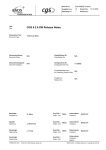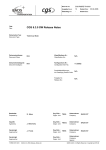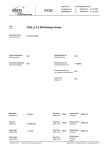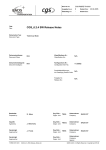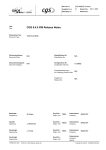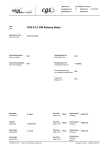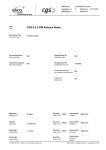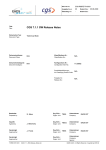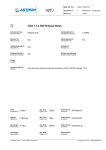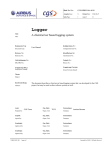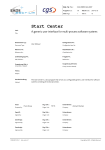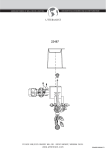Download UCL Debugger User Manual
Transcript
Dok. Nr./No.:
CGS-RIBRE-MA-0001
Ausgabe/Issue:
1
Überarbtg./Rev.:
Titel:
Title:
UCL Debugger User Manual
Dokumenten Typ:
Document Type:
User Manual
Dokumentenklasse:
Document Class:
Klassifikations-Nr.:
Classification No.:
Dokumentenkategorie:
Document Category:
Konfigurations-Nr.:
Configuration Item No.:
Datum/Date: 2004-09-01
Datum/Date:
Produktklassifizierungs-Nr.:
Classifying Product Code:
Freigabe Nr.:
Release No.:
Bearbeitet:
Prepared by:
Franz Kruse
Org. Einh.:
Organ. Unit:
TE 55
Unternehmen:
Company:
EADS ST Bremen
Geprüft:
Agreed by:
Stephan Marz
Org. Einh.:
Organ. Unit:
TE 55
Unternehmen:
Company:
EADS ST Bremen
Genehmigt:
Approved by:
Jürgen Frank
Genehmigt:
Approved by:
FORM 0019.1M.0
UCL_Debugger_UM_1_-.rtf
Org. Einh.:
Organ. Unit:
Org. Einh.:
Organ. Unit:
TE 55
Unternehmen:
Company:
EADS ST Bremen
Unternehmen:
Company:
Agency:
Copyright by EADS - All Rights Reserved
Dok. Nr./No.:
CGS-RIBRE-MA-0001
Ausgabe/Issue:
1
Überarbtg./Rev.:
Datum/Date: 2004-09-01
Datum/Date:
Attribut-Liste/List of Attributes
Vertrags Nr.:
Contract No.:
Dokument Ref.Nr.:
Document Ref.No.:
Lieferbedingungs Nr.:
DRL/DRD No.:
Seitenzahl Dokument-Hauptteil:
Pages of Document Body:
Schlagwörter:
Headings:
Erstellungssystem:
S/W Tool:
?
UCL
Debugger
Kurzbeschreibung:
Abstract:
This document describes the usage of the UCL Debugger.
FORM 0019.1M.0
UCL_Debugger_UM_1_-.rtf
Copyright by EADS - All Rights Reserved
Dok. Nr./No.:
CGS-RIBRE-MA-0001
Ausgabe/Issue:
1
Überarbtg./Rev.:
Seite/Page:
Datum/Date: 2004-09-01
Datum/Date:
i
von/of:
27
DCR Daten/Dokument-Änderungsnachweis/Data/Document Change Record
Überarbeitung
Revision
Datum
Date
Betroffener Abschnitt/Paragraph/Seite
Affected Section/Paragraph/Page
FORM 0019.1M.0
UCL_Debugger_UM_1_-.rtf
Änderungsgrund/Kurze Änderungsbeschreibung
Reason for Change/Brief Description of Change
xx
Copyright by EADS - All Rights Reserved
Dok.Nr./No.:
CGS-RIBRE-MA-0001
Ausgabe/Issue:
1
Überarbtg./Rev.:
Seite/Page:
Datum/Date: 2004-09-01
Datum/Date:
1
von/of:
27
TOC-Inhaltsverzeichnis/Table of Contents
1.
1.1
1.2
Introduction....................................................................................................................................................... 1
Identification ....................................................................................................................................................... 1
Purpose 1
2.
2.1
2.2
Applicable and Reference Documents........................................................................................................... 2
Applicable Documents........................................................................................................................................ 2
Reference Documents........................................................................................................................................ 2
3.
Overview 3
4.
4.1
4.2
Starting the UCL Debugger ............................................................................................................................. 4
Starting the Debugger from within HCI .............................................................................................................. 4
Starting the Debugger from the Command Line ................................................................................................ 6
5.
5.1
5.2
5.2.1
5.2.2
5.2.3
5.2.4
5.2.5
5.2.6
5.3
5.4
5.5
The Debugger Main Window ........................................................................................................................... 8
Overview 8
The Menu Bar................................................................................................................................................... 10
The Info Menu .................................................................................................................................................. 10
The Execution Menu ........................................................................................................................................ 10
The Breakpoint Menu ....................................................................................................................................... 11
The Expression Menu ...................................................................................................................................... 11
The Call Stack Menu ........................................................................................................................................ 12
The Window Menu .......................................................................................................................................... 12
The Execution Control Bar ............................................................................................................................... 13
The Source Context Menu ............................................................................................................................... 14
The Line Context Menu .................................................................................................................................... 15
6.
6.1
6.2
Specific Debugger Functionality .................................................................................................................. 16
Name Scopes and Visibility.............................................................................................................................. 16
Assignments ..................................................................................................................................................... 17
7.
7.1
7.1.1
7.1.2
7.2
The HLCL Command Window ....................................................................................................................... 18
Specific Debugger Commands and Functions................................................................................................. 18
Debugger Commands ...................................................................................................................................... 19
Debugger Functions ......................................................................................................................................... 21
HLCL Command Sequences............................................................................................................................ 22
8.
The Log File .................................................................................................................................................... 23
FORM 0019.1M.0
UCL_Debugger_UM_1_-.rtf
Copyright by EADS - All Rights Reserved
Dok.Nr./No.:
CGS-RIBRE-MA-0001
Ausgabe/Issue:
1
Überarbtg./Rev.:
Seite/Page:
Datum/Date: 2004-09-01
Datum/Date:
1
von/of:
27
1. Introduction
1.1 Identification
This is the UCL Debugger User Manual, document number CGS-RIBRE-MA-0001.
1.2 Purpose
This document describes the usage of the UCL Debugger. It assumes the user is familiar with the User Control Language (UCL) described in [2.2.2]. For usage on purely graphical level, using windows, buttons and the
mouse, knowledge of UCL is sufficient.
But since the UCL Debugger provides a command subwindow for direct commanding in HLCL, a knowledge of
the High Level Command Language (HLCL) is desirable as well. If automated command sequences are to be
used, ia good knowledge of HLCL is vital. For a description of HLCL see [2.2.3].
For an expert user it may sometimes be useful to understand details of execution on I-Code level within the
Virtual Stack Machine. A description of the stack machine architecture and I-Code is given in [2.2.4].
FORM 0019.1M.0
UCL_Debugger_UM_1_-.rtf
Copyright by EADS - All Rights Reserved
Dok.Nr./No.:
CGS-RIBRE-MA-0001
Ausgabe/Issue:
1
Überarbtg./Rev.:
Seite/Page:
Datum/Date: 2004-09-01
Datum/Date:
2
von/of:
27
2. Applicable and Reference Documents
2.1 Applicable Documents
none
2.2 Reference Documents
2.2.1 CGS User Manual
CGS-RIBRE-SUM-0001, Issue 3/-, 2004-04-29
2.2.2 User Control Language (UCL) Reference Manual
CGS-RIBRE-STD-0001, Issue 2/A, 2004-09-01
2.2.3 High Level Command Language (HLCL) Reference Manual
CGS-RIBRE-STD-0002, Issue 2/A, 2004-09-01
2.2.4 UCL Virtual Stack Machine and I-Code Reference Manual
CGS-RIBRE-STD-0003, Issue 2/A, 2004-09-01
FORM 0019.1M.0
UCL_Debugger_UM_1_-.rtf
Copyright by EADS - All Rights Reserved
Dok.Nr./No.:
CGS-RIBRE-MA-0001
Ausgabe/Issue:
1
Überarbtg./Rev.:
Seite/Page:
Datum/Date: 2004-09-01
Datum/Date:
3
von/of:
27
3. Overview
The UCL Debugger allows to debug Automated Procedures, programs written in UCL on source code level
within a graphical window environment. It provides the usual debugging features like single-step execution,
breakpoints, reading and writing variables etc. Besides the graphical environment, it provides an HLCL command subwindow that makes nearly all debugging funtionality available on command level and, furthermore,
allows to use the normal HLCL features. In particular, the user may automat parts or all of a debugging session through HLCL command sequences.
The UCL Debugger is a distributed application: The debugger kernel comprising the user interface and all high
level debugging functionality, resides in a workstation, while the AP being debugged is executed by an I-Code
interpreter in the CGS execution environment normally located in a different computer. The I-Code interpreter
executes low level debugging functions on request of the debugger kernel. Since this distributed execution
requires extensive network communication, the debugger will execute an AP considerably slower than when
executed directly.
The following chapters describe both the graphical user interace and the HLCL command interface, as well as
specific debugger functionality that requires special care by the user.
FORM 0019.1M.0
UCL_Debugger_UM_1_-.rtf
Copyright by EADS - All Rights Reserved
Dok.Nr./No.:
CGS-RIBRE-MA-0001
Ausgabe/Issue:
1
Überarbtg./Rev.:
Seite/Page:
Datum/Date: 2004-09-01
Datum/Date:
4
von/of:
27
4. Starting the UCL Debugger
4.1 Starting the Debugger from within HCI
The UCL Debugger is usually started from within the UCL Browser in the CGS Online Test Control environment (HCI), for a description see the CGS User Manual [2.2.1].
Open the UCL Browser
from the HCI selector window.
Navigate to the AP to be
debugged, select it and
click the Debug button.
FORM 0019.1M.0
UCL_Debugger_UM_1_-.rtf
Copyright by EADS - All Rights Reserved
Dok.Nr./No.:
CGS-RIBRE-MA-0001
Ausgabe/Issue:
1
Überarbtg./Rev.:
Seite/Page:
Datum/Date: 2004-09-01
Datum/Date:
5
von/of:
27
The UCL Debugger window will start, it
will automatically connect to the appropriate test node and load the selected AP. If
the AP has parameters, a pop-up window
will appear that requests you to enter
parameter values. Any default values are
already inserted. For data types with a
limited set of values, combo boxes allow
you to select the desired value from the
set of available values.
Insert the parameter values and click on OK, the UCL Debugger window appears with the AP loaded.
FORM 0019.1M.0
UCL_Debugger_UM_1_-.rtf
Copyright by EADS - All Rights Reserved
Dok.Nr./No.:
CGS-RIBRE-MA-0001
Ausgabe/Issue:
1
Überarbtg./Rev.:
Seite/Page:
Datum/Date: 2004-09-01
Datum/Date:
6
von/of:
27
4.2 Starting the Debugger from the Command Line
The UCL Debugger may also be started from a UNIX command line in a shell window. The ucl_debugger
program is located in either of the architecture specific directories
$CLS_HOME/bin/linuxi
$CLS_HOME/bin/sun5
for Linux
for SunOS
It has a simple command syntax:
ucl_debugger [parameters] [-options]
A short parameter/option overview can be obtained with the -help option:
ucl_debugger
[<item>]
<- item to be debugged (may include parameter list)
[-help]
<- print this help, then exit
[-environment <value>...="$MDA_ENVIRONMENT"]
[-node <value>="TES_01"]
<- test node identifier
[-login_sequence <value>]
<- login command sequence
[-sequence <value>]
<- command sequence to be executed in
batch mode
[-font_name <value>="Lucidatypewriter"] <- text font name
[-font_size <value>="10"]
<- text font size
[-logfile <value>]
<- log file name
Parameter
item
the item (AP) to be debugged. It can be given as either the pathname or the nickname in the qualified
form \.nickname. If the AP has parameters, the actual parameter list can be given in parentheses after the name:
'name (parameter_1, ..., parameter_n)'
The parameter list is written in usual UCL syntax, in positional or named notation. Optional parameters
may be omitted. The whole item parameter should be enclosed in quotes, in order to keep it together
as one parameter for the shell and to mask the backslashes from the shell.
If the parameter list is omitted, parameter input will be requested with a pop-up window, like shown
above. If the item parameter is omitted altogether, the debugger will start without an AP loaded, you
will then have to load an AP within the debugger window.
Options
Option names can be written in lower, upper or mixed case, and they may be abbreviated by dropping characters from the end of the name, as long as the name remains unique. Name parts separated by underscores
can be abbreviated separately (e. g -log or -log_seq are valid abbreviations for -login_sequence).
-environment environment
defines the database user environment. If omitted, the environment will be obtained from the environment variable MDA_ENVIRONMENT in the same syntactic form:
<environment> ::=
CCU <element_config> <mission> <system_tree_version> <ccu> |
CDU element_config> <mission> <system_tree_version> <ccu>
<ccu> ::=
<pathname> <ccu_name> <version>.<issue>.<revision>
<cdu> ::=
<pathname> <version>.<issue>.<revision> <test_version> <instance>
Example:
-environment "CCU APM MASTER 4 \APM\FLTSYS FLAP_TEST 1.0.0"
FORM 0019.1M.0
UCL_Debugger_UM_1_-.rtf
Copyright by EADS - All Rights Reserved
Dok.Nr./No.:
CGS-RIBRE-MA-0001
Ausgabe/Issue:
1
Überarbtg./Rev.:
Seite/Page:
Datum/Date: 2004-09-01
Datum/Date:
7
von/of:
27
Options (continued)
-node name
the name of the test node where the I-Code interpreter runs. Default: TES_01
-login_sequence sequence
the name of an HLCL command sequence (pathname, qualified nickname or file name) that is to
be run as a login sequence, i. e. before user interaction starts
-sequence sequence
the name of an HLCL command sequence (pathname, qualified nickname or file name) that is to
be run in batch mode. When the sequence has terminated, the debugger remains loaded for interactive commanding.
-font_name font
the name of a text font to be used in the debugger source and command window.
Default: Lucidatypewriter
-font_size size
the size of the text font in points. Default: 10
-log_file file
the name of a file to which the debugger logs all user interaction and debugger responses. If
omitted, no logging is performed.
Examples of program calls
ucl_debugger "\.TEST_TC" -env "CCU APM MASTER 4 \APM\FLTSYS FLAP_TEST 1.0.0"
Load the AP with nickname TEST_TC on the default test node. Give an explicit database environment.
ucl_debugger "\.TEST_TC" -node TES_02
Load the AP with nickname TEST_TC on the test node TES_02. Use the database environment
defined in the environment variable MDA_ENVIRONMENT.
ucl_debugger "\.TEST_TC" -node TES_02 -log_file debugger.log
Same as previous command, in addition create a log file.
ucl_debugger
Just start the debugger on the default node and with the database environment in
MDA_ENVIRONMENT. An AP will be loaded interactively within the debugger window.
FORM 0019.1M.0
UCL_Debugger_UM_1_-.rtf
Copyright by EADS - All Rights Reserved
Dok.Nr./No.:
CGS-RIBRE-MA-0001
Ausgabe/Issue:
1
Überarbtg./Rev.:
Seite/Page:
Datum/Date: 2004-09-01
Datum/Date:
8
von/of:
27
5. The Debugger Main Window
5.1 Overview
menu bar
Click here to open
the module list
module list
Select module
to be displayed
from combo box
source
subwindow
execution
control bar
code markers
Marked lines
contain code.
FORM 0019.1M.0
line numbers
Click here to
set/remove
breakpoints
UCL_Debugger_UM_1_-.rtf
execution position
marker
command
subwindow
Copyright by EADS - All Rights Reserved
Dok.Nr./No.:
CGS-RIBRE-MA-0001
Ausgabe/Issue:
1
Überarbtg./Rev.:
Seite/Page:
Datum/Date: 2004-09-01
Datum/Date:
9
von/of:
27
The components of the debugger main window:
Some of these components are described in more detail in the following chapters.
source subwindow
This subwindow displays the source text of the compilation unit currently being executed.
command subwindow
This subwindow is an HLCL command window. Most of the debugger control functions done with the
mouse are translated into HLCL commands and executed here, see 6.
menu bar
The menu bar with different menus for various debugger functionality., see 5.2
execution control bar
This is a tool bar with the most frequently used functions for execution control, such as start, stop, continue, single step etc. All these functions are also available through the menu bar, but for convenience
they have been put in a separate and easy-to-access tool bar, as well, see 5.3.
module list
All modules (the AP itself and all user libraries linked to the AP) are listed in this combo box. The name
of the currently displayed module is shown in the text field. You can display the source text of other
modules by just selecting a different module from the list.
line numbers
The line numbers of the source lines are displayed in s separate row. Clicking on a line number sets or
removes, resp., a breakpoint on that line.
code markers
Lines that contain executable I-Code are marked with small blue dots left to the line number.
execution position marker
The blue arrow on the line number points to the line that will be executed with the next single step.
FORM 0019.1M.0
UCL_Debugger_UM_1_-.rtf
Copyright by EADS - All Rights Reserved
Dok.Nr./No.:
CGS-RIBRE-MA-0001
Ausgabe/Issue:
1
Überarbtg./Rev.:
Seite/Page:
Datum/Date: 2004-09-01
Datum/Date:
10
von/of:
27
5.2 The Menu Bar
5.2.1 The Info Menu
About...
Display short information about the program version.
Quit
Quit the debugger.
5.2.2 The Execution Menu
Start.../
Restart...
When no AP is loaded, the menu item Start... will be shown, when an AP is loaded, it is Restart...
This menu item allows you to start or to restart an AP with an explicit parameter list.
Executed command: .LOAD AP_name (parameters)
Run
Start or continue execution up to the next breakpoint. Alternatively, you can use the execution
control bar, see 5.3.
Executed command: .RUN
Reload...
Reload the current AP with its original parameter list. The AP is now in initial state, and execution
may be started from the beginning. Alternatively, you can use the execution control bar, see 5.3.
Executed command: .LOAD AP_name (parameters)
Run to
Continue execution up to the marked line. In order to mark the line, mark at least one character in
the line. Alternatively, you can use the context menus, see 5.4 + 5.5.
Executed command: .RUN line_number
Next
Execute one source line, step over subprograms, i. e. if the line contains a procedure or function
call, do not stop in the subprogram, but execute it completely as part of the line. Alternatively, you
can use the execution control bar, see 5.3
Executed command: .NEXT
Enter
Execute one source line, step into subprograms, i. e. if the line contains a procedure or function
call, stop on the first executable instruction within the subprogram. Alternatively, you can use the
execution control bar, see 5.3
Executed command: .ENTER
Leave
Leave the current subprogram, i. e. continue execution until the subprogram returns to the caller
and stop after the call. Alternatively, you can use the execution control bar, see 5.3
Executed command: .LEAVE
FORM 0019.1M.0
UCL_Debugger_UM_1_-.rtf
Copyright by EADS - All Rights Reserved
Dok.Nr./No.:
CGS-RIBRE-MA-0001
Ausgabe/Issue:
1
Überarbtg./Rev.:
Seite/Page:
Datum/Date: 2004-09-01
Datum/Date:
11
von/of:
27
5.2.3 The Breakpoint Menu
Set
Set a breakpoint on the marked line (at least one character marked in the line). Alternatively,
you can use the context menus, see 5.4 + 5.5, or just click on the line number.
Executed command: .BREAKPOINT line_number
Remove
Remove the breakpoint from the marked line (at least one character marked in the line). Alternatively, you can use the line context menus, see 5.4 + 5.5, or just click on the line number.
Executed command: .REMOVE line_number
Remove all
Remove all breakpoints.
Executed command: .REMOVE 0
Show
Display a list of breakpoints currently set.
Executed command: .BREAKPOINT
5.2.4 The Expression Menu
Show value
Display the value of the marked expression. The expression may be a single item
or a complex expression, including software variables, but it must not contain function calls. Alternatively, you can use the source context menu, see 5.4.
Executed command: ?? (expression)
Assign value...
Assign a value to the marked variable or software variable. A pop-up dialog will
prompt you for the value to be assigned. Alternatively, you can use the source
context menu, see 5.4.
Executed command: variable := value
Show function result
Display the return value of the just returned function. This is only allowed at a function return point.
Executed command: ?? (.RESULT)
Assign function result...
Set the value to be returned by the just returned function. This is only allowed at a
function return point.
Executed command: .SET_RESULT value
FORM 0019.1M.0
UCL_Debugger_UM_1_-.rtf
Copyright by EADS - All Rights Reserved
Dok.Nr./No.:
CGS-RIBRE-MA-0001
Ausgabe/Issue:
1
Überarbtg./Rev.:
Seite/Page:
Datum/Date: 2004-09-01
Datum/Date:
12
von/of:
27
5.2.5 The Call Stack Menu
First
Move to the uppermost level in the subprogram call stack.
Executed command: .STACK FIRST
Up
Move one level up in the subprogram call stack. Alternatively, you can use the execution control
bar, see 5.3.
Executed command: .STACK UP
Down
Move one level down in the subprogram call stack. Alternatively, you can use the execution control bar, see 5.3.
Executed command: .STACK DOWN
Last
Move to the lowest level in the subprogram call stack. This is a convenient function to get back to
the current execution position, when that position is not currently displayed in the source subwindow. Alternatively, you can use the execution control bar, see 5.3.
Executed command: .STACK LAST
Current
Same as Last. Get back to the current execution position. Alternatively, you can use the execution control bar, see 5.3.
Executed command: .STACK LAST
Show
List the subprogram call stack.
Executed command: .STACK
5.2.6 The Window Menu
Clear command pane
FORM 0019.1M.0
Make the command subwindow empty, leave just one prompt.
UCL_Debugger_UM_1_-.rtf
Copyright by EADS - All Rights Reserved
Dok.Nr./No.:
CGS-RIBRE-MA-0001
Ausgabe/Issue:
1
Überarbtg./Rev.:
Seite/Page:
Datum/Date: 2004-09-01
Datum/Date:
13
von/of:
27
5.3 The Execution Control Bar
This bar contains the the most frequently used functions for execution control. All these functions are also
available through the menu bar, see 5.2, but for convenience they have been put in a separate and easy-toaccess tool bar, as well.
pause
run
continue
reload run to
line
next line
step over
next line
step into
leave subpr.
step out
up
in stack
down
in stack
back to
current
Start or continue execution up to the next breakpoint. Alternatively, you can use the Execution menu,
see 5.2.2.
Executed command: .RUN
Reload the current AP with its original parameter list. The AP is now in initial state, and execution may
be started from the beginning.
Executed command: .LOAD AP_name (parameters)
Reload the current AP with its original parameter list. The AP is now in initial state, and execution may
be started from the beginning. Alternatively, you can use the Execution menu, see 5.2.2.
Executed command: .LOAD AP_name (parameters)
Continue execution up to the marked line. In order to mark the line, mark at least one character in the
line. Alternatively, you can use the Execution menu, see 5.2.2, or the context menus, see 5.4 + 5.5.
Executed command: .RUN line_number
Execute one source line, step over subprograms, i. e. if the line contains a procedure or function call, do
not stop in the subprogram, but execute it completely as part of the line. Alternatively, you can use the
Execution menu, see 5.2.2.
Executed command: .NEXT
Execute one source line, step into subprograms, i. e. if the line contains a procedure or function call,
stop on the first executable instruction within the subprogram. Alternatively, you can use the Execution
menu, see 5.2.2.
Executed command: .ENTER
Leave the current subprogram, i. e. continue execution until the subprogram returns to the caller and
stop after the call. Alternatively, you can use the Execution menu, see 5.2.2.
Executed command: .LEAVE
Move one level up in the subprogram call stack. Alternatively, you can use the Call stack menu, see
5.2.5.
Executed command: .STACK UP
Move one level down in the subprogram call stack. Alternatively, you can use the Call stack menu, see
5.2.5.
Executed command: .STACK DOWN
Move to the lowest level in the subprogram call stack. This is a convenient function to get back to the
current execution position, when that position is not currently displayed in the source subwindow. Alternatively, you can use the Call stack menu, see 5.2.5.
Executed command: .STACK LAST
FORM 0019.1M.0
UCL_Debugger_UM_1_-.rtf
Copyright by EADS - All Rights Reserved
Dok.Nr./No.:
CGS-RIBRE-MA-0001
Ausgabe/Issue:
1
Überarbtg./Rev.:
Seite/Page:
Datum/Date: 2004-09-01
Datum/Date:
14
von/of:
27
5.4 The Source Context Menu
The source context menu appears when you right-click in the source subwindow. If a portion of text is marked,
the marked text will be taken as a parameter to the operation. Otherwise the the debugger will determine the
text portion to serve as a parameter from around the right-click position.
show the value of a
marked expression
set a breakpoint
on a subprogram
What is ...?
Display a short information of what the marked or clicked item is.
Executed command: ?? item
Value of ...
Display the value of the marked or clicked expression. The expression may
be a single item or a complex expression, including software variables, but it
must not contain function calls. Alternatively, you can use the Expression
menu, see 5.2.4.
Executed command: ?? (expression)
Assign to ...
Assign a value to the marked or clicked variable or software variable. A popup dialog will prompt you for the value to be assigned. Alternatively, you can
use the Expression menu, see 5.2.4.
Executed command: variable := value
FORM 0019.1M.0
UCL_Debugger_UM_1_-.rtf
Copyright by EADS - All Rights Reserved
Dok.Nr./No.:
CGS-RIBRE-MA-0001
Ausgabe/Issue:
1
Überarbtg./Rev.:
Seite/Page:
Datum/Date: 2004-09-01
Datum/Date:
15
von/of:
27
Set breakpoint at ...
Set a breakpoint on the marked or clicked procedure or function.
Executed command: .BREAKPOINT subprogram
Remove breakpoint at ...
Remove the breakpoint from the marked or clicked procedure or function.
Executed command: .REMOVE subprogram
Locate declaration of ...
Find and show the source code position where the marked or clicked item is
declared. If it is declared in a different compilation unit, the source text of that
unit will be displayed in the source subwindow.
Executed command: .LOCATE item
Show spec of ...
Display the specification of the marked or clicked library in the source subwindow.
Executed command: .SHOW library, SPECIFICATION : TRUE
Show body of ...
Display the body of the marked or clicked library in the source subwindow.
Executed command: .SHOW library
Set breakpoint at line ...
Set a breakpoint in the marked or clicked line. If a portion of text is marked,
the breakpoint will be set in the marked line, otherwise in the line you rightclicked with the mouse.
Executed command: .BREAKPOINT line_number
Remove breakpoint at line ...
Remove the breakpoint from the marked or clicked line. If a portion of text is
marked, the breakpoint will removed set in the marked line, otherwise from
the line you right-clicked with the mouse.
Executed command: .REMOVE line_number
Run to line ...
Continue execution up to the marked or clicked line. If a portion of text is
marked, execution continues up to the marked line, otherwise up to the line
you right-clicked with the mouse.
Executed command: .RUN line_number
5.5 The Line Context Menu
The line context menu appears when you right-click in the line number column.
Set breakpoint at line ...
Set a breakpoint in the clicked line.
Executed command: .BREAKPOINT line_number
Remove breakpoint at line ...
Remove the breakpoint from the clicked line.
Executed command: .REMOVE line_number
Run to line ...
Continue execution up to the clicked line.
Executed command: .RUN line_number
FORM 0019.1M.0
UCL_Debugger_UM_1_-.rtf
Copyright by EADS - All Rights Reserved
Dok.Nr./No.:
CGS-RIBRE-MA-0001
Ausgabe/Issue:
1
Überarbtg./Rev.:
Seite/Page:
Datum/Date: 2004-09-01
Datum/Date:
16
von/of:
27
6. Specific Debugger Functionality
6.1 Name Scopes and Visibility
All named objects, such as types, variables, constants and subprograms, belong to some name scope. During
a debugging session different name scopes will exist, new scopes may be opened and open scopes may be
closed. In order to understand which identifier is visible at what time, an understanding of the scoping behaviour of the debugger is indispensible.
Name scopes make up a stack, according to the scoping rules of UCL. So the same scope stack that was in
effect when the envolved compilation units were compiled will be found when debugging through these compilation units. But in the debugger, additional scopes play a role: The command subwindow holds its own HLCL
session scope where you may declare named objects and import libraries that are not involved in the unit being debugged. And when you execute command sequences, those sequences may have a local scope with
local declarations and local imports.
The debugger maintains a current scope, wich represents the "standpoint" of the user, from where he views
the different name scopes and wich, thus, determines which items he can directly see and which object a particular identifier actually denotes. Different user actions may change the current scope, thereby moving the
user's standpoint into a different scope:
• Basically, the current scope is determined by the current execution position. When, e. g., executing a line
within a local procedure of the AP, the current scope (and the standpoint of the user) is the local scope of
the procedure. From here, he first sees the local declarations and parameters, then the global declarations and parameters on AP level and finally the imported objects. If the procedure is in an imported library, the user will first see the local declarations and parameters of the procedure, then the global declarations within the library, and finally the objects imported by the library. When execution resumes, a return
from the procedure will switch the current scope to the scope of the caller, either the AP or library body or
another subprogram, possibly in a different library.
• When navigating through the subprogram call stack (e. g. with the up and down buttons), the current
scope will switch to the scope of the caller or the callee, respectively. A click on the back button brings it
back to the current execution position.
• When selecting a different compilation unit from the module list and thereby displaying that compilation
unit in the source subwindow, the current scope switches to the body of the selected module. So when, e.
g. selecting a library, the user will see the global declarations of the library (specification + body) and then
the objects imported in the library.
Ony after the complete scope stack of the debugged AP the user will see the HLCL session scope maintained
in the command window. And when a command sequence is being executed, its local scope and local imports
will be seen before all other scopes. So the overall scope (and visibility) stack within a debugging session is, in
decreasing order:
1
the currently running
HLCL command
sequence
1. for loop stack
(innermost loop first)
2. parameters +
local declarations
3. imports
2
3
4
the UCL scope stack
the HLCL session scope
1. local subprogram:
1. session declarations
a) for loop stack
b) parameters +
local declarations
2. imports
predefined
identifiers
1. application
2. HLCL
3. UCL
2. AP/library body:
a) for loop stack
b) AP parameters +
global declarations
(spec. + body)
3. imports
FORM 0019.1M.0
UCL_Debugger_UM_1_-.rtf
Copyright by EADS - All Rights Reserved
Dok.Nr./No.:
CGS-RIBRE-MA-0001
Ausgabe/Issue:
1
Überarbtg./Rev.:
Seite/Page:
Datum/Date: 2004-09-01
Datum/Date:
17
von/of:
27
How to Handle Name Conflicts?
When objects with the same name (identifier) exist in different scopes, the identifier in the highest scope will
hide objects with the same identifier in lower scopes. This may easily cause name conflicts between the debugged UCL module and the HLCL session and command sequences:
• An identifier locally declared in a command sequence hides an identifier in the UCL module being debugged. To avoid this situation, choose names in your sequence that will most likely not conflict with identifiers in the debugged unit, e. g. give them a specific prefix.
• An identifier in the HLCL session is hidden by an identifier in the debugged module. Here the same solution applies: choose names in your HLCL session that will most likely not conflict with names in the debugged module.
• An identifier in the debugged module hides a predefined identifier, e. g. a Put procedure in the AP hides
the predefined HLCL Put command. This problem can easily be avoided by using predefined identifiers
in qualified notation with a leading dot (.Put, .Max, .Length).
Other name conflicts that are common for any HLCL commanding, such as between command sequences
and an HLCL session are not mentioned here.
6.2 Assignments
The UCL Debugger allows you to assign values not only to variables and software variables, but also to objects that do normally not accept assignments:
• for loop variables
• in parameters (parameters of mode in)
While assignments to for loop variables do not present a particular problem (the loop will just terminate
sooner or later), assignments to in parameters require uttermost care:
• Parameters of scalar types are passed by copy, so an assignment will just overwrite the local copy within
the subprogram. Structured parameters, on the other hand, are passed by reference, an assignment will
therefore overwrite the actual parameter outside the subprogram.
• If the actual parameter is a constant, an assignment may have very odd effects:
o Constants are kept in a separate area of the stack machine memory, the constant table. An assignment will, thus, change the constant value, and the same constant may suddenly appear as a different value in other parts of the program.
o For optimization, the UCL compiler attempts to share identical parts of the constant table between
several constants. So altering one constant through assignment to an in parameter may implicitly
change (parts of) other constants, as well.
o For string constants, only the smallest possible portion is actually allocated in the constant area, i. e.
a string whose maximum length is equal to the actual length, even if the string type has a much larger maximum length. For an empty string only one word containing the actual length (= 0) will be allocated. So when a string constant is passed as a parameter whose type is a fixed length string, the
actually allocated memory may (and will normally) be smaller than given by the string type. An assignment to this parameter will be checked against the formal maximum size, and the assignment
may overwrite not only the passed constant, but also constants allocated at adjacent positions in the
constant table.
FORM 0019.1M.0
UCL_Debugger_UM_1_-.rtf
Copyright by EADS - All Rights Reserved
Dok.Nr./No.:
CGS-RIBRE-MA-0001
Ausgabe/Issue:
1
Überarbtg./Rev.:
Seite/Page:
Datum/Date: 2004-09-01
Datum/Date:
18
von/of:
27
7. The HLCL Command Subwindow
The HLCL command subwindow allows you to control the debugger on textual command level. Not only the
specific debugging funtionality is available here, but also all usual HLCL features, with the only exception that
you cannot start APs and call library subprograms. In particular, the user may automat parts or all of a debugging session through HLCL command sequences.
The command subwindow implements a simple command history. You can navigate through the history by
pressing the up and down arrow keys. The left and right arrow keys move the cursur within the command line
which may be edited and reentered by pressing the return key.
The following subsections describe the specific debugger commands and functions, as well as the use of
command sequences for debugging. For general HLCL commanding see the HLCL Reference Manual [2.2.3].
7.1 Specific Debugger Commands and Functions
The UCL Debugger predefines some debugger specific commands and functions.
Commands:
LOAD
RUN
NEXT
ENTER
LEAVE
BREAKPOINT
REMOVE
LOCATE
SET_RESULT
SHOW
STACK
I_CODE
load or reload a module into the debugger
start or continue execution
execute one line, step over subprogram calls
execute one line, step into subprogram calls
execute up to the return from the current subprogram
set/list breakpoint(s)
remove breakpoint(s)
locate declaration of item
set function result being returned
show source at given position
move in the subprogram call stack
show executed I-Code instructions
Functions
AT_BREAKPOINT
AT_LINE
AT_MODULE
NO_OF_BREAKPOINT
RESULT
number of current breakpoint
current line number
current module pathname
number of last breakpoint set
function result being returned
Furthermore, the UCL Debugger predefines a few types used for the parameters of some commands:
Types
type
type
type
type
type
FORM 0019.1M.0
AP_PATHNAME
LEVEL
LINE_NUMBER
STACK_COMMAND
SUBPROGRAM
UCL_Debugger_UM_1_-.rtf
=
=
=
=
=
pathname (UCL_AUTOMATED_PROCEDURE)
UNSIGNED_INTEGER
UNSIGNED_INTEGER
(UP, DOWN, FIRST, LAST)
entity (procedure, function)
Copyright by EADS - All Rights Reserved
Dok.Nr./No.:
CGS-RIBRE-MA-0001
Ausgabe/Issue:
1
Überarbtg./Rev.:
Seite/Page:
Datum/Date: 2004-09-01
Datum/Date:
19
von/of:
27
7.1.1 Debugger Commands
command BREAKPOINT ...
in POSITION : union (SUBPROGRAM, LINE_NUMBER) := null
When given without a parameter, all currently set breakpoints are listed. With a parameter, set a
breakpoint at the given position. The position can be given as a line number in the currently displayed source text, or the (qualified or single) name of a procedure or function. In the latter case,
execution will stop at the first code position in the subprogram when it is called.
BREAKPOINT
BREAKPOINT 185
BREAKPOINT User_Lib.Proc
list all breakpoints currently set
set breakpoint in line 185
set breakpoint in procedure Proc in User_Lib
command ENTER
Execute one source line. If the line contains a procedure or function call, enter the subprogram
and stop at the first executable line.
command I_CODE ...
in ON : BOOLEAN := null
Switch output of I-Code on or off. When on, the executed I-Code instructions will be displayed for
each executed source line.
I_CODE True
I_CODE False
switch I-Code output on
switch I-Code output off
command LEAVE
Leave the current subprogram, i. e. execute all instructions up to, and including, the return from
the subprogram. For a function, you may now obtain or change the function return value, using
the RESULT function or the SET_RESULT command.
command LOAD ...
in MODULE : AP_PATHNAME () := null
Load an AP into the debugger. The AP is to be given together with its parameters in parentheses.
If an AP is already loaded, you can reload this AP, either with different parameters (if you give a
parameter list) or with the same parameters (if you omit the parameter list). It is not possible to
load a different AP, if an AP is already loaded.
LOAD \some\path\AP (parameters)
LOAD \some\path\AP
load or reload an AP
reload same AP with same parameters
command LOCATE ...
in ITEM : entity
Find and show the source code position where a named item is declared. If it is declared in a different compilation unit, the source text of that unit will be displayed in the source subwindow.
command NEXT
Execute one source line. If the line contains a procedure or function call, do not enter the subprogram, but execute it.
FORM 0019.1M.0
UCL_Debugger_UM_1_-.rtf
Copyright by EADS - All Rights Reserved
Dok.Nr./No.:
CGS-RIBRE-MA-0001
Ausgabe/Issue:
1
Überarbtg./Rev.:
Seite/Page:
Datum/Date: 2004-09-01
Datum/Date:
20
von/of:
27
command REMOVE ...
in BREAKPOINT : union (SUBPROGRAM, LINE_NUMBER)
Remove a breakpoint from a line in the current compilation unit, or from a subprogram.
REMOVE 185
REMOVE User_Lib.Proc
REMOVE 0
remove breakpoint from line 185 (0 = all breakpoints)
remove breakpoint from procedure Proc in User_Lib
remove all breakpoints
command RUN ...
in POSITION : union (SUBPROGRAM, LINE_NUMBER) := null
Start or continue execution. If a position parameter is given, execution will stop at that position.
RUN
RUN 185
RUN User_Lib.Proc
start or continue execution up to next breakpoint
start or continue execution up to line 185
start or continue execution up to procedure Proc in User_Lib
command SET_RESULT ...
in VALUE : union
This command can only be given at a function return point. It sets the function return value to the
given value. The type of the VALUE parameter changes according to the function result type.
SET_RESULT $OFF
set the return value of the just returned function to $OFF.
command SHOW ...
in POSITION
: union (entity (pathname), SUBPROGRAM, LINE_NUMBER)
in SPECIFICATION : BOOLEAN := FALSE
Display the given source text position in the source subwindow. If the position is in a different
compilation unit, that unit will be displayed in the source subwindow. The SPECIFICATION parameter can be used to require the body or specification of a library to be displayed.
SHOW
SHOW
SHOW
SHOW
225
move display to line 225 of the currently dislayed compilation unit
Put_Value
move display to procedure Put_Value
\...\TIME_LIBRARY
show body of library \...\TIME_LIBRARY in source subwindow
\...\TIME_LIBRARY, SPECIFICATION : TRUE
same, but show specification of the library
command STACK ...
in LEVEL : union (STACK_COMMAND, LEVEL) := null
List or navigate within the subprogram call stack:
STACK
STACK
STACK
STACK
STACK
STACK
FORM 0019.1M.0
UP
DOWN
FIRST
LAST
3
UCL_Debugger_UM_1_-.rtf
list the call stack
go one level up in the call stack
go one level down in the call stack
goto the top of the call stack
goto the bottom of the call stack (current execution position)
goto level 3 of the call stack
Copyright by EADS - All Rights Reserved
Dok.Nr./No.:
CGS-RIBRE-MA-0001
Ausgabe/Issue:
1
Überarbtg./Rev.:
Seite/Page:
Datum/Date: 2004-09-01
Datum/Date:
21
von/of:
27
7.1.2 Debugger Functions
function AT_BREAKPOINT : UNSIGNED_INTEGER
When stopped at a breakpoint, this function returns the number of this breakpoint.
function AT_LINE : LINE_NUMBER
Returns the current line number.
function AT_MODULE : pathname
Returns the pathname of the module currently executed.
function NO_OF_BREAKPOINT : UNSIGNED_INTEGER
Returns the number of the breakpoint just set. This can be used to store breakpoint numbers for
later reference.
BREAKPOINT Put_Value
Put_Value_BP := NO_OF_BREAKPOINT
...
set a breakpoint
keep its number in a variable
if AT_BREAKPOINT = Put_Value_BP then
...
end if;
reference the stored breakpoint number
function RESULT : union
This function is only allowed at a function return point. It yields the value returned by the function.
The command SET_RESULT may be used to have the function return a different value.
FORM 0019.1M.0
UCL_Debugger_UM_1_-.rtf
Copyright by EADS - All Rights Reserved
Dok.Nr./No.:
CGS-RIBRE-MA-0001
Ausgabe/Issue:
1
Überarbtg./Rev.:
Seite/Page:
Datum/Date: 2004-09-01
Datum/Date:
22
von/of:
27
7.2 HLCL Command Sequences
You may automat parts or all of a debugging session by using HLCL command sequences. Within the sequences, the usual HLCL language features are available, in particular the specific debugger commands and
functions, see 7.1.
Please note that command procedures (closed sequences) cannot reasonably be used when access to
named objects in the debugged unit are needed, since command procedures do not allow any visibility outside
their local scope. Command sequences used for debugging will, therefore, mostly be open sequences.
Here is a simple example for the usage of a command sequence. Suppose you want to debug a for loop in
an AP like the following up from the n-th cycle, i. e. ignore n - 1 cycles and then break for manual debugging:
1: procedure Some_AP;
...
80: begin
...
105:
for I := 1 to 1000 do
106:
...
-- stop here in 70-th iteration cycle
...
...
178:
end for;
...
379: end Some_AP;
Then the following sequence may be used to interrupt any such loop in a specific line at a specific iteration
cycle. The loop index, the line number and the cycle number are passed as parameters:
sequence Stop_Loop (in out Index : Integer;
in
Line : Unsigned_Integer;
in
Cycle : Integer);
variable BP : Unsigned_Integer;
begin
.BREAKPOINT Line;
BP := .NO_OF_BREAKPOINT;
loop
.RUN;
-- breakpoint number
-- set breakpoint in line
-- keep the breakpoint number
-- start/continue execution
if .AT_BREAKPOINT = BP then
-- we are at our breakpoint
if Index = Cycle then
-- desired iteration cycle reached
.Put "Stopped in line " + string (Line);
exit;
end if;
elsif .AT_BREAKPOINT = 0 then
-- we are at end of program
.Put "Loop ended prematurely, stopped at end of program";
exit;
else
-- nothing, this breakpoint is not ours
end if;
end loop;
end Stop_Loop;
For the above AP, call the sequence as follows:
Stop_Loop I, 106, 70
FORM 0019.1M.0
UCL_Debugger_UM_1_-.rtf
Copyright by EADS - All Rights Reserved
Dok.Nr./No.:
CGS-RIBRE-MA-0001
Ausgabe/Issue:
1
Überarbtg./Rev.:
Seite/Page:
Datum/Date: 2004-09-01
Datum/Date:
23
von/of:
27
8. The Log File
The UCL Debugger allows to create a log file and log all user interactions, together with debugger responses
and the source line, that will be executed next. The log file has the following format:
HLCL>.LOAD \test\misc\test_support_lib ()
\TEST\MISC\TEST_SUPPORT_LIB
17:begin
HLCL>.NEXT
\TEST\MISC\TEST_SUPPORT_LIB
20: Put_String ("Integer_To_Text: start"); New_Line;
HLCL>.NEXT
\TEST\MISC\TEST_SUPPORT_LIB
22: Integer_To_Text (123, Text);
HLCL>.NEXT
\TEST\MISC\TEST_SUPPORT_LIB
24: if Ok then
HLCL>.BREAKPOINT 30
Breakpoint 1 set at line 30
HLCL>.RUN
Breakpoint 1 reached
\TEST\MISC\TEST_SUPPORT_LIB
30: Put_String ("Text_To_Integer: start"); New_Line;
HLCL>put Numer
---------^
Identifier unknown
HLCL>put number
0
executed command
module name
source line after execution
command response
error message
command response
• Lines starting with the command prompt "HLCL>" contain the executed commands.
• Source lines hava a line number prefix of the form "30: ".
• Each source line is preceded by a line with the name of the module (compilation unit) it belongs to.
• Command responses and error messages follow without any specific marker.
FORM 0019.1M.0
UCL_Debugger_UM_1_-.rtf
Copyright by EADS - All Rights Reserved