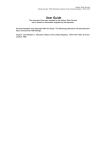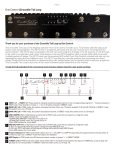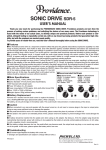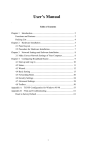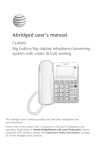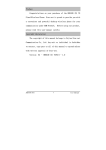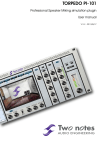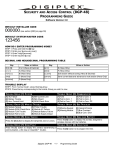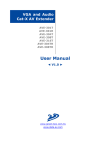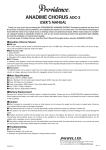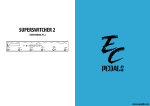Download products manual - Providence
Transcript
PPD0830-03 Rev.1.4 Thank you for choosing a Providence product. In order to take full advantage of the features and performance it provides, please read this owner’s manual thoroughly, and keep it in a safe place for future reference. CONTENTS 1. PEC-2 Main Features ……………………………………………………………………… 3 2. Precautions ………………………………………………………………………………… 3 3. Quick Start Guide ………………………………………………………………………… 4 4. Front Panel (Nomenclature & Operation) ……………………………………………… 5 5. Rear Panel (Nomenclature & Operation)………………………………………………… 6 6. Block Diagram ……………………………………………………………………………… 7 7. Technical Details …………………………………………………………………………… 7 8. Using the Separate Loops………………………………………………………………… 9 9. Edit Mode …………………………………………………………………………………… 10 10. System Examples ………………………………………………………………………… 13 2 1. PEC-2 Main Features Your Providence PEC-2 Programmable Effects Controller offers unprecedented control over your effect system. Program the effect combinations you need for your sound – utilizing up to 8 independent effect units connected to the PEC-2 loops – and then recall them via fast, simple footswitch control. The PEC-2 can store up to 84 different “programs” which should be more than you’ll ever need. But the PEC-2 is more than just an effect “switcher”. It provides a range of features that can significantly enhance your capabilities and versatility on stage or in the studio. And because it’s a Providence product, you can be sure you’re getting the finest quality and sound available. ・ Accommodates up to 8 effect units in 5 series-connected loops and 3 separate loops. ・ The separate loops can be used as latched switches for amp channel switching. ・ Up to 84 on/off combinations of the 8 loops can be memorized and instantly recalled as required (7 programs x 12 banks). ・ Direct access mode allows each loop to be individually turned on or off. ・ Independent mute switching. ・ MIDI IN and OUT connectors provided for easy integration with MIDI control systems. ・ Link Mode allows two PEC-2 units to be linked for control of up to 16 loops (the loops of each PEC-2 unit can be switched individually). ・ Remote Mode allows one PEC-2 unit to function as a master controller for a second slave PEC-2 unit. 2. Precautions Places to Avoid Avoid using the PEC-2 in the following types of locations to prevent possible damage: ・ Keep the PEC-2 away from direct sunlight. ・ Avoid locations that are subject to extremely high or low temperatures and/or humidity. ・ Sand and excessive dust can damage the PEC-2 and should be avoided. ・ Avoid locations where the unit is likely to be subject to strong physical shock or vibration. Handling Precautions ・ Avoid using excessive force when operation the controls or connectors. ・ Switching the unit on or off while it is connected to an amplifier that is on with the volume turned up can damage the amplifier and/or speakers. Make sure the amplifier is turned off, or the PEC-2 unplugged from the amplifier, when turning the PEC-2 power on or off. ・ Make sure that no liquids or beverages are spilled on the unit to prevent possible damage or fire. ・ If the unit malfunctions or behaves erratically, cease operation at once and contact the dealer from which the unit was purchased. 3 3. Quick Start Guide If you want to get right down to using the PEC-2 as quickly as possible, simply follow the steps outlined in this section. The procedure below sets up the PEC-2 for basic 5-series-loop operation. 3−1. Preparation (Making the Connections) [Caution]: Make sure the amplifier’s power is off when making initial connections. The amplifier’s power should be turned on last. ① Connect the effect units to the PEC-2 loops. The loop send connector (S-1 ~ S-5) connects to the effect unit’s input, and the effect unit’s output is connected back to the loop return connector (R-1 ~ R-5) of the same loop. For example: S-3 -> Effect -> R-3. ② Connect your guitar to the Bu-IN (Buffer Input) connector. Connect the OUT-1 or OUT-2 connector to the amplifier’s input. To use the tuner output, connect TUNER output to the tuner’s input. ③ Turn power to the PEC-2 and the effect units on. Don’t turn the amplifier on yet. When the PEC-2 starts up program number “001” will appear on the display. ④ Press the PEC-2 MUTE switch to mute the output. The MUTE LED will flash while the output is muted. ⑤ Turn the amplifier on. Raise the amplifier’s volume a bit, and press the PEC-2 MUTE switch again to disengage the mute function. Raise the volume control on your guitar or bass and play. If you get no sound at this point go back and re-check the connections. When you’re getting direct sound, the next step is to check your effect unit connections. ⑥ Press the MODE switch (the leftmost switch in the second row) to select the DIRECT (Direct Access) Mode. The green DIRECT LED will light. In this mode you can use the PGM1 ~ PGM5 switches to individually switch each loop on or off to check operation of the connected effect unit. If you get no sound from any of your effects, check the connections carefully in case one of the plugs is not properly inserted. 3−2. Programming the PEC-2 Loops The PEC-2 memory is organized into 12 “banks,” each containing 7 “programs.” That’s a total of 84 programs (12 x 7). In the PEC-2 PGM mode banks are selected via the BANK /\ and BANK \/ switches, and individual programs are selected via the PGM1 ~ PGM7 switches. The currently selected bank and program are shown on the numeric LED display – the two left most digits are the bank number, and the rightmost digit is the program number. ① Press the MODE switch to select the PGM mode (the red PGM LED will light). The PGM mode is automatically selected when the power is initially turned on, so you normally won’t have to press the MODE switch to select it. Begin by selecting the program number you want to program. To program number “011” (bank “01”, program “1”), for example, press the BANK /\ switch so that “01” appears on the left two digits of the display (the display will be flashing at this point), and then press the PGM1/L1 switch. The display will stop flashing and “011” will be shown. ② Next, press the MODE switch to select the DIRECT mode (the green DIRECT LED will light). Use the PGM1/L1 through PGM5/L5 switches to turn the respective loops on or off as required. The L1 ~ L5 LEDs below the numeric display indicate which loops are on and off. Once the required effect combination has been set up, press the STORE switch to actually store the settings as program number “011”. The display will flash once as the data is stored. ③ Press the MODE switch to select the PGM mode again and check to see that the settings have been properly stored. You can check the loop ON/OFF status visually via the L1 ~ L5 LEDs. ④ Repeat for any other program numbers you want to program. That completes the loop programming procedure. The PEC-2 is organized so that you easily program or re-program loops during rehearsals or performance, so you can try out various combinations and program them in an actual playing situation. Note: If the memory function is on new settings cannot be stored. Refer to page 10 for details on the memory protect function. Programming Flowchart Select the program number to be programmed. → Press the MODE switch to select the DIRECT mode, and set up the loops as required. → 4 Press the STORE switch to save the settings. → Press the MODE switch to return to the PGM mode. 4. Front Panel ①〜⑥ PGM1/L1 Switch〜PGM6/L6 Switch These switches recall the settings stored in the corresponding program (1 ~ 6) when pressed in PGM mode. They directly turn loops 1 ~ 6 on or off when pressed in DIRECT mode. ⑦ PGM7/L8/ENTER Switch Recalls the settings stored in program 7 when pressed in PGM mode. Turns LOOP 8 on or off when pressed in DIRECT mode. Functions as an “ENTER” switch in the EDIT mode. ⑧ BANK↑/L7/INC+ Switch In the PGM mode this switch will increment the bank number (the two leftmost display digits) each time it is pressed. When the bank number is changed the display will flash and no change will actually occur until a program number is selected via the PGM1 ~ PGM7 switches. Turns LOOP 7 on or off when pressed in the DIRECT mode. Increments the selected parameter in the EDIT mode. ⑨ BANK↓/STORE/DEC−Switch In the PGM mode this switch will decrement the bank number (the two leftmost display digits) each time it is pressed. When the bank number is changed the display will flash and no change will actually occur until a program number is selected via the PGM1 ~ PGM7 switches. Stores the current setup in the select program in the DIRECT mode. Decrements the selected parameter in the EDIT mode. ⑩ MUTE Switch When this switch is engaged and the MUTE LED is flashing a mute circuit located between LOOP 5 and the OUT-1 and OUT-2 jacks is activated so that output from the PEC-2 is muted. ⑪ MODE/EDIT・EXIT Switch This switch alternately selects the program (PGM) and direct access (DIRECT) modes. When held for longer than 3 seconds it selects the EDIT mode. When the EDIT mode is selected the display will flash and the edit menu will appear. Press this switch a second time to exit from the EDIT mode. ⑫ Display Displays the selected bank and program number. The two leftmost digits display bank numbers “00” through “11” (12 banks). The rightmost digit displays the program number (1 ~ 7). In the EDIT mode this display also shows the currently selected edit item and parameter. ⑬ MIDI Receive/Transmit LED This LED dot will light when the PEC-2 is receiving or transmitting MIDI data. ⑭ M.PROTECT(Memory Protect)LED This LED dot will light when the memory protect function is turned on via the EDIT mode. ⑮ Status Change LED In the DIRECT mode this LED dot will light whenever the loop settings differ from the settings in the currently selected program number (e.g. when a loop is directly switched on or off). ⑯ Loop On/Off LEDs These LEDs indicate the current status of loops L1 ~ L8. These LEDs light when the corresponding loop is on. 5 5. Rear Panel ① Bu-IN(Buffered Input) Signals input via this jack are fed to a buffer circuit prior to being sent to the loops, and the buffered input signal is also sent directly to the Bu-OUT (buffered output) jack. The non-buffered IN input jack is automatically disconnected when a plug is inserted into the Bu-IN jack. ② Bu-OUT(Buffered Output) The input signal received at the Bu-IN jack is directly output via the Bu-OUT jack prior to being send to the PEC-2 loops. ③ IN(Input) This direct input jack bypasses the buffer circuit, directly feeding the input signal to the loops. ④ S-1〜S-5(Sends 1〜5) These are the send jacks for loops 1 through 5. These outputs should be connected to the inputs on your effect units. When a loop is turned off the output from the corresponding send jack is muted. ⑤ R-1〜R-5(Returns 1〜5) These are the return jacks for loops 1 through 5. The outputs from your effect units should be connected to these inputs. ⑥ OUT-1 and OUT-2 Output jacks for the series loops (loops 1 ~ 5). The signal input via the buffered or non-buffered input jack reaches these output jacks via the PEC-2’s five series loops. The OUT-1 and OUT-2 jacks are connected in parallel and deliver the same signal. ⑦ TUNER This input jack can be connected to a tuner unit, and will feed the signal from either the buffered or non-buffered input to the tuner. ⑧ IN(LOOP6〜LOOP8) Inputs for the PEC-2’s three separate loops. ⑨ S-6〜S-8(Sends 6〜8, Normally Closed) These are the send jacks for separate loops 6 ~ 8. These outputs should be connected to the inputs on your effect units. When a loop is turned off the output from the corresponding send jack is muted. These jacks also function as latching N.C. (Normally Closed) switches and can be connected to an amplifier’s channel-switching control jack for remote channel switching: when the loop is off the jack is “closed”, and when the loop is on the jack is “open”. ⑩ R-6〜R-8(Returns 6〜8) These are the return jacks for loops 6 through 8. The outputs from your effect units should be connected to these inputs. ⑪ OUT(N.O.)(LOOP 6〜LOOP 8, Normally Open) Outputs for the PEC-2’s three separate loops. These jacks also function as latching N.O. (Normally Open) switches and can be connected to an amplifier’s channel-switching control jack for remote channel switching: when the loop is off the jack is “open”, and when the loop is on the jack is “closed”. ⑫ MIDI IN Receives MIDI data from an external MIDI device. ⑬ MIDI OUT Transmits MIDI data to an external MIDI device. ⑭ LINK Links two PEC-2 units via an optional 7-pin DIN cable. ⑮ POWER(AC9V IN) The output cable from the supplied AC adaptor should be connected here. Use ONLY the supplied AC adaptor. ⑯ Earth Terminal Use this terminal to connect the PEC-2 frame ground to earth. 6 6. Block Diagram 7. Technical Details ●Buffer Section 1) The buffer used in the PEC-2 is a proven design that delivers superior performance in a range of Providence Custom Products. A high-performance 15-volt DC power supply ensures broad dynamic range. 2) Although the signal level isn’t affected, the buffer “fortifies” the relatively weak guitar or bass signal so that it less susceptible to degradation. 3) Separate buffered and non-buffered inputs and outputs are provided so that fuzz units and other effects that might exhibit a change in tone if connected after the buffer can be connected before the buffer circuit. Refer to the “System Examples” section on page 13 for more details. ●Series Loops 1) Loops 1 through 5 are connected in series (one after the other). Signal switching is accomplished via precision mechanical relays. When a loop is OFF the corresponding SEND output is muted so that no signal is sent to the connected effect unit. This eliminates the possibility of unwanted oscillation due to crosstalk when high-gain effects are used. 2) All loops are S.C.T (Single Contact True-bypass) type circuits, so when a loop is bypassed the signal passes through only a single relay circuit for maximum reliability as well as maximum sound quality. 3) Switching noise has been significantly reduced. The switching circuits used in the original PEC-1 were re-examined and redesigned to reduce switching noise to an absolute minimum. ●Separate Loops 1) Loops 6 through 8 are totally independent, and use the same precision mechanical relays as loops 1 through 5 for switching. 2) In addition to functioning as independent loops, the loop 6 through 8 SEND jacks can also be used as latching N.C. (Normally Closed) switches, and the loop 6 through 8 OUT jacks can be used as latching N.O. (Normally Open) switches for remote amplifier channel switching. These loops are completely independent, including the ground lines, so you can use them as control switches for multiple devices without having to worry about ground loop problems. 3) The separate loops can be used as mute loops, A/B switchers, and for many other utility functions. 4) When the five series loops aren’t enough for your system, you can patch the separate loop IN and OUT jacks together to provide up to eight series loops. 5) Two of the separate loops can be used together as a stereo loop. Refer to the “System Examples” section on page 14 for more details. ●Tuner Out 1) The signal received via the buffered input (Bu-IN) or non-buffered input (IN) is always available at this output for connection to an electronic tuner. 2) The tuner output is buffer-isolated from the main signal chain so that a short in the tuner cable or a malfunction in the tuner itself won’t affect the main signal. ●Output Section 1) The PEC-2 has two outputs – OUT1 and OUT2, both of which output the same signal. Dual outputs provide a versatile range of output options. 7 ●Mute Function 1) The PEC-2 mute circuit is located immediately before OUT-1 and OUT-2. The MUTE switch can function independently, without being affected by the recalled program. 2) The MUTE LED flashes while the MUTE switch is ON (output is muted). 3) Two mute disengage modes are provided: Manual, in which mute is manually disengaged via the MUTE switch, and Automatic, in which mute will also be disengaged whenever a program switch is pressed. The Automatic mode can facilitate faster operation in many situations, and minimizes no-sound “accidents” caused by forgetting to disengage the mute function. (See page 10 for more details). ●MIDI Functions 1) MIDI IN and OUT/THRU connectors are provided to allow MIDI communication with external equipment. The PEC-2 can also be used as a MIDI pedal. 2) The MIDI receive and transmit channels can be set as required. 3) MIDI control change numbers can be assigned to the PGM1/L1 ~ PGM7/L8, MODE, and MUTE switches as required, allowing the PEC-2 to be used in a wide range of MIDI-based systems. 4) The PEC-2 program numbers correspond directly to the MIDI program change numbers transmitted and received. For example, MIDI program change number “015” will be transmitted when PEC-2 program number “015” is recalled. Conversely, PEC-2 program number “115” will be recalled when MIDI program change number “115” is received. Since the PEC-2 only handles banks 00 ~ 11 and programs 1 ~ 7 some MIDI program change numbers are not transmitted or received. Also note that the MIDI program change numbers transmitted and received by the PEC-2 cannot be edited. (Refer to page 11 for details on the PEC-2 MIDI settings). 5) When two PEC-2 units are being used in the link mode, the MIDI IN and OUT/THRU connectors of both units can be used. When one PEC-2 unit is being used with a second PEC-2 in the remote mode, only the MIDI IN and OUT/THRU connectors of the MASTER unit are available for use. The SLAVE unit MIDI connectors are not operational. ●Link Functions 1) LINK Mode • Two PEC-2 units can be linked to function as an effect controller that will handle up to 16 loops. With linked PEC-2 units, when the PGM mode is selected recalling a program on either unit will recall the same program on the second unit as well. The loop switch status for each PEC-2 is stored in the corresponding PEC-2 unit. In the DIRECT mode the loops on either unit can be directly turned on or off as required. 2) REMOTE Mode • With this function you could place one PEC-2 unit on stage and another in the wings and use one or the other as a “remote control unit”. One unit is designated as the “master” and the other as the “slave”, and the settings memorized in the master unit are recalled. • The PEC-2 designated as the slave unit can also be used as a backup. Copy the data from the master unit to slave unit beforehand, and you’ll be prepared for a quick changeover in case a malfunction occurs. Refer to page 12 for setting details. ●Memory Functions 1) The PEC-2 has 84 independent memory locations (7 programs x 12 banks). 2) A memory protect function is provided to prevent accidental changes to the memory contents. Refer to page ?? for more details. ●Mechanics 1) A new type of footswitch provides solid tactile feedback. These switches won’t operate if you simply rest your foot lightly on them, minimizing the possibility of accidental switching. 2) Like the PEC-1, the PEC-2 features a sloping panel designed to make switching comfortable and easy. A low profile also contributes to smooth, easy operation. 3) The depth of the PEC-2 has been reduced in comparison to the PEC-1. The unit’s compact dimensions mean it will fit comfortably in most pedal board setups. All of this has been achieved without reducing the switch spacing so operability is not compromised. 4) Rubber feet are provided that can be attached to the bottom of the unit as required. The feet can be omitted so that the bottom of the unit is flat and can easily be attached to a pedal board using hook-and-loop tape. An optional pedal board mount kit is available that allows the PEC-2 to be securely attached to a pedal board using four wood screws. 5) The buffered input (Bu-IN) and non-buffered input (IN) jacks are identified by red washers, while the OUT-1 and OUT-2 jacks are identified by blue washers that can be easily seen in low light. ●Others In live situations most bassists will use a D.I. box for direct connection to the sound system (perhaps in addition to a bass amp on stage). Normally the bassist cannot turn the direct line on and off, and must rely on the sound system operator to mute the bass channel for setup or tuning. This is not only inconvenient, but also occasionally results in the bass sound being heard via the sound system when it shouldn’t be. The PEC-2 can be connected and configured to eliminate this problem – see System Example 6 on page 15 for details. 8 8. Using the Separate Loops 1)Effect Loops When the five series loops provided aren’t enough for your system, the separate loops can be used as additional series loops. Connect the input signal (the output from the preceding series loop, for example) to the IN jack, and connect the send jack (S-6, S-7, or S-8) to the input of the effect unit. The output from the effect unit is then connected back to the corresponding PEC-2 return jack (R-6, R-7, or R-8), and the OUT jack is connected to the next loop or device. 2)Output Selector This type of connection functions as an output selector, switching the input signal to one of two outputs. When the loop is on “Output 1” is selected and “Output 2” is muted so that crosstalk and noise are eliminated. When the loop is off “Output 2” is selected and “Output 1” is muted. Connect the input signal to the IN jack, the send jack (S-6, S-7, or S-8) to one amplifier or other device, and the OUT jack to the second amplifier or other device. Leave the return jack (R-6, R-7, or R-8) unconnected. 3)Input Selector In this configuration the loop functions as an input or source selector, selecting one of two input signals to be fed to a single output. When the loop is on the “Input 1” signal (IN jack) is switched to the OUT jack. When the loop is off the “Input 2” signal (RETURN jack) is switched to the OUT jack. Leave the send jack (S-6, S-7, or S-8) unconnected. 4)Output (Send) ON/OFF Switch A separate loop is also an ideal way to simply turn a signal on or off. When the loop is on the input signal is output via the send jack (S-6, S-7, or S-8), and when the loop is off the send jack output is muted. This is a handy way to turn a D.I. send on or off. 9 9. The Edit Mode The edit mode provides access to the PEC-2’s detailed parameters. All edit parameters are accessed by pressing the MODE switch for longer than 3 seconds to enter the EDIT mode, and then using the DEC/- and/or INC/+ switches to select the desired parameter. The Edit Mode Menu The nine parameters accessible via the edit mode are described below. The parameters are identified by abbreviations on the display. Please refer to the descriptions below for the meanings of the display abbreviations. In some cases you may also need to refer to section 7, “Technical Details”. 1)Memory Protect This function prevents unwanted changes to the contents of the 84 program memories. We recommend that you turn the memory protect function on before a performance to prevent accidents. The initial default setting is “off.” In the edit mode use the DEC/- and/or INC/+ switches to select edit menu number 1 (“1Pr”) and press the ENTER switch. You can then use the INC/+ and DEC/- switches to turn the memory protect function on or off, respectively. Once the required selection has been made press the ENTER switch to confirm the selection and return to the edit menu. 2)Link Mode The Link mode has three possible settings: LINK, MASTER, and SLAVE. The initial default setting is LINK. When using the PEC2 alone be sure to set this parameter to LINK or MASTER. In the edit mode use the DEC/- and/or INC/+ switches to select edit menu number 2 (“2Lr”) and press the ENTER switch. You can then use the INC/+ and DEC/- switches to select LINK, MASTER, or SLAVE. Once the required selection has been made press the ENTER switch to confirm the selection and return to the edit menu. 3)Mute Disengage Mode The Mute Disengage Mode can be set to either AUTO or MANUAL. The initial default setting is AUTO. In the edit mode use the DEC/- and/or INC/+ switches to select edit menu number 3 (“3Mt”) and press the ENTER switch. You can then use the INC/+ and DEC/- switches to select AUTO or MANUAL. Once the required selection has been made press the ENTER switch to confirm the selection and return to the edit menu. 10 4)MIDI Receive Channel The MIDI receive channel can be set to any individual channel from 1 through 16, ALL channels, or reception can be turned OFF. The initial default setting is ALL. In the edit mode use the DEC/- and/or INC/+ switches to select edit menu number 4 (“4rc”) and press the ENTER switch. You can then use the INC/+ and DEC/- switches to select a channel from 1 through 16, ALL, or OFF. Once the required selection has been made press the ENTER switch to confirm the selection and return to the edit menu. 5)MIDI Transmit Channel The MIDI transmit channel can be set to any individual channel from 1 through 16, or transmission can be turned OFF. The initial default setting is “ch1.” In the edit mode use the DEC/- and/or INC/+ switches to select edit menu number 5 (“5tc”) and press the ENTER switch. You can then use the INC/+ and DEC/- switches to select a channel from 1 through 16, or OFF. Once the required selection has been made press the ENTER switch to confirm the selection and return to the edit menu. 6)MIDI Control Change Number MIDI control change numbers 0 through 120, or OFF, can be assigned to the PEC-2 L1 ~ L8, MODE, and MUTE switches. The corresponding switch is turned ON when the assigned control change number is received via the MIDI IN connector. The assigned control change number will also be transmitted via the MIDI OUT connector when the corresponding switch is pressed. In the edit mode use the DEC/- and/or INC/+ switches to select edit menu number 6 (“6cc”) and press the ENTER switch. You can then use the INC/+ and DEC/- switches to select a switch: L1 ~ L8, MODE or MUTE. Press ENTER again and use the INC/+ and DEC/- switches to select a control change number: 0 ~ 120, or OFF. Once the required selection has been made press the ENTER switch to confirm the selection and return to the edit menu. Default MIDI Control Change Number Assignments L1 CC# : 102 L2 CC# : 103 L3 CC# : 104 L4 CC# : 105 L5 CC# : 106 L6 CC# : 107 L7 CC# : 108 L8 CC# : 109 MODE CC# : 110 MUTE CC# : 111 7)MIDI OUT/THRU Connector Setup This parameter determines whether the PEC-2 MIDI OUT/THRU connector functions as a MIDI OUT connector or a MIDI THRU connector. When MIDI OUT operation is selected, operations on the PEC-2 controls are transmitted as MIDI data via the MIDI OUT/THRU connector. When MIDI THRU operation is selected any data received via the MIDI IN connector is retransmitted via the MIDI OUT/THRU connector. In the edit mode use the DEC/- and/or INC/+ switches to select edit menu number 7 (“7ot”) and press the ENTER switch. You can then use the INC/+ and DEC/- switches to select MIDI OUT, or MIDI THRU. Once the required selection has been made press the ENTER switch to confirm the selection and return to the edit menu. Caution: Be sure to press the ENTER switch to confirm and enter your selection after editing menu items 1 through 7, above. You can cancel an edit operation and return to the PGM mode by pressing the MODE switch. 11 8)Memory Dump/Load Setup This function lets you copy/backup the contents of the PEC-2 memory to a second PEC-2 unit. To do this you must first connect the MIDI OUT connector of the source (transmitting) PEC-2 to the MIDI IN connector of the destination (receiving) PEC-2 unit using a standard MIDI cable. 1. Press the MODE switch to enter the EDIT mode. 2. Press the INC/+ seven times so that “8dp” appears on the display (“dp” is the abbreviation for “dump”). 3. While the “8dp” display is flashing press the ENTER switch to proceed to the dump menu. 4. Receiving unit setup: “rdt” (receive data) will appear on the display. Make sure your destination PEC-2 (the receiving unit) is set to this mode, then press ENTER. “YES” will flash on the display. Press ENTER again so that “---“ appears on the display. This prepares the unit to receive the data. 5. Transmitting unit setup: at the point where “rdt” appears on the display after completing step 3, above, press the INC/+1 switch one more time so that “tdt” (transmit data) appears on the display, then press ENTER. “YES” will flash on the display. Press ENTER again and data transmission will begin. When the data has been transmitted the display will revert to “8dp”. 6. If an error occurs and the data is not received properly, “Err” will appear on the display of the receiving PEC-2, then the unit will automatically revert to the edit menu mode and “8dp” will appear on the display. If an error does occur, check your MIDI cables and connections. 7. If the data is properly received, “ok” will appear on the display of the receiving PEC-2, then the unit will automatically revert to the edit menu mode and “8dp” will appear on the display. 9)Initialize Resets the internal memory to the original factory status. In the edit mode use the DEC/- and/or INC/+ switches to select edit menu number 9 (“9lt”) and press the ENTER switch. “YES” will flash on the display. Press ENTER again and initialization will begin. When the initialization process has completed the display will revert to “8dp”. 12 10. System Examples 13 14 ■PEC-2 Options (Sold Separately) ●Pedal-board Mounting Hardware: This special mounting hardware allows the PEC-2 to be mounted to a pedal board using wood screws. The pedal board must be at least 7 millimeters thick to accommodate the screws. ●Rack-mount Tray: This rack-mount tray allows the PEC-2 to me mounted in a 2U rack space. ●Link Cable: Dedicated 7-pin cable for linking dual PEC-2 units. ■Other Options (Sold Separately) ●Powerbox Provolt9/PV-9:DC9V Output Connectors x 6 Double Filtering on each of the Provolt9 outputs ensures exceptionally clean power supply. The Provolt9 Auto Voltage Controller ensures that approximately 9.6 volts DC (equivalent to a new alkaline battery) is consistently supplied to booster, overdrive, distortion, and other low-power-consumption effect pedals that need to deliver outstanding dynamic performance. ●Dimensions & Accessories ■External Dimensions (not including jacks, switches): 446 (W) x 130 (D) x 35 (front edge)/50 (rear edge) (H) mm ■Weight: approx. 1.9 kg ■Supplied Accessories: PEC-2 AC Adaptor. Rubber feet x 4. PEC-2 Owner’s Manual 15 3-21-7, Tsurumi-Chuo, Tsurumi-ku, Yokohama-shi, Kanagawa 203-0051 JAPAN. TEL.+81-45-510-4060 FAX.+81-45-510-4061 E-MAIL. [email protected] www.providence-ltd.com