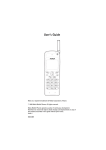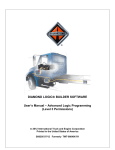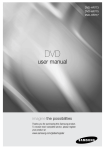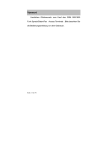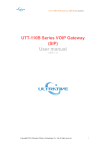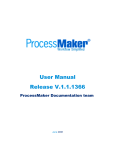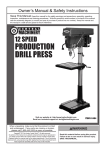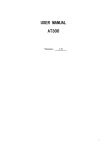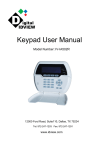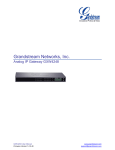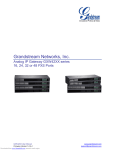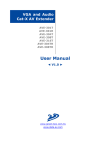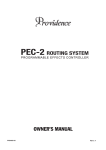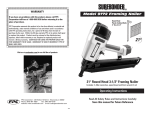Download Preface Copyright Declaration
Transcript
Preface Congratulations on your purchase of the HR8100 (5) TG Fixed Wireless Phone. Star-net is proud to provide you with a convenient and powerful desktop wireless phone for your communication under GSM Network. Before using our product, please read this user manual careful. Copyright Declaration The copyright of this manual belongs to Fujian Star-net Communication Co., Ltd. Any unit or individual is forbidden to extract, copy part or all of this manual to spread unless with written approval of Star-net. Version: UG – HR8100 (5) TGV9.0 - 1.0 HR8100 5TG 1 User Manual Chapter I Introduction 1.1 Summary HR8100 (5) TGV9.0 with Internal Antenna Version (Model A) and External Antenna Version (Model B) is compatible with GSM network and has feature functions such as: Caller ID Display, Call Log, Phone Book, etc. No line layout is required and can be installed easily and fast. The device is ready to function as long as in the area covered by GSM network. 1.2 Feature z z z z z z z z z z z z z z 132X64 LCD display No district code is required when dialing the local number, and switch to IP network when dialing the long-distance call Support T9 Typing Support Chinese/English menu and Chinese/English text messages Support Caller ID Display Redial the last dialed number Support Call Divert Support Call Waiting Support Hands free speakerphone Call Log can save 10 numbers of dialed, received, missing calls respectively Phone book: 100 items of name and number can be saved Support key-lock function Lithium Backup Battery, switchover and assuring of uninterrupted operation when power cut. Internal Antenna Version (Model A) and External HR8100 5TG 2 User Manual Antenna Version (Model B) 1.3 Technical Specifications Work Frequency:E G S M 9 0 0 , G S M 1 8 0 0 a n d G S M 1 9 0 0 Transmit Power: - EGSM900: Class 4( 2W Peak) - GSM1800: Class 1( 1W) Operating Temperature Range:0℃ ~ 40℃ Input Voltage:AC 9V Battery Backup:Lithium 3.7V/1100 mAh Adapter Input Voltage:AC 50Hz+1%,187-242V Standby Time:24-72 hours, depend on the Networks(When use battery) Airtime:2 to 6 hours,depend on the Networks ( When use battery ) Charging Time: 10 Hours for the first time, 6 hours thereafter 1.4 SAFE OPERATION INSTRUCTIONS 1.4.1 This Device Is Not Allowed To Use in the Following Locations z z z Where mobile transmitting equipment (i.e. cell phone) is banned Where it is ruled to turn off cell phone such as hospitals, health care clinics, airports, etc. Gas stations, bunkers or other places for chemical HR8100 5TG 3 User Manual z z storage Chemical plants or places with explosion threats. Please avoid using the device on the metal table-board so as not to reduce the strength of signal. 1.4.2 Battery Operation z Do not throw battery into water or fire! Battery would be ineffective when thrown into water and possible explosion might be caused when thrown into fire. z Do not jointing anything onto battery! Jointing might damage battery to cause security malfunction. z Please dispose the useless battery in accordance with local rules and laws. Chapter II Installation 2.1 Accessories 2.1.1 Internal Antenna Version (Model A) CONTENTS: HR8100 5TG Phone Handset Handset Cord AC9V Power Adapter Manual HR8100 5TG 1 1 1 1 1 4 User Manual Optional List: 3.7V/1100mAh Lithium Battery 1 Note: The actual accessories must be in accordance with the packing list incased. 2.1.2 External Antenna Version (Model B) CONTENTS: HR8100 5TG Phone 1 Handset 1 Handset Cord 1 AC9V Power Adapter 1 Manual 1 Spike Antenna 1 Optional List: Car-carrying Antenna 1 3.7V/1100mAh Lithium Battery 1 Note: The actual accessories must be in accordance with the packing list incased. 2.2 Hardware Installation Steps 1. If you select External Antenna phone (Model B), you should install antenna first and try to situate the antenna at the right angle to the horizon. You can adjust the antenna to any angle, but you need to relax the fixing nut of antenna first, then adjust the antenna to suitable angle, then tighten the fixing nut. Remember: Do not tighten the antenna directly. HR8100 5TG 5 User Manual 2. Plug one end of the power adapter to AC 220V Power Adapter, and plug the other end to the jack shows “Power” on the back panel of the phone. 3. Press the “on/off” key on the back panel of the phone. When the LCD shows “Searching Network…” the phone come into state of searching network. 4. After searching complete, the LCD shows the name of network operator on the first line, on the second line shows date and time, that means the phone come into the standby state of voice mode. Now you can dial up , receive calls and use other functions 5. Once the phone is in the standby state of voice mode, please refer to the instructions of “3.2.4.2 Clock” and “3.2.4.3 Date” to set the time and date. 6. To keep communicating in case of power was shut off suddenly, you should install the Lithium (3.7V/1100 mAh) battery to battery box on the back of phone. 2.3 Notice 1. Battery Charge When the phone is in power supply, the lithium battery put into the box will be charged automatically. 2. Battery Power Status When the phone is powered by battery, the sign “ ” shown on LCD indicates the level of battery power. When the voltage of the battery power is lower than 3.5V, the phone will be prompting a warning to remind you to charge the battery by plugging to the external power supply, otherwise the communication quality will be affected or it HR8100 5TG 6 User Manual is easy to err when dialing. The phone will be shut off automatically after a while. 3. Signal Intensity In the standby state, the sign on the top left corner of the LCD shows the intensity of network signal. If the signal is faint, the quality and continuity of communication will be affected. Usually, positing the phone in front of window or to a wider place will enhance the intensity of signal. 4. Shut-off Switch the “on/off” key on the back panel to “off” to shut off the phone. Chapter III User’s Guide 3.1 Basic Operation Note: 1. The User’s Guide below is for voice mode unless indicated otherwise. 2. Caller ID, Call Divert, SMS functions and Call Waiting needs the network support. ” on the top right corner of LCD indicates 3. The sign " the power supply is battery. 4. The prompt on the bottom left corner should be affected by pressing “PB”; the prompt on the bottom right corner should be affected by pressing “MENU”. 3.1.1 Making Calls HR8100 5TG 7 User Manual 1) Pick the handset; please dial the desired number when dialing tone is heard. 2) Dial the phone number. The dialed number will be displayed on the LCD. To correct dialing errors: Press “Del” key to erase the last digit you dialed; keep pressing “Del” key or “Return” key to reset to the standby status, restarting dialing. 3) Press “Send” key to start calling; or the number will be sent automatically after some time interval (Please refer to 3.2.4.7 below for detailed setup of automatic dialing). 4) If the caller picks “UP” the phone, the communication starts, the interface during communication is shown as below: Call No Call Duration 1861 Communicating 00:00:10 Quit Menu Calling Status Menu Options 3.1.2 Hand-free Dialing/Direct Dialing 1) Press “ Speaker” key without picking “UP” the handset, start dialing when dialing tone is heard. 2) LCD will show the number you dialed, presses “Del” key to delete the last digit; or press “Return” key to back to the standby status. HR8100 5TG 8 User Manual LCD PB CMCC JAN 01 SAT 23:27 MENU HR8100 3) Press “Send” key to send the number after dialing; or the number will be automatically sent after some time interval (Please refer to 3.2.4.7 below for detailed dialing setup”). 4) If the caller picks “UP” the phone, the call starts and the call duration will be shown on LCD. LCD 1861 Communicating 00:00:07 Quit Menu HR8100 5) Press “PB”, “Return” or “Speaker” to reset to the standby status after the conversation. 6) It is not necessary to press “Speaker” key, if you press the numeric keys directly and press “Send” key or pick “UP” the phone, the number will be sent automatically, and the communication will start after connecting. If “Send” is not pressed or the phone HR8100 5TG 9 User Manual is not picked “UP” after the number entry, the phone will automatically reset to the standby status after some time interval (in correspondence with the time delay of automatic dialing). Note: If you want to switch to handset, pickup the handset directly to realize this demand. After the conversation, the phone will reset to the standby status when the handset is hung up. 3.1.3 Receiving Calls 1) When the handset is on the hook, the incoming call ring will prompt when a new call is coming in, and also the first line on LCD’s left shows the incoming number and on the second line shows as “Incoming”. LCD 13338888888 Incoming Quit Answer HR8100 2) Pick “UP” the handset or press “Speaker” key to begin talking. Pressing “OK/MENU” can activate the hand-free communication. LCD will be showing the call duration during the call time. HR8100 5TG 10 User Manual 3) When the call is not answered, LCD will be prompting some new missed calls, such as “1 Missed call”. LCD 1 Missed call Quit OK HR8100 4) Press “OK/MENU” to enter the missed Call Log. Press “UP” or “DOWN” to select the missed calls, and press “OK/MENU” for the time and number of the unanswered incoming calls. LCD 1 Missed 2 Received 3 Dialed Quit HR8100 5TG Select HR8100 11 User Manual LCD 059128053888 01/02 02:06 Quit Option HR8100 3.1.4 Re-dial Pick “UP” the handset, press “Redial” after hearing the dialing tone, or press “Redial” directly on the standby status to dial the last dialed number. 3.1.5 Mute 1) Unlock Mute function: during the communication (as shown as the picture 1 below), press “OK/MENU” to enter the call status menu, press “UP” or “DOWN” to scroll toward the option “3 Mute/Cancel”。 LCD 1 Messages 2 Hold/Retrieve 3 Mute/Cancel Quit Select HR8100 HR8100 5TG 12 User Manual Re-press “OK/MENU” to turn on the mute function, meanwhile the “Communicating” sign on the communicating interface will be turned to “Muting”, in which case you can hear the sound from the other side but not vice versa. LCD 1861 Muting 00:00:25 Quit Menu HR8100 2) Lock Mute Function: when communicating in mute mode, presses “OK/MENU” to enter the call status menu, press “UP” or “DOWN” to scroll toward the option “3 Mute/Cancel”; Re-press “OK/MENU” to cancel the mute function, and “Muting” shown on the interface will be turned back to “Communicating”. LCD 1861 Communicating 00:00:49 Quit Menu HR8100 HR8100 5TG 13 User Manual 3.1.6 Do Not Disturb When on the hook, if a new call comes in, and you don’t feel like answering some particular call, press “Return” or “PB” to reject an incoming call. 3.1.7 Dial via Phone Book If some specific number has been stored in the phone book, the record can be traced by browsing through “Phone Book” and press “Send” to make a call. Please refer to 3.2.1 below for detailed instructions. 3.1.8 Dial via Call Log If some specific number has been stored in the Call Log, the record can be traced by browsing through “Call Log” and press “Send” key to make a call. Please refer to 3.2.3 below for detailed instructions. Shortcut: when on the hook, press “Send” key to access the dialed number record directly. 3.1.9 Volume Adjustment Seven levels can adjust volume. When on the standby or in communication, press “UP” or “DOWN” to adjust the phone volume.。 HR8100 5TG 14 User Manual LCD Quit HR8100 LCD Quit HR8100 3.1.10 Receive/Send SMS 1) Receive SMS When new messages are received, LCD shows some new messages with the message reception tone ringing, i.e. 1 new message. LCD 1 new message Quit Read HR8100 Press “OK/MENU” key to show the content of the HR8100 5TG 15 User Manual unread message; the sender ID, reading status and time will be shown on the interface. Press “UP” or “DOWN” to select the message to read, then press “OK/MENU” to read the content. LCD 1 To read 09/21 14:25 1861 Quit Read HR8100 If you do not feel like reading this message, press “PB” to exit to the standby interface, when another new message comes in, “2 new messages” will be shown on the interface. 2) Send SMS First to setup” the number of the service number (please refer to3.2.2.5 for more) a) Press “Menu” and scroll to: Messages” by pressing “UP” or “DOWN”, press “OK/MENU” to enter; or press “Message” on the panel to enter directly. HR8100 5TG 16 User Manual LCD Messages 2 Quit Select HR8100 b) Press “UP” key or “DOWN” key to scroll to “Write” and press “OK/MENU” key to create a new message. LCD 1 Write 2 Inbox 3 Outbox Quit Select HR8100 c) Type in the content to send LCD Welcome Clear OK HR8100 d) After writing the message, press “OK/MENU” key to enter the sending menu, you can select among the HR8100 5TG 17 User Manual sending options: “Send Message”, “Send & Save”, “Send to Many”. LCD 1 Send message 2 Send & save 3 Send to many Quit Select HR8100 e) Select “Send message”. Press “OK/MENU” and enter the recipient’s number, or re-press “OK/MENU” to select the number from Phone Book”. The message will be sent after the press of “OK/MENU” key. The “Write” menu will be exited after the sending and the message is not saved. f) If “Send & Save” is selected, after pressing “OK/MENU”, type in the recipient’s number or press “OK/MENU” to browse through Phone Book. Re-press “OK/MENU” to start the message sending and the message will be saved to your outbox at the same time. “Write” menu will be exited after her sending. g) If “Send to many” is selected, after pressing “OK/MENU” to enter Phone Book directly, selects a number you want to send to, presses “OK/MENU” to send. After the sending, Phone Book will be retrieved; you can select other numbers to continue the message sending. Press “PB” to exit after all the sending. HR8100 5TG 18 User Manual 3.1.11 Call Waiting (Network support needed) If the phone has enabled the call waiting function (detailed setting see 3.2.5.4.1), when you are calling with A, and B is calling in, the number of the B will be displayed on the LCD. Three operations are supported: Reject the coming call B, Hold call A and accept calls B, Disconnect call A and accept call B 1) Reject When the phone numbers of Call B displays on the LCD screen, press “OK/MENU” and “UP” or “DOWN” to “Reject” menu, press “OK/MENU” to reject the coming call B. LCD 1 Reject 2 Hold and Accep 3 Disc and Accep Quit Select HR8100 2) Hold and Accept the call When the phone number of Call B displaying on the LCD screen, press “OK/MENU”, then “UP” or “DOWN” to enter into “Hold and Accept” menu, press “OK/MENU” to connect the coming call B while hold on the current call A. HR8100 5TG 19 User Manual LCD 1 Reject 2 Hold and Accep 3 Disc and Accep Quit Option HR8100 When the call between call B is over, the phone Number of call A will display on the screen with the word of “Held”, press “OK/MENU” to enter into calling status menu, press“UP”or“DOWN”to select the “Hold/Retrieve” menu, press “OK/MENU” to continue call A. LCD 059128053888 Held 00:00:54 Quit Menu HR8100 If the user wants to switch to call A while still talking with call B, press “OK/MENU”, press “UP” or “DOWN” to select “Hold and Accept” or “Disc and Accept” menu, press “OK/MENU” to hold on the call B and connect the call A. HR8100 5TG 20 User Manual Repeating these operations to realize the call switching between A and B. 3) Disconnect and Accept When the phone number of Call B displaying on the LCD screen, press “OK/MENU”, then “UP” or “DOWN” to enter into “Hold and Accept” menu, press “OK/MENU” to accept the coming call B while disconnecting the current call A. 3.2 Function setting Press “OK/MENU” to enter into menu function setting, using “UP”or“DOWN”to select function menu, press “OK/MENU” to enter into next menu or setting, press Phone Book/C back to last menu or quit setting. Press Return key will lead back to standby status of the phone. 3.2.1 Phone Book Under standby status,press “OK/MENU” and “UP” or “DOWN” to enter into phonebook function menu or directly press Phone Book/C. Under this menu: phone number saving to the SIM card or phone, phone number looking “UP”, adding, deleting or modifying. 3.2.1.1 Add This phone supports to store 100 phone numbers either on the phone or SIM card, which can be Max 9 characters for the Name and 40 characters for the phone number Under Phone Book menu, press “UP” or “DOWN” to “Add” menu,press “OK/MENU” to select store place (SIM or phone). HR8100 5TG 21 User Manual LCD 1 Add 2 Find 3 Delete Quit Select HR8100 1) Press “OK/MENU” to select “SIM” or “ME” to input the Name. LCD Name: lin Clear OK HR8100 2) Press “OK/MENU” after finishing name input, input the phone number, and then press “OK/MENU”. The words “Saved to SIM” indicate the phone number and name saving is successful. HR8100 5TG 22 User Manual LCD Number: 13999999999 Clear OK HR8100 LCD Saved to SIM Quit HR8100 3.2.1.2 Find 1) Under Phone Book menu, press “UP” or “DOWN””, then “OK/MENU” to enter into “find” menu LCD 1 Add 2 Find 3 Delete Quit Select HR8100 2) On the screen “Name” displaying, input the first HR8100 5TG 23 User Manual letter of the Name. LCD Name: lin Clear OK HR8100 3) Press “OK/MENU”,when all the Name started with this letter displaying on the screen, press “UP” or “DOWN” to find the intended Name and press “OK/MENU” to view the corresponding phone number. LCD Number: 13999999999 Quit Option HR8100 4) When viewing the phone number, pressing Send can directly dial out this phone number. 5) Under screen of phone number, press “OK/MENU” to enter into the “Option” menu to delete or edit this number record. HR8100 5TG 24 User Manual LCD 1 Delete 2 Edit Quit Select HR8100 LCD Delete? Lin Quit Confirm HR8100 6) If want to edit the phone number records, press “UP” or “DOWN” to “Edit” menu, press “OK/MENU” to edit the name and number of each record. Using Left or Right to move cursor, presses “Delete” to delete the left character of the cursor and input the new characters. 7) After name editing, press “OK/MENU” to edit the phone number. Using Left or Right to move cursor, press “delete” to delete the left number of the cursor and input the new number. 8) Press “OK/MENU” to save the new record with name and number. 9) Repeat the operation 3), 7), 8) and 9), to edit each record of the phone book, and press Phone Book/C to quit HR8100 5TG 25 User Manual this menu. 3.2.1.3Delete 1) Under Phone Book menu, press “UP” or “DOWN” to “Delete” menu, press “OK/MENU” to enter “Delete” menu: delete “SIM all”, “ME all” or “One by one” LCD 1 SIM all 2 ME all 3 One by one Quit Select HR8100 2) SIM all: delete all the phone numbers on the SIM Press “UP” or “DOWN” to “SIM all” menu, “OK/MENU”, screen “Are you sure?” “OK/MENU” to delete all the records on the SIM press “Phone Book/C” to quit. card. press press card, LCD Are you sure? Quit Confirm HR8100 HR8100 5TG 26 User Manual 3) ME all: delete all the phone numbers on the phone. Press “UP” or “DOWN” to “ME all” menu, press “OK/MENU”, screen “Are you sure?”, press “OK/MENU” to delete all the records on the phone, press Phone Book/C to quit. 4) One by one: delete the phone number one by one. Press “UP” or “DOWN” to “One by one” menu, press “OK/MENU”, screen “Delete? ”, press “OK/MENU” to delete this record, press “Phone Book/C” to quit. 5) To delete the phone number record, also user can enter into“find”menu, press“OK/MENU”, screen“Delete?” press “OK/MENU” to delete this record, press “Phone Book/C” to quit. 3.2.1.4 Saving status Under Phone Book Menu, press “UP” or “DOWN” to enter into “Saving status” menu, press “OK/MENU” to view the saving status of the SIM card (“SIM”) and phone (“ME”): “Used” and “Free”. LCD SIM ME Used: 65 0 Free: 85 100 Quit HR8100 HR8100 5TG 27 User Manual 3.2.2 Message This phone can store total 140 pieces message for the inbox and outbox. Press “OK/MENU”, press “UP” or “DOWN” and “OK/MENU” to enter into “Message” menu, or press SMS to enter into “message” menu 3.2.2.1 Write This phone s “UP " ports message service to other SMS enabled mobile phones or equipments.。 1) Press “UP” or “DOWN”, and “OK/MENU” to enter into ‘Write” menu. LCD 1 Write 2 Inbox 3 Outbox Quit Select HR8100 2) Input the message words, press, “OK/MENU” to enter into “Send message” menu: “Send message”, “send & save” and “Send to many” (See 3.1.10). HR8100 5TG 28 User Manual LCD 1 Send message 2 Send & save 3 Send to many Quit Select HR8100 3) Save message only: press “OK/MENU” to enter into “save” menu to save this message into outboxes. 3.2.2.2 Inbox 1) Under “message” menu, press “UP” or “DOWN” and press “OK/MENU” to enter into “Inbox” menu: message read status (Read or Unread), time sent, and sender’s phone number. LCD 1 Readed 09/22 16:15 1861 Quit Read HR8100 2) Press “UP” or “DOWN” to select the message and press “OK/MENU” to read this message, press “UP” or “DOWN” to view the content of the message. 3) When viewing the message, press “OK/MENU” to enter into menu of “Forward, Answer, Delete, Edit and Use number”. “Forward”: forward this message to the HR8100 5TG 29 User Manual others,” Answer”: answer this message to the sender, “Delete”: Delete this message, “Edit”: edit this message for sending or saving, “Use number”: to get the phone number of the sender or the phone number contained in the message for saving in the phone book. LCD 1 Forward 2 Answer 3 Delete Quit Select HR8100 LCD 3 Delete 4 Edit 5 Use Number Quit Select HR8100 3.2.2.3 Outbox To read, delete, edit and forward the messages in outbox: 1) Under “message” menu, press “UP” or “DOWN” and press “OK/MENU” to enter into “Outbox” menu: message sent status (sent or Unsent), time sent, and receiver’s phone number. 2) Press “UP” or “DOWN” to select the message saved HR8100 5TG 30 User Manual and press “OK/MENU” to read the message, press “UP” or “DOWN” to view the content of the message. 4) When viewing the message, press “OK/MENU” to enter into menu of “Forward, Answer, Delete, Edit and Use number”. “Forward”: forward this message to the others,” Answer”: answer this message to the sender, “Delete”: Delete this message, “Edit”: edit this message for sending for saving, “Use number”: to get the phone number of the sender or the phone number contained in the message for saving in the phone book. 3.2.2.4 Delete All Messages 1) Under “message” menu, press “UP” or “DOWN” and press “OK/MENU” to enter into “Delete all” menu. 2) To delete all the messages of the inbox, press “UP” or “DOWN” and press “OK/MENU” to enter into “Inbox” menu. LCD 1 Inbox 2 Outbox Quit Select HR8100 Screen “Are you sure? Inbox” HR8100 5TG 31 User Manual LCD Are you sure? Inbox Quit OK HR8100 Press “OK/MENU” to delete all the messages of the inbox; press Phone Book/C to quit. 3) To delete all the messages in outbox, press “UP” or “DOWN” and press “OK/MENU” to enter into “Outbox” menu. LCD Are you sure? Outbox Quit OK HR8100 Screen “Are you sure? Outbox” 4) Press “OK/MENU” to delete all the messages of the outbox, press Phone Book/C to quit. 3.2.2.5Short Message Settings 1) Under “message” menu, press “UP” or “DOWN” and “OK/MENU” to enter into “message setting” menu:” Service center”, “Valid period” and” Status HR8100 5TG 32 User Manual report”. LCD 1 Service center 2 Valid period 3 Status report Quit Select HR8100 2) Press “UP” or “DOWN” and “OK/MENU” to enter into “Service center” menu. “Sc address”: input the number of service center, press “OK/MENU” to save this number (long time pressing on he keypad of “*” to get “+”). LCD Sc address: +8613800591500 Clear Save HR8100 3) Valid period:Out of this valid period, service center will delete the message, which cannot be received caused by phone power off or any other reasons. Four modes available: 1hours/12 hours/24 hours/1week. HR8100 5TG 33 User Manual LCD 1 1 hour 2 12 hours 3 24 hours Quit Select HR8100 4) Status report: report from Message service center to inform you whether the message sent out is successful or not. This function can be selected as “Enable” or “Disable”. LCD 1 Enable 2 Disable Quit Select HR8100 3.2.2.6 Save Status Under “Message” Menu, press “UP” or “DOWN” to enter into “Saving status” menu, press “OK/MENU” to view the saving status: “Used” and “Free”. HR8100 5TG 34 User Manual LCD Used: 0 Free: 130 Quit HR8100 3.2.3 Call Log This phone can store 10 records for “Dialed”, “Missed”, “Received” and operations of “view”, “delete” and “save”. Press “OK/MENU”, press “UP” or “DOWN” to “Call Log” menu, press “OK/MENU” to enter into “Call log” or directly press “Records” LCD Call log 3 Quit Select HR8100 3.2.3.1Missed/Received/Dialed 1) Press “UP” or “DOWN” to select “Missed”, “Received”, “Dialed”, menu, press “OK/MENU” to enter into menu. HR8100 5TG 35 User Manual LCD 1 Missed 2 Received 3 Dialed Quit Select HR8100 2) Press “UP” or “DOWN” to select and press “OK/MENU” to view details of each record: phone number, call date and time and call duration. “Missed”, “Received”, “Dialed” menu, to enter into menu. LCD 059128053888 09/22 10:34 Quit Option HR8100 3) When viewing the each record, press Send to dial out this phone number. Or press “OK/MENU” to enter into “Dial” menu to dial out this number. 4) When viewing the each record, press “OK/MENU” to select “Delete” menu, press “OK/MENU” to delete this record, press, “Return” to quit this menu. HR8100 5TG 36 User Manual LCD 1 Save 2 Delete 3 Send Quit Select HR8100 5) When viewing the each record, press “OK/MENU” to select “Save” menu, press “OK/MENU” to save this record, Screen press Return to quit this menu. Press “UP” or “DOWN” and “OK/MENU” to select saving on the SIM card or Phone (ME). LCD 1 SIM 2 ME Quit Select HR8100 PS:Same numbers of the Call Log can only be saved as one. 3.2.3.2Delete all To delete all the Call Log, press “UP” or “DOWN” to select and “OK/MENU” to delete all Call Log. HR8100 5TG 37 User Manual LCD 3 Dialed 4 Delete all 5 Call timer Quit Select HR8100 3.2.3.3Call Time 1) Under Call log menu, press “UP” or “DOWN” and “OK/MENU” to select and enter into “call time” menu. 2) Press “UP” or “DOWN” and “OK/MENU” to view details of the call time menu: ”All time”, ”Last call”, ”Received”, ”All call time” ”All received call” also “Reset Timer” LCD 1 All calls 2 Last call 3 Received Quit Select HR8100 HR8100 5TG 38 User Manual LCD All calls 00:06:44 Quit HR8100 LCD Call time 00:00:00 Quit HR8100 LCD Reset timers? Quit OK HR8100 3.2.4 Settings HR8100 5TG 39 User Manual LCD Settings Quit 4 Select HR8100 3.2.4.1Alarm The device cans “UP “port four alarms at the same time. There will be an icon displayed on the screen after the user set “UP” this function successfully. LCD PB CMCC Sep 21 WED 16:23 MENU HR8100 There are four kinds of alarms, which are available in the phone: Alarm Once, Day Alarm, Week Alarm, and Working Day Alarm. HR8100 5TG 40 User Manual LCD 1 Alarm 2 Clock 3 Date Quit Select HR8100 LCD 1 Alarm once 2 Day alarm 3 Week alarm Quit Select HR8100 3.2.4.2 Clock This device provides the clock on real time. 1) The user press the “OK/MENU” key and use “UP” or “DOWN” to select the “Clock”, and press “OK/MENU” to enter in. HR8100 5TG 41 User Manual LCD Time: 16:29 Quit OK HR8100 2) Set “UP” the time by pressing the number keys, the time format is 24 hours. Press “OK/MENU” to finish the setting. 3.2.4.3 Date 1) Press “OK/MENU” key to enter in the setting “UP” menu and select the “Date” by rolling the “UP” or “DOWN”. LCD (Yyyy/mm/dd): 2005/09/21 Quit OK HR8100 2) Set “UP” the date by number keys. The format of date is Year/ Month/ Day. Press the “OK/MENU” to complete the set “UP”. HR8100 5TG 42 User Manual 3.2.4.4 Phone Settings 1) Press “OK/MENU” key to enter in the setting “UP” menu and select the “Date” by rolling the “UP” or “DOWN”. 2) The sub-menus is including: Language / Volume/ Tones/ Sending numbers/ Welcome Note/ Keypad Lock/ Back Light/ Default Settings LCD 1 Language 2 Volume 3 Voice Quit Select HR8100 1) By using “UP” or “DOWN” and “OK/MENU” keys to select and enter in each sub-menu. Press the “Return” key to quit the menu. 2) Language:Select the languages, English or Chinese by using “UP” or “DOWN” keys, then press the “OK/MENU”. HR8100 5TG 43 User Manual LCD 1 English 2 Chinese Quit Select HR8100 3) Volume:Select the Ring Volume and Key Volume by “UP” or “DOWN” keys. Use the “Left” and “Right” keys or number key (1-3) to set “UP” the volume of call ring, message Alert tone, Keypad tones. LCD 1 Ring Volume 2 Key Volume Quit Select HR8100 HR8100 5TG 44 User Manual LCD 1 Large 2 Middle 3 Small Quit Select HR8100 4) Ring:The user can select the ringing sounds and message alert tones. Choose the tones for incoming call alert or incoming message by “UP” or “DOWN” key. There are 20 types of sounds for incoming call alert and 3 types of sounds for message alert. LCD 1 Ring 2 Msg Ring Quit Select HR8100 LCD 18 Ring18 19 Ring19 20 Ring20 Quit Select HR8100 HR8100 5TG 45 User Manual LCD 1 Msg Ring1 2 Msg Ring2 3 Msg Ring3 Quit Select HR8100 5) Send my identity:Send my mobile phone number to the receiver or not. Note : This function needs support of local GSM network. The user’s SIM card should activate the function of caller ID forbidden. LCD 1 Open 2 Close 3 Net decide Quit Select HR8100 6) Welcome note:Edit the welcome note. HR8100 5TG 46 User Manual LCD 4 Own num sending 5 Welcome note 6 Lock keyboard Quit Select HR8100 LCD HELLO Clear Save HR8100 7) Keyboard Lock: a. Keyboard Lock menu includes: Enable Keyboard Lock, Unable Keyboard Lock, and Changing Password. By using “UP” or “DOWN” key to select the sub-menu and press “Return” to quit. LCD 5 Welcome note 6 Lock keyboard 7 Back light Quit Select HR8100 HR8100 5TG 47 User Manual LCD 1 Enable 2 Disable 3 Change password Quit Select HR8100 b. When the user selects the “Enable”, the screen will display: “Enter password”. Then the screen will display: “Start” UP” LockKBD” Note:The default password is “0000”. LCD Enter password **** Clear OK HR8100 LCD Start UP lockKBD Quit HR8100 HR8100 5TG 48 User Manual c. If the user chooses “Unable”, the screen will display: “Enter password”. When the user input the correct password and press the “OK/MENU” key, the screen will display: “Cancel lockKBD”. LCD Cancel lockKBD Quit HR8100 d. Changing Password : The password of four digits is for the keypad lock function. When the user selects the Change Password menu, the screen will display: “Old password”. After the user inputs the correct password, the screen displays “New password”. After input the new passwords twice, the screen will display: Success password. LCD Old password Clear OK HR8100 HR8100 5TG 49 User Manual LCD New password Clear OK HR8100 LCD Confirm new Clear OK HR8100 LCD Success password Quit HR8100 HR8100 5TG 50 User Manual 8) Back light : Adjust the seconds of back light of activation. The range is 0 -180 seconds. Input the value and press “OK/MENU”. The screen will display the setup success. LCD Second (0-180): 5 Clear OK HR8100 9) Factory set:Restore a part of settings of the device to the default setting. Press “OK/MENU” to enter in, the screen will display: “Restore Factory set?” And then press the “OK/MENU” for confirmation, and then it displays the default setting has been restored. LCD Restore Factory set? Quit OK HR8100 10) Screen Contrast:Adjust display contrast by pressing “UP” or “DOWN” keys. The range is from 10-60; there are 50 levels for select. HR8100 5TG 51 User Manual LCD Screen contrast: 25 Quit OK HR8100 3.2.4.5 Security settings If enable the PIN code at switch on, then the user has to input the correct PIN code in order to enter the normal status when the user switches on the device every time. LCD 1 Verify PIN 2 Modify PIN Quit Select HR8100 HR8100 5TG 52 User Manual LCD Enter PIN: **** Clear OK HR8100 If the PIN is enable, then you do not need to input the PIN code, because it means the PIN code in this device has been activated and the user is not allowed to modify the PIN code or unable the PIN code any more. Note: If the user input the wrong PIN code for 3 times continually, the SIM card will be locked and the screen will prompt the user to input the PUK code. So the user will have to take this card to service department of local service provider for unlocking. Please DO NOT input the wrong PUK for 10 times continually, otherwise the SIM card will be locked forever. 3.2.4.6 Check My Caller ID The user can check and edit the own number in this device. 3.2.4.7 Automatic Dialing The device will dial the number automatically after a period of time if the user does not press the send key after inputting the phone number. The instructions as follows: HR8100 5TG 53 User Manual 1) Press “OK/MENU” key to enter in the setting “UP” menu and select the “Date” by rolling the “UP” or “DOWN”. 2) Adjust the range of the seconds by pressing the “UP” or “DOWN” key. The range of seconds is one to ten seconds. LCD Second (1-10): Quit 5 OK HR8100 3) Press “OK/MENU” to complete the set “UP”. 3.2.5.1 Call Diverts Transferring the incoming call to other phone numbers. There are four modes: Divert the call when no reply, Divert the call when line is busy, Divert the call without condition, Divert the call when the network not reachable. HR8100 5TG 54 User Manual LCD 1 No reply 2 When busy 3 CFU Quit Select HR8100 LCD 3 CFU 4 Not reachable 3 Cancel all Quit Select HR8100 1) In the Service Menu, press “OK/MENU” key, then use: “UP” and “DOWN” keys, the user roll to the service menu and press the “ OK/MENU” key, then using “UP” or “DOWN” to get to the “Call Transfer” and enter in by pressing “OK/MENU”. 2) Select the diverting mode by using “UP” or “DOWN” key, then press “OK/MENU”, or select “Cancel all” and press “OK/MENU”. 3) By using “UP” and “DOWN” to choose “Start Call Divert”, “Cancel Call Divert” or “Check Status”. Note: If you need to divert the incoming call to one fixed line telephone, please add the local district code before the phone number of fixed line. HR8100 5TG 55 User Manual 3.2.5.2 Call Waiting By enabling the Call Waiting function, you can receive the new call during the conversation. Please refer to the instruction: 3.1.11 Call Waiting. 1) Under the menu of Call Service , roll to “Sub Service” and enter in by pressing “OK/MENU” key. LCD 3 Call diverts 4 SS 5 AOC Quit Select HR8100 2) Under the sub menu of Service, roll to the “Call Waiting” and enter in by pressing “Ok/ Menu”. LCD 1 Call waiting 2 Call bar 3 CLIP Quit Select HR8100 3) The user can select the “Activate”, “Deactivate”, and “Interrogate” by using “UP” or “DOWN” key. HR8100 5TG 56 User Manual LCD 1 Activate 2 Deactivate 3 Interrogate Quit Select HR8100 3.2.6 Keypad Lock on/off After enable keypad Lock, the device will provide the user the flexible ways for locking on or off the keypad. The instruction as follows: Press the “#” for a while under the standby status, the screen will display “Keypad locked”, it indicates that the current device’s keypad has been locked. LCD Keypad locked Quit HR8100 There is a small icon on the screen after keypad is locked, but the user can dial out the emergency numbers. And the phones also can receive the incoming calls under the locked status. If the user presses any keys on the phone, the screen will display “Please enter the password”, and the keypad will be locked off after inputting the correct password. And then the screen will show: Keypad is locked off”. This indicates the keypads have been locked off. HR8100 5TG 57 User Manual LCD CMCC Sep 22 THU PB 11:26 MENU HR8100 LCD Keypad unlocked Quit HR8100 Note:Please refer to the related part in 3.2.4.4 Phone Setting for Key-lock function. HR8100 5TG 58 User Manual