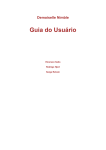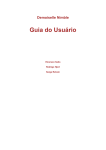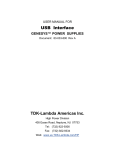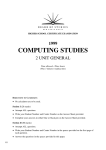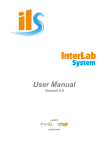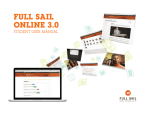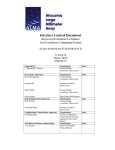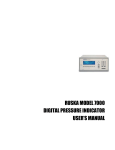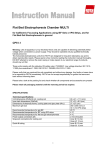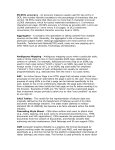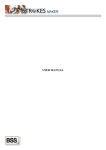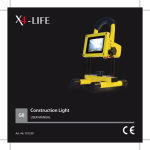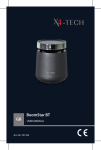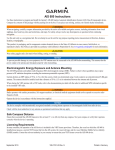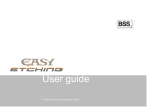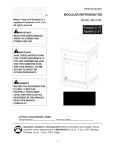Download Granite Impact Etcher User Manual
Transcript
Granite™ Impact Etching Machines User Manual Document version 11.0 6-May-2010 Copyright © 2010, by Economical Solutions Corp., Distributor of Impact Etching Solutions for Monument and Marking Industry WWW: HTTP://WWW.ROI-ETCHING.COM E-mail: [email protected] Phone: 416-912-7019 Table of Contents Thank you ..................................................................................................................................................................................4 About this manual.......................................................................................................................................................................5 Terms and conditions..................................................................................................................................................................6 Where to get help........................................................................................................................................................................7 1. Personal Safety ......................................................................................................................................................................7 2. Protect your Machine..............................................................................................................................................................8 02.01. Always use properly grounded electric outlet ...........................................................................................................8 02.02. Ground the Machine frame.........................................................................................................................................8 02.03. Use battery back-up (UPS).........................................................................................................................................8 02.04. Connect both PC and Machine to the same outlet......................................................................................................8 02.05. Prevent damage to the Machine..................................................................................................................................9 02.06. Do not obstruct Machine’s moving parts....................................................................................................................9 02.07. Transporting the Machine (CP model).....................................................................................................................10 3. What you need to begin etching...........................................................................................................................................12 03.01. Components included in delivery.............................................................................................................................12 03.02. Components to be provided by you .........................................................................................................................12 03.03. Requirements for PC configuration..........................................................................................................................12 4. Getting to know your etching Machine ...............................................................................................................................13 04.01. How does it work......................................................................................................................................................13 04.02. System of coordinates...............................................................................................................................................14 04.03. Image orientation......................................................................................................................................................15 04.04. Control console.........................................................................................................................................................16 04.05. eControl software......................................................................................................................................................17 5. Machine set-up and test etching...........................................................................................................................................18 05.01. Unpack the Machine.................................................................................................................................................18 05.02. Position the Machine................................................................................................................................................18 05.03. Ground the Machine’s frame....................................................................................................................................19 05.04. Install USB controller driver and eControl software................................................................................................20 05.05. Disable power-saving features for your PC..............................................................................................................21 05.06. Create test etching.....................................................................................................................................................22 6. Configure material parameters.............................................................................................................................................26 06.01. About material configuration....................................................................................................................................26 06.02. When to configure a new material ...........................................................................................................................28 06.03. Brightness and contrast ............................................................................................................................................29 06.04. Resolution.................................................................................................................................................................30 06.05. Image transformation method...................................................................................................................................32 06.06. Step-by-step guide to configuring material parameters............................................................................................33 7. Etching process.....................................................................................................................................................................37 07.01. Obtain the image.......................................................................................................................................................37 07.02. Prepare image for etching.........................................................................................................................................38 07.03. Run eControl program..............................................................................................................................................39 Start the program.............................................................................................................................................................39 “Engraving” tab...............................................................................................................................................................40 “Parameters” tab.............................................................................................................................................................45 “Image editing service” tab.............................................................................................................................................48 “About program” tab.......................................................................................................................................................48 07.04. Identify the etching area...........................................................................................................................................49 07.05. Initialize the Machine ..............................................................................................................................................50 07.06. Position the Machine relative to the stone................................................................................................................51 07.07. Position etching head ...............................................................................................................................................52 07.08. Open the image for etching ......................................................................................................................................53 07.09. Set etching parameters..............................................................................................................................................53 07.10. Start the etching process...........................................................................................................................................55 07.11. Stop / pause etching..................................................................................................................................................56 8. Image Editing.......................................................................................................................................................................57 08.01. What this chapter is about.........................................................................................................................................57 08.02. What this chapter is not about...................................................................................................................................57 08.03. Why editing is necessary .........................................................................................................................................58 08.04. Image editing for different types of stones...............................................................................................................60 08.05. Software to use for editing........................................................................................................................................60 08.06. Optimal hardware for editing....................................................................................................................................61 08.07. Using proofs..............................................................................................................................................................61 08.09. Image editing steps...................................................................................................................................................62 Crop the image................................................................................................................................................................62 Adjust brightness / contrast.............................................................................................................................................64 Sharpen the image...........................................................................................................................................................65 Brighten / darken areas of an image................................................................................................................................66 Create oval selection.......................................................................................................................................................66 Create the “halo”.............................................................................................................................................................67 Adding texts....................................................................................................................................................................70 Save image in BMP or JPG format.................................................................................................................................72 10. Machine maintenance.........................................................................................................................................................73 10.01. Change etching needle..............................................................................................................................................73 10.02. Change etching head.................................................................................................................................................74 10.03. Clean / lubricate the Machine (CP model)................................................................................................................75 Granite™ Impact Etching Machine User Manual Copyright Economical Solutions Corp, 2010 Page 4 of 76 Thank you We would like to thank you for purchasing the Granite™ Etching Machine. Impact Etching technology is revolutionizing the monument industry by providing monument builders with an affordable and easy-to-use tool for creating etchings on stone, glass, metal, and any other hard surfaces. Impact etching Machines are used by thousands of customers throughout Europe, and are now available in North America. We are committed to supporting you by providing consultation, spare parts, repair and image editing services. Granite™ Impact Etching Machine User Manual Copyright Economical Solutions Corp, 2010 Page 5 of 76 About this manual This manual is provided for users of the Granite™ brand Impact Etching Machines, models CP, SR and SX (referred to as “Machine” in present manual). With the exception of some sections, this manual applies to both stationary (SR,SX) and compact (CP) models. Model-specific sections contain the name of the model to which they apply. While this manual covers some image editing techniques, use of raster image editors is not covered. You can turn to specialized literature on digital image processing techniques as applicable to the version of the software you are using. Granite™ Impact Etching Machine User Manual Copyright Economical Solutions Corp, 2010 Page 6 of 76 Terms and conditions Parties covered: • Owner of the Machine (referred to as “Buyer”) • Economical Solutions Corporation, referred to as “Seller” 1. 2. 3. Warranty a. Seller provides the warranty for 1 year (from the date of purchase) that the Machine will perform its function (Etching of halftone pictures on hard surfaces). During the warranty period, Seller will provide free of charge, any repairs oe parts required to keep Machine working. This warranty covers any break downs caused by regular use of Machine, including any mechanical or electrical break-downs that can be attributed to the design of the Machine. The warranty does not cover replacement diamond tips, which are a consumable item. b. Warranty does not cover damage or break downs caused by dropping the Machine, Machine being hit with objects, electrical shocks, chemical spills, or any other kinds of actions that are not included in the expected use of the Machine. c. Buyer shall provide regular maintenance by cleaning and lubricating its moving parts (when applicable for CP model). Any damage or break-down caused by lack of such care is not covered by the warranty. Limitations of Parties liability a. All information regarding the Equipment is from sources deemed reliable, but no warranty or representation is made as to fact, promise, information or the like regarding condition, use or description of the Equipment, unless confirmed explicitly in writing by the Seller in this Agreement. b. The Buyer irrevocably and unconditionally waives any claim the Buyer may have against the Seller, Manufacturer( NPF Radian) due to any deficiency or lack of conformity of the Equipment or any unit or part thereof, including conformity to government health and safety regulations, certification requirements etc. c. The Buyer agrees that it will not hold The Seller or Manufacturer (NPF Radian) , their directors, shareholders, or employees responsible for any personal, property, business reputation, or other types of damage that might result from use of Machine. This includes any kind of personal injury, as well as damage to the materials, or any other harm that can directly of indirectly be caused by the Machine. Intellectual Property Protection a. Certain components of the Machine may be protected by Ukrainian and International patents. b. Buyer agrees not to engage, or allow 3rd parties to engage in any of the following activities: i. Reverse-engineering of mechanical or software components of the Machine, by means of disassembly, tracing the software, or any kind of activities in general that would be aimed at identifying the working principles of the Machine ii. Creating copies of software provided with the Machine Granite™ Impact Etching Machine User Manual Copyright Economical Solutions Corp, 2010 Page 7 of 76 Where to get help This manual has been thoughtfully prepared to provide you with comprehensive information required to use the Machine. For any questions and issues, our support policy assumes that you will first contact the company you have purchased the Machine from. Should your question require intervention from manufacturer (NPF Radian) or North American Distributor (Economical Solutions Corp), your vendor will contact these parties. 1. Personal Safety You should exercise the usual pre-cautions when working with the Machine: • Be alert • Do not expose your limbs or hair to any moving parts of the Machine • Avoid inhaling dust created during the etching. • Wear appropriate hearing and eye protection. Granite™ Impact Etching Machine User Manual Copyright Economical Solutions Corp, 2010 Page 8 of 76 2. Protect your Machine Please read this section before starting to use the Machine Failure to follow rules covered by this section can damage the Machine and will void your warranty. 02.01. Always use properly grounded electric outlet Please make sure that your electric outlet is correctly grounded. You can use the “3-Wire Circuit Analyzer” to confirm that. At the time of writing this manual, such analyzers are available at Home Depot for around $ 10. 02.02. Ground the Machine frame We recommend that you also ground the Machine’s frame, to prevent electric potential from disrupting the signals of USB interface. Grounding the Machine frame is a separate measure that does not substitute using a grounded electric outlet. There is a connector for grounding, located on Machine’s frame (close to control console for CP model, and at the bottom of one of the legs for SR and SX models. 02.03. Use battery back-up (UPS) We recommend using a battery back-up device with surge protection when connecting your etching Machine and PC used to control it. Surge Protector will protect Machine’s electronic circuits from your local grid’s power surges and failures. When both Machine and PC are connected to the battery back-up device, etching process will continue in case power completely goes out. Battery back-up devices can be purchased at your local computer store. They are rated by the capacity of the battery. We recommend to look for a device in $ 100 price range, and purchase the one with highest VA rating (VA (Volt-Ampere) parameter, which is usually printed on the box and looks like 650, 750, 1000 etc. 02.04. Connect both PC and Machine to the same outlet Make sure you connect both PC and the Machine to the same power outlet (or, ideally, same battery back-up device) Granite™ Impact Etching Machine User Manual Copyright Economical Solutions Corp, 2010 Page 9 of 76 02.05. Prevent damage to the Machine Your Machine is equipped with advanced automatic surface-tracking sensor. This means that Machine will automatically set and maintain constant clearance (gap) between the etching head and stone by moving the needle up and down as necessary during the process of etching. This technology significantly improves quality of etching, but can result in issues if etching needle or gap sensor lever leaves the surface of the stone during the etching process. It would typically happen if your picture size is set to be bigger than the surface of the stone. Should the gap sensor lever leave the surface of the stone, the surface tracking algorithm will lower the needle to ensure the correct gap. As a result, the etching head will go down until it reaches its lowest position or finds another surface. Machine’s control software is designed to identify such situations and stop the etching process. In some rare cases, this protective measure can fail, or not react fast enough, which can result in the etching head hitting the stone on the side, causing damage to the etching head / sensor, or other parts of the Machine. Another scenario where this could happen is when you move the etching head in lowered position and it hits the stone on its side. Situations described above should be avoided. Any damage resulted from hitting the stone on the side with etching head will void your warranty. We will still gladly repair your Machine and provide spare parts, but it will be at owner’s cost. To prevent such situations, ensure that: • You measure and correctly enter the size of etching prior to pushing “start” button • When positioning the etching head, raise it to its highest position (z axis) before starting to move along X and Y axes. 02.06. Do not obstruct Machine’s moving parts Objects obstructing the movement of Machine’s components can damage the Machine. Never leave any objects in the working field of the Machine, or in the areas that would obstruct flexible electric cable conduits. Granite™ Impact Etching Machine User Manual Copyright Economical Solutions Corp, 2010 Page 10 of 76 02.07. Transporting the Machine (CP model) The compact (CP) Machine is designed to be put on the top of the stone. It can also be transported between work sites. Machine weighs around 62 Pounds , or 28 Kg and can be carried by one or two persons. Whenever transporting the compact Machine, please follow the rules below: 1. Disconnect USB cable and power cable from control box prior to transporting 2. When carrying the Machine, only grab it by the parts of its frame that do not have the rails of linear drives attached to them. In below photograph, the parts of the frame that are ok to grab are highlighted. Do not grab the Machine by its linear drives, screws, rails, cable conduits step motors - highlighted below Granite™ Impact Etching Machine User Manual Copyright Economical Solutions Corp, 2010 When putting down the Machine, make sure that you use either of two positions: • “Normal” position shown in above photographs • “On the side” position as shown in below photograph Never put the Machine on the side with protruding step motors. Page 11 of 76 Granite™ Impact Etching Machine User Manual Copyright Economical Solutions Corp, 2010 Page 12 of 76 3. What you need to begin etching. 03.01. Components included in delivery Following components are included in delivery of the Machine: 1. Granite™ etching Machine 2. USB cable for connecting Machine to the PC 3. CD with eControl software 4. 2 spare etching needles (in addition to one installed in the Machine) 5. 8 and 10 mm wrenches for changing the etching needles 6. Manual (this document) 03.02. Components to be provided by you In order to start etching, you will need to acquire: 1. Battery back-up device with surge protection function 2. Flatbed Scanner (to scan paper photographs) 3. PС to control the Machine and to prepare images for etching. 4. Grounding cable for Machine frame (grounding is optional for CP model and highly recommended for SX and SR models). 03.03. Requirements for PC configuration To control the etching Machine, you will need any PC capable of running Microsoft Windows (any version). EControl software used to run the etching process does not require significant resources, so any modern computer will suffice for controlling the etching Machine. If you, however, intend to use the same PC for editing of pictures, then, you must ensure that it has enough memory, relatively powerful graphic card and fast processor. We recommend the PC that has at least 2 GB of RAM, and relatively fast video card. At the time of writing this manual (April 2010) most modern PCs sold in computer stores will be powerful enough for image editing. Do not use “netbooks” for image editing, as their low-end processors and low memory will likely result in poor performance. Granite™ Impact Etching Machine User Manual Copyright Economical Solutions Corp, 2010 Page 13 of 76 4. Getting to know your etching Machine 04.01. How does it work Your Machine is based on the most recent achievements of the CNC (Computer Numeric Control) technology. Its main part is the etching head that is moved in all 3 directions. Etching head vibrates, which results in etching needle hitting the stone and creating the image. Machine uses an automatic gap sensor, which maintains the optimal distance between the etching head and the material. Gap sensor lever glides over the surface of the stone Machine is controlled by a personal computer running Windows operating system. Note that Machine has to be connected to PC at all times during the etching process. Granite™ Impact Etching Machine User Manual Copyright Economical Solutions Corp, 2010 04.02. System of coordinates Below picture illustrates Machine’s system of coordinates X axis corresponds to the picture’s width Y axis corresponds to picture’s height Z axis is corresponds to etching head’s up and down movement On the compact Machine (CP model), axes are oriented as below: Stationary models (SR and SX) have following axes orientation: Page 14 of 76 Granite™ Impact Etching Machine User Manual Copyright Economical Solutions Corp, 2010 04.03. Image orientation Image etched by the Machine will be oriented as shown below: For CP model: For SR and SX models: Page 15 of 76 Granite™ Impact Etching Machine User Manual Copyright Economical Solutions Corp, 2010 Page 16 of 76 04.04. Control console Machine’s control console is mainly used to position the etching head in the starting point of your etching. The indicator on the console displays various parameters pertaining to the etching process, such as time remaining to complete the etching job. Note that functions of control console are duplicated in eControl program. You can position etching head using either control console or your PC. Granite™ Impact Etching Machine User Manual Copyright Economical Solutions Corp, 2010 Page 17 of 76 04.05. eControl software cControl is the software included in delivery of the Machine and used to control the etching process. eControl is the only software the can be used with the Machine. Its primary functions are: • Configure etching parameters (brightness, contrast, resolution). • Identify the picture used for etching, and set starting point of etching. • Keep statistics of etching jobs done with the Machine. • Display the progress of etching job currently being executed Use of eControl software is covered in detail in section “7. Etching process” eControl software does not act as image editor and you should prepare your image for etching prior to loading it into eControl. For image preparation, you can use any off-the-shelf raster editor, such as Adobe Photoshop or Corel Paint Shop Pro. Granite™ Impact Etching Machine User Manual Copyright Economical Solutions Corp, 2010 Page 18 of 76 5. Machine set-up and test etching 05.01. Unpack the Machine 1. 2. 3. 4. Remove the screws holding the lid of the box of the Machine shipping container. Open the box, then locate and remove accessories that come with the Machine (they should be attached to the frame) a. Power cable b. USB Cable c. 2 spare etching needles d. 2 small wrenches (8 and 10 mm) – you will need them for changing etching needles e. CD with the software For CP model: a. Tilt the box and locate 4 nuts at the bottom (on the outside), and remove them using the wrench. b. Grabbing the Machine by the shorter bars on the top of the frame, pull it carefully from the box and put onto horizontal surface. Please see section “02.07 Transporting the Machine” for areas of the frame that you can grip on when carrying the Machine. For SR and SX models: At least 2 people are required to remove the Machine from the box. With Machine upside down, attach the legs to the Machine frame. The wrench, screws and nuts for legs attachment should be located in the box. 05.02. Position the Machine CP model: CP model is designed to be put on top of the stone, so in order to create a test etching, you can simply put the Machine on any table, and then use standard 12”x 12” granite tile to create the etching (tile can be put on the table, inside of Machine’s frame). SR and SX models: The stationary models of etching Machine must be located on the solid surface, ideally, concrete floor. If you use a wooden floor, please make sure that it does not move up and down as you walk on it. Even small movements of the floor under the Machine while etching is in process can result in its shifting against the stone and cause visible lines and discolorations in the etched image. If the Machine must be installed on a wooden floor, avoid walking around it during the process of etching. Using adjustable screws at the bottom of Machine’s legs, level the Machine and make sure that it does not wobble on its legs. Granite™ Impact Etching Machine User Manual Copyright Economical Solutions Corp, 2010 05.03. Ground the Machine’s frame Grounding Machine’s frame is required for SX and SR models and recommended for CP model Machines have a grounding connector with the screw welded to their frame For SX and SR model, grounding wire screw is located at the bottom of one of its legs: For CP model, grounding wire connector is located underneath the control console: Page 19 of 76 Granite™ Impact Etching Machine User Manual Copyright Economical Solutions Corp, 2010 Page 20 of 76 05.04. Install USB controller driver and eControl software 1. 2. 3. 4. 5. 6. 7. 8. 9. Keep the etching Machine turned off and USB cable disconnected at this point. Put the CD that came with Machine into your PC Execute program CDM20600.exe from the CD. It will install driver for Machine's USB controller Plug Machine into the power outlet, making sure that you use grounded power outlet for powering the Machine. Connect USB cable to the Machine Turn on power switch on the back of Machine's control module. Plug other end of USB cable into your PC. Wait a minute or so for your PC to find and activate the USB driver that you have installed in step (3). On the CD, find Econtrol_enu.exe program and run it to install eControl software. Follow the instructions provided during the program installation, until it is complete. Installation program will do the following: a. Install the eControl software on your PC, and put a shortcut to it on your desktop and new program group called “Granite” in your Start menu. b. c. Put the test image for configuring material parameters on your desktop – file named“TestG8 grayscale.bmp”. Install the sample image that you can use for testing the Machine – file “Test.jpg” Granite™ Impact Etching Machine User Manual Copyright Economical Solutions Corp, 2010 Page 21 of 76 05.05. Disable power-saving features for your PC Personal computer used to control the etching process must be connected to the Machine and turned on at all times. Before using your PC with etching Machine, please make sure that you disable the power-saving functionality that would turn off your PC after some period of inactivity or put it into “sleep” or “suspend” mode Typically, value of “Suspend”, “Sleep” , “Hibernate”, “Standby”, and other similar parameters should be set to “Never”, like in the screenshot below. Power saving functions are available from “Control panel” window of your windows OS, and might look differently depending on the version of Windows that you use. Also, in case you use notebook PC, we recommend ensuring that it does not go into “sleep” mode when you close the lid. This will prevent your PC from shutting down when somebody accidentally closes the lid during the etching process Granite™ Impact Etching Machine User Manual Copyright Economical Solutions Corp, 2010 Page 22 of 76 05.06. Create test etching Test etching we create in this step might not look ideal, because we have not created a material configuration yet. The purpose of this step is to create any etching, so that you can be sure that Machine is connected to the PC correctly and works fine. 1. 2. Locate the granite tile or other piece of polished stone that you can use for this test etching. Since this is just a test, use either inexpensive 12” x 12” tile that can be purchased at any home-improvement store or tile shop, or some scrap stone that you can discard afterwards. On your tile or slab, identify an area where you would like your etching to appear. You might want to draw the outline of that area with the special pencil. In below photograph, such area is marked with masking tape for better visibility. Measure the etching area’s width and height 3. Position the stone within Machine’s frame a. For compact models: i. If you use the granite slab that is larger than the Machine’s frame, put the Machine straight on the stone, Make sure that Machine sits solidly on the surface of the stone and does not wobble. ii. If you use the granite tile, put it on the table inside of Machine’s frame ( as shown in above photograph) b. For stationary models i. Put a stone on the dolly and wheel it into the Machine’s frame, making sure that the surface of the stone is within 1-2 inches of the Machine’s lower bar c. Put pieces of wood or other stones under your slab / tile to achieve proper height 4. In your start menu, locate “Granite” group, and from it, run “eControl” program (or use the shortcut on your PC’s desktop) Granite™ Impact Etching Machine User Manual Copyright Economical Solutions Corp, 2010 Page 23 of 76 5. After eControl program has successfully established connection with the Machine, your screen will look as below: 6. In case you see the screen that looks as below, check that Machine is turned on and connected to your PC via the USB cable. 7. Click the “power on” button. This will activate the step motors of the Machine. You will start hearing a slight hissing sound coming from the motors. That is normal. Granite™ Impact Etching Machine User Manual Copyright Economical Solutions Corp, 2010 Page 24 of 76 8. Click on “Initialize” button. This will cause etching head to move into its “home” position. This is the technical step that is always required after Machine has been turned on. 9. Now position your etching head in either corner of the future picture, using the buttons with green arrows of eControl software. You can also use buttons on the Machine’s control box. To switch controlling etching head between PC and console, push “Mode” button in eControl program on control console. In this example, the etching head has been positioned in the top left corner of the etching area. You might want to lower the etching head to see its position relative to stone more clearly. Do not allow the gap sensor lever or etching needle to touch the stone. Granite™ Impact Etching Machine User Manual Copyright Economical Solutions Corp, 2010 Page 25 of 76 10. Once the etching needle is positioned, select the picture for etching. Click on “Select Image” button, and select the picture on your computer’s hard drive or memory card. We recommend using the picture called test.jpg that has been installed on your computer’s desktop by the installation program. 11. Click “Engraving” button In the “engraving” screen: a. In the “engraving head position relative to image” select the corner of the picture into which you have put the etching needle (in this illustration, it is top left) b. Click “Resize image to:” button and enter the dimensions of the etching (for example, 6.5” by 5.5”, use your own dimensions that you measured in step 2) Enter width into “X” field, and height into “Y” field c. Click the “Start” button and the etching will begin Do not push / lean over the Machine / table / stone when etching is in process – this can dislocate Machine relative to the stone and cause lines in the etching. Granite™ Impact Etching Machine User Manual Copyright Economical Solutions Corp, 2010 Page 26 of 76 6. Configure material parameters 06.01. About material configuration Your etching Machine creates pictures by hitting stone with a diamond needle. It calculates the strength of hits based on the Material Configuration that is used for each etching job. Machine is capable of etching 256 different grayscale colors. Each color on that 256-color scale, from completely black to perfect white, has the hit strength assigned to it. Material configuration stores the dependency between the color and hit strength required to create that color on stone. Also, material configuration includes other parameters used for etching, such as resolution and image transformation method. Machine is capable of storing multiple material configurations. You select material configuration to use when you start your etching process. To set up new material configuration,, navigate to “Parameters” tab, and click “Materials” button Granite™ Impact Etching Machine User Manual Copyright Economical Solutions Corp, 2010 Page 27 of 76 In “Material parameters” window, you can select materials from the drop-down list, as well as create new materials, or delete, rename, modify existing ones. Granite™ Impact Etching Machine User Manual Copyright Economical Solutions Corp, 2010 Page 28 of 76 06.02. When to configure a new material Your Machine comes with one default material setting that was used for quality control by manufacturer (typically, called “start” or “default”) Different stones react differently to the same hit strength, meaning the factory installed default material configuration may not be perfectly suitable for your stone. The rule of thumb is that you need to create new material definition for each distinct combination of : • Stone type • Resolution • Image transformation method We recommend assigning names to materials that contain all 3 above components, for example: “China Black 84 DPI offset” (where “China black” is name of the stone, 84 DPI is resolution, and offset is image transformation method) Granite™ Impact Etching Machine User Manual Copyright Economical Solutions Corp, 2010 Page 29 of 76 06.03. Brightness and contrast “Brightness” and “Contrast” are the most important parameters of material configuration. Brightness and contrast determine the shape of the graph representing strength of hits as function of color being etched 1. 2. 3. Brightness – controls the strength of all hits. When you change this parameter, the entire graph moves up or down. This is equivalent to increasing overall brightness of your etching. Contrast – controls the slope of the graph. This parameter determines the difference in hit strength between colors. Changing contrast increases the strength of hits on the right side of the color scale. When contrast is set too low, the white color from the color scale will not appear as perfect white on etched test image. Gamma correction - adds curve to the graph, thus making distribution of hit strength non-linear, with brighter colors etched with even more hit strength than the rest of color scale. Typically, setting gamma to non-zero value increases the contrast of etched picture, without the risk to “over-expose” bright areas . It may however result in loss of some depth for colors in the middle of color scale (you may not be able to see the difference between some gray colors). We recommend not exceeding the value of 1 for gamma correction. You typically need to use non-zero values for gamma on nonperfectly-black stone, where increased contrast typically results in better etching. Please turn to “06.06 Step-by-step guide to configuring material parameters” section below for detailed steps for configuring new material. Granite™ Impact Etching Machine User Manual Copyright Economical Solutions Corp, 2010 Page 30 of 76 06.04. Resolution Resolution parameter controls number of “dots” that Machine will create per inch of picture. Resolution is expressed in DPIs, which stands for “Dots Per Inch”. Higher DPI values correspond to higher resolution. For most black granites, we recommend use of resolution in the range of 84 to 145 DPIs Important facts to know about resolution: • Etching speed is inversely related to resolution: the higher resolution, the lower the speed • Use higher resolution for etchings of lower size or highly detailed images • Use lower resolution for etchings of large size or where detail is not an issue (for example, some landscapes or ornaments with low variation of halftones) • The harder is the material, the higher resolution images you can create • Whenever you change resolution, you should create new material, and use test image to fine-tune material parameters (brightness and contrast). Usually, contrast parameter should be decreased when you increase resolution, and vice versa. • If you want your etching to be deep and look close to manual technique, use lower resolution. If you want your etching to look more like one created by the laser Machine, use higher resolution • All other components of material configuration being equal, increase of resolution typically required decrease of brightness parameter. For example, when you increase resolution from 84 to 145 DPIs, you will likely need to decrease “brightness” parameter to prevent images from losing the halftones, and vice versa Granite™ Impact Etching Machine User Manual Copyright Economical Solutions Corp, 2010 Page 31 of 76 Two photographs below demonstrate the same image etched with different resolutions 84 DPI 127 DPI Granite™ Impact Etching Machine User Manual Copyright Economical Solutions Corp, 2010 Page 32 of 76 06.05. Image transformation method Granite™ Machines support 3 methods for image transformation: • Offset • Floyd-Steinberg • Ordered Dither Offset is the most commonly used method, and we recommend that you use it for your first etchings. You can later experiment with other 2 methods and decide whether you like to use them for particular types of etching jobs. Below table shows the same picture etched using 3 image transformation methods (all 3 pictures made in low resolution of 84 DPI, to better demonstrate the texture of the etching) Offset Floyd-Steinberg Ordered dither Granite™ Impact Etching Machine User Manual Copyright Economical Solutions Corp, 2010 Page 33 of 76 06.06. Step-by-step guide to configuring material parameters 1. Navigate to “Parameters” tab and click “Materials” button 2. In the “Material Parameters” window, click “Create” button, and enter the material name, e.g, “Test Material” 3. For the new material, select the engraving resolution, image transformation method. We recommend starting with 127 DPI and offset. All other parameters, including brightness and contract, will have some default values. Leave them unchanged. Save your new material by clicking “Save” button and exit “Material parameters” screen We recommend setting the “Gamma” parameter to zero when doing the material configuration. You can change it to non-zero value once you have completed all steps. 4. Go back to “Engraving” tab , and click “Select Image”. Open image named “TestG8 grayscale.bmp” from your desktop (it has been put there by eControl installation.) This is the test image that we will use for configuring material 5. Initialize your Machine (if required), and position the etching head over the material Granite™ Impact Etching Machine User Manual Copyright Economical Solutions Corp, 2010 Page 34 of 76 6. Click “Engraving” button. In “Position and size” tab, select “Match to image size” In “Material” tab, make sure that material you are testing is selected 7. Create the etching Test image consists of 16 rows and as many columns. Each row has a tiny white notch against it, so that even if row is not visible (too dark), you can still see its would-be position. Granite™ Impact Etching Machine User Manual 8. Copyright Economical Solutions Corp, 2010 Page 35 of 76 Set “Brightness” parameter In the beginning of this step, check that contrast parameter is between 400 and 1000. If it is not within a range of 400 and 1000, set it to 600, otherwise leave unchanged From this moment on, do not change contrast. All changes to the etched image in this step must be achieved by changing brightness only. Check how many lines from the bottom are not visible (appear completely dark) . You need to achieve the effect when the lowest two lines are not visible, and you are starting to see some faint etching in the 3rd line. If you see more than 2 completely black lines, increase the “brightness parameter”. If you see less than 2 completely black lines, decrease “Brightness’. For example: The lowest two lines are not completely black Reduce brightness 7 lowest lines are completely black Increase brightness Correct configuration. Two lowest lines appear black, and we can see color appearing in the 3rd line. Granite™ Impact Etching Machine User Manual 9. Copyright Economical Solutions Corp, 2010 Page 36 of 76 Set “Contrast” parameter In the previous step, you have identified correct value of brightness parameter. All changes to the etched image in this step must be achieved by changing contrast only. Do not change brightness in this step! Change contrast to achieve the following conditions: a. The two or 3 lines at the top of test picture must appear as completely white, with little or no variation on color b. For the remaining lines (excluding the 2 “black” ones at the bottom), you should see the smooth change in color. Values of “correct” contrast parameter usually lies between 600 and 700, so start your test with contrast value from this range. The white color does not reach full saturation by the top line. Increase contrast 7 or 8 top lines have the same color. Decrease contrast Correct configuration. Three highest lines are completely white, and we can see smooth transition for the remaining ones Granite™ Impact Etching Machine User Manual Copyright Economical Solutions Corp, 2010 Page 37 of 76 7. Etching process This section guides you through major steps in the image etching process. We assume that: • Your Machine is set-up and connected to the PC. Please refer to the previous section that covers the initial set-up of the Machine if that is not the case. • You use Corel Paint Shop Pro Photo X2 for image editing and scanning 07.01. Obtain the image Typically, you obtain your images on electronic media (USB memory stick or digital camera flash card), or on paper (photograph of a person or drawing) In former case, you do not get to choose format or quality of image provided. In latter case, use following guidelines for scanning the image into your computer to ensure best image quality: • • • • • Scan images with resolution of 300 DPI, or higher (e.g. 600 DPI) for smaller-size photographs Do not use any automated filters or transformations that come with your scanning software Do not convert images into grayscale at the time of scanning. Color images retain more information that can be useful during image editing Save your image as BMP, when possible. BMP files are larger, but they do not “compress” the pictures. If you want to use JPG format, please use “options” dialog when saving the file and ensure that the compression factor when saving image is no higher than 20. JPG files utilize compression with information loss, and using high compression will result in lower image quality. Location of advanced options function for JPG images differs by the program you use. Below screenshot represents such window for Corel Photo Paint program Granite™ Impact Etching Machine User Manual Copyright Economical Solutions Corp, 2010 Page 38 of 76 07.02. Prepare image for etching. For best result, every image needs to be prepared for etching. Image preparation process usually includes many steps, from cropping the background, to improving overall quality of image, to adding texts and ornaments. Please refer to section 8 “Image editing” for more details. For creating test etching you can use the file test.jpg that has been put on your desktop by the installation program. Granite™ Impact Etching Machine User Manual Copyright Economical Solutions Corp, 2010 Page 39 of 76 07.03. Run eControl program Start the program In your start menu, locate “Granite” group, and from it, run “eControl” program (or use the shortcut on your PC’s desktop) In case eControl program has successfully established connection with the Machine, your screen should look as below: In case you see the screen that looks as below, Granite™ Impact Etching Machine User Manual Copyright Economical Solutions Corp, 2010 Page 40 of 76 In below sections, we will describe all controls and fields of eControl program. “Engraving” tab “Engraving” tab is where you will spend most of time when working with the program. Power and Initialize buttons In order for Machine to work, its step motors need to be powered and Machine has to be “initialized”. ”Power on” and “Initialize” buttons are used for such operations. “Power on” and “Zero point set” indicators These indicators display the current state of the Machine. In our example, they show that step motors had been powered (green color) , but Machine has not yet been initialized (red color). Granite™ Impact Etching Machine User Manual Copyright Economical Solutions Corp, 2010 Page 41 of 76 Move etching head along X and Y axis Following buttons are used to move the etching head in horizontal plane (along axis X and Y) In above screenshot, some of the buttons are inactive, because Machine has not been yet initialized. After Machine is initialized (by pressing “Initialize” button), the same screen will look as below: Speed of etching head movement (X and Y axis) Control highlighted below is used to change the speed of etching head movement for X and Y axis. Note that this control only changes the speed of etching head movement during initial positioning. This control does not impact the etching speed, which only depends on etching resolution. You can set the control to high speed to move etching head quickly, and then reduce speed for more precise positioning closer to the starting point. Higher position of slider corresponds to higher movement speed. Granite™ Impact Etching Machine User Manual Copyright Economical Solutions Corp, 2010 Page 42 of 76 Move etching head along Z axes Button highlighted below is used to move the etching head up and down. You might want to move the etching head down to bring it closer to the stone during initial positioning, so that you can see more clearly location of etching needle relative to the stone. The Z axis indicator, also highlighted, demonstrates the current position of etching head within its range of its movement. Raise / lower etching head Following two buttons are used to raise etching head to its highest position, or lower to the lowers position. Should the gap sensor level meet the stone on its way down, Machine will execute the gap setting procedure. You can observe this process by placing the stone under the etching head and pushing button Once the gap has been set, you can check the current reading of “Z” indicator. Ideally, it should be in the middle of the range. If it is too close to the bottom, you need to raise the stone relative to Machine frame, and if it is close to the top, you will have to lower the stone. In the next screenshot, the position on Z indicator is acceptable (not too close to either end of the range). Granite™ Impact Etching Machine User Manual Copyright Economical Solutions Corp, 2010 Page 43 of 76 Min and Max indicators Indicators highlighted below show whether etching head is positioned within the Machine’s control range for Axes X and Y When indicators are green, you are ok to start etching from the current position. If indicators are yellow (which means the etching head is too close to the end of Machine’s control range) or red ( which means that etching head has reached the end sensor), you need to move your etching head away from the end of axes until all indicators are green again. Granite™ Impact Etching Machine User Manual Copyright Economical Solutions Corp, 2010 Page 44 of 76 Etching head positioning using exact coordinates Highlighted indicators and controls are used to display the current position of etching head and to move it to the selected position. “Save position’ button saves current position for X and Y axes, so that you can later move the etching head into that position by pushing “position” button. Stop button Stop button is used for interrupting any operation, such as initialization, or moving etching head to the top / bottom of Z axis. Granite™ Impact Etching Machine User Manual Copyright Economical Solutions Corp, 2010 Page 45 of 76 “Parameters” tab “Machine selection” button This button is used to select the Machine you are currently working with. You will only have to use it in case you have more than one Granite™ Machine connected to your PC Gap sensor controls “Gap sensor units” parameter displays the gap sensor units that Machine‘s gap sensor considers to be a “zero” point. This is the technical parameter used in configuring the Machine. You should not change it. With “Automatic gap sensor” parameter turned on, the value in “Gap sensor units” should be in 260-300 range. Gap size: this is the value of the gap automatically maintained during the etching process. Default value is 0.010 " Advanced users can experiment with this value, but we do not recommend changing it when you are just starting to use the Machine Granite™ Impact Etching Machine User Manual Copyright Economical Solutions Corp, 2010 Page 46 of 76 Z axis velocity This slider controls the speed of Z axis movement during the positioning operations. You can change it to any value. Buffer and motor control “Suspend when buffer is empty”: this parameter controls the behavior of the Machine when its buffer becomes empty. Leave it selected (default setting) “Turn off motors when job is complete”: this parameter controls whether motors will be powered off after etching job is complete. Every time motors are powered off, you will need to repeat initialization step. If you do not want to initialize Machine after each etching job, keep this checkbox unchecked Granite™ Impact Etching Machine User Manual Copyright Economical Solutions Corp, 2010 Page 47 of 76 Statistics and hit counter “Statistics” window displays the list of recent jobs executed by the Machine. Also, in the program’s status bar, you can see the hit counter for the Machine. To reset the hit counter, use “Reset stats” button “Materials” button Materials button opens “Material parameters” window. Refer to the section 6. “Configure material parameters” for detailed description of this window and the process of material set-up. Service functions This tab contains various service functions used to configure the Machine at the factory, or diagnose it in case of any issues. Please do not change any settings in this tab. Granite™ Impact Etching Machine User Manual Copyright Economical Solutions Corp, 2010 Page 48 of 76 “Image editing service” tab This tab contains the information about image editing services offered by Economical Solutions Corporation “About program” tab In this program, you see the version of the eControl software and end user licensing agreement. Please read it carefully. Granite™ Impact Etching Machine User Manual Copyright Economical Solutions Corp, 2010 Page 49 of 76 07.04. Identify the etching area Machine and eControl software do not impose any dependency between the size of the image file and the size of etching, because the image can be compressed and expanded to fit the etching area. So, the only information that you need to know to start your etching is the location and size of an area where your etching will be placed. Let us take an example of black granite monument. Measure the area where etching will be located, then continue with below steps. Granite™ Impact Etching Machine User Manual Copyright Economical Solutions Corp, 2010 Page 50 of 76 07.05. Initialize the Machine Click the “power on” button. This will activate the step motors of the Machine. You will start hearing a slight hissing sound coming from the motors. That is normal. Click on “Initialize” button. This will cause etching head to move into its “home” position. This is the technical step that is always required after Machine has been turned on. Granite™ Impact Etching Machine User Manual Copyright Economical Solutions Corp, 2010 Page 51 of 76 07.06. Position the Machine relative to the stone For your etching to be aligned correctly, you need to ensure the axis of the Machine are parallel to your etching area. After Machine is initialized, you can run the etching head along the edge of the stone, to ensure that it maintains a constant distance from the edge. For example, in case of compact Machine: Incorrect alignment (Machine’s frame not aligned to etching area): Correct alignment (Machine’s frame is aligned with the etching area): You also need to make sure that all of etching area is located within the Machine’s working field. eControl program will warn you in case your etching area goes beyond the Machine’s working field, and will not allow you to start etching until this condition is corrected. Granite™ Impact Etching Machine User Manual Copyright Economical Solutions Corp, 2010 Page 52 of 76 07.07. Position etching head Machine always starts etching from the bottom of the picture, but you can chose to position the etching head in any of the following 8 points: - any corner of the etching area (4 options) - middle point on any side of the etching area (4 options) To position the etching head, you can use buttons on the Machine’s control console or in eControl program. Use “Mode” button to switch control between your PC and console. In most cases, you will find that positioning etching head from control console is more convenient, because you are closer to the Machine and can easily see where the etching needle is located. You can also control the speed of etching head movement from control console. - Switch the console from “Console” to “Auto” mode by clicking on “Mode” button Use green buttons to adjust the movement speed (X axis buttons for changing speed in large increments, and Y axis buttons for finer increments) Switch back to “Console” mode by pressing the “Mode” button again Granite™ Impact Etching Machine User Manual Copyright Economical Solutions Corp, 2010 Page 53 of 76 07.08. Open the image for etching Click on “Select Image” button, and select the picture on your computer’s hard drive or memory card. 07.09. Set etching parameters After image for etching is selected, click “Engraving” button to select the etching parameters. “Start engraving job” window will open. Start with selecting material configuration in the “Material” tab Granite™ Impact Etching Machine User Manual Copyright Economical Solutions Corp, 2010 Page 54 of 76 In “Position and size” tab: Depending on the place where you positioned the etching head, select the value in “Engraving head position” drop-down Then, enter the size of your etching You can let program calculate the etching size based on its size in pixels and resolution (match to the image size), but unless you have prepared your computer image accordingly, it will likely not result in your desired etching size In most cases, you will need to select “Resize picture size to:” option and enter the height and width of your etching (height corresponds to Y parameter and widths corresponds to X parameter) Granite™ Impact Etching Machine User Manual Copyright Economical Solutions Corp, 2010 Page 55 of 76 07.10. Start the etching process Click “Start” button to begin your etching process. Regardless of the initial etching head position , Machine will always do the following: 1. Move etching head to the bottom of the picture, the first line that has any non-black color. 2. Execute the automatic gap setting procedure. Machine will lower the etching head until needle touches the stone. This position will be registered as “zero” for gap sensor, and then etching head will be raised to reach the gap pre-set in eControl software. 3. Start the etching. When etching is in progress, you will see the current position of etching head and completion status in the left panel The time remaining to complete etching will be displayed in the status bar at the bottom of the window, as well as in the indicator on control console. During etching, you can adjust brightness and contrast. Note that such adjustments will only be applied to the current etching job and will not be saved into the material configuration that is being used. Granite™ Impact Etching Machine User Manual Copyright Economical Solutions Corp, 2010 Page 56 of 76 07.11. Stop / pause etching When etching is in progress, you can pause and continue at any time by clicking the “pause” button. Make sure you do not move the Machine or stone while etching is paused, to avoid “lines” in the etching when the process is resumed. Granite™ Impact Etching Machine User Manual Copyright Economical Solutions Corp, 2010 Page 57 of 76 8. Image Editing 08.01. What this chapter is about This chapter is meant to accomplish two goals. First, we want to explain why it is absolutely required to edit pictures before you etch them, and second, we would like to cover some basic editing steps that you might find useful in your work. In most of cases, unsatisfactory etching results are caused by poor image preparation. We encourage our clients to try editing of pictures themselves, but you might find it more economical to outsource editing to us. We will help you achieve the desired results for a single flat fee, which will include any number of changes to the picture, until you and your customer are satisfied with the result 08.02. What this chapter is not about This chapter is not meant to teach you the use of raster editing editors. First, there are many books on this subject, and trying to repeat that information here would go beyond the scope of this manual. Second, we would have to base out tutorial on a specific type and version of the program, or restrict you to the software of our liking, neither of which is good. Third, there are multiple ways to arrive at the same result, and putting some kind of definite manual would simply not be possible. Granite™ Impact Etching Machine User Manual Copyright Economical Solutions Corp, 2010 Page 58 of 76 08.03. Why editing is necessary Any image, no matter how perfect, requires editing to prepare it for etching. Major steps in such preparation are: • Adjust brightness and contrast of the picture • Highlight transitions and contours • Darken areas that are too white and brighten areas that are too dark • Add / remove “sparkles” in the eyes. Let us review an example of image editing. Here is the scanned photograph as provided by the Client who wanted to etch it on the monument: This portrait has following deficiencies that need to be corrected with editing • The picture is somewhat blurred and lacks focus • Face lacks contrast • The jacket is too dark and will not be visible on the stone • The eyes are not expressed enough to look good on the stone • Photograph has wrinkles that become visible in scanned image If this picture was to be loaded into eControl program without any editing (except cropping the background), the etching on the stone it would look as below: Granite™ Impact Etching Machine User Manual Copyright Economical Solutions Corp, 2010 Page 59 of 76 After the editing has been performed, improved portrait looks like this: And the image etched on the stone will look like this: As you can see, there is a stunning improvement of quality that results from proper image preparation. That is why preparing images for etching is a major contributor to successful use of any etching Machine. Granite™ Impact Etching Machine User Manual Copyright Economical Solutions Corp, 2010 Page 60 of 76 08.04. Image editing for different types of stones The less “perfect” the stone, the more bright and contrast should the picture be. By “perfect” we mean ideal black stone without any imperfections or “sparkles”. The image produced by the Machine can have up to 255 gradations of white color. On a “perfect” stone, you will be able to see all gradations. On a stone with imperfections, our eye will mostly recognize the difference between dark color of polished stone and while color of the etching. For less perfect stone, the color schema of the entire image should be shifted towards more bright white colors, and contract should be higher. 08.05. Software to use for editing You can use any commercial (licensed), shareware or freeware raster editor. We recommend using the editor that supports layers. While layers are not a mandatory requirement, it makes editing of pictures much easier and will in the end save you a lot of time and frustration. Currently, there are two commercial Raster Editors that have all the functionality that you will need to edit your pictures. • Adobe Phone Shop (any version) • Corel Paint Shop Pro (any version) There are number of shareware and freeware raster editors, some of them – with layers support. For example, Gimp, available for free from http://www.gimp.org. Our experience has been that it is better to avoid such programs. They seem to work when all you want to do is some basic image editing steps, but in most case such programs “drop the ball” when you require advanced editing. We have tried most freeware and shareware programs available today, and still recommend using commercial product from Adobe or Corel. Granite™ Impact Etching Machine User Manual Copyright Economical Solutions Corp, 2010 Page 61 of 76 08.06. Optimal hardware for editing You will need a computer with at least 1 Gigabyte of memory (2 Gigabytes or more recommended, in particular if you use Windows Vista or Windows 7). We recommend using PC with “discrete” graphic card (not integrated with PC’s chip set). PCs with integrated graphics processors (IGPs) use computer’s own memory for image processing, which sacrifices performance because computer’s own memory has lower speed vs. memory that comes with the more advanced graphic processors. 08.07. Using proofs Before you etch the picture on the monument, we recommend etching the image on a smaller size or less expensive stone (create a proof etching) Proof can help you with the following: 1. Ensure that the image to be etched has satisfactory quality. 2. Demonstrate the image to the customer, to make sure that he/she is happy with the result. You can use granite tiles, available for purchase from most tile and flooring stores. Select the granite that is comparable in texture to your monument. This will help prevent any surprises with the final etching. Granite™ Impact Etching Machine User Manual Copyright Economical Solutions Corp, 2010 Page 62 of 76 08.09. Image editing steps This section covers basic editing steps required to prepare image for etching Note that learning the use of raster editor requires a significant investment of time. You can acquire that expertise by attending training classes, or reading books on the subject. Image editing steps are demonstrated using Corel Paint Shop Pro Photo X2 software. Adobe Photoshop has similar functions and you will be able to execute the same steps using Photoshop, although navigation might differ. Crop the image The most commonly used way of cropping the picture consists of selecting the section of the image you want to crop, and then promoting the selection into a new layer We recommend using the “freehand selection tool” in the “point-to-point” mode “Feather” parameter is responsible for the “Transition effect” that will be created edges of the selected picture With “Feather” (feather = 10_ Feather = 0 “Smoothing” parameter produces more smooth curves, rather than sharp points. The size of “Feather” and “Smoothing” parameters depends on the resolution of your image. For an image with most commonly used 300 DPI, we recommend using at least 10 for “Feather” and 5 for “Smoothing” Granite™ Impact Etching Machine User Manual Copyright Economical Solutions Corp, 2010 Page 63 of 76 Granite™ Impact Etching Machine User Manual Copyright Economical Solutions Corp, 2010 Page 64 of 76 Adjust brightness / contrast This is the most commonly used tool Most scanned images and photographs require increase of contrast and brightness. Make sure that the half tones in the image do not disappear, unless that is what you want to do (this might sometimes be required on the granite with “sparkles”, or non-berfectly-black stones) Granite™ Impact Etching Machine User Manual Copyright Economical Solutions Corp, 2010 Page 65 of 76 Sharpen the image You can use “canned” sharpening tools which will automatically sharpen your picture, or try more advanced “unsharp mask” filter available through “Adjust / Sharpness” in the main menu. Despite its somewhat counter-intuitive name, this filter actually sharpens the picture, and you can select the strength of its transformation, as well as fine-tune the way it works. Because of its flexibility, the “unsharp mask” tool is the one of choice for portraits editing, but you will need to read specialized literature on use of this filter’s 3 parameters (Radius, Strength, Clipping / Threshold) Granite™ Impact Etching Machine User Manual Copyright Economical Solutions Corp, 2010 Page 66 of 76 Brighten / darken areas of an image Quite often, you will have to darken or brighten some spots on the picture, or entire selections Typical examples include: • Add sparkles to the eyes • Improving contrast between the parts of the face / costume • Lighten the dark hair / darken the white hair The 3rd application is quite important for persons with dark hair. Unless you make the hair area brighter, it will not be visible on the etching. In our example, the area of the beard has become “over-exposed” and will come out as a white spot, unless we darken it and add lines to show the hair. Before After Create oval selection Often, you will need to enclose the portrait in an oval – like shape. This can be done by selecting the portion of the portrait and promoting it into a new layer Granite™ Impact Etching Machine User Manual Copyright Economical Solutions Corp, 2010 Page 67 of 76 When performing such selection, make sure that the “feather” parameter is sufficiently high (you can use values as high as 50 or 100) – this will ensure smooth edges of selected picture Create the “halo”. Creating halo is usually required when person has dark hair. Without halo, the silhouette of the head is not visible because the transition between dark hair and dark stone disappears. Select the middle layer (containing the black background). Both middle and top layers should be visible. Then, from the vertical toolbar on the left, select “Paint Brush” tool Then, on the top, in “Presets” toolbar, select the parameters as shown below: Granite™ Impact Etching Machine User Manual Copyright Economical Solutions Corp, 2010 In the “Materials” window, select the white color Click the mouse button and move the brush along the edges of the portrait. The resulting picture should look as below Before adding the halo After adding the halo Page 68 of 76 Granite™ Impact Etching Machine User Manual Copyright Economical Solutions Corp, 2010 Page 69 of 76 Granite™ Impact Etching Machine User Manual Copyright Economical Solutions Corp, 2010 Adding texts Click on the Text tool Then, click on the place in the picture where you would like to place the text. Text box appears there. Type any text there, for example: Beloved Mom 02/1923 – 08/2008 As you can see in the “Layers” window, a new layer for text will be automatically created Select the sections of text that you would like to change, and modify text font and size: Important ! Make sure that “Created as” has value of “Vector” Page 70 of 76 Granite™ Impact Etching Machine User Manual Copyright Economical Solutions Corp, 2010 Page 71 of 76 Once you are satisfied with the font type and size, click ok. You will be able to move the text box by selecting its center point, as well as edit text by right-clicking the text box and selecting “Edit Text”. The final picture will look as follow: Make sure you save it as “PSPIMAGE” file – you will need it in case you want to return to editing of image Granite™ Impact Etching Machine User Manual Copyright Economical Solutions Corp, 2010 Page 72 of 76 Save image in BMP or JPG format Once you are done with image preparation, save your results in PSPIMAGE format, to retain all layers in case you want to come back to editing process. Then, you must save your image as JPG or BMP format, because those are the formats that eControl software can use. Granite™ Impact Etching Machine User Manual Copyright Economical Solutions Corp, 2010 Page 73 of 76 10. Machine maintenance Attention ! Make sure that Machine is turned off when performing any maintenance steps described below 10.01. Change etching needle To change the etching needle, you will need to use two wrenches that came with the Machine (8 and 10mm) Apply the wrenches as shown in the picture (8 mm wrench to the lower end of etching head, and 10mm wrench to the cap that holds needle in place), and unscrew the cap by rotating 10mm wrench in direction shown with the arrow . Remove the worn out needle and insert the new one. When screwing the cap back in its position, do not apply excessive force. Granite™ Impact Etching Machine User Manual Copyright Economical Solutions Corp, 2010 Page 74 of 76 10.02. Change etching head Etching head is designed to last for years of continuous use. When the need for repairs or reconditioning of its parts arises, we will mail you a replacement head and will ask you to send your etching head back to us. Follow these steps to remove the etching head: • Power off the Machine • Detach the etching head cable by unscrewing the fixating nut and pilling the cable out. • Loosen the screw that holds the etching head in place, then pull it upwards from the socket. • Install the replacement etching head, following above steps in reverse sequence. Granite™ Impact Etching Machine User Manual Copyright Economical Solutions Corp, 2010 Page 75 of 76 10.03. Clean / lubricate the Machine (CP model) This maintenance step applies to CP model only. SX and SR models do not require any lubrication.. For CP model, this step has to be repeated approx every 20 hrs of Machine use. The only allowed lubricant is mineral oil-based lubricant compliant with NLGI 2 or DIN 51825 standards DO NOT use any non-mineral-oil-based lubricants, such as graphite-based ones. Remove 4 screws and lift the protective lid from Y axis linear drive. Take a clean tissue and apply some lubricant to it, then wipe the gliding surfaces and screws, paying special attention to surfaces with accumulated stone dust (usually, closer to the end of each screw). When all dust is removed, leave a thin layer of lubricant on corresponding surfaces. Places to lubricate are highlighted in below picture (screws and rails). Granite™ Impact Etching Machine User Manual Copyright Economical Solutions Corp, 2010 Page 76 of 76