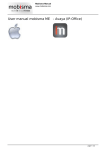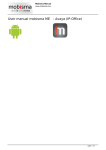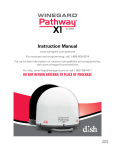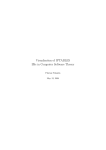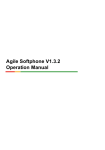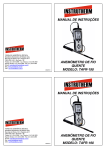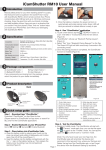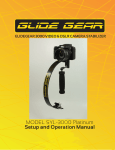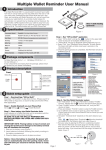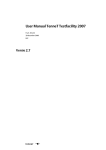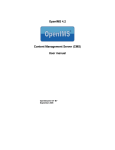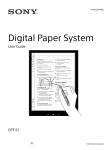Download The following pages describes the Mobisma menu and the functions
Transcript
User manual iPhone Mobisma nextG Mobisma - www.mobisma.com User manual iPhone Mobisma nextG Description of the Mobisma Menu Fixed-Mobile Convergence Features The nextG Mobile UC application allows users to easily achieve Fixed-Mobile Convergence - making their preferred mobile smartphone work as an office telephone system extension allowing users to: Feature Description / Business Benefits View desk phone status of colleagues before contacting them – such as: Ringing, On Hook (Idle), Off hook (Busy). Call office extensions directly. Just dial a 5 digit or shorter number – or just click a colleague’s contact to initiate and make a call. Call office extensions using diallerJust launch nextG nextG phone dialler 1 / 20 User manual iPhone Mobisma nextG Mobisma - www.mobisma.com and dial a 5 digit or shorter number- or just click a collegues contact within the application to initiate and make a call Need to Dial any Received and/or Missed Calls? Simply use the mobile phone call logs to directly make calls. Call Log. Call Log is available within the App. Make all business calls using your mobile smartphone, and route calls through office telephony system from anywhere. Need to make private calls directly from mobile phone, just temporarily switch to “Mex OFF”. Want to dial a phone number using the office desk phone but the contact is in mobile phone? Just use the “Dial from Deskphone” feature. Set and change all your call forwarding and Do Not Disturb (DND) settings from your Smartphone. Check and listen to your Office Voice Mail messages from your Smartphone. Working as a remote agent? Easily log-in / log-out of one or all of your Hunt Groups (also sometimes called ICD (Incoming Call Distribution) Groups). Join Conference Calls from Mobile. Easily join a conference call through the company telephone system. The following pages describes the Mobisma menu and the functions for each item. 2 / 20 User manual iPhone Mobisma nextG Mobisma - www.mobisma.com 3 / 20 User manual iPhone Mobisma nextG Mobisma - www.mobisma.com My Preset Rules Under this view you are freely allowed to create your own preset rules related your preferences. The feature is highly flexible for all who are using the nextG client and easily makes every active resource even more effective for the company. A preset rule is built upon which features the PBX[4] Supports and also what´s manageable to do within the Smartphone OS. A preset rule is openly easy to create. Just enter ´Edit my Preset rules´ and clearly follow the built-in tool tips which exists for all items. 4 / 20 User manual iPhone Mobisma nextG Mobisma - www.mobisma.com Voicemail PBX[4] Voicemail (also known as voice message or voice bank) accesses your preconfigured personal voice mail in the enterprise PBX[4] using the solution Mobisma provides. The nextG client supports the voice mail feature and from the dial pad you might record/listen to new and old messages easily and smoothly. Mobisma´s Voice mail feature removes the boundaries of availability between you and your colleagues. You become completely mobile and available for everyone internally and externally with the voice mail feature which in turn also make the approach far more effective towards customers and partners that are tightly connected to your company. 5 / 20 User manual iPhone Mobisma nextG Mobisma - www.mobisma.com Hunt Groups Login or Logout from the PBX[4] group you belong to. So you can stay in touch wherever you are. Hunt Groups - Login all groups Here you login to all groups. Hunt Groups - Logout all groups All groups related to current extension are logged OFF. 6 / 20 User manual iPhone Mobisma nextG Mobisma - www.mobisma.com My Status Current menu contains real-time information about a certain colleague or yourself. The content includes existent location (GPS) along with active presence, logged on groups and a solid profile status related the smartphone device in current menu. 7 / 20 User manual iPhone Mobisma nextG Mobisma - www.mobisma.com Description of the Mobisma Options Menu The following pages describes the Mobisma Options Menus. Here is detailed information on how you could change the settings for the program. 8 / 20 User manual iPhone Mobisma nextG Mobisma - www.mobisma.com About Current menu ´ABOUT MOBISMA´ provides customary information about users registered version of Mobisma nextG client. This information could be useful in a possible support situation when the client doesn´t functioning as it should. The support team at Mobisma often solves issues quicker if the incoming information contains smartPhone OS, PBX[4] Model and IMEI number. The demo version however doesn´t contains any information under ´ABOUT MOBISMA´ of interesting character that could be used in an operation to solve a support case. 9 / 20 User manual iPhone Mobisma nextG Mobisma - www.mobisma.com Settings Mobisma nextG client is fully configurable. Following option ´EDIT´ contains a list of alternatives of customizable arguments that is necessary for the client to functioning in accordance with promised functionality. The crew at Mobisma strongly recommends not to changes nor replaces any value under this option if lacking elementary technical skills on how the current PBX[4] is configured. A better advice is therefor when something need to be changed/replaced under ´EDIT´ to contact/consult your local PBX[4] administrator who easily can guide you through the whole process. Settings - General Settings General setting for your Mobisma client. Input fields My mobilephonenumber Enter your mobile phone number This is used by your other collegues and also used for the PBX[4] forwarding if you have that settings enabled My emailadress Enter your email-address It will be used by your collegues to contact you and to look you up in their internal phone book. My name Enter your name as it will be shown for your collegues. Settings - Access PBX These settings are important for accessing the Private branch exchange (PBX[4]) from the client. Valid parameters applied open up a totally new world of opportunities where it´s possible to call forwarding, Set presence, dialing from the smartphone through the PBX[4], participate in conference meetings etc. Input fields Line Access Code The ´line access´ is necessary in many PBX[4] families to accessing the outside line, for instance when dialing external calls on the desktop phone. Values such as 0 or 9 as arguments are used commonly but may also be something different as well. If you are uncertain about the ´line access´ configuration, please, contact your local PBX[4] administrator for additional help. 10 / 20 User manual iPhone Mobisma nextG Mobisma - www.mobisma.com Direct DISA[2] Number Mobisma users must have a PBX[4]/DISA[2] number to communicate with other colleagues through the company´s PBX[4]. If the DISA[2] number is incorrect or mistyped all calls will definitely fails when Mobisma is involved. Always begin with a leading plus sign followed by country code when replace/change this number e.g. +449123456789. Extension No. The current field is formally dedicated your defined extension in the company´s PBX[4]. e.g. #203. Value in is mandatory and should always contain your internal telephone line extension which originally is configured in your company´s private branch exchange (PBX[4]). The important part here is that this extension is equal with the extension in the PBX[4] otherwise the client may not act as it should. Settings - International Dialing… Under the following option it is clearly possible to change/replace settings concerning international outbound calls. Current PBX[4] settings must however correspond to any replacement done here otherwise initiated international calls using Mobisma nextG client definitely will fall through. Input fields PBX[4] Country Code The ´PBX[4] Country Code´ is in normal situations pre-configured in the PBX[4] by a PBX[4] administrator. PBX[4] Country code is always related with PBX[4] country location. If moving your extension to a PBX[4] situated in another country then the current ´PBX[4] country code´ have to be replaced with the new ´Country code´. Int. direct dialling code Int. Direct Dialling code(IDD) is predefined. Contact your PBX[4] administrator if you want to change this setting. Digit remove areacode Int. Digit remove area code Int. is also preconfigured. Contact your retailer if you want to change it. Settings - Operator voicemail The operator voice mail number exclusively needs to be configured under this option with its number. In turn the current configuration makes Mobisma next client aware of that this operator voice mail number should not be routed via the PBX[4]. Without this option any calls to the operator voice mail number using next client would fail due to the fact that the number otherwise might be interpreted as an extension. Input fields 11 / 20 User manual iPhone Mobisma nextG Mobisma - www.mobisma.com Operator voicemail This is the number you use to connect to your operator´s voicemail. Example (222). Settings - PBX Voicemail… Here you can edit the number that is used for you PBX[4] voicemail services Input fields Voicemail Enter the preconfigured number to access your PBX[4] Voicemail services Settings - Pre edit code This is default *7 IMPORTANT! Do NOT change this. If you need to change this, contact your PBX[4] Manager. Input fields Pre edit code -Pre edit code- *7 is default. IMPORTANT! Do not replace or change this value without consulting with your PBX[4] administrator first. Settings - Mex options Edit your MEX[3]-specific settings Input fields Replacement digits for # I aktuellt fält appliceras den nummersekvens som åsyftar till att konvertera karaktären ´#´. Orsaken till denna utökade funktionalitet är att iPhone OS inte tillåter tredjeparts produkter att inkludera tecken så som ´#´ i kommandosträngar. Mobisma måste således skicka med en alternativ nummersekvens som i växeln tolkas och konverteras enligt en intern översättningstabell i växeln. Standardvärde för tecknet ´#´enligt den nuvarande modellen blir blank vilket innebär att medskickad ´#´ inte blir något annat än ett tomt utrymme i kommandonsträngen. Allt beror på hur växeln är konfigurerad i relation med ett koncept som fungerar ihop med Mobisma. Konsultera din växel administratör för ytterligare hjälp. Dial with prompt The uses of this feature always ensure you´re staying in Mobisma´s dial pad when calls are terminated. Opposite alternative ´unchecked´ brings you back to the last visited non Mobisma related menu after hanged up calls. Alternative is checked default. Default dial function Choose wich way you want your calls to be handled. PBX[4] -All your calls will be routed through your companies. Skype -All your calls will go through the Skype app. SIP -All your calls will be router through your default SIP client. 12 / 20 User manual iPhone Mobisma nextG Mobisma - www.mobisma.com Settings - Group settings 1 Here you configure accessible hunt groups initially predefined in the PBX[4]. To first begin with you must have personal permission accessing current hunt groups which normally has been defined in the PBX[4] by a PBX[4] administrator.In the current version of Mobisma you can have Max 4 groups as Favorites Input fields Group number Enter a valid accessible group number in existing field. Field allows only numeric values. Group name Enter an optional/suitable group name that correlates to the above specified group number. Group name can be changed as desired. The functionality isn´t affected by user-defined name replacement. Group number Enter a valid accessible group number in existing field. Field allows only numeric values. Group name Enter an optional/suitable group name that correlates to the above specified group number. Group name can be changed as desired. The functionality isn´t affected by user-defined name replacement. Settings - Group settings 2 Here you configure accessible hunt groups that initially are predefined in the PBX[4]. To begin with you must first have personal permission to access these hunt groups which is defined in the PBX[4] normally by a PBX[4] administrator. Input fields Group number Enter a valid accessible group number in existing field. Field allows only numeric values. Group name Enter an optional/suitable group name that correlates to the above specified group number. Group name can be changed as desired. The functionality isn´t affected by user-defined name replacement. Group name Enter an optional/suitable group name that correlates to the above specified group number. Group name can be changed as desired. The functionality isn´t affected by user-defined name replacement. Group number Enter a valid accessible group number in existing field. Field allows only numeric values. Settings - Rename system attributes Panasonic attribute names are thoroughly associated with their own Standard model. It is allowed to rename these suggestions to your own preferences and settings in the PBX[4] which are more desirable with you assignment. 13 / 20 User manual iPhone Mobisma nextG Mobisma - www.mobisma.com Input fields System attribute 1 Rename ´System attribute 1´ using a description that correlate with current presence in the PBX[4]. Contact the responsible PBX[4] administrator concerning name proposal. System attribute 2 Rename ´System attribute 2´ using a description that correlate with current presence in the PBX[4]. Contact the responsible PBX[4] administrator concerning name proposal. Personal attribute Rename ´Personal attribute´ using a description that correlate with current presence in the PBX[4]. Contact the responsible PBX[4] administrator concerning name proposal. Settings - Extensionlist 1 Under the current option you easily apply your favourite extensions. These extensions should frequently be used by you during the activities of the day. If you are uncertain which extensions you could use for the purpose, Please contact your PBX[4] administrator. Input fields Enter extension Add an extension. Enter extension Add an extension. Enter name of extension Enter the name for the above extension. Enter name of extension Enter a name for the above extension. Settings - Extensionlist 2 Under the current option you easily apply your favourite extensions. These extensions should frequently be used by you during the activities of the day. If you are uncertain which extensions you could use for the purpose, Please contact your PBX[4] administrator. Input fields Enter extension Add an extension. Enter extension Add an extension. Enter name of extension Enter a name for the above extension. Enter name of extension Enter a name for the above extension. Settings - Extension list 3 Under the current option you easily apply your favourite extensions. These extensions should frequently be used by you during the activities of the day. If you are uncertain which extensions you could use for the purpose, Please contact your PBX[4] administrator. Input fields Enter extension Add an extension. 14 / 20 User manual iPhone Mobisma nextG Mobisma - www.mobisma.com Enter extension Add an extension. Enter name of extension Enter a name for the above extension. Enter name of extension Enter a name for the above extension. Settings - Extension list 4 Under the current option you easily apply your favourite extensions. These extensions should frequently be used by you during the activities of the day. If you are uncertain which extensions you could use for the purpose, Please contact your PBX[4] administrator. Input fields Enter extension Add an extension. Enter extension Add an extension. Enter name of extension Enter a name for the above extension. Enter name of extension Enter a name for the above extension. Settings - Panasonic spec. options Under the current option you are able to ´Change/Apply´ values exclusively related Panasonic PBX[4] families. If there are any uncertainties regarding these settings please contact your local PBX[4] administrator/dealer to gain more assistance within these questions. Input fields Use Bloc dial? Affect the DTMF speed in a positive sense. This feature needs first to be configured in the PBX[4] by the PBX[4] administrator. The ´Bloc dial´ feature adds a configurable DTMF character at the end of the DTMF string resulting in that PBX[4] knows when last character is received. The PBX[4] doesn´t have to rely on original time delay in seconds which otherwise default is the consequence since the PBX[4] isn´t actually aware of how many digits the phone number consists of. Bloc dial DTMF char. Enter the delimiter character that ´Bloc dial´ function needs to terminate the DTMF string. Same character definition is used within the PBX[4]. Group No for Forward to mobile This feature enables forwarding all incoming calls to a mobile number that is linked to a PBX[4] group number. To make this feature working it is necessary to configure the PPX, normally done by the PBX[4] administrator. IMPORTANT! Do not change or add anything here unless you have common understanding of what you are doing. If not, consult your PBX[4] administrator for further assistance. 15 / 20 User manual iPhone Mobisma nextG Mobisma - www.mobisma.com My Mobile Extension If you have both a physical desktop device and a mobile extension Enter the Mobile extension here so Mobisma can sync both the devices. Settings - PBX Date and time settings This feature customizes date and time representation which can be seen under ´My status´ and on the desktop phone. It´s unquestionably only allowed using 24-hourformat. Input fields Date format Here you influence outcome of the date format that presents in PBX[4] and the Mobisma. The primary pre-condition is first and foremost that the PBX[4] has this opportunity. If the date format presents as ´Month´ ´Day´ e.g. ´1201´ (MMDD) it´s legitimate to changing date presentation to ´Day´ ´Month´ e.g. ´0112´ (DDMM). Only numeric values are allowed. For further help, contact you PBX[4] administrator. Time format This field describes the Time format that the PBX[4] expects. The default value is HHmm where HH is the hour in two-digit format, for example 01 for one a clock. mm is minutes in two-digit format, for example 15 for 15 minutes. Verify this with the person who configures the PBX[4] if you need to change it. Settings - MCB-Server Settings Under the following category it´s achievable assigning legitimate arguments allowing Mobisma´s nextG client communicates directly with the ´Mobisma MCB Server. You can willingly follow all your colleague´s activities and their positions in real-time from an optional location using Mobisma nextG client. This opportunity is also dedicated your colleagues which are possessed with exactly the same possibility to accompanying you and your activities throughout the whole day without any delay. Input fields IP Address A valid IP address which tells the client where the server is installed has to be specified in this field. In addition the MCB Server requires a generated static IP Address together with a port number opened in the firewall. 16 / 20 User manual iPhone Mobisma nextG Mobisma - www.mobisma.com Port number Current port number is mandatory and allows communication toward Mobisma MCB server. Before proceeding, make sure the port number is opened in the firewall. Add the valid and opened port number in current field. The guide ´Mobisma-MCB-SetupGuide´ about how to configure MCB server is available on the following location www.mobisma.com / brochures and manuals. Group name Current Group name is mandatory and have to be specified here therefore. Group Names such as -Development- -Support- and -Sales- are examples of possible names to use. These name examples are just suggestions, you and your company can off course define own group names according organizational structure and taste. The main purpose is actually to reduce the number of records in the ´colleagues list´ which could be incredibly numerous (many hundreds) especially for large organizations. This feature is not that important to use by a small business with a possible personnel crew less than hundred employees. In this case the colleagues list among Mobisma users is still manageable and should not create any confusion searching after a user to contact within current list. Settings - My Battery Status… The smartphone battery status changes over to visible for colleagues available on Mobisma MCB Server when option is activated. Published status is displayed in the colleagues menu along together with other significant information about your current absence state. Input fields Share Your battery status is clearly published for all logged on colleagues on the MCB Server while this feature is active. This real-time function will instantly let your colleagues know the remaining charge of your Smartphone battery. Activate this feature by checking the check box and then press ´SET´ to finalize the task. For an opposite scenario, uncheck the box and press ´SET´. Your battery status will immediately disappear from the MCB Server and your colleagues cannot anymore certainly take part of this specific realtime information. 17 / 20 User manual iPhone Mobisma nextG Mobisma - www.mobisma.com Settings - Device orientation and movement 1 In this menu you can map your device movement and orientation to your Static Preset Rules Choose one or more of the movements that you want to activate. Then you can edit what function that should be activated in the Mobisma system. Go to My Preset rules and then Edit my preset rules. Input fields Report Shaking Report when the device is Shaking Report Face down Report when the device is held parallel to the ground with the screen facing downwards. Report Face up Report when the device is held parallel to the ground with the screen facing upwards. Report Portrait-mode The device is in portrait mode with the device held upright and the home button at the bottom. Settings - Device orientation and movement 2 In this menu you can map your device movement and orientation to your Static Preset Rules Choose one or more of the movements that you want to activate. Then you can edit what function that should be activated in the Mobisma system. Go to My Preset rules and then Edit my preset rules. Input fields Report Landscape Left Report when the device is in landscape mode with the device held upright and the home button on the right side Report Landscape right Report when the device is in landscape mode with the device held upright and the home button on the left side. Report Portrait upside down Report when the device is in portrait mode but upside down with the device held upright and the home button at the top Settings - My network status Under this menu you can choose to report your current networksystem settings to the Mobisma system. You will then report if you are on Wifi possible Networksignal strength and wich network you are on. Then you can edit what functions that should be activated in the Mobisma system when you log in to a specific network. Go to My Preset rules and then Edit my preset rules. Input fields Share Share your network settings so you can map Mobisma commands to your current network. 18 / 20 User manual iPhone Mobisma nextG Mobisma - www.mobisma.com Configuration Current option ´Download configuration’ allows users to download the latest configuration for Mobisma nextG client directly to the smartphone using WIFI/GPRS/3G. It is important knowing that this action doesn´t make any difference between configuration values in the database and your local settings for the Mobisma nextG client. This task is basically overwriting settings for Mobisma nextG client every time this action is performed. 19 / 20 User manual iPhone Mobisma nextG Mobisma - www.mobisma.com Explanation of terms This section provides an explanation of the technical terms used in the manual [1] DDI Direct inward dialling. The trunk telephone line used to dial in to the PBX. [2] DISA Direct Inward System Access. A PBX system feature that Mobisma uses to communicate with the PBX. [3] MEX Mobile Extension: You will integrate a mobile phone to a PBX (Switchboard). Then you will be able to reroute all your mobile phone calls through the PBX. [4] PBX Your mobile phone must be connected to a A business telephone system (PBX) to be able to use the MEX functions (Mobile Extension functions). [5] TIE-LINE A Tie Line, also known as a tie trunk, is a communication connection between extensions of a private telephone system, typically two PBXs. 20 / 20 Powered by TCPDF (www.tcpdf.org)