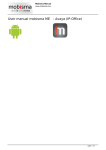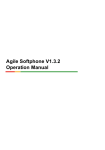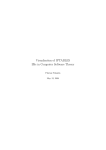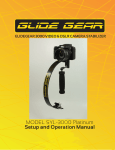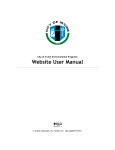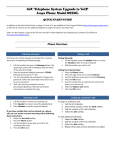Download User manual mobisma ME
Transcript
Mobisma Manual www.mobisma.com User manual mobisma ME - Avaya (IP-Office) page 1 / 22 Mobisma Manual www.mobisma.com PBX requirements If you have a supported IPO Software installed no extra hardware is required. For detailed information on how to configure the PBX[4] please visit this link: http://www.mobisma.com/reseller/doc/vaxel/PBX_Requirements_AVIPO.pdf Description of the Mobisma Menu Functionality Iphone Transparent dialling through PBX Separate dialling application Dial directly from phone log Transfer active calls Removes PBX Number from the mobile phone´s call log Verify questions when sending dtmf tones Supports dtmf signalling Supports Text Message signalling Supports IP signalling Automatically hangs up call after communication with PBX Supported No Yes No No No No Yes No Yes No The following pages describes the Mobisma menu and the functions for each item. page 2 / 22 Mobisma Manual www.mobisma.com page 3 / 22 Mobisma Manual www.mobisma.com Hunt Groups Login or Logout from the PBX[4] group you belong to. So you can stay in touch wherever you are. Hunt Groups - Login all groups Here you login to all groups. Hunt Groups - Logout all groups All groups related to current extension are logged OFF. Hunt Groups - Login specific group Login to a specific group. Input fields Enter group number Select one ´Hunt Group´ from the drop down list below. You can also manually apply a valid ´hunt group in the current field and tap ´SEND´ to finish this task. page 4 / 22 Mobisma Manual www.mobisma.com Voicemail listen Listen to your voicemail. page 5 / 22 Mobisma Manual www.mobisma.com Settings Edit your settings. Settings - Office mode Inc. Calls On Office mode for incoming calls is set to: On. when this feature is activated all incoming office calls are diverted to the related Mobile phone. Settings - Office mode Inc. Calls Off Office mode for incoming calls is set to: Off. when this feature is activated it is only possible to get in contact with the recipient on the desktop phone. Settings - Dial with hidden number On Make a call with hidden number is set to: On. When this feature is activated the messages -Unknown or private number- appears in the recipients display. Settings - Dial with hidden number Off Make a call with hidden number is set to: Off. When this feature is activated the number calling appears in the recipients display. Settings - Call forward Transfer calls. page 6 / 22 Mobisma Manual www.mobisma.com Settings - Call forward - Call Forward Always On Transfer calls is always: On. Settings - Call forward - Call Forward Always Off Transfer calls is always: Off. Settings - Text absence This is where you assign a text if you are not available. Settings - Text absence - Off Delete your unavailability text. Settings - Text absence - Vacation Vacation. Settings - Text absence - Time of return Back soon. page 7 / 22 Mobisma Manual www.mobisma.com Settings - Text absence - Lunch Lunch. Settings - Text absence - In a meeting In a meeting. Settings - Text absence - Do not disturb Do not disturb. Settings - Text absence - Back tomorrow Will be back tomorrow. Settings - Voicemail Voicemail settings. Settings - Voicemail - Voicemail On Settings - Voicemail - Voicemail Off Voicemail is: Off. page 8 / 22 Mobisma Manual www.mobisma.com Settings - Voicemail - All calls to Voicemail On All calls will go to your voicemail. On. Settings - Voicemail - All calls to Voicemail Off All calls will go to your voicemail. Off. page 9 / 22 Mobisma Manual www.mobisma.com Functions You can have your own company-specific functions defined in the PBX[4], and use them from this menu. Functions - Functions You can have your own company-specific functions defined in the PBX[4], and use them from this menu. Input fields Choose function You can have your own company-specific functions defined in the PBX[4], and use them from this menu. page 10 / 22 Mobisma Manual www.mobisma.com My Status Current menu contains real-time information about a certain colleague or yourself. The content includes existent location (GPS) along with active presence, logged on groups and a solid profile status related the smartphone device in current menu. page 11 / 22 Mobisma Manual www.mobisma.com Office mode Outg. Calls Office mode for outgoing calls is set to: On Office mode Outg. Calls - Office mode Outg. Calls On Office mode will be set to: On. All outgoing calls will be routed through the PBX[4]. Office mode Outg. Calls - Office mode Outg. Calls Off Office mode will be set to: Off. No outgoing calls will be routed through the PBX[4]. page 12 / 22 Mobisma Manual www.mobisma.com Description of the Mobisma Options Menu The following pages describes the Mobisma Options Menus. Here is detailed information on how you could change the settings for the program. page 13 / 22 Mobisma Manual www.mobisma.com About Current menu ´ABOUT MOBISMA´ provides customary information about users registered version of Mobisma nextG client. This information could be useful in a possible support situation when the client doesn´t functioning as it should. The support team at Mobisma often solves issues quicker if the incoming information contains smartPhone OS, PBX[4] Model and IMEI number. The demo version however doesn´t contains any information under ´ABOUT MOBISMA´ of interesting character that could be used in an operation to solve a support case. page 14 / 22 Mobisma Manual www.mobisma.com Settings Mobisma nextG client is fully configurable. Following option ´EDIT´ contains a list of alternatives of customizable arguments that is necessary for the client to functioning in accordance with promised functionality. The crew at Mobisma strongly recommends not to changes nor replaces any value under this option if lacking elementary technical skills on how the current PBX[4] is configured. A better advice is therefor when something need to be changed/replaced under ´EDIT´ to contact/consult your local PBX[4] administrator who easily can guide you through the whole process. Settings - General Settings General setting for your Mobisma client. Input fields My mobilephonenumber Enter your mobile phone number This is used by your other collegues and also used for the PBX[4] forwarding if you have that settings enabled My emailadress Enter your email-address It will be used by your collegues to contact you and to look you up in their internal phone book. My name Enter your name as it will be shown for your collegues. Settings - Access PBX These settings are important for accessing the Private branch exchange (PBX[4]) from the client. Valid parameters applied open up a totally new world of opportunities where it´s possible to call forwarding, Set presence, dialing from the smartphone through the PBX[4], participate in conference meetings etc. Input fields Line Access Code The ´line access´ is necessary in many PBX[4] families to accessing the outside line, for instance when dialing external calls on the desktop phone. Values such as 0 or 9 as arguments are used commonly but may also be something different as well. If you are uncertain about the ´line access´ configuration, please, contact your local PBX[4] administrator for additional help. page 15 / 22 Mobisma Manual www.mobisma.com Direct DISA[2] Number Mobisma users must have a PBX[4]/DISA[2] number to communicate with other colleagues through the company´s PBX[4]. If the DISA[2] number is incorrect or mistyped all calls will definitely fails when Mobisma is involved. Always begin with a leading plus sign followed by country code when replace/change this number e.g. +449123456789. Extension No. The current field is formally dedicated your defined extension in the company´s PBX[4]. e.g. #203. Value in is mandatory and should always contain your internal telephone line extension which originally is configured in your company´s private branch exchange (PBX[4]). The important part here is that this extension is equal with the extension in the PBX[4] otherwise the client may not act as it should. Settings - International Dialing… Under the following option it is clearly possible to change/replace settings concerning international outbound calls. Current PBX[4] settings must however correspond to any replacement done here otherwise initiated international calls using Mobisma nextG client definitely will fall through. Input fields PBX[4] Country Code The ´PBX[4] Country Code´ is in normal situations pre-configured in the PBX[4] by a PBX[4] administrator. PBX[4] Country code is always related with PBX[4] country location. If moving your extension to a PBX[4] situated in another country then the current ´PBX[4] country code´ have to be replaced with the new ´Country code´. Int. direct dialling code Int. Direct Dialling code(IDD) is predefined. Contact your PBX[4] administrator if you want to change this setting. Digit remove areacode Int. Digit remove area code Int. is also preconfigured. Contact your retailer if you want to change it. Settings - Operator voicemail The operator voice mail number exclusively needs to be configured under this option with its number. In turn the current configuration makes Mobisma next client aware of that this operator voice mail number should not be routed via the PBX[4]. Without this option any calls to the operator voice mail number using next client would fail due to the fact that the number otherwise page 16 / 22 Mobisma Manual www.mobisma.com might be interpreted as an extension. Input fields Operator voicemail This is the number you use to connect to your operator´s voicemail. Example (222). Settings - Mex options Edit your MEX[3]-specific settings Input fields Replacement digits for # I aktuellt fält appliceras den nummersekvens som åsyftar till att konvertera karaktären ´#´. Orsaken till denna utökade funktionalitet är att iPhone OS inte tillåter tredjeparts produkter att inkludera tecken så som ´#´ i kommandosträngar. Mobisma måste således skicka med en alternativ nummersekvens som i växeln tolkas och konverteras enligt en intern översättningstabell i växeln. Standardvärde för tecknet ´#´enligt den nuvarande modellen blir blank vilket innebär att medskickad ´#´ inte blir något annat än ett tomt utrymme i kommandonsträngen. Allt beror på hur växeln är konfigurerad i relation med ett koncept som fungerar ihop med Mobisma. Konsultera din växel administratör för ytterligare hjälp. Dial with prompt The uses of this feature always ensure you´re staying in Mobisma´s dial pad when calls are terminated. Opposite alternative ´unchecked´ brings you back to the last visited non Mobisma related menu after hanged up calls. Alternative is checked default. Default dial function Choose wich way you want your calls to be handled. PBX[4] -All your calls will be routed through your companies. Skype -All your calls will go through the Skype app. SIP -All your calls will be router through your default SIP client. Settings - Group settings 1 Here you configure accessible hunt groups initially predefined in the PBX[4]. To first begin with you must have personal permission accessing current hunt groups which normally has been defined in the PBX[4] by a PBX[4] administrator.In the current version of Mobisma you can have Max 4 groups as Favorites Input fields Group number Enter a valid accessible group number in existing field. Field allows only numeric values. Group name Enter an optional/suitable group name that correlates to the above specified group page 17 / 22 Mobisma Manual www.mobisma.com number. Group name can be changed as desired. The functionality isn´t affected by user-defined name replacement. Group number Enter a valid accessible group number in existing field. Field allows only numeric values. Group name Enter an optional/suitable group name that correlates to the above specified group number. Group name can be changed as desired. The functionality isn´t affected by user-defined name replacement. Settings - Group settings 2 Here you configure accessible hunt groups that initially are predefined in the PBX[4]. To begin with you must first have personal permission to access these hunt groups which is defined in the PBX[4] normally by a PBX[4] administrator. Input fields Group number Enter a valid accessible group number in existing field. Field allows only numeric values. Group name Enter an optional/suitable group name that correlates to the above specified group number. Group name can be changed as desired. The functionality isn´t affected by user-defined name replacement. Group name Enter an optional/suitable group name that correlates to the above specified group number. Group name can be changed as desired. The functionality isn´t affected by user-defined name replacement. Group number Enter a valid accessible group number in existing field. Field allows only numeric values. Settings - Avaya shortcodes 1 Avaya-specific codes. Settings - Avaya shortcodes 2 Avaya-specific codes. Settings - Avaya shortcodes 3 Avaya-specific codes. Settings - Avaya shortcodes 4 Avaya-specific codes. Settings - My functions 1 Possibility to enter individual functions in the PBX[4]. Settings - My functions 2 Possibility to enter individual functions in the PBX[4]. Settings - My functions 3 Possibility to enter individual functions in the PBX[4]. page 18 / 22 Mobisma Manual www.mobisma.com Settings - My functions 4 Possibility to enter individual functions in the PBX[4]. Settings - My functions 5 Possibility to enter individual functions in the PBX[4]. Settings - My functions 6 Possibility to enter individual functions in the PBX[4]. Settings - My functions 7 Possibility to enter individual functions in the PBX[4]. Settings - Extensionlist 1 Under the current option you easily apply your favourite extensions. These extensions should frequently be used by you during the activities of the day. If you are uncertain which extensions you could use for the purpose, Please contact your PBX[4] administrator. Input fields Enter extension Add an extension. Enter extension Add an extension. Enter name of extension Enter the name for the above extension. Enter name of extension Enter a name for the above extension. Settings - Extensionlist 2 Under the current option you easily apply your favourite extensions. These extensions should frequently be used by you during the activities of the day. If you are uncertain which extensions you could use for the purpose, Please contact your PBX[4] administrator. Input fields Enter extension Add an extension. Enter extension Add an extension. Enter name of extension Enter a name for the above extension. Enter name of extension Enter a name for the above extension. Settings - Extension list 3 Under the current option you easily apply your favourite extensions. These extensions should frequently be used by you during the activities of the day. If you are uncertain which extensions you could use for the purpose, Please contact your PBX[4] administrator. Input fields page 19 / 22 Mobisma Manual www.mobisma.com Enter extension Add an extension. Enter extension Add an extension. Enter name of extension Enter a name for the above extension. Enter name of extension Enter a name for the above extension. Settings - Extension list 4 Under the current option you easily apply your favourite extensions. These extensions should frequently be used by you during the activities of the day. If you are uncertain which extensions you could use for the purpose, Please contact your PBX[4] administrator. Input fields Enter extension Add an extension. Enter extension Add an extension. Enter name of extension Enter a name for the above extension. Enter name of extension Enter a name for the above extension. Settings - PBX Date and time settings This feature customizes date and time representation which can be seen under ´My status´ and on the desktop phone. It´s unquestionably only allowed using 24-hour-format. Input fields Date format Here you influence outcome of the date format that presents in PBX[4] and the Mobisma. The primary pre-condition is first and foremost that the PBX[4] has this opportunity. If the date format presents as ´Month´ ´Day´ e.g. ´1201´ (MMDD) it´s legitimate to changing date presentation to ´Day´ ´Month´ e.g. ´0112´ (DDMM). Only numeric values are allowed. For further help, contact you PBX[4] administrator. Time format This field describes the Time format that the PBX[4] expects. The default value is HHmm where HH is the hour in two-digit format, for example 01 for one a clock. mm is minutes in two-digit format, for example 15 for 15 minutes. Verify this with the person who configures the PBX[4] if you need to change it. page 20 / 22 Mobisma Manual www.mobisma.com Configuration Current option ´Download configuration’ allows users to download the latest configuration for Mobisma nextG client directly to the smartphone using WIFI/GPRS/3G. It is important knowing that this action doesn´t make any difference between configuration values in the database and your local settings for the Mobisma nextG client. This task is basically overwriting settings for Mobisma nextG client every time this action is performed. page 21 / 22 Mobisma Manual www.mobisma.com Explanation of terms This section provides an explanation of the technical terms used in the manual [1] DDI Direct inward dialling. The trunk telephone line used to dial in to the PBX. [2] DISA Direct Inward System Access. A PBX system feature that Mobisma uses to communicate with the PBX. [3] MEX Mobile Extension: You will integrate a mobile phone to a PBX (Switchboard). Then you will be able to reroute all your mobile phone calls through the PBX. [4] PBX Your mobile phone must be connected to a A business telephone system (PBX) to be able to use the MEX functions (Mobile Extension functions). [5] TIE-LINE A Tie Line, also known as a tie trunk, is a communication connection between extensions of a private telephone system, typically two PBXs. page 22 / 22