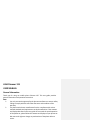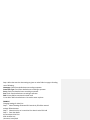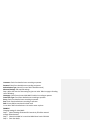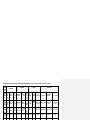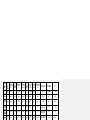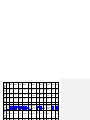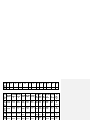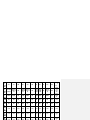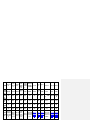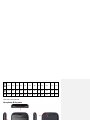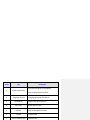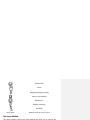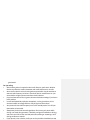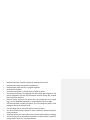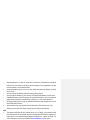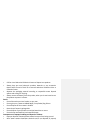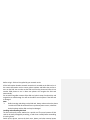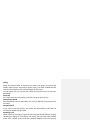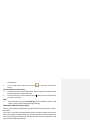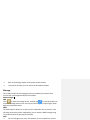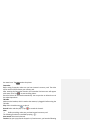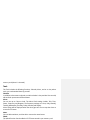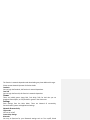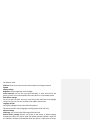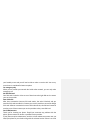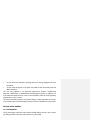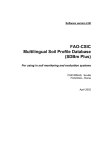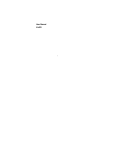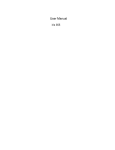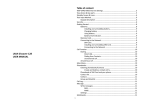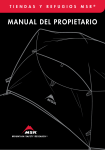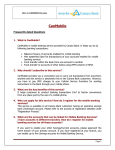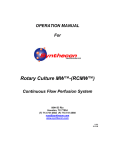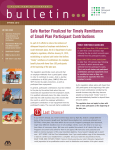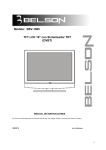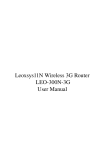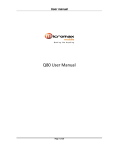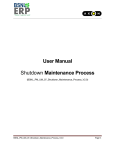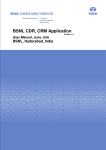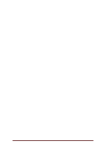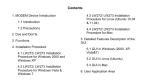Download LAVA Discover 135 USER MANUAL
Transcript
LAVA Discover 135 USER MANUAL General Information Thank you for using our mobile phone Discover 135. This user guide provides general information and operation instructions. Note: Use only accessories approved by the phone manufacturer to ensure safety. Failing to comply with this will violate the terms and conditions of the warranty. The phone set has been manufactured in strict compliance with various national standards and requirements set by the authorities. If the contents and displays described in this user guide do not match the actual operation of the phone set, please follow the contents and displays of your phone set. We reserve the rights to change any mechanisms of the phone without notice. Step 4: After that enter the data settings as given on under Table1 on page 4-10 taking care of following: Homepage: Check from detailed menu according to operator Connection Type: Check from detailed menu according to operator Proxy: Check from detailed menu according to operator Port: Check from detailed menu according to operator DNS: Primary DNS as mentioned in detail menu In case NA or Null in detailed menu– No need to enter any data EXAMPLE Changing Settings for Airtel Live Step 1: MenuSettings Network & Connectivity Cellular network settingsData Accounts Step 2: Select Airtel Live or in case Airtel Live doesn’t exist Click Add Step 3: Enter the details Account Name: Airtel Live APN: airtelfun.com Username: Leave Blank Username: Check from detailed menu according to operator Password: Check from detailed menu according to operator Authentication Type: Normal (in case of NA in detailed manual) Advanced Settings: Edit required settings Step 4: After that enter the data settings as given on under Table1 on page 4-10 taking care of following: Homepage: Check from the row titled MMSC in table 1 according to operator Connection Type: Check from detailed menu according to operator Proxy: Check from detailed menu according to operator Port: Check from detailed menu according to operator DNS: Primary DNS as mentioned in detail menu In case NA or Null in detailed menu– No need to enter any data EXAMPLE Changing Settings for Airtel MMS Step 1: MenuSettings Network & Connectivity Cellular network settingsData Accounts Step 2: Select Airtel MMS or in case Airtel MMS doesn’t exist Click Add Step 3: Enter the details Table1: Detailed Manual for GPRS-WAP-MMS-Internet Settings common for all models Oper ator detai ls AIRCEL AIRTEL IDEA Reliance Profi Po Airc AIRT le cke AIRCEL el AIRTEL AIRTE EL IDEA IDEA Idea RELIANCE nam tW MMS Inter MMS L LIVE Inter WAP MMS Internet R WORLD MMS Netconnect e AP net net Appl W Inter Inter icati AP- MMS-G net MMS-G WAP- net WAP- MMS Internet WAP-GPR MMS-GP on GP PRS GPR PRS GPRS -GPR GPRS -GPR -GPRS S RS S type RS S S air cel aircel airc airtelm airtelf APN wa el ms.com un.co mms gprs m p Auth entic NO NONE NON NONE NONE atio NE E n User Internet -GPRS airte l mms internet rcomwap rcommms rcomnet gprs. Imis c com NON NONE NON NONE E E NONE NONE NONE 17 Prox 2.0 172.01 000 100.001 100.0 000. 010.0 y 17. 00.0 .201.17 01.20 000. 04.04 addr 08 7.083.0 .000 2 0.099 000. ess 3.0 69 .000 000 2.015 69 Prox 80 y 80 8080 8799 8080 0 8080 port User nam NA NA NA NA NA NA NA e Passwor NA d Prim ary DNS Seco ndary DNS IP Addr ess 010.0 000.000 010.239.2 010.239.2 04.04 .000.00 21.005 21.005 2.015 0 NA 8080 0 8080 8080 NA NA NA NA NA NA NA NA NA NA NA NA NA NA NA NA NA nul l null null null null null null null null 000.000.0 00.000 null null nul l null null null null null null null null 000.000.0 00.000 null null nul l null null null null null null null null 000.000.0 00.000 null null Aut hen tica tion Use r na me Pass wor d Line Typ e Spe ed Ho me pag e Con nec tion typ e Pro NON NONE NONE NONE E NA NA NA NA NONE NA NON NONE NON NONE NON NONE NONE NONE E E E NA mtnl NA NA NA mtnl mtnl NA mtnl 123 NA NA NA NA NA NA NA NA NA mtnl 123 NA NA NA mtnl 123 NA NA NA NA NA NA NA NA NA NA NA NA http: //go ogle. com NA http:// wap.r world. co.in NA http://1 0.239.2 21.47/ mms/ NA http:// live.vo dafon e.in/ NA http://m ms1.live.v odafone.i n/mms/ NA http: //go ogle. com NA http:// wap.mt nlmum bai.in NA http: //mt nlm ms/ NA http:/ /wap. google .com NA http: //mt nlm ms/ NA http://l ocalhos t/home .wml NA NA http:/ http:/ /wap. /wap. google google .com .com HTTP HTTP HTTP HTTP HTTP HTTP HTTP HTTP HTTP HTTP HTT HTTP HTT P P IP Add null ress Sub null net null null null null null null null null null null null null null null null null null null null null null null null null Ope rato CELLONE CELLON CELLON CELLON r E-Nort E-Nort E-East deta -North h h ils Prof ile BSNL BSNL BSNL BSNL nam MMS LIVE GPRS MMS e Appl iBSNL INTERN MMS cati MMS LIVE ET on type APN bsnlmms bsnllive bsnlnet bsnlm ms Aut hent None None None None icati CELL CELL CELL CELLON CELLON CELLON CELLON ONEONEEEE-East E-East West ONEWest West South South BSNL LIVE BSNL BSNL BSNL BSNL NET MMS LIVE NET BSNL LIVE BSNL INTERN MMS BSNL INTE BSNL LIVE ET LIVE RNET LIVE BSNL NET CEL LO NESou th BS NL M MS Inter-n et M MS bsnl bsnlli bsnln bsnllive bsnlnet bsnllive bsnlnet mms ve et bsn lm ms NON NON NONE None NON E E E NO NE None NONE Prox y Yes Yes ena ble Prox 010.22 y 010.210. 0.067.1 addr 010.011 31 ess Prox y 8080 8080 port User nam NA NA e Pass -wor NA NA d Pri mar null null y DNS Seco nnull dary null DNS IP NO Yes Yes NA Yes Yes NA Yes NA es Y NA 8080 NA 010 .21 0.0 10. 011 808 0 NA NA NA NA NA NA NA NA NA NA NA null null null null null null null null null null null null null Nul l NA 010.2 010.2 010.22 10.01 20.06 NA 0.067.1 0.011 7.131 31 NA 8080 8080 NA 8080 8080 NA NA NA NA NA NA NA NA NA null null null null null null NA 010.21 010.22 0.010.0 0.067.1 11 31 NA nul TATA. vinter DOC APN vgprs.co net.co vgprs.c m om OMO m .DIVE .IN Aut hent NONE NONE NONE NON icati E on User nam NA NA NA NA e Pass wor NA NA NA NA d Line Type NA NA NA Spe ed NA NA NA NA TATA.D TATA.DO OCOM COMO.I uninor unin unino mizone mizone www O.MM NTERNET or r S NONE NON E NONE NONE NONE NA NA NA NA NA DN 91M 91MDN 91MD N PAP PAP PAP NA NA NA NA NA mmsc mmsc loop NA NA NA NA NA NA NA NA NA NA NA NA NA NA NA NA NA http: http://1 http:/ //div http://di Http:// Http: http:/ http://m http://a http:// Hom 0.202.4. http:// ein.t http:// vein.tata wap.m //10. /www ms.loop tcafe.lo wap.g epag 119:100 /wap. atad googl wap.vli yunino 58.2. .unin mobile.in opmobil oogle. e 21/mms e.com ve.in ocom mmsc/ docomo. com r.in 120 or.in :8080 e.in com c/ o.co m Seco ndary DNS IP Add ress Sub net null null Null null null null null null null null null null null null Null null null null null null null null null null null null null null null null null null null null null null All the configurations mentioned in this user manual is only for reference, please refer to the actual phone. Your phone & Key parts Label Key Description Press and hold to turn on/off phone 1 Power Key/Lock key 2 Charging/USB port 3 Call Send Key 4 Home Key 5 Back key Press to back previous screen 6 Camera Camera shoot 7 3.5mm Earphone Jack Earphone jack Press to lock/unlock the screen Charging up/transfer files with PC. Make a call/ special function Return Home screen Vibrate mode Alarm Background playing / pausing Memory card installed Bluetooth on Modem connecting SIM EDGE Airtel/ Airtel Text Input Method Network carrier of Card 1/ Card 2 guaranteed. For your safety Switch off the phone in hospitals and aircraft. Obey any restrictions. Wireless devices can affect the medical treatment and cause interference in aircraft. Some medical devices such as hearing aids and pacemaker may be sensitive to external radio frequency emissions. Consult the device manufacturers or your doctor before using the phone around the medical devices. Pay special attention to the ring tone volume and vibration settings if you have a heart problem. In areas with potentially explosive atmosphere, such as gas stations, fuel or chemical transfer or storage facilities, obey all signs and instructions. Your phone will emit radio frequency even in the standby mode. Turn off your phone when so instructed. Always obey all the local laws and regulations. Do not use your phone while driving. Use Hands-free operation, if available, and give full attention to driving and to the road. Pull off the road and park before making or answering a call if driving conditions so require. If your phone is lost or stolen, notify your service provider immediately to stop Keep the phone dry; all kinds of liquid can erode electronic circuit. Keep the phone away from extreme temperatures. Keep the phone away from fire or a lighted cigarette. Do not paint the phone. Do not drop the phone or violently crush or shake the phone. Do not keep the phone near magcards and other object with magnetism. The phone’s magnetism may clear the information stored on floppy disk, pre-paid phone card and credit card. Keep the phone away from hot places where the temperature may exceed 60 C, such as dashboard, windowsill, or areas exposed to direct sunlight. Do not disassemble or modify your phone. This can damage the phone, cause leakage and break the internal circuit. Use only damp cloth or non-static cloth to clean your phone. Do not use alcohol, thinner, benzene or other chemicals or abrasive cleaner to clean your phone. The phone will become warm under normal use and while in battery charging. Do not leave the phone with battery uninstalled or with the battery empty for a long period of time. This may cause data loss. Disposing battery in a fire can cause fire or explosion. Old batteries should be returned to your dealer or be disposed according to local regulations. Do not treat the battery as household waste. Keep metal objects (such as coins or key rings) away from the battery to avoid short circuit. Do not remove the battery without turning off the phone. Do not hold the battery in your mouth. The liquid of the battery can be toxic. Embedded battery shall be replaced by authorized dealers. Use only batteries approved by the phone manufacturer; otherwise, it may cause explosion. Damage resulting from using un-authorized batteries and chargers will not be covered by the warranty. Avoid contact with any leaked liquid of the battery. If it touches your skin, wash your skin with fresh water and go to the hospital immediately. SAR The highest SAR value for this mobile phone is < 1.6 W/Kg, in accordance with the requirements of the ICNIRP, which recommended the limit for exposure to radio waves is 1.6 watts/kilogram(W/kg) averaged over 1 gram of tissue. For more information, please visit website (www.lavamobiles.com) to query Call Our Local Authorized Collection Centers to Dispose Lava products Always drop your used electronic products, batteries or any accessories thereof after the end of their life at nearest Authorized Collection Point or Collection Center. Separate the packaging material according to responsible waste disposal options and sorting for recycling. Always remove the battery from the product, when you do not intend to use the product anymore it in future. Don’ts: Do not Dismantle your Lava Product on your own Do not give your e-waste to Kabbadi Wala / Scrap Dealer/ Rag Pickers. Do not dispose-off the e-waste in landfills Never dump E-waste in garbage bins. Do not dispose of your product at municipal waste bins or rooms. Do not throw used batteries into household waste. Consequences of improper handling and disposal of E-Waste Improper disposal of waste prevents natural resources from being re-used. Some waste contains hazardous chemicals and if not disposed of properly may still be able to power on your phone. Please completely use up the power of the battery and then charge it for at least 12 hours with your phone turned off. You battery will reach its optimal state after three cycles of charge and discharge. Installing and uninstalling battery To install the battery, remove the back cover from the phone by pressing firmly on the cover and slide it down. Align the golden contacts of the battery to the contacts in the phone, and then gently snap down the battery into place. Re-assemble the back cover. To uninstall the battery, flip the battery out from the bottom of the battery. Charging battery Plug the charger into the socket on the side of your phone. Connect the charger to an AC wall socket. The blinking of the battery level icon indicates the battery is being charged. When the blinking stops, it indicates the charging is finished. During charging, the phone and charger will feel warm to the touch. This is normal. Warning: The operating ambient temperature range of the charger is 0 C-50 C. Do not use the charger when the temperature exceeds this limit. Use only chargers approved by the phone manufacturer to ensure safety. Failing to before using it. SIM card is supplied by your network carrier. All the information related to network connection is recorded on the SIM card, so is the contact information such as names, phone numbers and SMSs that you set to store on the SIM. You can take out the SIM card from the phone and insert it into another GSM phone to use it. Most new phones will recognize the SIM card automatically. Do not touch the golden contacts of the SIM card; place it away from electricity and magnetism to avoid damage. You will not be able to use the phone if the SIM card is damaged. Note: Before inserting and taking out the SIM card, always make sure that the phone is switched off and disconnected from any external power source; otherwise both the phone and the SIM card may be damaged. Installing and uninstalling SIM Card The SIM card usually comes attached to a special card. The metal contacts of SIM card can be easily damaged by scratching, so take it out carefully before assembling it into the phone. Switch off the phone, remove the back cover, battery and other external power Dialing When the network carrier is shown on the screen, your phone has entered the Standby mode and you may make or receive calls. If you have installed two SIM cards, the two network carriers will both appear on the screen. To make phone calls, you may dial the number from the Dial screen or from your phonebook. Direct dial Press the function key with respect to the dial icon on the Home screen. Dialing from Contacts Enter Phonebook from the Main Menu. You may use alphabet for quick search of the names. Unanswered call If you have set up Auto Re-dial, your phone will automatically re-dial the last unanswered number that you called. Answering a call When there is an incoming call, the phone will notify you through vibration, ringing, vibration plus ringing, etc, according to your setting. The name and phone number of the caller is shown on the screen if the network supports the service. You may Contacts item. On the main menu screen, tap the icon to enter the Contacts list screen. Create and delete a contact entry 1. On the dial screen, tap the Dialpad item, and then input the number and tap the Add contacts to create a new entry. 2. On the dial screen, tap the Contacts item, a nd then press the Call Send Key to create a new entry. Note: On the Contacts item, press Call Send Key for more operation. Such as: Add contact, Groups, Share, Delete, Message, Settings. Phonebook of SIM Card and your phone There are two separate phonebooks, one stored on the SIM card and the other in the phone. Each entry in your SIM card’s phonebook consists of a phone number and a name. When you change to another phone, the contact information can be transferred to your new phone with the SIM card. The total number of entries allowed in a SIM card varies with different SIM cards. 3. Refer to the Settings chapter for the phone password setup. To access this function, you can refer to the Phonebooks chapter. Message This chapter introduces the messaging services provided by the network. Some services may not be supported by the local network Write messages SMS Press to enter the message screen, and then tap or press Call Send Key to access the message editor screen. You may use virtual keypad to input English, Hindi, digits and punctuation marks. MMS The MMS function allows you to send text and multimedia such as pictures, voice and video to the other phone. Additionally, you can send the MMS message using CC and BCC functions by pressing Call Send Key. Note: On the message screen, Press Call Send Key for more operations. Such as: the status icons. Tap to take the picture. Camcorder Before using Camcorder, make sure you have inserted a memory card. The video will be saved in 3GP format to your memory card. After entering the Camcorder function, the Camcorder Preview screen will appear with status icons. Tap to start recording videos. Recorded videos will be saved automatically. You can preview or delete them via the related operations FM radio Make sure the headset, which is used as the antenna, is plugged in before using the FM radio. Play: Select it and then tap to play it. Record: Select and then play it, Tap to record the channel. Note: Before recording, make sure you have inserted a memory card. The following functions are available by taping : Auto search: Auto search channels. Favorite: You can set up favorite channels. In Favorite menu, you have the following memory card (when it is inserted). Tools The Tools includes the following functions: Calendar, Alarm, and so on. Any others tools, you can download them by yourself. Calendar In addition to the western calendar, an India calendar is also provided. You can add, edit and look up events on different dates. Alarm You can set up to 6 alarm clocks. The Alarm Clock settings include: Title, Time, Status, Frequency and Ringtone. The frequency settings are: Once, Daily, Monday, Tuesday, Wednesday, Thursday, Friday, Saturday and Sunday. Alarm Dialog will be displayed when the alarm goes off. You can stop the alarm or snooze for 5 minutes. Notes You can Add new Notes, and also edit or remove the stored notes. EBook The eBook function lists the eBooks in TXT format stored in your memory card. The function is network dependent and downloading may have additional charges. Please contact Network Operator for further details. Facebook You can login the facebook, this function is network dependent. Face Talk You can login the face talk, this function is network dependent. Games There are in-built games: Angry Bird, Fruit Ninja, Talk Cat. And also you can download from mSpace, or Play the built-in games in the Game zone. Settings Enter Settings from the Main Menu. There are Network & connectivity, Personalization, System and Applications Settings. Network & connectivity Flight mode You can set on/off. Connectivity settings Bluetooth You may do functions for your Bluetooth settings such as: Turn on/off, Paired The default is 4321. SIM lock: Allow you to check the SIM card lock status and change password. System Display settings Brightness: Set the brightness of the backlight. Screen auto-lock: You can lock your phone manually, or select auto lock for the phone to lock its screen automatically after some idle time in the Standby mode. Date & Time settings You can set the time, date, time zone, time format, date, date format and daylight saving time. Also you can turn on/off the auto-update network time. Language & input Set Display language & Smart input and Soft keyboard. This phone provides several languages including English, Hindi and more. Advance settings SIM Usage: you can check the GPRS usage of the SIM card. Restore factory settings: Restore your phone to the factory or default settings through this option. You need to input your phone password (default is 4321) for this operation. All data will be deleted when your phone is restored to its factory User group: Turn on/off. Contacts settings You can set the storage, backup, restore, import, export feature for the contacts. Also you can set Speed dial list. Messaging settings Please refer to the Message chapter. Extra Special Feature Locks You can set the different lock screen style. Switch FX You can set switching mode for the Home screen. Downloads You can look up downloading or completed apps, and also you can make the related operations. Appendix FAQ your Standby screen and you will not be able to make or receive calls. You can try move closer to a window for better reception. For emergency only When you are outside your network but inside other network, you can only make emergency call. No Valid SIM card Your SIM card is locked or it has an error. Please insert the right SIM card or contact your service provider. Enter PUK code After three consecutive incorrect PIN code entries, the code is blocked, and you need the PUK code to unblock it. Contact your service provider to secure the 8-digit PUK code. After ten consecutive incorrect PUK code entries, the SIM card cannot be used any more. Please contact your service provider to buy a new SIM card Care & Maintenance Thank you for choosing our phone. Should you encounter any problem with the phone, please contact our dealer or qualified service provider. If your phone requires maintenance, send it to a local maintenance center near you. Hand your phone to your dealer along with the relevant invoice if there is no local Do not use harsh chemicals, cleaning solvents or strong detergents to clean the phone. Do not paint the phone or the paint may obstruct the removable parts and affect operation. Use only the supplied or an approved replacement antenna. Unauthorized antennas, modifications, or attachments could damage the phone. In addition, use of unauthorized antennas may result in non-compliance with the local regulatory requirements in your country. The above instructions apply to your phone, battery, charger and other accessories. If any of them does not work properly, please send it to a qualified service provider. Service center number No: +919560394002 Kindly note please send area code of place through SMS to this No. and in return you will get address of service center nearest to you by SMS.