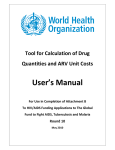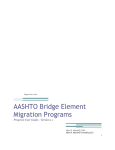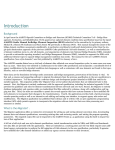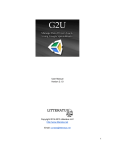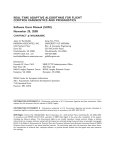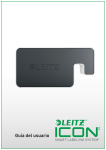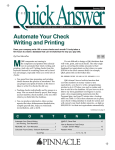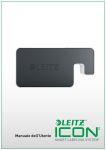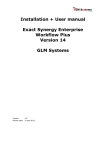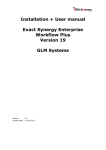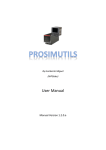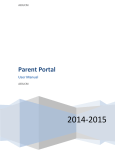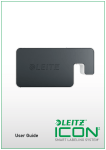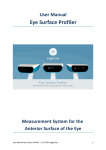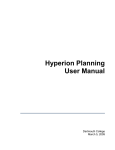Download the Software User`s Manual
Transcript
Corrosion Pit Image Processor (CPIP) Software Users Manual May 01, 2013 Contract # NNX11CA39C Jason O. Burkholder, Ph.D. Submitted by: BARRON ASSOCIATES, INC. 1410 Sachem Place, Suite 202 Charlottesville, VA 22901-0807 434-973-1215 [email protected] Distribution: Electronic Handbook Technical Monitor: Jack Telesman [email protected] SBIR Rights Notice (DEC 2007): These SBIR data are furnished with SBIR rights under Contract No. NNX11CA39C. For a period of 4 years, unless extended in accordance with FAR 27.409(h), after acceptance of all items to be delivered under this contract, the Government will use these data for Government purposes only, and they shall not be disclosed outside the Government (including disclosure for procurement purposes) during such period without permission of the Contractor, except that, subject to the foregoing use and disclosure prohibitions, these data may be disclosed for use by support Contractors. After the protection period, the Government has a paid-up license to use, and to authorize others to use on its behalf, these data for Government purposes, but is relieved of all disclosure prohibitions and assumes no liability for unauthorized use of these data by third parties. This notice shall be affixed to any reproductions of these data, in whole or in part. Software Users Manual Corrosion Pit Image Processor Contents 1 Scope 1.1 Identification . . . . . . . . . . . . . . . . . . . . . . . . . . . . . . . . . . . . . . . . . . . . . . 1.2 System Overview . . . . . . . . . . . . . . . . . . . . . . . . . . . . . . . . . . . . . . . . . . . 1.3 Document Overview . . . . . . . . . . . . . . . . . . . . . . . . . . . . . . . . . . . . . . . . . . 1 1 1 1 2 Referenced Documents 1 3 Software Summary 3.1 Software Application . . . . . . . . . . . . . . . . . . . . 3.2 Software Inventory . . . . . . . . . . . . . . . . . . . . . 3.3 Software Environment . . . . . . . . . . . . . . . . . . . 3.4 Software Organization and Overview of Operation . . . . 3.5 Contingencies, Alternate States and Modes of Operation 3.6 Security and Privacy . . . . . . . . . . . . . . . . . . . . 3.7 Assistance and Problem Reporting . . . . . . . . . . . . . . . . . . . . . . . . . . . . . . . . . . . . . . . . . . . . . . . . . . . . . . . . . . . . . . . . . . . . . . . . . . . . . . . . . . . . . . . . . . . . . . . . . . . . . . . . . . . . . . . . . . . . . . . . . . . . . . . . . . . . . . . . . . . . . . . . . . . . . . . . . . . . . . . . . . . . . . 2 2 2 2 2 3 3 3 4 Access To The Software 4.1 First-Time User of the Software . . 4.1.1 Equipment Familiarization 4.1.2 Access Control . . . . . . . 4.1.3 Installation and Setup . . . 4.1.4 Removal . . . . . . . . . . 4.2 Initiating a Session . . . . . . . . 4.2.1 Troubleshooting . . . . . . 4.3 Stopping and Suspending Work . . . . . . . . . . . . . . . . . . . . . . . . . . . . . . . . . . . . . . . . . . . . . . . . . . . . . . . . . . . . . . . . . . . . . . . . . . . . . . . . . . . . . . . . . . . . . . . . . . . . . . . . . . . . . . . . . . . . . . . . . . . . . . . . . . . . . . . . . . . . . . . . . . . . . . . . . . . . . . . . . . . . . . . . . . . . . . . . . . . . . . . . . . . . . . . . . . . . . . . . . . 4 4 4 4 4 4 4 5 5 5 Processing Reference Guide 5.1 Capabilities . . . . . . . . . . . . . . . . . . . . . . 5.1.1 Create Project . . . . . . . . . . . . . . . . . 5.1.2 Save Project . . . . . . . . . . . . . . . . . . 5.1.3 Open Project . . . . . . . . . . . . . . . . . 5.1.4 Add a Coupon . . . . . . . . . . . . . . . . . 5.1.5 3D Coupon View . . . . . . . . . . . . . . . 5.1.6 Coupon Flattening . . . . . . . . . . . . . . 5.1.7 Remove a Coupon . . . . . . . . . . . . . . . 5.1.8 Smooth a Coupon . . . . . . . . . . . . . . . 5.1.9 Detect Pits . . . . . . . . . . . . . . . . . . 5.1.10 Generate DARWIN HC Input File . . . . . . . 5.2 Conventions . . . . . . . . . . . . . . . . . . . . . . 5.3 Processing Procedures . . . . . . . . . . . . . . . . . 5.3.1 Project Workflow . . . . . . . . . . . . . . . 5.3.2 Coupon Workflow . . . . . . . . . . . . . . . 5.4 Related Processing . . . . . . . . . . . . . . . . . . 5.5 Data Backup . . . . . . . . . . . . . . . . . . . . . . 5.6 Recovery from Errors, Malfunctions, and Emergencies 5.7 Messages . . . . . . . . . . . . . . . . . . . . . . . . 5.8 Quick-Reference Guide . . . . . . . . . . . . . . . . . . . . . . . . . . . . . . . . . . . . . . . . . . . . . . . . . . . . . . . . . . . . . . . . . . . . . . . . . . . . . . . . . . . . . . . . . . . . . . . . . . . . . . . . . . . . . . . . . . . . . . . . . . . . . . . . . . . . . . . . . . . . . . . . . . . . . . . . . . . . . . . . . . . . . . . . . . . . . . . . . . . . . . . . . . . . . . . . . . . . . . . . . . . . . . . . . . . . . . . . . . . . . . . . . . . . . . . . . . . . . . . . . . . . . . . . . . . . . . . . . . . . . . . . . . . . . . . . . . . . . . . . . . . . . . . . . . . . . . . . . . . . . . . . . . . . . . . . . . . . . . . . . . . . . . . . . . . . . . . . . . . . . . . . . . . . . . . . . . . . . . . . . . . . . . . . . . . . . . . . . . . . . . . . . . . . . . . . . . . . . . . . . . . . . . . . . . . . . . . . . . . . . . . . . . . . . . . . . . . . . . . . . . . . . . . . . . . . . . . . . . . . . . . . . . . . . . . . . . . . . . . . . . . . . . . . . . . . . . . . 7 7 7 8 8 9 10 11 12 12 13 14 15 15 15 16 16 16 16 16 16 6 Notes 6.1 Abbreviations and Acronyms . . . . . . . . . . . . . . . . . . . . . . . . . . . . . . . . . . . . . 17 17 Barron Associates, Inc. Proprietary . . . . . . . . . . . . . . . . . . . . . . . . . . . . . . . . . . . . . . . . . . . . . . . . . . . . . . . . i . . . . . . . . . . . . . . . . SBIR Data Rights Apply Software Users Manual Corrosion Pit Image Processor List of Figures 1 2 3 4 5 6 7 8 9 Corrosion Pit Image Processor Application Edit Project Name . . . . . . . . . . . . . Add a Coupon . . . . . . . . . . . . . . . . Colormap . . . . . . . . . . . . . . . . . . Rotated Coupon . . . . . . . . . . . . . . Flattened Coupon . . . . . . . . . . . . . . Smoothed Coupon . . . . . . . . . . . . . Detect Pits . . . . . . . . . . . . . . . . . Generate DARWIN HC Statistics Dialog . . Barron Associates, Inc. Proprietary . . . . . . . . . . . . . . . . . . ii . . . . . . . . . . . . . . . . . . . . . . . . . . . . . . . . . . . . . . . . . . . . . . . . . . . . . . . . . . . . . . . . . . . . . . . . . . . . . . . . . . . . . . . . . . . . . . . . . . . . . . . . . . . . . . . . . . . . . . . . . . . . . . . . . . . . . . . . . . . . . . . . . . . . . . . . . . . . . . . . . . . . . . . . . . . . . . . . . . . . . . . . . . . . . . . . . . . . . . . . . . . . . . . . . . . . . . . . . . . . . . . . . . . . . . . . . . . . . . . . . . . 5 8 9 10 11 12 13 14 15 SBIR Data Rights Apply Software Users Manual 1 1.1 Corrosion Pit Image Processor Scope Identification This manual documents version 1.0 of the Corrosion Pit Image Processor (CPIP) software. Corrosion Pit Image Processor provides a graphical tool for processing coupon profilometry data to detect corrosion pits and generate the statistics used by the DARWIN HC module. 1.2 System Overview The objective of this research program is the development of tools to simulate the effects of hot corrosion on nickel-based turbine disks. 1.3 Document Overview This manual shall document design, installation and usage of the Corrosion Pit Image Processor computer software configuration item (CSCI). 2 Referenced Documents This section intentionally left blank. Barron Associates, Inc. Proprietary 1 SBIR Data Rights Apply Software Users Manual 3 Corrosion Pit Image Processor Software Summary 3.1 Software Application The CPIP application provides a graphical tool for processing coupon profilometry data to detect corrosion pits and generate the statistics used by the DARWIN HC module. 3.2 Software Inventory The Corrosion Pit Image Processor software is distributed in either hard or soft format. The hard format distribution is a single CD with the application in the root directory. The soft format distribution is a single compressed archive with the application in the root directory. The root directory of the distribution contains this user’s manual and the application software. Subdirectories contain the support files, including the Windows runtime. The root directory contains the following implementation files: BaiCPIP.exe BaiCpipAlgorithm.dll CpipSoftwareUsersManual.pdf GalaSoft.MvvmLight.Extras.WPF4.dll GalaSoft.MvvmLight.WPF4.dll HelixToolkit.Wpf.dll MathNet.Numerics.dll Microsoft.Practices.ServiceLocation.dll Newtonsoft.Json.dll System.Windows.Interactivity.dll WPFToolkit.Extended.dll 3.3 The application. Barron Associates’ corrosion pit detection algorithms. This manual. Open-source application framework. Open-source application framework. Open-source 3D UI controls. Open-source mathematics library. Microsoft application framework. Open-source data serialization components. Microsoft UI extensions. Open-source WPF UI components. Software Environment CPIP is designed for Microsoft WindowsTM 7 with Service Pack (SP) 1 or higher, the .NET 4.0 Client Profile framework, and the Microsoft Visual C++ 2010 SP1 Redistributable Package (x86). The host computer must have at least 100 MB of memory available for the Corrosion Pit Image Processor application. The .NET Framework 4.0 Client Profile may be downloaded at: http://www.microsoft.com/en-us/download/details.aspx?displaylang=en&id=24872 The Microsoft Visual C++ 2010 SP1 Redistributable Package (x86) may be downloaded at: http://www.microsoft.com/en-us/download/details.aspx?id=8328 3.4 Software Organization and Overview of Operation CPIP is a project-based graphical user interface (GUI) application that enables the user to view and process scanned coupon profilometry data and apply image operations that enable automatic corrosion pit detection. The application 1. Creates a new project or opens a previous project. 2. Displays the coupon surface image in 3D. 3. Enables image smoothing. 4. Provides automatic pit detection and measurement. Barron Associates, Inc. Proprietary 2 SBIR Data Rights Apply Software Users Manual Corrosion Pit Image Processor 5. Displays the detected pits. 6. Generates the DARWIN HC model input statistics. 7. Saves the project for future development. CPIP is project-based, which means that all operations are performed within the context of a project. A “project” is a collection of coupon image files and processing parameters for each coupon. These data are organized into a project because they are all related to the project’s goal, whether that is simply data exploration or generating corrosion pit statistics using all of the coupons as data points. A coupon’s membership in a project is not exclusive; each coupon may be included in multiple projects. 3.5 Contingencies, Alternate States and Modes of Operation The CPIP application has only one operational mode, that of interactive GUI. 3.6 Security and Privacy CPIP is export-restricted: This document contains technical data whose export is restricted by the Arms Export Control Act (Title 22, U.S.C., Sec. 2751 et seq.) or The Export Administration Act of 1979, as amended, Title 50, U.S.C. App 2401 et seq. Violations of these export laws are subject to severe criminal penalties. Disseminate in accordance with the provisions of DoD 5230.25. 3.7 Assistance and Problem Reporting Direct all problems and inquiries to the report preparer: Barron Associates, Inc 1410 Sachem Place, Suite 202 Charlottesville, VA 22901 (P) 434.973.1215 Barron Associates, Inc. Proprietary 3 SBIR Data Rights Apply Software Users Manual 4 Corrosion Pit Image Processor Access To The Software 4.1 First-Time User of the Software 4.1.1 Equipment Familiarization The Corrosion Pit Image Processor host is a standard Windows 7 computer meeting the system requirements. 4.1.2 Access Control Corrosion Pit Image Processor has no access control features beyond the operating system login and file protections. 4.1.3 Installation and Setup To install the Corrosion Pit Image Processor application, copy the files from the distribution medium into any directory on the host’s hard disk. Typically, this directory should be named “CPIP”. The distribution and installation files have the following hierarchy: + CPIP BaiCPIP.exe BaiCpipAlgorithms.dll CpipSoftwareUsersManual.pdf GalaSoft.MvvmLight.Extras.WPF4.dll GalaSoft.MvvmLight.WPF4.dll HelixToolkit.Wpf.dll MathNet.Numerics.dll Microsoft.Practices.ServiceLocation.dll Newtonsoft.Json.dll System.Windows.Interactivity.dll WPFToolkit.Extended.dll where “+ CPIP” is a directory, and the remaining items are files. Configuration. The application requires no configuration. 4.1.4 Removal To remove the CPIP application, delete the installation files and directories. 4.2 Initiating a Session Run the “BaiCPIP.exe” program as usual with any Windows Application. The (annotated) GUI shown in Figure 1 should appear within seconds. Barron Associates, Inc. Proprietary 4 SBIR Data Rights Apply Software Users Manual Corrosion Pit Image Processor Figure 1: Corrosion Pit Image Processor Application 4.2.1 Troubleshooting If CPIP fails to run, perform the following steps: 1. Ensure the required files are present (see Section 4.1.3). 2. Ensure Windows 7 Service Pack 1 is installed. Click the taskbar Start button, right-click “My Computer” and select “Properties”. The “System Properties” window will appear and display the operating system version and latest service pack. 3. Ensure .NET 4.0 Client Profile framework is installed. Click the taskbar Start button, select “Control Panel” and then “Programs and Features”. Search the list of installed programs for “Microsoft .NET Framework 4 Client Profile”. 4. Ensure Microsoft Visual C++ 2010 SP1 Redistributable Package (x86) is installed. Click the taskbar Start button, select “Control Panel” and then “Programs and Features”. Search the list of installed programs for “Microsoft Visual C++ 2010 x86 Redistributable”. If these steps fail to resolve the problem, please contact Barron Associates (see Section 3.7). 4.3 Stopping and Suspending Work Terminate the CPIP application like any Windows application by performing one of the following operations: 1. Use the mouse to select “File” from the main menu and select “Exit”. 2. Use the mouse to select the system menu (upper left corner of the window) and select “Close”. 3. Use the mouse to click the “X” button in the upper right of the window. Barron Associates, Inc. Proprietary 5 SBIR Data Rights Apply Software Users Manual Corrosion Pit Image Processor 4. Use the keyboard to activate the system menu “Close” item by pressing Alt-F4. The application will exit immediately. Barron Associates, Inc. Proprietary 6 SBIR Data Rights Apply Software Users Manual 5 Corrosion Pit Image Processor Processing Reference Guide 5.1 Capabilities The CPIP is a project-based application that provides tools to automatically detect corrosion pits. A project is a set of corroded coupon images. Typically, these coupons are related in some way and the desired result is the DARWIN HC module statistics file summarizing the corrosion pits. The application supports the following activities: 1. Create Project 2. Save Project 3. Open Project 4. Add a Coupon 5. 3D Coupon View 6. Coupon Flattening 7. Remove a Coupon 8. Smooth a Coupon 9. Detect Pits 10. Generate DARWIN HC Input File 5.1.1 Create Project The first activity is Create Project, which creates an empty project. To create a new project, perform one of the two operations: 1. Select “New Project” from the main menu (Figure 1). 2. Right-click in the empty space in the “Project File Tree” (Figure 1) to display the context menu and select “New Project”. Either action will create a new, empty project named “Project N”, where “N” is a number. The name appears in both the “Project File Tree” and the “Project Item Properties” (Figure 1). The “Project Item Properties” pane allows the user to change the project name, by editing the entry field to the right of the “Name” label. Figure 2 shows the project name changed to “Nickel Alloy Project”. Barron Associates, Inc. Proprietary 7 SBIR Data Rights Apply Software Users Manual Corrosion Pit Image Processor Figure 2: Edit Project Name 5.1.2 Save Project The Save Project activity saves the project information for use at a later date. To save the project state, select “Save Project” from the main menu (Figure 1). This action will display the standard Windows file save dialog, allowing the user to browse to any folder and specify the file name. The saved project state includes: 1. The project name 2. The list of coupon file names. 3. Each coupon file’s properties, including File Name, Run Id, etc. See Section 5.1.4. 4. Each coupon’s TVR properties, including Regularization and Iterations. See Section 5.1.8. 5. Each coupon’s pit detection properties, including Threshold, etc. See Section 5.1.9. 6. The statistics for each detected pit. (This allows the DARWIN HC statistics to be generated without re-running the image processing.) The saved project state does not include: 1. The flattened coupon image. This is a time-consuming operation which the user must explicitly perform again if the flattened image is desired. See Section 5.1.6. 2. The smoothed coupon image. This is a time-consuming operation which the user must explicitly perform again if the smoothed image is desired. See Section 5.1.8. The default file extension for CPIP projects is .cpipproj. 5.1.3 Open Project The Open Project activity opens a previously-saved project. To open a project, select “Open Project” from the main menu (Figure 1). This action will display the standard Windows file open dialog, allowing the user to browse to any folder and specify the file name. When the project is loaded, the “Project File Tree” will be populated with the list of image files and parameter settings that were present when the project was saved. The following differences exist between the saved state and the project-open state: Barron Associates, Inc. Proprietary 8 SBIR Data Rights Apply Software Users Manual Corrosion Pit Image Processor 1. The image file data will not be loaded until the user clicks on the file name. (If the file is not found, the data will not be loaded and the application will not warn the user.) 2. Flattening is not saved with the project state, nor is it automatically performed, because flattening is a time-consuming process. See Section 5.1.6. 3. Pit detection is not executed, although the pit statistics are loaded. The default file extension for CPIP projects is .cpipproj. 5.1.4 Add a Coupon The Add a Coupon activity adds a scanned coupon’s profilometry data to the project, and enables image processing and pit detection. To add a coupon to the project, right-click on the project name and select “Add Coupon” from the context menu. This action will display the standard windows file open dialog, allowing the user to browse to any folder and specify the file name. The default file extension for CPIP coupon data is .dat. The coupon data file is ASCII text. Each line consists of numeric X, Y, and Z coordinates, separated by a space, comma, or tab. Figure 3 shows the project with coupon “273.dat’ added. The “Project Item Properties” (Figure 1) shows the coupon and its default properties. The user should completely specify all coupon properties: Run Id Sample Id Temperature Stress Corrosion Time The test run identifier. The test sample identifier. The corrosion temperature (degrees Celsius). The coupon loading (Newtons). Total corrosion time (hours). Figure 3: Add a Coupon Barron Associates, Inc. Proprietary 9 SBIR Data Rights Apply Software Users Manual 5.1.5 Corrosion Pit Image Processor 3D Coupon View The 3D Coupon View activity allows the user to view the coupon data in 3D. The coupon (Figure 3) data is normalized for display and processing so that the pits have a larger Z component than the coupon surface, meaning that the pits are shown as “bumps” when the positive Z axis is oriented up. The view is color-coded based upon the Z coordinate, with dark blue being the smallest Z (i.e. the coupon surface), and dark red being the largest Z (i.e. deepest pit). The surface color map is shown in Figure 4. Figure 4: Colormap The surface orientation is shown by the “3D Axes” and “3D Orientation” widgets (Figure 1). The user can manipulate the view with the following mouse gestures: Rotate Pan Zoom Center Isometric Hold down the right mouse button over the “3D Coupon Surface View” and drag. Hold down the (middle) mouse wheel over the “3D Coupon Surface View” and drag. Scroll the mouse wheel over the “3D Coupon Surface View”. Double-click the mouse wheel over the “3D Coupon Surface View” to center the surface and show an isometric view. The “3D Orientation” widget is a cube with labeled faces. The user may select a full face view by clicking the appropriately labeled face to quickly re-orient the surface: Front Back Up Down Left Right “F” is the front face; positive X out. “B” is the back face; positive X in. “U” is the top (up) face; positive Z out. “D” is the bottom (down) face; positive Z in. “L” is the left face; positive Y out. “R” is the right face; positive Y in. Figure 5 shows a rotated coupon zoomed in on a pit. Barron Associates, Inc. Proprietary 10 SBIR Data Rights Apply Software Users Manual Corrosion Pit Image Processor Figure 5: Rotated Coupon 5.1.6 Coupon Flattening The Coupon Flattening activity allows the user to remove scanner bias. The coupon shown in Figure 3 is noticeably darker on the top and lighter on the bottom, showing a gradient from dark blue to light cyan going in that direction. This indicates a tilt bias in the scan. The bias must be removed for accurate pit detection. This process is known as “flattening” and is performed by clicking the “Flatten Image” button on coupon’s properties. Flattening takes some time (12 seconds on 64-bit Windows 7 running on R CoreTM i5), so the user is shown the wait cursor while this operation is in progress. The same a 2.5 GHz Intel coupon is shown after flattening in Figure 6, and has a more uniform surface. After flattening, the “Flatten Image” button is disabled. Barron Associates, Inc. Proprietary 11 SBIR Data Rights Apply Software Users Manual Corrosion Pit Image Processor Figure 6: Flattened Coupon 5.1.7 Remove a Coupon The Remove a Coupon activity removes coupon from the project, discarding any results for that coupon. To remove a coupon from the project, right-click on the coupon name in the “Project File Tree” and select “Remove Coupon” from the context menu. 5.1.8 Smooth a Coupon The Smooth a Coupon activity enables image smoothing to facilitate pit detection. The “Total Variation Regularization” (TVR) algorithm is use to remove scanner noise. Smoothing is a subactivity requiring a (possibly flattened) coupon, so the TVR activity appears as a node under the coupon node in the “Project File Tree” (Figure 1). The “Project Item Properties” (Figure 1) shows the TVR parameters: Regularization Iterations Use a smaller number (≈ 10) for less smoothing. More iterations means more smoothing. After TVR has been applied, the TVR button is disabled and the resulting image is shown. If a TVR parameter is changed, or the image is flattened, the TVR button will be enabled so that the new parameter may be applied, or the same parameters applied to a newly flattened image. TVR is always performed upon the image or flattened image; it is never successively applied to previous TVR results. Figure 7 shows the project with coupon after applying TVR smoothing. The surface in Figure 7 is smoother (darker blue) than the flattened surface in Figure 6 and the pits are more pronounced. Barron Associates, Inc. Proprietary 12 SBIR Data Rights Apply Software Users Manual Corrosion Pit Image Processor Figure 7: Smoothed Coupon 5.1.9 Detect Pits The Detect Pits activity automatically detects pits on the coupon. The “Project Item Properties” (Figure 1) shows the pit detection parameters: Threshold Surface Noise Multiplier Gradient Percentile Features shallower than this number aren’t pits. Heuristically, an adequate multiplier is in the range 4 ≤ k ≤ 6. Smaller for a sample with more pits; larger for a sample with few pit candidates. The “Number of Pits” field is a read-only value indicating the number of pits detected given the current parameters. After detecting pits, the Detect Pits button is disabled and the resulting pits are annotated. If a parameter is changed, or the image is flattened, the TVR button will be enabled so that the new parameter may be applied, or the same parameters applied to a newly flattened image. Each detected pit has a deepest point, known as the center and indicated by a black sphere, and a pit width, indicated by a tube (i.e. a 3D line). The pit centers and widths are drawn on the un-smoothed coupon image, as shown in Figure 8. Note: When continuing work on a project after closing CPIP and opening (see Section 5.1.3 the project, the user must re-flatten the image (if necessary), and re-run TVR prior to performing pit detection. Barron Associates, Inc. Proprietary 13 SBIR Data Rights Apply Software Users Manual Corrosion Pit Image Processor Figure 8: Detect Pits 5.1.10 Generate DARWIN HC Input File The Generate DARWIN HC Input File activity generates a DARWIN HC input file for analysis in DARWIN. http://www.darwin.swri.org/ To generate the DARWIN HC input file, select “Generate DARWIN HC Statistics” from the main menu (Figure 1). This action will display a dialog requiring the user to enter a title, description and file name as shown in Figure 9. Barron Associates, Inc. Proprietary 14 SBIR Data Rights Apply Software Users Manual Corrosion Pit Image Processor Figure 9: Generate DARWIN HC Statistics Dialog The dialog requires the values: Title Description File name Data title, limited to 40 characters. Data description, limited to 80 characters. Full path to the output file. The “File name” parameter is the full path to the output file. The default extension is “.TXT”. The “Browse” button displays the standard Windows file save dialog, allowing the user to browse to any folder and specify the file name. The “Generate” button creates the statistics and saves them in the indicated file, and then closes the dialog, returning to CPIP. The “Cancel” button closes the dialog, returning to CPIP. 5.2 Conventions This section intentionally left blank. 5.3 Processing Procedures At any point in these workflows, the user may choose to save the project settings and resume the work at a later time. 5.3.1 Project Workflow This workflow describes the typical CPIP workflow from beginning to end. 1. Create a new project (see Section 5.1.1). 2. Repeat the Coupon Workflow (see Section 5.3.2) until all coupons are added to the project. 3. Generate the DARWIN HC input file, if desired (see Section 5.1.10). 4. Save the project (see Section 5.1.2). Barron Associates, Inc. Proprietary 15 SBIR Data Rights Apply Software Users Manual 5.3.2 Corrosion Pit Image Processor Coupon Workflow This workflow describes the processing for a single coupon. 1. Add a coupon file (see Section 5.1.4) and set its properties. 2. Flatten the coupon, if necessary (see Section 5.1.6). 3. Set TVR parameters and smooth the image to remove noise (see Section 5.1.8). 4. Set pit detection parameters and detect pits (see Section 5.1.9). The user is encouraged to save the project upon completion of this workflow for each coupon. 5.4 Related Processing This section is not applicable to Corrosion Pit Image Processor. 5.5 Data Backup This section is not applicable to Corrosion Pit Image Processor. 5.6 Recovery from Errors, Malfunctions, and Emergencies This section is not applicable to Corrosion Pit Image Processor. 5.7 Messages This section is not applicable to Corrosion Pit Image Processor. 5.8 Quick-Reference Guide This section is not applicable to Corrosion Pit Image Processor. Barron Associates, Inc. Proprietary 16 SBIR Data Rights Apply Software Users Manual 6 6.1 Corrosion Pit Image Processor Notes Abbreviations and Acronyms Corrosion Pit Image Processor BAI CPIP CSCI DDD GB GUI MB SDD SP SUM TVR 3D Corrosion Mapping System Barron Associates, Inc. Corrosion Pit Image Processor Computer Software Configuration Item Database Design Description Gigabyte Graphical User Interface Megabyte Software Design Description Service Pack Software User Manual Total Variation Regularization Barron Associates, Inc. Proprietary 17 SBIR Data Rights Apply