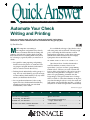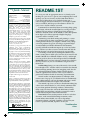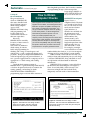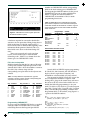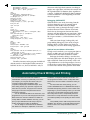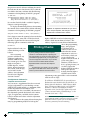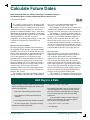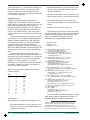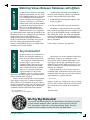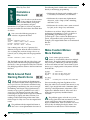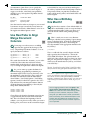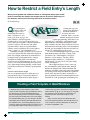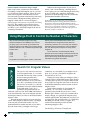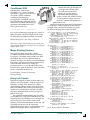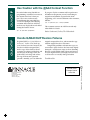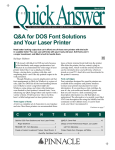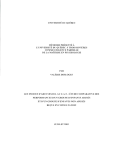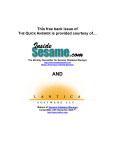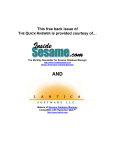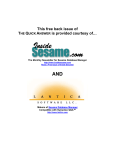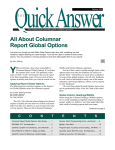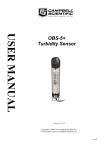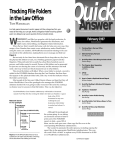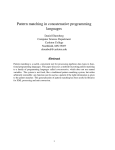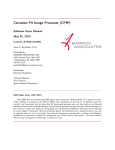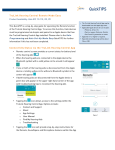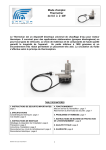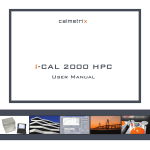Download Automate Your Check Writing and Printing
Transcript
QuickAnswer
January 1995
T·H·E
The independent monthly guide to Q&A expertise
Automate Your Check
Writing and Printing
Does your company write 100 or more checks each month? It only takes a
few hours to create a database that can revolutionize the way you pay bills.
By Tom Marcellus
M
ORE companies are turning to
the computers and printers they already
own to automate their check writing and
printing. And why not? Cutting checks from the
keyboard instead of scratching them out by hand
has advantages, especially when you write lots of
checks:
• You spend less time preparing and printing
checks because the process is automated. You
can prepare and print 20 checks in the time it
takes to write five checks the old way.
• Tracking checks individually and by groups is a
snap. You can search them by payee, date range,
account number, check number, or by any other
criteria you build into the database.
• You can produce informative, labor-saving
reports that show disbursement breakdowns,
compile payroll data, help you with bank
reconciliations, and so forth.
It’s not difficult to design a Q&A database that
will write, print, and track checks. The only tough
part is converting the dollar amounts to their
longhand text equivalents so that when you enter
$236.44 in the check amount field, for example,
Q&A prints this on the Dollars line:
TWO HUNDRED THIRTY SIX AND 44/100 DOLLARS********
Q&A doesn’t have a built-in function that
converts numbers or money values to text
equivalents—you have to write a programming
routine to do it. I’ll show you such a routine and
how to add it to the database. All you have to do is
follow my form guidelines (see Figures 1 and 2),
enter a few programming statements into the
Program Spec, and type 27 entries into a Lookup
table (see Table 1). Once these elements are in place,
your check writing database is ready for action and
will convert your check dollar amounts—as high as
$999,999.99—to their text equivalents automatically.
Continues on page 3
C
O
N
T
Automate Your Check Writing
and Printing, Tom Marcellus ................................... 1
E
N
T
S
@HELP, Dave Reid ................................................... 10
README.1ST, Tom Marcellus ................................... 2
How to Restrict a Field Entry’s
Length, Gordon Meigs ............................................ 12
Calculate Future Dates, Deborah Burkholder ........... 7
Readers Write ............................................................ 15
QuickTips ................................................................... 9, 13, 14, 16
The
Quick Answer
Editor in Chief ................... Dian Schaffhauser
Managing Editor ................... Roland Winkler
Editor ......................................... Tom Marcellus
Production Editor ............................ Paul Gould
Copy Editor .............................. Laurie Moloney
Publisher ..................... Susan Jameson Harker
Circulation Director .............. Sharon Whiting
The Quick Answer (ISSN1052-3820) is published
monthly (12 times per year) by Pinnacle
Publishing, Inc., 18000 72nd Avenue South,
Kent, WA 98032. Cost of domestic
subscriptions: 12 issues, $79.00; 24 issues,
$142.00. Outside the U.S.: 12 issues, $99.00; 24
issues, $172.00. Single copy price: $10.00;
outside the U.S., $12.50. All funds must be in
U.S. currency. Back issues are available upon
request, for the same price as a single copy;
multiple-copy discounts are available.
For European newsletter orders, contact: Tomalin
Associates, The Old Bakery, High Street, Great
Bardfield, Essex CM7 4RF, United Kingdom
Phone: 371 811299; fax: 371 811283
12 issues: £69; 24 issues: £109
Second-class postage paid at Kent, WA and
additional entry points. USPS#006941.
POSTMASTER: Send address changes to The
Quick Answer, PO Box 888, Kent, WA 98035-0888.
Copyright © 1990–1995 by Pinnacle Publishing,
Inc. All rights reserved. No part of this periodical
may be used or reproduced in any fashion
whatsoever (except in the case of brief
quotations embodied in critical articles and
reviews) without the prior written consent of
Pinnacle Publishing, Inc.
Address editorial correspondence, @HELP
questions, or requests for special permission
to: The Editor, The Quick Answer, PO Box 888,
Kent, WA 98035-0888. Or leave CompuServe
messages at 72600,140. We will publish only
those questions we feel are of general reader
interest; individual responses are not possible.
For subscription information, back-issue requests,
and bulk orders, call our Customer Service
department at 800-788-1900 or 206-251-1900.
For Q&A technical support, call Symantec:
503-465-8600.
Q&A is a trademark of Symantec Corp. Other
brand and product names are trademarks or
registered trademarks of their respective holders.
This publication is intended as a general guide.
It covers a highly technical and complex subject
and should not be used for making decisions
concerning specific products or applications.
This publication is sold as is, without warranty
of any kind, either express or implied, respecting
the contents of this publication, including but
not limited to implied warranties for the
publication, quality, performance, merchantability,
or fitness for any particular purpose. Pinnacle
Publishing, Inc., shall not be liable to the
purchaser or any other person or entity with
respect to any liability, loss, or damage caused or
alleged to be caused directly or indirectly by this
publication. Articles published in The Quick
Answer do not necessarily reflect the viewpoint
of Pinnacle Publishing, Inc.
README.1ST
It’s a new year and an appropriate time to say thank you for
making The Quick Answer a part of your computing life. I recall
(perhaps you do, too) that day in June 1990 when the first
issue arrived. Since then, we’ve worked to bring you a
constant supply of more and better ways to use Q&A. I think
we’ve succeeded, and I hope you’ll continue to look to The
Quick Answer for the solutions you need.
I mentioned last month that there are exciting things going
on in Europe, where the installed Q&A base is huge and new
German language releases of both Q&A/DOS and Q&A/
Windows are in the works. In the months to come, the optimist
in me hopes to be able to report that English language
upgrades will be available as well.
Automating your check writing and printing is a smart
way to keep on top of where your money is going. A check
writing database doesn’t just simplify a tedious task, it helps
you track payments by payee, date range, or general ledger
account number, and makes informative disbursement,
payroll, and bank reconciliation reports just a few keystrokes
away. I’ll show you how to create a check writer and add the
custom features you need to keep on top of your payables.
Calculating a future date by adding the number of days
from a starting date is child’s play, but what if you need to add
months? Months have different numbers of days, and though
you can get close, the exact date will prove elusive. Deborah
Burkholder shows you how to design a future date calculator
into any database so you can add months and get the exact
future date.
Gordon Meigs brings you one of those nifty “who-wouldhave-thought-of-it?” solutions ideal for situations that demand
precision merge printing. Instead of struggling with “data fit”
in a subscription renewal form, Gordon controls the data
when it’s typed into the database. This way, he achieves a
precision fit without the risk of truncating any information.
Several readers sent improvements to techniques from
recent issues. On page 15, you’ll find out how to conditionally
join a subdocument to a master document and create a credit
card validation routine that requires only four fields.
This month’s tips show you how to match unmatching key
values in two related databases, add a handy comments field
to your form, perform XLookups without a dedicated key
field, search on values that violate the field format, handle
QABACKUP restore failures, and why you need to exercise
caution when using the @Add context function.
Dave Reid answers reader questions on how to calculate
discounts, work around field naming restrictions, make
custom menus more reliable, use tabs to align merge
document columns, and print a birthday card for everyone
born in a particular month, regardless of the year.
Tom Marcellus
Editor
Volume 6, Issue 1
2
The Quick Answer ▲ January 1995
© Pinnacle Publishing, Inc.
Automate
Continued from page 1
their longhand equivalents, but I’ve made a number
of programming changes and rearranged the
Program Spec field IDs to
make CHECKS.DTF easier
for you to create and use.
How to Obtain
Computer Checks
A chip off
the old database
The personal finance
CHECK.DTF form layout
database (PERSFIN.DTF)
Figure 1 shows a
that comes bundled with
completed check. The form
Office supplies stores and stationery and forms
Q&A/DOS 4.0 contains a
was created in Q&A/DOS,
suppliers such as Nebs, The Drawing Board, and
check writing template
but you can create an even
Quill offer computer-compatible check styles to
(page 2 of the
more attractive form in
suit a variety of preferences and printers. You
PERSFIN.DTF form) along
Q&A/Windows. It
can get continuous multipart checks for printing
with programming and
includes text and fields for
on dot matrix printers, or checks designed for
Lookup table data to
the information you’d
sheet-fed ink jet and laser printers. You can
convert dollar amounts to
expect to find on a check:
order your checks preprinted with your
their text equivalents.
check number, date,
company’s name, checking account number, and
However,
amount, memo, and a
with a variety of stub schemes. These suppliers
PERSFIN.DTF is unwieldy.
screen-wide field for the
normally offer free samples of check styles so
It consists of nine screens to
longhand equivalent of the
you can test compatibility with your form design
handle a host of
check amount. You can
and printer. Check with your bank to find out its
transactions in addition to
add other fields as well.
requirements for computer-generated checks.
check writing. It contains
For example, you might
fields and programming for
want to include an account
checking and savings account deposits and
number field in the database, so you can run reports
withdrawals, as well as credit card charges and
showing totals by general ledger account number.
payments. Though you might find PERSFIN.DTF
I didn’t include a check stub because they vary
useful to help manage your personal finances, it
widely in form and functionality, but you can design
isn’t a practical application for a company, nor is it
a stub into CHECKS.DTF, along with fields to store
appropriate as a check writing and tracking
an explanation or disbursement or deduction
database.
information.
I used the check writing portion of
CHECKS.DTF also requires a series of fields on
PERSFIN.DTF as a guide in creating CHECKS.DTF,
the line below the check template. (See Figure 3.)
a database designed exclusively to automate the
These 11 read-only fields, which are only a few
writing, printing, and tracking of checks.
characters in length and don’t include labels,
CHECKS.DTF follows PERSFIN.DTF’s
temporarily store the results of the intermediate
programming logic to convert dollar amounts to
Figure 1. CHECKS.DTF form design in Q&A/
DOS. Use Line Draw, fixed text, and field
placement to make the form look realistic.
© Pinnacle Publishing, Inc.
Figure 2. CHECKS.DTF form design in Q&A/
Windows. Use fonts and other Q&A/Windows form
layout tools to make your check entry form look just
like the real thing.
The Quick Answer ▲ January 1995
3
numbers in CHECKS.DTF and the corresponding
fields in the check writing part of PERSFIN.DTF.
The Program Spec field ID numbers for this part of
PERSFIN.DTF were out of order and difficult to
follow. I assigned new field ID numbers to
CHECKS.DTF (in increments of five) to make
programming them easier.
Table 2. PERSFIN.DTF and CHECKS.DTF Program
Spec field ID comparison chart with field format specs.
Fields #50 and #60 are formatted for numbers. Figure 2
shows the placement of these intermediate calculation
fields on the form.
Figure 3. CHECKS.DTF at the Program Spec with
the field ID numbers in place.
calculations required to convert the check dollar
amount to its text equivalent. When placing these 11
fields on the form, use the left angle bracket (<)
instead of the colon to delineate the beginning of the
information blank portion of the field. This way,
these fields won’t show on the form during data
entry.
After you’ve created and saved your form
layout, use the Format Spec to enter the field
formatting codes. Table 2’s last column shows the
format specs for CHECKS.DTF’s fields.
Fill in the Lookup table
With the form design finished, it’s time to fill in the
Lookup table with the longhand equivalents of the
Amount field. Table 1 shows the numbers to enter in
the table’s Key column, along with the
corresponding text equivalents for the adjacent text
column.
Table 1. Lookup table text equivalencies. Type the
numbers in the Key column and their corresponding text
equivalents in the adjacent column.
Key Column 1
Key Column 1
Key Column 1
1
2
3
4
5
6
7
8
9
10
11
12
13
14
15
16
17
18
19
20
30
40
50
60
70
80
90
ONE
TWO
THREE
FOUR
FIVE
SIX
SEVEN
EIGHT
NINE
TEN
ELEVEN
TWELVE
THIRTEEN
FOURTEEN
FIFTEEN
SIXTEEN
SEVENTEEN
EIGHTEEN
NINETEEN
TWENTY
THIRTY
FORTY
FIFTY
SIXTY
SEVENTY
EIGHTY
NINETY
Programming CHECKS.DTF
If you’re using the PERSFIN.DTF database supplied
with Q&A 4.0, I’ve included Table 2 to show the
relationship between the Program Spec field ID
4
The Quick Answer ▲ January 1995
Program Spec
PERSFIN.DTF
Field Label
Check No
Date
Pay to Order of
Amount
No Label (text
equivalent of
Amount field)
Memo
Field ID
CHECKS.DTF Format
#1
#2
#3
#4
#5
#10
#15
#20
T
D
T
MC,JL
#103
#5
#25
#30
T
T
Intermediate calculation fields
No label
No label
No label
No label
No label
No label
No label
No label
No label
No label
No label
#104
#105
#106
#107
#108
#109
#110
#120
#124
#125
#126
#35
#40
#45
#50
#55
#60
#65
#70
#75
#80
#85
T
T
T
N
T
N
T
T
T
T
T
Several fields in CHECKS require programming:
#5 (Check No), #20 (Amount), #25 (the field that
displays the text equivalent of Amount), and
intermediate calculation fields #75, #80, and #85.
The program for field #5 (Check No) assigns the
next six-digit check number in sequence (with
leading zeros), plugs in the current date, and moves
the cursor to the Pay to the Order of field. You can
modify the following programming to suit your
needs. To add it to your database, go to the Program
Spec (File / Design a file / Program a file / Program
form), and enter the programming statements into
the pertinent fields as shown here, using Figure 3 as
a guide to the field ID numbers:
<#5:
If #5="" then {#5= @Right("000000"+@Str
(@Number),6);#10=@Date; goto #15}
>#20:
#35=""; #40=""; #45=""; #25="";
If @Instr(#20,".")=0
Then {#35=#20; #65=@Num(#35); #35=#65;
#20=#20+".00"}
Else {#35=@Left(#20,@Instr(#20,".")-1);
© Pinnacle Publishing, Inc.
#65=@Num(#35); #35=#65;
#40=@Mid(#20,@Instr(#20,".")+1,2)+"0"};
#55=""; #70=""; #50=0; goto #25
<#25:
If #65<>0
Then {#50=#50+1; #45=@Right(#35,3);
#35=@Left(#65,@Len(#65)-3); #65=#35;
If @Mid(#45,2,1) =""
Then #45="00"+#45;
If @Mid(#45,3,1)=""
Then #45="0" +#45; #70="";
Lookup(@Left(#45,1),1,#70); goto #75}
Else goto #85
>#30: Goto #15
<#75:
If #70 <>""
Then #70=#70+" HUNDRED";
#45=@Del(#45,1,1); #55=""; Lookup(#45,1,#55);
If #55=""
Then {#60=@Left(#45,1); #60=#60*10;
Lookup(#60,1,#55);
If #55<>""
Then #70=#70+" "+#55; #55="";
Lookup(@Right(#45,1),1,#55)}; cnext
<#80:
#70=#70+" "+#55;
If #50=2
Then #25=#70+" THOUSAND "+#25
Else #25=#70+" "+#25; goto #25
<#85:
If #40=""
Then {#25=#25+" AND 00/100 DOLLARS"+@Text(60,"*");
#25=@Del(#25,73,500)}
Else {#25=#25+" AND "+@Left(#40,2)+"/100 DOLLARS"+
@Text(60,"*"); #25=@Del(#25,73,500)};
If @Left(#25,3)="AND"
Then #25=@Del(#25,1,3);
Clear(#35..#85); goto Memo
The @Text functions in the program for field #85
add 60 asterisks to the longhand check amount in
field #25. In this case, because field #25 is only 73
characters wide, high check amounts (resulting in
lengthy text equivalents) will force the asterisks into
the expanded field. To eliminate these superfluous
asterisks, I added #25=@Del(#25,73,500) statements
to truncate field #25’s value beginning at the 73rd
character position.
Debugging CHECKS.DTF
CHECKS.DTF is now ready for testing. Run the
database through its paces by entering check
amounts for the smallest check you might
conceivably write, up through the largest, with a
random selection of check amounts in between.
Watch for any discrepancies between the check
amounts and their longhand text equivalents. When
you enter a check amount, you don’t need to type
the $ sign or commas—your field format takes care
of these.
With your form design, Lookup table, and
programming debugged, you’re ready to begin
entering checks. See the sidebars for details on
rounding out your new check writing application.
Optional account balance information
To help avoid overdrafts, you can program Q&A to
display an @Msg message showing the account
balance before and after each check is written.
Redesign the form by adding a one-character
read-only field below the check template, just to the
right of field #85. Format it for money values and
assign field #90 to it at the Program Spec. One way
to obtain the account balance during check entry is
to subtract the amount of the previous check from
Automating Check Writing and Printing
You can add features and bells and whistles to
CHECKS.DTF to boost your productivity even more.
For example, you can place the names of all your
company’s regular payees (suppliers, utility
companies, employees) in the Restrict Spec. Then,
when writing checks, pop up the list of payees and
select the one you want. For payees not on the list,
simply type in the name and press Enter twice to
override the restriction.
You can add address fields to the check form, and
program them so you can enter the payee ID and have
Q&A retrieve the name and address from either the
Lookup table or another database. This way, you can
print your pre-addressed checks ready to slip into
window envelopes for mailing or distribution.
You can design a check stub into the database
with fields for a description, explanation, an account
© Pinnacle Publishing, Inc.
breakdown, or employee deduction information. You
can program these fields to return Lookup table data
based on the account number or deduction codes you
enter.
For fast, trouble-free check printing, you can
create a Q&A/DOS macro or a Q&A/Windows script to
automate batch printing checks in check number order.
Depending on your check writing routine, you can have
your macro or script select and print just the checks
with today’s date on them, and optionally have that
same macro or script mark those records as printed
(via a Mass Update) to avoid printing the same checks
twice.
You’ll probably want to add security features to the
database. At a minimum, you should password protect
the file so that no one except authorized users can
access it.
The Quick Answer ▲ January 1995
5
the previous record’s balance and bring that result
forward into the new check record. Try it. Add the
new field to the form, and then add the following
statement to the beginning of field #5’s program:
If @Add then
{#90=@XLookupr(@Fn,9999999,"Check No","x#90")
-@XLookupr(@Fn,9999999,"Check No","Amount");
@Msg("The account balance is $ "+@Str(#90))};
Be sure the Check No field is coded SU (Speedy/
Unique) at the Speed-up Spec.
To display the remaining balance after entering
the amount of the current check, add the following
statement to the beginning of field #20’s program:
Figure 4. An adjustment database lets you record,
track, and post deposits, bank charges, and other
adjustments to CHECKS.DTF’s balance.
@Msg("The account balance is now $ "+@Str(#90-#20));
Don’t forget to enter the opening balance in the first
record. To do this, enter and save the first check,
then Mass Update the file (one record) using the
following update statement in field #90:
#1=45233.45
Replace 45233.45 with your
current checking account
balance.
Your accounting
practices will dictate any
additional application
elements needed to keep
the account up to date. You
might want Q&A to
handle deposits, voided
checks, interest earned on
the account, bank charges,
and so forth. See the
sidebar, “An Adjustment
Database for Complete
Account Control.”
highest CHECKS record and subtracting that
record’s check amount from its balance. (The
sidebar, “Optional Account Balance Information”
shows the programming
logic). Your program
would then add (or
subtract, in the case of a
deduction) the current
If you’re printing continuous feed computer
adjustment to arrive at a
checks on a dot matrix printer, or printing onenew balance, which you
per-page checks on an ink jet or laser printer, set
can post back to the
your Define Page options so you can print each
highest CHECKS record. If
new check right from the screen. If you do this,
you’re using Q&A/
be sure to set Print Field Labels and Print
Windows, which doesn’t
Expanded Fields to No at the Print Options
have a posting feature, you
screen.
can Mass Update the
To batch print your checks, you can create a
highest CHECKS record to
Print Spec to tell Q&A which checks to print and
look up the adjusted
where to print the data on each check form.
balance from the highest
ADJUST record. These
adjustment posting procedures can be automated
with a macro or script.
Printing Checks
An adjustment database for
complete account control
You can create a supplemental database to record
and post adjustments to your checking account.
ADJUST.DTF would include, at a minimum, fields
for the adjustment record number (autoincremented), the date (auto-filled), the amount of
the adjustment (precede deductions with a minus
sign), an explanation, and fields for the current
balance and the new balance after the adjustment.
(See Figure 4.)
You can retrieve the current balance during data
entry by programming ADJUST to look up the
6
The Quick Answer ▲ January 1995
[In addition to PERSFIN.DTF, the personal finance
database that comes bundled with Q&A/DOS 4.0, see
Phoebe Spinrad’s database in “Home Finances Made
Easy” (February and March 1993), and Jeff Nitka’s
database in “How to Track Multiple Accounts”
(September 1993). See also Jeff’s update to his article
(“Faster Account Tracking with @Xlookupr,” in the
December 1993 issue).—Ed.]
Tom Marcellus is editor of The Quick Answer, and the author
of PC World Q&A Bible, published by IDG Books, and The
Quick Answer Focus special report on monthly billing
statements, published by Pinnacle Publishing.
© Pinnacle Publishing, Inc.
Calculate Future Dates
Need to know the date nine months from today—30 months from your
next birthday? Here’s a handy routine that does the work for you.
By Deborah Burkholder
I
was asked by a client to create a program to add
a variable number of months to an original date
in order to arrive at a future due date. It wasn’t a
simple matter of adding months to a date because
months have different numbers of days. After I had
determined the mathematical formulas, I built them
into a Q&A program. My approach involves dealing
with the month, day, and year as separate
components. By following my example, you can add
a months-based future date calculation to any
database.
Month and year calculation
The initial program calculation takes the month of
the original date and adds the user entered number
of months to it to arrive at an interim due date. This
result is then adjusted for the particular month and
year. Because the Due Date could be in the same
year as the original date or in another year, the
program needs to divide the number of months by
12 to determine the number of years in the future.
The programming logic is this: When you divide a
number of months by 12, its integer (@Int) can tell
you how many years have passed, and the
remainder (@Mod) can tell you the number of the
month in that year. January is month 1, February is
month 2, and so forth.
For example, 8/30/94 plus 22 months yields 30
months. The integer portion (@Int) of 30 divided by
12 is 2 (years), and the remainder (@Mod) is 6
(months), so the due date is 6/30/1996.
If the number of years that have passed is even
(no remainder), then the year calculation has to be
adjusted so that the current year isn’t counted twice.
For example, 1/5/94 plus 11 months yields 12
months. The integer portion (@Int) of 12 divided by
12 equals 1 (year) and the remainder (@Mod) is 0
months, so the calculated due date is 0/5/1995.
However, the result is wrong on two counts. The
resulting month 0 should be month 12 (December),
and the year should be 1994, not 1995. My solution
was to use a Lookup table, which I’ll discuss later, to
convert month 0 to month 12 and adjust the year.
Day calculation
The routine must also take into account the day
number of the original month and the number of
days in the due date month. If the day of the
original date is the same or less than the number of
days in the due date month, then the same day
holds for the future due date month. On the other
hand, if the original day is greater than the number
of days in the due date month, then the calculation
needs to roll back the day to the number of days in
the due date month. My program handles this by
testing its result against the Lookup table.
For example, 3/31/1994 plus 3 months yields 6/
31/1994, which isn’t a valid date. But if the program
Add Days to a Date
Adding a number of days to a date to arrive at a future
date is much simpler than working with months. You’ll
need the following fields:
• Date (user entered field formatted for dates)
• Days Added (user entered field formatted for
numbers)
• Future Date (calculated field formatted for dates)
Go to the Program Spec, and type the following
statement in the Days Added field:
© Pinnacle Publishing, Inc.
> Future Date = Date + Days Added
This statement tells Q&A to add the number of days in
the Days Added field to the date in the Date field and
place the result in the Future Date field. The program
is set to execute when the cursor leaves the Days
Added field.
If you want Q&A to add the number of days you
specify to the current date, you can use a program
such as this in the Days Added field:
> Future Date = @Date + Days Added
—Tom Marcellus
The Quick Answer ▲ January 1995
7
were to roll over to 7/1/1994, the date would be in
the fourth month, and that’s not what my client
wanted. So the date has to be rolled back to the
number of days in the due date month, which in this
case should be 6/30/1994.
Database design
To illustrate how the program works, I’ll use a
sample database that contains the following three
fields: Test Date, Recall, and Due Date. (You can add
these fields, along with the Lookup table and
program, which I’ll describe later, to any database.)
Test Date contains the original or starting date. It
can be a user-entered date, or a date auto-typed as
an initial value. Be sure to format Test Date for date
values.
The Recall field contains the number of months
in the future. It’s a user-entered field, formatted for
numbers with no decimal places (N0). Due Date,
also formatted for dates, is a calculated field that
contains the future date. The user enters the
appropriate date in the Test Date field if necessary,
enters the number of months in the Recall field, and
the program calculates the result for the Due Date
field.
In the Lookup table (see Table 1), I use key
column values that match the remainder (@Mod) of
the months in the future divided by 12. Column one
contains the month to use based on the remainder
(@Mod). I use this to handle cases when the
remainder is zero (the table translates 0 to month 12,
December). Column two contains the number of
days in each of the 12 months.
Table 1. The Lookup table translates the month and
compares the days.
Key
1
2
3
4
5
6
7
8
9
10
11
12
0
1
1
2
3
4
5
6
7
8
9
10
11
12
12
2---31
28
31
30
31
30
31
31
30
31
30
31
31
The program
The program must handle the following five cases:
• The @Mod remainder is greater than zero, and
the day is less than or equal to the number days
in the due date month.
8
The Quick Answer ▲ January 1995
• The @Mod remainder is greater than zero, and
the day is greater than the number of days in
the due date month.
• The @Mod remainder is zero, and the day is less
than or equal to the days in the due date month.
• The @Mod remainder is zero, and the day is
greater than the number of days in the due date
month.
• The due date year falls in a leap year.
The following Program Spec routine in the Due
Date field handles these five cases by translating the
variables and calculating the desired results. The
fields are referenced in the program by the
following Program Spec field ID numbers:
• Test Date: #2
• Recall : #4
• Due Date : #6
If @Lu(@Mod((@Month(#2)+#4),12),1)>0 and
@Dom(#2)<=@Lu((@Month(#2)+#4)(12*@Int((@Month(#2)+#4)/12)),2)
then #6=@Lu(@Mod((@Month(#2)+#4),12),1)+"/"+
@Num(@Dom(#2))+"/"+@Num(@Year(#2)+@Int
((@Month(#2)+#4)/12));
If @Lu(@Mod((@Month(#2)+#4),12),1)>0 and
@Dom(#2)>@Lu((@Month(#2)+#4)-(12*@Int
((@Month(#2)+#4)/12)),2)
then #6=@Lu(@Mod((@Month(#2)+#4),12),1)+"/"+
@Num(@Lu((@Month(#2)+#4)-(12*@Int
((@Month(#2)+#4)/12)),2))+"/"+
@Num(@Year(#2)+@Int((@Month(#2)+#4)/12));
If @Mod((@Month(#2)+#4),12)=0 and @Dom(#2)
<=@Lu((@Month(#2)+#4)-(12*@Int((@Month(#2)+#4)/
12)),2)
then #6=@Lu(@Mod((@Month(#2)+#4),12),1)+"/"+
@Num(@Dom(#2))+"/"+@Num((@Year(#2)+@Int
((@Month(#2)+#4)/12))-1);
If @Mod((@Month(#2)+#4),12)=0 and @Dom(#2)
>@Lu((@Month(#2)+#4)-(12*@Int((@Month(#2)+#4)/
12)),2)
then #6=@Lu(@Mod((@Month(#2)+#4),12),1)+"/"+
@Num(@Lu((@Month(#2)+#4)-(12*@Int
((@Month(#2)+#4)/12)),2))+"/"+
@Num((@Year(#2)+@Int((@Month(#2)+#4)/12))-1);
If @Month(#6)=2 and @Mod((@Year(#6)-1992),4)=0
and @Dom(#2)>=29
then #6=@Lu(@Mod
((@Month(#2)+#4),12),1)+"/"+
@Num(29)+"/"+@Num((@Year(#2)+@Int
((@Month(#2)+#4)/12)))
Use this routine in conjunction with the Lookup
table shown earlier to determine the date that’s x
number of months out from a starting date.
Deborah Burkholder is founder of the Boston Computer
Society’s special interest group for Q&A and a business
consultant specializing in redesigning work flows to
accommodate new technology. Q&A is her favorite tool for
clients who need both power and ease of use. 617-935-4337.
© Pinnacle Publishing, Inc.
QUICKTIP
Matching Values Between Databases with @Num
A client had two databases containing
employee information. One was an inhouse EMPLOYEE database; the other
was a PENSION database from the
pension administration company. Both
databases contained a social security
number (SSN ) field. The client needed
to perform lookups between the two
files but was having trouble. The
reason was that the SSN field in the
EMPLOYEE database was templated
in a ###-##-#### format, while the SSN field in the
PENSION database was untemplated and contained
dashes in the social security numbers. In a
templated SSN field, even though the number
displays with the dashes, the dashes aren’t part of
the value. When Q&A performed the external
lookup to the PENSION database, it couldn’t find a
matching social security number.
I added another SSN field to the PENSION
database, made it Speedy, and Mass Updated the
database using the following Update Spec:
1. In the SSN field containing the numbers with
dashes, I typed #1.
2. In the new SSN field, I typed #2=@Num(#1).
The @Num(x) function returns the value from
field x with any non-digit characters stripped out. In
this case, in the PENSION records, it returned the
SSN without the dashes. This format matched the
format of the templated SSN in the MASTER file,
and lookups from EMPLOYEE to PENSION could
then be performed.
Gordon Meigs, Newtown, Pennsylvania
QUICKTIP
Any Comments?
In some databases it’s useful to have a
field to store freeform comments or
notes about the subject of the record.
For example, if a VENDOR record
occupies page 1, you can add a
Comments field to the top of page 2
without upsetting the form design.
You can make the field up to 20 lines
long, or you can make it small and
expand it with F6 to add or view
comments. This way, when you press
PgDn from anywhere on page 1, Q&A will take you
to the Comments field on page 2.
When you move from record to record, though,
Q&A displays only page 1. It might be helpful to
know if there are any comments on page 2 without
having to move there to find out. You can have Q&A
do this by adding a Navigation Spec on-field-entry
statement to the first field on the form, like this:
< If @Len(Comments) > 0
Then @Msg("PgDn to see comments")
When there’s text in the Comments field, Q&A
will display “PgDn to see Comments” on the
message line. If the Comments field begins at the
top of page 3, just change your @Msg message to
remind yourself to press PgDn twice. Now, as you
display each record, you’ll know immediately if it
contains any comments.
Keep in mind that you can easily search on a
Comments field. At the Retrieve Spec, move to the
Comments field and type in your search restriction
surrounded by two periods, like this:
..search text..
Replace “search text” with the text you’re searching
for. Press F10, and Q&A will retrieve all the records
that contain the text anywhere in the Comments
field.
Tom Marcellus
We Pay Big Starbucks!
If you submit a tip that we publish in The Quick Answer, we’ll send you a pound
of fresh, aromatic Starbucks coffee—plus $25. Contact us via fax: 206-2515057, CompuServe: 72600,140, or mail (disk preferred): Editor, The Quick
Answer, Pinnacle Publishing, PO Box 888, Kent, WA 98035-0888.
© Pinnacle Publishing, Inc.
The Quick Answer ▲ January 1995
9
@HELP
Edited by Dave Reid
Calculate a
Discount
• Field names that begin with a number, such as
1st Baseman, 3rd Call Date, and 1994 Filed.
Q
• Field names that contain non-alphanumeric
characters, such as Dept #, Num. Attending,
and Done (Y/N).
I use a database to track invoices
for my company. Each invoice
stores customer details, along with
labor, part number, and price
information. I want Q&A to calculate a 10 percent
discount and reflect it in the Balance Due field. How
do I do it?
A
You can use the following program to
calculate a 10 percent discount:
Labor
:
Parts
:
SalesTax:
Total
:
Discount:
Bal Due :
<SalesTax = Parts * .07
<Total = Labor + Parts + SalesTax
<Discount = Total * .10
<Bal Due = Total - Discount
I’m assuming your sales tax is 7 percent; if it’s
different, change the .07 in the SalesTax field. I’m
also assuming that you don’t charge sales tax on
Labor. If you do, change the SalesTax program like
this:
SalesTax: <SalesTax = (Labor + Parts) * .07
The Total field program adds the Labor, Parts, and
SalesTax fields. The Discount program multiplies
the Total by .10 to get 10 percent of the Total. The Bal
Due field program then subtracts the Discount from
the Total.
Work Around Field
Naming Restrictions
Q
Thank you for your tip on aligning merge
document columns in the August 1994 issue
of The Quick Answer. I had never considered using
programming in mail merge, but your answer got
me thinking, and I began using it productively. I
recently ran up against a problem I can’t solve. I
want to use a mail merge program with a field
named Dept # but Q&A won’t accept the statement.
I tried Dept_#, Dept#, and other variations, but
nothing worked until I changed the name of the
field to Dept No. Why can’t I use the original field
name?
A
10
The following kinds of field names can’t be used
directly in mail merge programming:
The problem with the original field name is
that it uses a non-alphanumeric character (#).
The Quick Answer ▲ January 1995
• Field names that are the same as terms reserved
by Q&A, such as Stop, Goto, and Return.
To reference any of these “illegal” field names in
mail merge programming (as well as in database
programming), type them using a special
“pound-quote” syntax: enclose the field name in
quotes, and precede it with a pound sign. For
example, your original field name can be referenced
like this:
#"Dept #"
Make Custom Menus
More Reliable
Q
I can’t seem to get my custom
menus to work reliably when I use multiple
menu layers. Though my menu structure includes
only two layers, whenever I go from the top menu
to the second menu and run a macro from it, Q&A
messes up. A sample portion of my menu structure
looks like this:
Top Menu
-------Data Entry
Reports
Menu macros
DE calls the Data Entry menu
RP calls the Reporting menu
Data Entry
---------Clients
ClientDE goes to Add Data for CLIENT.DTF.
I have no trouble going from Top Menu to Data
Entry, but when I try to run the Client macro (or any
others), I get unexpected results. Sometimes Q&A
winds up at the Report menu, other times at Mass
Update for a different database. What can I do to
make Q&A recognize my multilevel menu
structure?
A
The problem appears to be the way you’re
having Q&A move from one menu to another:
you’re using macros whose only function is to
display another menu. I like to call these null macros
because they do nothing but display menus. You
should never use null macros to move between
© Pinnacle Publishing, Inc.
custom menus. Q&A allows you to specify the
Menu Name of the menu you want to display. I
suggest you do this, after which your problems
should go away. Your updated Top Menu should
look like this:
each SS field, be sure you’re in Insert mode, press
the tab key, and the SS field should jump to the Real
Tab position. When you print the document, the
names will be neatly joined, and all 20 SS fields will
be left-aligned.
Top Menu
---------Data Entry
Reports
Who Has a Birthday
this Month?
Custom Menu Names
Data Entry Menu
Reporting Menu
You don’t need to make any changes to your second
layer menus except to ensure that every menu in
your entire structure has Menu Returns set to Yes at
the Application Menu Options screen.
Q
Use Real Tabs to Align
Merge Document
Columns
A
Q
I’m trying to use the answer to an @Help
question that appeared in the August 1994
issue, “Align Merge Document Columns.” I’ve set
up my document as follows:
*pg {First1 + " " + Last1} (L) *
*pg {First2 + " " + Last2} (L) *
*pg {First3 + " " + Last3} (L) *
*SS1*
*SS2*
*SS3*
This works fine for the first 16 entries, as you said it
would. But I have 20 name and Social Security
number fields in the database. Is there any other
way I can keep the right-hand column left-aligned?
A
Yes, you’ve come up against the limit of 16
mail merge programming statements per
document in Q&A/DOS. You can, however, solve
the problem by using Real Tabs. First, verify that
Real Tabs are turned on. From the Write menu,
select Utilities / Set Global Options / Set Editing
Options. Set the Use Real Tabs option to Yes. Press
F10, and then Get your merge document. Remove
all the mail merge programming so that only the
merge fields remain, like this:
*First1* *Last1* *SS1*
*First2* *Last2* *SS2*
*First3* *Last3* *SS3*
Clear all the tabs from the document except for one
at approximately the five inch mark on the ruler
line. This tab will mark the beginning of the SS
column—you can place it exactly where you want it.
Finally, place your cursor on the asterisk that begins
© Pinnacle Publishing, Inc.
My database contains a Date of Birth field. I’d
like to mail birthday cards to everyone born in
a certain month regardless of the year. How can I
select the records I need when printing mailing
labels?
Here’s a trick you can use at any Retrieve
Spec, whether you’re printing a report, merge
letters, or mailing labels. In the Date of Birth field,
type the following characters, substituting the
two-digit number of the appropriate month for the
01 (January):
]????/01/??
This is a wildcard date search. It begins with the
right square bracket, followed by a date in the
YYYY/MM/DD format. The question marks are
wildcards—they tell Q&A that you don’t care about
that part. The previous example says, “I don’t care
which year; the month must be January; and I don’t
care which day.”
[See the “Search for Irregular Values” QuickTip in this
issue for more on using the square bracket search—Ed.]
Dave Reid is a Symantec senior support analyst providing
second- level assistance to the technical support representatives.
He’s also the coauthor of The Q&A 4.0 Wiley Command
Reference, published by John Wiley and Sons, and works as an
independent Q&A consultant. PO Box 12083, Eugene, OR
97440.
Have a nagging question? Send it to @Help, The
Quick Answer, PO Box 888, Kent, WA 980350888 or fax to 206-251-5057. When writing, please
include your name, address, and phone number,
along with your Q&A version number (and whether
DOS or Windows), and a detailed description of the
problem. We will publish those questions we feel
are of general reader interest; individual responses
are not possible.
The Quick Answer ▲ January 1995
11
How to Restrict a Field Entry’s Length
When you merge data with a Write document or mailing label whose print format
must be controlled, the length of the merged data can be critical. Restricting it in
the database, rather than in the merge document, is the best solution.
By Gordon Meigs
Q
Q&ALite
&A 4.0 and Q&A/
Windows allow you
to expand a text
field during data entry to
enter as much text as you
need, up to about 16 pages. (In
Q&A/Windows, the field expands
automatically as you type. In Q&A/DOS, you
have to press F6 to expand it.) The field width can
even be as small as one character and still be
expanded. What’s more, an expanded field’s
contents can be searched for any word or phrase,
such as ..green.. or ..City of Brotherly Love...
Sometimes, though, you need to prevent entry of
a text value greater than the width of the displayed
field—for example, when the data in the field is to
be merged with a predesigned form—a merge
document or mailing label—that includes a
restricted area for the information. In such a case, if
“excess” data were allowed during data entry, that
data, when merged during printing, would extend
beyond the restricted area and mess up the printed
form.
Control a field value’s length
One way to limit the length of a field entry is to
program the database to count the number of
characters in the field and have Q&A display a
warning message and
return to the field if the
maximum number of
characters has been
exceeded. There’s an easier
method, though, that doesn’t
require programming and in most cases
will work just as effectively: a field template. You
might think that controlling the length of a field’s
entry would be a Restrict Values function, but we’re
not interested in restricting what can be entered into
the field, just the number of characters the field can
contain. So a field template is the answer.
To access the Field Template Spec in Q&A/DOS,
from the Main menu select File / Design a File /
Customize a file / Field template. (For Q&A/
Windows, see the sidebar, “Creating a Field
Template in Q&A/Windows”.) At the Field
Template Spec, you can press F1 for Q&A’s Help
screen. (See Figure 1).
The example in Figure 1 shows a message
area for reminders (fields named Line1 through
Line4) to be merged with a Write document and
mailed to subscribers whose magazine subscriptions
are expiring. In the merge document that prints the
notices, these four message lines are merged at a
precisely defined location and their lengths must be
controlled to avoid upsetting the surrounding text.
Creating a Field Template in Q&A/Windows
In Q&A/Windows, a field template is called a field
mask. To mask a text field, open the database, click on
the Select menu, and choose Database Structure.
Move to the Masking column in the structure table (it’s
the last column) and double-click on any cell to display
the Edit Mask dialog box. (You can also get to the Edit
Mask dialog box by selecting Edit field attributes from
the Database menu, and choosing Masking from the
submenu.) Select the pertinent field, and choose one of
the ready-made masks or select Custom mask. For a
12
The Quick Answer ▲ January 1995
Custom mask, type in the characters that represent the
mask restriction ($, @, #, or 9—see Figure 1) along with
the characters (such as dashes or parenthesis) you
want fixed into the mask. Click OK when you’re
finished.
When you enter data into a masked field, Q&A
won’t auto-expand the field as usual but will restrict you
to the number of characters allowed by the mask, just
as it does in Q&A/DOS.—T.M.
© Pinnacle Publishing, Inc.
Write normally allocates as much room as
needed for merged information, adjusting the
spacing and wrapping the lines as necessary. But in
this case, without restricting the number of
characters in these lines, the printed notices could
wind up looking unsightly.
Why Use a Field
Template?
Figure 1. At the Field Template Spec the number of
characters allowed in four fields is restricted by
templates. The $ code enables the field to contain
anything, but in this case only up to 38 characters.
Here, Q&A’s built-in Help screen is displayed.
Normally, you place a template on a text field to
speed data entry and improve the format. For
example, you can create a ###-##-#### template for
a Social Security number field, a (###) ###-####
template for a phone number field, or an ABX-####
template for a part number field where there are
always four-digits with an ABX- prefix. In these cases,
you don’t have to type the dashes, the parentheses,
or the part number prefix during data entry because
Q&A “fixes” them in the field.
In the case at hand, however, we’re using the
template to control the number of characters in the
field, and to prevent the field from being expanded
during data entry.—Tom Marcellus
QUICKTIP
Dedicated Key Field Not Needed for XLookups
You might want to program a
transaction database to perform
lookups, but because of space,
aesthetic, or security reasons, you
might not want to include a field for
the ID or account number in the
database. You can still perform your
lookups.
Here’s an example. Suppose your
customer database includes an
Account ID field, and your invoice
database is programmed to lookup the customer’s
name and address during order entry based on that
account ID.
You don’t need an Account ID field in the
invoice database because you can use the Name
field to temporarily hold the key value. Suppose
your invoice database includes the following fields:
Name:
Address:
City:
State:
Zip:
Simply write your XLookup statement to retrieve
the values in reverse order, that is, the Zip, State,
City, Address, and Name fields, respectively. This
© Pinnacle Publishing, Inc.
way, during invoice entry, you can type the
customer’s account ID in the Name field, press
Enter, and Q&A will fill in all the fields, including
the Name field. Assuming the fields in the customer
database have the same names as the corresponding
fields in the invoice database (though they don’t
have to), here’s a sample XLookup statement for the
Name field that will do the trick:
> XLookup("Customer", Name, "Account ID",
"Zip", Zip,
"State", State,
"Address", Address,
"Name", Name)
The field that holds the temporary key value (in this
case, Name) must be the final parameter in the
XLookup statement because it overwrites the
temporary key value, and no further lookups on the
Account ID are possible. However, you can always
return to the Name field, press Shift-F4 to clear it,
type another account ID, and press Enter to execute
another series of lookups on the new account
number.
Tom Marcellus
The Quick Answer ▲ January 1995
13
How a template controls an entry’s length
Q&A’s help screens and manuals don’t mention
everything a $$$$$ field template can do, so it isn’t
easy to find out without trying it. About all you’re
told is that using the $ code will allow any text
character in that position in the field. For our needs,
however, here’s the important thing. When you
template a field with $s as shown in Figure 1,
nothing happens when you try to expand the field during
data entry. This simple fact prevents the person
editing the field from typing too many characters
and allows you to control the length of the data in
your merge documents.
Whenever the output format of your data is
critical, such as in mail merge, a mailing label, or
even a report, you can control the length of the entry
in any text field with a template, and thereby
prevent users from entering values that exceed the
predetermined number of characters.
Gordon Meigs is vice president and general manager of
Professional Computer Technology Associates of Newtown,
Pennsylvania, and author of The Quick Answer Focus
special report on reports. He teaches courses and does corporate
training on Q&A and has been designing and installing
advanced Q&A applications for more than eight years. 215968-4185, CompuServe 71023,356.
Continues
Using Merge-Field to Control the Number of Characters
Why not control the field’s length in the merge
document instead of in the database? You can, but
you’ll pay a price. You can set up your fields in the
merge document to force Q&A not to exceed a specific
character allotment. Such controlled merge fields might
look like these:
*Line1
*Line2
*Line3
*Line4
(L)
(L)
(L)
(L)
*
*
*
*
The problem with restricting the number of characters
this way is that if the database field contains more
characters than the merge field permits, Write will
truncate any that don’t fit. In such cases, the remaining
characters (part of a message, the end of an address
line, even the last part of the person’s name) will be
chopped off.
On the other hand, the field template method
prevents anyone from entering a value that exceeds the
predetermined character allotment, and you won’t have
to worry about merge documents with truncated
information being printed and mailed.
QUICKTIP
Search for Irregular Values
The Q&A 4.0 User Manual covers how
to use the right bracket, “],” to search
date fields for non-date values, but the
feature is more powerful than
described there. You can retrieve
records dated May of any year with a
]????/05/?? parameter; records dated
July 4 of any year with a ]????/07/04
parameter; or records dated December
in the 1980s with a ]198?/12/??
parameter. The question marks are
wildcards. Q&A uses the YYYY/MM/DD format to
store dates internally—not to be confused with the
date display format you select at the Global Format
Options screen.
The right bracket search has uses beyond date
values. For example, to indicate “held,” you might
want to mark a record with an H in a Yes/No
formatted field. In another situation, if you didn’t
have the correct date, you might want to type
“unknown” in a date field. Or, you might want to
place 12/7/93-2 in a date field to designate the
second batch on 12/7/93.
During data entry, when you attempt to enter a
value that doesn’t fit the field format, Q&A displays
a warning message. But you can press Enter or Tab
to force Q&A to accept the unusual data. However,
it will then be difficult to retrieve records on those
irregular values.
In the earlier examples, if you entered “H,
unknown,” or “12/7/93-2” as the retrieval
parameter, Q&A would tell you it’s not a valid
Retrieve Spec. All that’s necessary to retrieve those
records, though, is to precede the irregular value
with the right bracket: ]H, ]unknown, and ]12/7/932, respectively. The square bracket says, “Find what
I’m telling you to find, exactly as typed.” It’s a
useful tool for retrieving records on fields
containing irregular values.
Gordon Meigs, Newtown, Pennsylvania
14
The Quick Answer ▲ January 1995
© Pinnacle Publishing, Inc.
ders
*JOIN *Pg {@Text(Visits > 0,"TAKE.DOC")}**
I use several such merge paragraphs in a variety of
Write documents. The nice thing about this is that
no additional programming or fields are needed.
Michael Kelly, M.D., San Diego, California
[The doctor is right! If the document you’re joining isn’t
in your default documents directory, be sure to specify its
complete path.—Ed.]
Merge Printing Success
Your article on merge paragraphs (“Really
Customize Your letters with a Database of Merge
Paragraphs,” November 1994) couldn’t have been
more timely. Because I have different kinds of
potential customers, I’ve had to use several different
form letters and haven’t been able to print them all
at the same time. However, by setting up a
paragraph database as you describe in the article,
I’m now able to print all the letters at the same time.
Thanks a bunch for the timesaver.
Jerry Altshuler, Century 21 Investors,
Chicago, Illinois
Every Inch Counts
I liked Dave Jampole’s routine to check credit card
numbers as they’re entered (“Validate Credit Card
Numbers,” October 1994). However, I couldn’t
afford all those additional fields on my mail order
form. Even hidden, they’d take up too much space.
And because we print the record after each order,
that many additional fields would cause Q&A to
print an extra page.
My validation routine requires only four fields:
Card Number (#1), Type (#2), Verification (#5), and
Expiration Date (#9), making it easy to incorporate
into any database. It also inserts dashes in the
number, so it looks like the number on the card. The
Type field contains most of the calculation
programming. Upon entry of a valid number, it also
returns the card type. We use single letters to
© Pinnacle Publishing, Inc.
identify the card type, though you
can display the full card names
(Visa, Mastercard, American
Express, Discover) if desired.
The Verification field program
makes sure the card number contains
a valid sequence of digits and stores
the bank’s authorization number for a
permanent record.
Finally, the Expiration Date field is programmed
to accept dates as they’re printed on the card. For
example, when you enter 794 or 0794, you get 07/
94. Here are the programs for the four fields:
rite
W
Tom Marcellus’ article in the
November issue (“Really Customize
Your Letters,” page 14) states that you
can’t make a *JOIN* command
conditional when merging a
paragraph into a document. This isn’t
true. The following command joins the
TAKE.DOC document with the merge
document if the number in the Visits
field is greater than zero:
Rea
Conditional JOIN
>#1:If @Left(@Num(#1),1) <3 or @Left(@Num(#1),1)
>6 Then {@Help(#1); @Msg("#1: Wrong Starting
Number"); @Help(#1); Goto #1};
If @Len(@Num(#1)) <>13 and @Len(@Num(#1)) <>
16 and @Len(@Num(#1)) <>15
Then {@Help(#1); @Msg("#2: Incorrect Length");
@Help(#1); goto #1};
If @Len(@Num(#1)) = 13 Then #1="000"+@Num(#1);
If @Len(@Num(#1)) = 15 Then #1= "0" +@Num(#1)
Else #1=@Num(#1); goto #2
<#2:#2=0; #5=0;
#2=@Mid(#1,15,1)*2; #5=#5+@Mid(#2,2,1)+
@Mid(#2,1,1); #5=#5+@Mid(#1,14,1);
#2=@Mid(#1,13,1)*2; #5=#5+@Mid(#2,2,1)+
@Mid(#2,1,1); #5=#5+ @Mid(#1,12,1);
#2=@Mid(#1,11,1)*2; #5=#5+@Mid(#2,2,1)+
@Mid(#2,1,1); #5=#5+@Mid(#1,10,1);
#2=@Mid(#1,9,1)*2; #5=#5+@Mid(#2,2,1)+
@Mid(#2,1,1); #5=#5+@Mid(#1,8,1);
#2=@Mid(#1,7,1)*2; #5=#5+@Mid(#2,2,1)+
@Mid(#2,1,1); #5=#5+@Mid(#1,6,1);
#2=@Mid(#1,5,1)*2; #5=#5+@Mid(#2,2,1)+
@Mid(#2,1,1);#5=#5+@Mid(#1,4,1);
#2=@Mid(#1,3,1)*2; #5=#5+@Mid(#2,2,1)+
@Mid(#2,1,1); #5=#5+@Mid(#1,2,1);
#2=@Mid(#1,1,1)*2; #5=#5+@Mid(#2,2,1)+
@Mid(#2,1,1); goto #5
<#5:If @Rt(#5,1) =0 Then #2 =0;
If @Rt(#5,1) >0 and @Rt(#5,1) <=9 then #2 =10
-@Rt(#5,1);
If #2 <> @Rt(#1,1) Then {#5="BAD"; Clear(#2);
If @Left(#1,3)=000 Then #1=@Del (#1,1,3);
If @Left(#1,1)=0
Then #1=@Del (#1,1,1);
@Help(#1); @Msg("#3: Invalid Account
Number"); @Help(#1); Goto #1};
If #2= @Rt(#1,1) then #5="OK"; Clear(#2);
If @Left(#1,3)=000 then #1=@Del(#1,1,3);
If @Left(#1,1)=0 then #1=@Del (#1,1,1);
If @Len(@Num(#1))=16 then #1=@Left
@Num(#1),4) +"-"+ @Mid(@Num(#1),5,4) +"-"+
@Mid(@Num(#1),9,4) +"-"+
@Right(@Num(#1),4);
If @Len(@Num(#1))=13 then #1=@Left
@Num(#1),4) +"-"+ @Mid(@Num(#1),5,3)
+"-"+ @Mid(@Num(#1),8,3) +"-"+
@Mid(@Num(#1),11,3);
If @Len(@Num(#1))=15 Then #1=@Left
@Num(#1),4)+"-"+@Mid(@Num(#1),5,6)+"-"+
@Right(@Num(#1),5);
If @Left(#1,1)=3 then #2="A";
If @Left(#1,1)=4 then #2="V";
If @Left(#1,1)=5 then #2="M";
If @Left(#1,1)=6 then #2="D"; goto #9
>#9: If @Len(@Num(#9))=4
Then #9=@Left(@Num(#9),2)+"/"+@Right
(@Num(#9),2);
If @Len(@Num(#9))=3
Then #9="0"+@Left(@Num(#9),1)+"/"+@Right
(@Num(#9),2); goto #10
Joe D. Bryant, Moore, Oklahoma
The Quick Answer ▲ January 1995
15
QUICKTIP
Use Caution with the @Add Context Function
Be careful when using If @Add in a
programming statement. It executes in
the current record and when you
press F9 to view or edit records
entered during the same Add Data
session. For example, the following
statement will execute in Add Data
mode on any displayed record added
during the current session:
If you press F9, this statement will assign the next
@Number to the previous record, overwriting its
original record number. To prevent this from
happening, add a second condition to the statement,
like this:
<#1: If @Add and #1="" then #1=@Number
This statement executes in Add Data mode only
when field #1 is blank.
<#1: If @Add then #1=@Number
Robert Laudensack, Leiden, The Netherlands.
If QABACKUP [see “Q&A Utilities to
the Rescue!” October 1994] backs up
your database but won’t restore it, the
database could be corrupted. First,
make a copy of the database (don’t
overwrite an earlier good backup) and
run Recover on the copy. Then, use
QABACKUP to backup and restore
the copy. If the restore operation
proceeds smoothly, you can delete the
Pinnacle Publishing, Inc.
PO Box 888
Kent, WA 98035-0888
206-251-1900
206-251-5057 (fax)
16
The Quick Answer ▲ January 1995
original corrupted database, and rename the copy
with the original database’s file name.
Inexplicable problems and error messages can
occur when a Q&A database has been even slightly
damaged (a small power surge can do it). Running
Recover usually handles them. Never run Recover
on your original database, though, because in rare
cases Recover can actually damage it further.
Tom Marcellus
Second-Class
Postage Paid at
Kent, WA
© Pinnacle Publishing, Inc.
Printed in the U.S.A. on recycled paper.
QUICKTIP
Handle QABACKUP Restore Failures