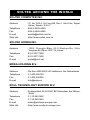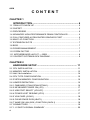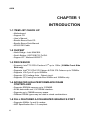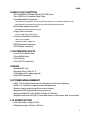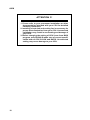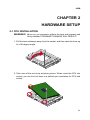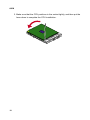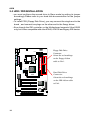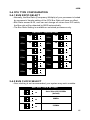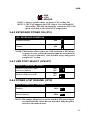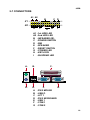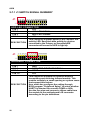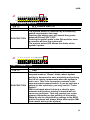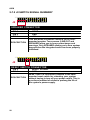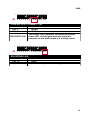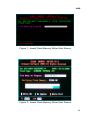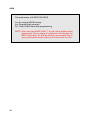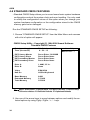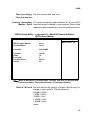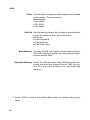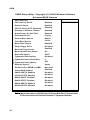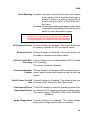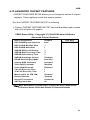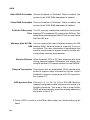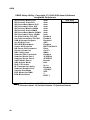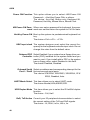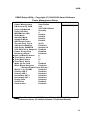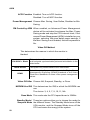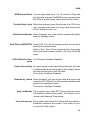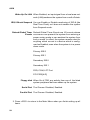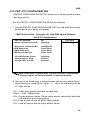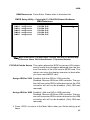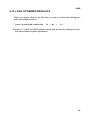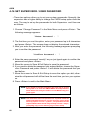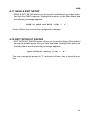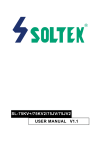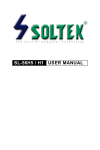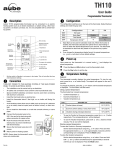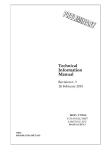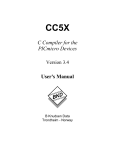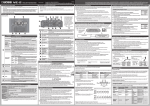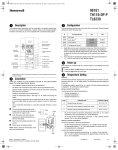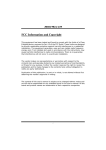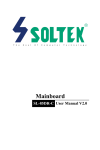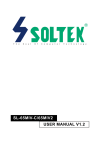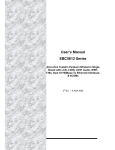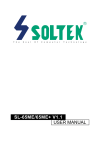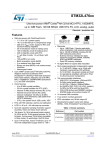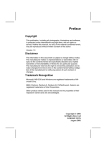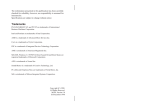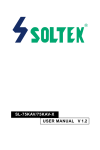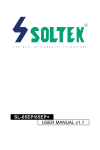Download SL-65EB V1.0 USER MANUAL
Transcript
R SL-65EB V1.0 USER MANUAL USER NOTICE T Product Model Manual Revision Release Date : SL-65EB : V1.0 : OCTOBER 2000 His Users Guide & Technical Reference is for assisting system manufacturers and end-users in setting up and installing the motherboard. Every effort has been made to ensure that the information in this manual is accurate. Soltek Computer Inc. is not responsible for printing or clerical errors. Information in this document is subject to change without notice and does not represent a commitment on the part of Soltek Computer Inc. No part of this manual may be reproduced, transmitted, translated into any language in any form or by any means, electronic or mechanical, including photocopying and recording, for any purpose without the express written permission of Soltek Computer Inc. Companies and products mentioned in this manual are for identification purpose only. Product names appearing in this manual may or may not be registered trademarks or copyrights of their respective companies. Soltek computer inc. Provides this manual “As is “ without warranty of any kind, either express or implied, including but not limited to the implied warranties or conditions of merchantability or fitness for a particular purpose. In no event shall Soltek computer inc. Be liable for any loss or profits, loss of business, loss of use or data, interruption of business, or for indirect, special, incidental, or consequential damages of any kind, even if Soltek computer inc. Has been advised of the possibility of such damages arising from any defect or error in this manual or product. Copyright © 2000 Soltek Computer Inc. All Rights Reserved. • Intel, Celeron, Pentium II, Pentium III are trademarks of Intel Corporation. • Intel 82815 Graphic Memory Controller Hub(GMCH), 82801 I/O Controller Hub(ICH) are trademarks of Intel Corporation. • VIA Cyrix III is trademark of VIA Corporation. • Norton AntiVirus, Norton Ghost are trademarks of Symantec Corporation. SOLTEK AROUND THE WORLD SOLTEK COMPUTER INC. Address Telephone Fax E-mail Web site : 7F, No. 306-3, Ta-Tung Rd, Sec.1, Hsi-Chin, TaipeiHsien, Taiwan, R.O.C. : 886-2-2642-9060 : 886-2-2642-9065 : [email protected] : http://www.soltek.com.tw SOLTEK KOREA INC. Address Telephone Fax E-mail : 1002, Chungjin Bldg. 53-5 Wonhyo-Ro, 3-Ka, Yongsan-Ku Seoul 140-113, Korea : 82-2-32717400 : 82-2-32717405 : [email protected] MOKA HOLDING B.V. Address Telephone Fax E-mail : De Run 4428 5503 LR Veldhoven, the Netherlands : 31-402-556150 : 31-402-546006 : [email protected] SOUL TECHNOLOGY EUROPE B.V. Address Telephone Fax E-mail Web site : Sydneystraat 52-54 3047 BP Rotterdam, the Netherlands : 31-10-2457492 : 31-10-2457493 : [email protected] : http://www.soultech-europe.com 65EB CONTENT CHAPTER 1 INTRODUCTION .................................................................. 6 1-1 ITEM LIST CHECK UP .............................................................................. 6 1-2 CHIPSET ................................................................................................... 6 1-3 PROCESSOR ............................................................................................ 6 1-4 ADVANCED HIGH-PERFORMANCE DRAM CONTROLLER ................... 6 1-5 FULL FEATURED ACCELERATED GRAPHICS PORT ............................ 6 1-6 MULTI-I/O FUNCTION ............................................................................... 7 1-7 EXTENSION SLOTS ................................................................................. 7 1-8 BIOS .......................................................................................................... 7 1-9 POWER MANAGEMENT ........................................................................... 7 1-10 FORM FACTOR ....................................................................................... 7 1-11 MOTHERBOARD LAYOUT --- 65EB ....................................................... 8 1-12 CHIPSET SYSTEM BLOCK DIAGRAM ................................................... 9 CHAPTER 2 HARDWARE SETUP ......................................................... 11 2-1 CPU INSTALLATION ............................................................................... 11 2-2 MEMORY INSTALLATION ....................................................................... 13 2-3 Hdd / fdd installation ................................................................................ 14 2-4 CPU TYPE CONFIGURATION ................................................................ 15 2-5 SYSTEM MEMORY CONFIGURATION .................................................. 16 2-6 JUMPER DEFINITION ............................................................................. 16 2-6.1 ONBOARD (CFAN1/SFAN1/PFAN1) .................................................... 16 2-6.2 KEYBOARD POWER ON (JP2) ........................................................... 17 2-6.3 USB PORT SELECT (JP6/JP7) ............................................................ 17 2-6.4 POWER LOST RESUME (JP12) .......................................................... 17 2-6.5 VGA CARD (JVGA1) ............................................................................ 18 2-6.6 CLEAR CMOS DATA (JBAT1) .............................................................. 18 2-6.7 WAKE ON LAN (WOL) FUNCTION (JWOL1) ...................................... 18 2-7 CONNECTORS ....................................................................................... 19 2-7.1 J1 SWITCH SIGNAL SUMMARY ......................................................... 20 4 65EB 2-7.2 J2 SWITCH SIGNAL SUMMARY ......................................................... 22 2-7.3 ATX POWER SUPPLY CONNECTOR .................................................. 24 2-7.4 PS/2 MOUSE AND PS/2 KEYBOARD .................................................. 24 2-7.5 IRQ DESCRIPTION .............................................................................. 25 CHAPTER 3 SOFTWARE SETUP .......................................................... 26 3-1 ABOUT THE SUPPORT CD ....................................................... 26 3-2 INTEL CHIPSET DRIVER INSTALLATION (FOR ....................... 26 WINDOWS 95/98/2000) .............................................................. 26 CHAPTER 4 BIOS SETUP ..................................................................... 28 4-1 INTRODUCE THE BIOS .......................................................................... 28 4-2 WHAT IS BIOS SETUP ............................................................................ 28 4-3 HOW TO RUN BIOS SETUP ................................................................... 28 4-4 WHAT IS CMOS ...................................................................................... 29 4-5 WHAT IS POST ....................................................................................... 29 4-6 BIOS UPGRADE ...................................................................................... 29 4-6.1 BEFORE UPGRADE BIOS ................................................................... 29 4-6.2 UPGRADE PROCESS ......................................................................... 30 4-7 CMOS SETUP UTILITY ........................................................................... 33 4-8 STANDARD CMOS FEATURES .............................................................. 34 4-9 ADVANCED BIOS FEATURES ................................................................ 37 4-10 ADVANCED CHIPSET FEATURES ....................................................... 41 4-11 INTEGRATED PERIPHERALS .............................................................. 45 4-12 POWER MANAGEMENT SETUP .......................................................... 50 4-13 PNP / PCI CONFIGURATION ................................................................ 55 4-14 FREQUENCY CONTROL ...................................................................... 58 4-15 LOAD OPTIMIZED DEFAULTS ............................................................. 58 4-16 SET SUPERVISOR / USER PASSWORD ............................................. 60 4-17 SAVE & EXIT SETUP ............................................................................ 61 4-18 EXIT WITHOUT SAVING ....................................................................... 61 5 65EB CHAPTER 1 INTRODUCTION 1-1 ITEM LIST CHECK UP • Motherboard • Support CD • User’s Manual • Bundle Bonus Pack CD • Bundle Bonus Pack Manual • ATA33 IDE Cable 1-2 CHIPSET • North Bridge - Intel 82443BX. • South Bridge - 82371EB PCI-To-ISA. • Supper I/O - Winbond W83977. 1-3 PROCESSOR • Supports Intel® FC-PGA Pentium IIITM up to 1GHz (100MHz Front Side Bus only). • Supports Intel® FC-PGA 370 Celeron & PGA 370 Celeron up to 700MHz. • Supports VIA Cyrix III up to 600MHz. • Supports CPU voltage Auto - Detect circuit. • Supports CPU using front side Bus 66MHz and 100MHz only. 1-4 ADVANCED HIGH-PERFORMANCE DRAM CONTROLLER • Supports SDRAM memory up to 3 DIMMS. • 64-bit data width and 3.3V DRAM interface. • Supports up to 768MB memory space. • Different DRAM types may be used in mixed combinations. 1-5 FULL FEATURED ACCELERATED GRAPHICS PORT • Supports 66MHz 1x and 2x modes. • AGP Specification Rev 1.0 compliant. 6 65EB 1-6 MULTI-I/O FUNCTION • Two UltraDMA-33 Master Mode PCI EIDE ports. • Two UARTs for Complete Serial Ports. • One dedicated IR connector: Third serial port dedicated to IR function either through the two complete serial ports or the third dedicated port Infrared-IrDA (SIR) and ASK (Amplitude Shift Keyed) IR. • Multi-mode parallel connector: Standard mode, ECP and EPP support. • Floppy Disk connector: One FDD with drive swap support. • Universal Serial Bus connector: USB V1.0 compatible. Provides 2 build-in USB ports. • PS/2 Keyboard connector. • PS/2 Mouse connector. 1-7 EXTENSION SLOTS • Five PCI bus Mater slots. • Three DIMM slots. • One ISA slot. • One AGP 2X mode slot. 1-8 BIOS • Award BIOS V6.0. • Supports Plug & Play V1.0. • Flash Memory for easy upgrade. • Year 2000 compliant. 1-9 POWER MANAGEMENT • ACPI 1.0 compliant (Advanced Configuration and Power Interface). • APM V1.2 compliant (Legacy power management). • System event monitoring with two event classes. • Supports PS/2 Keyboard & Mouse power on. • Supports Wake On LAN (WOL) & Wake On Modem. • Supports real time clock (RTC) with date alarm, month alarm, and century field. 1-10 FORM FACTOR • ATX from factor, 4 layers PCB. • Motherboard size 18.0cm x 30.5cm. 7 65EB 1-11 MOTHERBOARD LAYOUT --- 65EB DIMM1 DIMM2 DIMM3 • DEFAULT SETTING: Celeron 300/66MHz. upper USB1 lower USB0 1 82443BX Host Bridge SW1 8 7 6 5 4 3 2 1 SFAN1 JP6 1 JP7 1 FDC ON IDE2 DIP Clock Generator PC100/PC133 SDRAM ATX POWER COM2 COM1 LPT1 SOCKET 370 CFAN1 3 3 AGP I/O Controller IDE1 upper PS/2 MOUSE lower PS/2 K/B 3 JP2 SUSLED 82371EB (PIIX4E) (PCI-to-ISA Bridge) PWR/LED PCI 3 PWR SMI JVGA1 15 15 PCI 2 3 JP12 PCI 5 SPK 3 HD/LED JBAT1 Li Battery PFAN1 J1 J2 1 1 JWOL1 PCI 4 RST IR FLASH BIOS PCI 1 ISA NOTE: FOR 100 / 133MHz CPU ENVIRONMENT, THE SDRAM MUST COMPLY WITH PC-100 / PC133 SPEC. 8 65EB 1-12 CHIPSET SYSTEM BLOCK DIAGRAM Socket 370 CPU AGP Slot or 3D Graphics Controller AGP 2X Slot 82443BX Host Bridge Main Memory (DRAM) PCI5 PCI4 PCI3 PCI2 PCI1 IDE x 2 Ports (Ultra DMA/33) USBx2 Super lO Serial Port x 2 Infrared Port x 1 Parallel Port x 1 FDD x1 82371EB (PIIX4E) (PCI-to-ISA Bridge) ISA1 BIOS ROM Keyboard & Mouse Figure 1-11. 82443BX System Block Diagram Using the 82371EB South Bridge 9 65EB ATTENTION !!! 1. Please refer to your processor installation or other documentation attached with your CPU for detailed installing instruction. 2. Installing a heat sink and cooling fan is necessary for proper heat dissipation from your CPU. Uncorrected installation may result in overheating and damage of your CPU. 3. Before changing the setting of CPU Vcore from BIOS program, user SHOULD make sure of correct specification both of CPU CLOCK and RATIO. Uncorrected setting may cause damage to your CPU. 10 65EB CHAPTER 2 HARDWARE SETUP 2-1 CPU INSTALLATION WARNING ! Never run you processor without the heat sink properly and firmly attached. PERMANET DAMAGE WILL RESULT! 1. Pull the lever sideways away from the socket, and then raise the lever up to a 90-degree angle. T KE 370 C SO 2. Take note of the red circle as below picture. When insert the CPU into socket, you can find out there is a definite pin orientation for CPU and socket. 70 T3 E CK SO 11 65EB 3. Make sure that the CPU positions in the socket tightly, and then put the lever down to complete the CPU installation. C SO 12 70 T3 E K 65EB 2-2 MEMORY INSTALLATION WARING! • Make sure that you unplug your power supply when adding or removing memory modules or other system components, failure to do so may cause severe damage to both your motherboard and expansion cards. • Be careful when inserting or removing DIMM, forcing a DIMM in or out of a socket can be damaged the memory module or the socket. Some of DIMMs contain EDO or FTP DRAM that accept only 5V power. These DIMM types are incompliant with the motherboard, the M/B only supports 3.3V true SDRAM DIMMs Installing DIMM: • Make sure you have the correct memory module type for your motherboard. • Insert the module(s) as shown, DIMMs have 168-pins and two notches that will match with the onboard DIMM socket, memory modules are installed by inserting them straight into the slot until they “click” into place. They only fit in one direction so do not force them into place. 168-Pin DIMM Notch Key Definitions(3.3V) DRAM Key Position Unbuffered Voltage Key Position 3.3V Removing: • Press the holding clips on both sides of socket out ward to release the DIMM, Gently pull the DIMM out of the socket. 13 65EB 2-3 HDD / FDD INSTALLATION • you must configure the second drive to Slave mode by setting its jumper accordingly.Please refer to your hard disk documentation for the jumper settings. • To install FDD (Floppy Disk Drive), you may connect the single end to the board , and connect two plugs on the other end to the floopy drives. DIMM1 DIMM2 DIMM3 • Even though the IDE controller on the Motherboard supports Ultra ATA33 only, but it also compatible with ultra ATA66, ATA100 and legacy IDE devise. upper USB1 lower USB0 1 82443BX Host Bridge SW1 8 7 6 5 4 3 2 1 SFAN1 JP6 1 JP7 1 FDC Orient the red markings on the floppy ribbon cable to Pin1. ON IDE2 DIP Floppy Disk Drive Connector: Clock Generator PC100/PC133 SDRAM ATX POWER COM2 COM1 LPT1 SOCKET 370 CFAN1 3 3 AGP I/O Controller Hard Disk Drive IDE1 upper PS/2 MOUSE lower PS/2 K/B 3 JP2 Connector: Orient the red markings SUSLED PWR SMI 82371EB (PIIX4E) (PCI-to-ISA Bridge) PWR/LED PCI 3 15 15 PCI 2 JVGA1 JP12 ISA 14 3 SPK HD/LED Li Battery 1 PCI 5 PFAN1 J1 J2 3 JBAT1 JWOL1 PCI 4 1 RST IR FLASH BIOS PCI 1 on the IDE ribbon cable to Pin1. 65EB 2-4 CPU TYPE CONFIGURATION 2-4.1 BUS RATIO SELECT • Normally, the Bus Ratio (Frenquency Multiple) of your processor is locked by processor’s Vendor,setting of the CPU Bus Ratio will have no effect. • Bus Ratio exceed 8.0X, user can not change all values from DIP switch, the Bus ratio will be detected by BIOS automatically. • The Bus Ratio Setting is available on unlocked processors only. SW1 DIP1 ~ DIP4 SETTING OFF OFF OFF 3.5x 1 2 3 4 5 6 7 8 1 2 3 4 5 6 7 8 1 2 3 4 5 6 7 8 ON OFF OFF OFF OFF OFF 5.5x 1 2 3 4 5 6 7 8 1 2 3 4 5 6 7 8 ON OFF OFF OFF 6.5x 1 2 3 4 5 6 7 8 1 2 3 4 5 6 7 8 ON OFF OFF OFF OFF OFF 7.5x 1 2 3 4 5 6 7 8 1 2 3 4 5 6 7 8 ON ON ON OFF OFF 8.0x ON ON ON ON 7.0x ON ON ON ON ON ON 6.0x ON ON ON 5.0x OFF OFF OFF 1 2 3 4 5 6 7 8 ON ON 4.5x ON ON ON ON ON ON 4.0x ON ON ON ON ON ON ON 3.0x 1 2 3 4 5 6 7 8 2-4.2 BUS CLOCK SELECT • Over clocking is not recommended, your system may work unstable. SW1 DIP5 ~ DIP8 SETTING OFF OFF ON ON ON Auto Select 66/100 MHz (default) ON 66MHz ON 100MHz 8 7 6 5 4 3 2 1 OFF OFF ON ON 8 7 6 5 4 3 2 1 OFF OFF OFF ON 8 7 6 5 4 3 2 1 15 65EB 2-5 SYSTEM MEMORY CONFIGURATION • This Intel 82443BX motherboard supports 168pin DIMM of 32MB, 64MB, 128MB, and 256MB to form a memory size between 32MB up to 768MB (SDRAM). Intel 82443BX chipset provides “Table-Free” function. It means that users can install DRAM with any configuration and in any bank, and that is why the DRAM table is not needed but do remember that the DRAM must be 3.3V type. For 100 MHz CPU environment, the SDRAM specification must comply with PC-100 / PC-133 spec. 2-6 JUMPER DEFINITION • The figure below shows the location of the motherboard’s jumper blocks. CAUTION • Do not move the jumper with the power on. Always turn off the power and unplug the power cord from the computer before changing the jumper. Otherwise, the motherboard could be damaged. 2-6.1 ONBOARD (CFAN1/SFAN1/PFAN1) CFAN1/SFAN1/PFAN1: ONBOARD FAN (12V) CPU FAN CFAN1 SYSTEM FAN SFAN1 CHASSIS FAN PFAN1 Those connectors support processor/system/chassis cooling fan with +12V. Those support three pin head connector. When connecting the wire to FAN connectors, user should give attention that the red wire is the positive and should be connected to the +12V, the black wire is Ground and should be connected to GND. If your motherboard has Hardware Monitor chipset on-board, you must use a specially designed fan with speed sensor to take advantage of this function. For fans with fan speed sensor, every rotation of the fan will send out 2 pulses. System Hardware Monitor will count and report the fan rotation speed. 16 65EB GND +12V SENSOR NOTE 1: Always consult vendor for proper CPU cooling fan. NOTE 2: CPU FAN supports the FAN control. You can install PC Alert utility. This will automatically control the CPU FAN speed according to the actual CPU temperature. 2-6.2 KEYBOARD POWER ON (JP2) JP2: KEYBOARD POWER ON 3 Disabled (default) JP2 1 3 Enabled JP2 1 NOTE: This function allows you to use PS/2 keyboard or PS/2 mouse to power on your system, the function must be set in junction with “Power on function” state in BIOS setup “Integrated peripherals” section. 2-6.3 USB PORT SELECT (JP6/JP7) JP6/JP7: USB PORT SELECT Redirect USB port to USB 1 connector (default) JP6H JP7 Redirect USB port to AGP JP6H JP7 1 3 1 3 1 3 1 3 2-6.4 POWER LOST RESUME (JP12) JP12: POWER LOST RESUME Enabled JP12 Normal (default) JP12 1 3 1 3 NOTE: This jumper allows user to use the switch of ATX power supply to control ON/OFF switch directly instead of using the power switch on the motherboard. 17 65EB 2-6.5 VGA CARD (JVGA1) JVGA1 : VGA CARD For PCI VGA Card JVGA1 Normal (default) JVGA1 NOTE: This jumper is set for the PCI VGA Card only. Open this jumper when the system is not able to boot up. If you use AGP Card, it is important to leave “JVGA1” at default setting. 2-6.6 CLEAR CMOS DATA (JBAT1) JBAT1: CLEAR CMOS DATA 3 Clear CMOS Data JBAT1 1 3 Retain Data (default) JBAT1 1 NOTE: We recommend user to unplug the power cord from ATX power supply to take precautions. Clear CMOS memory by shorting this jumper pin 2 & pin3 momentarily, and then remove the cap back to pin 1 & pin2 to retain original CMOS setting. 2-6.7 WAKE ON LAN (WOL) FUNCTION (JWOL1) JWOL1 : WAKE ON LAN (WOL) FUNCTION Connect the Wake On LAN signal from LAN card ¤ to JWOL1 JWOL1 +5V standby GND PME This connector connects to a LAN card with a Wake On LAN output. The connector powers up the system when a wake-up packet or signal is received through the LAN card. This feature requires that Wake On LAN feature is enabled at the BIOS “Power Management Setup” and that your system has an ATX power supply with at least 720mA / +5V standby power. 18 65EB 2-7 CONNECTORS A1 A2 J1 1 J2 1 B + - - + C D 15 E F 15 - + G H I A1 : 1st HDD LED A2 : 2nd HDD LED B : INFRARED (IR) C : POWER SWITCH D : SMI E : SPEAKER F : RESET SWITCH G : POWER LED H : KEYLOCK I : SUSPEND LED A. B. D. E. A B C D E F G C. F. G. : PS/2 MOUSE : USB O : LPT 1 : PS/2 KEYBOARD : USB 1 : COM 1 : COM 2 19 65EB 2-7.1 J1 SWITCH SIGNAL SUMMARY J1 1 2 3 4 5 6 7 8 9 10 11 12 13 14 15 J2 HDD LED CONNECTOR PIN PIN PIN PIN 1H 2H 3H 4H DESCRIPTION J1 +5V HDD LED SIGNAL HDD LED SIGNAL +5V This connector supplies power to the cabinet's IDE activity LED. Read and write activity by devices connected to the Primary or SecondaryIDE connector will cause the LED to light up. 1 2 3 4 5 6 7 8 9 10 11 12 13 14 15 J2 INFRARED CONNECTOR PIN PIN PIN PIN PIN 6H 7H 8H 9H 10H DESCRIPTION 20 INFRARED TRANSMIT SIGNAL GND INFRARED RECEIVE SIGNAL NONE +5V This connector supports an optional wireless transmitting and receiving infrared module. This module mounts to a small opening on system cases that support this feature. User must also configure the setting through BIOS program "Peripheral Setup" to select whether UART2 is directed for use with COM2 or IrDA. Use the five pins and connect a ribbon cable from the module to the motherboard's IR connector according to the pin definitions. 65EB J1 1 2 3 4 5 6 7 8 9 10 11 12 13 14 15 J2 ATX POWER SWITCH PIN 12H PIN 13H DESCRIPTION J1 ATX POWER SWITCH GND The system power is controlled by a momentary switch connected to this lead. Pressing the button once will switch the system between ON and SOFT OFF. Pushing the switch while in the ON mode for more 4 seconds will turn the system off. The system power LED shows the status of the system's power. 1 2 3 4 5 6 7 8 9 10 11 12 13 14 15 J2 SMI CONNECTOR PIN 14H PIN 15H DESCRIPTION SMI(System Managment Interrupt) SIGNAL GND This allows user to manually place the system into a suspend mode or "Green" mode, where system activity is decreased to save electricity and prolong the life of certain components when the system is not in use. This 2-oin connector connects to the case-mounted suspend switch. If you do not have a switch for the connector, you may use the "Turbo Switch". SMI is activated when it detects a short to open moment and therefore leaving it shorted will not cause any problems. This may require one or two presses depending on the position of the switch. Wake-Up can be controlled by settings in the BIOS but the keyboard will always allow wake-up(the SMI lead cannot wake up the system). 21 65EB 2-7.2 J2 SWITCH SIGNAL SUMMARY J1 J2 1 2 3 4 5 6 7 8 9 10 11 12 13 14 15 SPEAKER CONNECTOR PIN PIN PIN PIN 1H 2H 3H 4H DESCRIPTION SPEAKER SIGNAL NONE GND +5V This SPEAKER connector connects to the casemounted speaker. Two sources (LINE OUT and SPEAKER) allow you to hear system beeps and warnings. Only SPEAKER allows you to hear system beeps before the integrated audio has been properly initialized. J1 J2 1 2 3 4 5 6 7 8 9 10 11 12 13 14 15 RESET SWITCH CONNECTOR PIN 5H PIN 6H DESCRIPTION 22 RESET SIGNAL GND RESET SWITCH connector connects to the casemounted reset switch for rebooting your system without having to turn off your power switch. This is a preferred method of reboot to prolong the life of the system's power supply. 65EB J1 J2 1 2 3 4 5 6 7 8 9 10 11 12 13 14 15 POWER LED CONNECTOR PIN 8H PIN 9H PIN 10H +5V NONE GND This Power LED connector connects the system power LED, which lights when the system is powered on and blinks when it is in sleep mode. DESCRIPTION J1 J2 1 2 3 4 5 6 7 8 9 10 11 12 13 14 15 SUSPEND LED PIN 14H PIN 15H DESCRIPTION SUSPEND LED SIGNAL GND Connect to Suspend indicator light. 23 65EB 2-7.3 ATX POWER SUPPLY CONNECTOR • This connector connects to an ATX power supply. The plug from the power supply only inserts in an orientation because of the different hole sizes. Find the proper orientation and push down firmly making sure that all pins are aligned. • Reminding that your power supply should support at least 10mA on the 5V standby voltage. It may cause an difficulty to power on the system if the power supply can’t support the load. • For Wake On LAN function, the power supply should support at least 720mA current. +12V +5V Standby Power Good GND VCC GND VCC GND VCC3 VCC3 VCC VCC -5V GND GND GND Power Supply on GND -12V VCC3 2-7.4 PS/2 MOUSE AND PS/2 KEYBOARD PIN 6 : None PIN 5 : Mouse Clock PIN 4 : Vcc PIN 3 : GND PIN 2 : None PIN 1 : Mouse Data PS/2 MOUSE 24 PIN 6 : None PIN 5 : Keyboard Clock PIN 4 : Vcc PIN 3 : GND PIN 2 : None PIN 1 : Keyboard Data PS/2 KEYBOARD 65EB 2-7.5 IRQ DESCRIPTION IRQHH IRQP 0P Function DescriptionH System TimerPP IRQP 1P Keyboard ControllerP 2P IRQP 2P Programmable InterruptP N/A IRQP 3P Serial Port (COM 2)P 11 IRQP 4P Serial Port (COM 1)P 12 IRQP 6P Floppy Disk ControllerP 14 IRQP 7P Parallel Port (LPT1)P 15 IRQP 8P Real Time Clock (RTC)P 3 IRQP 5PP Priority 1 13P IRQP 9PP 4 IRQP 10PP 5P IRQP 11PP 6P IRQP 12P PS/2 Mouse PortP 7 IRQP 13P CoprocessorP 8 IRQP 14P Primary IDE ChannelP 9 IRQP 15P Secondary IDE ChannelP 10 • Both ISA and PCI expansion cards may require IRQs. System IRQs are available to cards installed in the ISA expansion bus first, then any remaining IRQs are available to PCI cards. Currently, there are two types of ISA cards. • The original ISA expansion card design, now referred to as “Legacy” ISA card, requires that you configure the card’s jumpers manually and then install it in any available slot on the ISA bus. To see a map of your used and free IRQs in Windows 98, the Control Panel in My Computer, contains a System icon, which gives you a Device Manager tab. Double-Clicking on a specific hardware device gives you a Resources tab which shows the Interrupt number and address. Double-Clicking Computers to see all the interrupts and addresses for your system. Make sure that no two devices use the same IRQ or your computer will experience problems when those two devices are in use at the same time. 25 65EB CHAPTER 3 SOFTWARE SETUP 3-1 ABOUT THE SUPPORT CD • In support CD, it contains most informations for user’s requirement, such as Acrobat Reader, BIOS, User’s Manual, Driver, Hardware Monitor (if motherboard supports this function), Patch, and Utility etc.,User can browse the CD and get further details in regard of our motherboard. Of course, welcome to vendor’s website for the newest release. 3-2 INTEL CHIPSET DRIVER INSTALLATION (FOR WINDOWS 95/98/2000) Step 1: • Please put the Support CD attached to motherboard into the CD-ROM drive. • When appears a welcome window as left screen, then user should choose “Install Driver”. Step 2: • Click on the “INTEL Chipsets Driver”. Step 3: • Click on the “INF Utility for All INTEL Chipsets”. 26 65EB Step 4: • Press Next button to continue. Step 5: • Press “Yes” to accept Software License Agreement. Step 6: • After all the setup process is finished, please restart your computer by clicking on Finish. A bout Hard Disk DMA Function Last but not least, user must enable the Hard Disk DMA function. The process is below: 1. [Start] [Setting] [Control Panel] [System] [Device Manager]. 2. In Device Manager, select [Disk Drivers] [GENERIC IDE TYPEXX]. 3. Select [Properties] for GENERIC IDE TYPEXX. 4. In Properties, select [Settings]. 5. In Option item, select the DMA checkbox. 6. Restart your computer. 27 65EB CHAPTER 4 BIOS SETUP 4-1 INTRODUCE THE BIOS • BIOS stands for Basic Input Output System. It is sometimes called ROM BIOS because it is stored in a Read-Only Memory(ROM) chip on the motherboard. BIOS is the first program to run when you turn on your computer. • BIOS performs the following functions: 1. Initializing and testing hardware in your computer (a process called “POST”, for Power On Self Test). 2. Loading and running your operating system. 3. Helping your operating system and application programs to manage your PC hardware by means of a set of routines called BIOS Run-Time Service. 4-2 WHAT IS BIOS SETUP • Setup is an interactive BIOS program that you need to run when: 1. Changing the hardware on your system. (For example: installing a new Hard Disk etc.) 2. Modifying the behavior of your computer. (For example: changing the system time or date, or turning special features on or off etc.) 3. Enhancing your computer’s behavior. (For example: speeding up performance by turning on shadowing or caching) 4-3 HOW TO RUN BIOS SETUP • One way of running SETUP is to press a special function key or key combination during POST, before the operating system is loaded during POST, the BIOS usually displays a prompt such as: Press DEL to enter SETUP 28 65EB 4-4 WHAT IS CMOS • CMOS is a special kind of memory maintained by a battery after you turn your computer off. The BIOS uses CMOS to store the settings you selected in SETUP. The CMOS also maintains the internal clock. Every time you turn on your computer, the BIOS Looks in CMOS for the settings you selected and configures your computer accordingly. If the battery charge runs too low, the CMOS content will be lost and POST will issue a “CMOS invalid” or “CMOS checksum invalid” message. If this happens, you may have to replace the battery. After the battery is replaced, the proper settings will need to be stored in SETUP. 4-5 WHAT IS POST • POST is an acronym for Power On Self Test. It’s a traditional name for the routines that the BIOS uses to test and initializes the devices on your system when the PC is powered on. Its meanings has grown to include anything the BIOS does before the operating system is started. Each of POST routines is assigned a POST code, an unique number which is sent to I/O port 080h before the routine is executed. 4-6 BIOS UPGRADE • Motherboards incorporate the system BIOS in a Flash memory component. Flash BIOS allows user upgrades without the need to replace an EPROM component. • The upgrade utility fits on a floppy diskette and provides the capability to save, verify, and update the system BIOS. The upgrade utility can be run from a hard disk drive or a network drive, but no memory managers can be installed during upgrades. 4-6.1 BEFORE UPGRADE BIOS • It is recommended that you save a copy of the original motherboard BIOS along with a Flash EPROM Programming utility (AWDFLASH.EXE) to a bootable floppy disk in case you need to reinstall the BIOS later. 29 65EB 4-6.2 UPGRADE PROCESS Note: Normally, to upgrade BIOS that is unnecessary if the system is working fine without any problem, user should upgrade the BIOS unless you experienced incompatible problem or need BIOS upgrade to create new features. However, please read all information in this section before upgrading. “AWDFLASH.EXE” is a Flash EPROM Programming utility that up dates the BIOS by uploading a new BIOS file to the programmable flash ROM on the motherboard, This program only works in pure DOS environment, the utility can not be worked in win95/98, ME, NT or WINDOWS 2000 environment. Upgrading the system BIOS Set 1. Pleas visit the board maker’s website, download the newest BIOS file and newest award flash utility “AWDFLASH.ESE” for the motherboard. The BIOS file you downloaded will be a *. bin format. Step 2. Create a bootable diskette. Then copy the BIOS file and award flash utility “AWDFLASH,EXE” into the diskette. Step 3. Insert the diskette into drive A, reboot you system and boot form the diskette. Step 4. When booting is finished type awdflash *.bin/sn/py/cc and then press <Enter> to run BIOS upgrade program. (*.bin depends on your motherboard model and version code). Step 5. After upgraded, please press <F1> or <F10> to exit or reset your system, Warning ! If there appears Write Fail while Award “FLASH MEMORY WRITER” verifying Flash memory, just repeat the process, please DO NOT reset or turn off the system. If the award memory flash utility was not able to update the BIOS successfully, you system may not able to boot up, Step 6. You will see a message “CMOS checksum error-Default loaded” during booting the system. Please press <Del> to run CMOS setup utility, then reload ‘LOAD SETUP DEFAULTS” or “Load Optimized Defaults” and save this change. 30 65EB Figure 1 : Award Flash Memory Writer Start Screen Figure 2 : Award Flash Memory Writer Start Screen 31 65EB The parameters of AWDFLASH.EXE /sn: No original BIOS backup /py: Program flash memory /cc: Clear CMOS data after programming NOTE: User can type AWDFLASH /? to get further details about parameters. Wrong usage of parameter will damage the BIOS information, so that we strongly recommend user to leave parameters away unless you realize their function. 32 65EB 4-7 CMOS SETUP UTILITY • This 82443BX Apollo Pro Plus motherboard comes with the AWARD BIOS from AWARD Software Inc. Enter the Award BIOS program Main Menu by: 1. Turn on or restart your system. After a series of diagnostic checks, the following message will appear: PRESS <DEL> TO ENTER SETUP 2. Press the <DEL> key and the main program screen will appear as follows. CMOS Setup Utility - Copyright (C) 1984 - 2000 Award Software Standard CMOS Features Load Optimized Defaults Advanced BIOS Features Set Supervisor Password Advanced Chipset Features Set User Password Integrated Peripherals SAVE & EXIT SETUP Power Management Setup EXIT WITHOUT SAVING PnP/PCI Configurations Frequency/Voltage Control EscH : Quit F10H : Save & Exit Setup : Select Item (Shift) F2 : Change Color Time, Date, Hard Disk Type... 3. Using the arrows on your keyboard, select an option, and press <Enter>. Modify the system parameters to reflect the options installed in your system. 4. You may return to the Main Menu anytime by pressing <ESC. 5. In the Main Menu, “SAVE AND ESIT SETUP” saves your changes and reboots the system, and “EXIT WITHOUT SAVING” ignores your changes and exits the program. 33 65EB 4-8 STANDARD CMOS FEATURES • Standard CMOS Setup allows you to record some basic system hardware configuration and set the system clock and error handling. You only need to modify the configuration values of this option when you change your system hardware configuration or the configuration stored in the CMOS memory gets lost or damaged. Run the STANDARD CMOS SETUP as following: 1. Choose “STANDARD CMOS SETUP” from the Main Menu and a screen with a list of option will appear: CMOS Setup Utility - Copyright (C) 1984-2000 Award Software Standard CMOS Features Date (mm:dd:yy)H Time (hh:mm:ss)H Fri, October 11 2000 9 : 52 : 15 IDE IDE IDE IDE Press Press Press Press Primary MasterH Primary SlaveH Secondary MasterH Secondary SlaveH Enter Enter Enter Enter Item Help Menu Level 13022 MB None None None Drive AH Drive BH 1.44M, 3.5 in. None VideoH Halt OnH EGA/VGA All,But Keyboard Base MemoryH Extended MemoryH Total MemoryH 640K 31744K 32768K :Move Enter:Select +/-/PU/PD:Value F10:Save ESC:Exit F1:General Help F5:Previous Values F6:Fail-Safe Defaults F7:Optimized Defaults 2. Use one of the arrow keys to move between options and modify the selected options by using PgUp / PgDn / + / - keys. 34 65EB Date (mm:dd:yy) Set the current date and time. Time (hh:mm:ss) Primary / Secondary This field records the specifications for all non-SCSI Master / Slave hard disk drives installed in your system. Refer to the respective documentation on how to install the drives. CMOS Setup Utility - Copyright (C) 1984-2000 Award Software IDE Primary Master IDE HDD Auto-DetectionH Press Enter Item Help Menu Level IDE Primary MasterH Access ModeH Auto Auto CapacityH 13022 MB CylinderH HeadH PrecompH Landing ZoneH SectorH 25232 16 0 25231 63 :Move Enter:Select +/-/PU/PD:Value F10:Save ESC:Exit F1:General Help F5:Previous Values F6:Fail-Safe Defaults F7:Optimized Defaults Drive A / Drive B Set this field to the type(s) of floppy disk drive(s) installed in your system. The choices are: 360KB, 5.25in., 1.2MB, 5.25in., 720KB, 3.5in., 1.44MB, 3.5in., 2.88MB, 3.5in., None. 35 65EB Video Set this field to the type of video display card installed in the system. The choices are: Monochrome, Color 40x25, VGA / EGA, Color 80x25. Halt On Set this warning feature for the type of errors that will cause the system to halt. The choices are: No Errors, All, But Keyboard, All, But Diskette, All, But Disk / Key. Base Memory Typically 640KB. Also called conventional memory. The DOS operating system and conventional applications use this area. Extended Memory Above the 1MB boundary. Early IBM personal computers could not use memory above 1MB, but current PCs and their software can use extended memory. 3. Press <ESC> to return to the Main Menu when you finish setting up all items. 36 65EB 4-9 ADVANCED BIOS FEATURES • ADVANCED BIOS FEATURES allows you to improve your system performance or set up system features according to your preference. Run the BIOS FEATURES SETUP as following: 1. Choose “BIOS FEATURES SETUP” from the Main Menu and a screen with a list of option will appear: 2. Use one of the arrow keys to move between options and modify the selected options by using PgUp / PgDn / + / - keys. An explanation of the <F> keys follows: <F1>: “Help” gives options available for each item. <Shift> + <F2>: Change color. <F5>: Get the previous values. These values are the values with which the user started in the current session. <F6>: Load all options with the BIOS default values. <F7>: Load all options with the Setup default values. 37 65EB CMOS Setup Utility - Copyright (C) 1984-2000 Award Software Advanced BIOS Features Virus Warning Disabled CPU Internal Cache Enabled External Cache Enabled CPU L2 Cache ECC Checking Enabled Process or Number Feature Enabled Quick Power On Self Test Enabled First Boot Device Floppy Second Boot Device HDD-0 Third Boot Device LS120 Boot Other Device Enabled Swap Floppy Drive Disabled Boot Up Floppy Seek Enabled Boot Up NumLock Status On Gate A20 Option FAST Typematic Rate Setting Disabled Typematic Rate (Chars/Sec) 6 Typematic Delay (Msec) 250 Security Option Setup OS Select For DRAM > 64MB Non-OS2 Video BIOS Shadow Enabled C8000-CBFFF Shadow Disabled CC000-CFFFF Shadow Disabled D0000-D3FFF Shadow Disabled D4000-D7FFF Shadow Disabled D8000-DBFFF Shadow Disabled DC000-DFFFF Shadow Disabled Item Help Menu Level :Move Enter:Select +/-/PU/PD:Value F10:Save ESC:Exit F1:General Help F5:Previous Values F6:Fail-Safe Defaults F7:Optimized Defaults 38 65EB Virus Warning Enabled: Activates automatically when the system boots up causing a warning message to appear if there is anything attempting to access the boot sector or hard disk partition table. Disabled: No warning message will appear when there is something attempting to access the boot sector or hard disk partition table. NOTE: Many diagnostic (or boot manager) programs which attempt to access the boot sector table can cause the above warning message. If you will be running such a program, we recommend that you disable the virus protection first. CPU Internal Cache Choose Enabled or Disabled. This option allows you to enable or disable the CPU’s internal cache. External Cache Choose Enabled or Disabled. This option allows you to enable or disable the external cache. CPU L2 Cache ECC This item allows you to enable/disable CPU L2 Cache Checking ECC checking. The choice: Enabled, Disabled. Processor Number Choose Disabled or Enabled. When enabled, the proFeature cessor serial number will display during the boot up screen. Quick Power On Self Choose Enabled or Disabled. This option allows you Test to speed up the Power-On Self-Test routine. First/Second/Third/ The BIOS attempts to load the operating system from Other Boot Device the devices in the sequence selected in these items. The choice: Floppy, LS120/ZIP, HDD, SCSI, CDROM, Disabled. Swap Floppy Drive Choose Enabled or Disabled. This option swaps floppy drive assignments when it is enabled. 39 65EB Boot Up Floppy Seek Enabled: During POST, BIOS checks the track number of the floppy disk drive to see whether it is 40 or 80 tracks. Disabled: During POST, BIOS will not check the track number of the floppy disk drive. Boot Up NumLock Choose ON or OFF. This option lets user activates Status the NumLock function at boot-up. Gate A20 Option Choose Normal or Fast. This option allows the RAM to access the memory above 1MB by using the fast gate A20 line. Typematic Rate Setting Choose Enabled or Disabled. Enable this option to adjust the keystroke repeat rate. Typematic Rate (Chars Range between 6 and 30 characters per second. This / Sec) option controls the speed of repeating keystrokes. Typematic Delay Choose 250, 500, 750 and 1000. This option sets (Msec) the time interval for displaying the first and the second characters. Security Option Choose System or Setup. This option prevents unauthorized system boot-up or use of BIOS setup. OS Select For DRAM > Non-OS/2: For Non-OS/2 system. 64MB OS: For OS/2 operating system. Video BIOS Shadow Enabled copies Video BIOS to shadow RAM for improving performance. The choice: Enabled, Disabled. C8000-CBFFF to These options are used to shadow other expansion DC000-DFFFF Shadow card ROMs. 3. Press <ESC> to return to the Main Menu when you finish setting up all items. 40 65EB 4-10 ADVANCED CHIPSET FEATURES • CHIPSET FEATURES SETUP allows you to change the values of chipset registers. These registers control the system options. Run the CHIPSET FEATURES SETUP as following: 1. Choose “CHIPSET FEATURES SETUP” from the Main Menu and a screen with a list of option will appear: CMOS Setup Utility - Copyright (C) 1984-2000 Award Software Advanced Chipset Features Auto Configuration EDO DRAM Speed Selection EDO CASx# MA Wait State EDO RASx# Wait State SDRAM RAS-to-CAS Delay SDRAM RAS Precharge Time SDRAM CAS Iatency Time SDRAM Precharge Control DRAM Data Integrity Mode System BIOS Cacheable Video BIOS Cacheabl Video RAM Cacheabl 8 bit I/O Recovery Time 16 bit I/O Recovery Time Memory Hole At 15M-16M Rassive Release Delayed Transaction AGP Aperture Size Enabled 60ns 1 1 3 3 3 Disabled Non-ECC Disabled Disabled Disabled 1 1 Disabled Enabled Disabled¤ 64 Item Help Menu Level :Move Enter:Select +/-/PU/PD:Value F10:Save ESC:Exit F1:General Help F5:Previous Values F6:Fail-Safe Defaults F7:Optimized Defaults 41 65EB 2. Use one of the arrow keys to move between options and modify the selected options by using PgUp / PgDn / + / - keys. An explanation of the <F> keys follows: <F1>: “Help” gives options available for each item. <Shift> + <F2>: Change color. <F5>: Get the previous values. These values are the values with which the user started in the current session. <F6>: Load all options with the BIOS default values. <F7>: Load all options with the Setup default values. Auto Configuration Auto Configuration selects predetermined optimal values of chipset parameters. When Disabled, chipset parameters revert to setup information stored in CMOS. Many fields in this screen are not available when Auto Configuration is Enabled. EDO DRAM Speed The value in this field must correspond to the speed Selection of the DRAM installed in your system. DO NOT change the default setting of this field, as determined by the system board manufacturer for the installed DRAM, This value is access speed, so a lower value means a faster system. This field applies only if EDO DRAM is installed in the system. EDO CASx# MA Wait The board designer may elect to insert one additional State wait state before the assertion of the first CASx# for page het cycles, thus allowing one additional clock of MA setup time to the CASx# for the leadoff page hit cycle. Do not change from the manufacturer’s default unless you are getting memory addressing errors. Thel field applies only if EDO DRAM is installed in the system. 42 65EB EDO RASx# Wait State The board designer may elect to insert one additional wait state before RASx# is asserted for row misses, thus allowing one additional MAX [13:0] setup time to RASx# assertion. This field applies only if EDO DRAM is installed in the system. SDRAM RAS-to-CAS This field lets you insert a timing delay between the Delay CAS and RAS strobe signals, used when DRAM is written to, read from, or refreshed. Fast gives faster performance; and Slow gives more stable performance. This field applies only when synchronous DRAM is installed in the system. SDRAM RAS If an insufficient number of cycles is allowed for the Precharge Time RAS to accumulate its charge before DRAM refresh, the refresh may be incomplete and the DRAM may fail to retain data. Fast gives faster performance; and Slow gives more stable performance. This field applies only when synchronous DRAM is installed in the system. SDRAM CAS latency When synchronous DRAM is installed, the number of Time clock cycles of CAS latency depends on he DRAM timing. Do not reset this field from the default value specified by the system designer. SDRAM Precharge When Enabled, all CPU cycles to SDUAM result in Control an All Banks Precharge Command on the SDRAM interface. DRAM Data integrity Select Parity or ECC (error-correcting code), accordMode ing to the type of installed DRAM. System BIOS Choose Enabled or Disabled. When enabled, the Cacheable access to the system BIOS ROM addressed at F0000H - FFFFFH is cached. 43 65EB Video BIOS Cacheable Choose Enabled or Disabled. When enabled, the access to the VGA RAM addressed is cached. Video RAM Cacheable Choose Enabled or Disabled. When enabled, the access to the VGA RAM addressed is cached. 8/16 bit I/O Recovery The I/O recovery mechanism adds bus clock cycles Time between PCI-originated I/O cycles to the ISA bus. This delay takes place because the PCI bus is much faster than the ISA bus. Memory Hole At 15M- You can reserve this area of system memory for ISA 16M adapter ROM. When this area is reserved, it can not be cached. The user information of peripherals that need to use this area of system memory usually discusses their memory requirements. Rassive Release When Enabled, CPU to PCI bus accesses are allow during passive release. Otherwise, the arbiter only accepts another PCI master access to local DRAM. Delayed Transaction The chipset has an embedded 32-bit posted write buffer to support delay transactions cycles. Select Enabled to support compliance with PCI specification version 2.1. AGP Aperture Size Choose 4, 8, 16, 32, 64, 128 or 256 MB. Memory mapped and graphics data structures can reside in a Graphics Aperture. This area is like a linear buffer. BIOS will automatically report the starting address of this buffer to the O.S. 3. Press <ESC> to return to the Main Menu when you finish setting up all items. 44 65EB 4-11 INTEGRATED PERIPHERALS • INTEGRATED PERIPHERALS option allows you to get some informations inside your system when it is working. Run the INTEGRATED PERIPHERALS as following: 1. Choose “INTEGRATED PERIPHERALS” from the Main Menu and a screen with a list of option will appear: 2. Use one of the arrow keys to move between options and modify the selected options by using PgUp / PgDn / + / - keys. An explanation of the <F> keys follows: <F1>: “Help” gives options available for each item. <Shift> + <F2>: Change color. <F5>: Get the previous values. These values are the values with which the user started in the current session. <F6>: Load all options with the BIOS default values. <F7>: Load all options with the Setup default values. 45 65EB CMOS Setup Utility - Copyright (C) 1984-2000 Award Software Integrated Peripherals IDE Primary Master PIO IDE Primary Slave PIO IDE Secondary Master PIO IDE Secondary Slave PIO IDE Primary Master UDMA IDE Primary Slave UDMA IDE Secondary Master UDMA IDE Secondary Slave UDMA On-Chip Primary PCI IDE On-Chip Secondary PCI IDE USB Keyboard Support Init Display First IDE HDD Block Mode Power ON Function KB Power ON Password Hot Key Power On KBC input clock Onboard FDC Controller Onboard Serial Port 1 Onboard Serial Port 2 UART Mode Select UR2 Duplex Mode RxD, TxD Active IR Transmission delay Onboard Parallel Port Parallel Port Mode ECP Mode Use DMA EPP Mode Select Auto Auto Auto Auto Auto Auto Auto Auto Enabled Enabled Disabled AGP Enabled BUTTON ONLY Enter Ctrl-F1 8MHz Enabled 3F8/IRQ4 2F8/IRQ3 Normal Half Hi, Lo Enabled 378/IRQ7 SPP 3 EPP1.7 Item Help Menu Level :Move Enter:Select +/-/PU/PD:Value F10:Save ESC:Exit F1:General Help F5:Previous Values F6:Fail-Safe Defaults F7:Optimized Defaults 46 65EB IDE Primary Master / Slave PIO Secondary Master / Slave PIO Choose Auto or Mode 0~4. The BIOS will detect the HDD mode type automatically when you choose Auto. You need to set to a lower mode than Auto when your hard disk becomes unstable. The choice: Auto, Mode 0, Mode 1, Mode 2, Mode 3, Mode 4. IDE Primary Master / Slave UDMA Secondary Master / Slave UDMA Ultra DMA/66 implementation is possible only if your IDE hard drive supports it and the operating environment includes a DMA drive and your system software both support Ultra DMA/66, select Auto to enable BIOS support. The choice: Auto, Disabled. On-Chip Primary/ The chipset contains a PCI IDE interface with supSecondary PCI IDE port from two IDE channels. Select Enabled to activate the first and/or the second IDE interface. Select Disabled to deactivate an interface if you install a primary and/or second add-on IDE interface. The choice: Enabled, Disabled. USB Keyboard Sup- Select Enabled if your system contains a Universal port Serial Bus (USB) controller and you have a USB keyboard. The choice: Enabled,Disabled Init Display First This option allows you to decide to activate PCI Slot or AGP first. The choice: PCI Slot, AGP. IDE HDD Block Mode Block mode is also called block transfer, multiple commands, or multiple sector read/write. If your IDE hard drive supports block mode (most new drives do), select Enabled for automatic detection of the optimal number of block read/write per sector the drive can support. The choice: Enabled, Disabled. 47 65EB Power ON Function This option allows you to select <KB Power ON Password> , <Hot-Key Power ON> or others. The choice : Any Key, Button only, Keyboard 98, Password, Hot-Key, Mouse Move, Mouse Click. KB Power ON Pass- When user sets a password for keyboard, the password word user set that return the system to Full On state. Hot-Key Power ON Boot up the system via predetermined keyboard hot key. The choice:<Ctrl>+<F1>...<F12> KBC input clock The system designer must select the correct frequency for the keyboard controller input clock. Do not change this value from the default value. Onboard FDC Select Enabled if your system has a floppy drive conController troller (FDC) installed on the system board and you want to use it. If you install add-in FDC or the system has no floppy drive, select Disabled in this field. The choice: Enabled, Disabled. Onboard Serial Select an address and corresponding interrupt for the Port 1 / Port2 first and second serial ports. The choice:3F8/IRQ4, 2E8/IRQ3, 3E8/IRQ4, 2F8/ IRQ3, Disabled, Auto. UART Mode Select This item allows you to select UART mode. The choice:Normal,IrDA,ASKIR,SCR. UR2 Duplex Mode This item allows you to select the IR half/full duplex function. The choice : Full, Half. RxD, TxD Active Consult your IR peripheral documentation to select the correct setting of the TxD and RxD signals. The choice : Hi, Hi/Hi, Lo/Lo, Hi/Lo, Lo. 48 65EB IR Transmission delay This item allows you to select IR Transmission delay. The choice : Enabled, Disabled. Onboard Parallel Port This item allows you to determine onboard parallel port controller I/O address setting. The choice: 378H/IRQ7, 278H/IRQ5, 3BC/IRQ7, Disabled. Parallel Port Mode Select an operating mode for the onboard parallel (printer) port. Select Normal, Compatible, or SPP unless you are certain your hardware and software both support one of the other available modes. The choice: SPP, EPP, ECP, ECP + EPP. ECP Mode Use DMA Select a DMA channel for the parallel port for use during ECP mode. The choice: 3, 1. EPP Mode Select Select EPP port type 1.7 or 1.9. 3. Press <ESC> to return to the Main Menu when you finish setting up all items. 49 65EB 4-12 POWER MANAGEMENT SETUP • POWER MANAGEMENT SETUP allows you to set the system’s power saving functions. Run the POWER MANAGEMENT SETUP as following: 1. Choose “POWER MANAGEMENT SETUP” from the Main Menu and a screen with a list of option will appear: 2. Use one of the arrow keys to move between options and modify the selected options by using PgUp / PgDn / + / - keys. An explanation of the <F> keys follows: <F1>: “Help” gives options available for each item. <Shift> + <F2>: Change color. <F5>: Get the previous values. These values are the values with which the user started in the current session. <F6>: Load all options with the BIOS default values. <F7>: Load all options with the Setup default values. 50 65EB CMOS Setup Utility - Copyright (C) 1984-2000 Award Software Power Management Setup Enabled ACPI Function User Define Power Management Yes PM Control by APM V/H SYNC+Blank Video Off Method Standby Video Off After 3 MODEM Use IRQ Disable Doze Mode Disable Standby Mode Disable Suspend Mode Disable HDD Power Down 62.5% Throttle Duty Cycle Disabled VGA Active Monitor Instant-off Soft-Off by PWRBTN CPU FAN off In Suspend Enabled Enabled Power On by Ring Disabled Resum by Alarm 0 Date (of Month) Alarm 7 Time (Hour) Alarm 21 Time (Min) Alarm 0 Time (Sec) Alarm Enabled Wake Up On LAN Disabled IRQ 8 Break Suspend **Reload Global Timer Events** Disabled IRQ [3-7, 9-15], NMI Disabled Primary IDE 0 Disabled Primary IDE 1 Disabled Secondary IDE 0 Disabled Secondary IDE 1 Disabled Floppy Disk Enabled Serial Port Disabled Parallel Port Item Help Menu Level :Move Enter:Select +/-/PU/PD:Value F10:Save ESC:Exit F1:General Help F5:Previous Values F6:Fail-Safe Defaults F7:Optimized Defaults 51 65EB ACPI Function Enabled: Turn on ACPI function. Disabled: Turn off ACPI function. Power Management Choose Max. Saving, User Define, Disabled or Min. Saving. PM Control by APM When enabled, an Advanced Power Management device will be activated to enhance the Max. Power Saving mode and stop the CPU internal clock, If Advanced Power Management (APM) is installed on your system, selecting Yes gives better power savings. If the Max. Saving is not enabled, this will be present to No. Video Off Method This determines the manner in which the monitor is blanked. V/H SYNC + Blank Blank Screen DPMS This selection will cause the system to turn off the vertical and horizontal synchronization ports and write blanks to the video buffer. This option only writes blanks to the video buffer. Select this option if your monitor supports the Display Power Management Signaling (DPMS) standard of the Video Electronics Standards to select video power management values. Video Off After Choose NA, Suspend, Standby, or Doze. MODEM Use IRQ This determines the IRQ in which the MODEM can use. The choice: 3, 4, 5, 7, 9, 10, 11, NA. Doze Mode This mode sets the CPU speed down to 33MHz. Standby Mode / These two options allow you to choose the mode for Suspend Mode the different timers. The Standby Mode turns off the VGA monitor, and the Suspend Mode turns off the CPU and saves the energy of the system. 52 65EB HDD Power Down Time is adjustable from 1 to 15 minutes. When the set time has elapsed, the BIOS sends a command to the HDD to power down, which turns off the motor. Throttle Duty Cycle When the system enters Doze mode, the CPU clock runs only part of the time. You may select the percent of time that the clock runs. VGA Active Monitor When Enabled, any video activity restarts the global time for Standby mode. Soft-Off by PWR-BTTN Instant-Off: Turn off the system power at once after pushing the power button. Delay 4 Sec: Turn off the system power 4 seconds after pushing the power button. (To meet PC97/98 spec) CPU FAN off In Sus- The Choose: Disabled, Enabled. pend Power On by Ring An input signal on the serial Ring Indicator (RI) line (in other words, an incoming call on the modem) awakens the system from a soft off state. The choice: Enabled, Disabled. Resume by Alarm When Enabled, you can set the data and time at the which the RTC (Real Time Clock) alarm awakens the system from suspend mode. The choice: Disabled, Enabled. Date (of Month) Set a certain date when RTC Alarm Resume option is Enabled to awaken the system. This option is concurrent with Resume Time option. Time (hh:mm:ss) Set a certain time when RTC Alarm Resume option is Enabled to awaken the system. This option is concurrent with Date option. 53 65EB Wake Up On LAN When Enabled, an input signal from a local area network (LAN) awakens the system from a soft off state. IRQ 8 Break Suspend You can Enable or Disable monitoring of IRQ 8 (the Real Time Clock) so it does not awaken the system from Suspend mode. Reload Global Timer Reload Global Timer Events are I/O events whose Events occurrence can prevent the system from entering a power saving mode or can awaken the system from such a mode. In effect, the system remains alert for anything which occurs to a device which is configured as Enabled, even when the system is in a power down mode. Primary IDE 0 Primary IDE 1 Secondary IDE 0 Secondary IDE 1 FDD, COM, LPT Port PCI PIPQ[A-D] Floppy disk When On of FDD, any activity from one of the listed system peripheral devices wakes up the system. Serial Port The Choose: Disabled, Enabled. Parallel Port The Choose: Disabled, Enabled. 3. Press <ESC> to return to the Main Menu when you finish setting up all items. 54 65EB 4-13 PNP / PCI CONFIGURATION • PNP/PCI CONFIGURATION SETUP allows you to set the system’s power saving functions. Run the PNP/PCI CONFIGURATION SETUP as following: 1. Choose “PNP/PCI CONFIGURATION SETUP” from the Main Menu and a screen with a list of option will appear: CMOS Setup Utility - Copyright (C) 1984-2000 Award Software PnP/PCI Configurations PNP OS Installed Reset Configuration Data No Disabled Resources Controlled By IRQ Resources DMA Resources Memory Resources Auto(ESCD) Press Enter Press Enter Press Enter PCI/VGA Palette Snoop Assign IRQ For VGA Assign IRQ For USB Disabled Enabled Enabled Item Help Menu Level :Move Enter:Select +/-/PU/PD:Value F10:Save ESC:Exit F1:General Help F5:Previous Values F6:Fail-Safe Defaults F7:Optimized Defaults 2. Use one of the arrow keys to move between options and modify the selected options by using PgUp / PgDn / + / - keys. An explanation of the <F> keys follows: <F1>: “Help” gives options available for each item. <Shift> + <F2>: Change color. <F5>: Get the previous values. These values are the values with which the user started in the current session. <F6>: Load all options with the BIOS default values. <F7>: Load all options with the Setup default values. 55 65EB PNP OS Installed Yes: OS supports Plug and Play function. No: OS doesn’t support Plug and Play function. NOTE: BIOS will automatically disable all PnP resources except the boot device card when you select Yes on Non-PnP operating system. Reset Configuration Choose Enabled or Disabled. Disabled retains PnP Data configuration data in BIOS and Enabled resets the PnP configuration data in BIOS. Resource Controlled Choose Manual or Auto. The BIOS checks the IRQ / By DMA channel number on the ISA and PCI card manually if you choose Manual and the IRQ / DMA channel number will be checked automatically if you choose Auto. IRQ Resources Press Enter. Please refer to the below list. CMOS Setup Utility - Copyright (C) 1984-2000 Award Software IRQ Resources IRQ-3 IRQ-4 IRQ-5 IRQ-7 IRQ-9 IRQ-10 IRQ-11 IRQ-12 IRQ-14 IRQ-15 assigned assigned assigned assigned assigned assigned assigned assigned assigned assigned to to to to to to to to to to PCI/ISA PCI/ISA PCI/ISA PCI/ISA PCI/ISA PCI/ISA PCI/ISA PCI/ISA PCI/ISA PCI/ISA PnP PnP PnP PnP PnP PnP PnP PnP PnP PnP Item Help Menu Level :Move Enter:Select +/-/PU/PD:Value F10:Save ESC:Exit F1:General Help F5:Previous Values F6:Fail-Safe Defaults F7:Optimized Defaults 56 65EB DMA Resources Press Enter. Please refer to the below list. CMOS Setup Utility - Copyright (C) 1984-2000 Award Software DMA Resources DMA-0 DMA-1 DMA-3 DMA-5 DMA-6 DMA-7 assigned assigned assigned assigned assigned assigned to to to to to to PCI/ISA PCI/ISA PCI/ISA PCI/ISA PCI/ISA PCI/ISA PnP PnP PnP PnP PnP PnP Item Help Menu Level :Move Enter:Select +/-/PU/PD:Value F10:Save ESC:Exit F1:General Help F5:Previous Values F6:Fail-Safe Defaults F7:Optimized Defaults PCI/VGA Palette Snoop This option allows the BIOS to preview VGA status, and to modify the information delivered form the feature Connector of the VGA card to MPEG card. This option can solve the display inversion to black after you have used MPEG card. Assign IRQ for VGA Enabled: Add one IRQ to VGA controller. Disabled: Remove IRQ from USB controller. The system will have extra IRQ for other devices but the VGA controller will still not be disabled. (Only IRQ was removed) Assign IRQ for USB Enabled : Add one IRQ to USB controller. Disabled: Remove IRQ from USB controller. The system will have extra IRQ for other devices but the USB controller will still not be disabled. (Only IRQ was removed) 3. Press <ESC> to return to the Main Menu when you finish setting up all items. 57 65EB 4-14 FREQUENCY CONTROL CMOS Setup Utility - Copyright (C) 1984-2000 Award Software Frequency Control Auto Detect DIMM/PCI CLKH Spread Spectrum H CPU Host Clock CPU Host Clock (CPU/PCI)H Enabled Disabled 66 Default Item Help Menu Level :Move Enter:Select +/-/PU/PD:Value F10:Save ESC:Exit F1:General Help F5:Previous Values F6:Fail-Safe Defaults F7:Optimized Defaults Auto Detect This item allows you to enable/disable detect DIMM/ DIMM/PCI CLK PCI Clock. The choice: Enabled, Disabled. Spread Spec- This item allows you to enable/disable the spread trum Modulated spectrum modulate. The choice: Enabled, Disabled. CPU Host Clock This item allows you to select CPU/PCI frequency. (CPU/PCI) The choice: Key in a DEC number between Min=66 to Max=200. 3. Press <ESC> to return to the Main Menu when you finish setting up all items. 58 65EB 4-15 LOAD OPTIMIZED DEFAULTS • When you press <Enter> on this item you get a confirmation dialog box with a message similar to: “ Load Optimized Defaults (Y / N) ? N ” Pressing “Y” loads the BIOS default values that are factory settings for optimal performance system operations. 59 65EB 4-16 SET SUPERVISOR / USER PASSWORD • These two options allow you to set your system passwords. Normally, the supervisor has a higher ability to change the CMOS setup option than the user. The way to set up the passwords for both Supervisor and User are as follows: 1. Choose “Change Password” in the Main Menu and press <Enter>. The following message appears: “Enter Password : “ 2. The first time you run this option, enter your password up to 8 characters and press <Enter>. The screen does not display the entered characters. 3. After you enter the password, the following message appears prompting you to confirm the password: “Confirm Password : “ 4. Enter the same password “exactly” as you just typed again to confirm the password and press <Enter>. 5. Move the cursor to Save & Exit Setup to save the password. 6. If you need to delete the password you entered before, choose the Supervisor Password and press <Enter>. It will delete the password that you had before. 7. Move the cursor to Save & Exit Setup to save the option you did, otherwise the old password will still be there the next time you turn your system on. 8. Press <Enter> to exit to the Main Menu. NOTE: If you forget or lose the password, the only way to access the system is to clear the CMOS RAM. All setup informations will be lost and you need to run the BIOS setup program again. NOTE: You determine when the password is required within the Advanced BIOS Features and its Security option.If the Security option is set to “system”, the password will be required both at boot and at entry to Setup. If set to “setup”, prompting only occurs when trying to enter Setup. 60 65EB 4-17 SAVE & EXIT SETUP • SAVE & EXIT SETUP allows you to save all modifications you have specified into the CMOS memory. Highlight this option on the Main Menu and the following message appears: “SAVE to CMOS and EXIT (Y/N) ? Y “ Press <Enter> key to save the configuration changes. 4-18 EXIT WITHOUT SAVING • EXIT WITHOUT SAVING option allows you to exit the Setup Utility without saving the modifications that you have specified. Highlight this option on the Main Menu and the following message appears: “Quit Without Saving (Y/N) ? N “ You may change the prompt to “Y” and press <Enter> key to leave this option . 61