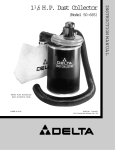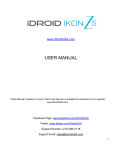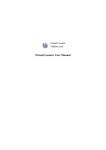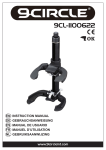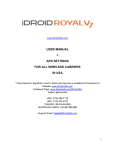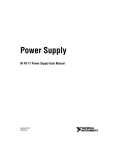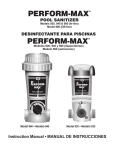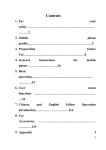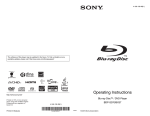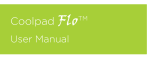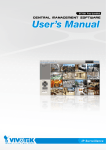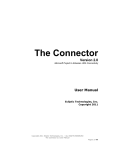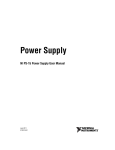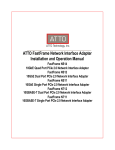Download Users Manual
Transcript
Users Manual N5 Table of contents 1. Basic Knowledge...................................................................... 4 1.1 Introduction…………………………………………………..4 1.2 Safety Information…………………………………………...4 2. Description of Keys ................................................................. 6 2.1 Keypad instruction…………………………………………...6 2.2 Screen………………………………………………………..7 3. Start to Use............................................................................... 9 3.1 Install SIM and Battery………………………………………9 3.1.1 Installation Steps…………………………………………...9 3.1.2 Use Passwords……………………………………………10 3.2 Dual-SIM Mode and Mono-SIM Mode…………………….13 3.3 T-FLASH Card……………………………………………...13 3.4 Network Camera……………………………………………15 3.5 Connect to Network………………………………………..15 3.6 Charge the Battery………………………………………….15 3.7 Switch On/Off………………………………………………17 3.8 Use Hand-free Part…………………………………………17 3.9 Use Bluetooth………………………………………………17 4. Input Modes ........................................................................... 18 4.1 Icons of Input Modes……………………………………… 18 4.2 How to switch input modes?............................................. ...18 4.3 Intelligent Pinyin Input Mode…………………………… ..18 4.4 Letter Input Mode……………………………………… …19 4.5 Stroke Input Mode…………………………………………19 4.6 Number Input……………………………………………….20 1 N5 4.7 Insert Symbols……………………………………………...20 5. Basic Functions...................................................................... 20 5.1 Dial a Call…………………………………………………..20 5.1.1 International Call…………………………………………20 5.1.2 Dial an Extension Call……………………………………20 5.1.3 Correct Wrong Input……………………………………...21 5.1.4 Use Phonebook to Save Phone Numbers and Dial Calls…21 5.1.5 Redial the Previous Call Record………………………….21 5.1.6 Fast Dial…………………………………………….…….21 5.2 Answer a Call………………………………………….……21 5.3 Options during Call………………………………………....22 6. Menu Guide ........................................................................... 22 6.1 Phonebook……………………………………………….…22 6.2. Messages……………………………………………….….26 6.3. Call Centre………………………………………………....32 6.4 Settings………………………………………………..……39 6.5 Multimedia………………………………………………….43 6.6 File Management…………………………………………...47 6.7 Entertainment and Game…………………………………...48 6.8 Profiles……………………………………………………..48 6.9 Tool box……………………………………………………50 6.10 Network Services…………………………………………51 6.11 Extra………………………………………………………53 6.12 Shortcut Function………………………………………….55 7. Appendixes............................................................................. 55 7.1 Battery Safety………………………………………………55 2 N5 7.2 Fast and Compact Charger………………………………….55 7.3 Use and Maintenance……………………………………….55 7.4 Troubleshooting…………………………………………….56 8. Safety Regulations and Use Instructions for the Lithium Battery ........................................................................................ 59 3 N5 1. Basic Knowledge 1.1 Introduction In order to maintain your mobile phone in optimal state, be sure to read this manual carefully. This dual-SIM and dual-standby mobile phone launched by the company is the perfect combination of humanized design and exquisite craftsmanship. It has delicate streamline body and good for holding in hand. In addition to euphonious ring, incoming call head portrait, powerful file manager function (T-FLASH card supported), shooting, vidoing, MP3 player, SMS, MMS, flashlight and magic sound etc, it can make your work and life convenient and bring you limitless joy. 1.2 Safety Information Switch off in Hospitals. Pay special attention to the use of the mobile phone near heart pacemaker, deaf-aid and some other medical equipment, because the mobile phone can cause interference with them. Switch off in the gas station. The mobile phone shall be switched off when gas is being injected. In the oil depot, pay attention to related provisions on the limit use of wireless equipment. The SIM card can be removed. Never let children gulp it. Never exceed the rated voltage of the power supply system and always use specified exterior equipments. 4 N5 In any case, the mobile phone or the battery cannot be dismantled, nor modify them. If the anti-dismantling label is removed, the guarantee will become immediately. Always dispose the rejected battery in proper manner. As interference may be caused when the mobile phone is close to electronic devices, keep it from electronic devices such as TV set, radio, PC etc. Switch off in Aircraft. The use of the mobile phone can endanger the operation of the plane and destroy the network of the mobile phone. In addition, this may cause legal breach. During driving, to use the mobile phone, be sure to use a headset so as to prevent traffic accident due to single-hand driving. Warning: Improper use may cause invalid guarantee! 5 N5 2. Description of Keys 2.1 Keypad instruction Direction Key & Ok Key Right Function Key Left Function Key Shooting Key & Keypad Lock Key Number Key # Key & Mute Key Name Left/Right Function Key Hang-up Key Instructions ♦ Depening on the key tips on the bottom of the ♦ screen, such as Enter or Back etc. In dual-SIM mode: In phonebook, call register etc, press the left function ket to switch SIM dials. ♦ End a call ♦ Hold this key to switch on/off the mobile phone ♦ In Function List state, press this key to back to the standby mode 6 N5 Dial Key ♦ Dial or answer a call ♦ In standby mode, press this key to browse call record list ♦ In standby interface, press this key to OK Key enter the main menu. ♦ In some menus, it has the same functions as the left function key. ♦ Used to roll the options in the Function Direction List or the Phonebook Key ♦ In editing state, used to roll the cursor ♦ In standby mode, press this key to enter Number ♦ Used to input numbers, letters, Chinese the specified function Key characters and some special symbols ♦ In standby mode, press # Key long to start up the mute mode # Key ♦ In editing window, press # Key to switch input mode ♦ In MP3/FM player mode, press this key to turn the volume up. ♦ In standby mode, press * Key to input symbols. * Key ♦ In dialing, continuously press the * key to input +, P and W ♦ In MP3/FM player mode, press this key to turn the volume down. 2.2 Screen 1. On the top, the icons indicate signal reception intensity and battery capacity etc. 2. In the middle of the screen appear shortcut icons. In the standby interface, click these icons to enter the corresponding functions and display messages, directions and input contents, including numbers, words and dynamic icons. Icons on the top: 7 N5 Icon Meaning Network signal strength (SIM 1) Network signal strength (SIM 2) Keyboard locked Keyboard unlock MMS(SIM 1) MMS(SIM 2) Having connected to GPRS network(SIM 1) Having connected to GPRS network(SIM 2) Alarm Transfer unconditionally(SIM 1) Transfer unconditionally(SIM 2) SIM1 Missed calls SIM2 Missed calls SIM1 SMS SIM2 SMS Headset Mode Battery status Ring Vibration Ring after vibration 8 N5 Vibration and ring Stopwatch New WAP message Bluetooth 3. Start to Use 3.1 Install SIM and Battery The SIM bears your own special data, including mobile phone number, PIN (Personal Identification Number), PIN2, PUK (Personal Unblocking Key), PUK2 and IMSI (International Mobile Subscriber Identity) and network information, phonebook data and SMS data etc. Note: 1. Special note: This model supports 1.8V and 3V SIM card rather than 5V SIM card 2. Currently, all network operators do not provide PIN2 and PUK2 passwords. Therefore, the functions needing these passwords of the mobile phone cannot be used 3. Be sure to take out or insert SIM after the mobile phone is switched off for several seconds 4. Be careful to operate the SIM card, because friction or bending can easily damage it 5. Keep the mobile phone and its accessories such as SIM card etc properly and out of children’s reach 3.1.1 Installation Steps 1. Switch off the mobile phone and take out the battery. 9 N5 2 Keep the SIM card cut corner outward and SIM card metal face downward to insert the SIM card into its holder. 3. Make sure that the SIM card is installed and the battery comes into its proper 3.1.2 Use Passwords The mobile phone and the SIM card have a couple of passwords that can prevent the mobile phone and SIM card from being used illegally. When it is required to input any password suggested below, input the password properly and then press left function key. If the input is wrong, press right function key to delete the wrong input and then input the correct one. In addition, you can use “Settings->Safety Settings-> Change Password” to change PIN number, PIN2 number and phone password. ♦ Phone Password Phone password, actually, is phone lock, which is used to prevent the mobile phone being used illegally. This password is provided together with the mobile phone by the manufacturer. The preset password by the manufacturer is 1122. If the mobile phone is locked, it is required to input such password when you want to switch the mobile phone on. ♦ PIN Number PIN number (Personal Identification Number, 4-8 digits) is 10 N5 used to prevent your mobile phone for being used without permission. Generally, PIN number is provided by the network operator together with the SIM card. If PIN check function is activated, then it is necessary to input PIN number for every switch-on. If you input PIN number wrongly for three times successively, then the SIM card will be locked. The method to unlock is as follows: 1. According to the corresponding tips on the screen, input correct PUK number to unlock the SIM card. 2. Then input new PIN number and press left function key to confirm. 3. If the mobile phone suggests inputting new PIN number again, input the new PIN number and press left function key to confirm. 4. If the PUK number is correct, then SIM card can be unlocked and the PIN number is reset. Note: When the PIN number is input wrongly for successively for three times, it can be unlocked with PUK number. Generally, PUK number is stored in the network operator. ♦ PUK Number PUK number (Personal Unblocking Number, 8 digits) is used to unlock PIN number. It is provided together with the SIM by the manufacturer. If it is not provided, please contact the 11 N5 network operator who provides network services for you. If you input PUK number wrongly for ten times successively, then the SIM card will be invalid and it is necessary to contact the network operator to change a new card. ♦ PIN2 Number PIN2 number (4-8 digits) is provided together with the SIM and used to set such functions as “Call Costs” and “Fixed Dials” etc. Please contact your network operator to confirm if your SIM card has these functions. If you input PIN2 number for three times successively, it is necessary to input correct PUK2 number to unlock it. The method is as follows: 1. According to the corresponding tips on the screen, input correct PUK2 number to unlock PIN2 number. 2. Then input new PIN2 number and press left function key to confirm. 3. If the mobile phone suggests inputting new PIN2 number again, input the new PIN2 number and press left function key to confirm. PUK2 Number ♦ PUK2 number (8 digits) is used to unlock PIN2 number. It is provided together with the SIM by the manufacturer. If it is not provided, please contact the network operator who provides network services for you. If you input PUK2 number wrongly for ten times successively, then the PIN2 number will be invalid and it is necessary to contact the network operator to change a new card. 12 N5 ♦ Forbidding Password When using call restriction function, you need to use forbidding password. When using this network function, please contact the network operator to obtain such password. 3.2 Dual-SIM Mode and Mono-SIM Mode This mobile phone has SIM automatic detection mechanism, so it can automatically identify the position and number of the SIM cards inserted into the mobile phone. * Dual-SIM, dual-standby and mono-channel mode When your mobile phone is installed with two pieces of SIM cards, the mobile phone will enter Dual-SIM mode automatically. In Dual-SIM mode, the system will provide the following functions: 1. In the dial interface or phonebook browse interface, call register, you can press the left function key to switch SIM card for dials. 2. In dual-SIM setting, you can switch SIM cards. * Mono-SIM mode When your mobile phone is installed with only one SIM card, it will automatically enter Mono-SIM mode. In Mono-SIM mode, press the dial key directly to dial a call. 3.3 T-FLASH Card T-FLASH card is a kind of memory card that can be inserted 13 N5 and taken out from the mobile phone. After the mobile phone activates USB memory function and connects to the computer, you can save all data transmitted from the computer to the mobile phone into T-FLASH card. After the mobile phone is connected to the USB port of PC properly with data line, if the mobile phone is in switch-on state, the screen will display “Storage Device” and “Network Camera”. If the right function key is pressed to choose to back, the mobile phone will automatically default as charging mode. Press the left function key to choose “Storage device”, then you can set the mobile phone as a mobile HD. In such case, the mobile phone will automatically switch off and display “USB” on the screen; the computer will detect two mobile discs, one is mobile phone storage device and the other is T-Flash card. In such case, you can have upload and download functions. When the mobile phone is switched off and connected to the computer, it will automatically default as U-disc. After upload or download is over, delete the hardware from the computer and then disconnect the mobile phone and the computer. Do not take T-FLASH card violently from the slot. To take 14 N5 T-FLASH card out from the mobile phone, open the lid of T-FLASH card slot, push T-FLASH card inward with fingers and it will be ejected out from the slot automatically. 3.4 Network Camera In switch-on stage, when the USB is inserted, the screen will display “Storage Device” and “Network Camera”. If “Network Camera” is chosen, press the left function key to confirm, then the mobile phone activate the network camera function, which can be used for network video chat (such as QQ chat etc). In such case, the mobile phone will be in standby state and can receive calls and short messages normally. Note: Windows XP and Windows 2000 can support this function while other systems cannot unless they are installed with USB driver. 3.5 Connect to Network After the SIM and the mobile phone are unlocked successfully, then the mobile phone will automatically search networks available. After the desired network is searched, then the mobile phone will enter standby state in which you can dial and answer a call. 3.6 Charge the Battery The lithium ion battery attached can be used immediately when it is unpacked. For the first three times, do not charge the battery until it is completely used up so that it can reach the optimal state. 15 N5 3.6.1 Battery Capacity Indication Your mobile phone can monitor and indicate the information in relation to the battery. 1. In normal case, you can see the remained power of the battery from the battery capacity icon on the right corner. 2. When the battery is low, then the screen will display “Low battery”. If Hint Tone-Alarming Tone in Any Mode of Profiles, the mobile phone will give out alarm. 3. When the battery is being charged, the screen will have a charging cartoon. The stop of such cartoon indicates the completion of charging. 4. For other related parameters of the battery and the charger, please refer to the actual battery and charger. 3.6.2 Use Travel Charger The travel charger can charge the battery via the mobile phone. To charge the battery, please install it into the mobile phone: 1. Connect the adapter of the travel charger to the slot on the left side of the mobile phone. 2. Insert the plug of the travel charger into the proper mains socket. 3. During charging, the bars in the battery capacity icon are dynamic until it is fully charged. 4. When charging is over, the battery icon will stop flashing. 16 N5 Note: If the battery is too low to switch on the mobile phone, when charging the battery, it will take long time for the battery icon to flash. Warning: Make sure that the local voltage and frequency are compatible with the rated voltage and frequency of your travel charger. 3.7 Switch On/Off 1. Hold Hang-up Key long to switch on the mobile phone, and then the screen displays switch-on cartoon. 2. If the mobile phone asks to input phone password, input such password and press left function key. The phone password preset by the manufacturer is 1122. 3. If the mobile phone asks to input PIN number, input such password and press left function key. For the newly opened SIM card, the PIN number is provided by the network operator. 4. Enter the standby screen. 5. Hold Hang-up Key long to switch off the mobile phone. 3.8 Use Hand-free Part When inserting the hand-free part into the slot on the left side of the mobile phone, you can enter the headset mode. The hand-free part plays a role of receiver and transmitter. 3.9 Use Bluetooth This mobile phone has Bluetooth function. After the Bluetooth function is activated, hand-free device and file 17 N5 transmission etc can be realized. 4. Input Modes The mobile phone provides Pinyin, Stroke, Number and Highercase/Lowercase English input modes, which can be used for phonebook editing, SMS, memo, file management, greeting note editing etc. 4.1 Icons of Input Modes After entering the editing window (including phonebook, SMS editing and memo etc), the icon of the input mode will be: 1. Highercase English input mode: “ABC” 2. Lowercase English input mode: “abc” 3. Number input mode: “123” 4. Stroke input mode: “笔” 5.Intelligent Pinyin input mode display: “拼” 4.2 How to switch input modes? Press the # key to switch input modes. 4.3 Intelligent Pinyin Input Mode After “拼” is chosen, you can input Chinese characters with Pinyin. As per the alphabetic order of the Pinyin of the character to be input, the corresponding letters or letter compound will be displayed in the Pinyin display area and the corresponding Chinese characters will occur in the candidate character area. Press the direction keys to move the cursor up, down, left and right to browse the candidate character list and highlight the desired character. Press the left function key to confirm the 18 N5 desired character. In addition, this Pinyin input mode supports association function. 4.4 Letter Input Mode Pressing any key of the number keys (2-9) once can input the first letter on them, twice the second letter on them and by analogue. If the letter to be input is on the same key as the previous letter input, wait until the previous letter is chosen, i.e. the cursor occurs again, confirm the input of the previous letter, and then press such key to input the new letter. During inputting, press the # key to switch between highercase and lowercase. (This input mode supports Chinese input by hand writing.) 4.5 Stroke Input Mode After “笔” is chosen, input strokes which are marked on the number keys, then the screen will display the corresponding Chinese character; press Direction Key to choose the desired Chinese character. Strokes are the basis element to form Chinese characters and totally there are 8 basic strokes. Order of stokes refers to the order in which people write Chinese characters. The writing order of Chinese strokes are regular somewhat. The rule of the order of strokes is as follows: Horizontal stroke first and then the vertical stroke; the left-falling stroke first and then the right-falling stroke; the top first and then the bottom; the outside first and then the inside; the middle first and then the two sides; and the inside first and then complete the character with a final horizontal stroke. (This input 19 N5 mode supports Chinese input by hand writing.) 4.6 Number Input This input mode is mainly used to input numbers. After “123” is chosen, then the screen will display the number analogue keyboard. Click the Number Key to input number in the place where the cursor is flashing. (This input mode supports number input by hand writing.) 4.7 Insert Symbols Press the * key to enter “Select Symbols” interface, press the direction key to move the cursor to the place where a symbol is needed, then press the left function key to confirm. 5. Basic Functions 5.1 Dial a Call In standby screen, press Number Key to input area code and phone number, and press Dial Key to dial a call。Press Hang-up Key to end a call. 5.1.1 International Call Press* Key long to input “+”, input country code, area code and phone number, and press Dial Key to dial an international call. 5.1.2 Dial an Extension Call After inputting the switchboard number, press * Key three or four times, when the “p” or “w” occurs, input “p” or “w” and then extension number and press Dial Key. 20 N5 5.1.3 Correct Wrong Input Press Right function key to delete the last character on the screen. To clear all inputs, press the Right function key for longer time. 5.1.4 Use Phonebook to Save Phone Numbers and Dial Calls In the standby screen, press the Right function key to visit the phonebook, and look up the contacts to be dialed out, press Up/Down Direction Key to dial the contact to be dialed. 5.1.5 Redial the Previous Call Record In standby interface, press the dial key to display and choose the Dual-SIM call register list, choose SIM call register, choose the desired menu, then press the Up direction key or the Down direction key to browse numbers, press the dial key to choose SIM card dial. 5.1.6 Fast Dial 1. In” Settings-> Phone Settings->Fast Dial” list, edit the number for fast dial and confirm it is “On”. 2. In standby screen, long press any number on Number Keys 2~9 to dial the corresponding call in the fast dial list. 5.2 Answer a Call 1. Press Dial Key or press Left softkey to answer a call. 2. Press Hang-up Key to end a call. 3. To refuse a call, directly Press Hang-up Key or Press Right softkey. Note: If the mobile phone can identify the main caller, then the name of main caller will be displayed (if the mobile phone has stored 21 N5 the contact of the main caller); if the mobile phone cannot identify the main caller, then the number of the main caller will be displayed. While using the function list or phonebook, you can answer a call. 5.3 Options during Call During call, press “Options” to have such functions as Pause, End, New Call, Phonebook, SMS, Record, Mute/Restore, DTMF etc. 6. Menu Guide 6.1 Phonebook This mobile phone can store 500 groups of phone numbers. The number of phone numbers the SIM can store depends on the capacity of the SIM card. The phone numbers on the mobile phone and the SIM card can be searched by united phonebook. The name stored in the mobile phone can correspond to three phone numbers. 1. In Mono-SIM mode, for every record, press the left function key to have the following operations: IP Dial, Send SMS, Send MMS, View, Edit, Delete, Backup, Move, Copy and Send Business Card etc. 2. In Dual-SIM mode, for every call record, you can have the following operations: a. Press the OK key to realize the above functions; b. Press the left function key to switch SIM card dials. c. Press the dial key to directly dial a call. * Fast Search 22 N5 With this function, you can search contacts quickly. You can input the first letter of the Pinyin of the contact name, and then the central area of the screen will quickly display all contacts beginning with this letter. Press Up/Down Direction Key to browse all contacts and press the Answer Key to dial it out. * Name Search With this function, you can view the phonebook sorted in Pinyin order. With this function, you can find the desired phone number in the phonebook. 1. In “Input Name”, input the Pinyin or Chinese characters of the name to be searched, or the first Chinese character and its Pinyin of the name. To change the input mode, in “Input Name” interface, click “ABC” or“abc” or“123” or“拼” or“笔” on the bottom of the screen to switch input mode. 2. Press the left function key to choose “Search”, and then the phonebook will eject all records meeting the requirements. * Add Number With this function, you can add new call records into the phonebook. You can add them to SIM card or phone. The detailed operation is as follows: 1. In the phonebook menu, choose “Add number”, and then choose “To SIM” or “To Phone”. 2. Choose “To SIM”, press the left function key to enter the 23 N5 name editing menu, input the desired name, then press the left function key to choose “Finish”, press the Down direction key, input “Phone number”, then press the left function key to save the number. 3. Choose “To Phone”, firstly input name and let the cursor stay in the first line; press left function key “Edit” to enter name editing page, input name and then press left function key to choose “Finish”; then press Up or Down Direction Key to choose the information options to be input such as Phone Number, Home Number, Company (see the detailed operation in Name Input), E-mail, Company Number, Fax, Birthday. Press Left or Right Direction Key to have such settings on big head sticker, movie connection and ring selection and callers’ group. If inputting wrongly, press right function key “Clear” to clear the last character input.To clear all inputs, hold right function key “Clear” for long time. Finally press left function key “Finish” to complete the whole process of adding numbers * Copy All With this function, you can accomplish the function of copy between the phonebooks of the mobile phone and the SIM card. 24 N5 Note: If the phonebook of the mobile phone is different from that of the SIM card in capacity, then the copy will be subject to the phonebook with smaller capacity. * Delete With this function, you can delete all data on the phonebook of the mobile phone/SIM card. It is necessary to input the phone password to delete all data. Also, you can delete the data one by one. * Callers’ Group With this function, you can set Name, Call Ring, Call Image, Call Movie and Members for five callers’ groups. * Other Numbers With this function, you can set my caller’s ID, service call and emergency call. 1. My Caller’s ID: You can input phone number and name or reedit or deelte them. After the editing is over, press the left function key to save the editing. 2. Service Call: You can dial a service call provided that the SIM card supports. 3. Emergency Call: Press the number keys to input emergency call number you have set. * Settings 1. Capacity Inquiry: You can see the occupied space and total space in the phonebook of the mobile phone and the SIM card. 2. Storage Position: You can set the storage position for new numbers. Choose the default state as To SIM or To Phone. 25 N5 3. Business Card Settings: When adding new number to phone, choose the options including Home Number, Company Name, E-mail, Company Number, Fax, Birthday, Big Head Sticker, Movie Connection, Ring Selection and Callers’ Group. Press the left function key to choose to the content to be added or cancelled, press the right function key to choose Finish and press the left function key to confirm storage. 4. My Business Card: With this function, you can edit or send my business card. 5. Business card version * Call Big Head Sticker You can set big head sticker for the new record, original record or callers’ group saved in the mobile phone. * Call Ring You can set call ring for the new record, original record or callers’ group saved in the mobile phone. 6.2. Messages * SMS With this function, you can send text messages via SMS (Short Message Serve) function and manage all sent and received messages. 1. Inbox: This function is used to store and receive short messages. If the inbox is full, you cannot receive new messages. In such case, 26 N5 the standby screen will display an icon indicating the inbox is full. After some messages are deleted, the inbox can have some excessive space, and the mobile phone can continue receiving new SMS. After “Inbox” is chooseed, the screen will display the short messages in the inbox. Choose “OK” to browse the current message. Read the message and choose “Options”, then you will have such operations as Reply, Edit, Forward, Copy to Phone (SIM card), Move to Phone (SIM), Delete, Delete All, Copy All, Move All, Use Numbers and Use Websites etc. Note: The content in the preset cartoon and the preset melody cannot be stored. 2. Outbox: When choosing the “Outbox” option, then screen will display SIM1 outbox or SIM2 outbox SMS. Press “OK” to browse the detailed content of the current message. Read the message and press “Options”, then you will have such operations as Send SMS via SIM1,Send SMS via SIM2, Edit, Copy to Phone (SIM card), Move to Phone (SIM), Delete, Delete All, Copy All, Move All, Use Numbers and Use Websites etc. 3. Create SMS a. Step 1: Firstly input the content of the SMS to be sent. Press”Options” to have the following options: SIM1 done or SIM2 done: Complete SMS 27 N5 editing Common Phrase: The phrases set by the manufacturer, which can be edited. Insert Object: You can insert Picture, My Picture, Preset Cartoon, My Cartoon, Ring, My Ring and Preset Melody into the SMS. Format: You can set the size, font, alignment and paragraph of the SMS. Insert Phone Number: You can insert any number in the phonebook into the edited SMS. Inset Phonebook Name: You can insert any Insert name in the phonebook into the edited SMS. Bookmark: You can insert such bookmarks as Yahoo, Sha etc. Input Mode: You can switch input mode. b. Step 2: Choose “Finish” of Step 1, and then have the following options: Send: Send SMS. Save and Send: You can send the SMS and save it in the Outbox. Save: You can save the SMS in the inbox without being sent. Send to Multi-parties: You can send the SMS to many people. 28 N5 Send to Group: You can send SMS to the members of one group. c. Step 3: Choose “Send” or” Save and Send” in Step 2, then input the phone number of the receiver or choose phone number from the phonebook, press “OK” softkey to complete the sending of SMS 4. Common Phrases The mobile phone saves 10 pieces of common phases. The user can have such operations as Edit or Delete on common phrases. After deletion, only blank occurs. 5. SMS Settings With this function, you can set the default information in relation to SMS characteristics. * MMS You mobile phone can send and receive MMS (Multimedia Message Servicing). With this service, you can send message in picture, sound and text. In MMS service, the receiver must have a mobile phone with MMS function; otherwise, the receiver cannot see the received message. 1. Create MMS a .Choose Create MMS and input corresponding MMS. ♦ Receiver: Set the phone number or e-mail of the receiver. 29 N5 ♦ ♦ ♦ ♦ Copy: Set the phone number or e-mail the MMS copied to. Confidential Copy: Set the phone number or e-mail the MMS is sent to as confidential file. Subject: Set the subject of MMS. Edit Content: You can edit the content of MMS and add words, pictures, sound and annexes to the MMS. b. After the input is completed, click “Finish” or press the Right function key to enter the next option. ♦ ♦ ♦ ♦ ♦ Send: Send the edited MMS. Save and Send: Save the edited MMS in the Outbox and send it. Save as Draft: Save the MMS in the Outbox for further sending. Sending Options: You can set the sending options of the MMS. Exit: You can exit from editing MMS. In such case, the system will hint whether to save this MMS. 2. Inbox: In this menu, you can read the received MMS. Choose any piece of MMS; click “Options” to have such operations as View, Forward, Edit, Delete, Delete All, Details and Use Numbers etc. 3. Outbox: In this menu, you can save and execute the saved and sent SMS. You can have such operations as View, Forward, Edit, Delete, Delete All, Details and Use Numbers etc. 4. Drafts: All MMS created and saved in the drafts are listed. You can have such operations as View, Forward, Edit, Delete, Delete 30 N5 All, Details and Use Numbers etc. Note: If the MMS in the draftbox does not set receiver, then there will be no “Send” option in the Options menu. 5. Template: 6. MMS Settings With this menu, you can have settings on the sent and received MMS as follows. Edit Setting, Being Sent, Reception Settings, Filter, Server Settings and Memory Status etc. * Voice Mailbox With this function, you can set the number of the voice mailbox and receive messages. You can input two groups of phone numbers for the voice mailbox, which will be provided by the service provider. In “Voice Mailbox” menu, press the left function key to have the following options: 1. Edit: Input or revise voice mailbox. 2. Connect to Voice: With this function, you can listen to the message in the voice mailbox. * Cell Broadcast This network service allows you to receive various text messages, such as weather or traffic situation. At present, there are few networks in the world opening this service. Please consult the network operator for details. 1. Reception Mode: Open or close cell broadcast settings. 31 N5 2. View Information: You can view broadcast information. Press Up/Down Direction Key to choose the information to be viewed. 3. Language: Choose the language for the cell broadcast information (depending on the service of the network operator). 4. Channel Settings: Choose broadcast channel to listen to the desired information. 6.3. Call Centre * Call Register * Missed Calls With this function, you can view missed calls. After entering this function, press the up/down direction key to choose one phone number, click “OK” to view its details such as Call Date, Call Time, Caller Name, Caller Number, Call Frequency and click “Options” to have the following operations: Delete, Save, Dial, Dial, Send SMS and Send MMS etc. * Dialed Calls With this function, you can view the latest dialed calls. After entering this function, choose one dialed call, then have such operations as Delete, Save, Dial and Edit on it. Please refer to “Missed calls” for details. * Received Calls With this function, you can view the latest received calls. After entering this function, choose one received call, then have 32 N5 such operations as Delete, Save, Dial and Edit on it. Please refer to “Missed calls” for details. * Delete Contacts With this function, you can clear or delete all missed calls, dialed calls and received calls. * Call Duration With this function, you can view the previous call duration, total dialed calls, total received calls and clear call durations. * Call Costs With this function, you can view the previous call costs, all calls’ costs, clear cost counters, limit costs and set rate. Note: This function depends on the SIM card. Some SIM cards do not support this function. PIN2 number is provided by the network operator. Please contact the network operator to get this number. * SMS Counter With this function, you can set the sent and received SMS. Sent: View and clear the sent SMS ♦ Received: View and clear the received SMS. ♦ * GPRS Counter With this function, you can view GPRS sending and reception capacity, and clear the content of the counter. The unit is byte. * General Call Settings You can have such options as SIM1 and SIM2 Call Settings, Auto Redial, etc. * SIM 1 Setting 33 N5 1. My Caller’s ID You can choose between System Preset, Hidden Number and Sending Number. The default one is System Preset. Note: This function is related to the network. Choose “Hidden Number”, then you cannot dial a call. When activating this function, please confirm there is no block for call conversation. 2. Call waiting a. On: When this function is activated, then the mobile phone will connect to the network; in a moment, the network will respond and send information to verify your operation. If this function is on, when there is a call in, the network will alert you and the screen will display the other set of number. b. Off: If this function is cancelled, when there is a call in, the network will not alert you. c. Inquiry: With this function, you can query about the current state of the network. 3. Call Transfer With this network service function, you can transfer any call into your mobile phone to another specified mobile phone. After entering Call Settings, choose Call Transfer and Press “OK” softkey to enter this function. a. Transfer Unconditionally: When this function is activated, all incoming calls can be transferred to the specified number. Choose On or Off, then the mobile phone will connect to the network; in a moment, the network will respond and tell you the 34 N5 result. b. Transfer when Unable to Connect: When this function is activated, the incoming call, when unable to be connected, can be transferred to the specified number. Choose On or Off, then the mobile phone will connect to the network; in a moment, the network will respond and tell you the result. c. Transfer when no Answer: When this function is activated, the incoming call, when not answered within the specified delay, can be transferred to the specified number. Choose On or Off, then the mobile phone will connect to the network; in a moment, the network will respond and tell you the result. d. Transfer when Busy: When this function is activated, the incoming call, when the line is busy, can be transferred to the specified number. Choose On or Off, then the mobile phone will connect to the network; in a moment, the network will respond and tell you the result. Note: For the above four operations: - On: Start the function after inputting the transfer password. - Off: Cancel this transfer function. - Inquiry: With this function, you can query about the current state of call transfer. The mobile phone will connect with the network and will tell you the inquiry result in a moment. e. Transfer All: This needs the support from the network operator. f. Cancel Transfer: When this function is activated, you can cancel all transfer functions. Choose this function, then the mobile phone will connect to the network; in a moment, the 35 N5 network will respond and tell you the result. 4. Call Restriction With this function, you can restrict calls. The setting of this function needs the network restriction password provided by the network operator. If the password is wrong, error alert information will occur. After the desired option is chosen, choose On or Off, then the mobile phone will ask to input the password; after the password is input, the mobile phone will connect with the network and have corresponding result after a moment. a. Forbid Outward Calls All: When this restriction is activated, you cannot dial a call out. International: When this restriction is activated, you cannot dial an international call out. International except Domestic: When this restriction is activated, when abroad, you can dial only the local number of the country where you are or dial a call into your own country (where the network your SIM belongs to is provided). b. Forbid Inward Calls All: When this restriction is activated, you cannot answer an incoming call Inward Calls during Roaming: When this restriction is activated, when using the mobile phone out of the service area you belong to, you cannot receive a call 36 N5 incoming Note: For the above two restrictions: - On: You can turn them on after inputting the required password. - Off: You can cancel them. - Inquiry: With this function, you can query about the current state of either restriction function. The mobile phone will connect with the network and will tell you the inquiry result in a moment. c. Cancel Restrictions With this function, you can cancel all restrictions added for calls, also it is necessary to input the network restriction password provided by the network operator. d. Change Password With this function, you can change the restriction password. During revision, you are required to input the original restriction password. 5. Line Switching You can switch between Line 1 or Line 2. The default line is Line 1. Note: If Line 2 is chosen, whether calls can be dialed out depends on the network operator. 6. Close Groups You can close the displayed groups. Note: For SIM2 Call Settings, please refer to SIM1 Call Settings. *Auto Redial You can set it as On or Off. When On is chosen, in the process of dialing, when the other party does not receive the call, 37 N5 the mobile phone will automatically redial this call after certain time. Redial can be conducted at most 10 times. In such period, the user cannot dial any other call. To end redial function, press Right Function Key. *Fast Dial If this function is set as On, then you can have eight sets of fast dial numbers to be set (corresponding to Number Key 2~ Number Key 9). In standby interface, press the corresponding Number Key to dial the desired call. * IP Dial a Common IP Dial: With this function, you can set three IP numbers. Activate one set of IP number according to the network the SIM belongs to. b Add Domestic Area Code: With this function, you can set domestic area code. When in roaming, activate this IP number, then the area code can be added directly before the common call. c Add International Area Code: With this function, you can set international area code. When in roaming, activate this IP number, then the area code can be added directly before the common call. * Call Duration Display If setting this function on, during call, you will be reminded how long the rest power can stand the call. * More You can activate/inactivate call duration display, call duration tip and automatic time limit. 38 N5 6.4 Settings * Mode Settings You can revise and choose the current mode from Only SIM1 On, Only SIM2 On and Flight Mode. * Phone Settings 1. Time and Date Note: After the battery is released from the mobile phone, you need to recalibrate the time of the mobile phone; otherwise, you can have improper mobile phone time. A.Time settings: You can set time, date and daylight saving time. Press Direction Key to move the cursor and Click Number Key to complete the operation. When daylight saving time is set as On, then the time displayed will be 1h in advance. b. Time and Date Format: You can set time format as 12h or 24h system. Press Direction Key to finish the operation. “DD” means date, “MM” or “MMM” means month while “YYYY” means year. After the date format is set, the screen will change according to the settings. Note: After the battery is released from the mobile phone, you need to recalibrate the time of the mobile phone; otherwise, you can have improper mobile phone time. 2. Timed Switch-on/off There are four groups of timing functions, with which, you can set automatically switch-on and switch-off. Before use, be sure to set it as “On”, then set the switch-on/off options and time finally. 3. Language 39 N5 The mobile phone will display the menu languages, including English and simplified Chinese, for your choice. After the desired language is chosen, then the menu and tip information will change correspondingly. 4. Preset Input Mode Set the default input mode for word editing. 5. Standby Menu Display: a. Wallpaper: This system provides a number of default images for your choice. Also you can download your favorite images. b. Screen Protector: You can set screen protector image and time. Firstly, set the screen protector as On, then set the waiting time, and finally choose an image. Besides the images the mobile phone provides, you can download your favorite images.File size should not be too big. c. Switch-on Cartoon: You can set switch-on cartoon. d. Switch-off Cartoon: You can set switch-off cartoon. e. Date and Time: When date and time are set as On, then the standby interface will display date and time. f. My Number: When this function is activated, my number will be displayed on the standby image. Note: The precondition to display my number is that the user has edited the name or phone of my number and the two sets of numbers should respond to Line 1 and Line 2 respectively. 6. Welcome Notes If this function is set as “On”, when the mobile phone is switched on, you will see the welcome notes. You can edit welcome notes. 7. Dedicated Key Function You can define the shortcut functions of the direction keys 40 N5 according to your own demand. In default state, in the standby interface, press the up direction key to enter the music player, press the left direction key to enter flashlight-on/off switching, press the right direction key to enter and create messages and press the down direction key to enter FM radio. 8. Auto Time Update You can set this function as On or Off. This function needs the support from the network operator. 9. Hand-writing Setting You can set the speed and color for hand-writing. 10. UART Setting You can choose SIM1 or SIM2. 11. Power Sensor You can turn on/off the power sensor. With the power sensor on, while playing MP3, you can shake the mobile phone left and right to switch music; while playing video, you can rotate the mobile phone to switch full screen; in addition, you can shake the mobile phone left and right to switch standby images. 12. Flashlight You can turn on/off the flashlight. 13. Other Settings You can set LCD backlight time. * Network Settings To obtain the following network services, please contact the network operator. 1. Network Selection You can set it as Auto or Manual (Auto recommended). When Auto is chosen, the mobile phone will choose the optimal network from the networks that the SIM belongs to. When 41 N5 Manual is chosen, the network shall be the same one the SIM card registers. 2. Preferred Network Choose the preferred network operator. In default state, the preferred network is the network under which the current SIM card is. Press the left function key to have the following operations: a. Add from List: Display all PLMN lists. b. Add New: Add new network use priority. c. Change Preferred Network: You can set the priority level of networks. d. Delete: Delete the current preferred network. * Security Settings This function provides some setting options in relation to the safe use of the mobile phone. 1. SIM Lock It is required to input PIN number. After it is input correctly, you can have corresponding settings. If SIM card is set as On, then you need to input PIN number for every switch-on. When such number is input wrongly for three times successively, it is required to input PUK number. PUK number is used to unlock and revise the locked PIN number. If PUK number is not provided or lost, please contact the network operator. 2. Phone Lock With this function, you can have Phone lock/unlock operation. During operation, input the password to open/close phone lock. When the mobile phone is locked, if the SIM card is replaced, it is required to input phone password during switch-on. 42 N5 The phone password consists of 4~8 digits. 3. Keyboard Lock With this function, you can have keyboard lock/unlock operation. Set the time to automatically lock the keyboard. In the set time, if no any operation is made, then the keyboard will be locked automatically. The default state of the keyboard lock is “Off”. After the system defaults pressing the Right softkey, quickly press # Key to lock and unclock. 4. Change Password With this function, you can change PIN number, PIN2 number and phone password. Note: The phone password and anti-theft password are “1122” defaulted in the factory. * Restore Factory Settings It is the option to restore the factory settings. According to the corresponding tip, input phone password, press the Left Function Key to restore the factory settings. Note: The initial factory password is “1122”. * EQ With this function, you can set the EQ of the music player. 6.5 Multimedia * Camera With this function, you can take pictures as you desire. This mobile phone can take high pixel pictures. Turn the mobile phone 43 N5 to allow the camera head to aim at the scenery to be taken, use the touch pen to press “OK” Key. The pictures taken will be saved in the album. On the right of the viewing screen, you can see such options as Special Effect, White Balance, Delay Timer, Continuous Timer, Night, Quality and Size. In the viewing screen, press Up/Down Direction Key to zoom progressively; press the Left/Right Direction Key to adjust exposure compensation. Press “Options” or Left Function Key to have the following operations: Album, Camera Settings, Picture Settings, White Balance, Profiles, Effect Setting, Frame, Storage Route and Restore Settings etc. * Album With this function, you can have such operations as View, Browse Mode, Send, Rename, Delete, Delete All, Sort and Storage Route on the pictures or videos taken. * Video recorder With this function, you can have A/V recording. After adjusting the camera head direction and choosing the proper scenery or characters, press OK Key to start or pause recording. To end recording, press the Right Function Key. Left Function Key to have the following operations: Recorder Settings, Movie Settings, Special Effect and Restore Settings etc. Note: In the process of recording, press Up/Down Direction Key to adjust focus and Left/Right Direction Key to adjust exposure compensation parameters. * Video Player 44 N5 With this function, you can have such operations as Play, Send, Rename, Delete, Delete All, Taxis, Storage Route etc on your videos or movies; in addition, you can snap some images of the videos or movies and save them in the album. The downloaded videos are saved under the “Video” directory in the memory. Note: Currently, this system does not support the video files of some special formats and sizes. 1. Play: You can play your desired video or movie. During playing, press the up/down direction key to adjust speed, press the left/right direction key to fast forward or fast backward, press the * key and # key to adjust volume; press 1 key to switch between full-screen play and half-screen play. In half-screen play, press 2 key to have snap shot; in full-screen play, press 1 key to automatically switch to half-screen play. 2. Send: You can send videos or movies To Bluetooth. 3. Rename: You can rename videos or movies. 4. Delete: You can delete the specified video or movie. 5. Delete All: You can delete all videos or movies 6. Sort: You can sort videos or movies according to certain standard (such as by name, type, time and size). 7. Bluetooth Settings: 8. Storage Route: Choose Save to Phone or Save to Memory Card. Note: Damaged video or video with improper format may cause 45 N5 the improper function of the mobile phone. * Music Player With this function, you can enjoy fantastic music. Music files should be saved in My Music of the memory. The player provides with such buttons as Play or Pause, Stop, Backward and Forward etc. The detailed operation is as follows: In music player interface, press the Up direction key to play/pause, the left direction key to switch to the previous piece, the down direction to stop, the right direction key to switch to the next piece, press the “OK” key to enter the track list. Track the press “*” key and “#” key to turn down or turn up. Press the left function key to enter the track list whose “Options” has the following options: Play, Details, Add to Ring Base, Update Track List and Settings etc. Warning: When using the music play function of the mobile phone, you should adjust the volume to proper scale so as to prevent your audition being damaged. * Audio Recording This model supports two kinds of audio recording formats, i.e. WAV and AMR format, which have long recording time. You can choose the desired format for recording. In addition, audio recording for call conversation is possible and can be saved on the mobile phone or the memory card. When the original audio record in the mobile phone, click “Options” or press the Left softkey to have such operations as Record, Play, Attach (for AMR format only), Rename, Delete, Delete All, Settings and Send. 46 N5 Note: In the process of audio recording, if there is a call in, the audio recording will be interrupted automatically and the record data before the incoming call will be saved. *FM Radio After inserting the headset, you can enter the FM radio, and listen to your favorite programs by means of searching. Press the Number keys to adjust FM, the OK key to activate/inactivate FM radio, the * key and # key to adjust volume. After pressing the left function key to enter the play interface, under “Options”, you can have such options as Channel List, Manual Input, Automatic Search and Settings. 6.6 File Management This mobile phone provides certain space for the user. With this function, you can conveniently manage all directories and files saved on the mobile phone. In standby interface, choose “System”-> “File Management” to enter the file management function, press the Left softkey to have the following operations: * Open With this function, you can enter the root directory of the memory, which will list system default folders; and you can create folders and user files (for the first switch-on or when the user does not change directories, the root directory has system default folders only). * Create Folders 47 N5 With this function, you can create a new folder in the appointed position. * Formating With this function, you can format all data in the memory and the system will set up default folders. Because the formatted data cannot be restored, please use this function carefully. 6.7 Entertainment and Game * Game 1. Mahjong 2. Intelligent Puzzling: 3. Game Settings: You can set the game sound effect and game vibration. 6.8 Profiles * General 1. Activate: Activate the chosen profile. 2. Personal Setting: a. Ring Tone Settings: Include Incoming Call, Alarm Clock, Switch-on, Switch-off, Message Alert Tone and Keypad Tone. b. Volume: Set the volume of Ring and Keypad Tone. c. Ring mode: Ring: Only ringing for incoming calls. Vibrating: Only vibrating for incoming calls. Ring and Vibration: Ringing and vibrating for incoming calls. Ring after vibration: Ringing after vibrating for incoming 48 N5 calls. d. Ring tone type: Once: Only once ringing for incoming calls. Continuous: When there is a call in, the ring is continuously played. Progressive: When there is a call in, the ring is continuously played and the volume increases gradually. e. Alert Tone: Warning Tone: When operation needs warning, alert tone is given. Error: Alert tone occurs when operation is wrong. Network Connection Tone: After the mobile phone is switched on and searches network successfully, alert tone is given. Call Connection: Alert tone occurs when the call is connected. f. Answer Mode: Any key: You can choose whether to use any key to answer in this option. * Meeting The operation is the same with the General profile. * Outdoor The operation is the same with the General profile. * Indoor The operation is the same with the General profile. 49 N5 * Headset Mode When the headset is inserted, you can automatically enter Headset mode, which needs no activation. If the Auto option in the Answer Mode function in Headset mode, when there is an incoming call, the mobile phone will automatically receive such call. * Bluetooth Mode After Bluetooth function is activated and hand-free device is connected, the mobile phone automatically enter Bluetooth mode. In Bluetooth mode, during call, sound will automatically switch to hand-free device. For other operations, please refer to “General Mode”. 6.9 Tool box * Calendar The mobile phone can display the calendars (solar and lunar) from January 1970 to December 2030 and the date of memos. The user can edit the memos to be viewed and with specified date. Choose Calendar and choose “Options” to have the following functions: 1. Today Memo: You can View or Edit memos and set alarm clock to remind the user. Please refer to “Memo” for details. 2. Add: You can add new memos. See “Memo” for detailed operation. 3. Skip to Appointed Date: You can skip to appointed date to view or edit the memos of the day. 4. Check Weekly/Monthly: You can change the current check mode. 50 N5 5. Calendar: On or Off. Determine whether to display the lunar calendar when calendar is displayed. * Memo When the alarm clock is on and the set time is reached, the mobile phone will alert the user. The user can have browse, add, edit and delete memos according to the actual demand. * Alarm Clock This mobile phone provides several alarm clocks for you so that you can set a proper alarm clock according to your demand. Press “Edit” to enter and set alarm clock functions as follows: 1. Press the left and right direction key to choose On or Off. 2. Set alarm clock ringing time. 3. Choose the desired alarm clock and sleep time. 4. Press the right function key to finish the settings. * World Clock In world map mode, you can view thee cities in various time zones and the date and time corresponding to the city chosen are displayed on the bottom of the screen. Press the Left or Right Direction Key to choose the city to be viewed and click “Options” or press the Left softkey to enter the open or close the daylight saving time of other cities. 6.10 Network Services * WAP With this function, you can have Internet surfing via the mobile phone. Your mobile phone provides some existing means to visit Internet. You need only start the corresponding means to browse Internet. 51 N5 1. Home: In any mode, you can save a home address. When WAP is used, you will visit the home in such mode. 2. Bookmark: In the memory of the mobile phone, you can save webpage address as bookmark. Choose a bookmark and press”Options”softkey to enter the following menus. 3. Webpage Record: You can search the latest web 4. Input Webstie: Input website and confirm having 5. Service Inbox: The WAP inbuilt information received pages visited. connected to such address. will be saved into the service inbox. The service provider will automatically send WAP information to your mobile phone. 6. Settings: a. Edit Setting File: With this function, you can set the property of various WAP accesses. Please contact your network operator or service provider to obtain proper settings. b. Browse Options: You can set the waiting time of the browser and whether to display pictures during browse. c. Service Information Settings: You can set whether to receive service information. The recived service information will be saved in the service inbox. d. Clear Cache: The information or data you save are stored in the cache of the mobile phone, which is used to store data temporarily. This function is used to clear the information or data in the cache. e. Clear Personal Data: You can clear personal data. f. Trust Voucher: Some services such as bank service must 52 N5 have trust voucher. After downloading the safety certification, you can look up this certification and save or delete it. After saved, this certification will be added into the trust voucher. * Account Data This function is used to set account information. The existing account data are provided by the manufacturer. 1. GSM Data Transmission: The options you can set include Name, Number, User ID, Password, Line Type, Speed and Network GSM. 2. GPRS: The options include GPRS Connection Point, User ID, Password and Verification Mode. 6.11 Extra * Calculator This mobile phone provides calculator function and thus you can have addition, deduction, multiplication and division operation. * E-book You can save the file in TXT format into the EBOOK folder on the T-FLASH card. 1. Read: Read the selected book. 2. Update: You can clean up the files in folders again. 3. System preset: You can set the display font, word size etc for e-books; however, the setting of “Word Size” is useless to Chinese. 4. Details: View the details of the selected book, the name, size, location, number of pages, bookmarks. 53 N5 5. Rename: Rename the files selected. 6. Delete: Delete the files selected. 7. Delete All: Delete all the files displayed in the menu of 8. Sort: Sort the files in the menu of e-book by one of the e-book. followings: Name, Type, Time, Size and Out-Of-Order, (namely random). 9. Execute system preset: You can have related settings with system preset function. 10. Help: Read help information. * Bluetooth With this function, you can transmit documents and use hand-free devices etc. The specific operations are as follows: 1. Activate Bluetooth: Activate or Inactivate Bluetooth. 2. Search Hand-free Device: In the state of Bluetooth on, you can search the desired hand-free device. 3. My Device: The device having been searched. 4. Online Device: The device online. 5. Settings: a. My device able to be searched: You can set it On or Off. b. My device name: You can change the name of my device. c. Attestation request: On or Off. d. Set sound path: You can set the path through which the mobile phone outputs sound. e. Target sharing setting: You can set directory to be shared and directory power. f. File storage setting: You can choose phone or memory card. 6. My Bluetooth: With this function, you can see device name and the services supported. Note: The passwords used to transmit/receive data between Bluetooth devices are not fixed. It is necessary to ensure the passwords for two Bluetooth devices are consistent with each 54 N5 other. 6.12 Shortcut Function 7. Appendixes 7.1 Battery Safety 1. Always use the battery specified by the mobile phone manufacturer. The use of any other part or accessory will have all guarantees invalid. The mobile phone manufacturer will not bear any guarantee responsibility for any damage due to the use of the parts or accessories not authorized by the mobile phone manufacturer. 2. Never cause short to the battery with metal objects (such as the key in your pocket). 3. Do not bend or force opening the battery. 4. Never soak the battery in water or put it into fire. 5. Always charge the battery at room temperature. If the temperature is lower than 0ºC (32ºF) or higher than 45ºC (113ºF), the battery will be unable to be charged. 7.2 Fast and Compact Charger You can use a fast and compact charger to charge the battery of the mobile phone. Insert the charger into the 220V socket and the data cable into the USB port of the charger, the other end of the data cable into the bottom of the mobile phone. Before charging, make sure the battery has been installed on the mobile phone properly. During charging, do not remove or move the battery. 7.3 Use and Maintenance This mobile phone is designed with hi-tech. Please use it with care. The following suggestions may be good for your use and maintenance of the mobile phone. 1. Keep the mobile phone and all parts out of children’s reach. 2. Keep the mobile phone dry; rain, damp and various liquids or moisture may contain minerals that can corrode the circuit. 3. Never keep or use the mobile phone in dusty or dirty place, because the moveable parts can be damaged easily. 4. Never keep the mobile phone in the place with high temperature, 55 N5 because high temperature may shorten the life of the phone, damage the battery and distort or melt some plastic parts. 5. Never keep the mobile phone in the place at low temperature, because when it is moved to the place at normal temperature, its inside is easy to produce damp and thus damage the circuit board. 6. Never attempt to dismantle the mobile phone, because the improper operation of non-professional technician may damage the mohile phone. 7. Never throw, knock or shake the mobile phone, because violent use may damage the mother board of the mobile phone. 8. Never use stimulative chemical, cleaning solvent or corrosive cleanser to clean the phone. Use a piece of cloth dipped with mild soap solution to clean the mobile phone slightly. 9. Never paint the mobile phone, because the paint may prevent the normal operation of moveable parts and affect the normal work of the mobile phone. 10. Always use the eligible antenna provided or authorized by the mobile phone manufacturer, because unauthorized antenna or other parts may damage the mobile phone. 11. If the mobile phone is wetted due to carelessness, please switch off the mobile phone and take out the battery; use the mobile phone after 24h and it is confirmed dry. 12. Never touch the charger port of the mobile phone with metal parts (except the specially provided charger port and data cable port) to prevent short. 7.4 Troubleshooting During operation, when feeling abnormal, please restore factory settings and refer to the following solutions. If the problem cannot be solved, please contact the distributor or the service provider. Common Causes Troubles 56 Solutions N5 When The network supplier Please contact browser is does not provide this network used, service or you do not provider and ask how apply this service. to apply and use this unable to connect the your service service. No correct settings are made. Pleas refer to the detailed introduction to browser. The SIM card may be Contact the network operator. Internet normally. damaged. Wrong SIM car Bad reception The SIM card maybe is not installed properly. Dirt may occur on the metal surface of the SIM card. Check whether the SIM card is installed properly. Clean the metal contact of the SIM card with clean cloth. The use of the mobile phone may be in the area with bad reception, such as near high buildings or in basement where wireless wave cannot reach effectly. Move to the place with good reception to dial or receive a call. 57 N5 The use of the mobile phone may be in the period when many calls are made and thus cause block line. Avoid the busy period. The battery wears off. Check the power capacity of the battery or charge it where necessary. Unable to Call Cancel this function. dial a call function is used. Unable to The connect invalid. Unable to switch on forbidden SIM card is network with network. Please contact your service provider. Out of GSM service area. Weak signals. voltage Please use the voltage Unable to The charge the inconsistent with the consistent battery. rated rated one on is Please move to the service area of the network service provider. Please move the place with strong signals and have a try. the charger. charger. 58 one with the of the N5 Non-standard charger is used. Poor contact. Please use the charger specially designed for this mobile phone. Check if the plug is well connected. 8. Safety Regulations and Use Instructions for the Lithium Battery 8.1 Recommended Notices during Use 8.1.1 Before use, please read carefully the user’s manual or the marks on the battery surface. 8.1.2 Please use the battery in abnormal room temperature at the temperature of -20℃~+35℃ and relative humidity of 65 ±20%. 8.1.3 During use, keep the battery far from heat and high voltage; prevent children playing with the battery; do not throw and knock the battery. Use only the battery of the original manufacturer. If standard charger shall be used, choose the one certified by TL. Do not put the battery in the charger to charge more than 24h. 8.1.4 Do not cause short between the positive pole and negative pole of the battery. Do not dismantle the battery; do not wet the battery so as to prevent dangers. 8.1.5When the battery is idle for long, keep it well. Keep the battery with half power, i.e. not fully charged or discharged completely. Pack the battery with nonconductive materials so as to prevent metal touching the battery directly and thus causing 59 N5 damages. Keep the battery in cool and dry place. 8.1.6 Dispose the waste battery safely and properly; do not throw it into fire or liquid. 8.2 Danger Warnings 8.2.1Never dismantles and installs the battery The battery has inbuilt protection mechanism and protection circuit, which can prevent the occurrence of dangers. Improper dismantling and installation may damage the protection function of the battery and thus cause heat, smoke, deformation or fire to the battery. 8.2.2 Never make the battery short Do not connect the positive and negative poles of the battery with metal, do not store and move the battery and metal together. If short occurs, there will be large current passing the battery and thus cause heat, smoke, deformation or fire to the battery. 8.2.3 Never heat and burn the battery Heating and burning the battery may melt the battery partition; lose safety functions or electrolyte burning. Overheat may cause heat, smoke, deformation or fire to the battery. 8.2.4 Avoid using the battery near heat sources Do not use the battery near fire, oven or in the place at 80℃ above. Overheat may cause heat, smoke, deformation or fire to the battery. 8.2.5 Never wet the battery 60 N5 Do not wet the battery nor throw the battery into water; otherwise, the inner protection circuit function of the battery will lose; abnormal chemical reactions may occur and the battery may have heat, smoke, deformation or fire. 8.2.6 Avoid charging the battery near fire or under direct sunshine If so, the inner protection circuit function of the battery will lose; abnormal chemical reaction may occur and the battery may have heat, smoke, deformation or fire. 8.2.7 Use special charger and charge the battery correctly The use of unauthorized charger may cause dangers. The charging in abnormal conditions may lose the inner protection circuit function of the battery and cause abnormal chemical reactions and the battery may have heat, smoke, deformation or fire. 8.2.8 Never damage the battery Never insert metal into the battery nor hammer or throw the battery with metal or in other ways; otherwise, the battery may have heat, smoke, deformation or fire and even danger. 8.2.9 Never perform direct welding on the battery Overheat may melt the battery partition, lose the safety protection function and cause heat, smoke, deformation or fire to the battery. 61 N5 8.2.10 Connect the battery directly into the power socket or in-car lighter to charge High voltage and large current may occur on the battery and damage it or cause heat, smoke, deformation or fire to the battery. 8.2.11 Do not use the battery for other devices Improper use conditions can damage the performance of the battery and lower its service life and even cause heat, smoke, deformation or fire to it. 8.2.12 Do not touch the leaking battery directly Leaking electrolyte can cause skin discomfort. When electrolyte falls into eyes, try to flush them with clear water rather than knead them; and ask for medical help quickly. 8.3 Warning 8.3.1 Do not mix the battery with other batteries Do not use this battery together with other disposable or repeatable batteries; otherwise, abnormal charging or discharging can cause heat, smoke, deformation or fire to the battery. 8.3.2 Keep the battery out of children’s reach Keep the battery out of children’s reach so as to prevent children biting or swallowing the battery. If such case occurs, quickly ask medical help. 8.3.3 Do not place the battery in the charger long If the battery is placed in the charger long and being charged, stop charging it. Abnormal charging can cause heat, smoke, 62 N5 deformation or fire to the battery. 8.3.4 Do not place the battery in microwave oven or other pressure containers Instant heating or broken structure can cause heat, smoke, deformation or fire to the battery. 8.3.5 Keep leaking battery away from fire If the battery has liquid leakage (or rare smell), keep it far away from the fire; otherwise, the leaking electrolyte may cause fire or other dangers. 8.3.6 Do not use abnormal battery If rare smell, deformation, fade or distortion occurs, take the battery away from the mobile phone or the charger and gives it up. The use of abnormal battery can cause heat, smoke, deformation or fire. 8.4 Notices 8.4.1 When using the mobile phone under strong sunshine Do not use the battery under strong sunshine so as to prevent heat, distortion and smoking, or prevent the battery performance being lowered and life being shortened as least. 8.4.2 Prevent static The battery is inbuilt with protection circuit, which can prevent the occurrence of various accidents. Do not use the battery in high-voltage static place, because static can easily damage the protection board and thus lead to abnormality, heat, 63 N5 distortion, smoking of fire. 8.4.3 Charging temperature scope The recommended charging temperature is 0--35℃. Charging the battery at the temperature out of this may cause lowered battery performance and shorten the service life of the battery. 8.4.4 User’s manual Before use, please read carefully the user’s manual and read it often where necessary. 8.4.5 Charging method Please use specific charger and recommended charging method and charge the battery in the recommended condition. 8.4.6 First use For first use, if it is found that the battery is not clear or there are rare smells etc, stop using the battery for the mobile phone or other devices but return it to the dealer. 8.4.7 Children’s use Before children’s use of the battery, parents should give proper directions and supervise them during use. 8.4.8 Prevent children touching the battery Keep the battery out of children’s reach and prevent children taking out the battery from the mobile phone or the charger and play with it. 8.4.9 Note liquid leakage 64 N5 If skin or clothes touch battery liquid, please flush the skin and clothes with clear water so as to prevent skin discomfort. Name and Content Symbol of Poisonous and Hazardous Substances or Elements Poisonous and Hazardous Substances or Elements Plumbum (Pb) Hydrarg yrum (Hg) Cadmin um (Cd) Chromi um (VI) (Cr6+) Poly Bromin e Bipheny l (PBB) PCBA LCM Plastic Part Hardware Part FPC Electroacoustic Components × ○ ○ × × ○ ○ ○ ○ ○ ○ ○ ○ ○ ○ ○ ○ ○ ○ ○ ○ ○ ○ ○ ○ Poly Bromin ated Diphen yl Ether (PBDE) ○ ○ ○ ○ ○ ○ ○ ○ ○ ○ ○ Vibration Motor ○ ○ ○ ○ ○ ○ Camera Accessories Auxiliary Materials ○ × ○ ○ ○ × ○ ○ ○ × ○ ○ × ○ ○ ○ ○ ○ Battery* × ○ × ○ ○ ○ Part Name Enviro nment protect ion period 20 years 5 years Note: 1. ○: It means that the content of the poisonous and hazardous substance in all homogeneous materials of the component is below that provided in SJ/T 11363-2006. ×: It means that the content of the poisonous and hazardous substance in at least one homogeneous material of the component is above that provided in SJ/T 11363-2006. 2. Except a few materials that have not had substitutes of environment protection, most materials for the mobile phone are environment-protected and you use the mobile phone safely within the environment protection period. 3. Environment protection period: Ambient temperature: upper limit +40℃, lower limit -20℃; height above sea level: ≤4000M; at ambient temperature, daily RH≤95%; monthly RH≤90%. 65 N5 * The battery should be subject to the actual battery. Version:V1.0 Note: The function instructions in this user manual are for reference only. As some functions may be different from those of the actual mobile phone, the functions the actual mobile phone supports shall be subject to. 66