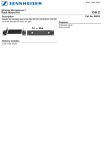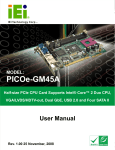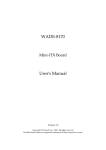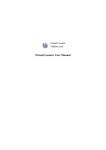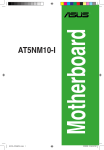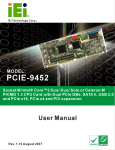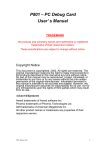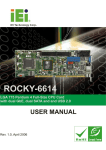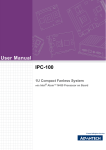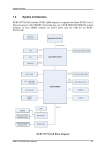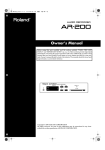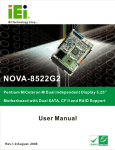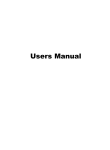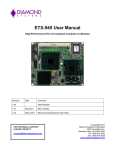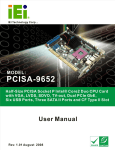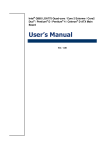Download IEM-9452 ETX Module User Manual
Transcript
IEM-9452 ETX Module IEM-9452 EXT Module Page i IEM-9452 ETX Module Revision Date Version Changes 2008-03 1.00 Initial release Page ii IEM-9452 ETX Module Copyright COPYRIGHT NOTICE The information in this document is subject to change without prior notice in order to improve reliability, design and function and does not represent a commitment on the part of the manufacturer. In no event will the manufacturer be liable for direct, indirect, special, incidental, or consequential damages arising out of the use or inability to use the product or documentation, even if advised of the possibility of such damages. This document contains proprietary information protected by copyright. All rights are reserved. No part of this manual may be reproduced by any mechanical, electronic, or other means in any form without prior written permission of the manufacturer. TRADEMARKS All trademarks are registered trademarks of their parent organizations. Other product names mentioned herein are used for identification purposes only and may be trademarks and/or registered trademarks of their respective owners. Page iii IEM-9452 ETX Module Manual Conventions WARNING! Warnings appear where overlooked details may cause damage to the equipment or result in personal injury. Warnings should be taken seriously. Warnings are easy to recognize. The word “warning” is written as “WARNING,” both capitalized and bold and is followed by text. The text is the warning message. A warning message is shown below: WARNING: This is an example of a warning message. Failure to adhere to warning messages may result in permanent damage to the IEM-9452 or personal injury to the user. Please take warning messages seriously. CAUTION! Cautionary messages should also be heeded to help reduce the chance of losing data or damaging the IEM-9452. Cautions are easy to recognize. The word “caution” is written as “CAUTION,” both capitalized and bold and is followed. The italicized text is the cautionary message. A caution message is shown below: Page iv IEM-9452 ETX Module CAUTION: This is an example of a caution message. Failure to adhere to cautions messages may result in permanent damage to the IEM-9452. Please take caution messages seriously. NOTE: These messages inform the reader of essential but non-critical information. These messages should be read carefully as any directions or instructions contained therein can help avoid making mistakes. Notes are easy to recognize. The word “note” is written as “NOTE,” both capitalized and bold and is followed by text. The text is the cautionary message. A note message is shown below: NOTE: This is an example of a note message. Notes should always be read. Notes contain critical information about the IEM-9452. Please take note messages seriously. Page v IEM-9452 ETX Module Packing List NOTE: If any of the components listed in the checklist below are missing, please do not proceed with the installation. Contact the IEI reseller or vendor you purchased the IEM-9452 from or contact an IEI sales representative directly. To contact an IEI sales representative, please send an email to [email protected]. The items listed below should all be included in the IEM-9452 package. 1 x IEM-9452 single board computer 1 x Heat spreader 1 x Heat sink 1 x Utility CD 1 x QIG (quick installation guide) Images of the above items are shown in Chapter 3. Page vi IEM-9452 ETX Module Table of Contents 1 INTRODUCTION..................................................................................................... 1 1.1 IEM-9452 OVERVIEW ................................................................................................ 2 1.1.1 Model Variations ................................................................................................ 2 1.1.2 IEM-9452 Applications ...................................................................................... 3 1.1.3 IEM-9452 Benefits ............................................................................................. 3 1.1.4 IEM-9452 Features ............................................................................................ 3 1.2 IEM-9452 OVERVIEW ................................................................................................ 4 1.2.1 IEM-9452 Connectors........................................................................................ 5 1.2.2 IEM-9452 IO Interface Support......................................................................... 5 1.2.3 Technical Specifications..................................................................................... 5 2 DETAILED SPECIFICATIONS ............................................................................. 7 2.1 OVERVIEW.................................................................................................................. 8 2.2 DIMENSIONS ............................................................................................................... 8 2.2.1 Board Dimensions.............................................................................................. 8 2.3 DATA FLOW ................................................................................................................ 9 2.4 COMPATIBLE PROCESSORS ....................................................................................... 10 2.4.1 Compatible Processor Overview ..................................................................... 10 2.5 INTEL® 945GME CHIPSET GRAPHICS MEMORY CONTROLLER HUB ......................... 10 2.5.1 Intel® 945GME Overview ................................................................................ 10 2.5.2 Intel® 945GME Memory Support......................................................................11 2.5.3 Intel® 945GME Integrated Graphics ............................................................... 12 2.5.3.1 Intel® 945GME Analog CRT Support....................................................... 12 2.5.3.2 Intel® 945GME LVDS Support................................................................. 12 2.5.3.3 Intel® 945GME TV Out Support .............................................................. 12 2.5.4 Intel® 945GME Direct Media Interface (DMI)................................................ 13 2.6 INTEL® ICH7-M SOUTHBRIDGE CHIPSET ................................................................. 13 2.6.1 Intel® ICH7-M Overview ................................................................................. 13 2.6.2 Intel® ICH7-M Audio Codec ’97 Controller.................................................... 14 2.6.3 Intel® ICH7-M Ethernet Connection ............................................................... 15 2.6.4 Intel® ICH7-M IDE Interface........................................................................... 16 Page vii IEM-9452 ETX Module 2.6.5 Intel® ICH7-M Low Pin Count (LPC) Interface .............................................. 16 2.6.6 Intel® ICH7-M PCI Interface........................................................................... 16 2.6.7 Intel® ICH7-M Real Time Clock ...................................................................... 17 2.6.8 Intel® ICH7-M SATA Controller ...................................................................... 17 2.6.9 Intel® ICH7-M USB Controller........................................................................ 18 2.7 LPC BUS COMPONENTS ........................................................................................... 18 2.7.1 LPC Bus Overview........................................................................................... 18 2.7.2 BIOS Chipset.................................................................................................... 18 2.7.3 Super I/O chipset.............................................................................................. 19 2.7.3.1 Super I/O LPC Interface ........................................................................... 20 2.7.3.2 Super I/O Infrared ..................................................................................... 20 2.7.3.3 Super I/O Hardware Monitor Functions ................................................... 20 2.7.3.4 Super I/O Parallel Port .............................................................................. 20 2.7.3.5 Super I/O Floppy Disk Drive (FDD) Controller....................................... 21 2.7.3.6 Super I/O Keyboard and Mouse Controller .............................................. 22 2.8 PCI BUS COMPONENTS ............................................................................................ 22 2.8.1 PCI Bus Overview............................................................................................ 22 2.8.1.1 ITE IT8888G PCI-to-ISA Bridge.............................................................. 22 2.9 ENVIRONMENTAL AND POWER SPECIFICATIONS ....................................................... 24 2.9.1 System Monitoring ........................................................................................... 24 2.9.2 Operating Temperature and Temperature Control........................................... 24 2.9.3 Power Consumption......................................................................................... 24 2.10 IEM-DB-7S-RS COMPATIBLE BASEBOARD ........................................................... 25 3 UNPACKING .......................................................................................................... 27 3.1 ANTI-STATIC PRECAUTIONS ...................................................................................... 28 3.2 UNPACKING .............................................................................................................. 28 3.2.1 Unpacking Precautions.................................................................................... 28 3.3 UNPACKING CHECKLIST ........................................................................................... 29 3.3.1 Package Contents............................................................................................. 29 4 CONNECTOR PINOUTS...................................................................................... 31 4.1 BOARD-TO-BOARD INTERFACE CONNECTORS .......................................................... 32 4.1.1 IEM-9452 Layout ............................................................................................. 32 4.1.2 Board-to-Board Interface Connectors ............................................................. 33 Page viii IEM-9452 ETX Module 4.2 BOARD-TO-BOARD PERIPHERAL CONNECTORS ........................................................ 33 4.2.1 ETX-X1 Connector........................................................................................... 33 4.2.2 ETX-X2 Connector........................................................................................... 35 4.2.3 ETX-X3 Connector........................................................................................... 37 4.2.4 ETX-X4 Connector........................................................................................... 38 4.2.5 SATA Drive Connector ..................................................................................... 40 4.2.6 SDVO Connector.............................................................................................. 41 5 INSTALLATION .................................................................................................... 43 5.1 INSTALLATION CONSIDERATIONS .............................................................................. 44 5.1.1 Installation Notices .......................................................................................... 44 5.2 UNPACKING .............................................................................................................. 45 5.2.1 Unpacking Precautions.................................................................................... 45 5.2.2 Checklist........................................................................................................... 45 5.3 IEM-9452 EMBEDDED MODULE INSTALLATION....................................................... 46 5.3.1 SO-DIMM Installation ..................................................................................... 47 5.3.2 Mounting the IEM-9452 Embedded Module.................................................... 48 5.3.3 SATA Drive Connection ................................................................................... 49 6 AMI BIOS................................................................................................................ 51 6.1 INTRODUCTION......................................................................................................... 52 6.1.1 Starting Setup................................................................................................... 52 6.1.2 Using Setup ...................................................................................................... 52 6.1.3 Getting Help..................................................................................................... 53 6.1.4 BIOS Menu Bar................................................................................................ 53 6.2 MAIN........................................................................................................................ 53 6.3 ADVANCED ............................................................................................................... 55 6.3.1 CPU Configuration.......................................................................................... 56 6.3.2 IDE Configuration ........................................................................................... 57 6.3.2.1 IDE Master, IDE Slave ............................................................................. 60 6.3.3 Floppy Configuration....................................................................................... 65 6.3.4 Super IO Configuration ................................................................................... 66 6.3.5 Hardware Health Configuration...................................................................... 70 6.3.6 APM Configuration.......................................................................................... 71 6.3.7 Remote Access Configuration .......................................................................... 73 Page ix IEM-9452 ETX Module 6.3.8 USB Configuration........................................................................................... 77 6.3.8.1 USB Mass Storage Device Configuration................................................. 79 6.4 PCI/PNP................................................................................................................... 82 6.5 BOOT........................................................................................................................ 84 6.5.1 Boot Settings Configuration............................................................................. 85 6.5.2 Boot Device Priority ........................................................................................ 88 6.5.3 Hard Disk Drives ............................................................................................. 88 6.5.4 Removable Drives ............................................................................................ 89 6.6 SECURITY ................................................................................................................. 91 6.7 CHIPSET ................................................................................................................... 92 6.7.1 NorthBridge Configuration.............................................................................. 93 6.7.1.1 HDTV Function ........................................................................................ 95 6.8 EXIT ......................................................................................................................... 98 7 DRIVER INSTALLATION.................................................................................. 101 7.1 AVAILABLE SOFTWARE DRIVERS ............................................................................ 102 7.2 DRIVER CD AUTO-RUN .......................................................................................... 102 7.3 INTEL® CHIPSET DRIVER INSTALLATION ................................................................ 104 7.4 INTEL® GRAPHICS MEDIA ACCELERATOR DRIVER INSTALLATION .......................... 106 7.5 INTEL® 82562ET 10/100M LAN CONNECT DEVICE DRIVER .................................110 7.6 REALTEK AC`97 AUDIO DRIVER (ALC665) INSTALLATION ....................................115 7.6.1 BIOS Setup ......................................................................................................115 7.6.2 Driver Installation ..........................................................................................115 A BIOS OPTIONS .................................................................................................... 121 B TERMINOLOGY ................................................................................................. 125 C WATCHDOG TIMER .......................................................................................... 131 D ADDRESS MAPPING.......................................................................................... 135 D.1 ADDRESS MAP....................................................................................................... 136 D.2 1ST MB MEMORY ADDRESS MAP .......................................................................... 136 D.3 IRQ MAPPING TABLE ............................................................................................ 137 D.4 DMA CHANNEL ASSIGNMENTS ............................................................................. 137 E COMPATIBILITY................................................................................................ 139 E.1 COMPATIBLE OPERATING SYSTEMS ........................................................................ 140 Page x IEM-9452 ETX Module E.2 COMPATIBLE MEMORY MODULES .......................................................................... 140 F HAZARDOUS MATERIALS DISCLOSURE ................................................... 143 F.1 HAZARDOUS MATERIAL DISCLOSURE TABLE FOR IPB PRODUCTS CERTIFIED AS ROHS COMPLIANT UNDER 2002/95/EC WITHOUT MERCURY ................................................ 144 G EXTERNAL AC’97 AUDIO CODEC ................................................................. 147 G.1 INTRODUCTION ...................................................................................................... 148 G.1.1 Accessing the AC’97 CODEC ....................................................................... 148 G.1.2 Driver Installation ......................................................................................... 148 G.2 SOUND EFFECT CONFIGURATION ........................................................................... 149 G.2.1 Accessing the Sound Effects Manager........................................................... 149 G.2.2 Sound Effect Manager Configuration Options .............................................. 150 H INDEX.................................................................................................................... 153 Page xi IEM-9452 ETX Module List of Figures Figure 1-1: IEM-9452 ETX Embedded Module .............................................................2 Figure 1-2: IEM-9452 Overview (Front Side) ................................................................4 Figure 1-3: IEM-9452 Overview (Reverse Side) ...........................................................4 Figure 2-1: IEM-9452 Dimensions (mm) .......................................................................8 Figure 2-2: Data Flow Block Diagram...........................................................................9 Figure 2-3: 200-pin DDR2 SO-DIMM Socket...............................................................11 Figure 2-4:Realtek ALC655 Codec..............................................................................14 Figure 2-5: 10 Mbps or 100 Mbps LAN Controller Chipset.......................................15 Figure 2-6: SATA Connector........................................................................................17 Figure 2-7: BIOS Chipset .............................................................................................19 Figure 2-8: Super I/O Chipset......................................................................................19 Figure 2-9: PCI-to-ISA Bridge......................................................................................23 Figure 2-10: IEM-DB-7S-RS Compatible Baseboard .................................................25 Figure 4-1: IEM-9452 Layout (Front side on the top, solder side on the bottom)..32 Figure 4-2: ETX-X1 Connector Pinouts ......................................................................34 Figure 4-3: ETX-X2 Pinout Locations .........................................................................35 Figure 4-4: ETX-X3 Pinout Locations .........................................................................37 Figure 4-5: ETX-X4 Connector Pinout Locations ......................................................39 Figure 4-6: SATA Drive Connector Locations............................................................40 Figure 4-7: SDVO Connector Pinout Locations ........................................................41 Figure 5-1: SO-DIMM Installation ................................................................................47 Figure 5-2: SATA Power Drive Connection ................................................................49 Figure 7-1: Introduction Screen............................................................................... 103 Figure 7-2: Available Drivers .................................................................................... 103 Figure 7-3: Chipset Driver Installation Program..................................................... 104 Figure 7-4: Chipset Driver Installation Welcome Screen ...................................... 104 Figure 7-5: Chipset Driver Installation License Agreement .................................. 105 Figure 7-6: Chipset Driver Readme File Information ............................................. 105 Figure 7-7: Chipset Driver Installation Complete ................................................... 106 Figure 7-8: Select the Operating System ................................................................ 107 Page xii IEM-9452 ETX Module Figure 7-9: VGA Driver .............................................................................................. 107 Figure 7-10: Intel® Graphics Media Accelerator InstallShield Wizard ................. 108 Figure 7-11: InstallShield Wizard Extracting Files ................................................. 108 Figure 7-12: Intel® Graphics Media Accelerator Driver Welcome Screen........... 109 Figure 7-13: Intel® Graphics Media Accelerator Driver License Agreement ...... 109 Figure 7-14: Intel® Graphics Media Accelerator Driver Installing Notice.............110 Figure 7-15: Intel® Graphics Media Accelerator Installation Complete................110 Figure 7-16: Intel® 82562ET Device Driver Startup Icon ........................................111 Figure 7-17: Select the Driver....................................................................................111 Figure 7-18: Select the Operating System ...............................................................112 Figure 7-19: Intel® 82562ET Welcome Screen ........................................................112 Figure 7-20: Intel® 82562ET Driver License Agreement.........................................113 Figure 7-21: Intel® 82562ET Driver Setup Options .................................................113 Figure 7-22: Intel® 82562ET Driver Installation Ready Window ............................114 Figure 7-23: Intel® 82562ET Driver Installation Progress ......................................114 Figure 7-24: Select the Audio CODEC......................................................................115 Figure 7-25: Locate the Setup Program Icon...........................................................116 Figure 7-26: Preparing Setup Screen .......................................................................116 Figure 7-27: InstallShield Wizard Welcome Screen ................................................117 Figure 7-28: Audio Driver Software Configuration..................................................117 Figure 7-29: Audio Driver Digital Signal...................................................................118 Figure 7-30: Audio Driver Installation ......................................................................118 Figure 7-31: Restart the Computer ...........................................................................119 Page xiii IEM-9452 ETX Module List of Tables Table 1-1: Model Variations ...........................................................................................2 Table 1-2: Technical Specifications ..............................................................................6 Table 2-1: Supported Processors ...............................................................................10 Table 2-2: Supported HDD Specifications..................................................................16 Table 2-3: Power Consumption...................................................................................25 Table 3-1: Package List Contents ...............................................................................30 Table 4-1: Peripheral Interface Connectors ...............................................................33 Table 4-2: ETX-X1 Connector Pinouts ........................................................................35 Table 4-3: ETX-X2 Connector Pinouts ........................................................................36 Table 4-4: ETX-X3 Connector Pinouts ........................................................................38 Table 4-5: ETX-X4 Connector Pinouts ........................................................................40 Table 4-6: SATA Drive Connector Pinouts .................................................................41 Table 4-7: SDVO Connector Pinouts ..........................................................................42 Table 6-1: BIOS Navigation Keys ................................................................................53 Page xiv IEM-9452 ETX Module BIOS Menus Menu 1: Main.................................................................................................................54 Menu 2: Advanced........................................................................................................56 Menu 3: CPU Configuration.........................................................................................57 Menu 4: IDE Configuration ..........................................................................................58 Menu 5: IDE Master and IDE Slave Configuration.....................................................60 Menu 6: Floppy Configuration ....................................................................................66 Menu 7: Super IO Configuration .................................................................................67 Menu 8: Hardware Health Configuration....................................................................70 Menu 9: Advanced Power Management Configuration ............................................71 Menu 10: Remote Access Configuration [Advanced]...............................................74 Menu 11: USB Configuration.......................................................................................78 Menu 12: USB Mass Storage Device Configuration..................................................80 Menu 13: PCI/PnP Configuration ................................................................................82 Menu 14: Boot...............................................................................................................85 Menu 15: Boot Settings Configuration.......................................................................86 Menu 16: Boot Device Priority Settings .....................................................................88 Menu 17: Hard Disk Drives ..........................................................................................89 Menu 18: Removable Drives........................................................................................90 Menu 19: Security.........................................................................................................91 Menu 20: Chipset..........................................................................................................92 Menu 21:NorthBridge Chipset Configuration............................................................93 Menu 22:HDTV Function..............................................................................................96 Menu 23:Exit .................................................................................................................98 Page xv IEM-9452 ETX Module THIS PAGE IS INTENTIONALLY LEFT BLANK Page xvi IEM-9452 ETX Module Chapter 1 1 Introduction Page 1 IEM-9452 ETX Module 1.1 IEM-9452 Overview Figure 1-1: IEM-9452 ETX Embedded Module The ETX (Embedded Technology eXtended) form factor IEM-9452 embedded module is fully equipped with an Intel® Core™2 Duo/Celeron® M CPU and with advanced multi-mode I/Os. The IEM-9452 embedded module is designed for flexible integration by system developers into customized platform devices. 1.1.1 Model Variations There are three IEM-9452 models. They are listed below. CPU L2 Cache FSB Processor # IEM-9452-L7400 1.5 GHz Intel® Core™2 Duo 4 MB 667 MHz L7400 IEM-9452-CM423 1.06 GHz Intel® Celeron® M 1 MB 533 MHz 423 Table 1-1: Model Variations Page 2 IEM-9452 ETX Module 1.1.2 IEM-9452 Applications The IEM-9452 is designed for being embedded in customized baseboards for flexible applications. 1.1.3 IEM-9452 Benefits Some of the IEM-9452 embedded platform benefits include: Low power, high performance Easy integration into customized baseboards Easy upgrading Easy maintenance Easy design compatibility Low cost product development 1.1.4 IEM-9452 Features Some of the IEM-9452 features are listed below: Complies with ETX form factor Complies with RoHS Embedded Intel® Core™2 Duo or Intel® Celeron M CPU Supports one DDR2 SDRAM SO-DIMM (system max. 2 GB) Supports VGA, 18-bit dual-channel LVDS Comes with one SATA connector Comes with one SDVO connector Support for four USB 2.0 devices Support for two RS-232 devices Support for four PCI cards Page 3 IEM-9452 ETX Module 1.2 IEM-9452 Overview An overview of the IEM-9452 embedded module can be seen in Figure 1-2 and Figure 1-3. Figure 1-2: IEM-9452 Overview (Front Side) Figure 1-3: IEM-9452 Overview (Reverse Side) Page 4 IEM-9452 ETX Module 1.2.1 IEM-9452 Connectors The IEM-9452 has the following interface connectors on-board: 1 x ETX-X1 connector (reverse side) 1 x ETX-X2 connector (reverse side) 1 x ETX-X3 connector (reverse side) 1 x ETX-X4 connector (reverse side) 1 x SATA connector (front side) 1 x SO-DIMM socket (front side) 1.2.2 IEM-9452 IO Interface Support The IEM-9452 embedded module supports the following IO interfaces on the baseboard: 2 x RS-232 4 x USB 2.0 1 x LPT/FDD 1 x KB/MS 1 x IDE 1 x IR 1 x CF Type II 1.2.3 Technical Specifications IEM-9452 technical specifications are listed in Table 1-2. Detailed descriptions of each specification can be found in Chapter 2. SPECIFICATION IEM-9452-L7400 IEM-9452-CM423 1.5 GHz Intel® Core™2 Duo 1.06 GHz Intel® Celeron® M L7400 with a 667 MHz FSB 423 with a 533 MHz FSB Cache Memory 4 MB L2 cache 1 MB L2 cache System Chipset Intel® 945GME I/O Controller ICH7-M CPUs Supported Page 5 IEM-9452 ETX Module Memory One 200-pin 667/533/400 MHz DDR2 SDRAM SO-DIMM (system max. 2GB) Super IO Winbond W83627HG Display CRT integrated in Intel® 945GME LVDS 18-bit dual channel LVDS integrated in Intel® 945GME HDD Interface One IDE channel supports two Ultra ATA 100/66/33 devices Power Support 5 V only, AT/ATX power supported Power +5 V @ 3.81 A (1.5 GHz Intel® Core™2 Duo L7400 with a 512 Consumption MB 667 MHz DDR2 SO-DIMM) Watchdog Timer Software programmable supports 1~255 sec. system reset I/O Interfaces 2 x RS-232 1 x KB/MS 4 x USB 2 .0 1 x IDE 1 x LPT/FDD 1 x CF Type II 1 x IR 1 x SATA (on-board) Expansion 4 x PCI 1 x ISA Ethernet 10/100 Mbps Intel® 82562ET Ethernet controller BIOS AMI Dimensions 95 mm x 114 mm Weight GW: 850 g; NW: 290 g Operating Minimum: 0°C (32°F) Temperature Maximum: 60°C (140°F) Audio Interfaces AC’97 Codec Realtek ALC655 Table 1-2: Technical Specifications Page 6 IEM-9452 ETX Module Chapter 2 2 Detailed Specifications Page 7 IEM-9452 ETX Module 2.1 Overview This chapter describes the specifications and on-board features of the IEM-9452 in detail. 2.2 Dimensions 2.2.1 Board Dimensions The dimensions of the board are listed below: Length: 95.01mm Width: 114mm Figure 2-1: IEM-9452 Dimensions (mm) Page 8 IEM-9452 ETX Module 2.3 Data Flow Figure 2-2 shows the data flow between the two on-board chipsets and other components installed on the motherboard and described in the following sections of this chapter. Figure 2-2: Data Flow Block Diagram Page 9 IEM-9452 ETX Module 2.4 Compatible Processors 2.4.1 Compatible Processor Overview The IEM-9452 supports the following processors: IEM-9452-L7400: Intel® Core™2 Duo processor IEM-9452-CM423: Intel® Celeron® M processor All the above processors communicate with the Intel ® 945GME Northbridge chipset through a 667 MHz or 533 MHz front side bus (FSB). The processor specifications are listed in Table 2-1. Family CPU Speed Processor # Bus Speed Mfg Tech Cache Size Core™2 Duo 1.50 GHz L7400 667 MHz 65 nm 4 MB L2 Celeron® M 1.06 GHz 423 533 MHz 65 nm 1 MB L2 Table 2-1: Supported Processors 2.5 Intel® 945GME Chipset Graphics Memory Controller Hub 2.5.1 Intel® 945GME Overview The Intel® 945GME Northbridge chipset has the Generation 3.5 Intel Integrated Graphics Engine and the Intel® Graphics Media Accelerator 950 (Intel® GMA 950). The integrated graphics and memory controller hub (GMCH) facilitates the flow of information primarily between the following four interfaces: Front Side Bus (FSB) System Memory Interface Graphics Interface Direct Media Interface (DMI) Page 10 IEM-9452 ETX Module 2.5.2 Intel® 945GME Memory Support WARNING: Only DDR2 memory module can be installed on the IEM-9452. Do not install DDR memory modules. If a DDR memory module is installed on the IEM-9452, the IEM-9452 may be irreparably damaged. The Intel® 945GME Northbridge chipset on the IEM-9452 supports one 200-pin DDR2 SO-DIMM with the following features: One 200-pin SO-DIMM DDR2 only (DO NOT install a DDR SO-DIMM) Single-channel or dual-channel Capacities of 256 MB, 512 MB, 1 GB or 2 GB Transfer speeds of 400 MHz, 533 MHz or 667 MHz 64-bit wide per channel The memory socket is shown in Figure 2-3. Figure 2-3: 200-pin DDR2 SO-DIMM Socket Page 11 IEM-9452 ETX Module 2.5.3 Intel® 945GME Integrated Graphics The Intel® 945GME Northbridge chipset has an Intel® Gen. 3.5 integrated graphics engine that supports the following display devices: Analog CRT LVDS TV-Out 2.5.3.1 Intel® 945GME Analog CRT Support The Intel® 945GME internal graphics engine, with an integrated 400 MHz RAMDAC and hot plug CRT support, supports analog CRT monitors up to QXGA. A DB-15 VGA connector on the baseboard is interfaced to the Intel® 945GME graphics engine. 2.5.3.2 Intel® 945GME LVDS Support The Intel® 945GME internal graphics engine supports LVDS displays with the following features: Up to UXGA monitors with a maximum resolution of 1600 x 1200 18-bit 25 MHz to 112 MHz single-channel or dual-channel LVDS screens CPIS 1.5 compliant LVDS screens 2.5.3.3 Intel® 945GME TV Out Support The Intel® 945GME internal graphics engine has the following TV output features: Three integrated 10-bit DACs Overscaling NTSC and PAL formats supported Supports RCA or S-VIDEO connectivity Supports HDTV with the following resolutions: o o o o Page 12 480p 720p 1080i 1080p IEM-9452 ETX Module 2.5.4 Intel® 945GME Direct Media Interface (DMI) Intel® 945GME Northbridge GMCH is connected to the Intel® ICH7-M Southbridge Chipset through the chip-to-chip Direct Media Interface (DMI). Features of the Intel® 945GME DMI are listed below: 2GB/s (1GB/s in each direction) bus speed 32-bit downstream address 2.6 Intel® ICH7-M Southbridge Chipset 2.6.1 Intel® ICH7-M Overview The Intel® ICH7-M Southbridge chipset is connected to the Intel® 945GME Northbridge GMCH through the chip-to-chip Direct Media Interface (DMI). Some of the features of the Intel® ICH7-M are listed below. Complies with PCI Express Base Specification, Revision 1.0a Complies with PCI Local Bus Specification, Revision 2.3 and supports 33MHz PCI operations Supports ACPI Power Management Logic Contains: o o o Enhanced DMA controller Interrupt controller Timer functions Integrated SATA host controller with DMA operations interfaced to one SATA connector on the IEM-9452 Integrated IDE controller supports Ultra ATA 100/66/33 Supports the four USB 2.0 devices on the baseboard with four UHCI controllers and one EHCI controller Complies with System Management Bus (SMBus) Specification, Version 2.0 Supports Audio Codec ’97 (AC’97) Revision 2.3 Contains Low Pin Count (LPC) interface Supports Firmware Hub (FWH) interface Serial peripheral interface support Page 13 IEM-9452 ETX Module 2.6.2 Intel® ICH7-M Audio Codec ’97 Controller The IEM-9452 has an integrated Realtek ALC655 codec. The ALC655 codec is a 16-bit, full-duplex AC'97 Rev. 2.3 compatible six-channel audio codec designed for PC multimedia systems, including host/soft audio and AMR/CNR-based designs. The codec is shown in Figure 2-4. Figure 2-4:Realtek ALC655 Codec Some of the features of the codec are listed below. Meets performance requirements for audio on PC99/2001 systems 16-bit Stereo full-duplex CODEC with 48KHz sampling rate Compliant with AC'97 Rev 2.3 specifications Front-Out, Surround-Out, MIC-In and LINE-In Jack Sensing 14.318MHz -> 24.576MHz PLL to eliminate crystal 12.288MHz BITCLK input Integrated PCBEEP generator to save buzzer Interrupt capability Three analog line-level stereo inputs with 5-bit volume control, LINE_IN, CD, AUX Power support: Digital: 3.3V; Analog: 3.3V/5V Standard 48-pin LQFP package Page 14 IEM-9452 ETX Module EAX™ 1.0 & 2.0 compatible Direct Sound 3D™ compatible A3D™ compatible I3DL2 compatible HRTF 3D positional audio 2.6.3 Intel® ICH7-M Ethernet Connection An integrated PHY on the Intel® ICH7-M Southbridge is interfaced to an Intel® 82562ET 10 Mbps or 100 Mbps Ethernet controller through the LCI bus. The Intel® 82562ET controller is then connected to the RJ-45 connector on the baseboard through the board-to-board connectors. See Figure 2-5. Figure 2-5: 10 Mbps or 100 Mbps LAN Controller Chipset Page 15 IEM-9452 ETX Module 2.6.4 Intel® ICH7-M IDE Interface The integrated IDE interface on the ICH7-M Southbridge supports two IDE hard disks and ATAPI devices through the 40-pin IDE connector on the baseboard. PIO IDE transfers up to 16 MB/s and Ultra ATA transfers of 100 MB/s. The integrated IDE interface is able to support the following IDE HDDs: Ultra ATA/100, with data transfer rates up to 100 MB/s Ultra ATA/66, with data transfer rates up to 66 MB/s Ultra ATA/33, with data transfer rates up to 33 MB/s Specification Ultra ATA/100 Ultra ATA/66 Ultra ATA/33 IDE devices 2 2 2 PIO Mode 0–4 0–4 0–4 PIO Max Transfer Rate 16.6 MB/s 16.6 MB/s 16.6 MB/s DMA/UDMA designation UDMA 3 - 4 UDMA 3 – 4 UDMA 2 DMA/UDMA Max Transfer 100 MB/s 66 MB/s 33 MB/s Controller Interface 5V 5V 5V Table 2-2: Supported HDD Specifications 2.6.5 Intel® ICH7-M Low Pin Count (LPC) Interface The ICH7-M LPC interface complies with the LPC 1.1 specifications. The LPC bus from the ICH7-M is connected to the following components: BIOS chipset Super I/O chipset 2.6.6 Intel® ICH7-M PCI Interface The PCI interface on the ICH7-M is compliant with the PCI Revision 2.3 implementation. Some of the features of the PCI interface are listed below. PCI Revision 2.3 compliant Page 16 IEM-9452 ETX Module 33 MHz 5V tolerant PCI signals (except PME#) Integrated PCI arbiter supports up to seven PCI bus masters 2.6.7 Intel® ICH7-M Real Time Clock 256 bytes of battery backed RAM is provided by the Motorola MC146818A real time clock (RTC) integrated into the ICH7-M. The RTC operates on a 3V battery and 32.768KHz crystal. The RTC keeps track of the time and stores system data even when the system is turned off. 2.6.8 Intel® ICH7-M SATA Controller The integrated SATA controller on the ICH7-M Southbridge supports one SATA drive on the IEM-9452 with independent DMA operations. SATA controller specifications are listed below. Supports one SATA drive Supports 1.5 Gb/s data transfer speeds Supports Serial ATA Specification, Revision 1.0a Figure 2-6: SATA Connector Page 17 IEM-9452 ETX Module 2.6.9 Intel® ICH7-M USB Controller Up to four high-speed, full-speed or low-speed USB devices are supported by the ICH7-M on the IEM-9452. High-speed USB 2.0, with data transfers of up to 480MB/s, is enabled with the ICH7-M integrated Enhanced Host Controller Interface (EHCI) compliant host controller. USB full-speed and low-speed signaling is supported by the ICH7-M integrated Universal Host Controller Interface (UHCI) controllers. The four USB ports implemented on the IEM-9452 are connected to two internal connectors on the IEM-DB-7S-RS baseboard. 2.7 LPC Bus Components 2.7.1 LPC Bus Overview The LPC bus is connected to components listed below: BIOS chipset Super I/O chipset 2.7.2 BIOS Chipset The BIOS chipset has a licensed copy of AMI BIOS installed on the chipset. Some of the BIOS features are listed below: AMI Flash BIOS SMIBIOS (DMI) compliant Console redirection function support PXE (Pre-boot Execution Environment) support USB booting support The BIOS chipset is shown in Figure 2-7 below. Page 18 IEM-9452 ETX Module Figure 2-7: BIOS Chipset 2.7.3 Super I/O chipset The Winbond W83627HG Super I/O chipset is connected to the ICH7-M Southbridge through the LPC bus. Figure 2-8: Super I/O Chipset Page 19 IEM-9452 ETX Module The Winbond W83627HG is an LPC interface-based Super I/O device that comes with Environment Controller integration, floppy disk controller, UART controller and IR controller. Some of the features of the Winbond W83697HG chipset are listed below: LPC Spec. 1.01 compliant LDRQ# (LPC DMA) and SERIRQ (serial IRQ) supported Hardware monitor functions integrated Microsoft PC98/PC99 Hardware Design Guide compliant ACPI DPM (Device Power Management) supported Some of the Super I/O features are described in more detail below: 2.7.3.1 Super I/O LPC Interface The LPC interface on the Super I/O complies with the Intel® Low Pin Count Specification Rev. 1.01. The LPC interface supports both LDRQ# and SERIRQ protocols as well as PCI PME# interfaces. 2.7.3.2 Super I/O Infrared The onboard Super I/O supports the following infrared specifications: IrDA version 1.0 SIR protocol with a maximum baud rate up to 115.2Kbps The IR controller on the super I/O is interfaced through an IR pin-header on a baseboard. 2.7.3.3 Super I/O Hardware Monitor Functions The Super I/O Hardware Monitor monitors internal voltages, system temperature and the cooling fan speed. All the monitored environmental parameters can be read from the BIOS Hardware Health Configuration menu. 2.7.3.4 Super I/O Parallel Port The Super I/O parallel port (LPT) is compatible with the following LPT specifications. IBM parallel port compatible PS/2 compatible bi-directional parallel port Page 20 IEM-9452 ETX Module Enhanced Parallel Port (EPP) mode supported. Compatible with IEEE 1284 specifications Extended Parallel Port (EPP) mode supported. Compatible with IEEE 1284 specifications Enhanced printer port back-drive current protection The parallel port controller is connected to an external DB-26 LPT connector on a baseboard. 2.7.3.5 Super I/O Floppy Disk Drive (FDD) Controller The Super I/O FDD controller is compatible with the following specifications. IBM PC AT disk drive compatible Variable write pre-compensation with track selectable capability Vertical recording format supported DMA logic enabled 16-byte data FIFOs Overrun and under run conditions detected Built-in address mark detection circuitry to simplify the read electronics FDD anti-virus functions with software write protect and FDD write enable signal Supports 3.5-inch or 5.25-inch FDD Compatible with industry standard 82077 Supported capacities: o o o o o 360K 720K 1.2M 1.44M 2.88M Supported transfer rates o o o o o 250Kbps 300Kbps 500Kbps 1Mbps 2Mbps Page 21 IEM-9452 ETX Module 3-mode FDD supported The FDD controller is interfaced to a FDD connector on the baseboard through the board-to-board connectors. 2.7.3.6 Super I/O Keyboard and Mouse Controller The Super I/O keyboard and mouse controller is compatible with the following specifications. 8042 compatible Asynchronous access to two data registers and one status register Compatible with 8042 software PS/2 mouse supported Port 92 supported Interrupt and polling modes supported Fast Gate A20 and Hardware Keyboard Reset 8-bit timer/counter The keyboard and mouse controller is interfaced to a keyboard and mouse connected to the connector on a baseboard. 2.8 PCI Bus Components 2.8.1 PCI Bus Overview The PCI bus is connected to the component listed below: ITE IT8888G PCI-to-ISA bridge The PCI bus complies with PCI Local Bus Specification, Revision 2.2 and supports 33MHz PCI operations. 2.8.1.1 ITE IT8888G PCI-to-ISA Bridge An ITE IT8888G PCI to ISA bridge single function device enables legacy ISA card expansion on the baseboard. The PCI to ISA bridge is shown in Figure 2-9. Page 22 IEM-9452 ETX Module Figure 2-9: PCI-to-ISA Bridge The IT8888G has a PCI specification v2.1 compliant 32-bit PCI bus interface and supports both PCI Bus master and slave. The PCI interface supports both programmable positive and full subtractive decoding schemes. Some of the features of the IT8888G PCI to ISA bridge are listed below. PCI Interface Programmable PCI Address Decoders PC/PCI DMA Controller Distributed DMA Controller ISA Interface SM Bus 1 analog line-level mono output: MONO_OUT Power-on Serial Bus Configuration Serial IRQ Versatile power-on strapping options Supports NOGO function Single 33 MHz Clock Input +3.3V PCI I/F with +5V tolerant I/O buffers +5V ISA I/F and core Power Supply Page 23 IEM-9452 ETX Module 2.9 Environmental and Power Specifications 2.9.1 System Monitoring Two thermal inputs on the IEM-9452 Super I/O Enhanced Hardware Monitor monitor the following temperatures: System temperature CPU temperature Five voltage inputs on the IEM-9452 Super I/O Enhanced Hardware Monitor monitor the following voltages: CPU Memory +3.3Vin +5.0Vin +5VSB 2.9.2 Operating Temperature and Temperature Control The maximum and minimum operating temperatures for the IEM-9452 are listed below. Minimum Operating Temperature: 0ºC (32°F) Maximum Operating Temperature: 60°C (140°F) A cooling fan and heat sink must be installed on the CPU. Thermal paste must be smeared on the lower side of the heat sink before it is mounted on the CPU. Heat sinks are also mounted on the Northbridge and Southbridge chipsets to ensure the operating temperature of these chips remain low. 2.9.3 Power Consumption Table 2-3 shows the power consumption parameters for the IEM-9452 running with a 1.5GHz Intel® Core™2 Duo L7400 processor and with a 512 MB, 667 MHz DDR2 SO-DIMM. Page 24 IEM-9452 ETX Module Voltage Current +5 V 3.81 A Table 2-3: Power Consumption 2.10 IEM-DB-7S-RS Compatible Baseboard The IEI IEM-DB-7S-RS compatible baseboard can be separately purchased from IEI. The Figure 2-10: IEM-DB-7S-RS Compatible Baseboard Some of the features of the IEM-DB-7S-RS are listed below: Display Interfaces: o o 1 x 30-pin 48-bit DFP for LVDS 1 x 40-pin connector for 24-bit TTL Expansion Interfaces: o o 4 x PCI slots 3 x ISA slots External Peripheral Interface Connectors: o o o 3 x Audio jacks 2 x PS/2 connectors (one for mouse, one for keyboard) 1 x RJ-45 Ethernet connector Page 25 IEM-9452 ETX Module o o o o 2 x USB 2.0 port connectors 1 x male DB-9 COM connector 1 x female DB-15 VGA connector 1 x female DB-26 LPT connector Onboard interface connectors: o 2 x IDE connectors (one 40-pin box-header, one 44-pin box-connector) (IEM-9452 only supports one 40-pin IDE connector) o o o o o 1 x FDD connector (26-pin box-header connector) 1 x Digital I/O connector (10-pin header, 4-bits input/4-bits output) 1 x Infrared connector (5-pin header) 1 x CF Type I/II socket 1 x ATX connector For more information about the IEM-DB-7S-RS compatible baseboard or customized baseboard options, please contact an IEI sales representative at [email protected]. Page 26 IEM-9452 ETX Module Chapter 3 3 Unpacking Page 27 IEM-9452 ETX Module 3.1 Anti-static Precautions WARNING: Failure to take ESD precautions during the installation of the IEM-9452 may result in permanent damage to the IEM-9452 and severe injury to the user. Electrostatic discharge (ESD) can cause serious damage to electronic components, including the IEM-9452. Dry climates are especially susceptible to ESD. It is therefore critical that whenever the IEM-9452, or any other electrical component is handled, the following anti-static precautions are strictly adhered to. Wear an anti-static wristband: - Wearing a simple anti-static wristband can help to prevent ESD from damaging the board. Self-grounding: - Before handling the board touch any grounded conducting material. During the time the board is handled, frequently touch any conducting materials that are connected to the ground. Use an anti-static pad: - When configuring the IEM-9452, place it on an antic-static pad. This reduces the possibility of ESD damaging the IEM-9452. Only handle the edges of the PCB: - When handling the PCB, hold the PCB by the edges. 3.2 Unpacking 3.2.1 Unpacking Precautions When the IEM-9452 is unpacked, please do the following: Follow the anti-static precautions outlined in Section 3.1. Make sure the packing box is facing upwards so the IEM-9452 does not fall out of the box. Make sure all the components shown in Section 3.3 are present. Page 28 IEM-9452 ETX Module 3.3 Unpacking Checklist Note: If some of the components listed in the checklist below are missing, please do not proceed with the installation. Contact the IEI reseller or vendor you purchased the IEM-9452 from or contact an IEI sales representative directly. To contact an IEI sales representative, please send an email to [email protected]. 3.3.1 Package Contents The IEM-9452 is shipped with the following components: Quantity Item and Part Number 1 IEM-9452 1 Heat spreader Image (P/N: 34000-000183-RS) 1 Heat sink (for IEM-9452-CM423 only) (P/N: 34000-000180-RS) 1 Heat sink with fan (for IEM-9452-L7400 only) (P/N: 19100-000074-RS) Page 29 IEM-9452 ETX Module 1 Quick installation guide 1 Utility CD Table 3-1: Package List Contents Page 30 IEM-9452 ETX Module Chapter 4 4 Connector Pinouts Page 31 IEM-9452 ETX Module 4.1 Board-to-Board Interface Connectors Section 4.1.1 shows board-to-board interface connector locations. Section 4.1.2 lists all the peripheral interface connectors seen in Section 4.1.2. 4.1.1 IEM-9452 Layout Figure 4-1 shows the on-board board-to-board connectors. Figure 4-1: IEM-9452 Layout (Front side on the top, solder side on the bottom) Page 32 IEM-9452 ETX Module 4.1.2 Board-to-Board Interface Connectors Table 4-1 shows a list of the board-to-board interface connectors on the IEM-9452. Detailed descriptions of these connectors can be found below. Connector Type Label ETX-X1 connector 100-pin ETX connector X1 ETX-X2 connector 100-pin ETX connector X2 ETX-X3 connector 100-pin ETX connector X3 ETX-X4 connector 100-pin ETX connector X4 SATA connector 7-pin SATA connector CN1 SDVO connector 45-pin connector CN3 Table 4-1: Peripheral Interface Connectors 4.2 Board-to-Board Peripheral Connectors Board-to-board connectors are found on the ETX module and are only accessible when the ETX module is outside of the chassis. This section has complete descriptions of all the internal, peripheral connectors on the IEM-9452. 4.2.1 ETX-X1 Connector CN Label: X1 CN Type: 100-pin ETX connector CN Location: See Figure 4-2 CN Pinouts: See Table 4-2 The standard ETX-X1 connector locations and pinouts are shown below. Page 33 IEM-9452 ETX Module Figure 4-2: ETX-X1 Connector Pinouts Pin Description Pin Description Pin Description Pin Description 1 GND 2 GND 51 VCC5 52 VCC5 3 PCICLK2 4 PCICLK3 53 PAR 54 SERR# 5 GND 6 GND 55 PERR# 56 NC 7 PCICLK0 8 PCICLK1 57 PME# 58 USBP2N 9 PREQ3# 10 PGNT3# 59 PLOCK# 60 DEVSEL# 11 PGNT2# 12 VCC3 61 TRDY# 62 USBP3N 13 PREQ2# 14 GNT1# 63 IRDY# 64 STOP# 15 PREQ1# 16 VCC3 65 FRAME# 66 USBP2P 17 PGNT0# 18 NC 67 GND 68 GND 19 VCC5 20 VCC5 69 AD16 70 CBE2# 21 SERIRQ 22 PREQ0# 71 AD17 72 USBP3P 23 AD0 24 VCC3 73 AD19 74 AD18 25 AD1 26 AD2 75 AD20 76 USBP0N 27 AD4 28 AD3 77 AD22 78 AD21 29 AD6 30 AD5 79 AD23 80 USBP1N 31 C_BE0# 32 AD7 81 AD24 82 CBE3# 33 AD8 34 AD9 83 VCC5 84 VCC5 35 GND 36 GND 85 AD25 86 AD26 Page 34 IEM-9452 ETX Module 37 AD10 38 LINEIN_L 87 AD28 88 USBP0P 39 AD11 40 MICIN 89 AD27 90 AD29 41 AD12 42 LINE_R 91 AD30 92 USBP1P 43 AD13 44 VCC5_AUDIO 93 ICH_PCIRST# 94 AD31 45 AD14 46 LINE_OUTL 95 PIRQ#C 96 PIRQ#D 47 AD15 48 AUDIO_GND 97 PIRQ#A 98 PIRQ#B 49 C_BE1# 50 LINE_OUTR 99 GND 100 GND Table 4-2: ETX-X1 Connector Pinouts 4.2.2 ETX-X2 Connector CN Label: X2 CN Type: 100-pin ETX connector CN Location: See Figure 4-3 CN Pinouts: See Table 4-3 The standard ETX-X2 connector locations and pinouts are shown below. Figure 4-3: ETX-X2 Pinout Locations Page 35 IEM-9452 ETX Module Pin Description Pin Description Pin Description Pin Description 1 GND 2 GND 51 VCC5 52 VCC5 3 SD14 4 SD15 53 SA6 54 IRQ5 5 SD13 6 MASTER# 55 SA7 56 IRQ6 7 SD12 8 DREQ7 57 SA8 58 IRQ7 9 SD11 10 DACK7# 59 SA9 60 ISACLK 11 SD10 12 DREQ6 61 SA10 62 REFRESH# 13 SD9 14 DACK6# 63 SA11 64 DREQ1 15 SD8 16 DREQ5 65 SA12 66 DACK1# 17 MEMW# 18 DACK5# 67 GND 68 GND 19 MEMR# 20 DREQ0 69 SA13 70 DREQ3 21 SA17 22 DACK0# 71 SA14 72 DACK3# 23 SA18 24 IRQ14 73 SA15 74 IOR# 25 SA19 26 IRQ15 75 SA16 76 IOW# 27 LA20 28 IRQ12 77 SA18 78 SA17 29 LA21 30 IRQ11 79 SA19 80 SMEMR# 31 LA22 32 IRQ10 81 IOCHRDY 82 AEN 33 LA23 34 IOCS16# 83 VCC5 84 VCC5 35 GND 36 GND 85 SD0 86 SMEMW# 37 SBHE# 38 MCS16- 87 SD2 88 SD1 39 SA0 40 OSCISA 89 SD3 90 NOWS# 41 SA1 42 BALE 91 DREQ2 92 SD4 43 SA1 44 TC 93 SD5 94 IRQ9 45 SA3 46 DACK2# 95 SD6 96 SD7 47 SA4 48 IRQ3 97 IOCHCK# 98 RSTDRV 49 SA5 50 IRQ4 99 GND 100 GND Table 4-3: ETX-X2 Connector Pinouts Page 36 IEM-9452 ETX Module 4.2.3 ETX-X3 Connector CN Label: X3 CN Type: 100-pin ETX connector CN Location: See Figure 4-4 CN Pinouts: See Table 4-4 The standard ETX-X3 connector locations and pinouts are shown below. Figure 4-4: ETX-X3 Pinout Locations Pin Description Pin Description Pin Description Pin Description 1 GND 2 GND 51 LPT/FLPY# 52 NC 3 CRT_RED 4 CRT_BLUE 53 VCC5 54 GND 5 H_SYNC 6 CRT_GREEN 55 STROBE# 56 ALF# 7 V_SYNC 8 DDCA_CLK 57 RESERVED 58 PD7 9 N/C 10 DDCA_DATA 59 IR_RX 60 ERROR# 11 LVDS_CLKB# 12 LVDS_DBN3 61 IR_TX 62 PD6 13 LVDS_ CLKB# 14 LVDS_DBP3 63 RXD1 64 PAR_IN# 15 GND 16 GND 65 GND 66 GND 17 LVDS_DBP1 18 LVDS_DBP2 67 RTS#1 68 PD5 Page 37 IEM-9452 ETX Module 19 LVDS_DBN1 20 LVDS_DBN2 69 DTR#1 70 SLCTIN# 21 GND 22 GND 71 DCD#1 72 PD4 23 LVDS_DAN3 24 LVDS_DBP0 73 DSR#1 74 PD3 25 LVDS_DAP3 26 LVDS_DBN0 75 CTS#1 76 PD2 27 GND 28 GND 77 TXD1 78 PD1 29 LVDS_DAN2 30 LVDS_CLKA 79 RI#1 80 PD0 31 LVDS_DAP2 32 LVDS_CLKA# 81 VCC5 82 VCC5 33 GND 34 GND 83 RXD0 84 ACK# 35 LVDS_DAP0 36 LVDS_DAP1 85 RTS#0 86 BUSY 37 LVDS_DAN0 38 LVDS_DAN1 87 DTR#0 88 PE 39 VCC5 40 VCC5 89 DCD#0 90 SLCT 41 L_DDC_DATA 42 N/C 91 DSR#0 92 MCLK 43 L_DDC_CLK 44 LCD_BKLEN 93 CTS#0 94 MDAT 45 N/C 46 LCD_EN 95 TXD0 96 KCLK 47 TVBLUE_CVBS 48 TVGREEN_Y 97 RI#0 98 KDAT 49 N/C 50 TVRED_C 99 GND 100 GND Table 4-4: ETX-X3 Connector Pinouts 4.2.4 ETX-X4 Connector CN Label: X4 CN Type: 100-pin ETX connector CN Location: See Figure 4-5 CN Pinouts: See Table 4-5 The standard ETX-X4 connector locations and pinouts are shown below. Page 38 IEM-9452 ETX Module Figure 4-5: ETX-X4 Connector Pinout Locations Pin Description Pin Description Pin Description Pin Description 1 GND 2 GND 51 NC 52 PDIOR# 3 VCC5SBY 4 HW_RST 53 NC 54 PDIOW# 5 PS_ON 6 ICH_SPEAKER 55 NC 56 PDREQ 7 BWRTN 8 RTCBAT 57 NC 58 PDD15 9 NC 10 LILED# 59 NC 60 PDD0 11 WDTO# 12 ACTLED# 61 NC 62 PDD14 13 NC 14 SPLED# 63 NC 64 PDD1 15 NC 16 I2CLK 65 GND 66 GND 17 VCC5 18 VCC5 67 NC 68 PDD13 19 USB_OC#0 20 NC 69 NC 70 PDD2 21 ETX_SMI# 22 I2DAT 71 NC 72 PDD12 23 SMBCLK 24 SMBDATA 73 NC 74 PDD3 25 NC 26 SMBALERT# 75 NC 76 PDD11 27 NC 28 N/C 77 NC 78 PDD4 29 NC 30 PDCS#3 79 NC 80 PDD10 31 NC 32 PDCS#1 81 VCC5 82 VCC5 33 GND 34 GND 83 NC 84 PDD5 35 NC 36 PDA2 85 NC 86 PDD9 37 NC 38 PDA0 87 NC 88 PDD6 Page 39 IEM-9452 ETX Module 39 NC 41 40 PDA1 89 ICH_RI# 90 IDE_PATADET PM_BATLOW 42 NC 91 RX- 92 PDD8 43 NC 44 IRQ14 93 RX+ 94 NC 45 NC 46 PDDACK# 95 TX- 96 PDD7 47 NC 48 PIORDY 97 TX+ 98 PCIRST# 49 VCC5 50 VCC5 99 GND 100 GND Table 4-5: ETX-X4 Connector Pinouts 4.2.5 SATA Drive Connector CN Label: CN1 CN Type: 7-pin SATA drive connector CN Location: See Figure 4-6 CN Pinouts: See Table 4-6 The SATA drive connector is connected to a first generation SATA drive. First generation SATA drives transfer data at speeds as high as 150Mb/s. Figure 4-6: SATA Drive Connector Locations PIN NO. DESCRIPTION 1 GND 2 TX+ 3 TX- Page 40 IEM-9452 ETX Module 4 GND 5 RX- 6 RX+ 7 GND Table 4-6: SATA Drive Connector Pinouts 4.2.6 SDVO Connector CN Label: CN3 CN Type: 45-pin crimp (1x45) CN Location: See Figure 4-7 CN Pinouts: See Table 4-7 The 45-pin SDVO (Serial Digital Video Out) connector supports additional video signaling interfaces. Figure 4-7: SDVO Connector Pinout Locations Page 41 IEM-9452 ETX Module PIN NO. DESCRIPTION PIN NO. DESCRIPTION 1 GROUND 24 SDVOC_RED 2 SDVOC_CLK# 25 GROUND 3 SDVOC_CLK 26 SDVOB_BLUE# 4 GROUND 27 SDVOB_BLUE 5 SDVOC_GREEN# 28 GROUND 6 SDVOC_GREEN 29 SDVOB_RED# 7 GROUND 30 SDVOB_RED 8 SDVOB_CLK# 31 GROUND 9 SDVOB_ CLK 32 SDVO_FLDSTALL# 10 GROUND 33 SDVO_FLDSTALL 11 SDVOB_GREEN# 34 GROUND 12 SDVOB_GREEN 35 SDVO_TVCLKIN# 13 GROUND 36 SDVO_TVCLKIN 14 SDVOC_INT# 37 GROUND 15 SDVOC_INT 38 SDVO_CLK 16 GROUND 39 SDVO_DATA 17 SDVOB_INT# 40 PCIRST#1 18 SDVOB_INT 41 VCC5 19 GROUND 42 VCC5 20 SDVOC_BLUE# 43 VCC5 21 SDVOC_BLUE 44 NC 22 GROUND 45 NC 23 SDVOC_RED# Table 4-7: SDVO Connector Pinouts Page 42 IEM-9452 ETX Module Chapter 5 5 Installation Page 43 IEM-9452 ETX Module 5.1 Installation Considerations NOTE: The following installation notices and installation considerations should be read and understood before the CPU module is installed. All installation notices pertaining to the installation of the CPU module should be strictly adhered to. Failing to adhere to these precautions may lead to severe damage of the CPU module and injury to the person installing the CPU module. 5.1.1 Installation Notices Before and during the installation of the IEM-9452, please do the following: Read the user manual o The user manual provides a complete description of the IEM-9452, installation instructions and configuration options. Wear an electrostatic discharge cuff (ESD) o Electronic components are easily damaged by ESD. Wearing an ESD cuff removes ESD from the body and helps prevent ESD damage. Turn off all power to the IEM-9452 o When working with the CPU module, make sure that it is disconnected from all power supplies and that no electricity is being fed into the system. Before and during the installation of the IEM-9452 DO NOT: remove any of the stickers on the PCB board. These stickers are required for warranty validation. use the product before verifying all the cables and power connectors are properly connected. allow screws to come in contact with the PCB circuit, connector pins, or its Page 44 IEM-9452 ETX Module components. 5.2 Unpacking NOTE: If any of the items listed below are missing when the IEM-9452 is unpacked, do not proceed with the installation and contact the IEM-9452 reseller or vendor. 5.2.1 Unpacking Precautions Before installing the IEM-9452, unpack the CPU module. Some components on IEM-9452 are very sensitive to static electricity and can be damaged by a sudden rush of power. To protect it from being damaged, follow these precautions: The user should ground them self to remove any static charge before touching the IEM-9452. To do so wear a grounded wrist strap at all times or frequently touch any conducting materials that is connected to the ground. Handle the IEM-9452 by its edges. Do not touch the IC chips, leads or circuitry if not necessary. Do not place a PCB on top of an anti-static bag. Only the inside of the bag is safe from static discharge. 5.2.2 Checklist When unpacking the IEM-9452, please make sure that the package contains the following items. 1 x IEM-9452 CPU module 1 x Heat spreader 1 x Heat sink 1 x Utility CD Page 45 IEM-9452 ETX Module 1 x QIG If one or more of these items are missing, please contact the reseller or vendor the IEM-9452 was purchased from and do not proceed any further with the installation. 5.3 IEM-9452 Embedded Module Installation WARNING! Never run the embedded module without an appropriate heat sink. WARNING! Please note that the installation instructions described in this manual should be carefully followed in order to avoid damage to the CPU module components and injury to the user. WARNING! When installing electronic components onto the embedded module or installing the embedded module onto the baseboard, always take anti-static precautions in order to prevent ESD damage to the CPU module and other electronic components like the CPU and SO-DIMM module. The following components must be installed onto the CPU module or connected to the CPU module during the installation process. Page 46 IEM-9452 ETX Module NOTE: The IEM-9452 embedded module already has a preinstalled Intel® CPU. SO-DIMM module Mount the embedded module onto a baseboard Install the heat sink 5.3.1 SO-DIMM Installation WARNING: Using incorrectly specified SO-DIMM may cause permanently damage the IEM-9452. Please make sure the purchased SO-DIMM complies with the memory specifications of the IEM-9452. SO-DIMM specifications compliant with the IEM-9452 are listed in Chapter 2. To install a SO-DIMM into a SO-DIMM socket, please follow the steps below and refer to Figure 5-1. Figure 5-1: SO-DIMM Installation Step 1: Locate the SO-DIMM socket. Place the IEM-9452 on an anti-static pad. Step 2: Align the SO-DIMM with the socket. The SO-DIMM must be oriented in such a Page 47 IEM-9452 ETX Module way that the notch in the middle of the SO-DIMM must be aligned with the plastic bridge in the socket. Step 3: Insert the SO-DIMM. Push the SO-DIMM chip into the socket at an angle. (See Figure 5-1) Step 4: Open the SO-DIMM socket arms. Gently pull the arms of the SO-DIMM socket out and push the rear of the SO-DIMM down. (See Figure 5-1) Step 5: Secure the SO-DIMM. Release the arms on the SO-DIMM socket. They clip into place and secure the SO-DIMM in the socket.Step 0: 5.3.2 Mounting the IEM-9452 Embedded Module The IEM-9452 embedded module has four standard ETX connectors on the reverse side. To install the IEM-9452 please refer to and follow the installation instructions below: Step 1: Align the ETX connectors. Align the ETX connectors (ETX-X1, ETX-X2, ETX-X3 and ETX-X4) with the corresponding connectors on a compatible baseboard. NOTE: Baseboard can be designed by the end user, customized by IEI, or purchased from IEI. For more information visit the IEI webstie (www.ieiworld.com) or contact an IEI sales representative. Step 2: Gently insert the connectors. Gently push the embedded module down to ensure the connectors are properly connected. Step 3: Align the heat sink. Align the heat sink with the IEM-9452 making sure that the three onboard chipsets are in proper contact with the heat sink. Also make sure the retention screw holes on the corners of the heat sink are properly aligned Page 48 IEM-9452 ETX Module with the corresponding holes on the ETX module and baseboard. Step 4: Insert retention screws. Insert four retention screws through the heat sink and IEM-9452 to secure them to the baseboard. 5.3.3 SATA Drive Connection The IEM-9452 is shipped with two SATA drive cables and one SATA drive power cable. To connect the SATA drives to the connectors, please follow the steps below. Step 5: Locate the connectors. The locations of the SATA drive connectors are shown in Chapter 3. Step 6: Insert the cable connector. Press the clip on the connector at the end of the SATA cable and insert the cable connector into the on-board SATA drive connector. See Figure 5-2. Step 7: Connect the cable to the SATA disk. Connect the connector on the other end of the cable to the connector at the back of the SATA drive. See Figure 5-2. Step 8: Connect the SATA power cable. Connect the SATA power connector to the back of the SATA drive. See Figure 5-2. Step 0: Figure 5-2: SATA Power Drive Connection Page 49 IEM-9452 ETX Module THIS PAGE IS INTENTIONALLY LEFT BLANK Page 50 IEM-9452 ETX Module Chapter 6 6 AMI BIOS Page 51 IEM-9452 ETX Module 6.1 Introduction A licensed copy of AMI BIOS is preprogrammed into the ROM BIOS. The BIOS setup program allows users to modify the basic system configuration. This chapter describes how to access the BIOS setup program and the configuration options that may be changed. 6.1.1 Starting Setup The AMI BIOS is activated when the computer is turned on. The setup program can be activated in one of two ways. 1. Press the DELETE key as soon as the system is turned on or 2. Press the DELETE key when the “Press Del to enter SETUP” message appears on the screen. 0. If the message disappears before the DELETE key is pressed, restart the computer and try again. 6.1.2 Using Setup Use the arrow keys to highlight items, press ENTER to select, use the PageUp and PageDown keys to change entries, press F1 for help and press ESC to quit. Navigation keys are shown in. Key Function Up arrow Move to previous item Down arrow Move to next item Left arrow Move to the item on the left hand side Right arrow Move to the item on the right hand side Esc key Main Menu – Quit and not save changes into CMOS Status Page Setup Menu and Option Page Setup Menu -Exit current page and return to Main Menu Page Up key Increase the numeric value or make changes Page Dn key Decrease the numeric value or make changes Page 52 IEM-9452 ETX Module Key Function F1 key General help, only for Status Page Setup Menu and Option Page Setup Menu F2 /F3 key Change color from total 16 colors. F2 to select color forward. F10 key Save all the CMOS changes, only for Main Menu Table 6-1: BIOS Navigation Keys 6.1.3 Getting Help When F1 is pressed a small help window describing the appropriate keys to use and the possible selections for the highlighted item appears. To exit the Help Window press ESC or the F1 key again. 6.1.4 BIOS Menu Bar The menu bar on top of the BIOS screen has the following main items: Main Changes the basic system configuration. Advanced Changes the advanced system settings. PCIPnP Changes the advanced PCI/PnP Settings Boot Changes the system boot configuration. Security Sets User and Supervisor Passwords. Chipset Changes the chipset settings. Power Changes power management settings. Exit Selects exit options and loads default settings The following sections completely describe the configuration options found in the menu items at the top of the BIOS screen and listed above. 6.2 Main The Main BIOS menu (BIOS Menu 1) appears when the BIOS Setup program is entered. The Main menu gives an overview of the basic system information. Page 53 IEM-9452 ETX Module BIOS Menu 1: Main System Overview The System Overview lists a brief summary of different system components. The fields in System Overview cannot be changed. The items shown in the system overview include: AMI BIOS: Displays auto-detected BIOS information o o o Version: Current BIOS version Build Date: Date the current BIOS version was made ID: Installed BIOS ID Processor: Displays auto-detected CPU specifications o o o Type: Names the currently installed processor Speed: Lists the processor speed Count: The number of CPUs on the motherboard System Memory: Displays the auto-detected system memory. o Size: Lists memory size The System Overview field also has two user configurable fields: Page 54 IEM-9452 ETX Module System Time [xx:xx:xx] Use the System Time option to set the system time. Manually enter the hours, minutes and seconds. System Date [xx/xx/xx] Use the System Date option to set the system date. Manually enter the day, month and year. 6.3 Advanced Use the Advanced menu (BIOS Menu 2) to configure the CPU and peripheral devices through the following sub-menus: WARNING: Setting the wrong values in the sections below may cause the system to malfunction. Make sure that the settings made are compatible with the hardware. CPU Configuration (see Section 6.3.1) IDE Configuration (see Section 6.3.2) Floppy Configuration (see Section 6.3.3) Super IO Configuration (see Section 6.3.4) Hardware Health Configuration (see Section 6.3.5) APM Configuration (see Section 6.3.6) Remote Access Configuration (see Section 6.3.7) USB Configuration (see Section 6.3.8) Page 55 IEM-9452 ETX Module BIOS Menu 2: Advanced 6.3.1 CPU Configuration Use the CPU Configuration menu (BIOS Menu 3) to view detailed CPU specifications and configure the CPU. Page 56 IEM-9452 ETX Module BIOS Menu 3: CPU Configuration The CPU Configuration menu (BIOS Menu 3) lists the following CPU details: Manufacturer: Lists the name of the CPU manufacturer Brand String: Lists the brand name of the CPU being used Frequency: Lists the CPU processing speed FSB Speed: Lists the FSB speed Cache L1: Lists the CPU L1 cache size Cache L2: Lists the CPU L2 cache size 6.3.2 IDE Configuration Use the IDE Configuration menu (BIOS Menu 4) to change and/or set the configuration of the IDE devices installed in the system. Page 57 IEM-9452 ETX Module BIOS Menu 4: IDE Configuration ATA/IDE Configurations [Compatible] Use the ATA/IDE Configurations option to configure the ATA/IDE controller. Disables the on-board ATA/IDE controller. Disabled Compatible DEFAULT Configures the on-board ATA/IDE controller to be in compatible mode. In this mode, a SATA channel will replace one of the IDE channels. This mode supports up to 4 storage devices. Enhanced Configures the on-board ATA/IDE controller to be in Enhanced mode. In this mode, IDE channels and SATA channels are separated. This mode supports up to 6 storage devices. Some legacy OS do not support this mode. Page 58 IEM-9452 ETX Module Legacy IDE Channels [PATA Pri, SATA Sec] Only the SATA drives are enabled. SATA Only PATA Pri, SATA Sec DEFAULT The IDE drives are enabled on the Primary IDE channel. The SATA drives are enabled on the Secondary IDE channel. The IDE drives are enabled on the primary PATA Pri., PATA Sec and secondary IDE channels. SATA drives are disabled. Configure SATA as [IDE] Use the Configure SATA as option to configure SATA devices as normal IDE devices. (This option is available only when ATA/IDE Configurations option is set to Enhanced). IDE DEFAULT Configures SATA devices as normal IDE device. Configure SATA Channels [Behind PATA] Use the Configure SATA Channels option to determine how SATA channels and PATA channels are ordered. (This option is available only when ATA/IDE Configurations option is set to Enhanced). Puts SATA channels before PATA channels. Before PATA Behind PATA DEFAULT Puts SATA channels behind PATA channels. IDE Master and IDE Slave When entering setup, BIOS auto detects the presence of IDE devices. BIOS displays the status of the auto detected IDE devices. The following IDE devices are detected and are shown in the IDE Configuration menu: Primary IDE Master Primary IDE Slave Page 59 IEM-9452 ETX Module Secondary IDE Master Secondary IDE Slave The IDE Configuration menu (BIOS Menu 4) allows changes to the configurations for the IDE devices installed in the system. If an IDE device is detected, and one of the above listed four BIOS configuration options are selected, the IDE configuration options shown in Section 6.3.2.1 appear. 6.3.2.1 IDE Master, IDE Slave Use the IDE Master and IDE Slave configuration menu to view both primary and secondary IDE device details and configure the IDE devices connected to the system. BIOS Menu 5: IDE Master and IDE Slave Configuration Page 60 IEM-9452 ETX Module Auto-Detected Drive Parameters The “grayed-out” items in the left frame are IDE disk drive parameters automatically detected from the firmware of the selected IDE disk drive. The drive parameters are listed as follows: Device: Lists the device type (e.g. hard disk, CD-ROM etc.) Type: Indicates the type of devices a user can manually select LBA Mode: Indicates whether the LBA (Logical Block Addressing) is a method of addressing data on a disk drive is supported or not. Block Mode: Block mode boosts IDE drive performance by increasing the amount of data transferred. Only 512 bytes of data can be transferred per interrupt if block mode is not used. Block mode allows transfers of up to 64 KB per interrupt. PIO Mode: Indicates the PIO mode of the installed device. Async DMA: Indicates the highest Asynchronous DMA Mode that is supported. S.M.A.R.T.: Indicates whether or not the Self-Monitoring Analysis and Reporting Technology protocol is supported. 32Bit Data Transfer: Enables 32-bit data transfer. Type [Auto] Use the Type BIOS option select the type of device the AMIBIOS attempts to boot from after the Power-On Self-Test (POST) is complete. BIOS is prevented from searching for an IDE disk Not Installed drive on the specified channel. Auto DEFAULT The BIOS auto detects the IDE disk drive type attached to the specified channel. This setting should be used if an IDE hard disk drive is attached to the specified channel. CD/DVD The CD/DVD option specifies that an IDE CD-ROM drive is attached to the specified IDE channel. The Page 61 IEM-9452 ETX Module BIOS does not attempt to search for other types of IDE disk drives on the specified channel. This option specifies an ATAPI Removable Media ARMD Device. These include, but are not limited to: ZIP LS-120 LBA/Large Mode [Auto] Use the LBA/Large Mode option to disable or enable BIOS to auto detects LBA (Logical Block Addressing). LBA is a method of addressing data on a disk drive. In LBA mode, the maximum drive capacity is 137 GB. BIOS is prevented from using the LBA mode control on Disabled the specified channel. Auto DEFAULT BIOS auto detects the LBA mode control on the specified channel. Block (Multi Sector Transfer) [Auto] Use the Block (Multi Sector Transfer) to disable or enable BIOS to auto detect if the device supports multi-sector transfers. BIOS is prevented from using Multi-Sector Transfer on the Disabled specified channel. The data to and from the device occurs one sector at a time. Auto DEFAULT BIOS auto detects Multi-Sector Transfer support on the drive on the specified channel. If supported the data transfer to and from the device occurs multiple sectors at Page 62 IEM-9452 ETX Module a time. PIO Mode [Auto] Use the PIO Mode option to select the IDE PIO (Programmable I/O) mode program timing cycles between the IDE drive and the programmable IDE controller. As the PIO mode increases, the cycle time decreases. Auto DEFAULT BIOS auto detects the PIO mode. Use this value if the IDE disk drive support cannot be determined. 0 PIO mode 0 selected with a maximum transfer rate of 3.3MBps 1 PIO mode 1 selected with a maximum transfer rate of 5.2MBps 2 PIO mode 2 selected with a maximum transfer rate of 8.3MBps 3 PIO mode 3 selected with a maximum transfer rate of 11.1MBps 4 PIO mode 4 selected with a maximum transfer rate of 16.6MBps (This setting generally works with all hard disk drives manufactured after 1999. For other disk drives, such as IDE CD-ROM drives, check the specifications of the drive.) DMA Mode [Auto] Use the DMA Mode BIOS selection to adjust the DMA mode options. Auto DEFAULT BIOS auto detects the DMA mode. Use this value if the IDE disk drive support cannot be determined. SWDMA0 Single Word DMA mode 0 selected with a maximum data transfer rate of 2.1MBps SWDMA1 Single Word DMA mode 1 selected with a maximum data transfer rate of 4.2MBps Page 63 IEM-9452 ETX Module SWDMA2 Single Word DMA mode 2 selected with a maximum data transfer rate of 8.3MBps MWDMA0 Multi Word DMA mode 0 selected with a maximum data transfer rate of 4.2MBps MWDMA1 Multi Word DMA mode 1 selected with a maximum data transfer rate of 13.3MBps MWDMA2 Multi Word DMA mode 2 selected with a maximum data transfer rate of 16.6MBps UDMA0 Ultra DMA mode 0 selected with a maximum data transfer rate of 16.6MBps UDMA1 Ultra DMA mode 1 selected with a maximum data transfer rate of 25MBps UDMA2 Ultra DMA mode 2 selected with a maximum data transfer rate of 33.3MBps UDMA3 Ultra DMA mode 3 selected with a maximum data transfer rate of 44MBps (To use this mode, it is required that an 80-conductor ATA cable is used.) UDMA4 Ultra DMA mode 4 selected with a maximum data transfer rate of 66.6MBps (To use this mode, it is required that an 80-conductor ATA cable is used.) UDMA5 Ultra DMA mode 5 selected with a maximum data transfer rate of 99.9MBps (To use this mode, it is required that an 80-conductor ATA cable is used.) Page 64 IEM-9452 ETX Module S.M.A.R.T [Auto] Use the S.M.A.R.T option to auto-detect, disable or enable Self-Monitoring Analysis and Reporting Technology (SMART) on the drive on the specified channel. S.M.A.R.T predicts impending drive failures. The S.M.A.R.T BIOS option enables or disables this function. Auto DEFAULT BIOS auto detects HDD SMART support. Disabled Prevents BIOS from using the HDD SMART feature. Enabled Allows BIOS to use the HDD SMART feature 32Bit Data Transfer [Enabled] Use the 32Bit Data Transfer BIOS option to enables or disable 32-bit data transfers. Prevents the BIOS from using 32-bit data transfers. Disabled Enabled DEFAULT Allows BIOS to use 32-bit data transfers on supported hard disk drives. 6.3.3 Floppy Configuration Use the Floppy Configuration menu (BIOS Menu 6) to configure the floppy disk drive connected to the system. Page 65 IEM-9452 ETX Module BIOS Menu 6: Floppy Configuration Floppy A/B [1.44 MB 31/2”]/[Disabled Use the Floppy A/B option to configure the floppy disk drive. Options are listed below: Disabled 360 KB 51/4” 1.2 MB 51/4” 720 KB 31/2” 1.44 MB 31/2’ DEFAULT 2.88 MB 31/2” 6.3.4 Super IO Configuration Use the Super IO Configuration menu (BIOS Menu 7) to set or change the configurations for the FDD controllers, parallel ports and serial ports. Page 66 IEM-9452 ETX Module BIOS Menu 7: Super IO Configuration OnBoard Floppy Controller [Enabled] Use the OnBoard Floppy Controller to enable or disable the floppy controller. If a floppy disk is not being used in the system, disabling this option frees up system resources that can be redirected elsewhere in the system. Allows BIOS to disable the floppy controller Disabled Enabled DEFAULT Allows BIOS to enable the floppy controller Serial Port1 Address [3F8/IRQ4] Use the Serial Port1 Address option to select the Serial Port 1 base address. No base address is assigned to Serial Port 1 Disabled 3F8/IRQ4 DEFAULT Serial Port 1 I/O port address is 3F8 and the interrupt Page 67 IEM-9452 ETX Module address is IRQ4 Serial Port 1 I/O port address is 3E8 and the interrupt 3E8/IRQ4 address is IRQ4 Serial Port 1 I/O port address is 2E8 and the interrupt 2E8/IRQ3 address is IRQ3 Serial Port2 Address [2F8/IRQ3] Use the Serial Port2 Address option to select the Serial Port 2 base address. No base address is assigned to Serial Port 2 Disabled 2F8/IRQ3 Serial Port 2 I/O port address is 3F8 and the interrupt DEFAULT address is IRQ3 Serial Port 2 I/O port address is 3E8 and the interrupt 3E8/IRQ4 address is IRQ4 Serial Port 2 I/O port address is 2E8 and the interrupt 2E8/IRQ3 address is IRQ3 Serial Port2 Mode [Normal] Use the Serial Port2 Mode option to select the Serial Port2 operational mode. Normal Serial Port 2 mode is normal DEFAULT IrDA Serial Port 2 mode is IrDA ASK IR Serial Port 2 mode is ASK IR Parallel Port Address [378] Use the Parallel Port Address option to select the parallel port base address. Disabled Page 68 No base address is assigned to the Parallel Port IEM-9452 ETX Module 378 DEFAULT Parallel Port I/O port address is 378 278 Parallel Port I/O port address is 278 3BC Parallel Port I/O port address is 3BC Parallel Port Mode [Normal] Use the Parallel Port Mode option to select the mode the parallel port operates in. Normal DEFAULT The normal parallel port mode is the standard mode for parallel port operation. EPP The parallel port operates in the enhanced parallel port mode (EPP). The EPP mode supports bi-directional communication between the system and the parallel port device and the transmission rates between the two are much faster than the Normal mode. ECP The parallel port operates in the extended capabilities port (ECP) mode. The ECP mode supports bi-directional communication between the system and the parallel port device and the transmission rates between the two are much faster than the Normal mode ECP+EPP The parallel port is also be compatible with EPP and ECP `devices described above Parallel Port IRQ [IRQ7] Use the Parallel Port IRQ option to set the parallel port interrupt address. IRQ5 IRQ5 is assigned as the parallel port interrupt address Page 69 IEM-9452 ETX Module IRQ7 DEFAULT IRQ7 is assigned as the parallel port interrupt address 6.3.5 Hardware Health Configuration The Hardware Health Configuration menu (BIOS Menu 8) shows the operating temperature, fan speeds and system voltages. BIOS Menu 8: Hardware Health Configuration The following system parameters and values are shown. The system parameters that are monitored are: System Temperatures: The following system temperatures are monitored o o System Temperature CPU Temperature Voltages: The following system voltages are monitored o o o o Page 70 CPU Memory +3.30Vin +5.00Vin IEM-9452 ETX Module o +5VSB 6.3.6 APM Configuration The APM Configuration menu (BIOS Menu 9) allows the advanced power management options to be configured. BIOS Menu 9: Advanced Power Management Configuration Power Button Mode [On/Off] Use the Power Button Mode BIOS to specify how the power button functions. On/Off DEFAULT When the power button is pressed the system is either turned on or off Suspend When the power button is pressed the system goes into suspend mode Page 71 IEM-9452 ETX Module Resume on Ring [Enabled] Use the Resume on Ring BIOS option to enable activity on the RI (ring in) modem line to rouse the system from a suspend or standby state. That is, the system will be roused by an incoming call on a modem. Wake event not generated by an incoming call Disabled Enabled DEFAULT Wake event generated by an incoming call Resume on PME# [Disabled] Use the Resume on PME# BIOS option to enable activity on the PCI PME (power management event) controller to rouse the system from a suspend or standby state. Disabled DEFAULT Wake event not generated by PCI PME controller activity Wake event generated by PCI PME controller activity Enabled Resume On RTC Alarm [Disabled] Use the Resume On RTC Alarm option to specify the time the system should be roused from a suspended state. Disabled DEFAULT The real time clock (RTC) cannot generate a wake event Enabled If selected, the following appears with values that can be selected: RTC Alarm Date (Days) System Time After setting the alarm, the computer turns itself on from a suspend state when the alarm goes off. Page 72 IEM-9452 ETX Module Power Type Select [ATX] Use the Power Type Select BIOS option to select the power supply that is connected to the system. An AT power supply is connected to the system AT ATX DEFAULT An ATX power supply is connected to the system Restore on AC Power Loss [Last State] Use the Restore on AC Power Loss BIOS option to specify what state the system returns to if there is a sudden loss of power to the system. Power Off The system remains turned off Power On The system turns on Last State DEFAULT The system returns to its previous state. If it was on, it turns itself on. If it was off, it remains off. 6.3.7 Remote Access Configuration Use the Remote Access Configuration menu (BIOS Menu 10) to configure remote access parameters. The Remote Access Configuration is an AMIBIOS feature and allows a remote host running a terminal program to display and configure the BIOS settings. Page 73 IEM-9452 ETX Module BIOS Menu 10: Remote Access Configuration [Advanced] Remote Access [Disabled] Use the Remote Access option to enable or disable access to the remote functionalities of the system. Disabled Enabled DEFAULT Remote access is disabled. Remote access configuration options shown below appear: Serial Port Number Serial Port Mode Flow Control Redirection after BIOS POST Terminal Type Page 74 IEM-9452 ETX Module VT-UTF8 Combo Key Support Sredir Memory Display Delay These configuration options are discussed below. Serial Port Number [COM1] Use the Serial Port Number option allows to select the serial port used for remote access. COM1 DEFAULT System is remotely accessed through COM1 System is remotely accessed through COM2 COM2 NOTE: Make sure the selected COM port is enabled through the Super I/O configuration menu. Base Address, IRQ [3F8h, 4] The Base Address, IRQ option cannot be configured and only shows the interrupt address of the serial port listed above. Serial Port Mode [115200 8,n,1] Use the Serial Port Mode option to select baud rate through which the console redirection is made. The following configuration options are available 115200 8,n,1 DEFAULT 57600 8,n,1 38400 8,n,1 19200 8,n,1 09600 8,n,1 NOTE: Identical baud rate setting musts be set on the host (a management computer running a terminal software) and the slave Page 75 IEM-9452 ETX Module Flow Control [None] Use the Flow Control option to report the flow control method for the console redirection application. None DEFAULT No control flow, Hardware Hardware is set as the console redirection Software Software is set as the console redirection Redirection After BIOS POST [Always] Use the Redirection After BIOS POST option to specify when console redirection should occur. Disabled The console is not redirected after POST Boot Loader Redirection is active during POST and during Boot Loader Always DEFAULT Redirection is always active (Some OSes may not work if set to Always) Terminal Type [ANSI] Use the Terminal Type BIOS option to specify the remote terminal type. ANSI DEFAULT The target terminal type is ANSI VT100 The target terminal type is VT100 VT-UTF8 The target terminal type is VT-UTF8 VT-UTF8 Combo Key Support [Enabled] Use the VT-UFT8 Combo Key Support option to enable additional keys that are not provided by VT100 for the PC 101 keyboard. Page 76 IEM-9452 ETX Module The VT100 Terminal Definition is the standard convention used to configure and conduct emergency management tasks with UNIX-based servers. VT100 does not support all keys on the standard PC 101-key layout, however. The VT-UTF8 convention makes available additional keys that are not provided by VT100 for the PC 101 keyboard. Disables the VT-UTF8 terminal keys Disabled Enabled Enables the VT-UTF8 combination key. Support for DEFAULT ANSI/VT100 terminals Sredir Memory Display Delay [No Delay] Use the Sredir Memory Display Delay option to select the delay before memory information is displayed. Configuration options are listed below No Delay DEFAULT Delay 1 sec Delay 2 sec Delay 4 sec 6.3.8 USB Configuration Use the USB Configuration menu (BIOS Menu 11) to read USB configuration information and configure the USB settings. Page 77 IEM-9452 ETX Module BIOS Menu 11: USB Configuration USB Functions [4 USB Ports] Use the USB Functions BIOS option to specify how many of the USB ports are USB 1.1 compatible. Disabled None of the ports are USB 1.1 compatible USB 2 Ports Two ports are USB 1.1 compatible USB 4 ports DEFAULT Four ports are USB 1.1 compatible USB 2.0 Controller [Enabled] Use the USB 2.0 Controller BIOS option to enable or disable the USB 2.0 controller USB 2.0 controller disabled Disabled Enabled Page 78 DEFAULT USB 2.0 controller enabled IEM-9452 ETX Module Legacy USB Support [Enabled] The Legacy USB Support BIOS option refers to USB mouse and USB keyboard support. Normally if this option is not enabled, any attached USB mouse or USB keyboard does not become available until a USB compatible operating system is fully booted with all USB drivers loaded. When this option is enabled, any attached USB mouse or USB keyboard can control the system even when there is no USB driver loaded on the system. Legacy USB support disabled Disabled Enabled DEFAULT Legacy USB support enabled USB2.0 Controller Mode [HiSpeed] Use the USB2.0 Controller Mode option to set the speed of the USB2.0 controller. The controller is capable of operating at 12Mb/s FullSpeed HiSpeed DEFAULT The controller is capable of operating at 480Mb/s 6.3.8.1 USB Mass Storage Device Configuration Use the USB Mass Storage Device Configuration menu (BIOS Menu 12) to configure USB mass storage class devices. Page 79 IEM-9452 ETX Module BIOS Menu 12: USB Mass Storage Device Configuration USB Mass Storage Reset Delay [20 Sec] Use the USB Mass Storage Reset Delay option to set the number of seconds POST waits for the USB mass storage device after the start unit command. POST waits 10 seconds for the USB mass storage 10 Sec device after the start unit command. 20 Sec DEFAULT POST waits 20 seconds for the USB mass storage device after the start unit command. 30 Sec POST waits 30 seconds for the USB mass storage device after the start unit command. 40 Sec POST waits 40 seconds for the USB mass storage device after the start unit command. Page 80 IEM-9452 ETX Module Device ## The Device## field lists the USB devices that are connected to the system. Emulation Type [Auto] Use the Emulation Type BIOS option to specify the type of emulation BIOS has to provide for the USB device. NOTE: Please note that the device’s formatted type and the emulation type provided by the BIOS must match for a device to boot properly. If both types do not match then device’s behavior is undefined. To make sure both types match, format the device using BIOS INT13h calls after selecting the proper emulation option in BIOS setup. The FORMAT utility provided by Microsoft® MS-DOS®, Microsoft® Windows® 95, and Microsoft® Windows® 98 can be used for this purpose. Auto Floppy DEFAULT BIOS auto-detects the current USB. The USB device will be emulated as a floppy drive. The device can be either A: or B: responding to INT13h calls that return DL = 0 or DL = 1 respectively. Forced FDD Allows a hard disk image to be connected as a floppy image. This option works only for drives formatted with FAT12, FAT16 or FAT32. Hard Disk Allows the USB device to be emulated as hard disk responding to INT13h calls that return DL values of 80h or above. Page 81 IEM-9452 ETX Module CDROM Assumes the CD-ROM is formatted as bootable media. All the devices that support block sizes greater than 512 bytes can only be booted using this option. 6.4 PCI/PnP Use the PCI/PnP menu (BIOS Menu 13) to configure advanced PCI and PnP settings. WARNING: Setting wrong values for the BIOS selections in the PCIPnP BIOS menu may cause the system to malfunction. BIOS Menu 13: PCI/PnP Configuration Page 82 IEM-9452 ETX Module IRQ# [Available] Use the IRQ# address to specify what IRQs can be assigned to a particular peripheral device. Available DEFAULT The specified IRQ is available to be used by PCI/PnP devices The specified IRQ is reserved for use by Legacy ISA Reserved devices Available IRQ addresses are: IRQ3 IRQ4 IRQ5 IRQ7 IRQ9 IRQ10 IRQ 11 IRQ 14 IRQ 15 DMA Channel# [Available] Use the DMA Channel# option to assign a specific DMA channel to a particular PCI/PnP device. Available DEFAULT The specified DMA is available to be used by PCI/PnP devices Reserved The specified DMA is reserved for use by Legacy ISA devices Available DMA Channels are: DM Channel 0 Page 83 IEM-9452 ETX Module DM Channel 1 DM Channel 3 DM Channel 5 DM Channel 6 DM Channel 7 Reserved Memory Size [Disabled] Use the Reserved Memory Size BIOS option to specify the amount of memory that should be reserved for legacy ISA devices. Disabled DEFAULT No memory block reserved for legacy ISA devices 16K 16KB reserved for legacy ISA devices 32K 32KB reserved for legacy ISA devices 64K 54KB reserved for legacy ISA devices 6.5 Boot Use the Boot menu (BIOS Menu 14) to configure system boot options. Page 84 IEM-9452 ETX Module BIOS Menu 14: Boot 6.5.1 Boot Settings Configuration Use the Boot Settings Configuration menu (BIOS Menu 15) to configure advanced system boot options. Page 85 IEM-9452 ETX Module BIOS Menu 15: Boot Settings Configuration Quick Boot [Enabled] Use the Quick Boot BIOS option to make the computer speed up the boot process. No POST procedures are skipped Disabled Enabled DEFAULT Some POST procedures are skipped to decrease the system boot time Quiet Boot [Disabled] Use the Quiet Boot BIOS option to select the screen display when the system boots. Disabled Enabled Page 86 DEFAULT Normal POST messages displayed OEM Logo displayed instead of POST messages IEM-9452 ETX Module AddOn ROM Display Mode [Force BIOS] Use the AddOn ROM Display Mode option to allow add-on ROM (read-only memory) messages to be displayed. Force BIOS DEFAULT The system forces third party BIOS to display during system boot. The system displays normal information during Keep Current system boot. Bootup Num-Lock [On] Use the Bootup Num-Lock BIOS option to specify if the number lock setting must be modified during boot up. Does not enable the keyboard Number Lock automatically. To Off use the 10-keys on the keyboard, press the Number Lock key located on the upper left-hand corner of the 10-key pad. The Number Lock LED on the keyboard lights up when the Number Lock is engaged. On DEFAULT Allows the Number Lock on the keyboard to be enabled automatically when the computer system boots up. This allows the immediate use of the 10-key numeric keypad located on the right side of the keyboard. To confirm this, the Number Lock LED light on the keyboard is lit. LAN Boot ROM Support [Enabled] Use the LAN Boot ROM Support option to enable the system to be booted from the LAN. System cannot be booted from the LAN Disabled Enabled DEFAULT System can be booted from the LAN Page 87 IEM-9452 ETX Module 6.5.2 Boot Device Priority Use the Boot Device Priority menu (BIOS Menu 16) to specify the boot sequence from the available devices. Possible boot devices may include: 1st FLOPPY DRIVE HDD CD/DVD BIOS Menu 16: Boot Device Priority Settings 6.5.3 Hard Disk Drives Use the Hard Disk Drives menu to specify the boot sequence of the available HDDs. When the menu is opened, the HDDs connected to the system are listed as shown below: Page 88 1st Drive [HDD: PM-(part number)] 2nd Drive [HDD: PS-(part number)] IEM-9452 ETX Module NOTE: Only the drives connected to the system are shown. For example, if only two HDDs are connected only “1st Drive” and “2nd Drive” are listed. The boot sequence from the available devices is selected. If the “1st Drive” option is selected a list of available HDDs is shown. Select the first HDD the system boots from. If the “1st Drive” is not used for booting this option may be disabled. BIOS Menu 17: Hard Disk Drives 6.5.4 Removable Drives Use the Removable Drives menu (BIOS Menu 18) to specify the boot sequence of the available FDDs. When the menu is opened, the FDDs connected to the system are listed as shown below: 1st Drive [1st FLOPPY DRIVE] Page 89 IEM-9452 ETX Module 2nd Drive [2nd FLOPPY DRIVE] NOTE: Only the drives connected to the system are shown. For example, if only one FDD is connected only “1st Drive” is listed. The boot sequence from the available devices is selected. If the “1st Drive” option is selected a list of available FDDs is shown. Select the first FDD the system boots from. If the “1st Drive” is not used for booting this option may be disabled. BIOS Menu 18: Removable Drives Page 90 IEM-9452 ETX Module 6.6 Security Use the Security menu (BIOS Menu 19) to set system and user passwords. BIOS Menu 19: Security Change Supervisor Password Use the Change Supervisor Password to set or change a supervisor password. The default for this option is Not Installed. If a supervisor password must be installed, select this field and enter the password. After the password has been added, Install appears next to Change Supervisor Password. Change User Password Use the Change User Password to set or change a user password. The default for this option is Not Installed. If a user password must be installed, select this field and enter the password. After the password has been added, Install appears next to Change User Password. Page 91 IEM-9452 ETX Module Clear User Password Use the Clear User Password to clear a user’s password. The default for this option is Not Installed. If a user password must be cleared, use this option. 6.7 Chipset Use the Chipset menu (BIOS Menu 20) to access the Northbridge and Southbridge configuration menus. WARNING: Setting the wrong values for the Chipset BIOS selections in the Chipset BIOS menu may cause the system to malfunction. BIOS Menu 20: Chipset Page 92 IEM-9452 ETX Module 6.7.1 NorthBridge Configuration Use the NorthBridge Configuration menu (BIOS Menu 21) to configure the Northbridge chipset. BIOS Menu 21:NorthBridge Chipset Configuration Memory Hole [Disabled] Use the Memory Hole option to reserve memory space between 15MB and 16MB for ISA expansion cards that require a specified area of memory to work properly. If an older ISA expansion card is used, please refer to the documentation that came with the card to see if it is necessary to reserve the space. Disabled 15MB – 16MB DEFAULT Memory is not reserved for ISA expansion cards Between 15MB and 16MB of memory is reserved for ISA expansion cards Page 93 IEM-9452 ETX Module Boots Graphic Adapter Priority [Internal VGA] Use the Boots Graphic Adapter Priority option to select the graphics controller used as the primary boot device. Select either an integrated graphics controller (IGD) or a combination of PCI graphics controller, a PCI express (PEG) controller or an IGD. Configuration options are listed below: IGD PEG/IGD PEG/PCI PCI/PEG PCI/IGD DEFAULT Internal Graphics Mode Select [Enable, 8MB] The Internal Graphic Mode Select option determines the amount of system memory that can be used by the Internal graphics device. Disable Enable, 1MB 1MB of memory used by internal graphics device Enable, 4MB 4MB of memory used by internal graphics device Enable, 8MB DEFAULT 8MB of memory used by internal graphics device Enable, 16MB 16MB of memory used by internal graphics device Enable, 32MB 32MB of memory used by internal graphics device Boot Display Device [Auto] The Boot Display Device BIOS option selects the display device the system uses when it boots. The available options are listed below: Auto CRT LFP CRT + LFP Page 94 DEFAULT IEM-9452 ETX Module Flat Panel Type [1024*768 (18bits)] The Flat Panel Type BIOS option specifies the flat panel PC type being used. NOTE: Please refer to the technical documents that came with the flat panel PC to ensure the correct settings are selected. The following options are available: 640x480 18bit LVDS (Default) 800x600 18bit LVDS 1024x768 18bit LVDS 1280x1024 36bit LVDS 1400x1050 36bit LVDS 1600x1200 36bit LVDS 1440x900 36bit LVDS 1280x800 18bit LVDS 1280x600 18bit LVDS 6.7.1.1 HDTV Function Use the HDTV Function menu (BIOS Menu 22) to configure the HDTV device connected to the system. Page 95 IEM-9452 ETX Module BIOS Menu 22:HDTV Function TV Connector [Auto] Use the TC Connector option to select the connector that is used to connect the system to the television. The configuration options are listed below. Auto Default Composite Component Composite & RGB S-Video SCART Composite SCART Compos. & RGB SCART Compos. & S-Vdo SMPTE253 Component. RGB Page 96 IEM-9452 ETX Module HDTV Output [Auto] Use the HDTV Output option to select the number of vertical lines in each frame, the method the HDTV connected to the system scans and the frequency of the frames. The two scanning types can be selected interlaced (i) or progressive (p). Interlaced scanning divides and presents each video frame as two fields. The first field presents the odd lines and the second field presents the even lines. In progressive scanning, the image is refreshed from top to bottom, one line after the other. Configuration options are listed below: Option Scan Type Vertical Lines Frame Frequency Auto Auto Auto Auto 480i60 Interlaced 240 per field (480 per frame) 60 frames per second 480p60 Progressive 480 per frame 60 frames per second 576i50 Interlaced 283 per field (576 per frame) 50 frames per second 576p50 Progressive 576 per frame 50 frames per second 720p60 Progressive 720 per frame 60 frames per second 1080i50 Interlaced 540 per field (1080 per frame) 50 frames per second 1080i60 Interlaced 540 per field (1080 per frame) 60 frames per second 1080p24 Progressive 1080 per frame 24 frames per second TV Standard [VBIOS-Default] Use the TV Standard option to select the standard of the television connected to the system. The configuration options are listed below. VBIOS-Default DEFAULT NTSC PAL SECAM SMPTE295M ITU-R television SMPTE295M SMPTE296M Page 97 IEM-9452 ETX Module ETA-770.2 6.8 Exit Use the Exit menu (BIOS Menu 23) to load default BIOS values, optimal failsafe values and to save configuration changes. BIOS Menu 23:Exit Save Changes and Exit Use the Save Changes and Exit option to save the changes made to the BIOS options and to exit the BIOS configuration setup program. Discard Changes and Exit Use the Discard Changes and Exit option to exit the BIOS configuration setup program without saving the changes made to the system. Page 98 IEM-9452 ETX Module Discard Changes Use the Discard Changes option to discard the changes and remain in the BIOS configuration setup program. Load Optimal Defaults Use the Load Optimal Defaults option to load the optimal default values for each of the parameters on the Setup menus. F9 key can be used for this operation. Load Failsafe Defaults Use the Load Failsafe Defaults option to load failsafe default values for each of the parameters on the Setup menus. F8 key can be used for this operation. Page 99 IEM-9452 ETX Module THIS PAGE IS INTENTIONALLY LEFT BLANK Page 100 IEM-9452 ETX Module Chapter 7 7 Driver Installation Page 101 IEM-9452 ETX Module 7.1 Available Software Drivers NOTE: The content of the CD may vary throughout the life cycle of the product and is subject to change without prior notice. Visit the IEI website or contact technical support for the latest updates. The following drivers can be installed on the system: Intel® Chipset driver VGA driver (Intel® Graphics Media Accelerator Driver) LAN driver (Intel Network Adapter) Audio driver (Realtek AC`97 Audio Driver (ALC665)) Installation instructions are given below. 7.2 Driver CD Auto-run All the drivers for the IEM-9452 are on the CD that came with the system. To install the drivers, please follow the steps below. Step 1: Insert the CD into a CD drive connected to the system. NOTE: If the system does not initiate the "autorun" program when the CD is inserted, click the Start button, select Run, then type X:\autorun.exe (where X:\ is the system CD drive) to access the IEI Driver CD main menu. Step 2: The driver main menu appears (Figure 7-1). Page 102 IEM-9452 ETX Module Figure 7-1: Introduction Screen Step 3: Click IEM-9452. Step 4: A new screen with a list of available drivers appears (Figure 7-2). Figure 7-2: Available Drivers Step 5: Select the driver to install from the list in Figure 7-2. Detailed driver installation instructions follow below. Step 5: Page 103 IEM-9452 ETX Module 7.3 Intel® Chipset Driver Installation To install the chipset driver, please follow the steps below. Step 6: Select INF from the list in Figure 7-2. Step 7: A new window opens (Figure 7-3). Figure 7-3: Chipset Driver Installation Program Step 8: Double-click the infinst_Autol.exe icon. Step 9: The welcome screen in Figure 7-4 appears. Figure 7-4: Chipset Driver Installation Welcome Screen Page 104 IEM-9452 ETX Module Step 10: Click NEXT to continue the installation process. Step 11: The license agreement in Figure 7-5 appears. Figure 7-5: Chipset Driver Installation License Agreement Step 12: Read the license agreement. To accept the terms and conditions stipulated in the agreement, click YES. Step 13: The Readme file in Figure 7-6 appears. Figure 7-6: Chipset Driver Readme File Information Page 105 IEM-9452 ETX Module Step 14: Read the Readme file information and then click NEXT to start the driver installation. Step 15: After the driver installation process is complete, a confirmation screen appears (Figure 7-7). Figure 7-7: Chipset Driver Installation Complete Step 16: Click FINISH to complete the driver installation. Step 0: 7.4 Intel® Graphics Media Accelerator Driver Installation To install the chipset driver, please follow the steps below. Step 1: Select the VGA driver from the list in Figure 7-2. Step 2: A new window opens (Figure 7-8). Page 106 IEM-9452 ETX Module Figure 7-8: Select the Operating System Step 3: Double-click the appropriate operating system folder. Step 4: A new window appears (Figure 7-9). Figure 7-9: VGA Driver Step 5: Double-click the installation program icon to continue the installation process. Step 6: The Readme information file shown in Figure 7-10 appears. Page 107 IEM-9452 ETX Module Figure 7-10: Intel® Graphics Media Accelerator InstallShield Wizard Step 7: Read the Readme file information and click NEXT to begin extracting files (Figure 7-11). Figure 7-11: InstallShield Wizard Extracting Files Step 8: The Graphics Media Accelerator Driver Welcome screen appears Page 108 IEM-9452 ETX Module (Figure 7-12). Figure 7-12: Intel® Graphics Media Accelerator Driver Welcome Screen Step 9: Click NEXT and a license agreement appears (Figure 7-13). Figure 7-13: Intel® Graphics Media Accelerator Driver License Agreement Step 10: Read the license agreement. To accept the terms and conditions stipulated in the license agreement shown, click YES and the installation notice appears Page 109 IEM-9452 ETX Module (Figure 7-14) as the driver is installed. Figure 7-14: Intel® Graphics Media Accelerator Driver Installing Notice Step 11: After the driver installation process is complete, a confirmation screen appears (Figure 7-15). Figure 7-15: Intel® Graphics Media Accelerator Installation Complete Step 12: The confirmation screen offers the option of restarting the computer now or later. For the settings to take effect, the computer must be restarted. Click FINISH to restart the computer. Step 0: 7.5 Intel® 82562ET 10/100M LAN Connect Device Driver To install the Intel® 82562ET 10/100M LAN connect device driver, please follow the steps below. Step 1: Select LAN from the list in Figure 7-2. Page 110 IEM-9452 ETX Module Step 2: Select Intel in the window shown in Figure 7-16. Figure 7-16: Intel® 82562ET Device Driver Startup Icon Step 3: Click the Intel® 82562ET driver folder in Figure 7-16. Figure 7-17: Select the Driver Step 4: Double-click the appropriate operating system folder in Figure 7-18 Page 111 IEM-9452 ETX Module Figure 7-18: Select the Operating System Step 5: Double-click the installation program icon to continue the installation process. Step 6: The driver begins to extract the installation files. Step 7: The Welcome screen in Figure 7-19 appears next. Step 8: Click NEXT to continue. Figure 7-19: Intel® 82562ET Welcome Screen Page 112 IEM-9452 ETX Module Step 9: The license agreement in Figure 7-20 appears. Figure 7-20: Intel® 82562ET Driver License Agreement Step 10: Accept the conditions of the license agreement and click NEXT to continue. Step 11: The Setup Options screen in Figure 7-21 appears next. Figure 7-21: Intel® 82562ET Driver Setup Options Step 12: Select the required installation configuration in Figure 7-21 and click NEXT to continue. Page 113 IEM-9452 ETX Module Step 13: The Ready to Install the Program window in Figure 7-22 appears. Figure 7-22: Intel® 82562ET Driver Installation Ready Window Step 14: Click INSTALL in Figure 7-22. Step 15: The program starts to install the driver. The window in appears. Figure 7-23: Intel® 82562ET Driver Installation Progress Step 16: When the installation is finished. Click FINISH in the termination screen. Step 0: Page 114 IEM-9452 ETX Module 7.6 Realtek AC`97 Audio Driver (ALC665) Installation To install the Realtek AC `97 audio driver, please follow the steps below. 7.6.1 BIOS Setup Step 1: Enter the BIOS setup. To do this, reboot the system and press DEL during POST. Step 2: Go to the Southbridge Configuration menu. Set the Audio Controller option to [AC`97]. Step 3: Press F10 to save the changes and exit the BIOS setup. The system reboots. Step 0: 7.6.2 Driver Installation To install the audio driver please follow the steps below. Step 1: Select AUDIO from the list in Figure 7-2. Step 2: A new window opens (Figure 7-24). Figure 7-24: Select the Audio CODEC Page 115 IEM-9452 ETX Module Step 3: Double-click the ALC665 folder. Step 4: Double-click the WDM_A384.exe program icon in Figure 7-25. Figure 7-25: Locate the Setup Program Icon Step 5: The InstallShield Wizard is prepared to guide the user through the rest of the process (Figure 7-26). Figure 7-26: Preparing Setup Screen Step 6: Once initialized, the InstallShield Wizard welcome screen appears (Figure 7-27). Page 116 IEM-9452 ETX Module Figure 7-27: InstallShield Wizard Welcome Screen Step 7: Click NEXT to continue the installation. Step 8: InstallShield starts to install the new software as shown in Figure 7-28. Figure 7-28: Audio Driver Software Configuration Step 9: At this stage the Digital Signal Not Found screen shown in Figure 7-29 appears. Page 117 IEM-9452 ETX Module Figure 7-29: Audio Driver Digital Signal Step 10: Click YES and the driver installation begins (Figure 7-30). Figure 7-30: Audio Driver Installation Step 11: After the driver installation process is complete, a confirmation screen appears (Figure 7-31). Page 118 IEM-9452 ETX Module Figure 7-31: Restart the Computer Step 12: The confirmation screen offers the option of restarting the computer now or later. For the settings to take effect, the computer must be restarted. Click FINISH to restart the computer. Step 0: Page 119 IEM-9452 ETX Module THIS PAGE IS INTENTIONALLY LEFT BLANK Page 120 IEM-9452 ETX Module Appendix A A BIOS Options Page 121 IEM-9452 ETX Module System Overview ................................................................................................54 System Time [xx:xx:xx]......................................................................................55 System Date [xx/xx/xx].......................................................................................55 ATA/IDE Configurations [Compatible] ..............................................................58 Legacy IDE Channels [PATA Pri, SATA Sec] ....................................................59 Configure SATA as [IDE] ....................................................................................59 Configure SATA Channels [Behind PATA]........................................................59 IDE Master and IDE Slave ..................................................................................59 Auto-Detected Drive Parameters ......................................................................61 Type [Auto] ..........................................................................................................61 ZIP ........................................................................................................................62 LS-120 ..................................................................................................................62 LBA/Large Mode [Auto] .....................................................................................62 Block (Multi Sector Transfer) [Auto].................................................................62 PIO Mode [Auto] .................................................................................................63 DMA Mode [Auto]................................................................................................63 S.M.A.R.T [Auto] .................................................................................................65 32Bit Data Transfer [Enabled] ...........................................................................65 Floppy A/B [1.44 MB 31/2”]/[Disabled...............................................................66 OnBoard Floppy Controller [Enabled]..............................................................67 Serial Port1 Address [3F8/IRQ4] .......................................................................67 Serial Port2 Address [2F8/IRQ3] .......................................................................68 Serial Port2 Mode [Normal] ...............................................................................68 Parallel Port Address [378]................................................................................68 Parallel Port Mode [Normal] ..............................................................................69 Parallel Port IRQ [IRQ7] .....................................................................................69 Power Button Mode [On/Off] .............................................................................71 Resume on Ring [Enabled]................................................................................72 Resume on PME# [Disabled] .............................................................................72 Resume On RTC Alarm [Disabled]....................................................................72 RTC Alarm Date (Days) ......................................................................................72 System Time........................................................................................................72 Power Type Select [ATX]....................................................................................73 Restore on AC Power Loss [Last State] ...........................................................73 Page 122 IEM-9452 ETX Module Remote Access [Disabled] ................................................................................74 Serial Port Number .............................................................................................74 Serial Port Mode .................................................................................................74 Flow Control........................................................................................................74 Redirection after BIOS POST ............................................................................74 Terminal Type......................................................................................................74 VT-UTF8 Combo Key Support ...........................................................................75 Sredir Memory Display Delay ............................................................................75 Serial Port Number [COM1] ...............................................................................75 Base Address, IRQ [3F8h, 4] .............................................................................75 Serial Port Mode [115200 8,n,1].........................................................................75 Flow Control [None] ...........................................................................................76 Redirection After BIOS POST [Always] ............................................................76 Terminal Type [ANSI]..........................................................................................76 VT-UTF8 Combo Key Support [Enabled]..........................................................76 Sredir Memory Display Delay [No Delay] .........................................................77 USB Functions [4 USB Ports]............................................................................78 USB 2.0 Controller [Enabled] ............................................................................78 Legacy USB Support [Enabled] ........................................................................79 USB2.0 Controller Mode [HiSpeed]...................................................................79 USB Mass Storage Reset Delay [20 Sec] .........................................................80 Device ## .............................................................................................................81 Emulation Type [Auto] .......................................................................................81 IRQ# [Available]................................................................................................83 DMA Channel# [Available] .................................................................................83 Reserved Memory Size [Disabled]....................................................................84 Quick Boot [Enabled] .........................................................................................86 Quiet Boot [Disabled].........................................................................................86 AddOn ROM Display Mode [Force BIOS].........................................................87 Bootup Num-Lock [On] ......................................................................................87 LAN Boot ROM Support [Enabled] ...................................................................87 Change Supervisor Password...........................................................................91 Change User Password .....................................................................................91 Clear User Password..........................................................................................92 Memory Hole [Disabled].....................................................................................93 Page 123 IEM-9452 ETX Module Boots Graphic Adapter Priority [Internal VGA] ...............................................94 Internal Graphics Mode Select [Enable, 8MB] .................................................94 Boot Display Device [Auto] ...............................................................................94 Flat Panel Type [1024*768 (18bits)]...................................................................95 TV Connector [Auto] ..........................................................................................96 HDTV Output [Auto] ...........................................................................................97 TV Standard [VBIOS-Default].............................................................................97 Save Changes and Exit ......................................................................................98 Discard Changes and Exit .................................................................................98 Discard Changes ................................................................................................99 Load Optimal Defaults........................................................................................99 Load Failsafe Defaults........................................................................................99 Page 124 IEM-9452 ETX Module Appendix B B Terminology Page 125 IEM-9452 ETX Module AC ’97 Audio Codec 97 (AC’97) refers to a codec standard developed by Intel® in 1997. ACPI Advanced Configuration and Power Interface (ACPI) is an OS-directed configuration, power management, and thermal management interface. AHCI Advanced Host Controller Interface (AHCI) is a SATA Host controller register-level interface. ATA The Advanced Technology Attachment (ATA) interface connects storage devices including hard disks and CD-ROM drives to a computer. APM The Advanced Power Management (APM) application program interface (API) enables the inclusion of power management in the BIOS. ARMD An ATAPI Removable Media Device (ARMD) is any ATAPI device that supports removable media, besides CD and DVD drives. ASKIR Amplitude Shift Keyed Infrared (ASKIR) is a form of modulation that represents a digital signal by varying the amplitude (“volume”) of the signal. A low amplitude signal represents a binary 0, while a high amplitude signal represents a binary 1. BIOS The Basic Input/Output System (BIOS) is firmware that is first run when the computer is turned on and can be configured by the end user CODEC The Compressor-Decompressor (CODEC) encodes and decodes digital audio data on the system. CompactFlash® CompactFlash® is a solid-state storage device. CompactFlash® devices use flash memory in a standard size enclosure. Type II is thicker than Type I, but a Type II slot can support both types. CMOS Complimentary metal-oxide-conductor is an integrated circuit used in chips like static RAM and microprocessors. COM Page 126 COM refers to serial ports. Serial ports offer serial communication to IEM-9452 ETX Module expansion devices. The serial port on a personal computer is usually a male DB-9 connector. DAC The Digital-to-Analog Converter (DAC) converts digital signals to analog signals. DDR Double Data Rate refers to a data bus transferring data on both the rising and falling edges of the clock signal. DMA Direct Memory Access (DMA) enables some peripheral devices to bypass the system processor and communicate directly with the system memory. DIMM Dual Inline Memory Modules are a type of RAM that offer a 64-bit data bus and have separate electrical contacts on each side of the module. DIO The digital inputs and digital outputs are general control signals that control the on/off circuit of external devices or TTL devices. Data can be read or written to the selected address to enable the DIO functions. EHCI The Enhanced Host Controller Interface (EHCI) specification is a register-level interface description for USB 2.0 Host Controllers. EIDE Enhanced IDE (EIDE) is a newer IDE interface standard that has data transfer rates between 4.0 MBps and 16.6 MBps. FSB The Front Side Bus (FSB) is the bi-directional communication channel between the processor and the Northbridge chipset. GPIO General purpose input HDD Hard disk drive (HDD) is a type of magnetic, non-volatile computer storage device that stores digitally encoded data. ICH The Input/Ouput Controll Hub (ICH) is an Intel® Southbridge chipset. IrDA Infrared Data Association (IrDA) specify infrared data transmission protocols used to enable electronic devices to wirelessly communicate Page 127 IEM-9452 ETX Module with each other. L1 Cache The Level 1 Cache (L1 Cache) is a small memory cache built into the system processor. L2 Cache The Level 2 Cache (L2 Cache) is an external processor memory cache. LCD Liquid crystal display (LCD) is a flat, low-power display device that consists of two polarizing plates with a liquid crystal panel in between. LVDS Low-voltage differential signaling (LVDS) is a dual-wire, high-speed differential electrical signaling system commonly used to connect LCD displays to a computer. MAC The Media Access Control (MAC) protocol enables several terminals or network nodes to communicate in a LAN, or other multipoint networks. QVGA Quarter Video Graphics Array (QVGA) refers to a display with a resolution of 320 x 240 pixels. RAM Random Access Memory (RAM) is volatile memory that loses data when power is lost. RAM has very fast data transfer rates compared to other storage like hard drives. SATA Serial ATA (SATA) is a serial communications bus designed for data transfers between storage devices and the computer chipsets. The SATA bus has transfer speeds up to 1.5 Gbps and the SATA II bus has data transfer speeds of up to 3.0 Gbps. S.M.A.R.T Self Monitoring Analysis and Reporting Technology (S.M.A.R.T) refers to automatic status checking technology implemented on hard disk drives. UART Universal Asynchronous Receiver-transmitter (UART) is responsible for asynchronous communications on the system and manages the system’s serial communication (COM) ports. UHCI The Universal Host Controller Interface (UHCI) specification is a register-level interface description for USB 1.1 Host Controllers. Page 128 IEM-9452 ETX Module USB The Universal Serial Bus (USB) is an external bus standard for interfacing devices. USB 1.1 supports 12Mbps data transfer rates, while USB 2.0 supports 480Mbps data transfer rates. VGA The Video Graphics Array (VGA) is a graphics display system developed by IBM. Page 129 IEM-9452 ETX Module Page 130 IEM-9452 ETX Module Appendix C C Watchdog Timer Page 131 IEM-9452 ETX Module NOTE: The following discussion applies to DOS environment. IEI support is contacted or the IEI website visited for specific drivers for more sophisticated operating systems, e.g., Windows and Linux. The Watchdog Timer is provided to ensure that standalone systems can always recover from catastrophic conditions that cause the CPU to crash. This condition may have occurred by external EMI or a software bug. When the CPU stops working correctly, Watchdog Timer either performs a hardware reset (cold boot) or a Non-Maskable Interrupt (NMI) to bring the system back to a known state. A BIOS function call (INT 15H) is used to control the Watchdog Timer: INT 15H: AH – 6FH Sub-function: AL – 2: Sets the Watchdog Timer’s period. BL: Time-out value (Its unit-second is dependent on the item “Watchdog Timer unit select” in CMOS setup). Table C-1: AH-6FH Sub-function Call sub-function 2 to set the time-out period of Watchdog Timer first. If the time-out value is not zero, the Watchdog Timer starts counting down. While the timer value reaches zero, the system resets. To ensure that this reset condition does not occur, calling sub-function 2 must periodically refresh the Watchdog Timer. However, the Watchdog timer is disabled if the time-out value is set to zero. A tolerance of at least 10% must be maintained to avoid unknown routines within the operating system (DOS), such as disk I/O that can be very time-consuming. Page 132 IEM-9452 ETX Module NOTE: When exiting a program it is necessary to disable the Watchdog Timer, otherwise the system resets. Example program: ; INITIAL TIMER PERIOD COUNTER ; W_LOOP: MOV AX, 6F02H ;setting the time-out value MOV BL, 30 ;time-out value is 48 seconds INT 15H ; ; ADD THE APPLICATION PROGRAM HERE ; CMP EXIT_AP, 1 JNE W_LOOP ;is the application over? ;No, restart the application MOV AX, 6F02H ;disable Watchdog Timer MOV BL, 0 ; INT 15H ; ; EXIT ; Page 133 IEM-9452 ETX Module THIS PAGE IS INTENTIONALLY LEFT BLANK Page 134 IEM-9452 ETX Module Appendix D D Address Mapping Page 135 IEM-9452 ETX Module D.1 Address Map I/O address Range Description 000-01F DMA Controller 020-021 Interrupt Controller 040-043 System time 060-06F Keyboard Controller 070-07F System CMOS/Real time Clock 080-09F DMA Controller 0A0-0A1 Interrupt Controller 0C0-0DF DMA Controller 0F0-0FF Numeric data processor 1F0-1F7 Primary IDE Channel 2F8-2FF Serial Port 2 (COM2) 378-37F Parallel Printer Port 1 (LPT1) 3B0-3BB Graphics Controller 3C0-3DF Graphics Controller 3F6-3F6 Primary IDE Channel 3F7-3F7 Standard floppy disk controller 3F8-3FF Serial Port 1 (COM1) Table D-1: IO Address Map D.2 1st MB Memory Address Map Memory address Description 00000-9FFFF System memory A0000-BFFFF VGA buffer F0000-FFFFF System BIOS 1000000- Extend BIOS Table D-2: 1st MB Memory Address Map Page 136 IEM-9452 ETX Module D.3 IRQ Mapping Table IRQ0 System Timer IRQ8 RTC clock IRQ1 Keyboard IRQ9 ACPI IRQ2 Available IRQ10 LAN IRQ3 COM2 IRQ11 LAN/USB2.0/SATA IRQ4 COM1 IRQ12 PS/2 mouse IRQ5 SMBus Controller IRQ13 FPU IRQ6 FDC IRQ14 Primary IDE IRQ7 Available IRQ15 Secondary IDE Table D-3: IRQ Mapping Table D.4 DMA Channel Assignments Channel Function 0 Available 1 Available 2 Floppy disk (8-bit transfer) 3 Available 4 Cascade for DMA controller 1 5 Available 6 Available 7 Available Table D-4: IRQ Mapping Table Page 137 IEM-9452 ETX Module THIS PAGE IS INTENTIONALLY LEFT BLANK Page 138 IEM-9452 ETX Module Appendix E E Compatibility Page 139 IEM-9452 ETX Module NOTE: The compatible items described here have been tested by the IEI R&D team and found to be compatible with the IEM-9452. E.1 Compatible Operating Systems The following operating systems have been successfully run on the IEM-9452. Microsoft Windows Vista (32-bit) Microsoft Windows Vista (64-bit) Microsoft Windows XP with SP2 Microsoft Windows 2000 with SP4 Fedora Core 7 E.2 Compatible Memory Modules NOTE: The memory modules listed below have been tested on the IEM-9452 other memory modules that comply with the specifications may also work on the IEM-9452 but have not been tested. The following memory modules have been successfully tested on the IEM-9452. Manufacturer Chip Model No. Capacity Speed A-DATA AD29608A8A-3EG 512 MB 667 MHz Apacer AM485708H0JS5D 512 MB 533 MHz Kingston HY5PS12821C FP-Y5 512 MB 533 MHz Kingston D6408TEBGGL3U 512 MB 667 MHz Page 140 IEM-9452 ETX Module Kingston HY5PS12821B FP-Y5 1 GB 667 MHz Kingston D9HNL 2 GB 667MHz Transcend E5108AG-5C-E 512 MB 533 MHz Transcend A3R12E3GEF652BLC14 512 MB 667 MHz Transcend D9HNP 2 GB 800 MHz Page 141 IEM-9452 ETX Module THIS PAGE IS INTENTIONALLY LEFT BLANK Page 142 IEM-9452 ETX Module Appendix F F Hazardous Materials Disclosure Page 143 IEM-9452 ETX Module F.1 Hazardous Material Disclosure Table for IPB Products Certified as RoHS Compliant Under 2002/95/EC Without Mercury The details provided in this appendix are to ensure that the product is compliant with the Peoples Republic of China (China) RoHS standards. The table below acknowledges the presences of small quantities of certain materials in the product, and is applicable to China RoHS only. A label will be placed on each product to indicate the estimated “Environmentally Friendly Use Period” (EFUP). This is an estimate of the number of years that these substances would “not leak out or undergo abrupt change.” This product may contain replaceable sub-assemblies/components which have a shorter EFUP such as batteries and lamps. These components will be separately marked. Please refer to the table on the next page. Page 144 IEM-9452 ETX Module Part Name Toxic or Hazardous Substances and Elements Lead Mercury Cadmium Hexavalent Polybrominated Polybrominated (Pb) (Hg) (Cd) Chromium Biphenyls Diphenyl Ethers (CR(VI)) (PBB) (PBDE) Housing X O O O O X Display X O O O O X Printed Circuit X O O O O X Metal Fasteners X O O O O O Cable Assembly X O O O O X Fan Assembly X O O O O X Power Supply X O O O O X O O O O O O Board Assemblies Battery O: This toxic or hazardous substance is contained in all of the homogeneous materials for the part is below the limit requirement in SJ/T11363-2006 X: This toxic or hazardous substance is contained in at least one of the homogeneous materials for this part is above the limit requirement in SJ/T11363-2006 Page 145 IEM-9452 ETX Module 此附件旨在确保本产品符合中国 RoHS 标准。以下表格标示此产品中某有毒物质的含量符 合中国 RoHS 标准规定的限量要求。 本产品上会附有”环境友好使用期限”的标签,此期限是估算这些物质”不会有泄漏或突变”的 年限。本产品可能包含有较短的环境友好使用期限的可替换元件,像是电池或灯管,这些 元件将会单独标示出来。 部件名称 有毒有害物质或元素 铅 汞 镉 六价铬 多溴联苯 多溴二苯醚 (Pb) (Hg) (Cd) (CR(VI)) (PBB) (PBDE) 壳体 X O O O O X 显示 X O O O O X 印刷电路板 X O O O O X 金属螺帽 X O O O O O 电缆组装 X O O O O X 风扇组装 X O O O O X 电力供应组装 X O O O O X 电池 O O O O O O O: 表示该有毒有害物质在该部件所有物质材料中的含量均在 SJ/T11363-2006 标准规定的限量要求以下。 X: 表示该有毒有害物质至少在该部件的某一均质材料中的含量超出 SJ/T11363-2006 标准规定的限量要求。 Page 146 IEM-9452 ETX Module Appendix G G External AC’97 Audio CODEC Page 147 IEM-9452 ETX Module G.1 Introduction The motherboard comes with an onboard Realtek ALC655 CODEC. The ALC655 is a 16-bit, full-duplex AC'97 Rev. 2.3 compatible six-channel audio CODEC that provides three pairs of stereo outputs with 5-bit volume control, a mono output, and multiple stereo and mono inputs, along with flexible mixing, gain, and mute functions. G.1.1 Accessing the AC’97 CODEC The CODEC is accessed through the phone jacks on the baseboard. The phone jacks include: LINE IN LINE OUT MIC IN G.1.2 Driver Installation The driver installation has been described in Section 7.6. After rebooting, the sound effect configuration utility appears in the Windows Control Panel (Figure G-1). If the peripheral speakers are properly connected, sound effects should be heard. Page 148 IEM-9452 ETX Module Figure G-1: Control Panel Sound Effect Manager G.2 Sound Effect Configuration G.2.1 Accessing the Sound Effects Manager Follow the steps below to access the Sound Effect Manager. Step 1: Install the ALC655 audio codec driver (see Section 7.6). Step 2: Click the Sound Effect Manager icon in the system task bar (Figure G-2). Figure G-2: Sound Effect Manager Icon [Task Bar] Step 3: The sound effect manager appears (Figure G-3). Page 149 IEM-9452 ETX Module Figure G-3: Sound Effects Manager (ALC655) NOTE: The Sound Effect Manager shown in Figure G-3 is for the RealTek ALC655 audio CODEC. Different CODECs may have different sound manager appearances. The following section describes the different configuration options in the Sound Effect Manager. G.2.2 Sound Effect Manager Configuration Options The Sound Effects Manager enables configuration of the items listed below. To configure these items click the corresponding menu tab in the Sound Effects Manager (Figure G-3). Page 150 IEM-9452 ETX Module NOTE: The Karaoke Mode is configured in the Sound Effect menu. To access Karaoke configuration settings, click on the Sound Effect menu tab. Sound Effect Karaoke Mode Equalizer Speaker Configuration Speaker Test S/PDIF-In S/PDIF-Out Connector Sensing HRTF Demo Microphone Effect General NOTE: Not all RealTek Sound Effect Managers have all the above listed options. The Sound Effect Manager loaded onto the system may only have some of the options listed above. Below is a brief description of the available configuration options in the Sound Effects Manager. Sound Effect - Select a sound effect from the 23 listed options in the drop down menu. Selected sound effect properties can be edited. Click EDIT to edit the sound effect. Karaoke Mode - Karaoke Mode is accessed in the Sound Effect tab. The Voice Cancellation disables the vocal part of the music being played. The Page 151 IEM-9452 ETX Module Key adjustment up or down arrow icons enable users to define a key that fits a certain vocal range. Equalizer Selection - Preset equalizer settings enable easy audio range settings. Ten frequency bands can be configured. Speaker Configuration - Multi-channel speaker settings are configured in this menu. Configurable options include: o o o o o Headphone Channel mode for stereo speaker output Channel mode for 4 speaker output Channel mode for 5.1 speaker output Synchronize the phonejack switch with speakers settings Speaker Test - Each speaker connected to the system is tested individually to see if the 4-channel or 6-channel audio operates properly. S/PDIF-In & S/PDIF-Out - S/PDIF is used to transmit digital and analog audio signals with either a 48 or 44.1kHz sample rate. HRTF Demo - Adjust HRTF (Head Related Transfer Functions) 3D positional audio before running 3D applications. Microphone Effect - Microphone noise suppression is enabled in this menu. General - General information about the installed AC’97 audio configuration utility is listed here. Page 152 IEM-9452 ETX Module H Index Page 153 IEM-9452 ETX Module A D AC’97 Audio CODEC ...............................147 dimensions...................................................8 ALC655....................................................148 board .......................................................8 ALC655 codec ...........................................14 Drivers anti-static precautions................................28 Intel® Chipset ...................................... 104 anti-static pad ........................................28 Intel® Graphics Media Accelerator...... 106 anti-static wristband...............................28 Realtek AC`97 Audio - ALC665 ...........115 handling .................................................28 E self-grounding........................................28 ATA ..............................................................6 B electrostatic discharge ...............................28 embedded module ...... 2, 4, 5, 45, 46, 47, 48 Embedded Technology eXtended................2 baseboard..................................5, 46, 47, 48 ETX form factor............................................3 BIOS6, 18, 52, 53, 54, 55, 56, 57, 58, 59, 60, ETX-X1 connector ................................ 5, 33 65, 66, 67, 70, 71, 73, 74, 76, 77, 78, 79, ETX-X2 connector .......................... 5, 33, 35 80, 82, 84, 85, 86, 87, 88, 89, 90, 91, 92, ETX-X3 connector .......................... 5, 33, 37 93, 95, 96, 98 ETX-X4 connector .......................... 5, 33, 38 BIOS chipset..............................................18 F C FDD............................................................66 cables SATA drive .............................................49 form factor................................................2, 3 FSB ............................................................57 SATA drive power ..................................49 H CFII ..............................................................6 chipset........................................................10 northbridge ............................................10 Chipsets .......................................................5 CPU ...........................................................10 compatible .............................................10 CRT........................................................6, 94 customized platform devices .......................2 Page 154 hard disk drives SATA......................................................40 HDD .............................................................6 HDD Interface ..............................................6 IEM-9452 ETX Module I Q IDE ...........................................................5, 6 QIG ............................................................46 IDE channel .................................................6 R IDE interface ..............................................16 IEM-LX IO ....................................................5 interface connectors ....................................5 interface support ..........................................5 IrDA............................................................68 real time clock ............................................17 Realtek ALC655 codec ..............................14 RoHS ...........................................................3 S L L2 cache ......................................................5 low power.....................................................3 LPC bus .....................................................18 LPC interface .......................................16, 20 LPT ....................................................5, 6, 37 LVDS..........................................................95 M Safety Precautions.................................. 140 SATA controller................................................17 SATA connector ................................ 3, 5, 13 SATA drive..................................................49 cables ....................................................49 connection .............................................49 power cable ...........................................49 SATA drive connector.................................40 memory module installation .......................47 location and pinouts...............................40 memory support......................................... 11 SATA drives................................................40 multi-mode I/Os ...........................................2 six-channel audio codec ............................14 SO-DIMM ...................................................47 N northbridge chipset ....................................10 P installation..............................................47 specifcations..........................................47 SO-DIMM module ......................................47 SO-DIMM socket..........................................5 Sound Effect Configuration..................... 149 parallel port ....................................20, 69, 70 Sound Effects Manager .......................... 149 PCI interface ..............................................16 Super I/O chipset .......................................19 Power Button Mode ...................................71 system voltages .........................................70 processors .................................................10 Page 155 IEM-9452 ETX Module T Unpacking ..................................................45 USB........................................... 3, 77, 78, 79 technical specifications................................5 controller................................................18 temperature ...............................................70 USB 2.0................................................. 5, 78 Utility CD ....................................................45 U unpacking ..................................................28 unpacking checklist ...............................29 unpacking precautions ..........................28 Page 156 V VGA ...........................................................94