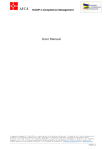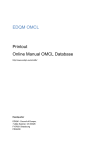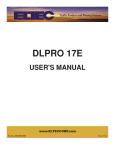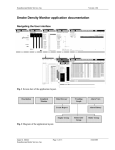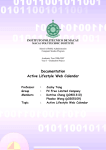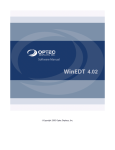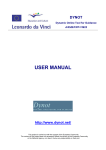Download QICSPLANNER User manual
Transcript
QICSPLANNER User manual Page 1 of 7 Inhoudsopgave 1. Vocabulary 3 2. Tasks 3 2.1. Creating a task 3 2.2. Deleting a task 4 2.3. Organizing tasks 4 3. 5 Planning 3.1. How to create a planning 5 3.1. How to edit a planning 5 3.3. How to delete a planning 5 3.4. Navigating through the calendar. 5 3.5. Plan a task automatically 6 3.6. Progress Tab 6 4. 6 Setup 4.1. Competences 6 4.2. Request Types 6 5. QicsPlanner and Synergy Enterprise 7 6. QicsPlanner and QicsTime 7 1. Vocabulary Task On a project you can add an unlimited number of tasks and subtasks. This way you are able to divide and structure the project into manageable parts, by which budget vs. realization can be monitored. Assignments An assignment is when a resource is assigned to a task. By moving you mouse pointer over the icons in Qics Planner a tool tip is available. 2. Tasks 2.1. Creating a task At the Breakdown tab you can create, edit and organize tasks. Use the button to create a new task. General: Task name Name the task. Startdate Determine the time span in which the task has to be completed. Enddate Determine the time span in which the task has to be completed. Activity Select the Activity this task is linked to. Competence Select the competence which is needed to complete this task. Finance: Hours Enter the number of hours this task is going to take. Rate Enter the specific rate for this task. Default the project rate is filled in. Amount The amount is calculated. Buttons: Insert Use the insert button to add the task to the project. Insert as last Us the insert as last button to add the task to the project, as the last task in the hierarchical structure. Close Use the close button to close the insert task screen without saving. 2.2. Deleting a task At the Breakdown tab you can create, edit and organize tasks. Use the 2.3. button to delete a task. Organizing tasks At the Breakdown tab you can create, edit and organize tasks. Use the buttons to create a hierarchical structure. Move task up in the hierarchy Move task down in the hierarchy Move task left in the hierarchy (Change between task and sub task) Move task up in the hierarchy (Change between task and sub task) Use the buttons to expand and collapse (show/hide) sub tasks. 3. Planning At the Planning tab you can create, edit and delete assignments. The Planning screen provides you with detailed information about the planning of the current project. It contains all information from the Exact Synergy Enterprise Calendar, Schedules and other QicsPlanner Projects. In one look you can see which employees are available. 3.1. How to create a planning Select the task you want to assign. Click on the date in the row of the resource you want to assign. The maximum number of hours of the task is planned or the max number of hours available that day. Other appointments in the Synergy Enterprise Calendar and the schedule of the employee are taken into account. 3.2. How to edit a planning The number of hours can be edited by clicking with your left mouse button on it. 3.3. How to delete a planning The assignment can be deleted by clicking with your left mouse button on it and then press delete. 3.4. Navigating through the calendar Use the button to select a different start date, or select the column with the name of the month and drag it to the left or right. 3.5. Plan a task automatically After entering a task in QicsPlanner it is possibly to plan the task automatically based on a specific employee or the employee with the most availability. Plan a task automatically for a specific employee: Select the task Select the employee Press the button. Plan a task automatically: Select the task Press the 3.6. button. Progress Tab The Process screen provides you with information about the status of the current project. In this screen the ‘work remaining’ can be filled in. For example a task is created for 6 hours. The realized hours are 5 but the estimated work remaining is still 2 hours. This valuable information is used in the Project reports. 4. Setup In the top menu bar you will find the setup menu. 4.1. Competences Manage Competences In the horizontal toolbar choose setup/Manage competences Use the “New” button to create a new competence. ALL competence Assign competences to resources After selecting a resource a list with all the competences shows, use the > or < buttons to add or remove a competence for this employee. Use the >> of << buttons to add or remove all competence at once. New Assign recourses to competences After selecting a competence a list with all employees shows, use the > or < buttons to add or remove an employee for this competence. Use the >> of << buttons to add or remove all employees at once. 4.2. Request Types Excluded request types When QicsPlanner is used in combination with QicsTime the Qicstime Request for updating Realization can be excluded in QicsPlanner. License Manage resources Use “Manage resources” to add recourses to Qics Planner. License info Use “License info” to check the validation of the license en the number of licenses in use. Update license Use “Update license” to link a new license file to Qics Planner. 5. QicsPlanner and Synergy Enterprise During the installation of QicsPlanner, two Synergy Enterprise requests types are created. 9000 QicsPlanner Assignment 9001 QicsPlanner Task For every task created in QicsPlanner the request 9001 QicsPlanner Task is created in the workflow of the project. The following information is linked to the request: Account, Project, Item, Description, Start Date, End Date, Number of hours, hour rate, Competence. For every assignment the request 9000 QicsPlanner Assignment is created in the calendar of the resource. The following information is linked to the request: Account, Project, Item, Description, Start Date, End Date, Number of hours, hour rate, Competence, Linked Task, Resource The definition of the request flow, for example, who can approve the request can be adapted to your specific needs. 6. QicsPlanner and QicsTime The QicsPlanner Assignments (Request type: 9000 QicsPlanner Assignment) can be imported in the QicsTime timesheet. After importing the Assignments the hours only have to be realized. After realizing a request in Synergy is created.