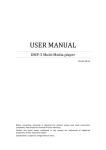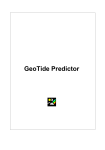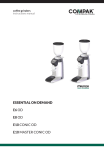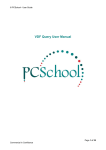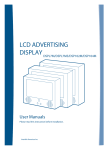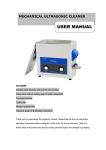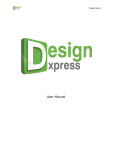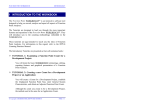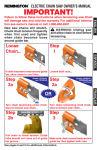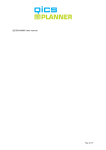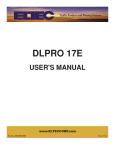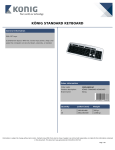Download Smoke Density Monitor application documentation
Transcript
Scandinavian Boiler Service, Inc. Version 1.04 Smoke Density Monitor application documentation Navigating the User interface Fig. 1 Screen shot of the application layout. Description Graphical Monitor Data Browser Trending Graph Create Report Engine Group Alarm View Alarm History Incinerator Group Boiler Group Fig. 2 Diagram of the application layout. Jeppe K. Moller Scandinavian Boiler Service, Inc. Page 1 of 13 4/26/2003 Scandinavian Boiler Service, Inc. Version 1.04 Description This system was developed by Scandinavian Boiler Service (SBS) in order to monitor and document the amount of smoke produced. The system is a stand-alone solution - it consists of a number of Density Monitor (SDM) devices, a junction box connecting the SDM's, a PLC box connected to the junction box, and finally the PC connects to the PLC in order to read its data. The button “User Manual” will bring up the user manual for the SDM software application. The button “Calibrating the SDM” will bring up a short description on how to calibrate the SDM circuit from the monitor boxes. “No Keyboard/ Mouse” tell you how to work with the touch screen computer, when no mouse and keyboard is attached. “World Map of Time Zones” is the world mapped out with the different time zones – The SDM system operates in GMT time zone. In order to calculate current or past standard time, use this map and the logged GPS longitude and latitude as a rough estimate. A precise time zone has to be calculated from separate GPS software or web service not included in this SDM system. Following screen shots are from earlier installations and may not reflect exactly this ship’s SDM configuration, but described functionality will still be the same and can be used accordingly. Jeppe K. Moller Scandinavian Boiler Service, Inc. Page 2 of 13 4/26/2003 Scandinavian Boiler Service, Inc. Version 1.04 Data Browser This is a view into the data logged into the database - the 1000 most current reading from the top. Every 15 second the readings are logged and stored into the database for 700 days. Possible user interactions are database browsing and report creation. The database view can be 'refreshed' by right clicking. “Time Zone Map” described on page 2 can be viewed by clicking the GMT notification. Further information about creating reports please refer to the separate 'How To...' help file. (Inserted into this document below) Jeppe K. Moller Scandinavian Boiler Service, Inc. Page 3 of 13 4/26/2003 Scandinavian Boiler Service, Inc. Version 1.04 Creating the SDM Report Press the 'Create Report' button from within the Data Browser Page - This will launch the Crystal Reporting software. This window lets you specify your Report format – most of the time you will not have to do anything, but hitting the PRINT button to put the report to your screen. From here you will be able to both Export and Print, if you have selected the buttons in the Windows Styles options. Though in some cases, you may want to Export your report out to another format. The situation might be the central office asking for a report in an electronically matter (on a file) - so you can choose to export the report in an Excel spreadsheet or as shown below a HTML file readable in any internet browser. *** NOTE: To create a report in a PDF format you need to print to the PDF995 printer. Recommended approach is to print the report to a window (described below) – and from here hit the printer icon, which brings up the Print dialog – from here you can choose to print all or only some pages. Jeppe K. Moller Scandinavian Boiler Service, Inc. Page 4 of 13 4/26/2003 Scandinavian Boiler Service, Inc. Version 1.04 Hit OK to fetch the records. Save the PDF file to a location, where you can find it afterwards – either on the desktop or directly to the floppy disk drive located on the right side of the panel pc. *** Another option is to Schedule the Print job to start at another time – useable if it is a big report, which takes a long time to process and print. Jeppe K. Moller Scandinavian Boiler Service, Inc. Page 5 of 13 4/26/2003 Scandinavian Boiler Service, Inc. Version 1.04 The Parameter window lets you specify from what date and time you want the report to Start and when the report should End. Remember to highlight and specify both the StartDate and EndDate parameters. Hit OK The report will be created – in this example 45 pages were created. You can go through the pages either by clicking or click the date on the left drill down panel. From here you can type in the hour your are interested in and find the timeframe of your interest. Hit Print or Export if desired, otherwise Jeppe K. Moller Scandinavian Boiler Service, Inc. to exit the report and afterwards the Done button. Page 6 of 13 4/26/2003 Scandinavian Boiler Service, Inc. Version 1.04 Graphical Monitor An overview of the current amount of smoke produced, gathering all Smoke Density Monitors(SDM) in the same screen. The bar graphs has been grouped into 3 categories reflecting each system they monitor. Depending on the SDM readings, the bar graphs will change its colors from green (OK), to yellow (Critical) and finally red (Warning). The settings for each category can be changed, but the default limit settings are as follows: 0 -20 OK 20-50 Critical 50-100 Warning Each time a 'Warning' is triggered, time, duration and values will be logged in the 'Alarm' screen. No user interaction possible in this screen. Each time a 'Warning' is triggered, time, duration and values will be logged in the 'Alarm' screen. No user interaction possible in this screen. Jeppe K. Moller Scandinavian Boiler Service, Inc. Page 7 of 13 4/26/2003 Scandinavian Boiler Service, Inc. Version 1.04 Trending Graphs in general These graphs can be used to compare SDM values through out a certain time frame. In this way one would be able to tell the tendencies of the amount of smoke produced - is it increasing or decreasing? Trending in this application has been divided into 2 categories. How big a time frame one wants to evaluate decides which of the 2 categories one should choose. SDM Single: Generates a single graph out of the data logged into database on disk, which is why this one is referred to as Historic trending. For as long time the application has been logging data, one would be able to generate a graph on each single monitor with data 15 seconds from each other. SDM Groups: Generates multiple graphs out of the real-time data acquired directly from the computers memory, which is why this one is referred to as Real-Time trending. From 1 hour as of the application has been started and real time trending has been activated, one would be able to generate a graph on each group category with data 1 second from each other. History in real time trending has been limited to 1 hour, because historic data is written to memory (RAM) and not to disk. Depending on how much RAM this system has got, this could be adjusted from minutes to days or even weeks. Jeppe K. Moller Scandinavian Boiler Service, Inc. Page 8 of 13 4/26/2003 Scandinavian Boiler Service, Inc. Version 1.04 SDM Single The possible user interactions on this page are shifting between each smoke density monitor (SDM). Hitting the “Select SDM graph” brings up a dialog window, prompting you to chose which SDM you want to see the trend graph from. You can place the blue curser line wherever on the graph to show the actual value above the graph, or read the value and timestamp from the mouse courser’s pop-up window. To change the viewing duration to 10 Days, Weeks, Months simply click the buttons beneath the graph. Jeppe K. Moller Scandinavian Boiler Service, Inc. Page 9 of 13 4/26/2003 Scandinavian Boiler Service, Inc. Version 1.04 Another method which will let you manually select the timeframe to look at is choosing ‘Zoom’ and the ‘Manual’ This will bring your graph into ‘Offline Mode’ – so remember to bring it back Online when done and choose Zoom/ Restore to get the original view back. Jeppe K. Moller Scandinavian Boiler Service, Inc. Page 10 of 13 4/26/2003 Scandinavian Boiler Service, Inc. Version 1.04 SDM Groups Group Trending gathers multiple graphs for each system category. Trending in general and the differences between historic and real time trending has been described in the help file on 'SDM Single' screen - please refer to this for elaboration on these subjects. Possible user interactions on this screen are defined by the buttons in the graph. 'Start', 'Stop' is self explanatory. NOTE: Pulling the scroll line below the graph makes the graph to slow running – remember to hit the Start button when you are done scrolling. 'Implode', 'Explode' makes the view bigger, so one can see the entire hour or just a few seconds in 1 graph. 'Restore' sets the graph back to its default settings. 'Print' of course prints the graph. 'Courser Mode' and 'Zoom by Area' / '...Time' are for getting a more fine grained view of the graphs behavior. 'Cancel All Zoom' reset the graphs default settings. Jeppe K. Moller Scandinavian Boiler Service, Inc. Page 11 of 13 4/26/2003 Scandinavian Boiler Service, Inc. Version 1.04 Alarm Viewer Only 'Warnings' and 'System' conditions are creating an alarm. When the smoke density exceeds 50, an alarm is triggered. A small message, alarm status, what time it occurred, when the value got back to normal and when the alarm was acknowledged by the user is logged into the alarm database. An alarm is indicated by the 'Alarm' button turning yellow, plus the user has the opportunity to toggle an 'Alarm Banner' in the bottom of each page, showing the most recent active alarm. So no matter what screen the user is on, an alarm would be visually indicated. The user has different options on how to Acknowledge the alarms - these are selectable through the Menu line on the top left. The options are: - Configuration Filter: Filter which alarms to see. - Multiselect Alarms: Select alarms in separate window - Print: Print alarms - Acknowledge Selected: Ack. checked alarms. - Acknowledge Page: Acknowledge alarms on the page - Acknowledge All: Acknowledge all active alarms Write LogBook (In lower right corner) - Attach a comment to any of the alarms to store in the logbook. Type your comment in the text field and hit the Write button. Jeppe K. Moller Scandinavian Boiler Service, Inc. Page 12 of 13 4/26/2003 Scandinavian Boiler Service, Inc. Version 1.04 Alarm Viewer History The Alarm History page is a look into the alarm database, so one is able to see what alarms has been acknowledged in the past. Initial time is when the alarm was triggered and Normal time is when the reading went back to unwarning condition (below 50) – finally the Duration, telling you how many seconds the reading was above 50. Jeppe K. Moller Scandinavian Boiler Service, Inc. Page 13 of 13 4/26/2003