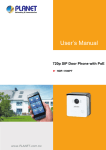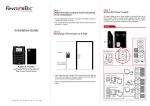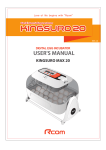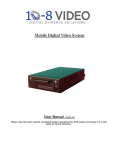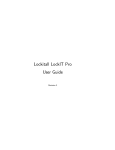Download 1. Veri Pac 2. Phys - PLANET Technology Corporation.
Transcript
1. Verify the Contents Inside the Package Box The package should contain the following items plus HDP-1100PT. If any item is missing or damaged, please contact the seller immediately. Real Panel I/O Control Instruction Green: NO Brown: COM Blue: NC Orange: DI Yellow: DI Black: GND Red: +DC12V Microphone CMOS Sensor 3. Wall Installation White LED Step 1:Surface-mount the HDP-1100PT SIP IP video door phone in a desired location. Step 2:Put the Ethernet cable through the square hole, measuring 35 x 35mm. 120mm 82mm 35mm 95mm Call Button Electric deadbolt for door entry system 127mm Speaker Quick Installation Guide Connect to RJ45 cable Plastic Wall Mount Interface Metal Wall Mount Screw Kit 2. Physical Specifications Dimensions (W x D x H) 114 x 35 x 114 mm Weight 290g (gross weight) Roof Description CMOS sensor The HDP-1100PT door phone has a built-in IP camera supporting a high-resolution video of up to 1280 x 720 pixels. White LED Emits white light to provide light source in dark places. Call button Press the “Call” button to check who the caller is before opening the doors, or talk to him/her. Microphone The door phone has a built-in microphone hidden in the pinhole located on the front panel. Speaker The door phone has a built-in speaker for convenient communication and alert use. Panel Step 3: Fix the door phone on the wall using a roof or a panel and two screws as shown below: Interface Description DC Power (red) The input power is 12V DC, 1A DI (orange and yellow) DI connects to the sensor for notifying the status, so that the CPU can do the appropriate action. DO (green, brown and blue) DO connects to control device and the status of device can be accessed (NCCOM) or (NO-COM). The PCB controls the power On/Off status of device via power relay. Step 4: Connect the HDP-1100PT to POE switch or router via R45 cable. 1. Verify the Contents Inside the Package Box The package should contain the following items plus HDP-1100PT. If any item is missing or damaged, please contact the seller immediately. Real Panel I/O Control Instruction Green: NO Brown: COM Blue: NC Orange: DI Yellow: DI Black: GND Red: +DC12V Microphone CMOS Sensor 3. Wall Installation White LED Step 1:Surface-mount the HDP-1100PT SIP IP video door phone in a desired location. Step 2:Put the Ethernet cable through the square hole, measuring 35 x 35mm. 120mm 82mm 35mm 95mm Call Button Electric deadbolt for door entry system 127mm Speaker Quick Installation Guide Connect to RJ45 cable Plastic Wall Mount Interface Metal Wall Mount Screw Kit 2. Physical Specifications Dimensions (W x D x H) 114 x 35 x 114 mm Weight 290g (gross weight) Roof Description CMOS sensor The HDP-1100PT door phone has a built-in IP camera supporting a high-resolution video of up to 1280 x 720 pixels. White LED Emits white light to provide light source in dark places. Call button Press the “Call” button to check who the caller is before opening the doors, or talk to him/her. Microphone The door phone has a built-in microphone hidden in the pinhole located on the front panel. Speaker The door phone has a built-in speaker for convenient communication and alert use. Panel Step 3: Fix the door phone on the wall using a roof or a panel and two screws as shown below: Interface Description DC Power (red) The input power is 12V DC, 1A DI (orange and yellow) DI connects to the sensor for notifying the status, so that the CPU can do the appropriate action. DO (green, brown and blue) DO connects to control device and the status of device can be accessed (NCCOM) or (NO-COM). The PCB controls the power On/Off status of device via power relay. Step 4: Connect the HDP-1100PT to POE switch or router via R45 cable. 1. Verify the Contents Inside the Package Box The package should contain the following items plus HDP-1100PT. If any item is missing or damaged, please contact the seller immediately. Real Panel I/O Control Instruction Green: NO Brown: COM Blue: NC Orange: DI Yellow: DI Black: GND Red: +DC12V Microphone CMOS Sensor 3. Wall Installation White LED Step 1:Surface-mount the HDP-1100PT SIP IP video door phone in a desired location. Step 2:Put the Ethernet cable through the square hole, measuring 35 x 35mm. 120mm 82mm 35mm 95mm Call Button Electric deadbolt for door entry system 127mm Speaker Quick Installation Guide Connect to RJ45 cable Plastic Wall Mount Interface Metal Wall Mount Screw Kit 2. Physical Specifications Dimensions (W x D x H) 114 x 35 x 114 mm Weight 290g (gross weight) Roof Description CMOS sensor The HDP-1100PT door phone has a built-in IP camera supporting a high-resolution video of up to 1280 x 720 pixels. White LED Emits white light to provide light source in dark places. Call button Press the “Call” button to check who the caller is before opening the doors, or talk to him/her. Microphone The door phone has a built-in microphone hidden in the pinhole located on the front panel. Speaker The door phone has a built-in speaker for convenient communication and alert use. Panel Step 3: Fix the door phone on the wall using a roof or a panel and two screws as shown below: Interface Description DC Power (red) The input power is 12V DC, 1A DI (orange and yellow) DI connects to the sensor for notifying the status, so that the CPU can do the appropriate action. DO (green, brown and blue) DO connects to control device and the status of device can be accessed (NCCOM) or (NO-COM). The PCB controls the power On/Off status of device via power relay. Step 4: Connect the HDP-1100PT to POE switch or router via R45 cable. 1. Verify the Contents Inside the Package Box The package should contain the following items plus HDP-1100PT. If any item is missing or damaged, please contact the seller immediately. Real Panel I/O Control Instruction Green: NO Brown: COM Blue: NC Orange: DI Yellow: DI Black: GND Red: +DC12V Microphone CMOS Sensor 3. Wall Installation White LED Step 1:Surface-mount the HDP-1100PT SIP IP video door phone in a desired location. Step 2:Put the Ethernet cable through the square hole, measuring 35 x 35mm. 120mm 82mm 35mm 95mm Call Button Electric deadbolt for door entry system 127mm Speaker Quick Installation Guide Connect to RJ45 cable Plastic Wall Mount Interface Metal Wall Mount Screw Kit 2. Physical Specifications Dimensions (W x D x H) 114 x 35 x 114 mm Weight 290g (gross weight) Roof Description CMOS sensor The HDP-1100PT door phone has a built-in IP camera supporting a high-resolution video of up to 1280 x 720 pixels. White LED Emits white light to provide light source in dark places. Call button Press the “Call” button to check who the caller is before opening the doors, or talk to him/her. Microphone The door phone has a built-in microphone hidden in the pinhole located on the front panel. Speaker The door phone has a built-in speaker for convenient communication and alert use. Panel Step 3: Fix the door phone on the wall using a roof or a panel and two screws as shown below: Interface Description DC Power (red) The input power is 12V DC, 1A DI (orange and yellow) DI connects to the sensor for notifying the status, so that the CPU can do the appropriate action. DO (green, brown and blue) DO connects to control device and the status of device can be accessed (NCCOM) or (NO-COM). The PCB controls the power On/Off status of device via power relay. Step 4: Connect the HDP-1100PT to POE switch or router via R45 cable. 1. Verify the Contents Inside the Package Box The package should contain the following items plus HDP-1100PT. If any item is missing or damaged, please contact the seller immediately. Real Panel I/O Control Instruction Green: NO Brown: COM Blue: NC Orange: DI Yellow: DI Black: GND Red: +DC12V Microphone CMOS Sensor 3. Wall Installation White LED Step 1:Surface-mount the HDP-1100PT SIP IP video door phone in a desired location. Step 2:Put the Ethernet cable through the square hole, measuring 35 x 35mm. 120mm 82mm 35mm 95mm Call Button Electric deadbolt for door entry system 127mm Speaker Quick Installation Guide Connect to RJ45 cable Plastic Wall Mount Interface Metal Wall Mount Screw Kit 2. Physical Specifications Dimensions (W x D x H) 114 x 35 x 114 mm Weight 290g (gross weight) Roof Description CMOS sensor The HDP-1100PT door phone has a built-in IP camera supporting a high-resolution video of up to 1280 x 720 pixels. White LED Emits white light to provide light source in dark places. Call button Press the “Call” button to check who the caller is before opening the doors, or talk to him/her. Microphone The door phone has a built-in microphone hidden in the pinhole located on the front panel. Speaker The door phone has a built-in speaker for convenient communication and alert use. Panel Step 3: Fix the door phone on the wall using a roof or a panel and two screws as shown below: Interface Description DC Power (red) The input power is 12V DC, 1A DI (orange and yellow) DI connects to the sensor for notifying the status, so that the CPU can do the appropriate action. DO (green, brown and blue) DO connects to control device and the status of device can be accessed (NCCOM) or (NO-COM). The PCB controls the power On/Off status of device via power relay. Step 4: Connect the HDP-1100PT to POE switch or router via R45 cable. 4. Cloud Bell Registration by Internet-connected Smart Phone Step 2.Make sure the HAC-1000 and Z-Wave device have been connected and powered up successfully. Step 3.Enter a mail and password, and press Register to register account. Step 4.Press Add DoorPhone to add the HDP-1100PT Step 1.Please refer to the following ways to download the Cloud Bell App. A.Download Cloud Bell App from App Store or Google Play Store by your iPhone or Android phone by searching “Cloud Bell” as the key word. B.You can scan the following QR codes and install the Cloud Bell App. Control Pad HDP-1100PT Wireless Router ADSL Interface Internet ADSL 3G Account Your existing email account for cloud server registration Password Your personal private password Forget Password When you forget password, you could press the button and get the password by mail Login Enable to login next time to start up the app New Account Create another new account for cloud server registration 3G Mobile App 3G Network ADSL ADSL 2/2+ 100BASE-TX UTP 1000BASE-T UTP Description Step 5. Find Activation Code and QR Code on the bottom of the case. Press Scan QR Code to scan the QR Code or enter the Activation Code manually. 5. HDP-1100PT Default Ssetting 6. Customer Support Thank you for purchasing PLANET products. You can browse our online FAQ resource and User’s Manual on PLANET Web site first to check if it could solve your issue. If you need more support information, please contact PLANET Home Automation support team. Default DHCP Client On Default IP Address 192.168.0.20 – if DHCP Server does not exist in the network if no DHCP existed in the network Default Web Port 80 PLANET online FAQs: http://www.planet.com.tw/en/support/faq.php?key=HDP-1100PT Default Login User Name admin Home Automation support team mail address: [email protected] Default Login Password admin Search Tools Smart Discovery HDP-1100PT Utility: http://www.planet.com.tw/en/support/download. php?model=48702&type=8184#list HDP-1100PT User’s Manual: http://www.planet.com.tw/en/support/download. php?model=48702&type=3#list Copyright © PLANET Technology Corp. 2015. Contents are subject to revision without prior notice. PLANET is a registered trademark of PLANET Technology Corp. All other trademarks belong to their respective owners. 4. Cloud Bell Registration by Internet-connected Smart Phone Step 2.Make sure the HAC-1000 and Z-Wave device have been connected and powered up successfully. Step 3.Enter a mail and password, and press Register to register account. Step 4.Press Add DoorPhone to add the HDP-1100PT Step 1.Please refer to the following ways to download the Cloud Bell App. A.Download Cloud Bell App from App Store or Google Play Store by your iPhone or Android phone by searching “Cloud Bell” as the key word. B.You can scan the following QR codes and install the Cloud Bell App. Control Pad HDP-1100PT Wireless Router ADSL Interface Internet ADSL 3G Account Your existing email account for cloud server registration Password Your personal private password Forget Password When you forget password, you could press the button and get the password by mail Login Enable to login next time to start up the app New Account Create another new account for cloud server registration 3G Mobile App 3G Network ADSL ADSL 2/2+ 100BASE-TX UTP 1000BASE-T UTP Description Step 5. Find Activation Code and QR Code on the bottom of the case. Press Scan QR Code to scan the QR Code or enter the Activation Code manually. 5. HDP-1100PT Default Ssetting 6. Customer Support Thank you for purchasing PLANET products. You can browse our online FAQ resource and User’s Manual on PLANET Web site first to check if it could solve your issue. If you need more support information, please contact PLANET Home Automation support team. Default DHCP Client On Default IP Address 192.168.0.20 – if DHCP Server does not exist in the network if no DHCP existed in the network Default Web Port 80 PLANET online FAQs: http://www.planet.com.tw/en/support/faq.php?key=HDP-1100PT Default Login User Name admin Home Automation support team mail address: [email protected] Default Login Password admin Search Tools Smart Discovery HDP-1100PT Utility: http://www.planet.com.tw/en/support/download. php?model=48702&type=8184#list HDP-1100PT User’s Manual: http://www.planet.com.tw/en/support/download. php?model=48702&type=3#list Copyright © PLANET Technology Corp. 2015. Contents are subject to revision without prior notice. PLANET is a registered trademark of PLANET Technology Corp. All other trademarks belong to their respective owners. 4. Cloud Bell Registration by Internet-connected Smart Phone Step 2.Make sure the HAC-1000 and Z-Wave device have been connected and powered up successfully. Step 3.Enter a mail and password, and press Register to register account. Step 4.Press Add DoorPhone to add the HDP-1100PT Step 1.Please refer to the following ways to download the Cloud Bell App. A.Download Cloud Bell App from App Store or Google Play Store by your iPhone or Android phone by searching “Cloud Bell” as the key word. B.You can scan the following QR codes and install the Cloud Bell App. Control Pad HDP-1100PT Wireless Router ADSL Interface Internet ADSL 3G Account Your existing email account for cloud server registration Password Your personal private password Forget Password When you forget password, you could press the button and get the password by mail Login Enable to login next time to start up the app New Account Create another new account for cloud server registration 3G Mobile App 3G Network ADSL ADSL 2/2+ 100BASE-TX UTP 1000BASE-T UTP Description Step 5. Find Activation Code and QR Code on the bottom of the case. Press Scan QR Code to scan the QR Code or enter the Activation Code manually. 5. HDP-1100PT Default Ssetting 6. Customer Support Thank you for purchasing PLANET products. You can browse our online FAQ resource and User’s Manual on PLANET Web site first to check if it could solve your issue. If you need more support information, please contact PLANET Home Automation support team. Default DHCP Client On Default IP Address 192.168.0.20 – if DHCP Server does not exist in the network if no DHCP existed in the network Default Web Port 80 PLANET online FAQs: http://www.planet.com.tw/en/support/faq.php?key=HDP-1100PT Default Login User Name admin Home Automation support team mail address: [email protected] Default Login Password admin Search Tools Smart Discovery HDP-1100PT Utility: http://www.planet.com.tw/en/support/download. php?model=48702&type=8184#list HDP-1100PT User’s Manual: http://www.planet.com.tw/en/support/download. php?model=48702&type=3#list Copyright © PLANET Technology Corp. 2015. Contents are subject to revision without prior notice. PLANET is a registered trademark of PLANET Technology Corp. All other trademarks belong to their respective owners. 4. Cloud Bell Registration by Internet-connected Smart Phone Step 2.Make sure the HAC-1000 and Z-Wave device have been connected and powered up successfully. Step 3.Enter a mail and password, and press Register to register account. Step 4.Press Add DoorPhone to add the HDP-1100PT Step 1.Please refer to the following ways to download the Cloud Bell App. A.Download Cloud Bell App from App Store or Google Play Store by your iPhone or Android phone by searching “Cloud Bell” as the key word. B.You can scan the following QR codes and install the Cloud Bell App. Control Pad HDP-1100PT Wireless Router ADSL Interface Internet ADSL 3G Account Your existing email account for cloud server registration Password Your personal private password Forget Password When you forget password, you could press the button and get the password by mail Login Enable to login next time to start up the app New Account Create another new account for cloud server registration 3G Mobile App 3G Network ADSL ADSL 2/2+ 100BASE-TX UTP 1000BASE-T UTP Description Step 5. Find Activation Code and QR Code on the bottom of the case. Press Scan QR Code to scan the QR Code or enter the Activation Code manually. 5. HDP-1100PT Default Ssetting 6. Customer Support Thank you for purchasing PLANET products. You can browse our online FAQ resource and User’s Manual on PLANET Web site first to check if it could solve your issue. If you need more support information, please contact PLANET Home Automation support team. Default DHCP Client On Default IP Address 192.168.0.20 – if DHCP Server does not exist in the network if no DHCP existed in the network Default Web Port 80 PLANET online FAQs: http://www.planet.com.tw/en/support/faq.php?key=HDP-1100PT Default Login User Name admin Home Automation support team mail address: [email protected] Default Login Password admin Search Tools Smart Discovery HDP-1100PT Utility: http://www.planet.com.tw/en/support/download. php?model=48702&type=8184#list HDP-1100PT User’s Manual: http://www.planet.com.tw/en/support/download. php?model=48702&type=3#list Copyright © PLANET Technology Corp. 2015. Contents are subject to revision without prior notice. PLANET is a registered trademark of PLANET Technology Corp. All other trademarks belong to their respective owners. 4. Cloud Bell Registration by Internet-connected Smart Phone Step 2.Make sure the HAC-1000 and Z-Wave device have been connected and powered up successfully. Step 3.Enter a mail and password, and press Register to register account. Step 4.Press Add DoorPhone to add the HDP-1100PT Step 1.Please refer to the following ways to download the Cloud Bell App. A.Download Cloud Bell App from App Store or Google Play Store by your iPhone or Android phone by searching “Cloud Bell” as the key word. B.You can scan the following QR codes and install the Cloud Bell App. Control Pad HDP-1100PT Wireless Router ADSL Interface Internet ADSL 3G Account Your existing email account for cloud server registration Password Your personal private password Forget Password When you forget password, you could press the button and get the password by mail Login Enable to login next time to start up the app New Account Create another new account for cloud server registration 3G Mobile App 3G Network ADSL ADSL 2/2+ 100BASE-TX UTP 1000BASE-T UTP Description Step 5. Find Activation Code and QR Code on the bottom of the case. Press Scan QR Code to scan the QR Code or enter the Activation Code manually. 5. HDP-1100PT Default Ssetting 6. Customer Support Thank you for purchasing PLANET products. You can browse our online FAQ resource and User’s Manual on PLANET Web site first to check if it could solve your issue. If you need more support information, please contact PLANET Home Automation support team. Default DHCP Client On Default IP Address 192.168.0.20 – if DHCP Server does not exist in the network if no DHCP existed in the network Default Web Port 80 PLANET online FAQs: http://www.planet.com.tw/en/support/faq.php?key=HDP-1100PT Default Login User Name admin Home Automation support team mail address: [email protected] Default Login Password admin Search Tools Smart Discovery HDP-1100PT Utility: http://www.planet.com.tw/en/support/download. php?model=48702&type=8184#list HDP-1100PT User’s Manual: http://www.planet.com.tw/en/support/download. php?model=48702&type=3#list Copyright © PLANET Technology Corp. 2015. Contents are subject to revision without prior notice. PLANET is a registered trademark of PLANET Technology Corp. All other trademarks belong to their respective owners. 4. Cloud Bell Registration by Internet-connected Smart Phone Step 2.Make sure the HAC-1000 and Z-Wave device have been connected and powered up successfully. Step 3.Enter a mail and password, and press Register to register account. Step 4.Press Add DoorPhone to add the HDP-1100PT Step 1.Please refer to the following ways to download the Cloud Bell App. A.Download Cloud Bell App from App Store or Google Play Store by your iPhone or Android phone by searching “Cloud Bell” as the key word. B.You can scan the following QR codes and install the Cloud Bell App. Control Pad HDP-1100PT Wireless Router ADSL Interface Internet ADSL 3G Account Your existing email account for cloud server registration Password Your personal private password Forget Password When you forget password, you could press the button and get the password by mail Login Enable to login next time to start up the app New Account Create another new account for cloud server registration 3G Mobile App 3G Network ADSL ADSL 2/2+ 100BASE-TX UTP 1000BASE-T UTP Description Step 5. Find Activation Code and QR Code on the bottom of the case. Press Scan QR Code to scan the QR Code or enter the Activation Code manually. 5. HDP-1100PT Default Ssetting 6. Customer Support Thank you for purchasing PLANET products. You can browse our online FAQ resource and User’s Manual on PLANET Web site first to check if it could solve your issue. If you need more support information, please contact PLANET Home Automation support team. Default DHCP Client On Default IP Address 192.168.0.20 – if DHCP Server does not exist in the network if no DHCP existed in the network Default Web Port 80 PLANET online FAQs: http://www.planet.com.tw/en/support/faq.php?key=HDP-1100PT Default Login User Name admin Home Automation support team mail address: [email protected] Default Login Password admin Search Tools Smart Discovery HDP-1100PT Utility: http://www.planet.com.tw/en/support/download. php?model=48702&type=8184#list HDP-1100PT User’s Manual: http://www.planet.com.tw/en/support/download. php?model=48702&type=3#list Copyright © PLANET Technology Corp. 2015. Contents are subject to revision without prior notice. PLANET is a registered trademark of PLANET Technology Corp. All other trademarks belong to their respective owners. 1. Verify the Contents Inside the Package Box The package should contain the following items plus HDP-1100PT. If any item is missing or damaged, please contact the seller immediately. Real Panel I/O Control Instruction Green: NO Brown: COM Blue: NC Orange: DI Yellow: DI Black: GND Red: +DC12V Microphone CMOS Sensor 3. Wall Installation White LED Step 1:Surface-mount the HDP-1100PT SIP IP video door phone in a desired location. Step 2:Put the Ethernet cable through the square hole, measuring 35 x 35mm. 120mm 82mm 35mm 95mm Call Button Electric deadbolt for door entry system 127mm Speaker Quick Installation Guide Connect to RJ45 cable Plastic Wall Mount Interface Metal Wall Mount Screw Kit 2. Physical Specifications Dimensions (W x D x H) 114 x 35 x 114 mm Weight 290g (gross weight) Roof Description CMOS sensor The HDP-1100PT door phone has a built-in IP camera supporting a high-resolution video of up to 1280 x 720 pixels. White LED Emits white light to provide light source in dark places. Call button Press the “Call” button to check who the caller is before opening the doors, or talk to him/her. Microphone The door phone has a built-in microphone hidden in the pinhole located on the front panel. Speaker The door phone has a built-in speaker for convenient communication and alert use. Panel Step 3: Fix the door phone on the wall using a roof or a panel and two screws as shown below: Interface Description DC Power (red) The input power is 12V DC, 1A DI (orange and yellow) DI connects to the sensor for notifying the status, so that the CPU can do the appropriate action. DO (green, brown and blue) DO connects to control device and the status of device can be accessed (NCCOM) or (NO-COM). The PCB controls the power On/Off status of device via power relay. Step 4: Connect the HDP-1100PT to POE switch or router via R45 cable.