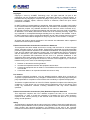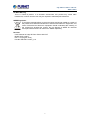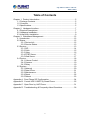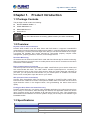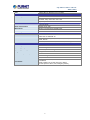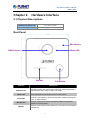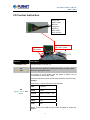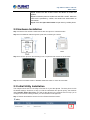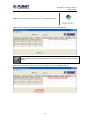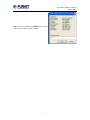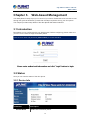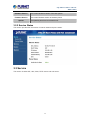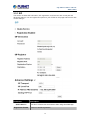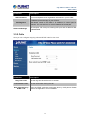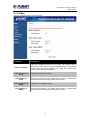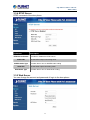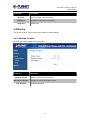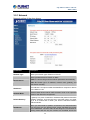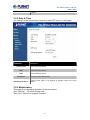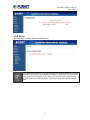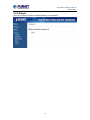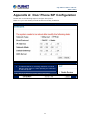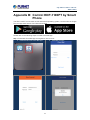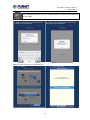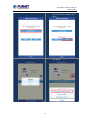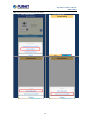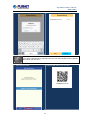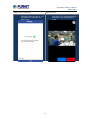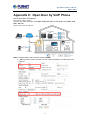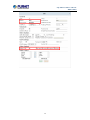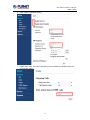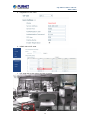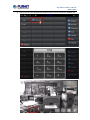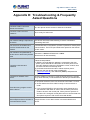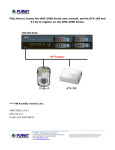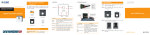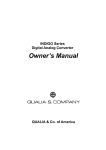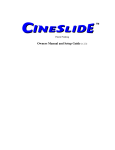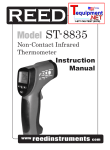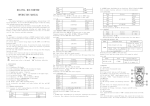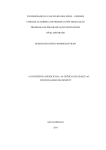Download Table of Contents - PLANET Technology Corporation.
Transcript
720p SIP Door Phone with PoE HDP-1100PT 720p SIP Door Phone with PoE HDP-1100PT Copyright Copyright © 2015 by PLANET Technology Corp. All rights reserved. No part of this publication may be reproduced, transmitted, transcribed, stored in a retrieval system, or translated into any language or computer language, in any form or by any means, electronic, mechanical, magnetic, optical, chemical, manual or otherwise, without the prior written permission of PLANET. PLANET makes no representations or warranties, either expressed or implied, with respect to the contents hereof and specifically disclaims any warranties, merchantability or fitness for any particular purpose. Any software described in this manual is sold or licensed "as is". Should the programs prove defective following their purchase, the buyer (and not PLANET, its distributor, or its dealer) assumes the entire cost of all necessary servicing, repair, and any incidental or consequential damages resulting from any defect in the software. Further, PLANET reserves the right to revise this publication and to make changes from time to time in the contents hereof without obligation to notify any person of such revision or changes. All brand and product names mentioned in this manual are trademarks and/or registered trademarks of their respective holders. Federal Communication Commission Interference Statement This equipment has been tested and found to comply with the limits for a Class B digital device, pursuant to Part 15 of FCC Rules. These limits are designed to provide reasonable protection against harmful interference in a residential installation. This equipment generates, uses, and can radiate radio frequency energy and, if not installed and used in accordance with the instructions, may cause harmful interference to radio communications. However, there is no guarantee that interference will not occur in a particular installation. If this equipment does cause harmful interference to radio or television reception, which can be determined by turning the equipment off and on, the user is encouraged to try to correct the interference by one or more of the following measures: 1. Reorient or relocate the receiving antenna. 2. Increase the separation between the equipment and receiver. 3. Connect the equipment into an outlet on a circuit different from that to which the receiver is connected. 4. Consult the dealer or an experienced radio technician for help. FCC Caution To assure continued compliance, use only shielded interface cables when connecting to computer or peripheral devices. Any changes or modifications not expressly approved by the party responsible for compliance could void the user’s authority to operate the equipment. This device complies with Part 15 of the FCC Rules. Operation is subject to the following two conditions: (1) This device may not cause harmful interference, and (2) this device must accept any interference received, including interference that may cause undesired operation. Federal Communication Commission (FCC) Radiation Exposure Statement This equipment complies with FCC radiation exposure set forth for an uncontrolled environment. In order to avoid the possibility of exceeding the FCC radio frequency exposure limits, human proximity to the antenna shall not be less than 20 cm (8 inches) during normal operation. Safety This equipment is designed with the utmost care for the safety of those who install and use it. However, special attention must be paid to the dangers of electric shock and static electricity when working with electrical equipment. All guidelines of this and of the computer manufacture must therefore be allowed at all times to ensure the safe use of the equipment. 2 720p SIP Door Phone with PoE HDP-1100PT CE Mark Warning This is a Class B product. In a domestic environment, this product may cause radio interference, in which case the user may be required to take adequate measures. WEEE Regulation To avoid the potential effects on the environment and human health as a result of the presence of hazardous substances in electrical and electronic equipment, end users of electrical and electronic equipment should understand the meaning of the crossed-out wheeled bin symbol. Do not dispose of WEEE as unsorted municipal waste and have to collect such WEEE separately. Revision User’s Manual of 720p SIP Door Phone with PoE Model: HDP-1100PT Rev: 1.00 (August, 2015) Part No. EM-HDP-1100PT_v1.0 3 720p SIP Door Phone with PoE HDP-1100PT Table of Contents Chapter 1. Product Introduction ......................................................................5 1.1 Package Contents ..............................................................................5 1.2 Overview ............................................................................................5 1.3 Specifications......................................................................................5 Chapter 2. Hardware Interface........................................................................7 2.1 Physical Descriptions..........................................................................7 2.2 Hardware Installation ..........................................................................9 2.3 Initial Utility Installation........................................................................9 Chapter 3. Web-based Management ............................................................ 12 3.1 Introduction ....................................................................................... 12 3.2 Status................................................................................................ 12 3.2.1 Device Info..............................................................................12 3.2.2 Service Status.........................................................................13 3.3 Service.............................................................................................. 13 3.3.1 SIP..........................................................................................14 3.3.2 Calls........................................................................................15 3.3.3 Video ......................................................................................16 3.3.4 RTSP Server...........................................................................17 3.3.5 Web Server.............................................................................17 3.4 Device............................................................................................... 18 3.4.1 Volume Control .......................................................................18 3.4.2 Camera...................................................................................19 3.4.3 Relay ......................................................................................19 3.5 System.............................................................................................. 19 3.5.1 Network ..................................................................................20 3.5.2 Date &Time.............................................................................21 3.5.3 Maintenance ...........................................................................21 3.5.4 Reset ......................................................................................22 3.5.5 Reboot ....................................................................................23 Appendix A: Door Phone SIP Configuration ................................................. 24 Appendix B: Control HDP-1100PT by Smart Phone ..................................... 25 Appendix C: Open Door by VoIP Phone ....................................................... 31 Appendix D: Troubleshooting & Frequently Asked Questions....................... 36 4 720p SIP Door Phone with PoE HDP-1100PT Chapter 1. Product Introduction 1.1 Package Contents The package should contain the following: z Quick Installation Guide x 1 z Plastic Wall Mount x 1 z Metal Wall Mount x 1 z Screw Kit x 1 If any of the above items are missing, please contact your seller immediately. 1.2 Overview Keyless Control and Convenience PLANET HDP-1100PT is an SIP Door Phone with PoE feature. It supports H.264/MJPEG compression formats and delivers excellent picture quality in 720p HD resolutions at 20 frames per second (fps). The door phone has night vision that you can see short distances in low light. It provides the flexibility and control required for high-quality property complex visitor management, property protection, intercom, and message service. Real-time Monitoring IP cameras can be linked to PLANET HAC-1000 and Cloud Home app for remote monitoring. Users can keep an eye on their home on mobile phones over a secure connection to the Home Automation Control Gateway. Easy Communication via Intercom The two-way intercom function provided by the HDP-1100PT allows you to see the visitors and also communicate with them. The HDP-1100PT includes inputs/outputs for connecting to external devices such as door lock or door sensors. When the visitors press the call button at your door, you can press the unlock button on your mobile phone or PLANET HTS-1000P touch screen control pad to open the door for your visitors. AEC (Acoustic Echo Cancellation) Acoustic Echo Cancellation (AEC) technology is adopted in PLANET’s HDP-1100PT Door Phone and HTS-1000P touch screen control pad to enable users to minimize the voice sound signal distortion shown in the diagram below, thus guaranteeing the best-in-class sound quality. Finding the Door Phone via Smart Discovery PLANET Smart Discovery is a simple, freely available application for locating intercoms from the IP family in the network. After searching the network, the application shows the device name, firmware version and IP address of all intercoms found on a chart. This simplifies the administration and installation of intercom systems. Simply run the easy-to-use software to get immediate results. 1.3 Specifications Product Camera Image Device View Angle Monitoring Range HDP-1100PT 1/4" 1 mega-pixel progressive scan CMOS sensor 112.4-degree wide-ranging horizontal view angle 3 meters 5 720p SIP Door Phone with PoE HDP-1100PT LED Video Video Compression Video Resolution Frame Rate Audio Audio Streaming Audio Compression White LED x 6, effective up to 0.6 meters H.264 / M-JPEG H.264: 720p / 640 x 480 / 320 x 240 MJPEG: 720p / 640 x 480 / 320 x 240 Up to 20fps for all resolutions Two-way audio RTSP: G.711, AAC Microphone Built-in microphone and speaker input Audio Output Acoustic Echo Cancellation Network and Configuration Network Standard Protocol Functions General Power Requirements IEEE 802.3 10BASE-T IEEE 802.3u 100BASE-TX SIP 2.0 (RFC-3261), IPv4, TCP/IP, HTTP, DDNS, DHCP, RTSP, DNS, PPPoE Intercom, Doorbell Control, Manual Alarm, Monitoring IEEE 802.3af Class 3 Operating Temperature -10 ~ 45 degrees C Operating Humidity 0 ~ 90% (non-condensing) Weight 290g Dimensions (W x D x H) 114 x 114 x 35 mm Installation Wall-mount type Emission CE, FCC 10/100 Mbps Ethernet, RJ45 Call Button Relay Output Port (control door lock or alarm) DI Port (for door sensor, PIR, emergency button) Connectors 6 720p SIP Door Phone with PoE HDP-1100PT Chapter 2. Hardware Interface 2.1 Physical Descriptions Dimensions (W x D x H) 114 x 35 x 114 mm Weight 290g (gross weight) Real Panel Microphone CMOS Sensor White LED Speaker Call Button Interface CMOS sensor Description The HDP-1100PT door phone has a built-in IP camera supporting a high-resolution video of up to 1280 x 720 pixels. White LED Emits white light to provide light source in dark places. Call button Press the “Call” button to check who the caller is before opening the doors, or talk to him/her. Microphone The door phone has a built-in microphone hidden in the pinhole located on the front panel. Speaker The door phone has a built-in speaker for convenient communication and alert use. 7 720p SIP Door Phone with PoE HDP-1100PT I/O Control Instruction Green: NO Brown: COM Blue: NC Orange: DI Yellow: DI Black: GND Red: +DC12V Electric deadbolt for door entry system Connect to RJ45 cable Interface Description DC Power (red) DI (orange and yellow) The input power is 12V DC, 1A DI connects to the sensor for notifying the status, so that the CPU can do the appropriate action. DO connect to control device and the status of device can be accessed (NC-COM) or (NO-COM). The PCB controls the power On/Off status of device via power relay. Example Anode lock x 1 and the list below is I/O interface. Red 12VDC+ DO Black GND (green, brown and blue) Yellow Button connect – line Blue COM White NO Gray NC Step 1. Connect the COM of HTP-1100PT and GND of anode lock together. 8 720p SIP Door Phone with PoE HDP-1100PT Step 2. Connect the NC of HDP-1100PT and Button of anode lock together. Step 3. Provide the power to anode lock and HDP-1100PT. When the anode lock is powered by 12VDC, the anode lock would switch to lock location. Step 4. Press the Open door button to open door by mobile phone. 2.2 Hardware Installation Step 1: Surface-mount the HDP-1100PT SIP IP video door phone in a desired location. Step 2: Put the Ethernet cable through the square hole, measuring 35 x 35mm. Panel Step 3: Fix the door phone on the wall using a roof or a panel and two screws as shown below: Step 4: Connect the HDP-1100PT to IEEE802.3af/at POE switch or router via RJ45 cable. 2.3 Initial Utility Installation This chapter shows how to use utility to find the IP of your door phone. The door phone is with the default settings. However, to help you find the networked door phone quickly, the windows utility PLANET Smart Discovery can search door phone in the network that can help you to configure some basic settings before you start advanced management. Step 1: Please download the search tool from Planet download center: 9 720p SIP Door Phone with PoE HDP-1100PT Step 2: Unzip the file and run the program “ SmartDiscoveryLite”. Step 3: The window below will show the network information of control gateway. Before searching the IP, please make sure your PC is in the same IP segment as door phone. Step 4: The information in the red box can be modified. Then click “Update Device”. 10 720p SIP Door Phone with PoE HDP-1100PT Step 5: Enter the password: admin. After clicking “OK”, the information will be changed. 11 720p SIP Door Phone with PoE HDP-1100PT Chapter 3. Web-based Management Your door phone is ready to put you in control of your home. Please take a few minutes to read through this guide to familiarize yourself with the steps required to set up your door phone. This chapter provides setup details of the door phone Web-based Interface. 3.1 Introduction Door phone can be configured with your Web browser. Before configuring, please make sure your PC is in the same IP segment as door phone. Enter the user name and password (admin/admin) to access interface. 3.2 Status Here you can view the status of the door phone. 3.2.1 Device Info Parameters Product Name Description Model name of the door phone. 12 720p SIP Door Phone with PoE HDP-1100PT Hardware Version The current hardware version of the door phone. Firmware Version The current firmware version of the door phone. Uptime The operating time from boot time till now. 3.2.2 Service Status This section provides the information of network status and phone status. 3.3 Service This section includes SIP, calls, video, RTSP server and web server. 13 720p SIP Door Phone with PoE HDP-1100PT 3.3.1 SIP This section includes SIP information, SIP registration, and intercom with control pad and advanced settings. You can register door phone to your IP PBX on this page and intercom with control settings. Parameters Qualia Service Registration Enable Description Tick this to connect with cloud server when using Cloud Bell App. Tick this to enable registration. 14 720p SIP Door Phone with PoE HDP-1100PT Parameters SIP Information Description Account and password of registration information in your IP PBX. IP address, port and expiry of your IP PBX. SIP Registrar Advanced Settings Dial Button needs to be filled in IP address of control pad for intercom. You can add one or more IP address of control pad. SIP transport, SIP local port, starting RTP port and IP address filter enable/disable. 3.3.2 Calls Here you can configure outgoing calls and DTMF code for door lock. Parameters Ring Time Limit Call Duration Limit Door Unlock Key by DTMF code Description Set the ring time where there is no answer. Set the call duration during the call. Enter the DTMF code that could open door by VoIP phone. Please refer to the appendix C for more details. 15 720p SIP Door Phone with PoE HDP-1100PT 3.3.3 Video You can modify the pixel of the door phone. Parameters Video Frame Rate Video Resolution of H.264 Video Quality of H.264 Video Resolution of MJPG Video Quality of MJPG Description Defines the targeted frame rate of this video. For example, set the frame rate to 15 fps, then the image will be updated for 15 frames per second. User can set the desired max. frame rate versus video quality under the limited bandwidth. Resolution of the H.264 stream. The higher the quality is, the bigger the file size is. It might affect Internet transmission speed if the file gets too large. Resolution of the MJPEG stream. The higher the quality is, the bigger the file size is. It might affect Internet transmission speed if the file gets too large. 16 720p SIP Door Phone with PoE HDP-1100PT 3.3.4 RTSP Server RTSP command of the door phone Parameters Description RTSP Server Enable To enable or disable the RTSP server MJPG URL MJPEG Audio Type H264 URL H264 Audio Type Set the MJPG output connecting route. To select alaw or acc for MJPEG audio coding Set the H264 output connecting route. To select alaw or acc for H264 audio coding 3.3.5 Web Server You can change the account and password of login to the door phone. 17 720p SIP Door Phone with PoE HDP-1100PT Parameters Account Description Account of login to the door phone. Password Password of login to the door phone. HTTP Port Default is 80. 3.4 Device This section is about volume control and camera, and relay settings. 3.4.1 Volume Control Here you can adjust volume of the door phone. Parameters Speaker Volume Microphone Volume AEC Enabled Description Speaker volume of the door phone. Microphone volume of the door phone. Enable/Disable AEC. 18 720p SIP Door Phone with PoE HDP-1100PT 3.4.2 Camera There are Brightness, Contrast, Flicker and Night Mode of the door phone. Parameters Brightness Contrast Flicker Night Mode Description Brightness of the door phone. Contrast of the door phone. Wrong power line frequency makes images flicker. Make sure it comes with the 50 or 60Hz format of your device. Tick this to enable night mode. 3.4.3 Relay Set the relay time of the door lock. 3.5 System This section can set up network and time, and upgrade firmware. 19 720p SIP Door Phone with PoE HDP-1100PT 3.5.1 Network Network setting of the door phone Parameters Description Network Type Select your network type: Ethernet or PPPoE. Select your Boot Protocol: DHCP or Static. Boot Protocol DHCP: IP camera will get all the network parameters automatically. Static IP: Please type in IP address, network mask, gateway, and DNS server manually. IP Address This address is a unique number that identifies a computer or device on the WAN or LAN. Network Mask Network Mask allows network traffic between hosts to be separated based on the network's configuration. Default Gateway A gateway is a piece of software or hardware that passes information between networks. You'll see this term most often when you either log in to an Internet site or when your email is transient between different servers. DNS Server When you send email or position a browser to an Internet domain such as xxxxx.com, the domain name system translates the names into IP addresses. The term refers to two things: the conventions for naming hosts and the way the names are controlled across the 20 720p SIP Door Phone with PoE HDP-1100PT Internet. 3.5.2 Date & Time You can set up the current time, time zone and NTP Server on this page. Parameters Description Current Time Time of the door phone. Date Date of the door phone. Time Time of the door phone. Time Zone NTP Server Address Time zone of the door phone. Type the host name or IP address or domain name of the NTP server. 3.5.3 Maintenance This page is for upgrading firmware of the door phone. Click “Browse…” to select firmware file. Then click “Upload” to upgrade firmware. 21 720p SIP Door Phone with PoE HDP-1100PT 3.5.4 Reset You can reset configurations to default here. If you forget login password, change the password or reset it to default by using the hardware reset. Within 5 seconds after the adapter is connected to the door phone, press and hold the call button on the door phone for 40 seconds. Release it after the LED of door phone flashes 5 times, meaning the reset has been successfully done. 22 720p SIP Door Phone with PoE HDP-1100PT 3.5.5 Reboot Click the “Reboot” button to reboot and try to reconnect. 23 720p SIP Door Phone with PoE HDP-1100PT Appendix A: Door Phone SIP Configuration Please refer to the following steps to configure door phone. Make sure you have already finished hardware and utility installation. Step 1. Go to “System”>”Network”, Select Static IP and fill out your static IP. Step 2. Go to “Service”>”SIP” a. Tick Qualia Server for receiving notification on Cloud Bell App when there is a visitor pressing the call button on the door phone. b. Key-in IP address of control pad in Dial Button. 24 720p SIP Door Phone with PoE HDP-1100PT Appendix B: Control HDP-1100PT by Smart Phone The HDP-1100PT can be used on iOS and Android operating system; can be online at Google Play and App store search Cloud Home download. Please refer to the following steps to install Cloud Bell App. Step 1. Download Cloud Bell App and register a user account. a. Download and run Cloud Bell App. b. Add New Account. c. d. Registered successfully. Register a user account. 25 720p SIP Door Phone with PoE HDP-1100PT If you forget password, you can click “Forget Password” to resend a new password to your e-mail. 1. Input your account (e-mail) and click OK to resend a new password. 2. Login to your e-mail account to receive the new password for Cloud Bell. Step 2. Include door phone in Cloud Bell App. a. Login b. Add Door Phone 26 720p SIP Door Phone with PoE HDP-1100PT c. Scan QR code d. There is an action code in the blank, and press “Send” to add the door phone. e. Add success. f. 27 Click gear to change the name of the door phone. 720p SIP Door Phone with PoE HDP-1100PT Step 3. Share the door phone with your family. a. Click “Share Setting. b. Click “Add Sharer”. c. d. Add by “input account to share”. Add by “Scan QR Code”. 28 720p SIP Door Phone with PoE HDP-1100PT e. Add sharer e-mail address f. Finish added share If you want to add sharer by scan QR code, you can click “My QR Code” to get the QR code of your account. 1. Click “My QR Code” 2. Get the QR code of your account. 29 720p SIP Door Phone with PoE HDP-1100PT Step 4. Advanced setting. Step 5. Intercom. a. If you don’t want to receive the notification about door phone, you can enable “do not disturb” as shown below. a. When visitor presses call button on door phone, your Cloud Bell app will receive the call and talk with the visitor. 30 720p SIP Door Phone with PoE HDP-1100PT Appendix C: Open Door by VoIP Phone How to open door via IP phone. Door phone: HDP-1100PT IP phone & IP PBX: Example on PLANET PoE Video Phone - ICF-1800 and PLANET PoE PBX - IPX-330 Electric door lock: Anode lock Step 1. Register HDP-1100PT and ICF-1800 to IP PBX. a. 802 is for HDP-1100PT and 800 is for ICF-1800. Remember to enable video call. 31 720p SIP Door Phone with PoE HDP-1100PT 32 720p SIP Door Phone with PoE HDP-1100PT b. HDP-1100PT registration setting. c. DTMF code: 1234. This can be defined by yourself. Make sure DTMF code is the same as ICF-1800. 33 720p SIP Door Phone with PoE HDP-1100PT d. Registration of ICF-1800. e. DTMF code of ICF-1800. f. ICF-1800 calls to door phone and door is locked. 34 720p SIP Door Phone with PoE HDP-1100PT g. During the call, ICD-1800 presses DTMF button to unlock the electric deadbolt lock. 35 720p SIP Door Phone with PoE HDP-1100PT Appendix D: Troubleshooting & Frequently Asked Questions Feature Can HDP-1100PT connect to internet via wireless? No, door phone cannot connect to internet via wireless. Can HDP-1100PT be used outdoors? No, it is only for indoor use. Network Settings The network cabling is required for the device. The device uses RJ45 cable allowing 10 and/or 100 BASE-T networking with POE. The device will be installed and work if a firewall exists on the network. If a firewall exists on the network, port 80 is opened for ordinary data communication. The HTTP port needs to be opened on the firewall or NAT router. The username and password for the first time or after factory default reset Username = admin and Password = admin. Forgot the username and password Forgot the IP address of the device. Note that it’s all case sensitivity. Follow the steps below: (1) Within 5 seconds after the adapter is connected to the door phone, press and hold the call button on the door phone for 40 seconds. Release it after the LED flashes 5 times, at which time the reset has been successfully done. (2) It will take around 30 seconds to reboot the door phone. (3) Re-login the door phone using the default IP (http://192.168.0.20), and username (admin) and password (admin). Check IP address of device by using the Smart discovery program or by UPnP discovery or set the device to default by the reset button. z Re-power the device if the unit cannot be found within 1 minute. z Check whether the RJ45 cable is ready to connect switch or router. Smart discovery program cannot find the device. z If you choose PPPoE for the connection type, please be sure your PPPoE is with static IP. Due to the IP of door phone that needs to be set in the control pad, if door phone is dynamic IP and when IP is changed, control pad would not communicate with door phone anymore. And it is the same with DHCP. Internet Explorer does not seem to work well with the device Google Chrome 44.0 or later version is recommended for this device. 36