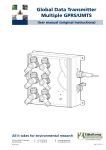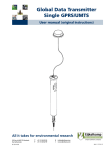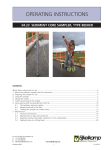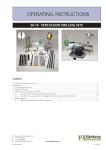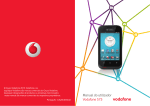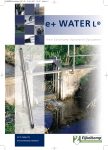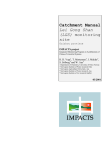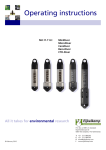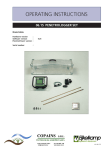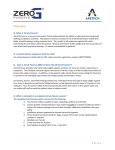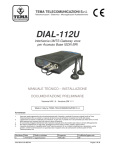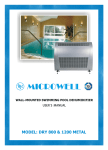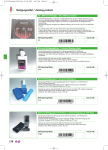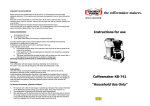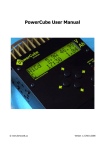Download GDT Multiple
Transcript
Global Data Transmitter Multiple GPRS/UMTS User manual (Original instructions) M4.11.32.01.E © 2013-03 All it takes for environmental research Disclaimer Nothing from this document may be copied and/or made public by means of printing, photocopy, microfilm or in any other way without the prior written approval of the publisher. Technical data can change without prior notification. Eijkelkamp Agrisearch Equipment is not responsible and/or liable for any damage and/or personal injury due to (incorrect) use of this product. Eijkelkamp Agrisearch Equipment would be pleased to receive your reactions and comments about this product and the user instructions. Table of contents 1 2 3 3 Introduction 1.1 How to use this manual .......................................................................................................... 5 1.2 Original instructions ................................................................................................................ 5 1.3 Working principle .................................................................................................................... 5 1.3.1 e-SENSE system........................................................................................................ 5 1.3.2 Data communication overview ................................................................................... 6 1.3.3 Communication intervals ............................................................................................ 7 1.3.4 Modem ....................................................................................................................... 8 1.3.5 Back Office ................................................................................................................. 8 1.3.6 Web portal .................................................................................................................. 9 1.3.7 E-mail functionality ..................................................................................................... 9 1.4 Service and support................................................................................................................ 9 1.4.1 Qualified personnel .................................................................................................... 9 1.4.2 Contact details.......................................................................................................... 10 Safety 2.1 Symbols in the manual ......................................................................................................... 11 2.2 Intended use ......................................................................................................................... 11 2.3 Qualification of the user ........................................................................................................ 11 2.4 Liability.................................................................................................................................. 12 2.5 Regulations and instructions................................................................................................. 12 2.5.1 Modem ..................................................................................................................... 12 2.5.2 Battery pack ............................................................................................................. 13 2.5.3 External power supply .............................................................................................. 13 2.5.4 Connection ............................................................................................................... 13 2.6 Environment and disposal of waste ...................................................................................... 14 2.6.1 Correct disposal of the product ................................................................................ 14 2.6.2 Correct disposal of the battery pack ......................................................................... 14 Product overview 3.1 Outside view ......................................................................................................................... 15 3.2 Inside view ............................................................................................................................ 16 3.3 Explanation of the controls ................................................................................................... 16 3.3.1 Service button .......................................................................................................... 17 3.3.2 Connection LED ....................................................................................................... 17 3.3.3 Error LED ................................................................................................................. 17 3.3.4 GSM signal strength LED ......................................................................................... 17 3.4 Technical data ...................................................................................................................... 18 3.4.1 Mechanical specifications......................................................................................... 18 3.4.2 Electrical specifications ............................................................................................ 18 3.4.3 Connections ............................................................................................................. 19 3.4.4 Ambient conditions ................................................................................................... 20 3.4.5 Certifications............................................................................................................. 20 M4.11.32.01.E 4 5 6 7 Getting started 4.1 Unpacking............................................................................................................................. 21 4.2 Installation ............................................................................................................................ 21 4.2.1 Mounting the modem................................................................................................ 21 4.2.2 Connecting the antenna ........................................................................................... 22 4.2.3 Connecting a sensor cable....................................................................................... 23 4.2.4 Connecting the external power supply (optional) ..................................................... 23 4.3 Commissioning ..................................................................................................................... 24 Maintenance 5.1 Preparation ........................................................................................................................... 25 5.2 General inspection overview ................................................................................................ 25 5.3 Inspection and cleaning........................................................................................................ 26 5.3.1 Inspecting and cleaning the outside of the modem ................................................. 26 5.3.2 Dismounting the modem .......................................................................................... 26 5.3.3 Opening the enclosure ............................................................................................. 27 5.3.4 Checking the Humidity Indicator Card...................................................................... 28 5.3.5 Inspecting and cleaning the inside of the modem .................................................... 29 5.3.6 Replacing the desiccant kit....................................................................................... 29 5.3.7 Closing the enclosure............................................................................................... 30 5.3.8 Mounting the modem................................................................................................ 31 5.4 Replacing the battery pack ................................................................................................... 32 5.5 Replacing the SIM card (optional) ........................................................................................ 33 5.6 Storage ................................................................................................................................. 34 Specifications 6.1 Parts list................................................................................................................................ 35 6.2 Dimensions........................................................................................................................... 36 Declaration of Conformity 7.1 EC Declaration GSM / GPRS ............................................................................................... 37 7.2 EC Declaration UMTS .......................................................................................................... 38 M4.11.32.01.E 4 Introduction 1 Introduction 1.1 How to use this manual This manual is intended as a reference manual by which users can use and configure the Global Data Transmitter multiple GPRS (or Global Data Transmitter multiple UMTS), henceforth called the modem. Make sure you have read and understood the manual before you use the modem. For an overview of the modem and its components, refer to chapter 3. Make sure that you • know the contents of this manual; • follow up all directions; • do not change the sequence of the procedures. 1.2 Original instructions The original instructions for this manual have been written in English. Other language versions of this manual are a translation of the original instructions. 1.3 Working principle 1.3.1 e-SENSE system The purpose of the e-SENSE system is to collect data of measurements in the field. The e-SENSE system works by means of a wireless data connection to the GSM network (GPRS or UMTS1)). The data connection is encrypted to prevent unwanted access. The e-SENSE system consists of sensors (e+ loggers and/or Divers), the modem, and the Back Office. The communication between these devices and their function will be discussed in the following sections. 1) 5 UMTS is optional. M4.11.32.01.E 2013-03 Introduction 1.3.2 Data communication overview A E B D BACK OFFICE MODEM E SENSOR SENSOR F F C G A B C D E F G H I H I Web portal E-mail SMS alarm GSM network Sensor cable Sensor measurement Send interval Wake-up interval Measurement interval /i Device / tool Communication Activity Sensors Sensor cable Modem Sensor cable GSM (UMTS is optional) • • • Back Office Web portal E-mail M4.11.32.01.E 2013-03 GSM (UMTS is optional) Internet • • • • • • • • Refer to perform the measurements store data intermediates between the Back Office and up 1.3.4 to 6 sensors communicates with the Back Office the internal barometer measures the air pressure and temperature communicates with the modem and its connected sensors collects and stores data configures the modem and sensor settings 1.3.5 user can configure modem and sensor settings 1.3.6 and receives data from the Back Office 1.3.7 user can view the status of the modem and sensor(s) 6 Introduction 1.3.3 Communication intervals The following figure shows an example of how the various communication intervals between the devices can be arranged. A B C D E F A B C D E F Measurement interval of sensor 1 Measurement interval of sensor 2 Measurement interval of sensor 3 Wake-up interval Measurment interval of internal Barometer (not modifiable) Send interval Measurement interval A measurement interval is the interval between two sensor measurements of a sensor. The measurement interval can be adjusted per sensor, so each sensor has its own measurement interval. Wake-up interval The wake-up interval is the frequency in which the modem starts up (wakes up from sleep mode) to intermediate between the Back Office and the connected sensors. Note SMS messages are only sent in case of an alarm situation (and hence not in a specific interval). Send interval The send interval is the frequency with which the Back Office sends the new data to the user or the Web portal. 7 M4.11.32.01.E 2013-03 Introduction 1.3.4 Modem For an overview of the modem and its components, refer to chapter 3.The modem is the connecting element between the sensors and the Back Office in the e-SENSE system. The modem is designed to obtain measurement data from a central location without having to travel to the location(s) where the sensors are placed. The modem will periodically become active at wake-up intervals and log into the Back Office. The most important functions of the modem are: • Transporting sensor data of the connected sensors to the Back Office; • Enabling remote monitoring and control of the connected sensors. The most important features of the modem are: • No software needed; • Global connectivity; • Easy ‘plug-and-play’ installation; • Internal barometer; • Multiple sensors can be connected. There are two methods to get access to the modem. The following table gives an overview. /i 1.3.5 Option Tool Refer to Web portal Web browser Supplement 1 E-mail functionality E-mail addresses Supplement 2 Back Office The Back Office is designed to control the modem and its connected sensors. The following table gives an overview. /i Type of control Specification Communication Collecting data at wake-up intervals Monitoring Checking the status Configuration Changing the settings Alarming Sending an e-mail and/or SMS notification in case the userdefined or predefined limits are exceeded M4.11.32.01.E 2013-03 8 Introduction 1.3.6 Web portal The web portal is designed to give easy access to the Back Office. The web portal: • Gives quick access to the data; • Has a user-friendly interface to configure the modem and sensor settings. Requirements: • Internet access; • Web browser; • User account to log into the web portal. Note Refer to Supplement 1 for detailed information on how to use the web portal. 1.3.7 E-mail functionality The user can communicate with the modem by sending an e-mail to the Back Office. The e-mail interface is meant for advanced users of the modem. Requirements: • Internet • A user e-mail address • A modem e-mail address Note Refer to Supplement 2 for detailed information on how to use the e-mail functionality. 1.4 Service and support 1.4.1 Qualified personnel Eijkelkamp maintains a staff of experienced service personnel. Their expert knowledge could be of assistance at inspection, installation, or repair activities. For information with respect to specific adjustments, installation, maintenance or repair jobs, which fall beyond the scope of this manual, contact Eijkelkamp. Make sure you have the following data at hand: • Product code2) • Date of manufacture • Serial number • Date of purchase • Invoice number 2) 9 The product code can be found in the footer of every page. The product code starts with an M. M4.11.32.01.E 2013-03 Introduction 1.4.2 Contact details The address and contact details can also be found at the back of this manual. /i Eijkelkamp Agrisearch Equipment BV Nijverheidsstraat 30 P.O. Box 4, 6987 ZG Giesbeek The Netherlands /i Telephone +31 313 88 02 00 Fax +31 313 88 02 99 E-mail [email protected] Internet www.eijkelkamp.com M4.11.32.01.E 2013-03 10 Safety 2 Safety 2.1 Symbols in the manual WARNING 'Warning' identifies a hazard that could lead to personal injury, including death. CAUTION 'Caution' identifies a hazard that could lead to damage to the machine, damage to other equipment and/or environmental pollution. Note 'Note' is used to highlight additional information. 2.2 Intended use The modem is designed to communicate with sensors (e+ loggers and/or Divers) in the field. The modem has 6 sensor ports, so 6 sensors can be connected to the modem. The user can configure the modem according to his own wishes, for instance regarding measurement interval. CAUTION The modem has class IP67 protection. This means the modem is dust protected and resistant against temporary immersion. The temporary immersion must not exceed 30 minutes, at a maximum of 1 meter under water. Do not continuously submerge in water. When there is water inside the enclosure, contact Eijkelkamp. CAUTION Every other or further use is not in conformance with the intended use. 2.3 Qualification of the user The user should have a general knowledge about the use of a computer system and computer programs. For the basic maintenance work a general technical background is required. 11 M4.11.32.01.E 2013-03 Safety 2.4 Liability The modem is delivered factory sealed with IP67 protection class. CAUTION Do not open the modem in the field. Only open the modem in a clean and dry environment. Avoid unnecessary opening of the modem. The IP67 protection class can only be preserved and guaranteed when the following parts are clean, dust-free and undamaged: • enclosure; • sealing of the enclosure; • protection caps; • sealing rubber inside the protection caps; • all connectors. Furthermore, make sure that: • The sealing rubber is present inside the protection caps. • The protection caps are properly connected to unused connectors. • The sensor cables are correctly connected. Refer to 4.2.3. • The modem is mounted to a flat surface to prevent deformation. Refer to 4.2.1. • The work is performed according to the local ESD safety regulations. • Only original Eijkelkamp parts are used. 2.5 Regulations and instructions 2.5.1 Modem WARNING • Do not use the modem when it is wet or moisty inside the enclosure. • Dry a wet or moisty modem with a dry, lint-free cloth. Do not dry the modem in any other way. Note Never take a battery pack or a modem with an installed battery pack with you as luggage during a flight. Due to severe civil aviation regulations (class 9 dangerous goods), it is forbidden to take a battery pack with you during a flight. The battery pack, or modem with battery pack enclosed, should be officially packaged with the necessary certificates and send by air cargo. Make sure that you comply with the aviation regulations. M4.11.32.01.E 2013-03 12 Safety 2.5.2 Battery pack The battery pack contains Lithium metal batteries. These batteries have a high energy density so they must be handled with care. Incorrect usage could lead to overheating and explosion. WARNING • Do not use a damaged battery pack. • Keep the battery pack away from fire or heating source. • Do not submerge the battery pack in water. • Always use the correct battery pack.Only use original parts. • Do not short circuit the battery pack. • Do not charge the battery pack. Note Never take a battery pack or a modem with an installed battery pack with you as luggage during a flight. Due to severe civil aviation regulations (class 9 dangerous goods), it is forbidden to take a battery pack with you during a flight. The battery pack, or modem with battery pack enclosed, should be officially packaged with the necessary certificates and send by air cargo. Make sure that you comply with the aviation regulations. 2.5.3 External power supply WARNING • Always use the correct power supply and voltage. Refer to 3.4.2. • Do not use worn and/or damaged cables. 2.5.4 Connection WARNING Do not use worn and/or damaged cables. 13 M4.11.32.01.E 2013-03 Safety 2.6 Environment and disposal of waste CAUTION Always observe the local rules and regulations with respect to processing or disposing of (non-reusable) parts. CAUTION Always first remove the battery pack. Refer to 5.4. For correct disposal of the battery pack, refer to 2.6.2. 2.6.1 Correct disposal of the product /i WARNING Do not dispose with other types of waste! This could possibly cause harm to the human health or the environment. If worn, damaged or not necessary anymore, please return the modem to your local dealer for correct disposal or repair. 2.6.2 Correct disposal of the battery pack /i WARNING Do not dispose with other types of waste! The battery pack contains substances that can cause harm to the human health or the environment. To protect natural resources and promote material reuse, separate batteries from other types of waste and recycle them through your local battery return system. If not possible, return the battery pack to your local dealer. CAUTION Never return the battery pack to the local dealer by air transport because the battery pack contains lithium. M4.11.32.01.E 2013-03 14 Product overview 3 Product overview 3.1 Outside view E J F I F H G A D C B E K L A B C D E F G H I J K L Antenna connector3) USB port3) Power connector3) (M12 4-pole female connector, A-coded) Vent 6 sensor ports3) (M12 4-pole male connector, A-coded) Enclosure Service button GSM signal strength LED Connection LED Error LED Sensor cable Mounting bracket CAUTION The modem has class IP67 protection. This means the modem is dust protected and resistant against temporary immersion. The temporary immersion must not exceed 30 minutes, at a maximum of 1 meter under water. Do not continuously submerge in water. When there is water inside the enclosure, contact Eijkelkamp. 3) 15 Including a waterproof protection cap. M4.11.32.01.E 2013-03 Product overview 3.2 Inside view B A E C D E G F A B C D E F G 3.3 Battery pack SIM card (in SIM card holder) Battery pack connector Flat cable Hinges Desiccant bag (fixed by a clip) Humidity Indicator Card Explanation of the controls The controls consist of a service button and three LEDs (connection, error and GSM signal strength). Refer to 3.3.2, 3.3.3 and 3.3.4 for the explanation of the LEDs. After the service button is pressed, the LEDs show the status of the modem after the connection has been established (or if it has failed). To save energy, the LEDs will be automatically disabled after about 15 seconds once a successful connection has been established, or after an error has occurred. Note The LEDs are always OFF until the service button is pressed. Note When the battery pack is connected to the modem: • The modem will behave as if the service button was pressed; • All LEDs will briefly go on to indicate the modem is powered. M4.11.32.01.E 2013-03 16 Product overview 3.3.1 Service button The Service button is used to initially turn on the modem and afterwards to establish a connection to the Back Office. The Service button can be recognised by the following icon . When the service button is pressed: • The connection LED will start to blink; • The modem immediately starts to connect to the Back Office. • If the modem is connected to a computer by means of a USB connection, the modem will immediately connect to the computer. Note It is not possible to turn off the modem by pressing the service button. 3.3.2 Connection LED The Connection LED shows the status of the connection with the Back Office. The Connection LED can be recognised by the following icon . /i Description 3.3.3 Blinking (green) The modem is busy connecting to the Back Office. ON (green) The modem is connected to the Back Office. OFF The modem is not connected to the Back Office. Error LED The Error LED indicates that there is an error. The Error LED can be recognised by the following icon . /i Description 3.3.4 Blinking (red) An error occured. OFF There are no errors. GSM signal strength LED The GSM signal strength LED gives an indication of the gsm network coverage at the installation location. The GSM signal strength LED can be recognised by the following icon . 17 M4.11.32.01.E 2013-03 Product overview /i Description Green The measured GSM signal strength is okay. Yellow The measured signal strength is low, but sufficient for a connection to the GSM network. Red There is no connection possible to a GSM network. OFF Signal strength has not (yet) been measured. 3.4 Technical data 3.4.1 Mechanical specifications /i Dimensions Specification Enclosure (LxWxH) 160x160x60 mm Enclosure with M12-angled sensor connector and antenna connector (LxWxH) 250x160x110 mm Enclosure with M12-straight sensor connector and antenna connector (LxWxH) 250x160x140 mm Weight Specification Modem (including battery pack) approx. 1200 g. Material(s) Specification Enclosure ABS Mounting brackets stainless steel /i /i 3.4.2 Electrical specifications /i Item Specification Battery pack (internal) 7.2 V (Lithium metal) Power supply (external) DC 5.5 - 18 V Life time of the battery pack > 3 years (at a 1 hour wake-up interval) Maximum rated power usage 4.2 W (800 mA) Modem time accuracy better than 1 minute/day M4.11.32.01.E 2013-03 18 Product overview 3.4.3 Connections /i Messaging Specification Message mode web portal, e-mail, SMS alarm, other GSM Quadband type (850, 900, 1800, 1900 MHz) UMTS (optional) 2100 MHz SIM card Vodafone NL M2M*) Antenna connector SMB connector Sensor port 4-pin male connector (with possibility to connect a 5-pole contra-connector), A-coded External power connector 4-pin female connector, A-coded USB port**) mini USB buccaneer type B receptacle *)SIM card is exchangable by user. )XQFWLRQDOLW\RISIM cards RWKHUWKDQ9RGDIRQH00LV guaranteed only after the functionality tests are fulfilled by Eijkelkamp. Use tested cards only. **) For service purposes only. /i Integrated barometer sensor Specification Barometer measuring range 10 ... 1200 mbar*) Resolution 0.01 mbar Accuracy barometer ±2 mbar (at 300 ... 1100 mbar, 0 ... 50 °C) Temperature measuring range -40 ... +85 °C Resolution 0.01 °C Accuracy temperature ± 0.8 °C (at 25 °C) ± 2.0 °C (0 ... 50 °C) *) 1 mbar is approximately 1 cmH2O /i Antenna*) Specification GSM Quadband type (850, 900, 1800, 1900 MHz) UMTS (optional) 2100 MHz Connector Bulgin buccaneer SMB (RG-174 coaxial cable) Ingress Protection IP67 or better *) Other antenna types are available on request. /i 19 Sensor ports Specification Number of sensor ports 6 Port 1 - 6 sensor (e+ logger or Diver) via sensor cable M4.11.32.01.E 2013-03 Product overview 3.4.4 Ambient conditions /i 3.4.5 Item Specification Temperature (operating range) -20 ... +50 °C Ingression protection (enclosure) IP67 (30min.@1mH2O) Max. operation height 2000 m Certifications /i Item Specification CE CE compliant EMC/ESD EN 61000-6-1, EN 61000-6-3 M4.11.32.01.E 2013-03 20 Getting started 4 Getting started 4.1 Unpacking 1. 2. When unpacking, carefully follow the instructions as given on the packaging or on the product. Check that your delivery is correct and complete. Refer to the order list and the delivery list. If incomplete, contact Eijkelkamp. CAUTION The modem is pre-installed with SIM card and battery pack. It is not necessary to open the modem. Avoid unnecessary opening of the modem because of the risk of leakage. 3. 4.2 Check the delivery for any transport damage. Report any damage immediately by filing a claim against the carrier and mark the bill of lading accordingly. Installation CAUTION The guarantee will be void when the modem is not used for its intended use and/or at incorrect installation. Refer to 2.2 and 4.2. 4.2.1 Mounting the modem CAUTION • Place the modem in a protective environment. Preferably in an extra • • • • • • *) 21 enclosure that is waterproof.*) Do not expose the modem to direct sunlight. Avoid deformation of the enclosure. - Do not use too much force when mounting the modem. - The mounting surface should be flat in order to have a stable connection. Irregularities will increase the risk of leakage. - The mounting surface should be free from dirt. Keep the Service button free from pressure. All connectors should be easily reachable and there should be enough space to connect the cables to the connectors. All parts must be clean and dry prior to installation. Do not expose the modem to vibration, direct heat sources and/or forms of radiation and magnetism. If the protective environment is air-tight, the internal barometer data cannot be used. In this case, use the data of another barometer location or external Baro Diver. M4.11.32.01.E 2013-03 Getting started 1. Drill holes in the surface. Refer to 6.2 for the dimensions. Note The maximum screw size is 5 mm. 2. 3. 4.2.2 Place the modem to the mounting surface. Place and fasten the screws handtight. Use a screwdriver. Connecting the antenna CAUTION All parts must be clean and dry prior to installation. 1. 2. 3. Mount the antenna (D). Refer to the installation instructions of your specific antenna. Open the protection cap (B) by turning it counter clockwise. Connect the antenna (D) to the antenna connector (A). Press it to the antenna connector until you hear a click sound. A B C D CAUTION Do not use force. 4. M4.11.32.01.E 2013-03 Fasten the antenna by turning the locking ring (C) clockwise. 22 Getting started 4.2.3 Connecting a sensor cable CAUTION All parts must be clean and dry prior to installation. 1. 2. Open the protection cap (A) by turning it counter clockwise. Connect the sensor cable (B) to the sensor port. C CAUTION Do not use force. There is only one way to connect the cable to the sensor port. Always check the position of the positioning cam (C). 3. Fasten the sensor cable by turning the locking ring (D) clockwise. CAUTION Do not fasten the cables too tight onto the connectors. Use your thumb and index finger. For internally clean connectors, the IP67 protection class is guaranteed at a torque of 0.6 Nm. 4.2.4 A D B Connecting the external power supply (optional) WARNING The external power supply must be OFF. The power supply must be DC 5.5 - 18V. Refer to 3.4.2. CAUTION All parts must be clean and dry prior to installation. 1. 2. Open the protection cap (A) by turning it counter clockwise. Connect the power cable (B) to the power connector. CAUTION Do not use force. There is only one way to connect the power cable to the power connector. Always check the position of the positioning cam (C). 3. 23 A C B Turn on the external power supply. M4.11.32.01.E 2013-03 Getting started 4.3 Commissioning 1. Press the service button (A). The LEDs will go ON. Note The LEDs should go ON. Refer to 3.3 to see which status the LEDs indicate. The Back Office will activate the connected sensor(s). M4.11.32.01.E 2013-03 D C B A 24 Maintenance 5 Maintenance 5.1 Preparation CAUTION Only original parts must be used, otherwise the guarantee will be void. Make sure you take with you the following tools and accessories: • Crosshead screwdriver (PZ-2 Pozi); • Cloth (clean, dry and lint-free); • Replacement desiccant kit. A desiccant kit contains a desiccant bag and a Humidity Indicator Card. Refer to 6.1. • Replacement battery pack. Refer to 6.1. • Replacement SIM card (optional). • Replacement antenna. • Replacement cables and sensors. 5.2 General inspection overview The modem requires little maintenance. However, if you need to do maintenance work, always check the following points during maintenance. Note It is advised always to take a replacement battery pack with you. Check the battery capacity level beforehand via the web portal or the e-mail functionality. Refer to Supplement 1 or 2 on how to check the battery capacity level. Note Never take a battery pack or a modem with an installed battery pack with you as luggage during a flight. Due to severe civil aviation regulations (class 9 dangerous goods), it is forbidden to take a battery pack with you during a flight. /i Inspection Check Action (if required) Enclosure (external) Dirt / Humidity Clean and dry with a dry, lint-free cloth. Enclosure (internal) Humidity Replace the desiccant kit. Refer to 5.3.6. If wet or moisty, contact Eijkelkamp. Sensor cables Wear or damage Replace the cables. Antenna Wear or damage Replace the antenna. SIM card 25 Refer to 5.5. M4.11.32.01.E 2013-03 Maintenance 5.3 Inspection and cleaning 5.3.1 Inspecting and cleaning the outside of the modem Note Make sure that the modem is in power OFF mode. Refer to Supplement 1 or 2 on how to put the modem in the power OFF mode. 1. If an external power supply is used, WARNING The external power supply must be OFF. a. b. 2. 3. 5.3.2 Turn off the external power supply. Disconnect the power cable from the power connector. Turn the locking ring counter clockwise. Refer to 4.2.4. c. Clean the power connector and its protection cap with a dry, lint-free cloth. d. Check the rubber seal inside the protection cap. It must be undamaged and clean. e. Place the protection cap. Check the outside of the modem for dirt and humidity. Clean and dry the modem with a dry, lint-free cloth. Dismounting the modem Note If you need to open the enclosure, it is advised to dismount the modem from the mounting surface, so the modem can be taken to a clean and dry environment. 1. 2. 3. 4. 5. 6. 7. 8. 9. M4.11.32.01.E 2013-03 Check if all cables and connectors are still connected correctly. Also check all cables and connectors for possible defects. Disconnect the antenna from the antenna connector. Turn the locking ring counter clockwise. Disconnect the sensor cables from the sensor ports. Turn the locking rings counter clockwise. Clean the antenna connector and sensor ports with a dry, lint-free cloth. Check the rubber seals inside the protection caps. They must be undamaged and clean. Clean the protection caps. Place the protection caps onto the antenna connector and sensor ports. Loosen the screws by turning them counter clockwise. Remove the modem from the mounting surface. Take the modem to a clean and dry environment. 26 Maintenance 5.3.3 Opening the enclosure CAUTION Do not open the modem in the field. Only open the modem in a clean and dry environment. Note It is advised not to open the enclosure unless it is really necessary. Opening the enclosure increases the risk of leakage afterwards. 1. Remove the covering strips (A). Use your finger nail in position of the gaps (B). A B A 2. Loosen the screws (C). Use the crosshead screwdriver (PZ-2 Pozi). Refer to 5.1. C A C C A 3. 4. Place the modem on a flat surface, such as a table. Open the enclosure. Carefully flip the front cover to the side. B A CAUTION The front and back cover are connected to each other by hinges (A) and a flat cable (B). Be careful when opening the modem. Do not use force. A 27 M4.11.32.01.E 2013-03 Maintenance 5.3.4 Checking the Humidity Indicator Card CAUTION When opening the modem, always check the Humidity Indicator Card immediately. If the inside of the modem is moisty or wet, the electronics might be wet and thus the risk of the modem being damaged is high. So, the higher the humidity level, the higher the risk of damage. Note • The "Current Humidity Indicator" (at the lower part of the card) indicates the current relative humidity level (RH) in the inside of the modem. • The "Maximum Humidity Indicator" (at the upper part of the card) indicates the maximum relative humidity level (RH) that occurred in the inside of the modem over a range of approximately 24 hours. • A full explanation about how to read the Humidity Indicator Card can be found on the card itself. 1. 2. Remove the Humidity Indicator Card. Check the Humidity Indicator Card. Note The ideal RH for electronics is between 40 and 60%. When the "Current Humidity Indicator" displays an RH of about 60-70%, it is most likely that there is a moisture problem inside the modem and action must be taken. 3. M4.11.32.01.E 2013-03 If the Humidity Indicator Card displays an RH of above 60%, the following steps must be taken: a. Inspect the condition of the modem and the sealing of the enclosure and dust caps. There should be no damage. b. Contact Eijkelkamp. 28 Maintenance 5.3.5 Inspecting and cleaning the inside of the modem 1. Check the inside of the modem for dirt, dust, humidity and damage. Pay special attention to the sealing of the front cover and the flash ridge. WARNING The modem must be free from dirt, dust, humidity and damage. Only clean the seal and flash ridge with a clean lint-free cloth if necessary. Never touch the electronics of the printed circuit board (PCB)! 2. 3. Check the sealing edges (A) in the front and back cover. The sealing edges must be free from dirt and damage (e.g. burrs). If required, clean the sealing edges with a lint-free cloth and some solvent, such as benzene, brake cleaner or something similar. A CAUTION Do not use greasy substances and agents, such as white spirit, acetone or thinner. 5.3.6 Replacing the desiccant kit CAUTION Only use original parts. A new desiccant kit can be ordered at Eijkelkamp. Refer to 6.1. CAUTION Act quickly during the replacing of the desiccant kit! 1. 2. 3. Open the clip of the desiccant holder (B). Remove the old desiccant bag (A). Place the new desiccant bag into the desiccant holder. B A CAUTION The new desiccant bag must be taken out of its package at the last moment. It must be protected against all kinds of moisture before it is placed in the dry enclosure of the modem. 4. 5. Close the clip of the desiccant holder. Place the new Humidity Indicator Card in the enclosure. Note Place the Humidity Indicator Card onto the battery pack with the text facing upward. This way the Humidity Indicator Card can quickly and directly be read when the enclosure will be opened the next time. 29 M4.11.32.01.E 2013-03 Maintenance CAUTION Make sure the Humidiy Indicator Card will not get stuck between the front and back cover of the enclosure. This will increase the risk of leakage and/ or deformation! 6. 5.3.7 Close the enclosure immediately. See 5.3.7. Closing the enclosure 1. Close the enclosure. CAUTION The front and back cover of the enclosure are connected to each other by hinges (A) and a flat cable (B). Be careful when closing the enclosure. Do not use force. B A A 2. 3. Fasten the screws (C) clockwise. These screws must be fastened evenly, crosswise and hand tight. Use the crosshead screwdriver (PZ-2 Pozi). Refer to 5.1. Fasten the strips (A). Note You should hear a click sound. C A C C A M4.11.32.01.E 2013-03 30 Maintenance 5.3.8 Mounting the modem 1. Check the mounting surface. If necessary, clean the mounting surface and the holes. CAUTION Avoid deformation of the enclosure. • Do not use too much force when mounting the modem. • The mounting surface should be flat in order to have a stable connection. • The mounting surface should be free from dirt. 2. 3. 4. 5. 6. Place the modem to the flat mounting surface. Fasten the screws handtight by turning them clockwise. Connect the antenna to the antenna connector. Refer to 4.2.2. Connect the sensor cables to the sensor ports. Refer to 4.2.3. If an external power supply is used, WARNING Always check beforehand if the power supply is OFF. a. 7. 31 Connect the power cable to the power connector. Refer to 4.2.4. b. Turn on the external power supply. Start the commissioning process. Refer to 4.3. M4.11.32.01.E 2013-03 Maintenance 5.4 Replacing the battery pack Note Use original parts. A new battery pack can be ordered at Eijkelkamp. Refer to 6.1. 1. 2. Follow all procedures of 5.3.1 to 5.3.5. Disconnect the battery connector (A). C CAUTION Work according to your local ESD safety regulations. Avoid touching the printed circuit board (PCB). Note All setting changes that have not yet been saved will be lost when the battery pack is disconnected. 3. 4. Carefully remove the empty battery pack (B) from the Velcro. Place the replacement battery pack. A B CAUTION Prevent contact between the battery pack and the PCB. Note Make sure the battery pack is placed in the correct position. Refer to the figure. The battery connector (A) must easily reach the connector on the modem (C). 5. Connect the battery connector. Note When the battery pack is connected to the modem: • The modem will behave as if the service button was pressed; • All LEDs will briefly go on to indicate the modem is powered. 6. 7. M4.11.32.01.E 2013-03 Follow all procedures of 5.3.6 to 5.3.8. Dispose of the old battery pack in a proper way. Refer to 2.6.2. 32 Maintenance 5.5 Replacing the SIM card (optional) WARNING Always disconnect the external power supply and battery pack before replacing the SIM card. CAUTION Make sure that the PIN code of the SIM card is turned off or set to the desired PIN code. Note If a PIN code is used, make sure that the PIN code that was configured in the modem is identical to the PIN code of the SIM card. 1. 2. Follow all procedures of 5.3.1 to 5.3.5. Disconnect the battery connector. Refer to 5.4. 3. Slide the holder (B) in the open position. Refer to step 1 in the figure. 4. Pull up the holder. Refer to step 2 in the figure. 5. Remove the SIM card (A) from the holder. Refer to step 2 in the figure. 6. Place the new SIM card into the holder. Refer to step 4 in the figure. 7. Push back the holder. Refer to step 4 in the figure. 8. Slide the holder in the closed position. Refer to step 5 in the figure. 9. Connect the battery connector. Refer to 5.4. 10. Follow all procedures of 5.3.6 to 5.3.8. 33 B A 1 2 3 4 5 M4.11.32.01.E 2013-03 Maintenance 5.6 Storage CAUTION Do not place the modem in a humid and dusty environment. Do not place any heavy materials on top of the modem. 1. 2. 3. Clean the outside of the modem. Refer to 5.3.1. Dismount the modem. Refer to 5.3.2. Store the modem in a clean and dry place. Note If a modem is not to be used for a longer period of time, it is important that the modem will be set in the power OFF mode via the web portal or e-mail functionality. Refer to Supplement 1 or 2 on how to put the modem in the power OFF mode. In case the modem will not be used for very long period of time, it is also advised to disconnect the battery pack. Even if the modem is in the power OFF mode, it actually continues to draw a minimum amount of current and thus drains the battery. However, it is also advised not to open the enclosure of the modem unless you really need to do so. Opening the enclosure increases the risk of leakage afterwards. Consider whether the battery pack needs to be disconnected or not. If the battery pack needs to be disconnected, refer to step 1 and 2 of 5.4. M4.11.32.01.E 2013-03 34 Specifications 6 Specifications 6.1 Parts list CAUTION Only original parts must be used, otherwise the guarantee will be void. /i 35 Article number Part name 11.32.01 Global Data Transmitter Multiple GSM/GPRS 11.32.02 Global Data Transmitter Multiple UMTS 11.32.20 Battery pack 11.32.32 Robust external antenna 11.32.33 Rod antenna 11.32.40 Power supply (EURO, UK, USA/Japan, Australia, IEC) 11.32.51 Overground housing 11.32.96.01 Desiccant kit (contains desiccant bag and Humidity Indicator Card) 11.62.01 SIM card (The Netherlands) 11.62.02 SIM card (Europe zone) 11.62.02.01 SIM card (Rest of the World zone) H503011 Protection cap for sensor port (M12, male) H503013 Protection cap external power supply connector (M12; female) H503038 Protection cap for USB port connector H503038 Protection cap for antenna connector M4.11.32.01.E 2013-03 Specifications 6.2 Dimensions 144 A 174 A M4.11.32.01.E 2013-03 Max. Ø for 5 mm screws. 36 Declaration of Conformity 7 Declaration of Conformity 7.1 EC Declaration GSM / GPRS 37 M4.11.32.01.E 2013-03 Declaration of Conformity 7.2 EC Declaration UMTS M4.11.32.01.E 2013-03 38 All it takes for environmental research /i P.O. Box 4, 6987 ZG Giesbeek T +31 313 88 02 00 E [email protected] The Netherlands F +31 313 88 02 99 I www.eijkelkamp.com