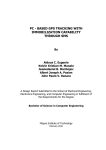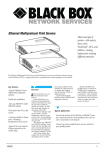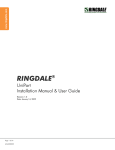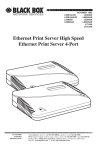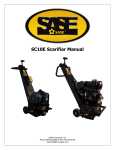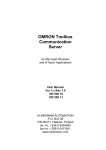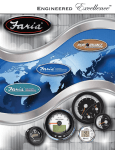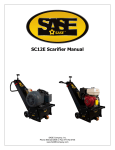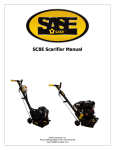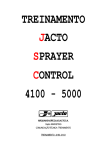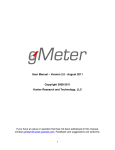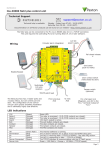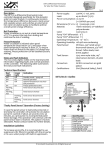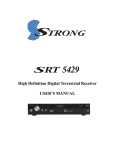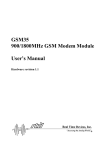Download User Manual
Transcript
User Manual 2 Index Page 1. General Overview 3 2. SMSport Server Installation 5 3. SMSport (Server) Monitoring and Configuration Utility – System Architecture 6 3.1. SMSport (Server) Monitoring and Configuration Utility – Menu Items 4. Users and Tasks 7 9 4.1. task parameters 10 4.2. Anatomy of the incoming sms message 10 4.3. Creating SMSport tasks 12 4.3.1. Task “Contact” 12 4.3.2. Task “Email” 14 4.3.2.1. Task Usage – New Mail 16 4.3.2.2. Task Usage – Forward/Reply Mail 17 4.3.3. Task “SQL” 4.3.3.1. Task Usage – Data Retrieval Script 19 21 4.3.4. Task “CMD” 22 4.3.5. Default task 24 4.3.6. Secure tasks 26 4.4. Creating SMSport users 27 5. Ports 29 6. Mailbox monitoring agent 31 7. Email settings 32 8. SMSport Client 33 8.1. SMSport Client Installation 34 8.2. SMSport Client Configuration 35 8.3. SMSport Client Operation 37 9. SMSport Application interface 38 10. Hardware / Software Requirements Checklist 39 Uniport Ltd. 13 Hasadna St., P.O.Box 2630, Raanana 43650, Israel 4049 Broadway # 137, New York, NY 10032, USA www.faxport.com 3 1. General Overview SMSport Server is a Windows NT service application, responsible for sending and receiving SMS messages using a cellular modem. SMSport Server communicates with the SMSport Client application to meet the needs of the desktop clients. By providing prompt access to the corporate intranet and office applications, SMSport improves services, working methods and business efficiency. The main built-in functions of SMSport are: • Outlook to SMS / Client to SMS – SMS messages can be sent from Outlook or from SMSport's Client, as an e-mail. The SMS recipients can be entered casually, or taken from the corporate GAL directory, or taken from any address book. • SMS to e-mail – The SMSport cellular user can send e-mails to any e-mail address from the cellular device. It is possible to reply to e-mails, to Forward e-mails, and to generate new e-mails. • Receive E-mail Anywhere - Complete access to office e-mail whilst on the move, including e-mail alerts throughout the day. The user defines which email will generate an SMS alert; sorted by: Key words, Sender, Subject, and CSID number (in case it is a fax). • Print e-mails while on the road - Powered by FAXport fax server, SMSport allows the mobile user whilst on the move, to print his e-mails on any fax machine (e-mail & attachment, inbound fax). • SMS Broadcasting – SMS broadcasting is easy to use, fast, and efficient. The SMSport server can accommodate multiple modems allowing reduction in broadcasting cycle. • SMS Sending Priorities – It is possible to assign SMS sending priorities to specific users. Uniport Ltd. 13 Hasadna St., P.O.Box 2630, Raanana 43650, Israel 4049 Broadway # 137, New York, NY 10032, USA www.faxport.com 4 • Contact information retrieval – SMSport allows access to corporate directories, or personal address book, from the cellular device. • Access to back-office data – SMSport provides access to back office SQL database for retrieval of needed information in real time (customer details, pricing, etc.). • Scheduling on-the-fly – SMSport will provide daily schedule and notifications of any changes directly to the cellular device – this function is not supplied in the first release. • Emergency alerts – Any defined Task / Application / Service that runs on the network can be configured to generate an SMS alert, in case they fail. • Least Cost Routing – In case there are several cellular operators in a given geography, SMSport routes each SMS message directly to the cellular operator's network, via the specific cellular modem on the server - This function saves telecommunications costs. Cost savings • Management – SMSport provides useful management tools for the system manager and the user. The SMSport-Server Monitoring and Configuration Utility is the heart of the operation, where clients are registered, tasks are defined, parameters are set and the system is tailored to the customers needs. The greater part of this manual will be dedicated to the configuration procedure of the SMSport Server. SMSport Client is the application that runs on the user’s desktop and is used for sending and receiving of SMS messages as well as configuring the SMSport Mailbox Monitoring Agent. The final section of this manual will be dedicated to the configuration and operation of the SMSport Client. Uniport Ltd. 13 Hasadna St., P.O.Box 2630, Raanana 43650, Israel 4049 Broadway # 137, New York, NY 10032, USA www.faxport.com 5 2. SMSport Server Installation Click the "Next" button to start the SMSport Server installation. Enter the Path, User and Password, and click "Next" When "Done" message is displayed, click the "Finish" button. Uniport Ltd. 13 Hasadna St., P.O.Box 2630, Raanana 43650, Israel 4049 Broadway # 137, New York, NY 10032, USA www.faxport.com 6 3. SMSport (Server) Monitoring and Configuration Utility – System Architecture SMSport (Server) Monitoring and Configuration Utility is used for setting SMSport Server parameters, starting and stopping the service, managing users and tasks and monitoring of the service activity. Following is the main screen: The SMSport monitoring screen displays both the SMSport Clients and Desktop Agents that are currently online or have been online recently (top left part of the screen), and the Server Activity log (displayed on the right part of the screen). Selecting a client from the list will display its recent activity in the box below. The SMSport (Server) Monitoring and Configuration Utility menu, enables configuring, operating and managing the system via this one utility. Following is a short description of said menu, to provide basic orientation before beginning the configuration procedure and operation of the system. Uniport Ltd. 13 Hasadna St., P.O.Box 2630, Raanana 43650, Israel 4049 Broadway # 137, New York, NY 10032, USA www.faxport.com 7 3.1. SMSport (Server) Monitoring and Configuration Utility – Menu Items Menu items "Start" and "Stop" control the state of the service. The current state of the service is displayed on the status bar at the bottom of the screen. Menu item "Start without ports" starts the service in test mode, in which all communication with the modem is routed to a simulator. Menu item "Hide" closes the main screen. The screen can be reopened through the SMSport tray icon. Menu item "Clear Log" clears the server activity log. Menu item "License" prompts the SMSport licensing screen, as displyed below: SMSport requires a unique license generated only by authorized SMSport distributors, this license code is necessary for installation and operation of the system. Note: before going on to the configuration segment of this manual, the license code must be entered in order to enable system configuration and operation. In order to validate your license you need to contact a distributor in your area. This license code is necessary for configuring and operation of the system. Menu item "Administrator" prompts the Administrator screen, displayed below: Uniport Ltd. 13 Hasadna St., P.O.Box 2630, Raanana 43650, Israel 4049 Broadway # 137, New York, NY 10032, USA www.faxport.com 8 The Administrator screen displays all system operations, where each row refers to a single action. The bottom section of the screen enables filtering through all logged actions, in order to view relevant ones alone. To do so, simply choose a search criterion such as dates, users, addressees or action type, and click "Refresh" to retrieve the relevant list of messages from the server. Menu item "Configuration" prompts the SMSport Configuration screen, as displayed below: Uniport Ltd. 13 Hasadna St., P.O.Box 2630, Raanana 43650, Israel 4049 Broadway # 137, New York, NY 10032, USA www.faxport.com 9 The SMSport Configuration screen is where all system configurations are initiated. This screen will be the starting point for the following chapters, explaining the configuration procedure of system users, tasks, ports, email settings and mailboxmonitoring. 4. Users and Tasks SMSport User is the identity that the SMSport Client applications use in order to connect to the SMSport Server. The SMSport User Name itself is the code for sending a message to his own SMS Client inbox. (EX: Games test, Games is the code for sending a message to his sms client inbox). SMSport Task defines the set of operations which the server needs to perform upon accepting a task-request sent by SMS from a mobile phone user The SMSport Server recognizes the type of incoming SMS messages by analyzing the first word in the message text, which is the first space-delimited tag. If said tag represents a user or task ID, to be found in the database, the server will proceed with the relevant operations called for by the task the incoming ID stands for, using the rest of the SMS message text as parameter(s) for the operation. Following are several examples of optional tasks and the operations they initiate. For tasks type "Search for Contact", the server will perform a contact lookup and send the results back to the mobile device that originated the request, via SMS. For task type "Execute SQL Script", the server will perform the configured database operation (SQL script) and send the results back to the mobile device that originated the request, via SMS. Uniport Ltd. 13 Hasadna St., P.O.Box 2630, Raanana 43650, Israel 4049 Broadway # 137, New York, NY 10032, USA www.faxport.com 10 For task type "Execute Command File", the server will run the application configured for the task. Currently, this operation will not prompt a response to be sent back to the mobile device that originated the request. For task type "Send Email Message", the server will send an email message as configured for the task, and optionally return a delivery status notification by SMS to the mobile device that originated the request. Processing of the incoming SMS message that has a user identity as the first spacedelimited tag is a special type of task, which is configured individually with the user. In this "Send to SMSport User" task, the SMS message can be sent to the user’s SMSport Client, email account, forwarded by SMS to the user’s mobile device and/or written to a file, depending on the user's configuration. In this case, notification of delivery will not be sent back to the mobile device that originated the request. 4.1. Task Parameters When configuring tasks, parameters can be used as placeholders for the values, which will be retrieved from the incoming SMS messages. The format of the parameters is %@name$, where "name" is the name of the parameter. Parameters that correspond with values, extracted from text in SMS messages, can be "%@1$", "%@2$", . . . , and "%@MSG$". Other parameters, extracted from the SMS message, are "%@PHONE$" and "%@TIME$". The usage of these and further task-specific parameters will be explained below for each specific task. 4.2. Anatomy of Incoming SMS Messages The first word in the incoming SMS message is used to identify the task. If the task is secure, user identification (user name and password) must follow, in the form of: <Username>#<Password>, followed by 'space'. Note: <Username> can either be a valid user ID or left empty. There is a need to add Username & Password ONLY if the sms sender cell number is not registered in the User List and the task is secured. Uniport Ltd. 13 Hasadna St., P.O.Box 2630, Raanana 43650, Israel 4049 Broadway # 137, New York, NY 10032, USA www.faxport.com 11 If the task is of type "Send Email", and the email that will be sent is a forward or reply message of an email that previously generated an SMS notification (a notification was sent to the mobile device regarding an email that was received, and the user now wants to forward or reply to the email which he was notified about), the next space-delimited parameter in the incoming SMS message, must be the ID of the original message as shown in the notification SMS. The following text of the incoming SMS message can be divided into values delimited by exclamation marks. Each value, which ends with an exclamation mark, has an ordinal number and can be used separately in task configuration, if the task permits. The placeholders for these values in the task configuration are "%@1$" for the first value, "%@2$" for the second and so on. The exclamation mark is not a part of the value. If the text of the incoming SMS message doesn’t end with an exclamation mark, the text after the last exclamation mark will replace the "%@MSG$" placeholder in the task configuration. Note: The exclamation mark is a unique symbol and therefore cannot be used as part of the value in the request. Uniport Ltd. 13 Hasadna St., P.O.Box 2630, Raanana 43650, Israel 4049 Broadway # 137, New York, NY 10032, USA www.faxport.com 12 4.3. Creating SMSport Tasks 4.3.1. "Contact" Task The screen below will open when you click on "Add Task" in the "SMSport Configuration" screen and select menu-item "Search for Contact". "ID" is the task identification, which will be the first space-delimited tag in the incoming SMS message, to inform the system of the task it must perform. "Name" is the tasks full name. Unlike the task ID, the task name will not appear in the incoming SMS message, therefore should not be abbreviated, but rather fully represent the tasks function, as will appear in the task list in the "SMSport Configuration" screen. Uniport Ltd. 13 Hasadna St., P.O.Box 2630, Raanana 43650, Israel 4049 Broadway # 137, New York, NY 10032, USA www.faxport.com 13 Checking the "Secure" check-box, will classify this task as a secure-task, which requires including a username and password in the incoming SMS message, in order to set the task in motion (see "Secure Tasks", chapter 4.3.5.). "Max Number of Returned Contacts" will limit the number of results sent back to the user, according to the specified value. The source of the contacts, which will be searched through in the task, can either be from the "Exchange Address Book" or an "LDAP" server. Selecting "LDAP" will enable using the task parameter "%@MSG$" in the "Formula" field, as a placeholder for the text of the incoming SMS message. Note: The task ID and user identification are not a part of the message text. Task Usage – As configured in the example above, where "Task ID" is 'c', "Max Number of Returned Contacts" is set to 5, and the contact source is "Exchange Address Book" > If an SMS is sent to the SMSport server with the following text: "C John" > SMSport will reply with an SMS message to the task originator's mobile device, including up to 5 contacts found in the Exchange address book under the name of 'John'. Uniport Ltd. 13 Hasadna St., P.O.Box 2630, Raanana 43650, Israel 4049 Broadway # 137, New York, NY 10032, USA www.faxport.com 14 4.3.2. "Email" Task The screen below will open when you click on "Add Task" in the "SMSport Configuration" screen and select menu-item "Send Email Message". "ID" is the task identification, which will be the first space-delimited tag in the incoming SMS message, to inform the system of the task it must perform. "Name" is the tasks full name. Unlike the task ID, the task name will not appear in the incoming SMS message, therefore should not be abbreviated, but rather fully represent the tasks function, as will appear in the task list in the "SMSport Configuration" screen. Checking the "Secure" check-box, will classify this task as a secure-task, which requires including a username and password in the incoming SMS message, in order to set the task in motion (see "Secure Tasks", chapter 4.3.5.). Uniport Ltd. 13 Hasadna St., P.O.Box 2630, Raanana 43650, Israel 4049 Broadway # 137, New York, NY 10032, USA www.faxport.com 15 If "Send from Client" is checked, the email will be sent using the MailboxMonitoring Agent, running on the server or client machine, otherwise the email will be sent using the server email configuration. If either "Forward", "Reply" or "Reply All" is checked, the first space-delimited tag after the task ID and user identification (for secure tasks) is the ID of the message to be forwarded/replied. The SMSport Mailbox Monitoring Agent sends the message ID to the mobile device with the notification of a received email. If "Send to Address in the SMS" is checked, the first space-delimited tag after the task ID, user identification (for secure tasks) and email ID (for "Forward", "Reply" or "Reply All" client jobs) is the recipient's address. If the "Default Domain" field is filled in and a "@" is not found in the recipient's address, a "@" and the value entered as "Default Domain" will be added to the address. If "Send to this Email Address" is checked, the address specified will be added to the email recipients list. "Subject" is the subject of the email. Parameters allowed are: "%@1$", "%@2$", . . . , "%@n$", "%@PHONE$", "%@TIME$" and "%@SUBJ$" (only for client jobs). • %@1$, %@2$, . . . , %@n$ - will be replaced with the first, second, . . . , nth exclamation mark delimited value. • %@PHONE$ will be replaced with the sender’s mobile number. • %@TIME$ will be replaced with the date and time in which the SMS was received. • %@SUBJ$ will be replaced with the subject of the original email the Mailbox Monitor Agent received. Uniport Ltd. 13 Hasadna St., P.O.Box 2630, Raanana 43650, Israel 4049 Broadway # 137, New York, NY 10032, USA www.faxport.com 16 "Body" is the body of the email. Parameters allowed are: "%@1$", "%@2$", . . . , "%@n$", "%@PHONE$", "%@TIME$", "%@MSG$", "%@SUBJ$" (only for client jobs) and "%@HEADER$" (only for client jobs). • %@MSG$ will be replaced with the SMS text. • %@HEADER$ will be replaced with information about the sender, recipients and the date of the original email the Mailbox Monitor Agent received. • All other parameters will behave in the same manner as specified for the "Subject" field (see previous page). If "Send Back SMS with Delivery Status Notification" field is filled in, when delivery is done, an SMS message will be sent back to the mobile device that originated the request. Parameters allowed are: "%@1$", "%@2$", . . . , "%@n$", "%@PHONE$", "%@TIME$", "%@MSG$" and "%@DSN$". • %@DSN$ is the task execution status information. • All other parameters will behave in the same manner as specified for the "Subject"/"Body" fields (see description above). 4.3.2.1. Task Usage – New Mail Task configuration: "ID" – n "Name" – New Mail "Send from Client" is checked "New" radio-button is selected "Send to Address in the SMS" is checked "Default Domain" – local.com "Subject" field contains – SMS to Email from %@PHONE$ Uniport Ltd. 13 Hasadna St., P.O.Box 2630, Raanana 43650, Israel 4049 Broadway # 137, New York, NY 10032, USA www.faxport.com 17 "Body" field contains – From: %@PHONE$, Date: %@TIME$, %@MSG$ "Send Back SMS with Delivery Status Notification" field contains – n.DNS/%@TIME$ = %@DNS$ SMS Message Sent: n John This is a test (John, the mail recipient is in the local.com domain, otherwise the entire email address must be entered). The originator's information is: mobile device number – 0123456789, user's mail account – [email protected]. The message was sent at 12:45 on May 7th 2005. Email Received: A new email will be sent to [email protected], it will be sent from [email protected], the subject will be: 'SMS to Email from 0123456789', the mail body will be: 'From: 0123456789, Date: 12:45, 07/05/2005, This is a test. The "From" will appear as "F:" to save characters space. Delivery Status Notification: The originating mobile device will then receive an SMS saying: n.DNS/12:45, 07/05/2005 = Message Sent 4.3.2.2. Task Usage – Forward/Reply Mail Task configuration: "ID" – r "Name" – Reply "Secure" is checked "Send from Client" is not checked "Reply" radio-button is selected "Send to Address in the SMS" is checked "Default Domain" – local.com "Subject" field contains – SMSport RE: %@SUBJ$ Uniport Ltd. 13 Hasadna St., P.O.Box 2630, Raanana 43650, Israel 4049 Broadway # 137, New York, NY 10032, USA www.faxport.com 18 "Body" field contains – This is a reply message sent via SMSport, Original Message: %@HEADER$, %@MSG$ "Send Back SMS with Delivery Status Notification" field contains – r.DNS/%@TIME$ = %@DNS$ SMS Message Sent: r paul#9876 [email protected] This is a reply to your email. The originator's information is: mobile device number – 0123456789, user's mail account – [email protected], username – paul, password – 9876. The original message detected and handled by the Mailbox Monitoring Agent was sent from [email protected], to [email protected] and [email protected], subject: urgent matter, at 17:25 on May 7th 2005. The reply-task SMS message was sent at 17:30 on May 7th 2005. Email Received: A new email will be sent to [email protected], it will be sent from [email protected]. The subject will be: SMSport RE: urgent matter. The mail body will be: This is a reply message sent via SMSport, Original Message: From: [email protected], To: [email protected], [email protected], Date: 17:25, 07/05/2005, This is a reply to your email. Delivery Status Notification: The originating mobile device will then receive an SMS saying: r.DNS/17:30, 07/05/2005 = Message Sent Note: The usage for forwarding an email via SMSport, is very similar to the procedures described above, and, as with sending a new email or a reply, configuring options within the task structure are great and cannot all be detailed. These two examples should assist in configuring and operating any specific task. Uniport Ltd. 13 Hasadna St., P.O.Box 2630, Raanana 43650, Israel 4049 Broadway # 137, New York, NY 10032, USA www.faxport.com 19 4.3.3. "SQL" Task The screen below will open when you click on "Add Task" in the "SMSport Configuration" screen and select menu-item "Execute SQL script". "ID" is the task identification, which will be the first space-delimited tag in the incoming SMS message, to inform the system of the task it must perform. "Name" is the tasks full name. Unlike the task ID, the task name will not appear in the incoming SMS message, therefore should not be abbreviated, but rather fully represent the tasks function, as will appear in the task list in the "SMSport Configuration" screen. Checking the "Secure" check-box, will classify this task as a secure-task, which requires including a username and password in the incoming SMS message, in order to set the task in motion (see "Secure Tasks", chapter 4.3.5.). Uniport Ltd. 13 Hasadna St., P.O.Box 2630, Raanana 43650, Israel 4049 Broadway # 137, New York, NY 10032, USA www.faxport.com 20 If "MS-SQL Server" is checked, the field to its right will become editable, this field should contain the name of the SQL server and the "Database". The DB field is right there where it says <ODBC> in gray color unless it is checked.), otherwise ODBC is used and the "DSN" field should specify a valid ODBC data source name. The "User" and "Password" fields should contain the user's identification needed to connect to the database. "SQL" is the SQL script to be executed. Parameters allowed are: "%@1$", "%@2$", . . . , "%@n$", "%@PHONE$" and "%@TIME$". • %@1$, %@2$, . . . , %@n$ - will be replaced with the first, second, …, nth exclamation mark delimited value. • %@PHONE$ will be replaced with the sender’s mobile number. • %@TIME$ will be replaced with the date and time in which the SMS was received. If SQL fails, the text entered into the "On Failure" field will be returned. Parameters allowed are: "%@1$", "%@2$", . . . , "%@n$", "%@PHONE$", "%@TIME$" and "%@ERR$". • %@ERR$ will be replaced with the failure details. • All other parameters will behave in the same manner as specified for the "SQL" fields (see description above). For successful SQL operations: • If "Data Manipulation Script" is selected, the text entered into the "Return Text" field will be sent back via SMS to the mobile device that originated the request. This option should be selected for scripts that are not intended to return records, such as INSERT, UPDATE or DELETE statements. For the "Return Text" field, "%@1$", "%@2$", . . . ,"%@PHONE$", "%@TIME$" and "%@ROWS$" parameters are allowed, where %@ROWS$ will be replaced with the number of affected rows. The Uniport Ltd. 13 Hasadna St., P.O.Box 2630, Raanana 43650, Israel 4049 Broadway # 137, New York, NY 10032, USA www.faxport.com 21 rest of the parameters will behave in the same manner as specified for the "SQL" fields (see description above). • The "Data Retrieval Script" should be selected when the SQL script contains the SELECT statement (meant to retrieve data). o If the execution returns with no result, the text from the "On No Records" field will be returned. Allowed parameters for this field are "%@1$", "%@2$", . . . , "%@PHONE$" and "%@TIME$", as defined for the "SQL" field. o If the execution returns a non-empty record set, the value in the "Result Header" field will be used as prefix, followed by the data, with columns separated by a comma (",") and rows separated by a semicolon (";"). The text returned will be cut to the number of characters specified in the "Limit" field. 4.3.3.1. Task Usage – Data Retrieval Script Task configuration: "ID" – q1 "Name" – Query DB "MS-SQL Server" is not checked (Using ODBC with valid user and password) "SQL" field contains – SELECT name, phone FROM employees WHERE name LIKE %@1$ "On Failure" field contains – QFail: %@1$, Code: %@ERR$ "Data Retrieval Script" is selected (not "Data Manipulation Script") "Result Header" field contains – Name,Phone: "Limit" field is set to 150 characters "On No Records" field contains – Not Found: %@1$ Uniport Ltd. 13 Hasadna St., P.O.Box 2630, Raanana 43650, Israel 4049 Broadway # 137, New York, NY 10032, USA www.faxport.com 22 SMS Message Sent: q1 John! Entry in DB: There is a single entry in the database under the name John; Name – John, Phone – 0123456789. Return SMS: The originating mobile device will then receive an SMS saying: Name,Phone: John,0123456789 Note: If there was no record of a 'John' in the database, the return SMS, according to the above mentioned configuration, would have been: Not Found: John. If, on the other hand, there were several records of 'John' in the database, the return SMS, according to the above mentioned configuration, would have been: Name,Phone: John,0123456789;JohnA,0987654321;JohnB,0369852147 . . . up to 150 characters (as mentioned in the "Limit" field). 4.3.4. "CMD" Task The screen below will open when you click on "Add Task" in the "SMSport Configuration" screen and select menu-item "Execute Command File". Uniport Ltd. 13 Hasadna St., P.O.Box 2630, Raanana 43650, Israel 4049 Broadway # 137, New York, NY 10032, USA www.faxport.com 23 "ID" is the task identification, which will be the first space-delimited tag in the incoming SMS message, to inform the system of the task it must perform. "Name" is the tasks full name. Unlike the task ID, the task name will not appear in the incoming SMS message, therefore should not be abbreviated, but rather fully represent the tasks function, as will appear in the task list in the "SMSport Configuration" screen. Checking the "Secure" check-box, will classify this task as a secure-task, which requires including a username and password in the incoming SMS message, in order to set the task in motion (see "Secure Tasks", chapter 4.3.5.). "Application" is the file, which will be executed with the parameters specified in the "Parameters" field. Allowed parameters in the "Parameters" field are: "%@1$", "%@2$", . . . , "%@n$", "%@PHONE$" and "%@TIME$". • %@1$, %@2$, . . . , %@n$ - will be replaced with the first, second, …, nth exclamation mark delimited value. • %@PHONE$ will be replaced with the sender’s mobile number. • %@TIME$ will be replaced with the date and time in which the SMS was received. If the value entered into the "Wait" field is greater than a zero, the application will run said number of seconds, and will be terminated if not done in that specified time (set in the "Wait" field). If the "Send Back SMS with Status Notification" field is not empty, when the task is done, an SMS will be sent back to the mobile device that originated the request. Uniport Ltd. 13 Hasadna St., P.O.Box 2630, Raanana 43650, Israel 4049 Broadway # 137, New York, NY 10032, USA www.faxport.com 24 Parameters allowed are: "%@1$", "%@2$", . . . , "%@n$", "%@PHONE$", "%@TIME$" and "%@DSN$". • %@DSN$ is the task execution status information. • All other parameters will behave in the same manner as specified for the "Subject"/"Body" fields (see description above). 4.3.5. Default Task The screen below will open when you click on "Def Task" in the "SMSport Configuration" screen. This task will be executed for every incoming SMS message that has an unknown identifier (first parameter of the message text). If "Send to Email" is not empty, the text of the SMS message will be sent to the email address specified in this field. If "Post to Folder" is not empty, the text of the SMS message will be saved as a file under the folder path specified in this field. There is no need to specify a file Uniport Ltd. 13 Hasadna St., P.O.Box 2630, Raanana 43650, Israel 4049 Broadway # 137, New York, NY 10032, USA www.faxport.com 25 name, only the path should be entered - the server will create the file with its internal file name format. If "Insert to SQL Database" is checked, the SQL statement from the "SQL" field will be executed. The statement will most likely be of type INSERT. It is recommended to use the "%@MSG$" parameter in the "SQL" field as a placeholder for the SMS message text. Parameters "%@PHONE$" and "%@TIME$" can be used as well, recording the sender and date of the SMS message. Parameters "%@1$", "%@2$" etc., are not allowed. If the "Send Back SMS with Status Notification" field is not empty, when the task is done, an SMS will be sent back to the mobile device that originated the request. Use the "%@DSN$" parameter as a placeholder for the task execution status information. If "Restrict Task Usage" is checked, the task will be executed only for SMS messages sent by users who are allowed in the "Access Control List". Click on the "Manage Access Control List" button to open the ACL configuration screen. Users that are checked in the list are allowed to use the task. When editing the list, if you do not wish to select the users one-by-one, use the "Allow" and "Deny" buttons to check or uncheck a group of selected users. Click "Apply" or "OK" to save the changes. Uniport Ltd. 13 Hasadna St., P.O.Box 2630, Raanana 43650, Israel 4049 Broadway # 137, New York, NY 10032, USA www.faxport.com 26 4.3.6. Secure Tasks If the "Secure" check-box is checked during the configuration of a task, the task is declared secure, which then means the mobile user must provide identifying information with the task request. This information is sent as part of the incoming SMS message, its location is the second parameter in the message text (after the first 'space' which terminates the task identifier, always the first parameter in the incoming message). The identification information is sent in the form of: <Username>#<Password>, followed by 'space'. <Username> can be a valid user ID or left empty. If <Username> is empty, user's property "Phone" will be scanned for the caller ID. <Password> should match the "Password" property of the identified user. In addition, the user must be allowed in the "Access Control List" to perform the task. The "Access Control List" screen will open when clicking on the "ACL" button, to the right of the "Secure" check-box, this will enable verifying and editing the user list allowed to perform the configured task. Users that are checked in the list are allowed to use the task. If you do not wish to select the users one-by-one, use the "Allow" and "Deny" buttons to check or uncheck a group of selected users. Click "Apply" or "OK" to save the changes. Uniport Ltd. 13 Hasadna St., P.O.Box 2630, Raanana 43650, Israel 4049 Broadway # 137, New York, NY 10032, USA www.faxport.com 27 4.4. Creating SMSport Users The screen below will open when you click on "Add Users" in the "SMSport Configuration" screen. "ID" is the user identification, used by the SMSport Clients for authentication or used as a "Send to SMSport User" task identifier when processing incoming SMS messages. "Name" is the user's full name, as will appear in the user list in the "SMSport Configuration" screen. "Password" is the value which the SMSport Clients must supply together with the user ID to connect to the SMSport Server. "Email" is the user's email address. If "Send Email Notification" is checked, all incoming email addressed to the user, will be sent to this email address. Uniport Ltd. 13 Hasadna St., P.O.Box 2630, Raanana 43650, Israel 4049 Broadway # 137, New York, NY 10032, USA www.faxport.com 28 "Phone" is the user's mobile device number. If "Forward to Phone" is checked, all incoming email addressed to the user will be sent via SMS to this mobile number. "Folder" is the path to which incoming SMS messages sent to the user will be written to a file, if "Post to Folder" is checked. "Send Email Notification" determines whether or not to email incoming SMS messages to the user. "Forward to Phone" determines whether or not to send incoming email to the user's mobile device via SMS (to the number specified in the "Phone" field). "Post to Folder" determines whether or not incoming SMS messages will be sent to the user, should be written to a file saved under the folder path specified in the "Folder" field. "Priority" is used to arrange the sending order of concurrent outgoing SMS messages. Priority 9 is highest, 5 is default. "Admin" controls the user's administrative privileges. Only system administrators can access the "Administrator" screen through the SMSport Client. "User Cannot Change Settings" is used to ensure that the parameters (email, phone and folder options) set in the SMSport server configuration through the "Add User" screen, cannot be overwritten by the user via SMSport Client. Click "Add" to prepare the user for registration. To change an existing user's properties, select a row in the list, change the parameters and click "Update". Click "Clear" to start entering properties for a new user. Select a row or rows in the list and click "Delete" if you wish to remove users from the registration queue. Click "OK" to start the registration or "Cancel" to abort. Click "Import" to open the dialog below: Uniport Ltd. 13 Hasadna St., P.O.Box 2630, Raanana 43650, Israel 4049 Broadway # 137, New York, NY 10032, USA www.faxport.com 29 Users can either be imported from an Exchange Address Book or LDAP enabled server. Select the appropriate import type to add users to the registration queue. 5. Ports The screen below will open when you click on "Ports" in the "SMSport Configuration" screen. Uniport Ltd. 13 Hasadna St., P.O.Box 2630, Raanana 43650, Israel 4049 Broadway # 137, New York, NY 10032, USA www.faxport.com 30 Select a row with the desired COM port number and determine whether it will be used for incoming SMS messages, outgoing SMS messages, or both. If "UCS2" is checked, SMS messages will be received in UNICODE format. Outgoing messages will be sent in UNICODE format if non-English text is found in the message. The "Su" check-box should be checked if the modem returns originator’s number in UNICODE format, for incoming SMS messages. The "Du" check-box should be checked if the modem expects to receive the destination number in UNICODE format, for outgoing SMS messages. Some modems do not support UNICODE therefore the SMS messages are sent as PLAIN TEXT. In case the modem does not support UNICODE this check-box shouldn't be checked! "Max" is the maximum length, in characters, for the outgoing SMS messages. Long messages will be divided in up to 9 parts; each part will be up to 140 characters in length for English text and up to 70 characters for UNICODE. Uniport Ltd. 13 Hasadna St., P.O.Box 2630, Raanana 43650, Israel 4049 Broadway # 137, New York, NY 10032, USA www.faxport.com 31 6. Mailbox Monitoring Agent The screen below will open when you click on "MB Mon" in the "SMSport Configuration" screen. "Enable Mailbox Monitoring" enables ad disables the Mailbox Monitoring service. The "Server" and "Mailbox" determines which mailbox should be monitored, on which Exchange server, and enables the connection between the agent and the Exchange mailbox. "Check" enables verifying connection to the specified Exchange server. If "Enable Email 2 SMS" is checked, all incoming email sent to the specified mailbox, will be forwarded via SMS to the user's mobile device. "Secure", "Public" This task is sending sms via email. The security works as follows: Uniport Ltd. 13 Hasadna St., P.O.Box 2630, Raanana 43650, Israel 4049 Broadway # 137, New York, NY 10032, USA www.faxport.com 32 A user sends an email to smsport@***.com (smsport gateway mailbox) and type the mobile number in the subject line of the Outlook. SMSport Server sees the email and look for the senders email address in the User- list. If sender is in this list it seeks for permissions to use Email to SMS. If sender email address is not in the list or in the list but does not have permissions the SMS won't be delivered. "Priority" is used to arrange the sending order of concurrent outgoing SMS messages. Priority 9 is highest, 5 is default. 7. Email settings The screen below will open when you click on "Email" in the "SMSport Configuration" screen. These settings are used by the server to send email in the following cases: • Users that check the "Send Email Notification" option. • Task type "Email", when the "Send From Client" option is not checked. • Default tasks that are configured to send email. • Email to SMS delivery status notifications. Uniport Ltd. 13 Hasadna St., P.O.Box 2630, Raanana 43650, Israel 4049 Broadway # 137, New York, NY 10032, USA www.faxport.com 33 SMTP or MAPI can be used as email transport methods. For SMTP the "Host" and "Reply" parameters must be filled in, these are the SMTP server host address and the reply address for the message. If MAPI is chosen, it is possible to either use a predefined Outlook profile, by selecting the "Outlook" radio-button and supplying the profile information, or create a profile on the fly if "Exchange" is selected, this requires supplying the Exchange server information and a Mailbox ID. 8. SMSport Client SMSport Client is the application that runs on the user’s desktop machine and is used for sending and receiving SMS messages, as well as configuring the SMSport Mailbox Monitoring Agent. The main screen is shown below: Uniport Ltd. 13 Hasadna St., P.O.Box 2630, Raanana 43650, Israel 4049 Broadway # 137, New York, NY 10032, USA www.faxport.com 34 8.1. SMSport Client Installation Click on the "Next" button to start the SMSport Client Installation Chose the Path, the User Name and Password, and click "Next" Click the "Finish" button when installation is Done. Uniport Ltd. 13 Hasadna St., P.O.Box 2630, Raanana 43650, Israel 4049 Broadway # 137, New York, NY 10032, USA www.faxport.com 35 8.2. SMSport Client Configuration Menu item "SMSport/Configuration" will open the configuration screen below. "Server" is the host address where the SMSport Server is running. "User" and "Password" is the user's identifying information, used for the authentication. In order to connect to the SMSport Server, a valid user ID and password must be supplied, i.e. these should mach a record in the user list on the SMSport Server. "Mobile Phone" is the user's mobile number, which should match the user's "Phone" property, as configured on the server. Upon successful connection to the server, the "Phone" property will be updated with the value in the "Mobile Phone" field. If "Auto logon" is checked, the SMSport Client application will not ask the user to supply a valid password upon startup. Uniport Ltd. 13 Hasadna St., P.O.Box 2630, Raanana 43650, Israel 4049 Broadway # 137, New York, NY 10032, USA www.faxport.com 36 If the user wishes to enable the SMSport Mailbox Monitoring agent and receive SMS notifications regarding new email messages, received in the exchange mailbox, a value must be supplied in the "Profile" field. The SMSport Mailbox Monitoring Agent can run on the same machine where the SMSport Client is installed as a Windows NT service application, or as part of the SMSport Server service, depending on the "Process on the Server" check-box. SMSport Server can handle monitoring of up to 200 mailboxes. The emails that generate SMS notifications can be filtered according to the Sender and Subject/Body fields. The email will generate notification if it has any of the keywords specified in the fields on the left and does not have any of the keywords specified in the fields on the right. If the check-box above a field is not checked, all emails are considered satisfactory according to this criterion. Below is the connect dialog, which will pop-up when authentication is needed and "Auto Logon" is not checked in the configuration screen. Uniport Ltd. 13 Hasadna St., P.O.Box 2630, Raanana 43650, Israel 4049 Broadway # 137, New York, NY 10032, USA www.faxport.com 37 8.3. SMSport Client Operation The screen below shows the dialog for sending SMS messages. Enter the mobile numbers of the recipients in the field "To" and the text of the message in the text box below. You can select recipients using Outlook profile by clicking on the button "To". The dialog that pops-up will contain the list of contacts that have a mobile number property. Click on the "Send" button to move the SMS message to the "Outbox" folder. The SMS message will be forwarded to the server when the SMSport Client is connected ("Online" mode). When final delivery report is available from the server, the SMS message will be moved to the "Sent Items" folder. Uniport Ltd. 13 Hasadna St., P.O.Box 2630, Raanana 43650, Israel 4049 Broadway # 137, New York, NY 10032, USA www.faxport.com 38 9. SMSport Application interface It is very easy to integrate SMSport with almost any application, utilizing both, outbound and inbound SMS messages. To send a SMS message from an application, the application needs to run the "sms_a.exe" program, than enter the cellular phone number, and than add the text, the example below shows how this is done: "C:\Program Files\SMSport Client\sms_a.exe" "0547559939" "Hello" To receive SMS messages, it is needed to define how to receive them and where, the following screen shows the 3 methods: 1. Send the received SMS to an e-mail, it is needed to specify in the "Send to email" box the desired email address. 2. Post the received SMS in a folder, it is needed to specify in the "Post to folder" box the desired folder location. 3. Insert to SQL database, once checking this box, it is needed to specify the database details. Uniport Ltd. 13 Hasadna St., P.O.Box 2630, Raanana 43650, Israel 4049 Broadway # 137, New York, NY 10032, USA www.faxport.com 39 10. Hardware / Software Requirements Checklist Hardware Requirements: □ Pentium 4, 256 MB RAM, 20 GB free hardware space □ Network interface card □ A Cellular line (SIM Card) □ An external Cellular Modem connected to the "Com Port", the modem has to communicate in "AT Command". We recommend the Siemens MC35 modem. It is possible to hook multiple numbers of modems on the server; in this case the server needs to accommodate the required number of com ports (use a com port extension). Or, in case the cellular modem has a USB connector, use a USB extender. Software Requirements: □ Windows 2000 Professional / Server SP 4, and above □ Static IP □ Microsoft Internet Explorer 5 and higher □ Exchange server admin privileges for the 'SMSport Exchange Connector' and a mailbox for fax use only. Uniport Ltd. 13 Hasadna St., P.O.Box 2630, Raanana 43650, Israel 4049 Broadway # 137, New York, NY 10032, USA www.faxport.com