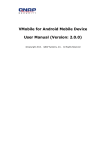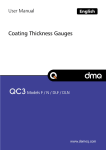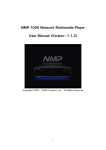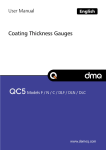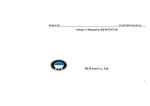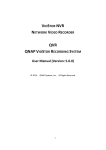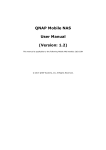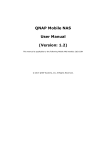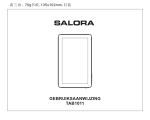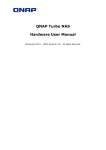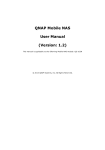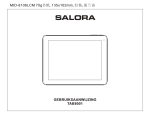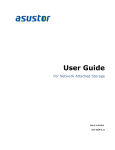Download QNAP QGenie QG-103N User Manual
Transcript
QNAP QGenie QG-103N User Manual © 2014. QNAP Systems, Inc. All Rights Reserved. 1| Table of Contents How to use .......................................................................................................................................... 7 Read this first .............................................................................................................................. 7 Regarding copyrights ........................................................................................................... 7 Battery remaining charge related precautions ................................................................... 7 Disclaimer of guarantee of recorded content ..................................................................... 7 Regarding backup of memory device (SD card, USB flash drive, etc) ................................. 7 Product overview ........................................................................................................................ 7 What you can do with this unit ........................................................................................... 7 Supported devices ............................................................................................................. 10 Appearance ....................................................................................................................... 11 Getting started .......................................................................................................................... 16 Bundled items ................................................................................................................... 16 Charging this unit .............................................................................................................. 16 Turning the power on/off.................................................................................................. 19 Setting up an Android device ............................................................................................ 20 Setting up an iOS device .................................................................................................... 22 Connecting a device via wireless LAN ............................................................................... 23 Getting started by PC ................................................................................................................ 25 Charging QGenie ............................................................................................................... 25 Install Qfinder Utility ......................................................................................................... 27 Turning the power on/off.................................................................................................. 30 Connecting PCs to QGenie ................................................................................................ 30 Setup/use QGenie with Qfile .................................................................................................... 33 Login from Qfile ................................................................................................................. 33 Home Screen ..................................................................................................................... 35 2| Setup QGeine .................................................................................................................... 36 Access and manage files (Basic) ........................................................................................ 47 Access and manage files (Advance) .................................................................................. 52 Backup & restore phonebooks to/from QGenie ............................................................... 60 Setup Qfile ......................................................................................................................... 62 Setup/use QGenie with Qfinder ................................................................................................ 69 Login from Web Interface ................................................................................................. 69 Access QGeine’s contents ................................................................................................. 71 Checking the QGenie’s detail ............................................................................................ 74 Setup/use QGenie with Web Browser ...................................................................................... 75 Login from Web Interface ................................................................................................. 75 Setting Page ....................................................................................................................... 77 Setup QGenie’s Internet connection ................................................................................. 82 Access QGeine’s contents ................................................................................................. 85 Precautions................................................................................................................................ 87 General use ....................................................................................................................... 87 Maintenance ..................................................................................................................... 87 Notes on external storage ................................................................................................. 87 Specifications ............................................................................................................................ 89 Troubleshooting ................................................................................................................................ 92 Main unit ................................................................................................................................... 92 QGenie does not turn on................................................................................................... 92 The battery life is shorter than expected. ......................................................................... 92 The battery discharges very quickly, even when QGenie is off. ....................................... 92 The battery does not charge from a computer. ................................................................ 92 The battery indicator icon does not appear as charging. ................................................. 92 3| It takes a long time to charge the battery. ........................................................................ 92 QGenie does not supply power to other devices. ............................................................. 93 Heat ................................................................................................................................... 93 Charging .................................................................................................................................... 93 The battery does not charge from a computer. ................................................................ 93 The battery indicator lamp does not light while charging. ............................................... 93 The battery indicator lamp blinks while charging. ............................................................ 94 It takes a long time to charge the battery. ........................................................................ 94 The wireless LAN function cannot be used while charging. .............................................. 94 Power bank................................................................................................................................ 94 This unit does not supply power to other devices. ........................................................... 94 Wireless LAN connection .......................................................................................................... 95 Wireless LAN connection to a smartphone, tablet or computer cannot be established. . 95 I found two wireless names (SSIDs), both of which start with "QG" and I cannot determine which one should be used. .............................................................................. 95 The wireless LAN connection has stopped. ....................................................................... 96 The wireless LAN connection between this unit and a smartphone, tablet or computer is unstable. ............................................................................................................................ 96 It takes a long time to establish a wireless LAN connection between this unit and a smartphone, tablet or computer. ..................................................................................... 96 Internet connection................................................................................................................... 97 Internet connection cannot be established. ..................................................................... 97 Other ......................................................................................................................................... 97 How many wireless networks (SSIDs) can be registered as the external access points for the Internet connection? .................................................................................................. 97 How many users can connect to this unit at the same time? ........................................... 98 File operation ............................................................................................................................ 98 Data playback/display ....................................................................................................... 98 4| Data copy........................................................................................................................... 99 Data delete ...................................................................................................................... 100 Supported SD cards and devices ............................................................................................. 101 Which SD cards are supported? ...................................................................................... 101 Which USB devices (USB flash drive, etc.) are supported? ............................................. 101 Which Android devices are supported? .......................................................................... 101 Which iOS devices are supported?.................................................................................. 101 USB connection to a computer ............................................................................................... 101 This unit is connected to a computer with the USB cable but is not recognized. .......... 101 The battery indicator lamp lights orange. ....................................................................... 101 The wireless LAN connection has stopped after connect to PC...................................... 102 "Qfile" ...................................................................................................................................... 102 "Qfile" cannot be installed. ............................................................................................. 102 What file formats are supported by "Qfile"? .................................................................. 102 Files cannot be edited by "Qfile.".................................................................................... 102 How can I check the version of "Qfile"? .......................................................................... 102 Additional Information ............................................................................................................ 102 Resetting.......................................................................................................................... 102 Security setting for wireless LAN of this unit .................................................................. 103 System software update ......................................................................................................... 103 About update of the system software of this unit .......................................................... 103 Update of the system software of this unit fails. ............................................................ 103 USB cable ................................................................................................................................. 104 The USB cable cannot be connected to this unit. ........................................................... 104 Technical Support ............................................................................................................................ 105 GNU GENERAL PUBLIC LICENSE....................................................................................................... 106 5| 6| How to use Read this first Regarding copyrights The items you copied can be enjoyed as an individual; and under the Copyright Act, they cannot be used otherwise without consent from the rights holders. Battery remaining charge related precautions This device contains a rechargeable battery. If you copy to a memory device while the battery has a low remaining charge, the battery charge can run out during the copying process, so the copying can fail. Disclaimer of guarantee of recorded content Even in any situation, such as if you cannot copy to external media etc due to some cause such as this device’s defects, or if some defect or repair etc causes damage or destruction of copied content in external media, QNAP bears absolutely no responsibility of compensating for copied content nor responsibility for any related damages. Also, QNAP does not do recovery, restoration, duplication, etc of copied content, in any situation. Regarding backup of memory device (SD card, USB flash drive, etc) If the power is cut or the memory device is removed while the memory device is being accessed, then data in the memory device … etc., can be damaged. To protect data, be sure to make backups. Product overview What you can do with this unit QGenis is an innovative mobile NAS, design for file storage, backup and sharing on the go. QGenie can also act as a wireless sharing router for internet access and as a power bank for charging phone/tablet. QGenie provides a hassle-free solution to backup/restore phonebook from Android and iPhone/iPad at any time. With a USB 3.0 port which provides extremely fast file transfer speeds as a portable SSD. 7| Mobile NAS - - Innovative mobile data center. Users can enjoy the benefit by NAS without complicated settings. Rapid easy to install “Qfile.” Begin to access QGenie in 2 steps. Connect wireless network on phone / tablet to QGenie. Open Qfile and ready to go. Clear tree-based file management. Auto upload photos and videos taken by phone / tablet to QGenie. Supports multimedia player (OPlayer, MX Player..., etc.) to access contents on QGenie. Only 112g which is no hassle to carry with. Transfer files back to QNAP NAS with Qsync on PC. Wireless Access Point - Supports 20 devices connection. Maximum in-sight wireless range up to 50m. Share network during travel and in office. Transfer wired Internet to wireless. Plug with 3G/4G USB modem as hotspot Connect Android or iOS for tethering. 8| Power bank - - Supports 7 protections as power bank. Protect your phone / tablet from damaging during charging. Overcharge protection Over-discharge protection Over Temperature protection Short Circuit protection Over-Voltage protection Over-Current protection Advanced SDP/DCP support Supports serial charging. Charge your devices even when QGenie is being charged. Supports 1.5A/5V output. Able to charge iPad devices. 90% power conversion rate, powers are used efficiently. Personal cloud - - When QGenie is nearby Phone, tablet, and PC could access contents on QGenie at same time, even share files between each other. When QGenie is far away / on Internet Contents within QGenie could be accessed with myQNAPcloud services from Internet. Phonebook backup and recovery - 4 simple steps to backup and recovery phonebooks in phone / tablet. Able to recover phonebooks from/to different platforms such as iOS or Android. Provides scheduled backup mechanism. Saves time to perform actions repeatedly. Portable multimedia server - Playback music stored on QGenie. Qfile can playback variant formats of video files. (mp4, mkv, rmvb...etc) Multiple devices could access different contents at same time without influencing each other. USB SSD super speed storage devices - Connect to PC and QGenie will become super speed storage. Read 120MB/s, write for 40MB/s Connect QGenie to smart TV and browse photo and video directly. High expandability - Supports SDXC SD card up to 2TB. Supports USB Flash drive and USB hard drive up to 2TB. OLED screen - Provides clear view of current system status. 9| Supported devices Android device Android 2.3 Android 4.0 or later Computer (Windows) Windows XP SP3 or later Windows Vista SP2 or later Windows 7 SP1 or later Windows 8 iOS device iOS 5.0 or later Computer (Mac) Mac OS X Ver. 10.6 or later Compatible SD memory card SD memory card SDHC memory card SDXC memory card microSD memory card (needs converter) microSDHC memory card (needs converter) microSDXC memory card (needs converter) Compatible lists Compatible USB devices USB flash drive USB hard drive Smartphone (for charge and tethering) Compatible lists 10 | Appearance Product Picture OLED Power LED Color Status Blue Blinking Blue on Description System starting WiFi sharing ready Battery LED Color Status Green On Battery is full Red Blinking Low battery Description 11 | Orange On Charging battery Side view Ports/Switch icon Description A USB to PC/Charge B SD Card Slot C Info Button D X Reset Button E Off Mode F Power Bank Mode G WiFi Sharing Mode Bottom view Ports Description A Wired Internet B USB 3.0 Port 12 | 13 | Hardware installation NOTE Please make sure that insert the SD card/USB storage correctly, as pushing it forcibly into the slot/USB port may damage the device. Insert SD card Insert the SD card with its front side facing up. If an SD card is correctly inserted, the QGenie OLED screen will show an SD icon on the storage indicator. Users can access the data on the SD card after SD icon appears. 14 | Insert USB storage Insert USB storage to the bottom USB port. If the USB storage is correctly inserted, the QGenie OLED screen will show the USB icon on the storage indicator. Users can access the data on the USB storage after USB icon appears. 15 | Getting started Bundled items Make sure that you have following bundled items. If any items are missing, contact your dealer. 1. QGenie (QG-103N) 2. USB 3.0 cable 3. Quick installation guide Charging this unit Charging with a USB AC adaptor 1. Connect the USB AC adaptor to the USB to PC/Charger port. Connect AC adaptor to a power outlet. 2. Battery LED indicator will display the orange on. 3. The OLED battery indicator will show 100% when QGenie is fully charged. 4. 5. When charging is complete, disconnect the USB AC adaptor from QGenie. The approximate charging time is 3 hours. 16 | NOTE Be sure to insert the cable correctly. Pushing the cable forcibly into the port may damage the port. For optimum performance of the rechargeable lithium-ion battery, it is recommended to charge in an ambient temperature between 10 °C – 35 °C (50 °F - 95 °F). If an abnormality (increased temperature, insufficient power supply, etc) occurs while charging, the OLED screen may show an error, the battery LED will blink orange, and charging may stop. If this occurs when QGenie is on, please turn it off or try with a different USB adaptor. 17 | Charging with a PC 1. Connect QGenie to a computer using a USB cable. 2. Battery LED indicator will display the orange on. 3. The OLED battery indicator will show 100% when QGenie is fully charged. 4. When charging is complete, disconnect the USB cable from QGenie and the computer. NOTE QGenie cannot be charged when the PC is turned off or in sleep mode. QGenie will be recognized as USB storage when connected to a PC. Be sure to insert the cable correctly. Pushing the cable forcibly into the port may damage the port and result in malfunction. For optimum performance of the rechargeable lithium-ion battery, it is recommended to charge in an ambient temperature between 10 °C – 35 °C (50 °F - 95 °F). If an abnormality (increased temperature, insufficient power supply, etc) occurs while charging, the OLED screen may show an error, the battery LED will blink orange, and charging may stop. Please try other ports of PC to continue charging. 18 | Turning the power on/off Turning the power on 1. Turn on QGenie into Wi-Fi sharing mode Slide the power switch to the top, and the OLED screen will display “QG-XXXXXX” and startup. 2. Turn on QGenie into Power bank mode Slide the power switch to the middle, and the OLED screen will show “Power Bank.” Turning the power off Slide the power switch to the bottom, the OLED screen will switch off. 19 | Setting up an Android device Installing "Qfile" to an Android device 1. Open the Google play from Android phone/tablet and search for “Qfile” or scan QR code as blow. 2. Locate and select the Qfile App and tap the [INSTALL] button. 3. After selecting [INSTALL], user will need to accept the App permission to installation “Qfile” App. 20 | 21 | Setting up an iOS device Installing "Qfile" to an iOS device 1. Open the App Store from iPhone/iPad and search for “Qfile” or scan QR code as blow. 2. Locate and select the Qfile App. Please tap the [FREE] button. 3. After selecting [FREE], the blue button will turn to green and change to [INSTALL]. Please tap this button and complete installation of the Qfile App. 22 | Connecting a device via wireless LAN 1. Turn on QGenie by sliding its power switch to the top and wait until the progress bar disappears. 2. Go to the [Setting] of phone/tablet. 23 | 3. Find QGenie’s wireless name (SSID) and connect (the Wireless name (SSID) on QGenie’s OLED screen). NOTE iPhone/iPad will still show the “3G/4G” icon when connected to QGenie without an Internet connection. This is normal case that iPhone/iPad connect to WiFi (QGenie) and 3G/4G at same time. 24 | Getting started by PC Charging QGenie NOTE For first time use, we recommended charging QGenie by USB AC adaptor. Charging with a USB AC adaptor 1. Connect the USB AC adaptor to the USB to PC/Charger port. Connect AC adaptor to power outlet. 2. Battery LED indicator will display the orange on. 3. The OLED battery indicator will show 100% when QGenie is fully charged. 4. 5. When charging is complete, disconnect the USB AC adaptor from QGenie. The approximate charging time is 3 hours . NOTE Be sure to insert the cable correctly. Pushing the cable forcibly into the port may damage the port. For optimum performance of the rechargeable lithium-ion battery, it is recommended to charge in an ambient temperature between 10 °C – 35 °C (50 °F - 95 °F). If an abnormality (increased temperature, insufficient power supply, etc) occurs while charging, the OLED screen may show an error, the battery LED will blink orange, and charging may stop. If this occurs when QGenie is on, please turn it off or try with a different USB adaptor. 25 | Charging with a PC 1. Connect QGenie to a computer using a USB cable. 2. Battery LED indicator will display the orange on. 3. The OLED battery indicator will show 100% when QGenie is fully charged. 4. When charging is complete, disconnect the USB cable from QGenie and the computer. NOTE QGenie cannot be charged when the PC is turned off or in sleep mode. QGenie will be recognized as USB storage when connected to a PC. Be sure to insert the cable correctly. Pushing the cable forcibly into the port may damage the port. For optimum performance of the rechargeable lithium-ion battery, it is recommended to charge in an ambient temperature between 10 °C – 35 °C (50 °F - 95 °F). If an abnormality (increased temperature, insufficient power supply, etc) occurs while charging, the OLED screen may show an error, the battery LED will blink orange, and charging may stop. Please try other ports of PC to continue charging. 26 | Install Qfinder Utility 1. Type http://www.qnap.com/ in web browser, Go to “support”> “download”> “utility”. 2. Download QNAP utility [Qfinder] based on operating system. 3. Launch the QNAP Qfinder installer from computer, select a language and click [Next]. 27 | 4. Read the license agreement, check [I accept the terms of the License Agreement], and click [Next]. 5. Select components to install and click [Next]. 6. Choose install location and click [Install] for process the Qfinder installation. 28 | 29 | Turning the power on/off Turning the Power on 1. Turn on QGenie into Wi-Fi sharing mode Slide the power switch to the top, and the OLED screen will display “QG-XXXXXX” and startup. 2. Turn on QGenie into Power bank mode Slide the power switch to the middle, and the OLED screen will show “Power Bank.” Turning the Power off Slide the power switch to the bottom, the OLED screen will switch off. Connecting PCs to QGenie Connecting to QGenie with Windows 1. Turn on QGenie by sliding its power switch to the top and wait until the progress bar disappears. 30 | 2. Click the icon on the task tray in the lower right of the computer screen. 3. Find QGenie’s wireless name (SSID) and connect (the wireless name (SSID) on QGenie’s OLED screen). 4. Click the icon on the task tray in the lower right of the computer screen. When it is displayed on the same line as QGeine’s wireless name, the QGenie and computer are connected. 31 | NOTE Internet connections will temporarily be interrupted after connecting to QGenie. Please refer to below sections for how to configure an outbound network. 32 | Connecting to QGenie with Mac 1. Turn on QGenie by sliding its power switch to the top and wait until the progress bar disappears. 2. Click the icon on the menu bar in the upper right of the computer screen. 3. Find QGenie’s wireless name (SSID) and connect (the wireless name (SSID) on QGenie’s OLED screen). 4. Click the icon on the menu bar in the upper right of the computer screen. When it is displayed on the same line as QGenie’s wireless name, the QGenie and computer are connected. Setup/use QGenie with Qfile Login from Qfile 1. Turn on QGenie in Wi-Fi sharing mode and launch [Qfile] on phone/tablet once connected. 33 | 2. After connect, tap [Add NAS] and find QGenie. 3. After select QGenie, choose [Admin] for login QGenie. 34 | Home Screen icon Description Browse the download file of QGenie QGenie setting Phonebook restore and backup Qfile Settings Refresh the list Add a folder Upload files from phone/tablet to the QGenie Show the current status of the file transferring 35 | Setup QGeine After logging in to QGenie using the Admin account, Qfile can configure QGenie’s settings. 1. Turn on QGenie in Wi-Fi sharing mode and launch [Qfile]. 2. After device has connected to QGenie, select [ ] and choose [ 3. Configure QGenie settings as displayed in the below screen. ] Setup QGenie’s Device ID The QGenie’s device ID can be changed to a preferred name by using Qfile. Please reference to instruction as below (using the iOS App as an example). 1. Choose [Device] 36 | 2. Select [Name], enter a new name, and select [YES] to change the QGenie’s device ID. NOTE Changing the QGeine’s device ID will also change the Wireless name (SSID). After changing, please reconnect to the new network SSID and reopen Qfile. Setup QGenie’s Admin Password IMPORTANT To avoid unauthorized access, please make sure the admin password of QGenie has been changed. 1. Choose [Admin Password] 37 | 2. 3. Enter and confirm the new admin password. Select [Done] and reconnect to QGenie using the new password. NOTE If the password has forgotten, please reset QGenie. Setup QGenie’s Wireless security IMPORTANT To avoid unauthorized access, please make sure the wireless password of QGenie has been changed. 1. Choose [Wireless Security] 38 | 2. Select the security type (WEP/WPA/WPA2) to be used. For the best level of security, it is recommended to use WPA2. 3. 4. Enter and confirm the new password. After the new password has been set, select [Done] and reconnect to QGenie’s wireless LAN using the new password. 39 | NOTE If “Disable” is selected, the wireless LAN will have no password protection. After changing the QGenie's wireless security settings, users must reconnect to QGenie using the new wireless password. If the password has forgotten, please reset QGenie. WPA/WPA2, the valid password length is between 8 ~ 63 characters long. WEP, the valid password length is between 5 or 13 characters long. 40 | Setup QGenie’s Internet connection QGenie supports 3 methods to connect to Internet: 1. Wired Internet Plug an Ethernet cable to QGenie and use Ethernet internet connection. 2. Wireless Internet QGenie connect to an existing wireless internet connection. 3. USB Internet QGenie can work with (1) internet tethering (iPhone/Adnroid), or (2) 3G/4G USB dongle. Setup Wired Internet 1. Choose [Internet] → [Wired Internet] 2. Select proper type of wired connection. DHCP: The most common method, choose this if connect the cable to a home router. Static IP: Similar with DHCP, but required to manually input proper IP settings. PPPoE: If plug QGenie directly to an ADSL/VDSL modem and need to enter username and password. *If doesn’t know kind of connection type are using, please contact the network administrator or internet service provider for assistance. 3. Press [Connect] to apply settings. 41 | 42 | Setup Wireless Internet 1. Choose [Internet] → [Wireless Internet] 2. QGenie will scan nearby wireless networks and display them in a list. 3. Select the wireless network and enter the password as necessary. These settings will be applied to QGenie once select [OK]. 43 | 44 | Setup USB Internet 1. 2. Turn on QGenie and connect it to a USB Internet device (3G/4G dongle, smartphone, etc). Choose [Internet] → [USB Internet] 3. Select the type of USB device, and select connect. User will need to reconnect phone/tablet to QGenie once these settings are changed. 45 | Upgrade the Firmware 1. 2. Turn on QGenie. Connect the phone/tablet to QGenie’s wireless LAN. Open Qfile and connect to QGenie 3. Select [ 4. The [Firmware] will show in the settings page. Select [Firmware check] and [OK]. The firmware will be installed to QGenie. 5. The QGenie OLED screen will display “Upgrading” and indicate its progress. ]→[ ] →[Status] 46 | Access and manage files (Basic) Home page icon Description Copy the selected file(s) or folder(s) Move the selected file(s) or folder(s). Download the selected file(s) Note: Folders cannot be downloaded Delete the selected file(s) or folder(s), or swipe a file to delete. 1 Show the file(s) has selected currently 47 | Copying file/folder 1. Click the [ ] in the upper right of the playback screen. On the data list, selecting a file/folder that want to copy then tap [ 2. ]. Select the copy destination then tap [Copy] 48 | Move file/folder 1. Click the [ ] in the upper right of the playback screen. On the data list, selecting a file/folder that want to move then tap [ 2. ]. Select the copy destination then tap [Move] 49 | Download file/folder to local folder 1. Click the [ ] in the upper right of the playback screen. On the data list, selecting a file/folder that want to download then tap [ 2. ]. After downloaded, the file will show in the [Download folder]. 50 | Delete file/folder 1. Click the [ ] in the upper right of the playback screen. On the data list, selecting a file/folder that want to delete then tap [ 2. ]. When the [delete] screen is display, please tap [Confirm] then delete file starting. 51 | Access and manage files (Advance) Checking the file information On the data list, select file/folder that want to check information. Tap [ file/folder then file information will show on the screen. ] icon next to the 52 | Download file/folder to local folder 1. On the data list, selecting file/folder that want to download. Tap [ file/folder then choose [Download to download folder]. 2. After downloaded, the file/folder will show in the [Download folder]. ] icon next to the 53 | Share file via email 1. On the data list, selecting files that want to share. Tap [ [Share by email attachment]. 2. Specify the recipients and send message. ] icon next to the file then choose Note: Attachments should smaller than 20MB 54 | Editing the file/folder name 1. On the data list, selecting file/folder that want to edit. Tap [ choose [Rename]. 2. Enter a new file/folder name, tap [OK]. ] in the playback screen then 55 | Copying file/folder 1. On the data list, selecting file/folder that want to copy. Tap [ choose [Copy]. 2. Select the copy destination then tap [Copy] ] in the playback screen then 56 | Moving file/folder 1. On the data list, selecting file/folder that want to move. Tap [ choose [Move]. 2. Select the move destination then tap [Move] ] in the playback screen then 57 | Deleting data 1. On the data list, selecting file/folder that want to delete. Tap [ choose [Delete]. ] in the playback screen then 2. When the [delete] screen is display, please tap [Confirm] then delete file starting. 58 | Upload photo/video 1. Select the upload destination and tap [ ]. 2. Tap [Camera Roll] and select image(s) and click [Done] or [Upload] to start uploading. 59 | Backup & restore phonebooks to/from QGenie 1. 2. Turn on QGenie. Connect the phone/tablet to QGenie’s wireless LAN. Open Qfile and connect to QGenie 3. Select [ ]→[ ] Phonebook backup Select [Back up now] and all the contacts on phone/tablet will be saved to QGenie. Phonebook restore Select [Restore now] and select the phonebook backup file that want to restore then choose [Create New Contacts] or [Merge with Contacts]. 60 | NOTE Qfile will not import duplicate contacts. Phonebook auto backup Select phonebook auto backup is occur in [Each week] or [Each month] then press [Done]. The backup files will be stored in \Qsync\Phonebook\ 61 | Setup Qfile Local Storage Specify the storage space that can be used by Qfile on phone/tablet. This includes the total size of the Local Folder and cache. Clear Cache The files that have previewed are saved in the Local Folder as a cache. Tap [Clear Cache] to clear all the temporary data in the Local Folder. 62 | Default file exists action for uploads/downloads 1. Default file exists action for uploads Select to [Overwrite] a file or [Skip] uploading if a file already exists on the QGenie. 2. Default file exists action for downloads Select to [Overwrite] a file or [Skip] downloading if a file already exists on phone/tablet. 63 | Auto Login Enable automatic login to QGenie. File list sorting Select the sort by [File name], [Data modified], [File size]. 64 | Browsing photo setting Selecting browse photo by [Thumbnail size], or [Original size]. 65 | Auto upload photo from photo gallery Upload the photo library from phone/tablet to the QGenie. Set up auto upload photo 1. Select [Set up now] and photo upload destination then tap [Select] 2. Tap [Yes] for upload all the photos from phone/tablet. 66 | Chang/Remove auto upload photo 1. Change auto upload photo destination folder Select [Change], photo upload destination then tap [Select] and tap [Yes] for confirm change photo upload destination. 2. Remove auto upload photo destination Tap [Remove] and press [OK] for remove auto upload photo setting. 67 | Upload from inbox settings Upload the mail inbox from phone/tablet to the QGenie. 1. Setup upload folder Select [Set up now] and select [upload destination] then tap [Select] 2. Remove upload folder Tap [Remove] and press [OK] for remove upload the mail inbox setting. 68 | Setup/use QGenie with Qfinder QGenie supports a Qfinder utility for users to access the file and check the QGenie’s status. Login from Web Interface 1. Turn on QGenie. Connect the PC to QGenie’s wireless LAN. By default, the name of QGenie is [QG-XXXXXX] (the wireless name (SSID) on QGenie’s OLED screen). 2. After connected to the Wireless LAN, please go to Qfinder and choose [login]. 3. It will open browser and go to http://192.168.60.1/. The welcome page as below. 69 | 4. Users can login with Admin account or Guest account. The different between admin account and guest as below. Admin Account Guest Account Password Account permission Folder access Admin None Change QGenie setting Only view the current status of QGenie Qsync/SD card/USB SD card/USB 70 | Access QGeine’s contents Use a Network neighborhood (Samba) to access QGenie contents 1. 2. Connect QGenie to the PC via wireless LAN. For Windows operating systems, there are two methods to access QGenie contents Method 1: Open File Explorer and type “ \\192.168.60.1” in the address bar. Method 2: Launch the QNAP Qfinder and tap [Network Drive]. 3. Users can choose Qsync, SD or USB and access the stored content. Use a Mac to access QGenie contents 1. 2. Connect QGenie to the Mac via wireless LAN. For Mac operating systems, there are two methods to access QGenie contents 71 | Method 1: [Go] →[Connect to Server] and enter “smb://192.168.60.1”. Method 2: Launch the QNAP Qfinder and tap [Network Drive]. 3. Users can choose Qsync or SD or USB and access the stored content. 72 | NOTE Unplugged devices will appear in the list, but they will inaccessible. 73 | Checking the QGenie’s detail 1. 2. Connect QGenie to the PC via wireless LAN. Launch the QNAP Qfinder and tap [Detail]. 3. The QGeine’s detail will show on the screen. 74 | Setup/use QGenie with Web Browser QGenie provides a web interface for users to setup basic functions, allowing users to use a web browser from their PC or other devices to change its settings. Login from Web Interface 1. Turn on QGenie. Connect the PC to QGenie’s wireless LAN. By default, the name of QGenie is [QG-XXXXXX] (the wireless name (SSID) on QGenie’s OLED screen). 2. After connected, open browser and go to http://192.168.60.1/. The welcome screen as below. 75 | 3. Users can login with Admin account or Guest account. The different between admin account and guest as below. Admin Account Guest Account Password Account permission Folder access Admin None Change QGenie setting Only view the current status of QGenie Qsync/SD card/USB SD card/USB 76 | Setting Page Setup Device ID with Web Interface 1. 2. Login to the Web Interface using the Admin account. Select [Setting] from the navigation panel. 3. Enter a new name on the [Device Name] field. 4. Select [Save] to apply new Device name and QGenie will restart with a new Device Name. NOTE After change device name, please reconnect to the QGenie’s Wireless LAN by using the new Device Name. 77 | Setup Wireless Security with Web Interface 1. 2. Login to the Web Interface using the Admin account. Select [Setting] from the navigation panel. 3. Select [Security Type] in Wireless Security. For the best level of security, it is recommended to use WPA2. 4. After entering the password twice, select [Save] to apply new security settings. NOTE After change Wireless security, please reconnect to the QGenie by using the new password. WPA/WPA2, the valid password length is between 8 ~ 63 characters long. WEP, the valid password length is between 5 or 13 characters long. Firmware upgrade with Web Interface 1. 2. Turn on QGenie. Connect the PC to QGenie’s Wireless LAN. Open browser and go to http://192.168.60.1/. Login to the Web Interface using the Admin account. 78 | 3. Select [Setting] from the navigation panel. 4. [Firmware] will show in the settings page. Choose the firmware to apply from PC, and select [Update]. 79 | 5. The QGenie OLED screen will display “Upgrading” and indicate its progress. 80 | Setup Admin Password with Web Interface 1. 2. Login to the Web Interface using the Admin account. Select [Setting] from the navigation panel. 3. [Admin Password] will show in the settings page. After entering the password twice, select [Save] to apply new admin password. NOTE After change admin password, please reopen Qfile by using new admin password. 81 | Setup QGenie’s Internet connection QGenie supports 3 methods to connect to Internet: 1. Wired Internet Plug an Ethernet cable to QGenie and use Ethernet internet connection. 2. Wireless Internet QGenie connect to an existing wireless internet connection. 3. USB Internet QGenie can work with (1) internet tethering (iPhone/Adnroid), or (2) 3G/4G USB dongle. Setup Wired Internet 1. 2. Login to the Web Interface using the Admin account. Select [Internet] from the navigation panel. 3. Select wired connection type from [Wired Internet] and press [Connect] DHCP: The most common method, choose this if connect the cable to a home router. Static IP: Similar with DHCP, but required to manually input proper IP settings. PPPoE: If plug QGenie directly to an ADSL/VDSL modem and need to enter a username and password. * If doesn’t know kind of connection type are using, please contact the network administrator or internet service provider for assistance. Setup Wireless Internet 1. 2. Login to the Web Interface using the Admin account. Select [Internet] from the navigation panel. 82 | 3. Select [Search] next to Wireless connection 4. Select the Wireless network that want to connect, and enter the password if necessary. After these settings are applied, QGenie will restart. Please reconnect to QGenie manually. NOTE QGenie will remember the previous six successful wireless internet connections including passwords and will attempt to automatically connect to them if start QGenie with Wireless Internet settings. Setup USB Internet 1. 2. Login to the Web Interface using the Admin account. Select [Internet] from the navigation panel. 3. Select the type of USB device, and press [connect]. 83 | 84 | Access QGeine’s contents 1. 2. Turn on QGenie. Connect the PC to QGenie’s Wireless LAN. Open browser and go to http://192.168.60.1/. Login to the Web Interface using the Admin account or Guest account. 3. Select [Web Folder]. 4. Begin browsing files on SD card and USB storage device. 85 | NOTE If the Web Folder does not appear in the Web Interface, please make sure that the storage device is properly inserted. 86 | Precautions General use 1. To avoid malfunctions and hardware failure: QGenie should not be dropped, have heavy objects placed on it, hit with a strong force or put physical pressure on. 2. Do not leave QGenie in the following places: Very hot places (including under direct sunlight, beside a heater, on a car dashboard, in a car with windows closed during summer, etc). This can lead to product discoloration, physical deformation or hardware failure. In environments with lots of dust or vibration. On an unstable or inclined surface. In a humid environment. Near magnets or beside a device that creates a magnetic signal. 3. If you hear static on the radio or TV, turn off the power to QGenie and move it away from the radio or TV. 4. To avoid physical damage to QGenie, avoid following situations: Do not sit down after putting QGenie in back pocket. When a USB device/cable is attached to QGenie, avoid putting QGenie in a bag or impacting QGenie with a strong force. 5. QGenie is not waterproof. Be careful when using QGenie in situations where QGenie can get wet and do not expose QGenie to rain, moisture or humid environments. 6. Be wary of rapid temperature changes, as temperature can create condensation on the surface or inside QGenie. If condensation is happen on QGenie, do not turn QGenie on until the condensation goes away otherwise condensation may lead to hardware failure. 7. QGenie transmits data by using 2.4GHz radio waves. If other nearby devices use the same frequency, interference may prevent QGenie from functioning correctly. 8. Battery may be unable to fully charged when do not use QGenie for a long time. To fix this: charge and drain the battery for 2-3 cycles. 9. Store QGenie in safe place and disconnect all attached USB cables/devices if do not use QGenie for a long period. 10. Before using QGenie as a power bank for other devices, please check the user manual of those other devices before doing so to ensure compatibility and correct charging procedures. 11. Before using QGenie to supply power to another device, check the power requirements of the device. QGenie’s USB port supports a maximum output of 1500mA and will limit output to this level for safety. 12. When powering a device from QGenie, the charging time will differ based on the remaining battery charge. If a USB hub or extension cable is used, QGenie may not operate correctly. Maintenance Clean QGenie using a soft cloth that is free of any cleansers or product. Take care if using water to clean its appearance. Notes on external storage 1. Do not remove SD cards or other storage devices when being accessed by QGenie as this may result in data corruption or loss. 87 | 2. 3. 4. 5. 6. Data can be corrupted or lost if QGenie loses power when accessing external storage or if QGenie is used in an environment with significant electromagnetic interference. Do not touch the USB port or SD card slot with hand or metal objects. Using excessive force to insert an SD card into QGenie may damage both devices. QGenie cannot access data that uses copyright protection technology. The maximum file size of an SD/SDHC memory card is 4GB due to the FAT file system. Please reformat SD/SDHC card with exFAT or NTFS if need to store large files. 88 | Specifications Hardware CPU MIPS 24KEc 600MHz Dram 64MB RAM Flash Memory 16MB Internal SSD 32GB WiFi 802.11n 1T1R 150Mbps LAN Port 1 x 100Megabit RJ-45 Ethernet port OLED Display Yes LED Indicators Power, Battery USB 1 x USB 3.0 port SD Card Slot 1 x SDXC Buttons Info, Reset Mode Switch WiFi Sharing/Power Bank/Off Dimensions 115 (H) x 58.5 (W) x 17.5 (D) mm Weight 122 g Power Consumption (W) 0.8w Operating temperatures 0 °C to 45 °C (32 °F to 112 °F) (During normal operation) 0 °C to 45 °C (32 °F to 112 °F) (When charging the built-in battery) 89 | Software Windows XP, Vista, Windows 7 (32/64-bit), Windows 8 (32/64-bit), Windows Server Supported Client OS Wired Internet Sharing Supported Browsers Apps/Utilities Access Right Management 2003/2008 R2/2012 Apple Mac OS X Linux & UNIX ADSL/VDSL (PPPoE) Cable Modem (DHCP) Hotel/Office LAN (DHCP) User Defined Network (Static) Microsoft Internet Explorer 10+ Mozilla Firefox 8+ Apple Safari 4+ Google Chrome Qfile (iOS/Android) Qsync (Windows) Qfinder (Windows) Guest/Admin Mode Access Password Protection Photos: JPG, GIF, PNG, TIFF, BMP Documents: DOC, DOCX, PPT, PPTX, XLS, XLSX, KEY, NUMBERS, PAGES, TXT, RTF, PDF Audio: MP3, AAC, M4A, AIF, WAV, WMA, OGG, APE, FLAC Multimedia Formats (**) Video: WMV, AVI, MKV, RM, RMVB, XVID, MP4, MOV, 3GP, MPG, M4V (**) The support of all formats comes from the mobile devices or 3rd party software. QGenie and Qfile don't encode/decode the multimedia data. FAT32, NTFS, exFAT, HFS+, ext2, ext3, ext4 (up to File System 2TB) 90 | File Access Discovery Protocols USB Internet Sharing Multilingual Support Management Qfile API WebDAV Network Neighborhood (CIFS/Samba) UPnP Discovery Bonjour Discovery iPhone Tethering (iOS 6, iOS7) Android Tethering (4.0/4.1/4.2/4.3/4.4) 4G/3G/LTE USB Modem English/Chinese Firmware Upgrade Factory Default Dashboard-based Resource Monitor 91 | Troubleshooting Main unit QGenie does not turn on. QGenie’s battery may be running out. Please charge it using a PC or USB AC adaptor. The battery life is shorter than expected. The usage time will vary depending on different circumstances.. The battery discharges very quickly, even when QGenie is off. If QGenie has not been used in a long time, please recharge the battery sufficiently for optimum use. If the battery life is noticeably short, even with a full charge, it may have reached the end of its life. If QGenie is left unused for over a year, the battery may have deteriorated. Due to the nature of lithium-ion batteries, it may discharge quickly if the air temperature is below 5 °C (41 °F). The battery does not charge from a computer. If a USB hub or extension cable is used, QGenie may not charge correctly. QGenie cannot be charged when the PC is turned off or in sleep mode. Try disconnecting and reconnecting QGenie or using another USB port. Make sure that computer meets QGenie’s requirements. The battery indicator icon does not appear as charging. Ensure that the USB cable is correctly connected. For optimum performance of the rechargeable lithium-ion battery, it is recommended to charge between 10 °C to 35 °C (50 °F - 95 °F). Maybe using an incompatible USB AC adaptor. Please try with another adaptor. If charging from a completely discharged battery, it may take a while until the OLED indicator appears. It takes a long time to charge the battery. The charging time will vary depending on different circumstances. If QGenie is charged with power turned on and with other USB devices attached, the time to fully charge the other devices may change. 92 | QGenie does not supply power to other devices. Make sure that the device cable is connected correctly. QGenie’s battery may be too low to supply power to other devices. Check the user manual of the other device to ensure compatibility and correct charging procedures. Check the power requirements of the other device. QGenie’s USB port supports a maximum output of 1500mA and will limit output to this level for safety. If a USB hub or extension cable is used, QGenie may not charge correctly. Heat This unit becomes warm. This unit may become warm during use, including charging or while it supplies power to other devices. This is not a malfunction. Stop using the unit and allow it to cool down. Do not use this unit at a location where heat can accumulate. Charging The battery does not charge from a computer. Use the supplied USB cable to charge this unit. Correct operation is not assured if a USB hub or USB extension is used. Use the supplied USB cable only to connect this unit to a computer or USB AC adaptor. Make sure that the computer is turned on and not in standby mode or sleep mode. This unit cannot be charged from a computer that is not turned on or in standby/sleep mode. Disconnect this unit from the computer, then connect again. Make sure that your computer meets the requirements for this unit. The battery indicator lamp does not light while charging. Make sure that the USB cable is connected correctly. Charge this unit in an air temperature within this limit. For optimum performance of the rechargeable lithium-ion battery, it is recommended to charge between 10 °C to 30 °C (50 °F - 86 °F). The USB AC adaptor being used may be an unsupported model. Please try with another USB AC adaptor. 93 | When the battery is completely discharged, recharging starts immediately; however, it may take a while until the battery indicator lamp lights. The battery indicator lamp blinks while charging. If an abnormality (e.g. increased unit temperature, or insufficient power input) occurs while charging, the battery indicator lamp may blink orange, and charging may stop. Please try with another USB AC adaptor, or change another port when charge with PC. It takes a long time to charge the battery. The charge time detailed in this Help Guide is approximate. Charge time may be long depending on usage conditions. Charge by PC may take longer time than using USB AC adapter. The wireless LAN function cannot be used while charging. While charging from a computer, the wireless LAN function turns off automatically. Power bank This unit does not supply power to other devices. Make sure that the USB cable is connected correctly. Use this unit within this operating temperature range. The remaining battery charge of this unit may be low. Recharge QGenie and try again. The device to be supplied power is not ready for charging. For details on how to charge the device, refer to its instruction manual. The maximum output current of the USB port of this unit is 1.5A. If the supply output current exceeds 1.5A, the power is stopped for safety. Before supplying power to another device, be sure to check the voltage and current ratings of the device. If battery life is considerably short, even when the battery is fully charged, the battery may have reached the end of its lifespan. (The lifespan of the battery varies depending on usage conditions.) 94 | Wireless LAN connection Wireless LAN connection to a smartphone, tablet or computer cannot be established. Make sure that this unit and your device are turned on and the wireless LAN function of your device is enabled. Ambient conditions (obstacles between this unit and your device, electromagnetic interference, wall materials, etc.) may adversely affect the wireless communication range. Change the location of this unit, or move your device and this unit closer together. If the problem is not resolved, restart the unit or press the RESET switch to set the unit to the factory defaults (*) This unit and your device may be too far away from each other. Move them closer together. The wireless LAN this unit is connected to may have a problem. Consult the network administrator. The number of users connected to this unit may have reached the maximum limit (20). Equipment that uses the 2.4 GHz frequency band, such as a microwave oven or Bluetooth device, may be in use near this unit. Move such equipment away from this unit, or turn the equipment off. When you are using a password to secure connection between this unit and your device, make sure that you are entering the correct password. If you have forgotten the password, restore the factory default settings by pressing RESET switch (*). The wireless LAN function cannot be used while connecting this unit to a computer using a USB cable. While connecting this unit to a USB AC adaptor, the memory card inserted in this unit can be read or written via the wireless LAN function; however, the USB device connected to this unit cannot be read or written. *Since all settings on this unit will be initialized, it is recommended that you take notes of settings before restoring the factory defaults. I found two wireless names (SSIDs), both of which start with "QG" and I cannot determine which one should be used. Another person may be using their QGenie nearby. Press the information button and check wireless name shown on OLED screen. Select that wireless network. 95 | The wireless LAN connection has stopped. If this unit is connected to a computer with the USB cable, the wireless connection will be stopped and USB connection will be established. When changing from wireless LAN connection to USB connection, make sure that data copy via wireless LAN is not in progress. If you change to USB connection while data copy is in progress via wireless LAN, data may be damaged. Phone / tablet need to use new settings after change device name or wireless security settings of QGenie. The wireless LAN connection between this unit and a smartphone, tablet or computer is unstable. Ambient conditions (obstacles between this unit and your device, electromagnetic interference, wall materials, etc.) may adversely affect the wireless communication range. Change the location of this unit, or move your device and this unit closer together. If the problem is not resolved, restart the unit or press the RESET switch to set the unit to the factory defaults (*). Equipment that uses the 2.4 GHz frequency band, such as a microwave oven or Bluetooth device, may be in use near this unit. Move such equipment away from this unit, or turn the equipment off. *Since all settings on this unit will be initialized, it is recommended that you take notes of settings before restoring the factory defaults. It takes a long time to establish a wireless LAN connection between this unit and a smartphone, tablet or computer. Ambient conditions (obstacles between this unit and your device, electromagnetic interference, wall materials, etc.) may adversely affect the wireless communication range. Change the location of this unit, or move your device and this unit closer together. If the problem is not resolved, restart the unit or press the RESET switch to set the unit to the factory defaults (*). Equipment that uses the 2.4 GHz frequency band, such as a microwave oven or Bluetooth device, may be in use near this unit. Move such equipment away from this unit, or turn the equipment off. *Since all settings on this unit will be initialized, it is recommended that you take notes of settings before restoring the factory defaults. 96 | Internet connection Internet connection cannot be established. Make sure that your network equipment (wireless router, etc.) is turned on. Make sure that the wireless LAN function of your device is enabled. Ambient conditions (obstacles between this unit and your device or wireless router, electromagnetic interference, wall materials, etc.) may adversely affect the wireless communication range. Change the location of this unit, or move your device, wireless router and this unit closer together. If the problem is not resolved, restart the unit or press the RESET switch to set the unit to the factory defaults (*). The wireless LAN this unit is connected to may have a problem. Consult the network administrator. Equipment that uses the 2.4 GHz frequency band, such as a microwave oven or Bluetooth device, may be in use near this unit. Move such equipment away from this unit, or turn the equipment off. When you are using a password to secure connection to your wireless router, make sure that you are entering the correct password. When your wireless router is set to hide its SSID, this unit cannot connect to the router. In this case, set the router not to hide its SSID. QGenie could not connect to wireless network using enterprise encryption. Some public access wireless LANs require a login ID and password to be input via a web browser to access the wireless connection provided. Consult the service provider of the hotspot. *Since all settings on this unit will be initialized, it is recommended that you take notes of settings before restoring the factory defaults. Other How many wireless networks (SSIDs) can be registered as the external access points for the Internet connection? Up to 6 SSIDs are automatically registered as the external access points. The entry least used wireless network will be deleted when connect to 7th wireless network. 97 | How many users can connect to this unit at the same time? Up to 20 users can connect to this unit at the same time. File operation Data playback/display Data cannot be played back or displayed. Check that the SD card, USB flash drive, etc., is connected to this unit correctly. When connecting via wireless LAN, check whether the wireless LAN indicator lamp of this unit blinks green. When using "Qfile," check whether the format of the file you want to play back or display is supported by this unit. Even though a file format is supported, some files may not play back or display depending on the device you use. When an Android device is connected to this unit with the USB cable, the memory area in the Android device may not be accessed. When an Android device is connected to a computer, etc., with the USB cable, the memory area in the Android device may not be accessed. Playback of files protected by copyright is not supported. It takes time to play back or display data. When connecting via wireless LAN, ambient conditions (obstacles between this unit and your device, electromagnetic interference, wall materials, etc.) may adversely affect the wireless communication range. Change the location of this unit, or move your device and this unit closer together. What file formats are supported by "Qfile"? Please refer to [Specifications] -> [Software] -> [Multimedia Formats] in this manual. Files cannot be edited by "Qfile." "Qfile" does not support file editing. However, you can change folder names and file names. The Camera Roll cannot be accessed (iOS device). Go to [Settings] – [Privacy] – [Photos] and check if access from Qfile is allowed. 98 | In iOS 5 go to [Settings] – [Location Services] instead. Data copy It takes too long to copy data. Ambient conditions (obstacles between this unit and your device, electromagnetic interference, wall materials, etc.) may adversely affect the wireless communication range. Change the location of this unit, or move your device and this unit closer together. Equipment that uses the 2.4 GHz frequency band, such as a microwave oven or Bluetooth device, may be in use near this unit. Move such equipment away from this unit, or turn the equipment off. Another wireless LAN device may be interfering with this unit. Data cannot be copied to an Android device. The memory area of the Android device is write-protected. Release the write-protection, and then copy. In Android 4.4, copy files to external SD card are prohibited. There is not enough free space on the memory area of the Android device. Delete unnecessary data in the memory area of the Android device, and then copy. Data cannot be copied to an iOS device. There is not enough free space on the iOS device. Delete unnecessary data and try again. Check the following settings. iOS 5: Settings - Location services, and check whether "Qfile" is permitted. iOS 6: Settings - Privacy - Photos, and check whether access from "Qfile" is permitted. Data cannot be copied to a USB device (USB flash drive, etc.). The USB device (USB flash drive, etc.) is write-protected. Release the write-protection, and then copy. There is not enough free space on the USB device (USB flash drive, etc.). Delete unnecessary data in the USB device (USB flash drive, etc.), and then copy. 99 | Data cannot be copied to a SD card. The SD card is write-protected. Release the write-protection, and then copy. There is not enough free space on the SD card. Delete unnecessary data in the memory card, and then copy. Data delete Data in an Android device cannot be deleted. The memory area of the Android device is write-protected. Release the write-protection, and then delete. In Android 4.4, delete files to external SD card are prohibited. Deleted data cannot be recovered. Pay careful attention before deleting data. Data in an iOS device cannot be deleted. Contents in the Camera Roll cannot be deleted by "Qfile." Delete them from the Camera Roll. Data in a USB device (USB flash drive, etc.) cannot be deleted. The USB device (USB flash drive, etc.) is write-protected. Release the write-protection, and then delete. Deleted data cannot be recovered. Pay careful attention before deleting data. Data in a SD card cannot be deleted. The SD card is write-protected. Release the write-protection, and then delete. Deleted data cannot be recovered. Pay careful attention before deleting data. Data have been deleted by mistake. Deleted data cannot be recovered. Pay careful attention before deleting data. Saving important data to other media, such as a computer, or NAS, is recommended. 100 | Supported SD cards and devices Which SD cards are supported? Please refer to compatible list. http://www.qnap.com/i/en/product_x_grade/product_intro.php?g_cat=20&II=141&hf =0 Which USB devices (USB flash drive, etc.) are supported? Please refer to compatible list. http://www.qnap.com/i/en/product_x_grade/product_standby.php?type=13&II=141& g_cat=4&hf=0 Which Android devices are supported? Android 2.3 Android 4.0 or later Which iOS devices are supported? iOS 5.0 or later USB connection to a computer This unit is connected to a computer with the USB cable but is not recognized. The USB cable is not connected properly. Disconnect the USB cable once, and then reconnect it. Use the supplied USB cable. A USB hub or USB extension cable is used. Correct operation is not assured if a USB hub or USB extension cable is used. Use the supplied USB cable, and directly connect this unit and the computer. The battery indicator lamp lights orange. While this unit is connected to a computer with the USB cable, the battery indicator lamp lights orange and the battery pack of this unit is charged. When charging is complete, the battery indicator lamp turns green. 101 | The wireless LAN connection has stopped after connect to PC If this unit is connected to a computer with the USB cable, the wireless connection will be stopped and USB connection will be established. When changing from wireless LAN connection to USB connection, make sure that data copy via wireless LAN is not in progress. If you change to USB connection while data copy is in progress via wireless LAN, data may be damaged. "Qfile" "Qfile" cannot be installed. There is not enough free space on your device. Check the amount of free space on your device. What file formats are supported by "Qfile"? Please refer to [Specifications] -> [Software] -> [Multimedia Formats] in this manual. Files cannot be edited by "Qfile." "Qfile" does not support file editing. However, you can change folder names and file names. How can I check the version of "Qfile"? Press (i) in the top left corner in Qfile’s server list menu. Additional Information Resetting How can I use the RESET switch? Press and hold (more than 3 seconds): The factory defaults are restored. Reset will only be performed when QGenie is in Wi-Fi sharing mode. 102 | Security setting for wireless LAN of this unit Is the security setting necessary? Setting security is extremely important when using devices equipped with the wireless LAN function. If the security is not set, it is possible for this unit to be accessed from any compatible device within the communication range. To protect your data, be sure to set up the security. What security settings are available for wireless LAN of this unit? WEP, WPA, or WPA2 can be selected. It is strongly recommended to use WPA2, since its security level is higher. I have forgotten the password. Press the RESET switch using a non-metal pointed object for over 3 seconds to restore the factory defaults. Reset will only be performed when QGenie is in Wi-Fi sharing mode. System software update About update of the system software of this unit Distribution of the latest system software is on QNAP’s website. Check the update status of the application periodically to make sure the latest version is being used. “Qfile” will check the firmware version when connect to QGenie. It is recommended to apply new updates when available. Update of the system software of this unit fails. Update cannot be done if the battery charge is low. Confirm that the battery charge remains 60% or more and then perform update. Press information button on QGenie will display current power level. Do not press the RESET switch or slide Power switch while updating. Do not do the following while updating. Insert/Eject a SD card or USB flash drive Connect to a computer via USB Connect the USB AC adaptor 103 | Disconnect the USB AC adaptor Allow access from other users OLED screen will show current progress when upgrading. Update the system software in a location where communication conditions are stable. USB cable The USB cable cannot be connected to this unit. The connection is made incorrectly. Note the different plugs on both ends of the USB cable, and connect the proper plug to each port. A USB cable with plugs that do not much the ports of this unit is used. Use the USB cable supplied with this unit. When connecting iOS devices (*), use the dedicated cable bundled with your device. *iOS device means iPhone, iPad, iPod touch, etc. 104 | Technical Support QNAP provides dedicated online support and customer service via instant messenger. Online Support: http://www.qnap.commailto: Forum: http://forum.qnap.com Technical Support in the USA and Canada: Email: [email protected] TEL: +1-909-595-2782 Address: 168 University Parkway, Pomona CA 91768 Service Hours: 08:00-17:00 (GMT- 08:00 Pacific Time, Monday to Friday) 105 | GNU GENERAL PUBLIC LICENSE Version 3, 29 June 2007 Copyright © 2007 Free Software Foundation, Inc. <http://fsf.org/> Everyone is permitted to copy and distribute verbatim copies of this license document, but changing it is not allowed. Preamble The GNU General Public License is a free, copyleft license for software and other kinds of works. The licenses for most software and other practical works are designed to take away your freedom to share and change the works. By contrast, the GNU General Public License is intended to guarantee your freedom to share and change all versions of a program--to make sure it remains free software for all its users. We, the Free Software Foundation, use the GNU General Public License for most of our software; it applies also to any other work released this way by its authors. You can apply it to your programs, too. When we speak of free software, we are referring to freedom, not price. Our General Public Licenses are designed to make sure that you have the freedom to distribute copies of free software (and charge for them if you wish), that you receive source code or can get it if you want it, that you can change the software or use pieces of it in new free programs, and that you know you can do these things. To protect your rights, we need to prevent others from denying you these rights or asking you to surrender the rights. Therefore, you have certain responsibilities if you distribute copies of the software, or if you modify it: responsibilities to respect the freedom of others. For example, if you distribute copies of such a program, whether gratis or for a fee, you must pass on to the recipients the same freedoms that you received. You must make sure that they, too, receive or can get the source code. And you must show them these terms so they know their rights. Developers that use the GNU GPL protect your rights with two steps: (1) assert copyright on the software, and (2) offer you this License giving you legal permission to copy, distribute and/or modify it. For the developers' and authors' protection, the GPL clearly explains that there is no warranty for this free software. For both users' and authors' sake, the GPL requires that modified versions be marked as changed, so that their problems will not be attributed erroneously to authors of previous versions. Some devices are designed to deny users access to install or run modified versions of the software inside them, although the manufacturer can do so. This is fundamentally incompatible with the aim of protecting users' freedom to change the software. The systematic pattern of such abuse occurs in the area of products for individuals to use, which is precisely where it is most unacceptable. Therefore, we have designed this version of the GPL to prohibit the practice for those products. If such problems arise substantially in other domains, we stand ready to extend this provision to those domains in future versions of the GPL, as needed to protect the freedom of users. Finally, every program is threatened constantly by software patents. States should not allow patents to restrict development and use of software on general-purpose computers, but in those that do, we 106 | wish to avoid the special danger that patents applied to a free program could make it effectively proprietary. To prevent this, the GPL assures that patents cannot be used to render the program non-free. The precise terms and conditions for copying, distribution and modification follow. TERMS AND CONDITIONS 0. Definitions. “This License” refers to version 3 of the GNU General Public License. “Copyright” also means copyright-like laws that apply to other kinds of works, such as semiconductor masks. “The Program” refers to any copyrightable work licensed under this License. Each licensee is addressed as “you”. “Licensees” and “recipients” may be individuals or organizations. To “modify” a work means to copy from or adapt all or part of the work in a fashion requiring copyright permission, other than the making of an exact copy. The resulting work is called a “modified version” of the earlier work or a work “based on” the earlier work. A “covered work” means either the unmodified Program or a work based on the Program. To “propagate” a work means to do anything with it that, without permission, would make you directly or secondarily liable for infringement under applicable copyright law, except executing it on a computer or modifying a private copy. Propagation includes copying, distribution (with or without modification), making available to the public, and in some countries other activities as well. To “convey” a work means any kind of propagation that enables other parties to make or receive copies. Mere interaction with a user through a computer network, with no transfer of a copy, is not conveying. An interactive user interface displays “Appropriate Legal Notices” to the extent that it includes a convenient and prominently visible feature that (1) displays an appropriate copyright notice, and (2) tells the user that there is no warranty for the work (except to the extent that warranties are provided), that licensees may convey the work under this License, and how to view a copy of this License. If the interface presents a list of user commands or options, such as a menu, a prominent item in the list meets this criterion. 1. Source Code. The “source code” for a work means the preferred form of the work for making modifications to it. “Object code” means any non-source form of a work. A “Standard Interface” means an interface that either is an official standard defined by a recognized standards body, or, in the case of interfaces specified for a particular programming language, one that is widely used among developers working in that language. The “System Libraries” of an executable work include anything, other than the work as a whole, that (a) is included in the normal form of packaging a Major Component, but which is not part of that Major Component, and (b) serves only to enable use of the work with that Major Component, or to implement a Standard Interface for which an implementation is available to the public in source code form. A “Major Component”, in this context, means a major essential component (kernel, window system, and so on) of the specific operating system (if any) on which the executable work runs, or a compiler used to produce the work, or an object code interpreter used to run it. 107 | The “Corresponding Source” for a work in object code form means all the source code needed to generate, install, and (for an executable work) run the object code and to modify the work, including scripts to control those activities. However, it does not include the work's System Libraries, or general-purpose tools or generally available free programs which are used unmodified in performing those activities but which are not part of the work. For example, Corresponding Source includes interface definition files associated with source files for the work, and the source code for shared libraries and dynamically linked subprograms that the work is specifically designed to require, such as by intimate data communication or control flow between those subprograms and other parts of the work. The Corresponding Source need not include anything that users can regenerate automatically from other parts of the Corresponding Source. The Corresponding Source for a work in source code form is that same work. 2. Basic Permissions. All rights granted under this License are granted for the term of copyright on the Program, and are irrevocable provided the stated conditions are met. This License explicitly affirms your unlimited permission to run the unmodified Program. The output from running a covered work is covered by this License only if the output, given its content, constitutes a covered work. This License acknowledges your rights of fair use or other equivalent, as provided by copyright law. You may make, run and propagate covered works that you do not convey, without conditions so long as your license otherwise remains in force. You may convey covered works to others for the sole purpose of having them make modifications exclusively for you, or provide you with facilities for running those works, provided that you comply with the terms of this License in conveying all material for which you do not control copyright. Those thus making or running the covered works for you must do so exclusively on your behalf, under your direction and control, on terms that prohibit them from making any copies of your copyrighted material outside their relationship with you. Conveying under any other circumstances is permitted solely under the conditions stated below. Sublicensing is not allowed; section 10 makes it unnecessary. 3. Protecting Users' Legal Rights From Anti-Circumvention Law. No covered work shall be deemed part of an effective technological measure under any applicable law fulfilling obligations under article 11 of the WIPO copyright treaty adopted on 20 December 1996, or similar laws prohibiting or restricting circumvention of such measures. When you convey a covered work, you waive any legal power to forbid circumvention of technological measures to the extent such circumvention is effected by exercising rights under this License with respect to the covered work, and you disclaim any intention to limit operation or modification of the work as a means of enforcing, against the work's users, your or third parties' legal rights to forbid circumvention of technological measures. 4. Conveying Verbatim Copies. You may convey verbatim copies of the Program's source code as you receive it, in any medium, provided that you conspicuously and appropriately publish on each copy an appropriate copyright notice; keep intact all notices stating that this License and any non-permissive terms added in accord with section 7 apply to the code; keep intact all notices of the absence of any warranty; and give all recipients a copy of this License along with the Program. 108 | You may charge any price or no price for each copy that you convey, and you may offer support or warranty protection for a fee. 5. Conveying Modified Source Versions. You may convey a work based on the Program, or the modifications to produce it from the Program, in the form of source code under the terms of section 4, provided that you also meet all of these conditions: a) The work must carry prominent notices stating that you modified it, and giving a relevant date. b) The work must carry prominent notices stating that it is released under this License and any conditions added under section 7. This requirement modifies the requirement in section 4 to “keep intact all notices”. c) You must license the entire work, as a whole, under this License to anyone who comes into possession of a copy. This License will therefore apply, along with any applicable section 7 additional terms, to the whole of the work, and all its parts, regardless of how they are packaged. This License gives no permission to license the work in any other way, but it does not invalidate such permission if you have separately received it. d) If the work has interactive user interfaces, each must display Appropriate Legal Notices; however, if the Program has interactive interfaces that do not display Appropriate Legal Notices, your work need not make them do so. A compilation of a covered work with other separate and independent works, which are not by their nature extensions of the covered work, and which are not combined with it such as to form a larger program, in or on a volume of a storage or distribution medium, is called an “aggregate” if the compilation and its resulting copyright are not used to limit the access or legal rights of the compilation's users beyond what the individual works permit. Inclusion of a covered work in an aggregate does not cause this License to apply to the other parts of the aggregate. 6. Conveying Non-Source Forms. You may convey a covered work in object code form under the terms of sections 4 and 5, provided that you also convey the machine-readable Corresponding Source under the terms of this License, in one of these ways: a) Convey the object code in, or embodied in, a physical product (including a physical distribution medium), accompanied by the Corresponding Source fixed on a durable physical medium customarily used for software interchange. b) Convey the object code in, or embodied in, a physical product (including a physical distribution medium), accompanied by a written offer, valid for at least three years and valid for as long as you offer spare parts or customer support for that product model, to give anyone who possesses the object code either (1) a copy of the Corresponding Source for all the software in the product that is covered by this License, on a durable physical medium customarily used for software interchange, for a price no more than your reasonable cost of physically performing this conveying of source, or (2) access to copy the Corresponding Source from a network server at no charge. c) Convey individual copies of the object code with a copy of the written offer to provide the Corresponding Source. This alternative is allowed only occasionally and noncommercially, and only if you received the object code with such an offer, in accord with subsection 6b. d) Convey the object code by offering access from a designated place (gratis or for a charge), and offer equivalent access to the Corresponding Source in the same way through the same place at no further charge. You need not require recipients to copy the Corresponding Source along with the object code. If the place to copy the object code is a network server, the Corresponding Source may be on a different server (operated by you or a third party) that supports equivalent copying facilities, provided you maintain clear directions next to the object code saying where to find the Corresponding Source. Regardless of what server hosts the Corresponding Source, you remain obligated to ensure that it is available for as long as needed to satisfy these requirements. 109 | e) Convey the object code using peer-to-peer transmission, provided you inform other peers where the object code and Corresponding Source of the work are being offered to the general public at no charge under subsection 6d. A separable portion of the object code, whose source code is excluded from the Corresponding Source as a System Library, need not be included in conveying the object code work. A “User Product” is either (1) a “consumer product”, which means any tangible personal property which is normally used for personal, family, or household purposes, or (2) anything designed or sold for incorporation into a dwelling. In determining whether a product is a consumer product, doubtful cases shall be resolved in favor of coverage. For a particular product received by a particular user, “normally used” refers to a typical or common use of that class of product, regardless of the status of the particular user or of the way in which the particular user actually uses, or expects or is expected to use, the product. A product is a consumer product regardless of whether the product has substantial commercial, industrial or non-consumer uses, unless such uses represent the only significant mode of use of the product. “Installation Information” for a User Product means any methods, procedures, authorization keys, or other information required to install and execute modified versions of a covered work in that User Product from a modified version of its Corresponding Source. The information must suffice to ensure that the continued functioning of the modified object code is in no case prevented or interfered with solely because modification has been made. If you convey an object code work under this section in, or with, or specifically for use in, a User Product, and the conveying occurs as part of a transaction in which the right of possession and use of the User Product is transferred to the recipient in perpetuity or for a fixed term (regardless of how the transaction is characterized), the Corresponding Source conveyed under this section must be accompanied by the Installation Information. But this requirement does not apply if neither you nor any third party retains the ability to install modified object code on the User Product (for example, the work has been installed in ROM). The requirement to provide Installation Information does not include a requirement to continue to provide support service, warranty, or updates for a work that has been modified or installed by the recipient, or for the User Product in which it has been modified or installed. Access to a network may be denied when the modification itself materially and adversely affects the operation of the network or violates the rules and protocols for communication across the network. Corresponding Source conveyed, and Installation Information provided, in accord with this section must be in a format that is publicly documented (and with an implementation available to the public in source code form), and must require no special password or key for unpacking, reading or copying. 7. Additional Terms. “Additional permissions” are terms that supplement the terms of this License by making exceptions from one or more of its conditions. Additional permissions that are applicable to the entire Program shall be treated as though they were included in this License, to the extent that they are valid under applicable law. If additional permissions apply only to part of the Program, that part may be used separately under those permissions, but the entire Program remains governed by this License without regard to the additional permissions. When you convey a copy of a covered work, you may at your option remove any additional permissions from that copy, or from any part of it. (Additional permissions may be written to require their own removal in certain cases when you modify the work.) You may place additional 110 | permissions on material, added by you to a covered work, for which you have or can give appropriate copyright permission. Notwithstanding any other provision of this License, for material you add to a covered work, you may (if authorized by the copyright holders of that material) supplement the terms of this License with terms: a) Disclaiming warranty or limiting liability differently from the terms of sections 15 and 16 of this License; or b) Requiring preservation of specified reasonable legal notices or author attributions in that material or in the Appropriate Legal Notices displayed by works containing it; or c) Prohibiting misrepresentation of the origin of that material, or requiring that modified versions of such material be marked in reasonable ways as different from the original version; or d) Limiting the use for publicity purposes of names of licensors or authors of the material; or e) Declining to grant rights under trademark law for use of some trade names, trademarks, or service marks; or f) Requiring indemnification of licensors and authors of that material by anyone who conveys the material (or modified versions of it) with contractual assumptions of liability to the recipient, for any liability that these contractual assumptions directly impose on those licensors and authors. All other non-permissive additional terms are considered “further restrictions” within the meaning of section 10. If the Program as you received it, or any part of it, contains a notice stating that it is governed by this License along with a term that is a further restriction, you may remove that term. If a license document contains a further restriction but permits relicensing or conveying under this License, you may add to a covered work material governed by the terms of that license document, provided that the further restriction does not survive such relicensing or conveying. If you add terms to a covered work in accord with this section, you must place, in the relevant source files, a statement of the additional terms that apply to those files, or a notice indicating where to find the applicable terms. Additional terms, permissive or non-permissive, may be stated in the form of a separately written license, or stated as exceptions; the above requirements apply either way. 8. Termination. You may not propagate or modify a covered work except as expressly provided under this License. Any attempt otherwise to propagate or modify it is void, and will automatically terminate your rights under this License (including any patent licenses granted under the third paragraph of section 11). However, if you cease all violation of this License, then your license from a particular copyright holder is reinstated (a) provisionally, unless and until the copyright holder explicitly and finally terminates your license, and (b) permanently, if the copyright holder fails to notify you of the violation by some reasonable means prior to 60 days after the cessation. Moreover, your license from a particular copyright holder is reinstated permanently if the copyright holder notifies you of the violation by some reasonable means, this is the first time you have received notice of violation of this License (for any work) from that copyright holder, and you cure the violation prior to 30 days after your receipt of the notice. Termination of your rights under this section does not terminate the licenses of parties who have received copies or rights from you under this License. If your rights have been terminated and not permanently reinstated, you do not qualify to receive new licenses for the same material under section 10. 111 | 9. Acceptance Not Required for Having Copies. You are not required to accept this License in order to receive or run a copy of the Program. Ancillary propagation of a covered work occurring solely as a consequence of using peer-to-peer transmission to receive a copy likewise does not require acceptance. However, nothing other than this License grants you permission to propagate or modify any covered work. These actions infringe copyright if you do not accept this License. Therefore, by modifying or propagating a covered work, you indicate your acceptance of this License to do so. 10. Automatic Licensing of Downstream Recipients. Each time you convey a covered work, the recipient automatically receives a license from the original licensors, to run, modify and propagate that work, subject to this License. You are not responsible for enforcing compliance by third parties with this License. An “entity transaction” is a transaction transferring control of an organization, or substantially all assets of one, or subdividing an organization, or merging organizations. If propagation of a covered work results from an entity transaction, each party to that transaction who receives a copy of the work also receives whatever licenses to the work the party's predecessor in interest had or could give under the previous paragraph, plus a right to possession of the Corresponding Source of the work from the predecessor in interest, if the predecessor has it or can get it with reasonable efforts. You may not impose any further restrictions on the exercise of the rights granted or affirmed under this License. For example, you may not impose a license fee, royalty, or other charge for exercise of rights granted under this License, and you may not initiate litigation (including a cross-claim or counterclaim in a lawsuit) alleging that any patent claim is infringed by making, using, selling, offering for sale, or importing the Program or any portion of it. 11. Patents. A “contributor” is a copyright holder who authorizes use under this License of the Program or a work on which the Program is based. The work thus licensed is called the contributor's “contributor version”. A contributor's “essential patent claims” are all patent claims owned or controlled by the contributor, whether already acquired or hereafter acquired, that would be infringed by some manner, permitted by this License, of making, using, or selling its contributor version, but do not include claims that would be infringed only as a consequence of further modification of the contributor version. For purposes of this definition, “control” includes the right to grant patent sublicenses in a manner consistent with the requirements of this License. Each contributor grants you a non-exclusive, worldwide, royalty-free patent license under the contributor's essential patent claims, to make, use, sell, offer for sale, import and otherwise run, modify and propagate the contents of its contributor version. In the following three paragraphs, a “patent license” is any express agreement or commitment, however denominated, not to enforce a patent (such as an express permission to practice a patent or covenant not to sue for patent infringement). To “grant” such a patent license to a party means to make such an agreement or commitment not to enforce a patent against the party. If you convey a covered work, knowingly relying on a patent license, and the Corresponding Source of the work is not available for anyone to copy, free of charge and under the terms of this License, through a publicly available network server or other readily accessible means, then you must either (1) cause the Corresponding Source to be so available, or (2) arrange to deprive yourself of the benefit of the patent license for this particular work, or (3) arrange, in a manner consistent with the requirements of this License, to extend the patent license to downstream recipients. “Knowingly 112 | relying” means you have actual knowledge that, but for the patent license, your conveying the covered work in a country, or your recipient's use of the covered work in a country, would infringe one or more identifiable patents in that country that you have reason to believe are valid. If, pursuant to or in connection with a single transaction or arrangement, you convey, or propagate by procuring conveyance of, a covered work, and grant a patent license to some of the parties receiving the covered work authorizing them to use, propagate, modify or convey a specific copy of the covered work, then the patent license you grant is automatically extended to all recipients of the covered work and works based on it. A patent license is “discriminatory” if it does not include within the scope of its coverage, prohibits the exercise of, or is conditioned on the non-exercise of one or more of the rights that are specifically granted under this License. You may not convey a covered work if you are a party to an arrangement with a third party that is in the business of distributing software, under which you make payment to the third party based on the extent of your activity of conveying the work, and under which the third party grants, to any of the parties who would receive the covered work from you, a discriminatory patent license (a) in connection with copies of the covered work conveyed by you (or copies made from those copies), or (b) primarily for and in connection with specific products or compilations that contain the covered work, unless you entered into that arrangement, or that patent license was granted, prior to 28 March 2007. Nothing in this License shall be construed as excluding or limiting any implied license or other defenses to infringement that may otherwise be available to you under applicable patent law. 12. No Surrender of Others' Freedom. If conditions are imposed on you (whether by court order, agreement or otherwise) that contradict the conditions of this License, they do not excuse you from the conditions of this License. If you cannot convey a covered work so as to satisfy simultaneously your obligations under this License and any other pertinent obligations, then as a consequence you may not convey it at all. For example, if you agree to terms that obligate you to collect a royalty for further conveying from those to whom you convey the Program, the only way you could satisfy both those terms and this License would be to refrain entirely from conveying the Program. 13. Use with the GNU Affero General Public License. Notwithstanding any other provision of this License, you have permission to link or combine any covered work with a work licensed under version 3 of the GNU Affero General Public License into a single combined work, and to convey the resulting work. The terms of this License will continue to apply to the part which is the covered work, but the special requirements of the GNU Affero General Public License, section 13, concerning interaction through a network will apply to the combination as such. 14. Revised Versions of this License. The Free Software Foundation may publish revised and/or new versions of the GNU General Public License from time to time. Such new versions will be similar in spirit to the present version, but may differ in detail to address new problems or concerns. Each version is given a distinguishing version number. If the Program specifies that a certain numbered version of the GNU General Public License “or any later version” applies to it, you have the option of following the terms and conditions either of that numbered version or of any later version published by the Free Software Foundation. If the Program does not specify a version number of the GNU General Public License, you may choose any version ever published by the Free Software Foundation. 113 | If the Program specifies that a proxy can decide which future versions of the GNU General Public License can be used, that proxy's public statement of acceptance of a version permanently authorizes you to choose that version for the Program. Later license versions may give you additional or different permissions. However, no additional obligations are imposed on any author or copyright holder as a result of your choosing to follow a later version. 15. Disclaimer of Warranty. THERE IS NO WARRANTY FOR THE PROGRAM, TO THE EXTENT PERMITTED BY APPLICABLE LAW. EXCEPT WHEN OTHERWISE STATED IN WRITING THE COPYRIGHT HOLDERS AND/OR OTHER PARTIES PROVIDE THE PROGRAM “AS IS” WITHOUT WARRANTY OF ANY KIND, EITHER EXPRESSED OR IMPLIED, INCLUDING, BUT NOT LIMITED TO, THE IMPLIED WARRANTIES OF MERCHANTABILITY AND FITNESS FOR A PARTICULAR PURPOSE. THE ENTIRE RISK AS TO THE QUALITY AND PERFORMANCE OF THE PROGRAM IS WITH YOU. SHOULD THE PROGRAM PROVE DEFECTIVE, YOU ASSUME THE COST OF ALL NECESSARY SERVICING, REPAIR OR CORRECTION. 16. Limitation of Liability. IN NO EVENT UNLESS REQUIRED BY APPLICABLE LAW OR AGREED TO IN WRITING WILL ANY COPYRIGHT HOLDER, OR ANY OTHER PARTY WHO MODIFIES AND/OR CONVEYS THE PROGRAM AS PERMITTED ABOVE, BE LIABLE TO YOU FOR DAMAGES, INCLUDING ANY GENERAL, SPECIAL, INCIDENTAL OR CONSEQUENTIAL DAMAGES ARISING OUT OF THE USE OR INABILITY TO USE THE PROGRAM (INCLUDING BUT NOT LIMITED TO LOSS OF DATA OR DATA BEING RENDERED INACCURATE OR LOSSES SUSTAINED BY YOU OR THIRD PARTIES OR A FAILURE OF THE PROGRAM TO OPERATE WITH ANY OTHER PROGRAMS), EVEN IF SUCH HOLDER OR OTHER PARTY HAS BEEN ADVISED OF THE POSSIBILITY OF SUCH DAMAGES. 17. Interpretation of Sections 15 and 16. If the disclaimer of warranty and limitation of liability provided above cannot be given local legal effect according to their terms, reviewing courts shall apply local law that most closely approximates an absolute waiver of all civil liability in connection with the Program, unless a warranty or assumption of liability accompanies a copy of the Program in return for a fee. END OF TERMS AND CONDITIONS 114 |