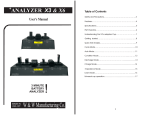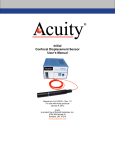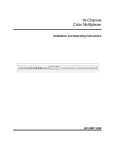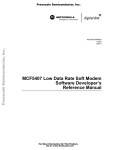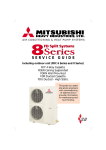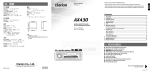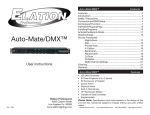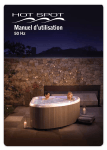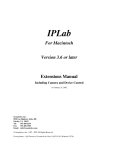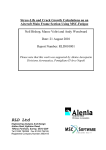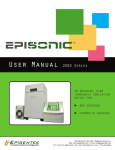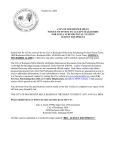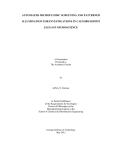Download CHR150 User Manual - RevD
Transcript
CHR 150 Operating and maintenance manual STIL S.A. 595, rue Pierre Berthier – Domaine de Saint Hilaire – 13855 Aix-en-Provence cedex 3, France Tel: +33 (0)4 42 39 66 51 – Fax : +33 (0)4 42 24 38 05 Email : [email protected] – Web site : www.stilsa.com STIL - CHR 150 – Operating and maintenance manual Doc ref. CHR2-001-P2 Rev :D CONTENTS 1 PRESENTATION OF THE RANGE OF CHR SENSORS ...................................................................... 4 2 PRESENTATION OF THE CHR 150 ......................................................................................................... 4 2.1 2.2 3 CONTROLLER ........................................................................................................................................... 4 OPTICAL PEN AND OPTICAL FIBER ............................................................................................................. 5 SAFETY ......................................................................................................................................................... 6 3.1 3.2 3.3 3.4 3.5 THERMAL HAZARDS ................................................................................................................................ 6 ELECTRICAL HAZARDS ............................................................................................................................. 6 OPTICAL HAZARDS................................................................................................................................... 6 GENERAL RECOMMENDATIONS ................................................................................................................ 6 COMPLIANCE TO THE EC REGULATION 89/336/EEC « ELECTROMAGNETIC COMPATIBILITY » ................... 6 4 INSTALLATION AND SWITCHING ON ................................................................................................. 7 5 COMMUNICATING WITH THE CHR 150.............................................................................................. 8 6 GETTING STARTED (TUTORIAL 1) ....................................................................................................... 9 6.1 6.2 6.3 6.4 6.5 6.6 6.7 7 GOING FURTHER (TUTORIAL 2) ......................................................................................................... 15 7.1 7.2 7.3 7.4 7.5 7.6 8 MEASURING MODES ............................................................................................................................... 15 CONFIGURING THE SENSOR IN “THICKNESS” MEASURING MODE ............................................................. 16 CONFIGURING THE SENSOR IN « INTERFEROMETRIC » MEASURING MODE............................................... 17 CONFIGURING THE SENSOR IN « MIN/MAX » MEASURING MODE ............................................................. 18 COMMUNICATING WITH THE CHR 150 VIA THE RS232 LINK ................................................................. 20 USING THE “TRIGGER” MODE ................................................................................................................. 21 MAIN FUNCTIONS OF THE CHR 150 .................................................................................................. 22 8.1 8.2 8.3 8.4 8.5 8.6 8.7 8.8 8.9 8.10 8.11 8.12 9 USING THE CONTROL PANEL ..................................................................................................................... 9 SELECTING THE OPTICAL PEN ................................................................................................................. 12 CONFIGURING OF THE SENSOR IN « DISTANCE » MEASURING MODE ........................................................ 12 RECORDING THE DARK SIGNAL ............................................................................................................... 12 POSITIONING THE SAMPLE WITHIN THE MEASUREMENT RANGE OF THE OPTICAL PEN .............................. 13 UNDERSTANDING THE MEANING OF THE INTENSITY MEASUREMENT....................................................... 14 ADJUSTING THE SAMPLING RATE ............................................................................................................ 14 OPTICAL PEN SELECTION ........................................................................................................................ 22 ACQUIRING THE DARK SIGNAL ............................................................................................................... 22 SAMPLING RATE SELECTION ................................................................................................................... 23 MEASURING MODE SELECTION ............................................................................................................... 25 SET/REQUEST THE SAMPLE REFRACTIVE INDEX ...................................................................................... 25 ANALOG OUTPUTS CONFIGURATION ....................................................................................................... 25 AVERAGING ........................................................................................................................................... 26 SYNCHRONISATION SIGNALS .................................................................................................................. 27 REQUEST/SAVE THE CURRENT CONFIGURATION ..................................................................................... 28 READ THE VERSION OF THE ON-BOARD SOFTWARE ................................................................................. 29 LOCK OR UNLOCK ACCESS TO KEYPAD ................................................................................................... 30 RESTORE THE DEFAULT SETTINGS .......................................................................................................... 30 CONTROL AND ACQUISITION OF THE DATA VIA THE SERIAL LINK..................................... 31 9.1 9.2 9.3 9.4 9.5 CONFIGURATION OF THE COM PORT OF THE HOST COMPUTER ............................................................... 31 SELECTION OF THE CHR BAUD RATE...................................................................................................... 31 COMMAND SYNTAX................................................................................................................................ 31 SELECTION OF THE DATA TO BE TRANSMITTED ....................................................................................... 32 DATA TRANSMISSION FORMATS.............................................................................................................. 33 Page 2 of 49 STIL - CHR 150 – Operating and maintenance manual 9.6 9.7 10 10.1 10.2 10.3 10.4 10.5 10.6 Doc ref. CHR2-001-P2 Rev :D LIMITATION OF THE AMOUNT OF DATA TRANSMISSIBLE SIMULTANEOUSLY ............................................ 35 DECODING OF THE DATA ........................................................................................................................ 36 ADVANCED FUNCTIONS.................................................................................................................... 37 DETECTION THRESHOLD ........................................................................................................................ 37 « DOUBLE FREQUENCY » MODE ............................................................................................................. 37 FUNCTIONS RELATED WITH THE « INTERFEROMETRIC » MEASURING MODE ............................................ 39 FUNCTIONS ASSOCIATED WITH « MIN/MAX » MODE ............................................................................... 40 ADJUSTMENT OF THE LCD DISPLAY CONTRAST ..................................................................................... 41 ACQUISITION OF THE WHITE REFERENCE SIGNAL .................................................................................... 41 11 COMMANDS SUMMARY .................................................................................................................... 42 12 MAINTENANCE .................................................................................................................................... 44 12.1 12.2 12.3 13 HANDLING THE OPTICAL FIBER ............................................................................................................... 44 CLEANING .............................................................................................................................................. 44 REPLACEMENT OF THE HALOGEN LAMP .................................................................................................. 45 TROUBLESHOOTING.......................................................................................................................... 47 TROUBLE SHOOTING (CONT). .................................................................................................................... 48 Page 3 of 49 STIL - CHR 150 – Operating and maintenance manual 1 Doc ref. CHR2-001-P2 Rev :D Presentation of the range of CHR sensors Based on the innovative optical principle of chromatic confocal imagery (STIL patent), the range of CHR sensors constitutes a new generation of high-resolution, non-contact dimensional sensors for microtopography, shape and texture analysis, roughness measurement, reverse engineering and many other metrological applications. These modular, compact and sturdy sensors are capable of operating both in industrial environments for in-line inspection during production process, and in laboratory environments as high precision instruments. The CHR sensors can be used to measure any type of object (transparent or opaque, polished or rough) and any material (metal, glass, ceramic, plastic, semiconductor, fabric, paper, leather…), and do not require any preparation of the sample. They provide simultaneously: the distance of the measured sample point the intensity of the retro-diffused light beam, the thickness of a transparent sample. For further information on the optical measurement principle which forms the basis of the STIL technology, and for an overview of available products, visit the STIL company web site at the following address: www.stilsa.com 2 Presentation of the CHR 150 The CHR 150 consists of an opto-electronic unit (“controller”) and one or more interchangeable chromatic objectives (“optical pens”), each of them equipped with an optical fiber cable. 2.1 Controller The controller comprises a light source (Tungsten-Halogen lamp), a spectrometer and a DSP-based processing board. This board controls data acquisition, performs the computation, and provides display and data transmission functions via the RS232 port or via the 0 – 10 V analog outputs. The front panel of the controller features: LCD display On-Off switch Optical fiber lead socket (“Sensor Input”) Control panel 4-keys keypad Page 4 of 49 STIL - CHR 150 – Operating and maintenance manual Doc ref. CHR2-001-P2 Rev :D The rear panel of the controller features: 2 Analog output coaxial sockets Optional optical fiber Socket for connecting optical pen Sync in & Sync out Coaxial sockets RS232 SUB-D 9-pin socket 2.2 Cooling fan Extractable drawer providing access to the halogen lamp 84 - 264 V / 50 - 60 Hz mains input socket Optical pen and optical fiber The optical pen is totally passive, since it incorporates no heat sources or moving parts, thus avoiding any thermal expansion which could affect the accuracy of the sensor. When handling the optical fiber lead which links the optical pen to the controller take care to avoid bending the fiber to a radius of curvature of less than 20 mm. When no optical fiber is connected, the socket must at all times be fitted with its protection cap to avoid contamination of the fiber tip, which could result in malfunctioning of the sensor. Page 5 of 49 STIL - CHR 150 – Operating and maintenance manual 3 Doc ref. CHR2-001-P2 Rev :D Safety The CHR 150 is an opto-electronic instrument. It is safe in normal operating conditions: 3.1 Thermal Hazards The temperature of the Halogen lamp and its support is very high. Be very careful when changing the halogen lamp in order to avoid the risk of a severe burn. Switch the power off and let the instrument cool down for about 20 minutes before attempting to open the lamp drawer. 3.2 Electrical Hazards The CHR 150 controller box should be opened by qualified technicians only. Electrical hazards might exist, especially during an inappropriate intervention on the instrument. Unplug the instrument from the power outlet before changing accessories, maintenance, cleaning, or changing the halogen lamp. 3.3 Optical Hazards The optical pen emits a beam of visible light with wavelengths ranging from 450 to 900 nm. The flux contained in this beam is smaller than or equal to 30µW, a value largely under the MPE (Maximum Permissible Exposure). Thus, independently of the light path inside the room and its possible reflections, this light beam cannot induce any burn to the skin nor to the eyes. 3.4 General Recommendations Do not use the instrument if it has been dropped and shows signs of damage or functions improperly. In this case do not open the instrument and contact our help line: [email protected] Repairs should only be carried by qualified technicians using original replacement parts. In case of inappropriate use or failure to comply with the instructions, the manufacturer disclaims all liability and the guarantee will not apply. 3.5 Compliance to the EC regulation 89/336/EEC « Electromagnetic Compatibility » The CHR –150 sensor complies to the generic or specific requirements of the following harmonized standards • • EN 50 081-1 Spurious emission EN 61000-6-2 Resistance to disturbance Page 6 of 49 STIL - CHR 150 – Operating and maintenance manual 4 Doc ref. CHR2-001-P2 Rev :D Installation and switching on Connect the controller to a mains socket with an earth connection, then connect the optical fiber lead from the optical pen to the controller, taking care to comply with the correct orientation of the connector. Connection and disconnection of the optical fiber lead To connect the optical fiber lead, simply insert the plug into the socket as shown in figure 1 until a « click » is heard as it locks into position. To remove the optical fiber from its socket, first press on the locking lever, then pull the connector out of the socket. Warning : When no optical fiber is connected, the socket must at all times be fitted with its protection cap to avoid contamination of the fiber tip, which could result in malfunctioning of the sensor. Switch on the unit by operating the On/Off switch. When the unit is switched on and after a brief initialisation sequence, the sensor displays the following screen : Int : 0 Dist (um) : 0.00 The intensity and distance values are both displayed as "zero" so long as no object is present in the measuring field of the sensor. Page 7 of 49 STIL - CHR 150 – Operating and maintenance manual 5 Doc ref. CHR2-001-P2 Rev :D Communicating with the CHR 150 There exist 5 alternative methods for communicating with the CHR 150 sensor: a) The CHR front panel displays real time measurements and the 4-keys keypad allows a direct and easy access to sensor configuration. b) The RS232 serial link enables sensor configuration using a specific control language as well as acquisition of the measured data . For example, the Windows « Hyper Terminal » utility or any other utility intended for controlling a serial link can be used to send the commands and receive the measurements back from the sensor. c) The « CHR Monitor » optional software is intended for configuring the sensor and launching measurements in three operating modes (continuous visualisation, « point by point” measurement, acquisition of a temporal profile). It can also be used to display, save and print-out the measurements. d) The optional « CHR DLL » optional software is used to interface the sensor with a general purpose user program in C++ language or similar. The operating manual of the DLL includes a large number of code samples. e) Finally, the « CHR Setup » optional software can be used for viewing the signal from the onboard spectrometer and for downloading new firmware versions and new calibration tables. These advanced features may be useful for some specific applications. For further details regarding available software, please visit our web site http://www.stilsa.com/. Recommendation : All the software applications use the same COM port to communicate with the CHR 150. Remember to always free the port by quitting one application before attempting to connect it to another application. Page 8 of 49 STIL - CHR 150 – Operating and maintenance manual 6 Doc ref. CHR2-001-P2 Rev :D Getting started (Tutorial 1) This chapter is a tutorial intended for new users who wish to familiarise themselves with the main characteristics of the CHR 150 sensor. For simplification purposes, this tutorial only introduces one measuring mode (« Distance » mode) and one communication method (the control panel). We recommend that new users follow this tutorial even if they wish subsequently to use another measuring mode or a different method for communicating with the sensor. 6.1 Using the control panel Press any key to access the control panel main menu: LCD display Clear Dark S.Rate F1 F2 F3 Config. 4-key Keypad F4 Esc As symbolised on the keypad, each key has its own main function: F1 = Escape F2 = Increase displayed value or move the cursor to the left F3 = Decrease displayed value or move the cursor to the right F4 = Enter. Besides, each function displayed on the LCD display can be launched by the keys just bellow it. As an example in the main menu shown above: F1 may be used to clear the menu, F2 to launch acquisition of the ” Dark” signal, F3 to set sampling rate F4 to enter the configuration menu, which allows setting all sensor parameters. When configuration of the sensor is complete, the sensor prompts the operator to save the modifications made by displaying the following message "Save settings in EEPROM ?". If the "Yes" key is pressed, the modifications are saved permanently, otherwise the modifications are lost as soon as the CHR 150 is switched off. The entire menu-trees are presented next pages. Page 9 of 49 STIL - CHR 150 – Operating and maintenance manual Doc ref. CHR2-001-P2 Rev :D Main menu MAIN F1 CLEAR F2 F3 DARK F4 S.RATE CONFIG • To access the Main menu of the Control panel, press any key. • The S.Rate and the configuration menus are both described below. Set Rate Menu S.RATE F2 30HZ 100HZ F3 300HZ 1000HZ Free/Double Exposure CCD Scan Rate Cycle Frequency Set E.Time Ratio Page 10 of 49 STIL - CHR 150 – Operating and maintenance manual Doc ref. CHR2-001-P2 Rev :D Configuration Menu CONFIG. F2 Data averaging Spectral averaging Set detect. threshold F3 Select measuring mode Select confocal sensor Serial data ASCII/BIN Set serial output data Config. Analog out1 Serial port Baud Rate LCD Contrast Config. Analog out2 Take white reference Set default parameters Page 11 of 49 STIL - CHR 150 – Operating and maintenance manual 6.2 Doc ref. CHR2-001-P2 Rev :D Selecting the optical pen The CHR-150 controller may hold up to 6 calibration tables corresponding to 6 different optical pens. Available optical pens and their characteristics may be consulted in STIL website : www.wtilsa.com. Optical pens are passive devices and the controller can not identify the optical pen which is physically connected to it, so the operator has to select the calibration table corresponding to the optical pen that is physically connected. To configure the controller to right optical pen using the control panel: Press any key to access the Main menu, Press F4 to enter the Configuration menu, Press F2 until you reach the ‘select confocal sensor’ window (if you reach the last menu option, change the sense and press F3 until you reach this window). Press F4 to enter the ‘‘select confocal sensor’ Use F2 or F3 to select the desired optical pen. Validate with F4 or F1 6.3 configuring of the sensor in « Distance » measuring mode The next step is to configure the sensor to the desired measuring mode. For distance measurement select the “Distance” mode (‘confocal, 1 surface’). In the configuration menu, press F2 (or F3) until you reach the ‘select measuring mode’ window Check that ‘confocal, 1 surface’ is displayed then validate with F1 or F4. Otherwise press F2 or F3 until you see ‘confocal, 1 surface’ displayed. Next, check that the averaging factor is set to 1 (no averaging in the ‘data averaging’ window). The last step in sensor configuration is setting sampling rate. To select the ‘S.Rate’ menu, exit the configuration menu using the F1 key. In the Main menu select ’S. Rate’ (F3). The currently selected rate is displayed: ‘CCD-SCAN rate : XXXX Hz’. Use F2 and F3 to view the available rates, and note the existence of the ‘free/double frequency’ option. For the moment, we wish to select the lowest rate (30Hz). Use F2 several time to select this rate, and validate with F1 or F4. Sensor configuration is done. When quitting, save the current configuration to the EEPROM. 6.4 Recording the dark signal The dark signal of the sensor represents an intrinsic offset level generated by parasitic light in the sensor, which must be taken into account for the sensor to be able to operate correctly. The level of the Dark signal depends on the sampling rate. The dark signal should be recorded at all measuring rates, in order to be able to subtract it while the sensor is measuring. A dark signal acquisition is performed during adjustment by the manufacturer, but must be repeated at regular intervals in order to compensate for the halogen lamp ageing phenomenon. In order to perform a dark signal acquisition, it is essential for there to be nothing within the measurement field or even better, to blank off the light beam by applying a piece of paper over the tip of the optical pen. Press any key to access the main menu, followed by F2 to enter the ‘Dark’ menu. Blank off the light with a piece of paper, then press F4 to start dark acquisition. The sensor then records the dark signal over a few seconds. A message is displayed to indicate the end of this operation. The piece of paper can now be removed and the sensor can be used in the normal way. Warning : If on completion of the dark recording sequence, a warning message appears indicating that there is too much light for a given sampling rate, this means that the dark signal is too high for working at lower rates. This is generally caused by the presence of dust or impurities at the ends of the optical fiber generating stray light reflections which interfere with correct operation of the sensor. Page 12 of 49 STIL - CHR 150 – Operating and maintenance manual Doc ref. CHR2-001-P2 Rev :D Clean the ends of the optical fiber as described in the maintenance section of this manual, then repeat the dark signal acquisition and check that the warning message does not reappear. A different cause for such a warning may be that the optical pen lens was not entirely blanked off. Recommendation : The dark signal acquisition procedure should preferably be performed at least a quarter of an hour after switching on the sensor, in order to ensure that the temperature and the optical characteristics of the halogen lamp have stabilised. 6.5 Positioning the sample within the measurement range of the optical pen Mount the optical pen on a suitable support (for example, a « V » block). Position the sample to be measured in front of the pen, and move it forward or backward until the working distance is reached. Optical axis Optical pen Working distance Measurement range The zone of the sample to be measured must be located in front of the optical pen, within the measurement range of the pen. Its distance from the optical pen should be approximately equal to the working distance of the pen. For pens with a millimetric measurement range, the positioning of the object within the measurement range of the optical pen is easy to achieve, simply observe the luminous spot focused on the object by the optical pen: as the measuring range is approached, the spot becomes smaller and smaller and its intensity increases. For optical pens with a micrometric measurement range, the operation is more difficult : position the sample on a stable support on a small manually translating bed, with a suitable pitch lead screw. As soon as the sample enters the optical pen's measurement field, the Distance and intensity measured are displayed on bar-graphs and digital indicators on the LCD display. Int. : 38 Dist. (um) : 135.00 Recommendation : If no measurement is displayed when the object is within the measuring field of the sensor, check the following points : • The optical fiber cable connector is fully plugged into the socket on the front panel. • A light beam is emitted from the tip of the optical pen and the spot is focussed on the sample. • The distance between the tip of the optical pen and the surface of the sample is equal to the working distance specified in the table above. • The optical axis is normal to the surface of the sample. The local slope must be less than the “max slope” indicated in the table. • The sampling rate selected is the lowest shown in the list (30 Hz), the measuring mode selected is ‘Confocal, 1 surface’ mode. • The displacement pitch of the translation bed carrying the sample is suitable for the measurement (for example, for pen model OP 020, the pitch must be ≤ 5 µm) • The Dark signal has been correctly acquired. Page 13 of 49 STIL - CHR 150 – Operating and maintenance manual 6.6 Doc ref. CHR2-001-P2 Rev :D Understanding the meaning of the intensity measurement The « Intensity » parameter measured by the sensor is an indication of the brightness of the signal reflected back off the sample, as a percentage of the dynamic response of the sensor. Its value is dependent on several parameters: • The sampling rate of the sensor • The local slope on the sample (angle between the optical axis and the normal to the surface at the point of impact) • The reflectivity of the sample at the detection wavelength λo • The brightness of the halogen lamp at wavelength λo • The response of the spectrometer at wavelength λo The detection wavelength λo varies within the measurement range. Thus it is not surprising that the intensity measured at a given point on the sample varies when the latter is moved within the measurement range of the optical pen. For each point in the measurement range, the value of the intensity varies between 0% and a maximum value Isat. Beyond that, the sensor is saturated. The state of saturation is indicated by an intensity value of 100% as shown in the graph below : Intensity measured by the CHR 150 100% Isat 0% 0% Reflectivity of the sample 100% The value of Isat is dependent on the detection wavelength λo, and may vary slowly within the measurement range of the sensor. Example : If the intensity measured oscillates between 100% to 60%, this means that Isat = 60% and that the sensor is on its saturation limit : in such case, select a higher rate. Recommendation : The intensity is a good indicator of the measurement quality : It should be as high as possible, without, however reaching saturation level. 6.7 Adjusting the sampling rate When the sample is within the measurement range of the optical pen, adjust the sampling rate : Modify the sampling rate selected in the ‘CCD SCAN Rate’ window of the control panel, and observe the value of the intensity displayed. Recommendation : Always select the lowest rate for which the signal does not saturate. The first tutorial is over. In this tutorial you have learned how to: Use the control panel to configure the sensor, Select the rate and the optical pen, Record the ‘Dark’ signal Position the sample with the measuring range of the optical pen Use the ‘Intensity’ data to adjust the measuring range. Page 14 of 49 STIL - CHR 150 – Operating and maintenance manual 7 Doc ref. CHR2-001-P2 Rev :D Going further (Tutorial 2) This chapter is a tutorial intended for users having acquired some initial experience with the CHR 150 sensor in the “Distance” measuring mode. This tutorial covers the following topics : • • • • 7.1 “Thickness” ( “Confocal, 2 surfaces” ) measuring mode “Interferometric” and “Min/max” optional measuring modes. Communication with the sensor via the RS232 serial link using the Windows « Hyper Terminal » utility. Synchronisation signals (« Trigger » ). Measuring modes The main measuring mode for the CHR 150 sensor is “Distance” mode . The sensor is calibrated and tested by the manufacturer in this measuring mode, and a certificate of the test results is supplied with each optical pen. In order to measure the thickness of flat transparent or semi-transparent samples, the CHR provides two additional measuring modes « Thickness », available as standard, and « Interferometric » mode, available as an option. In both these modes the refractive index of the sample must be known. The last measuring mode, « Min/max mode », dedicated to on-line measurement of the thickness of transparent objects, is also available as an option. This mode enables the measurement of the minimum and maximum thickness measured within a time window determined by the operator, and comparison of these values with the thresholds established by the operator. CHR sensor measuring modes Measuring mode Distance Thickness Min/max Optical principle Confocal microscopy with chromatic encoding Pen models All confocal mode pens CHR models All All Availability Standard Standard Distance, Intensity, Barycenter (*) Thickness, Distance face 1, Distance face2, Intensity face 1, Intensity face 2, Barycenter face 1 (*) Barycenter face2 (*) Simultaneously measured data items Metrological test with certificate Application (*) Yes Distance measurement (surface roughness, microtopography) No Thickness measurement from ~25 µm Interferometric CHR 150, CHR 150 -PC Optional White light interferometry Interferometric pen CHR 150, CHR 150 -PC Optional Min. thickness Max. thickness Thickness, Intensity Quality indicator No On-line thickness measurement No Thickness measurement from ~2 µm Data items used by the manufacturer for calibration of the sensor. Page 15 of 49 STIL - CHR 150 – Operating and maintenance manual 7.2 Doc ref. CHR2-001-P2 Rev :D Configuring the sensor in “Thickness” measuring mode In this measuring mode the sensor searches for 2 signals, reflected from the 2 faces of the sample. If they are found, it calculates the intensity and Distance of face 1 (front face, i.e. the nearest face), the Distance and intensity of face 2 (rear face), and the thickness. All these data are available simultaneously. If the sensor can only detect one signal, all the data are reset on zero. This can occur if one or other face of the sample is located outside the measurement range. Recommendation : In « Thickness » mode, center the sample within the measurement range of the pen, avoid having either one of the faces close to the limits of the range. The thickness of the sample must be compatible with the thickness measurement range of the optical pen used: As a general rule, the maximum thickness which can be measured is proportional to the refractive index of the material. Thus, for an OP1000 optical pen, whose measurement range in air is 1 mm, one can measure the thickness of a sheet of glass up to ~1.5 mm. If the thickness of the sample is less than the « Minimum thickness » limit specified the sensor is unable to resolve the two signals reflected from the two faces of the sample and considers them as a single signal. Output will be set on zero. Experimentation: • To select the “Thickness” measuring mode, press any key, then F4. Next, use F2 and F3 to display ‘Select measuring mode’, enter with F4 and select the “Thickness” mode (‘Confocal 2 surfaces’) using F2 or F3 then validate with F1 or F4. The LCD Screen displays ‘refractive Index’, enter the value of the refractive index of the sample, then click on « OK » to close the configuration window. Warning : To obtain a valid measurement in « Thickness » mode, the refractive index of the sample must be accurately known. • • Position a thickness sample in the measurement range of the optical pen, such as a glass slide, a piece of cellophane, a transparent plastic film or any other flat transparent sample. If it is a sheet or film, ensure it is pulled tight. Also check that the axis of the optical pen is normal to the surface of the sample. The sample thickness should be in the range specified in the table above. Slowly move the object to position both faces within the measurement range, and to obtain two signals of comparable intensity. If the signal saturates, adjust the sampling rate. Recommendation : If you manage to obtain a measurement in “Distance” mode (‘Confocal, 1surface’) but in “Thickness” mode (Confocal, 2surfaces) the thickness is zero, check the following points : • The thickness of the sample must be compatible with the measurement range limits (see the table). • The sample must be sufficiently transparent. • The sample must be pulled tight. • The optical axis must be normal to the surface of the sample. • The sampling rate selected in the « Sensors » window must be the lowest in the list (30 Hz). Page 16 of 49 STIL - CHR 150 – Operating and maintenance manual 7.3 Doc ref. CHR2-001-P2 Rev :D Configuring the sensor in « Interferometric » measuring mode The “Interferometric” measuring mode is optional. If your sensor is not equipped with this option, skip to the next section (§7.4). To select the Interferometric measuring mode, press any key, then F4. Next, use F2 and F3 to display ‘Select measuring mode’, enter with F4 and select the Interferometric mode using F2 or F3 then validate with F1 or F4. At that step, enter the refractive index and press F1. This measuring mode is dedicated to thickness measurement of transparent coatings or transparent films, whose thickness is within the range 2 to 100 µm approximately, for a refractive index of 1.5 (3 to 150 µm in air). It requires the use of a specific achromatic optical pen, and a signal processing algorithm specific to this mode. In this measuring mode the sensor calculates an intensity value, a quality indicator and a thickness, (actually it calculates 3 quality indicators for 3 theoretical possible thicknesses. The second and third thicknesses are significant for multi-layer samples only). The « Interferometric » optical pen is equipped with a removable tip which enables it to work in contact with the object. Its working distance is about 42 mm. Tip Adjustment Procedure: In order to ensure good quality measurements, it is essential to comply with the following adjustment procedure : • Connect up the « Interferometric » optical pen to the sensor. • Select the “interferometric” measuring mode ( ‘Interfer. thickness ‘). • Acquire the « Dark » signal. • Approach the optical pen to the sample in order to obtain a non zero "Intensity" signal. • Adjust the distance by screwing the tip in or out in order to maximise the intensity measurement. • According to the reflectivity of the object being measured, adjust the sampling rate in order to obtain maximum intensity without saturation. Warning : If the sensor saturates (Intensity = 100%), measurement becomes impossible. • Finally adjust the distance by screwing the tip in or out in order to maximise the measurement quality parameter. The optimum distance obtained by maximising the « Quality» parameter may be slightly different from that corresponding to maximum intensity. When the adjustment is optimum, tighten the locknut in order to lock the tip in that position. The equipment is now ready to perform thickness measurement. Measurement Take the sample to be measured and position the « Interferometric » optical pen equipped with its tip in contact with the point to be measured. The optical pen must be positioned strictly perpendicular to the surface of the object. In order to find the correct position, slowly pivot the optical pen around the point looking for the maximum intensity value. As soon as an available measurement is detected, the Quality indicator and the Thickness value are displayed. Bracketed mode In order to stabilise the measurements when the quality factor is low, it is possible to "bracket" the thickness measuring range using the keypad: Key F4 is pressed to switch successively between bracketed mode (with black bases representing the excluded values) and non-bracketed mode. It is also used for adjusting alternately the right hand or left hand limit of the window. Keys F2 and F3 are then used for displacing the edges of the valid thickness window respectively to the left or to the right. Page 17 of 49 STIL - CHR 150 – Operating and maintenance manual Example : Rev :D starting from non-bracketed mode F4 bracketed mode, LH edge selected F2 displacement of the LH edge to the left F3 displacement of the LH edge to the right F4 non-bracketed mode F4 bracketed mode, RH edge selected F2 displacement of the RH edge to the left F3 displacement of the RH edge to the right 7.4 Doc ref. CHR2-001-P2 Configuring the sensor in « Min/max » measuring mode The “Min/max” measuring mode is optional. If your sensor is not equipped with this option, skip to the next section (§7.5) This mode is dedicated to on-line measurement of the thickness of transparent objects. To select the Min/Max mode, press any key, then F4. Next, use F2 and F3 to display ‘Select measuring mode’, enter with F4 and select the Min/Max mode using F2 or F3 then validate with F1 or F4. « Min/max » measuring mode is used to determine the minimum thickness and maximum thickness measured. In this mode the sensor permanently measures the objects passing beneath the optical pen, but only records the extreme values observed. These values are compared with two thresholds (maximum thickness and minimum thickness) preset by the operator, in order to identify the objects exceeding these limits. The « Activate inspection » input determines the time interval for thickness measurement. In the « Closed » state, the sensor saves the minimum and maximum thickness values measured, and compares them in real time with the two thresholds defined by the operator. If a thickness measurement exceeds these limits, the « Defect » output signal is activated, triggering for example ejection of the object off the production line. At the end of the measurement (i.e. when the « Activate inspection » input returns the « open » state) the min. and max. thicknesses are transmitted via the serial link as data 7 and 8 (see. « Select output data »). 7.4.1 Signal specifications • The « Activate inspection » input and « Defect » output replace, respectively, the « Sync in » input and « Sync out » outputs. • « Closed » state of the « Activate inspection » input : the 2 pins for this signal are shortcircuited or connected together by an impedance of less than 100 ohms. The sensor delivers a voltage of 5V into an impedance of 1 kOhm, thus limiting the current to 1 mA. • « Defect » output : This output is connected to both pins of an insulated static relay. It switches to the « Closed » state as soon as a defect (exceeded threshold) is detected. The maximum external load for this output is 40V DC and 0.5 Amp. Page 18 of 49 STIL - CHR 150 – Operating and maintenance manual Doc ref. CHR2-001-P2 Rev :D The diagram below shows an example of the operating sequence : « Activate inspection » signal No inspection Inspection activated No inspection Inspection activated No inspection T1 Max threshold Thickness Min threshold « Defect » signal 7.4.2 Defect detected No defect Experimenting with « Min/max » measuring mode A) Prepare a thickness sample and determine the min. and max. thicknesses • • • • • • Connect an optical pen to the sensor, select the optical pen in the ‘Select confocal sensor’ window of the control panel configuration menu Configure the sensor in “Thickness” measuring mode (‘confocal, 2 surfaces’). Execute a « Dark » signal measurement. Place a variable thickness transparent sample within the measurement range of the optical pen (for example, an ophthalmic contact lens, a bottle or a glass). The thickness must be compatible with the thickness measurement range of the optical pen (see ‘Configuring the sensor in “Thickness” measuring mode’).Configure the sensor for the refractive index of the sample. Centre the sample within the measurement range and adjust the sampling rate. Move the sample horizontally in order to measure the thickness variation from one point to the next on the sample. Record the min. value (E0) and max. value (E1) of the thickness. B) Configure the sensor in « Min/max » mode • • • • Connect the coaxial “Sync in” plug (« Activate inspection» input) to a switch in order to be able to switch from the « Closed » state to the « Open » state (cf. « Signal specifications »). Ensure that the input is Open. Configure the sensor for « Min/max » measuring mode Adjust the thickness thresholds to E0*0.5 and E1*1.5, respectively. Select the « Min. thickness » and « Max. thickness » data for the bargraphs of the « Sensors » window. C) Use the « Defect » output • • • • • Stop the measurement Connect the “Sync out” plug (« Defect » output signal) to an ohmmeter (cf. « Signal specifications ») Start the measurement. Move the sample horizontally and observe the ohmmeter : the resistance measured should be infinite. Stop the measurement Page 19 of 49 STIL - CHR 150 – Operating and maintenance manual • • • 7.5 Doc ref. CHR2-001-P2 Rev :D Modify the thickness thresholds to (E0*0.8 +E1*0.2) and (E0*0.2+ E1*0.8), respectively. Start the measurement. Move the sample horizontally, observe the triggering of the defect signal on the ohmmeter. Communicating with the CHR 150 via the RS232 link • Connect the RS232 sub D at the CHR-150 controller to a free COM Port on your PC (COM1 or COM2) using a direct (non crossed) serial link wire. • From the CHR 150 control panel enter the Configuration menu and verify that the baud rate is set at 115200 baud. Set transmission format (‘serial data’ menu) at ASCII and the data averaging at 99 to reduce the data transmission rate. Next, set measuring mode to “Distance” th (Confocal 1 surface), and select the 1st and 4 data items (Distance and Intensity). • On the host PC, quit any CHR application software to release the sensor serial port. • In the « Start » menu of your PC, select « Programs » then « Accessories » then « Communication » and launch the Windows « Hyper Terminal » utility. • Name your session, then click on « OK ». • In the « Connect using » field, select the connected COM port • In the « Port parameters » window, configure the link as follows : - baud rate (bits per second) : 115200 - data bits : 8 - parity : none - stop bits : 1 - flux control : none • Watch the data output on the PC screen (2 integers – Distance and Intensity -separated by a comma). • Disconnect by clicking on the “End” icon (open telephone) • Select the “File/Properties” menu, then, in the window which opens, the “parameters” tab. Click on the “ASCII configuration” button. In the “ASCII Configuration” window, check the first and third boxes of the “ASCII reception” frame. This will add <LF> after each <CR> received. No box should be checked in the “ASCII transmission” frame. Click twice on OK to return to the main window. • Connect again by clicking on the “Call” icon (closed telephone). A blank line is inserted after each data line. The utility is now ready for communication with the CHR. • Using the PC's keyboard enter $AVR30 then press « Entry ». This command configures the averaging factor at 30. Data output is about 3 times faster, as averaging changed from 99 to 30. • Enter $AVR? then press « Entry » to interrogate the sensor on the averaging value. Observe the response from the sensor ($AVR ? 30 ready) on the screen of the PC. • Enter $MOD? then press « Entry » to interrogate the sensor on the current measuring mode. Observe the response. • Enter $SCA? then press « Entry » to interrogate the sensor on the measurement range of the current optical pen. Observe the response. • Enter $SRA? then press « Entry » to interrogate the sensor on the current sampling rate. Observe the response. • Disconnect and quit the « HyperTerminal » utility to release the serial port. Page 20 of 49 STIL - CHR 150 – Operating and maintenance manual Doc ref. CHR2-001-P2 Rev :D The various commands of the CHR are described later in this manual, and the communication with the sensor via the RS232 link is described in the « Control and acquisition of data via the serial link » chapter. 7.6 Using the “Trigger” mode The CHR 150 includes 2 coaxial sockets (see photo in ‘Presentation of the CHR 150’) for input and output synchronisation signals (TTL 0-5V) : The « Sync out » signal is a TTL signal at the sampling rate, which is permanently available and which does not require any special configuration. The « Sync in » signal is used to synchronise the CHR 150 sensor with external events, such as the approach of an object travelling on a conveyor belt. This mode must be activated by a special command (cf. « Start Trigger »). On receipt of the command, the sensor stands by for the trigger signal. The transmission of measurements starts as soon as a rising front is detected at the "Sync in" input, the response time being of the order of 10 microseconds irrespective of the sampling rate. Note : (1) The use of synchronisation signals is optional. In the event that the signals are not used, do not connect anything to the coaxial socket. (2) For sensors having the « Min/max » option, the « Sync in » input and « Sync out » output are modified to be used respectively as the « Activate inspection » and « Defect » signals. Experimenting with the Trigger signal: • Connect the “Sync in” socket to an adjustable external signal (for example, TTL 0-5V signal generator). Check that the signal is on 0V. • Select the lowest sampling rate • Connect the sensor RS232 socket to a COM port on the PC and Start the “Hyper Terminal” utility. Open a connection to the CHR as described in the previous section (use data averaging to slow data transmission down). Observe the data on the “Hyper Terminal” window. • Type “$TRG”: The message: ‘Waiting for trigger’ is displayed on the CHR front panel and data transmission stops in the “Hyper terminal” window • Send a rising front (0V to 5V) to the “Sync in” input to trigger measurement. • Send a “$TRG” command again, then send “$CTN”: the $CTN may be used a software trigger, in other words, it may replace a hardware trigger signal to restart measurement. • Quit the « HyperTerminal » utility to release the sensor serial port. Note: The sensor features a second trigger mode called “one-point trigger”. In this mode, when triggered by the “Sync in” input, the sensor transmits the data of a single sample point, and stands by again. At each additional trigger signal, it transmits one more sample point, until the “one-point trigger” mode is desactivated. (cf. “Synchronization signals”) The second tutorial is over. At this point you have a general idea of the principal features of the CHR 150. These features are described in a more rigourous way and with greater detail in the next chapters. Page 21 of 49 STIL - CHR 150 – Operating and maintenance manual 8 Doc ref. CHR2-001-P2 Rev :D Main functions of the CHR 150 8.1 Optical pen selection The CHR 150 sensor may accept up to 6 calibration tables, corresponding to 6 different optical pens. 8.1.1 Optical pen selection (« Select confocal sensor ») The ‘Select confocal sensor’ function is used to specify or to request the index of the calibration table corresponding to optical pen connected to the CHR. Function Control panel Command Parameter/Value returned Example 8.1.2 Select confocal sensor Set/request the index of the calibration table Press any key, F4, then press F2/F3 until 'select confocal sensor' $SENn or $SEN ? n = index of the table (between 0 and 5) $SEN4 Full scale value of the optical pen currently selected (« Scale ») This function is used to obtain the measurement range of the optical pen currently selected. Function Control panel Command Parameter/Value returned 8.2 Scale Request the measurement range of the current optical pen Press any key, F4, then press F2/F3 until 'select confocal sensor' (the range is indicated to the right of the calibration table index) $SCA measurement range in microns Acquiring the Dark signal The Function of the « Dark » signal is explained in the « Getting started » chapter. This signal is dependent on the sampling rate : it increases with the exposure time (reciprocal of the sampling rate). 8.2.1 Acquiring and saving the Dark signal (« Dark ») The ‘Dark’ command records and saves of the dark signal in the EEPROM of the CHR 150 for all sampling rates in succession. If the level of the dark signal is too high for low rates, the CHR 150 returns the index of the lowest sampling rate which is usable (see ‘Set Sampling rate’ command). When done, the CHR returns to the last sampling rate before Dark acquisition. Function Control panel Command Value returned Dark Acquire and save the dark signal Press any key, F2 , then F4 to validate $DRK Index of the lowest sampling rate usable Page 22 of 49 STIL - CHR 150 – Operating and maintenance manual 8.2.2 Doc ref. CHR2-001-P2 Rev :D Fast Dark The « Fast Dark » function only refreshes the dark signal for the current acquisition frequency, without saving the recording in the EEPROM. If the dark signal measured is too high, the CHR150 returns a « not valid <CRLF> » string and the previous dark signal continues in use. This command has two optional arguments : n is an integer indicating the number of successive acquisitions to be averaged in order to obtain the reference dark (default value = 50). m (default value = 32767) indicates the influence of the acquisitions made on the new reference dark according to the formula : New Dark = 1 ÷ 32767 x (m x Average acquisition + (32767 - m) x Old Dark) Fast Dark Acquire the Dark signal for the current sampling rate only without saving in the sensor memory Not available $FDK or $FDKn,m n = averaging factor for Dark 1..99 m = weighting factor 1..32767 return « Ready » or « Not valid » Function Control panel Command Parameter/Value returned 8.3 Sampling rate selection The sampling rate of the sensor may be managed by 2 methods : • Selection of a preset sampling rate from a list • Definition of a specific sampling rate (« Free rate ») The first method, which is simple and easy to use, is recommended for most applications. In this method, the sampling rate is defined by its index. The second method is slightly more complicated, but provides greater flexibility in the choice of sampling rate. In this method, the sampling rate is defined by its value in Hz. The free rate for the CHR 150 is limited to 489 Hz. This paragraph describes both methods, followed by some examples. 8.3.1 Set/request a preset sampling rate (‘ Preset Rate ’ ) The CHR 150 provides 4 preset sampling rates : Index Sampling rate 3 30 Hz 4 100 Hz 5 300 Hz 6 1000 Hz The ‘ Preset Rate ’ function is used to Set/request the index of the sampling rate Function Control panel Command Parameter/Value returned Example Preset Rate Set/request the index of a preset sampling rate Press any key, F3, then F2 $SRAn or $SRA ? n = sampling rate index ( 3 - 6) $SCA3 Page 23 of 49 STIL - CHR 150 – Operating and maintenance manual 8.3.2 Doc ref. CHR2-001-P2 Rev :D Set/request the free sampling rate (‘ Free Rate’ ) The ‘Free Rate’ function is used to Set/request the value in Hz attributed to the free sampling rate. Before issuing the command, the ‘duty cycle’ parameter must be set at 100% (cf. example below), in order to inhibit the « double frequency » mode. The operator can specify any integer sampling rate between 30 Hz and 489 Hz. The processor selects the nearest greater floating point value which is compatible with its internal constraints (the integration time must be a multiple of a basic cycle close to 50 µs). To know the exact value, the sensor can be interrogated immediately after transmitting the command (see the example below). Command Rate Set/request the value in Hz attributed to the free frequency. Any key, F3 several time until ‘Free/Double Exposure’ is displayed, then F4 to choose the rate and F1 to display the ‘Set E.Time ratio’ mode $DCY100 followed by $SHZn or $SHZ ? Parameter/Value returned n = value of the free sampling rate, in Hz (between 30 and 489) Function Control panel 8.3.3 Example In the following dialog the operator alternates “Preset rate” and “Rate” commands (some of them with a wrong parameter value), and interrogates the sensor to view the results of each command. Read this dialog carefully and make sure you understand the response of the sensor in each case. Comment Command $SRA4 Specifies the preset sampling rate of index 4 (100 Hz) Response from the sensor SRA 4 100 Hz ready $SRA ? SRA 4 100 Hz ready $SHZ32 Interrogates the sensor for the index of the current preset sampling rate Specifies the preset sampling rate of index 1 (unauthorised value, authorized values are 3..6) In case of wrong parameter, the previous value is maintained Sets the cyclic ratio at 100% to inhibit the “double frequency” mode Sets the free frequency at ~32 Hz $SHZ ? Interrogates the exact value of the sampling rate SHZ ?32.0169 Hz ready $SHZ489 Sets the free frequency at ~489 Hz $SHZ489 ready $SHZ ? Interrogates the exact value of the sampling rate SHZ ?489.206800 Hz ready $SHZ488 Sets the free frequency at ~488 Hz $SHZ488 ready $SHZ ? Interrogates the exact value of the sampling rate SHZ ?489.206800 Hz ready (the closest value is still 489.2 Hz, the value has not been modified) Sets the free frequency at ~487 Hz $SHZ487ready $SRA1 $SRA? $DCY100 $SHZ487 $SHZ ? $SRA? $SRA3 Not valid ready SRA 4 100 Hz ready $DCY100 ready $SHZ32 ready Interrogates the exact value of the sampling rate SHZ ?487.440800 Hz ready (This time the value has been modified) Interrogates the sensor for the index of the current SRA255 4801Hz preset sampling rate (Following an SHZ command, the index switches automatically to 255 to indicate that no preset sampling rate is currently selected) return to the « Preset sampling rate » mode : select a $SRA3 ready sampling rate of 30 Hz. Page 24 of 49 STIL - CHR 150 – Operating and maintenance manual 8.4 Doc ref. CHR2-001-P2 Rev :D Measuring mode selection The different measuring modes are described in the ‘ Going further ‘ chapter. The ‘Mode’ command is used to Set/request the index of the current measuring mode Index Measuring mode 0 Distance Function Control panel Command (setting) Parameter Example Command (interrogation) Value returned Example 8.5 1 Thickness 2 3 Interferometric (option) Min/max (option) Mode Set/request the current measuring mode Press any key, then F2/F3 until ‘Select measuring mode’ $MODn n = Index of the measuring mode (0-3) $MOD1 $MOD? $MOD?n(str) n=index of the mode, str=name of the mode $MOD? 0(confocal, 1 surface)ready Set/request the sample refractive index The sample refractive index is necessary in “Thickness” , “Min/max” and “Interferometric” modes. Function Control panel Command Value returned Example 8.6 Refractive Index Set/request the sample refractive index Press any key, then F2/F3 until ‘Refractive Index’ $SRIx or $SRI ? x = sample refractive index (3 decimal digits) $SRI1.512 Analog outputs configuration As shown in the back side of the device picture, two analog outputs lay out of the CHR150. Both outputs are fully configurable by the operator. Configuring an analog output consists in specifying the data item to be directed to it (Distance, Intensity) and parameter values corresponding to Vmin and to Vmax, respectively. Recommendation : The analog outputs provide sampled outputs. Data acquisition via the analog links requires synchronisation between the CHR 150 and the acquisition device (such as the PC acquisition board for example). Synchronisation is achieved using the "Sync out" output on the CHR 150 (TTL clock signal at the sensor sampling rate). The analog values must be latched to the rising front of the Sync out signal Page 25 of 49 STIL - CHR 150 – Operating and maintenance manual Function Control panel Command (setting) Parameter Example Command (interrogation) Value returned Example 8.7 Doc ref. CHR2-001-P2 Rev :D « Analog output » Set/request the maximum authorised thickness threshold Press any key, F4, then F2/F3 until ‘Config. analog out 1‘ Or ‘‘Config. analog out 2‘ $ANAn,Xi,p,q n= Analog output index (0 or 1) Xi = index of the data item to be directed to the Analog output p = param value corresponding to Vmin (0V) q = param value corresponding to Vmax (10V) if Xi corresponds to Distance or Thickness 0 <= p<q <= 32767 if Xi corresponds to Intensity or Quality 0 <= p<q <= 4095 $ANA0,1,0,32767 $ANA? $ANAn0,p0,q0,n1,p1,q1 n0 is the data item directed to the first analog output (0..7) p0 is the value corresponding to 0V for the first analog output q0 is the value corresponding to 10V for the first analog output n1 is the data item directed to the second analog output (0..7) p1 is the value corresponding to 0V for the second analog output q1 is the value corresponding to 10V for the second analog output $ANA?0,0,20000,3,0,4095 ready Averaging The averaging of the measurements by the sensor, improves the signal/noise ratio. When the averaging factor is greater than 1, the sensor transmits data at the rate fT fT = fS / M, where : fT = data transmission rate, fS = sampling rate, M = averaging factor. Thus, for a sampling rate of 1000 Hz, and an averaging of 10, the sensor provides 100 measurement points per second. In order to obtain measurements without averaging, set the averaging factor at 1. Averaging is especially useful for difficult samples, for which the signal is low even at the minimum sampling rate. Sometimes averaging is used simply to reduce the data transmission rate. Recommendation : Do not use high averaging for moving samples, this reduces the transverse resolution and may lead to false measurements. The CHR 150 provides two types of time-domain averaging : data averaging and spectral averaging. In the first type, the averaging is performed on the measured data (after processing), in the second type, it is performed on the spectrometer signal (before processing). The data averaging factor and the spectral averaging factor are independent. The last factor is rarely used. Recommendation : To obtain non-averaged measurements, set both averaging factors at 1. Page 26 of 49 STIL - CHR 150 – Operating and maintenance manual 8.7.1 Rev :D Averaging of computed data (« Data Averaging ») Data averaging Set/request data averaging Press any key, F4, then move left with F2 until ‘Data averaging’ $AVRn or $AVR ? N = averaging (between 1 and 999) $AVR10 Function Control Panel Command Parameter/Value returned Example 8.7.2 Doc ref. CHR2-001-P2 Averaging of raw signal (« Spectral Averaging ») An alternative to data averaging, this function averages several successive acquisitions of the optical signal, then calculates the Distance data from this averaged signal. This function is useful when the optical signal has a very low level, as it improves the signal/noise ratio. As with data averaging spectral averaging reduces the number of measurements provided by the sensor. Spectral averaging Function Set/request spectral averaging Control Panel Press any key, F4, then use F2/F3 until 'Spectral averaging' Command $AVSn or $AVS ? Parameter/Value returned n = averaging (between 1 and 99) Example $AVS10 8.8 Synchronisation signals The synchronisation signals and their use are described in the « Going further » chapter. 8.8.1 Start trigger standby (« Start Trigger ») The « Start Trigger » function puts the sensor on standby for a Trigger signal at the “Sync in” input (pin 1) on the SUB-D connector (cf. « Presentation of the CHR 150 »). The sensor activates as soon as a rising front is detected at the “Sync in” input: Transmission of measurements restarts on receipt of the signal, with a response time of the order of 10 microseconds irrespective of the sampling rate. Note: The emission of “Sync out” signals stops and restarts together with data transmission. It is possible to deactivate the trigger (in other words, to restart acquisition without a rising front at the SUB-D connector) via “$” command. Function Control panel Command Parameter/Value returned Start trigger Put the sensor on standby pending receipt of an external trigger signal. Upon receipt of the trigger, the sensor starts measuring at the programmed sampling rate. Not available $TRG (to activate the mode) or $ (to deactivate the mode) « ready » Note: the “Sync in” socket should be connected to an external signal source. Page 27 of 49 STIL - CHR 150 – Operating and maintenance manual 8.8.2 Doc ref. CHR2-001-P2 Rev :D One-point trigger standby (« One-point Trigger ») The « One-point Trigger » function is similar to the “Start trigger” function, with the following difference: when the “Sync in” signal is received, the sensor transmits the data of a single measured point and stops immediately. Each successive “Sync in” signal triggers the transmission of a single point, until the trigger mode is deactivated. Note: For each transmitted point the sensor emits one “Sync out” signal. It is possible to deactivate the trigger (in other words, to restart acquisition without a rising front at the SUB-D connector) via “$CTN” command. Function Control panel Command Parameter/Value returned 8.9 8.9.1 One point trigger Put the sensor on standby pending receipt of an external trigger signal. Upon receipt of the trigger, the sensor transmits a single point. Not available $TRE (to activate the mode) or $CTN (to deactivate the mode) « ready » Request/Save the current configuration Request the current configuration (« Status ») The « Status » command is used for interrogating the sensor on its current configuration, in other words, all the current configuration parameters. Function Control panel Command String returned Status Request the current configuration Move amongst the configuration’s menus (Any key, F4, then F3/F4) And note the value of all parameters $STS String of characters : « SRAn1, MODn2, SENn3, ccc, AVRn4, SODb0,b1,...,b7, ANAn5,n6,n7,n8,n9,n10, SCAn11 ready“ n1 is the index of the preset sampling rate, n2 is the index of the measuring mode, n3 is the index of the calibration table, ccc = ASC or BIN, according to the format of data transmission, n4 is the averaging, n5 is the data item directed to the first analog output (0..7) n6 is the value corresponding to 0V for the first analog output n7 is the value corresponding to 10V for the first analog output n8 is the data item directed to the second analog output (0..7) n9 is the value corresponding to 0V for the second analog output n10 is the value corresponding to 10V for the second analog output b0…b7 (0 or 1) determine whether or not data 0 to 7 are transmitted, n11 is the scale in µm. Page 28 of 49 STIL - CHR 150 – Operating and maintenance manual 8.9.2 Doc ref. CHR2-001-P2 Rev :D Save the current configuration (« Save Setup ») The « Save setup » function is used to save the current configuration of the CHR 150 sensor on the sensor EEPROM. This is essential for the sensor to be able to retrieve the configuration when it is next switched on. If this is not done, the next time the CHR 150 is switched-on the sensor will lose all the latest modifications made. Function Control panel Command Parameter/Value returned Save Setup Save the current configuration in the sensor EEPROM After having escaped from the configuration menu you’ll be asked to Press F4 to save the configuration on the EEPROM $SSU « ready » Recommendation : Use the « Save Setup » command to avoid the sensor losing the configuration when the equipment is switched off. 8.10 Read the version of the on-board software Function Control panel Command Parameter/Value returned Version Request the version of the on-board software Displayed few seconds when switching the CHR 150 on. $VER String of characters defining the version of the various components of the on-board software, for example : “$VER 288; C:V2.35/280282; DSPsoft:V0.86b/200503 ready” Recommendation: Before contacting the supplier for after-sales service, use the « $VER » command and record the response from the sensor. Page 29 of 49 STIL - CHR 150 – Operating and maintenance manual Doc ref. CHR2-001-P2 Rev :D 8.11 Lock or unlock access to keypad This command activates or deactivates the keyboard. Locking the keyboard can be very useful when handling the CHR 150 with a machine. Warning: after switching the CHR OFF and ON again, the keypad is automatically activated Function Control panel Command Parameter/Value returned Example Lock Lock the keyboard to avoid undesirable inputs on the keys Not available $LOCn n=0 : keypad unlock ; n=1 : keypad locked $LOC1 8.12 Restore the default settings This function restores the CHR 150 default configuration settings (factory settings), which may be necessary when configuration errors have been committed which affect the operation of the sensor. Function Control panel Command Set Default Setting Return to factory settings Press any key, F4, then F2/F3 until ‘Set default parameters‘ Not available Page 30 of 49 STIL - CHR 150 – Operating and maintenance manual 9 Doc ref. CHR2-001-P2 Rev :D Control and acquisition of the data via the serial link The CHR 150 incorporates an RS232 serial link for controlling the sensor using a specific control language, and for retrieving the measurement data. The RS232 sub D at the CHR-150 controller back panel should be connected to a free COM Port on the host computer (COM1 or COM2) or on the device used for communicating with the sensor, using a direct (non-crossed) serial link wire. The baud rate of the CHR RS232 link should be matched to that of the host computer (or the device used for communicating with the sensor). Further in this chapter we use the term “host computer” to designate any device communicating with the sensor via the RS232 link. 9.1 Configuration of the COM port of the host computer The host computer COM port should be configured as follows : • Data bits : 8 • Parity : None • Stop bit : 1 • Flux control : None • Transmission baud rate : As high as possible, up to 115200 bauds (Matched to the sensor baud rate) 9.2 Selection of the CHR baud rate This command adjusts the baud rate of the CHR RS232 link. The factory setting is 115200 baud. Function Control panel Command Parameter Example 9.3 s Baud Rate Adjust the CHR RS232 baud rate Press any key, F4, then F2/F3 until ‘serial port baud rate’ $BAUn or $BAU? n= 9600 or 19200 or 38400 or 57600 or 115200 $BAU115200 Command syntax • Every command transmitted to the sensor must start with $. • Every command must end with a <CRLF> (carriage return, line feed) sequence. • All letters must be higher case. • When a command has one or more parameters, the parameters come after the name of the command. • There should be no comma between the name of the command and the first parameter. • When a command includes several parameters, the parameters are separated by commas. • For interrogation the parameter is replaced by a “?” Page 31 of 49 STIL - CHR 150 – Operating and maintenance manual Doc ref. CHR2-001-P2 Rev :D On receipt of character $, the sensor stops sending data and returns an echo of the command characters (including $). When the CHR 150 receives a complete command and has completed the corresponding actions, it returns the string "ready<CRLF>" and switches back to normal operation. Note: if the command includes one or more parameter, the sensor echoes the <CR> character as well (see examples bellow). Warning : The command « External Trigger » ($TRG) operates differently. Refer to the corresponding paragraph for further details. The table below shows some examples of commands and the correcsponding sensor responses. Function Optical Pen (interrogation) Acquire Dark Signal Command Response $SEN? <CRLF> $SEN 1ready<CRLF> $DRK <CRLF> $DRK 3ready <CRLF> Measuring Mode (setting) Optical pen (setting) Measuring Mode (interrogation) Select Output Data (setting) Select Output Data (interrogation) Version (interrogation) $MOD1<CRLF> $MOD1<CR> ready <CRLF> $SEN0<CRLF> $SEN0 <CR> ready<CRLF> $MOD? $MOD? 0 (confocal, 1 surface)ready<CRLF> $SOD1,0,0,1,0,0,0,0<CRLF> $SOD1,0,0,1,0,0,0,0 <CR> ready<CRLF> $SOD? <CRLF> $SOD1,0,0,1,0,0,0,0 ready<CRLF> $VER <CRLF> $VER 288; C:V2.35/280282; DSPsoft: V0.86b/200503 ready<CRLF> Set Ascii Mode (setting) $ASC<CRLF> $ASC ready<CRLF> 9.4 Selection of the data to be transmitted As seen in the « Measuring modes » chapter, the sensor measures several data in parallel at each point of the sample. As an example, in « Distance » measuring mode, the data available are Distance, Intensity and Barycenter. The « Set Digital Output Data » command enables the user to determine for each individual data item if it is to be transmitted over the serial link or not. Function Control Panel Command Parameter/Value returned Set Digital Output Data Set/request which data is to be transmitted via the serial link. Press any key, F4, then F2/F3 until ‘set serial output data’ $SOD b0, b1,b2,b3,b4,b5,b6,b7 or $SOD ? bi=1 (if data item is transmitted) or 0 (data item is not transmitted) i=0..7 (index of the data item) The two tables below show the meaning of the 8 data in the 4 measuring modes. Page 32 of 49 STIL - CHR 150 – Operating and maintenance manual Doc ref. CHR2-001-P2 Rev :D A. Data items for the ”Distance”, “Thickness” and “Min/max” measuring modes Data item 0 1 2 3 4 5 6 7 mode 0: Distance Distance not used not used Intensity not used not used Barycenter (*) not used mode1: Thickness (**) Mode 3 : Min/max Thickness Distance face 1 Distance face 2 not used Intensity face 1 Intensity face 2 Barycenter face 1 (*) Barycenter face 2 (*) not used not used not used not used not used not used Min. thickness Max. thickness (*) data used by the manufacturer for calibrating the sensor (**) face 1 is the front face (nearest to the optical pen) of the sample, face 2 is the rear face. B. Data items for the “Interferometric” measuring mode Data item 0 1 2 3 4 5 6 7 mode 2 : Interferometric (*) Thickness of the layer with the best quality level Thickness of the layer with the second best quality level Thickness of the layer with the worst quality level Quality level of the layer with the best quality level Quality level of the layer with the second best quality level Quality level of the layer with the worst quality level Intensity Not used (*) data items 1,2,4 & 5 are significant for transparent multi-layer samples. For single layer samples only data 0, 3 and 6 are useful. Example : In « Distance» measuring mode, for the sensor to transmit the values of the Distance and Quality at each measurement, the following command must be sent : $SOD 1,0,0,1,0,0,0,0 Warning: The transmission capacity is dependent on the sampling rate and the data format (see further in this chapter). Before sending command $SOD, check that the number of data items selected is compatible with these parameters. 9.5 Data transmission formats The sensor provides 2 data transmission formats : the ASCII format, which is easier to use, and the binary format, which is more compact and allows higher transmission rates. 9.5.1 The Ascii format (« Ascii ») Function Control Panel Command Parameter/Value returned ASCII Configure the sensor for ASCII transmission format Press any key, F4, then F2/F3 until ‘Serial data ASCII/BIN‘, press F4 and use F2/F3 to choose ASCII $ASC Ready Page 33 of 49 STIL - CHR 150 – Operating and maintenance manual Doc ref. CHR2-001-P2 Rev :D In ASCII format, 5 characters (digits) are transmitted for each data item. The data from the same point are separated by a comma, and the successive points are separated by a <CRLF> string. Example Measuring mode = « Thickness », Data selected = Thickness, Distance face 1, Distance face 2. The successive measurement points are identified A, B, C etc. The table below shows the first 36 characters transmitted : ASCII transmission format X X X X Thickness - A 2 3 4 X X X X Distance face 2 - A 14 15 16 X 1 X 13 X , DSep 25 26 X = digit (0-9) 9.5.2 5 17 X X X Distance face 1 - B 27 28 29 , DSep 6 X 7 CR LF PSep 18 19 X 30 , DSep 31 DSep = Data separator (comma) X X X Distance face 1 - A 8 9 10 X X 11 X 20 X 32 X X Thickness - B 21 22 23 , DSep 12 X X X Distance face 2 - B 33 34 35 X 24 X 36 PSep = Point separator (CRLF) The Binary format Function Control Panel Command Parameter/Value returned Binary Configure the sensor for binary transmission format Press any key, F4, then F2/F3 until ‘Serial data ASCII/BIN‘, press F4 and use F2,F3 to choose Binary $BIN Ready In Binary format, 2 bytes are transmitted for each data item with no data separator. Successive points are separated by two consecutive bytes OxFF (decimal value = 255). Example Measuring mode = « Distance », Selected data = Distance and Intensity. A,B,C = Successive measurement points. The table below shows the first 12 bytes transmitted : Binary transmission format OxFF OxFF PSep 1 2 MSB LSB Dist - A 3 4 MSB = Most Significant Byte MSB LSB Int - A 5 6 OxFF OxFF PSep 7 8 LSB = Least Significant Byte MSB LSB Dist - B 9 10 MSB LSB Int - B 11 12 PSep = Point separator Recommendation for software developers : The MSB for an item of data can never be OxFF, because all the data are encoded either over 12 bits, or over 15 bits (cf. « decoding of data »). Thus if 3 successive OxFF bytes appear in the flux of data, the first OxFF is necessarily the LSB for the data of a measured point, and the next two OxFF constitute the separator between points. Page 34 of 49 STIL - CHR 150 – Operating and maintenance manual 9.6 Doc ref. CHR2-001-P2 Rev :D Limitation of the amount of data transmissible simultaneously The max number of data items transmissible simultaneously per measured point depends on the sensor sampling rate and on the RS232 link baud rate. As far as possible, the highest baud rate available should be used. The tables below specify the measurement transmission capability according to the serial link baud rate and the sampling rate for both transmission formats. Max number of transmissible data items for the Binary Transmission format Serial link baud rate (bauds) Sampling rate 9600 19200 38400 57600 115200 30 Hz 6 data items 6 data items 6 data items 6 data items 6 data items 100 Hz 3 data items 6 data items 6 data items 6 data items 6 data items 300 Hz 1 data item 2 data items 4 data items 6 data items 6 data items 1 data item 2 data items 4 data items 1000 Hz Max number of transmissible data items for the ASCII Transmission format Serial link baud rate (bauds) Sampling rate 30 Hz 100 Hz 300 Hz 1000 Hz 9600 19200 38400 57600 115200 2 data items 5 data items 6 data items 6 data items 6 data items 1 data item 3 data items 4 data items 6 data items 1 data item 1 data item 3 data items 1 data item For the list of data items available in each measuring mode, see “Selection of the data to be transmitted”. Page 35 of 49 STIL - CHR 150 – Operating and maintenance manual 9.7 Doc ref. CHR2-001-P2 Rev :D Decoding of the data • Intensity is encoded over 12 bits (0-4095). To obtain the Intensity in % of the dynamic response of the sensor, use the following relation : Intensity in % = 100% X Value transmitted ÷ 4095 • Distance is encoded over 15 bits (0-32767). To obtain the Distance in µm, use the following relation : Distance = Optical pen measurement range X Value transmitted ÷ 32767 • The Position of the barycenter (pixel index) is encoded over 15 bits (0-32767). To obtain the position of the barycenter in pixels, use the following relation : Barycenter = Value transmitted ÷ 32 + 520 • For « Thickness », measuring mode, the thickness is encoded over 15 bits (0-32767). To obtain the thickness in µm, use the following relation (*) : Thickness = transmitted value x Optical pen measurement range x refractive index ÷ 32767 • For the« Min/max » measuring mode, the min. thickness and the max. thickness are encoded over 15 bits (0-32767). To obtain the min/max thickness in µm, use the same relation as in « Thickness » mode : Min/max thickness = Transmitted value x optical pen measurement range x refractive index ÷ 32767 • For the « Interferometric » measuring mode, the thickness is encoded over 15 bits (032767). To obtain the thickness in µm using this mode, use the following relation (*) : Interferometric thickness = Value transmitted x Measuring Range ÷ (refractive index x 32767) Note : In Binary format, 2 bytes are transmitted for each data item. The unused bits (the most significant bit for Distances, thicknesses and barycenters, the 3 most significant bits for Intensity) are reset on zero. Thus the most significant byte for an data item can never be equal to 0xFF. (*) Note : The relationship for decoding Thickness in « Interfer., thickness » mode and in « Thickness » mode, are different (in the interferometric mode the refractive index divides the data transmitted, whereas in « Thickness » mode, it multiplies the data transmitted) Page 36 of 49 STIL - CHR 150 – Operating and maintenance manual Doc ref. CHR2-001-P2 Rev :D 10 Advanced functions 10.1 Detection Threshold This parameter defines the threshold beneath which the CHR150 will not detect any valid Distance information, since the signal/noise ratio is too low to provide a significant measurement. This threshold is expressed in levels of grey at the top of the spectrometer spectral peak, and may vary between 0 and 4096. By default, this threshold is set at the value 0035 which is the recommended value in « Distance » measuring mode. It is recommended to set the value at 0065 when the sensor is operating in “Thickness” measuring mode. When it is known that the Intensity of the signal is very low, the detection threshold can be lowered in order to be able to detect very low peaks. In the case of false detections (measurement when no sample is present) the detection threshold should be increased. Function Control panel Command Parameter/Value returned Example Detection Threshold Set/request the peak detection threshold Press any key, F4, then F2/until ‘Set detect. threshold‘ $THRn or $THR ? n between 0 and 4096 $THR35 Recommendation : Do not adjust the detection threshold too high, as this would reduce the sensor's measurement dynamics. 10.2 « Double frequency » mode 10.2.1 Presentation This function is dedicated to the measurement of samples whose reflectivity is very heterogeneous. For such samples, if the sensor is configured to a low sampling rate, the signal saturates at the sample points where the reflectivity is high ; if the sensor is configured at a high sampling rate, the Intensity of the signal is insufficient at the points where the reflectivity is low. In the “double frequency” mode, the sensor permanently switches between 2 sampling rates. In other words, during each measurement cycle the sensor acquires the optical signal twice : once with a long exposure time (low sampling rate), and again with a short exposure time (high sampling rate). The CHR processor then decides which of the 2 acquisitions is the best, and calculates the data using that acquisition. The decision is taken on the basis of the following information : if the low sampling rate acquisition is saturated, the sensor uses the high sampling rate acquisition. Otherwise, it uses the low sampling rate acquisition. The configuration includes 2 steps : First the cycle sampling rate must be set (number of points measured per second) using the «Rate» function ($SHZ). Then the cyclic ratio (percentage of integration time dedicated to high sampling rate ) using the « Duty Cycle » function ($DCY). Example : One wishes to work at 2 sampling rates : 1000 Hz and 250 Hz. 1000 Hz corresponds to an exposure time of 1 ms, 250 Hz corresponds to an exposure time of 4 ms. The acquisition cycle lasts 1+4 = 5 ms, of which 1/5 = 20% is dedicated to high sampling rate and 4/5 = 80% are dedicated to low sampling rate. The rate for the cycle is 1 ÷ 5 ms = 200 Hz. Page 37 of 49 STIL - CHR 150 – Operating and maintenance manual Doc ref. CHR2-001-P2 Rev :D To configure the sensor to these values using the Control panel : • Reach the Cycle frequency by following this process: Press any key, Select “S. Rate’, then F4. • Enter “200” using F2, F3 and F4. • Reach the settings of the “E.Time ratio by pressing F1” • Press F2 and F3 until “80% / 20%” is displayed. To configure the sensor to the same values using commands, enter the following commands via the serial link : • • $SHZ200 (this configures the cycle sampling rate to 200 Hz) $DCY20 (this configures the integration time for the high sampling rate at 20% of the cycle) 10.2.2 Limitations The cycle sampling rate must be between 30 Hz and 489 Hz, The cyclic ratio must be between 1% and 49%. Note : In practice, the processor adjusts the precise value of the cycle sampling rate to the closest value which complies with certain internal limitations (the integration time for each acquisition must be an integer multiple of a basic interval of around 50 µs). To obtain the precise sampling rates, enter the commands « SHZ ? » and « DCY ? ». The sensor returns the precise values as floating point number. 10.2.3 Set/request the cycle sampling rate («Rate») Function Control panel Command Parameter/Value returned Example Rate Set/request the cycle sampling rate in Hz Press any key, F3, then F4 $SHZn or $SHZ ? n = Cycle sampling rate in Hz (3 digit integer between 030 and 489) $SHZ200 10.2.4 Set/request the cyclic ratio (« Duty Cycle ») Function Control panel Command Parameter/Value returned Example Duty Cycle Set/request the cyclic ratio corresponding to the high sampling rate Press any key, F3, F4 then F1 $DCYn or $DCY ? n = 2 digit cyclic ratio (integer between 1 and 49) $DCY13 Page 38 of 49 STIL - CHR 150 – Operating and maintenance manual Doc ref. CHR2-001-P2 Rev :D 10.3 Functions related with the « Interferometric » measuring mode To understand the « Interferometric » measuring mode, cf. « Going further » chapter. 10.3.1 Adjusting the quality threshold In “Interferometric” mode, a quality level criterion is associated with each thickness measurement : the higher this level, the more accurate and reliable the measurement. It is possible to use the "Set Q threshold" menu to adjust the minimum quality level beneath which any measurements will be ignored. Function Control panel Command Parameter/Value returned Quality Threshold Set the quality threshold in « Interferometric » mode Press F1, then F4, then F2/F3 until ‘Set quality threshold’ QTHn n = quality threshold 0..99 10.3.2 Activate/deactivate the Bracketed mode Function Control panel Command Parameter/Value returned Bracketed Mode Activate/deactivate the left or right detection limit Press F4 $LMAb, $LMA ? b = 0 to de-activate, n = 1 to activate 10.3.3 Adjusting the left limit of the detection window (« Left Detection Limit ») Function Control panel Command Parameter/Value returned Left Detection Limit Adjust the left limit of the detection window in Bracketed mode Press F2 or F3 when the left detection limit is activated $LLMn, $LLM ? n = left limit (integer between 0 and 32767) The value 32767 corresponds to the measuring range 10.3.4 Adjusting the right limit of the detection window (« Right Detection Limit ») Function Control panel Command Parameter/Value returned Right Detection Limit Adjust the right limit of the detection window in Bracketed mode Press F2 or F3 when the right detection limit is activated $RLMn, $ RLM ? n = right limit (integer between 0 and 32767) The value 32767 corresponds to to the measuring range Supposing that the thickness of the sample is known to be between 5 and 9 µm and that the range is 215 µ: Configure the left limit to value 32767 x 5 ÷ 215 = 762, and the right limit to value 32767 x 9 ÷ 215 = 1372. Page 39 of 49 STIL - CHR 150 – Operating and maintenance manual Doc ref. CHR2-001-P2 Rev :D 10.3.5 Related commands • • • To configure the sensor to« Interferometric » mode, use command $MOD2 (cf. « Mode ») To select the « Thickness 1 », « Quality 1 » and « Intensity » data, use command $SOD1,0,0,1,0,0,1,0 (cf. « Select Output Data »). To adjust the display hold time for the measurement which has just been made, use directly the keypad : Access the menu by pressing F4, adjust the display hold time by pressing keys F2 and F3 – the hold time can be adjusted to within 0.5 seconds, then exit from the menu by pressing F1 or F4. 10.4 Functions associated with « Min/max » mode To understand the « Min/max » mode, cf. « Going further ». 10.4.1 Set/request the lower limit for the thickness (« Min Thickness Threshold ») Function Control panel Command Parameter/Value returned « Min Thickness Threshold » Set/request the minimum authorised thickness threshold Not available $MITn, $MIT ? n = 5 digit integer indicating min thickness, between 0 and 32767 n = min thickness x 32767 ÷ (optical pen measurement range x refractive index) Example : To set the threshold at 600 µm for an optical pen whose measurement range is 3 mm (3000 µm) and a refractive index of 1.5, n = 600 x 32767 ÷ (3000 x 1.5) = 4369 The command to send is : $MIT04369 10.4.2 Set/request the higher limit for thethickness (« Max Thickness Threshold ») Function Control panel Command Parameter/Value returned « Max Thickness Threshold » Set/request the maximum authorised thickness threshold Not available $MATn, $MAT ? n = 5 digit integer indicating max thickness, between 0 and 32767 n = max thickness x 32767 ÷ (optical pen measurement range x refractive index) 10.4.3 Related Commands • To configure the sensor in « Min/max » measuring mode, use command $MOD3 (cf. « Mode ») • To know the optical pen measurement range, use command $SCA ? (cf. « Scale) To select the data « min. thickness » and « max. thickness » use command $SOD0,0,0,0,0,0,1,1 (cf. « Select Output Data »). Page 40 of 49 STIL - CHR 150 – Operating and maintenance manual Doc ref. CHR2-001-P2 Rev :D 10.5 Adjustment of the LCD display contrast "LCD contrast" It is possible to adjust the contrast level of the display via the LCD contrast sub-menu. Use the up and down arrow keys to adjust the level, then exit the sub-menu by pressing the ESC key. 10.6 Acquisition of the white reference signal "Take white reference" Important : This adjustment is made at factory and does not need to be repeated. Access to this function is protected by a password, which may be provided by a STIL after-sales technician if it is found necessary to repeat the white reference signal acquisition. Page 41 of 49 STIL - CHR 150 – Operating and maintenance manual Doc ref. CHR2-001-P2 Rev :D 11 Commands Summary Commands Category (*) Designation Parameters See command description (setting parameters are different than response parameters) $ANAn,Xn,n1,n2 $ANA? 1 Set analog out $ASC 2 ASCII 1 Data Averaging n = averaging factor 1..999 1 Spectral Averaging n = averaging factor 1..999 $BAUn 2 Baud rate n = baud rate (9600 to 115200) $BIN 2 Binary - $CTN 1 Continue - $DCYn $DCY? 4 Duty Cycle $DRK 1 Acquire Dark signal $FDKn,m 1 Fast Dark 5 Left Detection Limit 5 Bracketed Mode b=0 or 1 1 Lock/Unlock keyboard access n=0 or 1 n=0 for unlocked 6 Max Thickness n = max. thickness threshold 6 Min Thickness n = min. thickness threshold 0..32767 1 Measuring Mode n = index of the mode (for response, mode index is followed by mode name) 5 Quality Threshold n = quality threshold $AVRn $AVR? $AVSn $AVS? $LLMn $LLM ? $LMAb $LMA $LOCn $MATn $MAT? $MITn $MIT? $MODn $MOD? $QTHn $QTH? $RLMn $RLM ? $SCA $SENn $SEN ? $SHZn $SHZ ? $SODb0,b1,b2,..,b7 $SOD? $SRAn $SRA 5 1 Right Detection Limit Scale - n = cyclic ratio (for double frequency: n = 0..49 for free rate n = 100) n = dark averaging factor 1..99 m = weighting factor 1..32767 n = window left limit 0..32767 0..32767 0..999 n = window right limit 0..32767 (for response: n=measuring range in µm) 1 Select Optical Pen 1/4 Rate n = free rate or cycle sampling rate 30..489 2 Select Output Data bi = 0 or 1 (transmission of data i) 1 Sampling Rate n = preset rate index 3..6 SRIx 1 Set Refractive Index x = refractive index e.g. 1.512 $SSU 1 Save Setup n = calibration table index 0..5 - Page 42 of 49 STIL - CHR 150 – Operating and maintenance manual Doc ref. CHR2-001-P2 Rev :D Command summary (cont.) Commands $STS Category (*) Designation Parameters 1 Status Cf. command description $THRn $THR? 3 Detection Threshold $TREb 1 One-point trigger $TRG 1 Start Trigger $VER 1 Version n = detection threshold 0..4095 b = 0 or 1 - Categories of functions on the above Commands table Category Function Chapter 1 2 3 4 5 6 General Serial link Detection threshold « Double frequency » mode « Interferometric » measuring mode « Min/max » measuring mode Main functions of the CHR 150 Control and data acquisition via the serial link Advanced functions Advanced functions Advanced functions Advanced functions Page 43 of 49 STIL - CHR 150 – Operating and maintenance manual Doc ref. CHR2-001-P2 Rev :D 12 Maintenance 12.1 Handling the optical fiber When no optical fiber is connected, the fiber socket located on the controller front panel must at all times be fitted with its protection cap to avoid contamination of the fiber tip, which could result in malfunctioning of the sensor. Avoid putting anything on the optical fiber or laying it on the floor (not to stamp it). Avoid wringing or bending it upwards 70 degrees The best way to avoid contamination of the optical fiber lead is to keep it permanently connected at both ends, or if it is necessary to disconnect it, to immediately fit a protective cap on the socket at the controller front panel. 12.2 Cleaning The first symptom indicating the presence of dust or dirt on the of the optical fiber tips or inside a fiber connector is an increase in the level of the dark signal. In such a case when the sensor receives the “Dark” command it issues a warning on the LCD screen, e.g. “Too much light at s.rate <= 30 Hz”. This means that the dark signal is too high for operating at the indicated sampling rate. Other symptoms are increased noise and a reduced dynamics. In this case please carry out the following procedure: Step 1: Check that the dark signal was acquired with no object present within the measuring range. Mask the extremity of the optical pen with a piece of paper and record the dark signal again. Step 2: Check if the problem comes from the controller or from the optical fiber connected to the optical pen. Disconnect the optical fiber from the controller front panel (Do not cover the socket with the protective cap). Record the dark signal. If the warning message appears again, contact the manufacturer at [email protected] for instructions on cleaning the optical fiber inside the controller. Otherwise, the problem comes from the optical fiber connected to the optical pen. Step 3. Clean the optical fiber tip (controller side of the optical fiber). Use a very soft lint-free cotton cloth or a paper tissue, lightly impregnated with alcohol (e.g. methanol) or trichloro-ethylene. Lift the protection tap at the extremity of the green plug, and carefully clean the optical fiber tip, ensuring that the product used does not leave any stains or marks on drying (the product should evaporate almost immediately after wiping with the cloth). Cleaning mouvement should be radial (from the fiber tip outside) and not circular, in order to pull dust off the fiber tip. Caution : The optical pen output lens has an anti-reflection coating. Do not use any solvents which could damage this coating, as this would reduce the performance of the sensor. Connect the optical fiber, mask the optical pen and acquire the dark signal again. If necessary, repeat step 3 several times. Step 4: Clean the second tip of the optical fiber (optical pen side) In case the optical pen has been previously disconnected from the optical pen it is possible that the second tip of the optical fiber should be cleaned as well. Disconnect the optical fiber from the optical pen , then clean it as described in step 3. In case the problem persists, contact the manufacturer at [email protected] for instructions. Page 44 of 49 STIL - CHR 150 – Operating and maintenance manual Doc ref. CHR2-001-P2 Rev :D 12.3 Replacement of the halogen lamp The halogen lamp is the only item subject to wear, and has a service life of about 1000 hours. A replacement lamp is supplied with the sensor. The operator may obtain more lamps if necessary from STIL or from a local distributor. To replace a defective lamp, proceed as follows : 1 – Switch off the apparatus, and disconnect the mains lead. If the appliance was previously switched on, wait at least 15 minutes for the temperature of the light box to cool down to an acceptable level. This is essential because the temperature in the internal light box may exceed 100°C and cause sever e burns if the operator is too impatient. 2 – Using a screwdriver, unscrew the two screws securing the light box to the rear panel of the apparatus. 3 – Slide the drawer backwards (the light box cannot be completely removed from the apparatus). Page 45 of 49 STIL - CHR 150 – Operating and maintenance manual Doc ref. CHR2-001-P2 Rev :D 4 – Unscrew the large screw at the top of the unit then remove the cover and the rear panel. 5 – Remove the defective lamp and replace it with a new one (taking care not to touch it with bare fingers). Ceramic ferrule Correct Incorrect 6 – Adjust the position of the filament such that it is exactly opposite the face of the optical fiber which collects the light beam (represented by a small white ceramic circle). This precise positioning is essential to the correct operation of the sensor. 7 – Reinstall the light box, performing the above operations in reverse order. 8 – Switch the apparatus back on and perform a new dark signal acquisition. Page 46 of 49 STIL - CHR 150 – Operating and maintenance manual Doc ref. CHR2-001-P2 Rev :D 13 Troubleshooting Symptom Possible cause Solution Dark signal acquisition was initiated while an object was within the measuring field. Remove the object from the field or blank off the tip of the optical pen and try again. The tip of the optic fibre is dirty and generating too much light noise. Clean the optical fiber tip (cf. §Maintenance) Despite cleaning the fibres, the dark signal is still not valid at low sampling rates. The optical fibre is damaged and must be replaced. Contact the manufacturer at [email protected] The CHR 150 refuses to switch to low sampling rate. The dark signal is not valid for that sampling rate. Acquire a valid dark signal (watch for warning on the LCD display), if necessary after cleaning the optical fiber tip. The halogen lamp is fused. Replace the lamp. The 12V supply for the lamp is faulty. Contact the manufacturer at [email protected] The fibre optic lead is incorrectly connected to the unit. Check the connection – see photos §3 The optical fibre is broken. Contact the manufacturer at [email protected] The object is not within the measuring field of the optical pen. Adjust the position of the object (or of the pen) The optical pen is not or is incorrectly connected. Check the connection – see photos §3 The sampling rate is too high for this type of object. Reduce the sampling rate The detection threshold has been set too high. Lower the detection threshold. The connection socket for the fibre optic lead is damaged. Contact the manufacturer at [email protected] Unknown reason Check that light is shining from the optical pen, then Contact the manufacturer at [email protected] . The detection threshold is set too low. Increase the detection threshold and repeat the dark signal acquisition. The dark signal acquisition is incorrect. Repeat the dark signal acquisition. The CHR 150 displays “too much light on CCD at S. rate < 30Hz" There is no light coming from the optical pen – The CHR 150 is displaying “Lamp problem – change/adjust lamp”. The CHR 150 will not measure (display of 0.00 for Intensity and Distance). The CHR 150 sends erratic measurements even when there is no object within the measuring field. The Intensity display flashes on 99 The CCD photosensor is saturated while the object is within the measuring field. Increase the sampling rate. Page 47 of 49 STIL - CHR 150 – Operating and maintenance manual Doc ref. CHR2-001-P2 Rev :D Trouble shooting (cont). The sensor will not send any data via the serial link. Impossible to dialogue with the CHR 150 via the serial link. The CHR 150 has received a $ character and is awaiting a command. Send the rest of the command or CTN to restart the flow of data without changing the configuration. The sensor is awaiting a sync signal at the “Trigger in” input (the LCD display is showing “Waiting for trigger on Sync in). Activate the sync signal or send command $CTN via the serial link to exit from “ trigger standby”. The operator has programmed the CHR 150 to transmit no data. Re-activate data transmission by sending command $SOD or via the configuration menu. Error on the COM port number used Open dialog to the correct COM port The CHR 150 and the COM port on the PC are not set on the same baud rate. Adjust the transmission rate (it is recommended to adjust the rate to115200 bauds on both units) . The connecting cable is not suitable. Use an RS232 lead with Rx and Tx wires (pins 2 and 3) not crossed. The display does not light up when The apparatus is not connected to the On/Off switch is operated. the mains. Connect the CHR 150 unit to the mains. Electronic fault. Contact the manufacturer at [email protected] The measurements displayed are not consistent with the actual dimensions of the object. The type of optical pen programmed does not correspond to the optical pen physically connected to the unit. Select the correct optical pen either via the keypad, or via the serial link (command $SEN) The thickness measured does not correspond to the expected value. The refractive index has been incorrectly set. Adjust the value of the refractive index either via the menu, or by command $SRI. The configuration changes have not been saved. Reply "Yes" to the question "Save settings to EEPROM" before leaving the configuration menu The configuration changes are lost each time the CHR unit is switched back on. or Send command $SSU before switching off the CHR 150 unit. Page 48 of 49 STIL - CHR 150 – Operating and maintenance manual Doc ref. CHR2-001-P2 Rev :D INDEX Lock the keypad ................................................... 30 A Analog outputs ..................................................... 25 Ascii format .......................................................... 33 Averaging ............................................................. 26 B Baud Rate ............................................................. 31 Binary format ....................................................... 34 C M Max Thickness ..................................................... 40 Measuring modes ................................................. 15 Menu ...................................................................... 9 Min/max ............................................................... 40 Mode .................................................................... 25 MPE(Maximum Permissible Exposure) ................. 6 O Optical fiber ......................................................... 44 Optical pen ........................................................... 22 Outputs ................................................................. 32 Calibration table ................................................... 22 CHR Monitor ......................................................... 8 CHR Setup ............................................................. 8 Commands............................................................ 42 Contrast ................................................................ 41 Control panel .......................................................... 9 Cyclic ratio ........................................................... 38 Quality indicator .................................................. 17 Quality threshold .................................................. 39 D R Dark signal ..................................................... 12, 22 Decoding .............................................................. 36 Default Setting ..................................................... 30 Double frequency ................................................. 37 Duty cycle ............................................................ 38 Rate ...................................................................... 38 RS232 .................................................................. 21 E EEPROM ......................................................... 9, 29 External Trigger ................................................... 32 F Fast dark ............................................................... 23 Free Rate .............................................................. 24 H Halogen lamp ....................................................... 45 Hyper Terminal ................................................ 8, 20 I Interferometric.......................................... 17, 33, 39 K keypad .................................................................... 9 Q S Sampling rate ................................................. 23, 38 Save.................................................................. 9, 29 Sensor................................................................... 22 Serial link ............................................................. 31 Standards ................................................................ 6 Status .................................................................... 28 Sync in, Sync out.................................................... 5 T Thickness ............................................................. 16 Threshold ....................................................... 19, 40 Trigger ........................................................... 15, 27 TTL ...................................................................... 21 U Unlock the keypad ............................................... 30 W White reference .................................................... 41 L LCD...................................................................... 41 Page 49 of 49