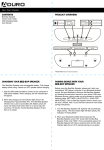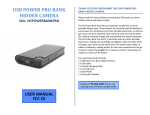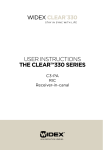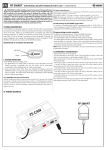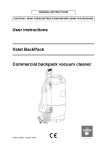Transcript
Get Familiar With Your Dash Cam DVR Dash Cam DVR USER MANUAL Please read this manual before operating the Dash Cam DVR and keep it handy. The Dash Cam DVR is a commercial grade mini car DVR capable of VGA quality color video and audio. Car cameras support a variety of law enforcement, industrial, commercial, and consumer video surveillance applications including: • • • • • Recording the actual events of a car accident for insurance purposes Monitoring driving instructors or young drivers newly on their own Surveying commercial drivers such as taxi, truck, and delivery drivers Keeping valet drivers accountable Capturing evidence of car vandalism Viewing Screen Your purchase should include: 1 x VGA Car Cam 1 x USB Cable 1 x Car Charger 1 x Car Mount 1 x Instruction Booklet SPECIFICATIONS SD Card Slot Video Resolution 640x480 Video Format AVI Frames per Second 30 Motion Detected No Photo Format JPEG Photo Resolution 1280x1024 Water Resistant No Battery Life 2 Hours Type of Memory SD Card Memory Capacity 32GB Recording Capacity 2GB ≈ 1 hour 4GB ≈ 2 hours 8GB ≈ 4 hours 16GB ≈ 8 hours 32GB ≈ 16 hours USB Interface 2.0 USB Player Software VLC Recommended Operating Systems Windows 2000 Windows Me Windows XP Windows Vista Windows 7 Windows 8 Mac OSX Linux IMPORTANT NOTICE: Allow the device to charge 4 – 6 hours before using. 1. Plug the device into your PC using the USB cable or remove the SD Card and insert it into the SD Card slot on your computer 2. Locate “Removable Disk” inside the (My) Computer folder • AutoPlay Removable Disk > Open folder to view files HOW TO CHARGE THE DEVICE USING YOUR COMPUTER 1. Remove the backing and insert the battery into the back of the device 2. Plug the USB cable into the USB port on the device 3. Plug the USB cable into the USB port on your computer • The blue and red indicator light will turn on while charging • The red indicator light will turn off when charging is complete HOW TO CHARGE THE DEVICE USING YOUR CAR 1. Insert the car charger into the car charging port of the device 2. Insert the car charger into the charging port of your vehicle HOW TO TURN ON THE DEVICE 1. When connected to your vehicle the device will automatically turn on when the vehicle is turned on 2. If not connected to your vehicle press and hold the power button until the device turns on • The blue indicator light will flash while the device is on Removable Back for Battery Power Button Transfer the Files to Your PC IMPORTANT NOTICE: Car cameras are designed to run off of constant power. The internal battery should not be relied upon for extended recording. The purpose of the battery is to make sure the most recent files are saved in case of an accident where the unit would normally lose power. Camera Lens Crisp clear video Easily mounts inside almost any vehicle Capture video for legal, safety, or insurance purposes Powered by battery or a car’s cigarette lighter Removable SD card for easy transfer and viewing on any computer Flip down 2.5” viewing screen Operating the Dash Cam DVR Record Button HOW TO TURN OFF THE DEVICE 1. When connected to your vehicle the device will automatically turn off when the vehicle is turned off 2. If not connected to your vehicle press the power button again • The blue indicator light will turn off HOW TO RECORD VIDEO 1. The device automatically starts recording video once it is turned on 2. To stop recording, press the record button HOW TO TAKE PHOTOS 1. Press the mode button once to enter photo mode 2. Press the record button • The screen will turn off and then back on • Your photo has been saved HOW TO PREVIEW AND DELETE YOUR VIDEO/PHOTO 1. Press the mode button twice to enter preview mode 2. Use the down/up keys to view your files • Press the record button to watch videos • Press the record button to zoom in on photos 3. Press the menu button to delete your video/photo 4. Press the record button to confirm • You can then choose to delete one or all of your files Or… • Go to Start > Computer > Removable Disk 3. Open the Removable Disk drive 4. Open the ADR folder 5. Double click the file you want to view • VLC Player is recommended for watching videos Troubleshooting THE DEVICE WON’T TURN ON • Charge the device for at least 4 hours before the first use • Make sures the charging cable is securely inserted into the device and into the power source THE DEVICE ISN’T CHARGING • Replace the battery or charging cable THE DEVICE HAS CRASHED • You need to reset the device MY COMPUTER DOESN’T RECOGNIZE THE DEVICE • Unplug the device from your PC and reboot the device • Unplug the device from your PC and reboot your PC • Try using a different USB slot on your PC • Replace the USB cable THE SOUND OR VIDEO IS UNCLEAR USB Port • The device needs charging OTHER PROBLEMS • Email us at [email protected]